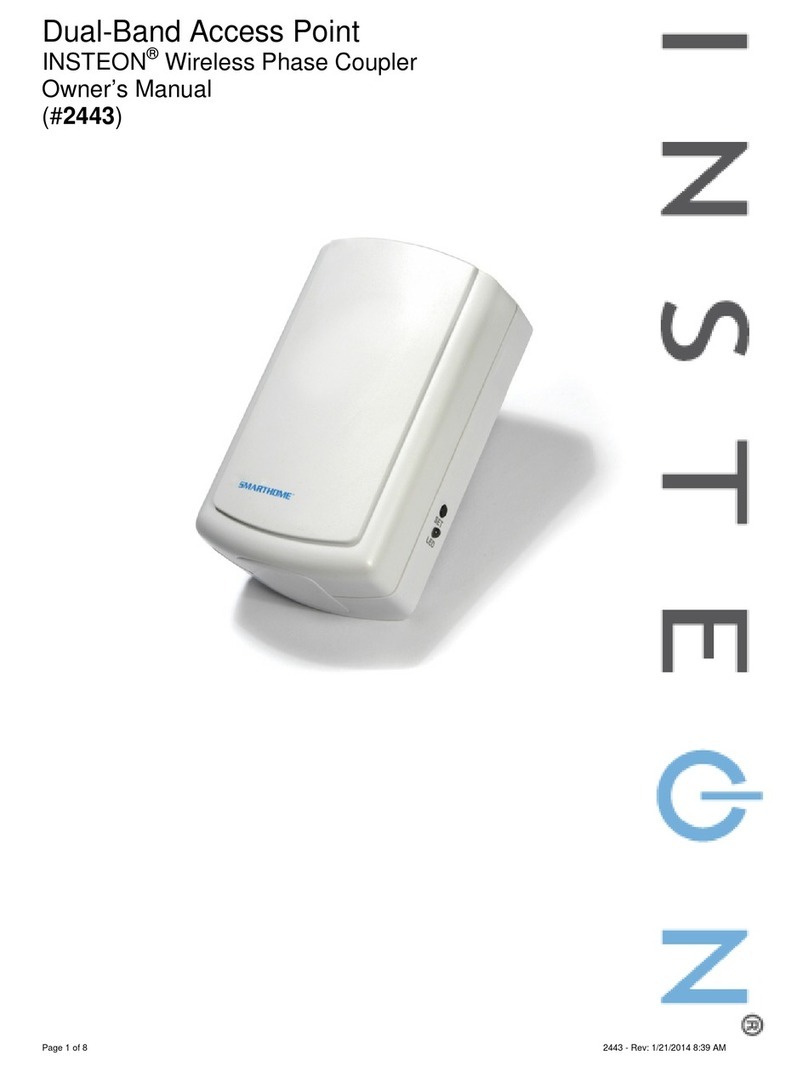INSTEON-compatible AccessPoint User’s Guide
About INSTEON and X10
Possible BoosterLinc Interference with INSTEON
If you have installed older SmartLabs Plug-In BoosterLinc™ X10 Signal Boosters or certain other
BoosterLinc-enabled products, the older BoosterLinc technology may interfere with INSTEON
communications.
Plug-In BoosterLinc X10 Signal Boosters, SmartLabs #4827, shipped after February 1, 2005, with V3.0 or
later firmware, are fully compatible with INSTEON.
The following Plug-In BoosterLinc X10 Signal Boosters use older firmware that may cause interference
with INSTEON:
•White BoosterLinc X10 Signal Boosters, #4827, shipped before February 1, 2005, with V2.5 or earlier
firmware
•All Gray BoosterLinc X10 Signal Boosters, #4827
Try unplugging the older BoosterLinc X10 Signal Boosters to see if this helps with INSTEON interference.
If it does, please call 866-243-8018 for help with replacing your older BoosterLinc X10 Signal Boosters
with newer INSTEON-compatible ones.
The following pre-INSTEON SmartLabs products have BoosterLinc technology that you can turn on or
turn off when you set the X10 Address for the product. If turned on, the BoosterLinc technology may
INSTEON.interfere with
1. Press and hold the SET Button.
2. Send the X10 Primary Address.
3. Send an X10 OFF Command.
You can send an X10 ON Command in
Step 3 to re-enable the BoosterLinc
feature.
To disable BoosterLinc X10 Signal
Boosting on these products:
NOTE
•KeypadLinc™ 6 with Integrated Dimmer,
#12073W, #12073WB and #12073WW
•SwitchLinc™ Relay 2-Way,
#23883 and #23883T
•ToggleLinc™ 2-Way Dimmer,
#23890, and Switch, #23893
If you have any of these products and the BoosterLinc feature is turned on, please consult your User’s
Guide or call 866-243-8018 for help with turning it off. You may then wish to install newer INSTEON
BoosterLinc X10 Signal Boosters, which SmartLabs can help you with.
INSTEON’s Effect on X10
If your existing X10 devices seem to be working less reliably after installing INSTEON devices, remember
that INSTEON devices can absorb X10 signals just as X10 devices do, and that INSTEON devices do not
repeat X10 signals. Installing INSTEON-compatible BoosterLinc X10 Signal Boosters, SmartLabs #4827,
or a SignaLinc Plug-In Coupler-Repeater, #4826, can increase X10 signal levels.
Please call 866-243-8018 if you have any questions or would like more help.
Page 8 of 12