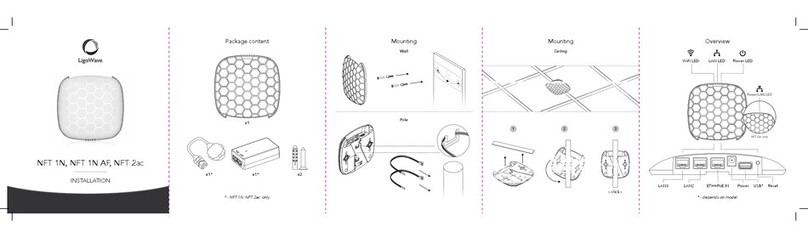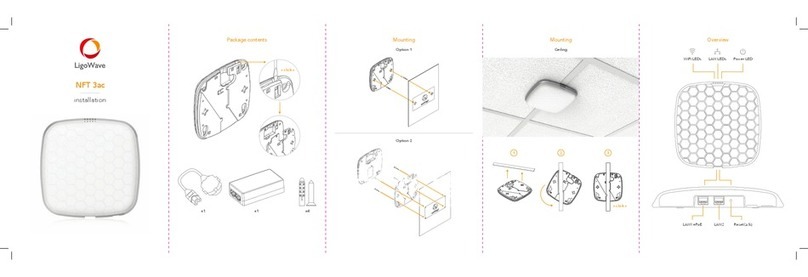Technical Description & Configuration Guide Contents
LigoWave Page 3
Copyright ..............................................................................................................................................2
Notice....................................................................................................................................................2
Trademarks ..........................................................................................................................................2
CONTENTS.............................................................................................................................................3
OVERVIEW.............................................................................................................................................5
LigoPTP 24 Full Outdoor Units.............................................................................................................5
LigoPTP 24 Feature Summary.............................................................................................................5
Main Features................................................................................................................................. 5
Mechanical Features....................................................................................................................... 5
Interfaces/Management .................................................................................................................. 6
Radio Parameters.................................................................................................................................7
Application Examples...........................................................................................................................8
4E1 + Ethernet with LigoPTP 24 FODU ......................................................................................... 8
Low Power Active Repeater with LigoPTP 24 FODU..................................................................... 8
Metro Ethernet and Mesh Networks with LigoPTP 24 FODU......................................................... 9
Technical LigoPTP 24 Specification...................................................................................................10
Cable Requirements...........................................................................................................................12
Labeling..............................................................................................................................................13
CONFIGURATION AND MANAGEMENT............................................................................................14
Resetting the LigoPTP 24 FODU .......................................................................................................14
Web Interface .....................................................................................................................................14
10/100Base-T Port........................................................................................................................ 14
Assembling the Ethernet Cable Connector................................................................................... 14
Ethernet Management Connection Configuration......................................................................... 15
Power over Ethernet Injection....................................................................................................... 18
Termination Panel for 4 E1 and with Power Injector (LigoPTP-TP4) ........................................... 19
Connection with Web Interface..................................................................................................... 19
Interface Description..................................................................................................................... 21
Command Execution..................................................................................................................... 22
Initial Configuration with Web GUI................................................................................................ 23
Command Prompt Interface ...............................................................................................................27
RS-232 Serial Management Port.................................................................................................. 28
Telnet Connection......................................................................................................................... 30
Initial Configuration with Command Prompt ................................................................................. 31
STATUS WINDOW ...............................................................................................................................32
Radial MSE.........................................................................................................................................34
LDPC..................................................................................................................................................34
DETAILED CONFIGURATION IN WEB...............................................................................................35
Main Configuration .............................................................................................................................35
Radio Configuration ...................................................................................................................... 35
ATPC Configuration...................................................................................................................... 36
ATPC Algorithm ............................................................................................................................ 36
Modem Configuration.................................................................................................................... 37
Loopback Configuration................................................................................................................ 40
System Configuration.........................................................................................................................41
User Configuration........................................................................................................................ 41
Names Configuration .................................................................................................................... 42
Other Configuration....................................................................................................................... 43
Upgrade Software......................................................................................................................... 44
IP Configuration Window....................................................................................................................44
Ethernet Management Port IP Configuration................................................................................ 44
IP Services.................................................................................................................................... 45
Static Route Configuration............................................................................................................ 45