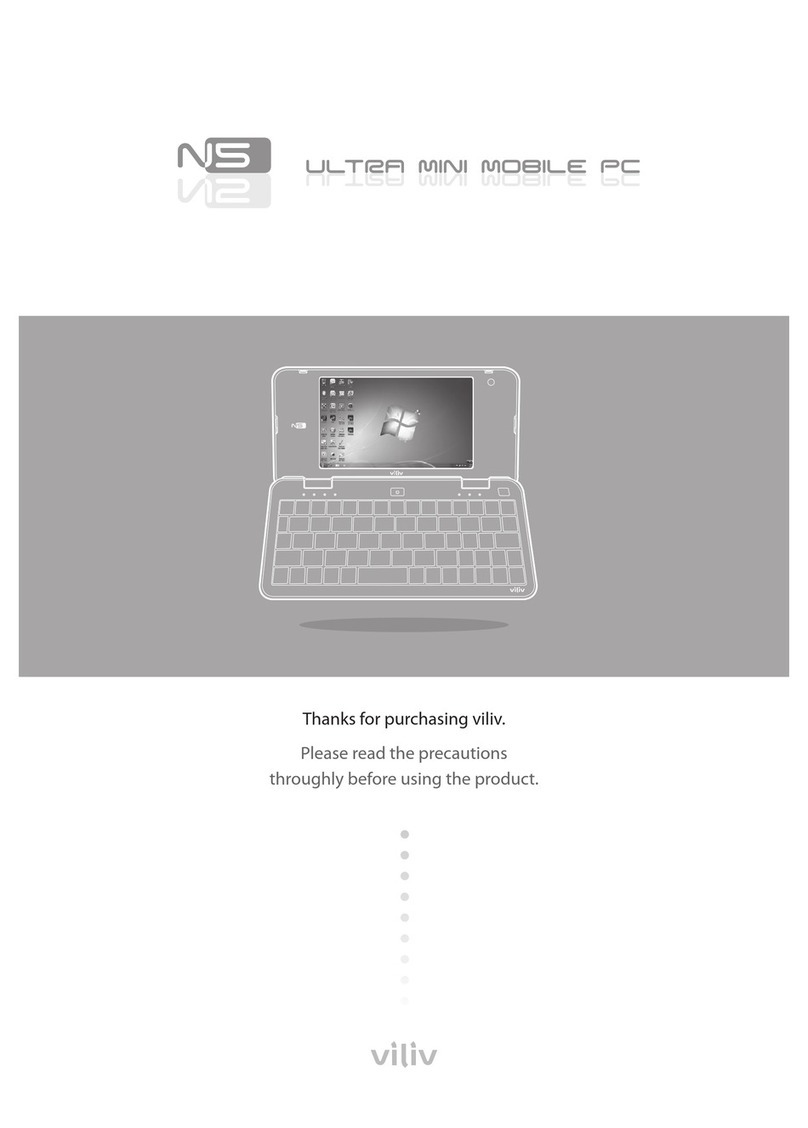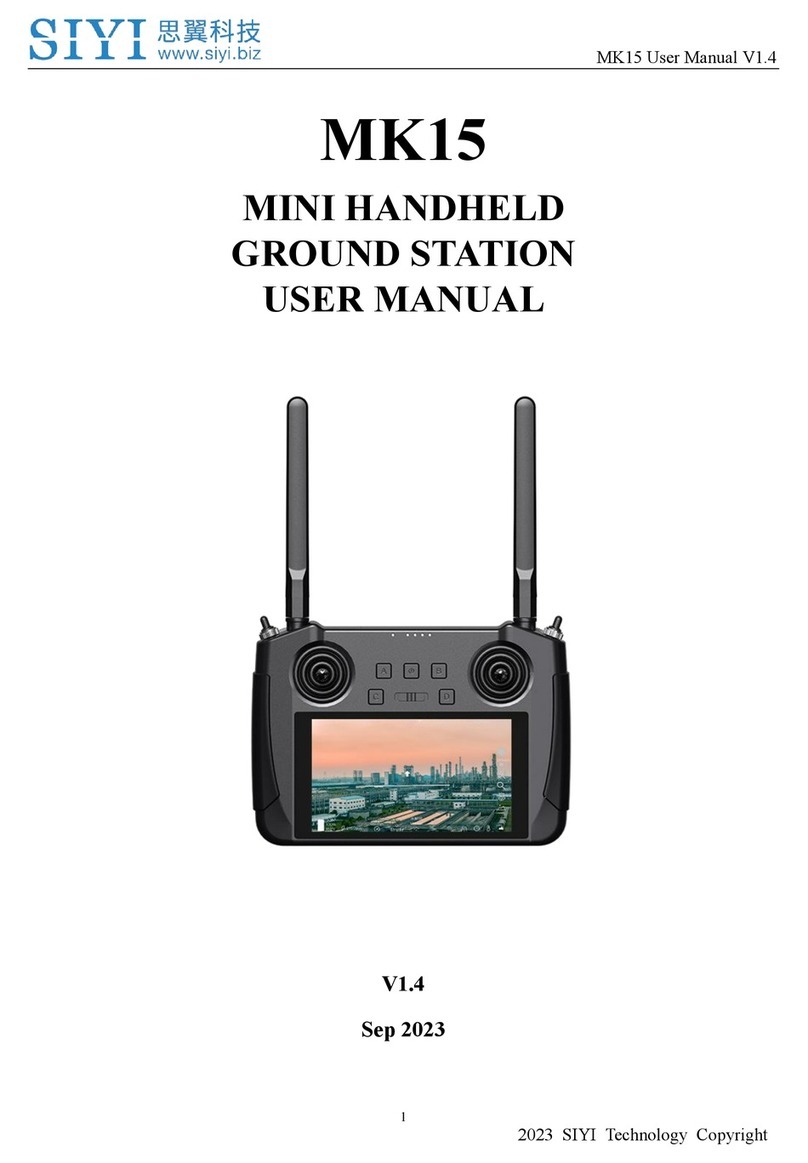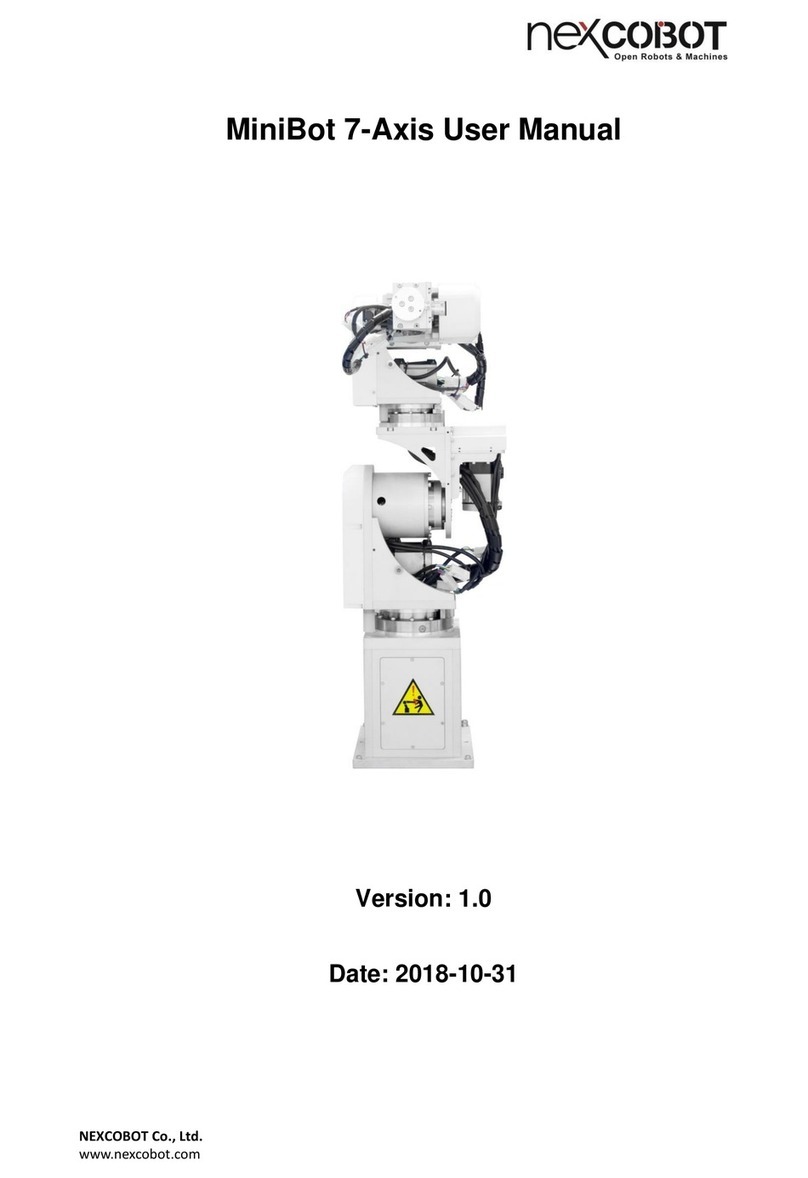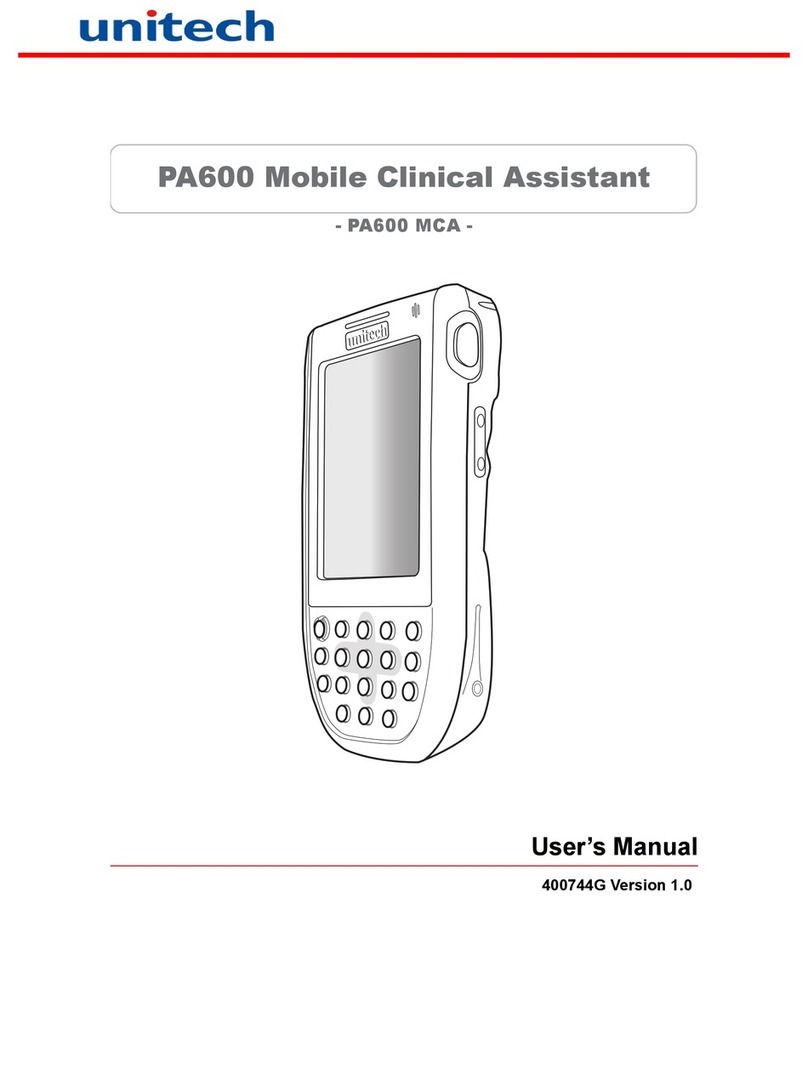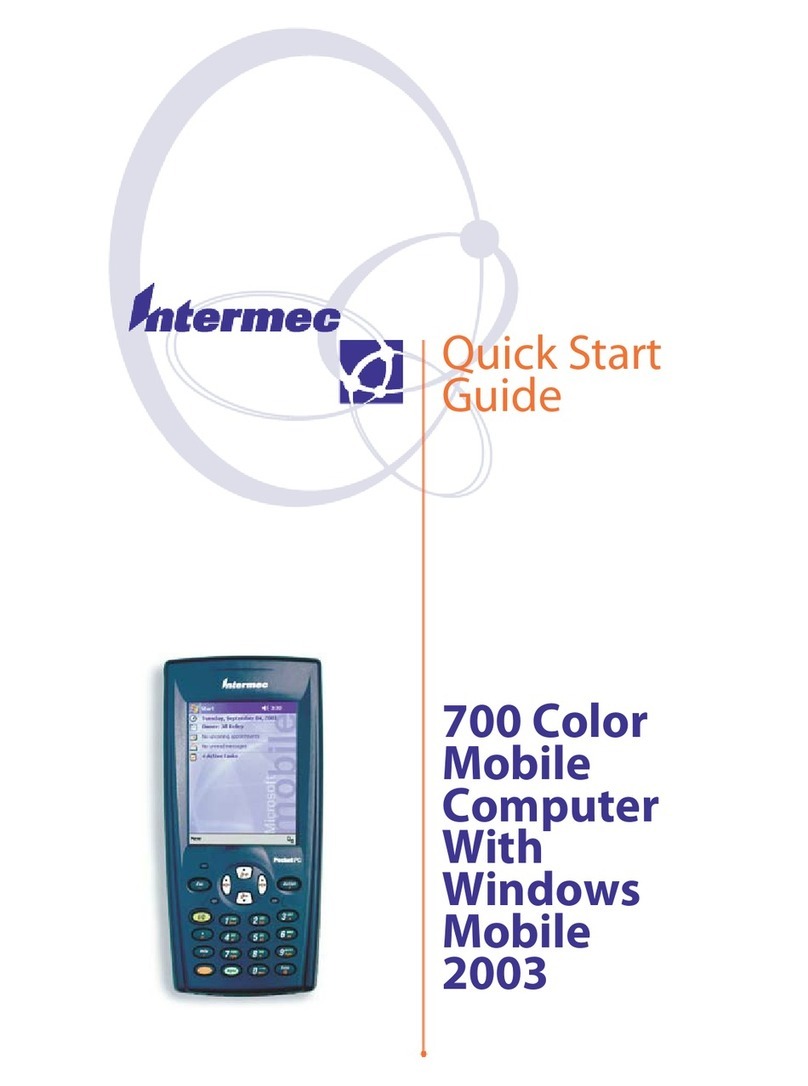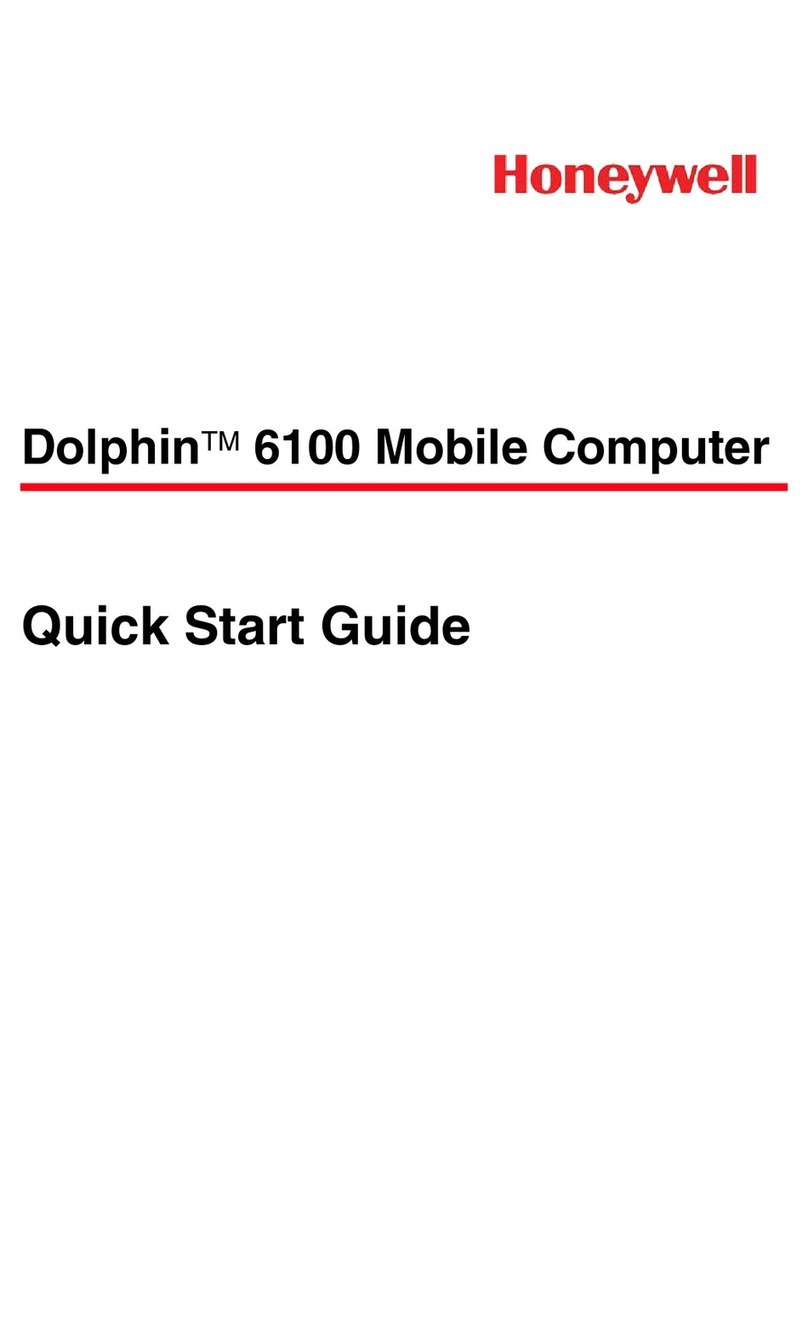Intec ARGUS User manual

ARGUS
ARGUS PRI 1
ARGUS
PRI Manual
Version: valid from 1.10 respectively 2.30 / EN
Important Notice:
The basic ARGUS package includes support for at least one DSL interface (ADSL, VDSL
or SHDSL) or the PRI interface with a variety of functions and tests for the interface(s).
Support for other interfaces and functions is optional (see the options in the data sheet).
Consequently, depending on the scope of the functions delivered, certain menu items may
be hidden.

ARGUS
2ARGUS PRI
by intec Gesellschaft für Informationstechnik mbH
D-58507 Lüdenscheid, Germany, 2013
Alle Rechte, auch der Übersetzung, sind vorbehalten. Kein Teil des Werkes darf in
irgendeiner Form (Druck, Fotokopie, Mikrofilm oder einem anderen Verfahren) ohne
schriftliche Genehmigung reproduziert, vervielfältigt oder verbreitet werden.
All rights are reserved. No portion of this document may be reproduced, duplicated or
distributed in any form (print, copies, microfilm or on any other media) without intec’s
written permission.

ARGUS
ARGUS PRI 3
1Introduction ........................................................................................5
2Configuring accesses ........................................................................7
2.1 Access wizard .....................................................................................8
2.2 Notice ................................................................................................12
3Connection for a PRI network .........................................................15
3.1 Pin Assignment on the ARGUS (BRI/PRI/E1) .................................15
4Operation on a PRI Access .............................................................16
4.1 Configuring the PRI Interface and Access Mode Settings ...........16
4.1.1 TE Simulation of a Primary Rate Interface ................................17
4.1.2 NT Simulation of a Primary Rate Interface ................................17
4.2 Initialization Phase including B-Channel Test ...............................17
4.3 Configuring the PRI Parameters .....................................................19
4.4 Bit error rate Test .............................................................................24
4.4.1 Setting the BERT Parameters ...................................................25
4.4.2 BERT start .................................................................................27
4.4.3 BERT saving .............................................................................31
4.4.4 BERT wait .................................................................................32
4.4.5 B-channel loop ..........................................................................33
4.5 Supplementary Services Test .........................................................34
4.5.1 Supplementary Services on DSS1 ............................................34
4.5.2 Error Messages .........................................................................35
4.6 Service Tests ....................................................................................35
4.7 X.31 Test ............................................................................................36
4.7.1 Setting the X.31 Parameters .....................................................36
4.7.2 Automatic X.31 Test ..................................................................40
4.7.3 Manual X.31 Test ......................................................................42
4.8 Connection display ..........................................................................44
4.9 Clear down (disconnect) the connection .......................................50
4.10 Connection setup time .....................................................................52
4.11 The L1 Status of a PRI Access ........................................................53
4.12 Monitor ..............................................................................................56
4.13 Leased line on a PRI access ...........................................................59
4.13.1 Telephony ................................................................................59
4.13.2 Bit error rate Test ....................................................................60
4.13.3 Configuration: BERT ...............................................................62
4.13.4 Loopbox ...................................................................................65
4.14 Managing Multiple Tests on a PRI Access .....................................66
4.14.1 Starting Several Tests to Run Simultaneously ........................67
4.14.2 Switching between Parallel Tests or Connections ..................69
4.14.3 End All Currently Running Tests or Connections ....................70
5Appendix ...........................................................................................72
A) Acronyms ......................................................................................... 72
B) Index ..................................................................................................75

ARGUS
4ARGUS PRI

1 Introduction
ARGUS PRI 5
1 Introduction
When fully equipped, the ARGUS supports a comprehensive range of test functions for not
only BRI accesses and POTS, but also for U-interface, E1/PRI, ADSL, VDSL, SHDSL and
Ethernet accesses. This manual covers the optional E1/PRI interface.
In addition to TE/NT simulation on a PRI interface, the ARGUS also supports D-channel
monitoring on PRI accesses.
Furthermore, it supports tests of digital leased lines including bit error rate tests (BERT) in
the D-channel. The MegaBERT expands the bandwidth to 2 Mbit/s - to either 2048 kbit/s
(framed) or 1984 kbit/s in time slots 1-31 (2 Mbit unframed). Last but not least, the ARGUS
can run a BERT to a remote loopbox or perform an end-to-end measurement to another
ARGUS.

1 Introduction
6ARGUS PRI
An overview of some important ARGUS functions:
Should you have any further questions, please contact us:
intec Gesellschaft für Informationstechnik mbH
Rahmedestr. 90
D-58507 Lüdenscheid
Tel.: +49 (0) 2351 / 9070-0
Fax: +49 (0) 2351 / 9070-70
www.argus.info/en
PRI Functions
- Bit Error Rate Test (BERT) for E1/PRI in accordance with ITU-T G.821
Performs a BERT in an extended call to itself, via a loopbox or in end-to-end
operation. The ARGUS will, if needed, handle the loopbox function itself.
The optional MegaBERT extends the bit error test on E1/PRI accesses to a full 2
Mbit/s bandwidth.
- Leased Line Tests – tests permanent circuits with BERT and speech
- NT Simulation of a Primary Rate Interface
- D-channel monitoring on the Primary Rate Interface
All of the D-channel signals are captured and passed to the USB interface. When
passively monitoring, the ARGUS does not affect Layer 1.
- Test of Layer 1

2 Configuring accesses
ARGUS PRI 7
2 Configuring accesses
Switch on ARGUS.
Continued on
next page
After powering up, ARGUS displays all
configured accesses (up to 100). A default
connection is configured for each access
type.
The most recently used access is indi-
cated on the display with .
ARGUS additionally displays a preview of
the selected access settings, see also
page 10. The preview window opens after
2 seconds.
<New>
<Edit>
With the <Filter>softkey, ARGUS lets
you filter all pre-configured accesses
according to access type and displays this
group.
In this example, ISDN is selected.
All relevant accesses are displayed in
which ISDN is specified in the confi-
guration.
<All>
<Edit>
Createsanaccess,seepage 8,
Fig. 2.
Edits an access, see page 8,
Fig. 1.
Switches softkey assignment,
see page 11.
Switches to main menu.
Display of all possible
accesses, see Fig. 1.
Edits the selected access
profile.

2 Configuring accesses
8ARGUS PRI
2.1 Access wizard
Continued on
next page
ARGUS switches to the "Accesses" main
menu.
You can now configure the selected
access, here PRI, using the access
wizard.
The query parameters of the access
wizard depend on the selected access,
see page 10.
Selection of physical interface (here PRI).
- for PRI, see page 15.
ARGUS switches directly to the access
mode settings.
Selection of access mode (here PRI TE).

Continued on
next page 2x
2 Configuring accesses
ARGUS PRI 9
ARGUS displays an access name,
depending on the settings you made
previously (here PRI).
ARGUS displays a summary and a pre-
view of the configuration.
ARGUS returns to the editing overview of
the selected access (here PRI).
You need to quit the access wizard before
ARGUS can use the configured access.
<Delete> Deletes access name.
<Ab>AB> Entry starts with upper-case
letters und will be continued
with lower-case letters.
<AB>12> Entry of upper-case letters.
<12>ab> Entry of numerals 0 through 9
and *, #.
<12>ab> Entry of numbers.
<ab>Ab> Entry of lower-case letters.
Entry of special characters, e.
g. @, /, -, ., *, ?, %, =, &, ! etc.
Entry of special characters, e.
g. _, :, +, # etc.
<Notice> Allows you to make a note,
see page 12.
Save and quit wizard.
Step back.

2 Configuring accesses
10 ARGUS PRI
Select PRI.
Press „OK“ to confirm the selected
access, here PRI.
ARGUS switches to the ARGUS status
display.
ARGUS access wizard
The access wizard conducts and individual query depending on the connection. Each
parameter queried depends on the respective previous parameters (from left to right).
Access Mode
PRI TE, NT, Leased line, Monitor
<Conig> Opens the Menu „PRI settings“,
see page 15.
<Menu> Switches to main menu.
<Start> Starts B channel test.

2 Configuring accesses
ARGUS PRI 11
Sorting the access in the access overview
In order to keep frequently used accesses
readily available, ARGUS allows you to
put the configured accesses in any
individual order.
Switches to softkey assignment.
<Delete>
<>The selected access is
moved down one place in
the list.
<>The selected access is
moved up one place in the
list.
Deletes marked access.

2 Configuring accesses
12 ARGUS PRI
2.2 Notice
Inthepreviewnexttotheselectedaccess,
ARGUS also displays a freely editable
note.
This note can be up to 28 characters long.
In this example, the note "Sample text" is
displayed.
Press „OK“ to accept the entered note.
<Delete> Delete access name.
<Ab>AB> Entry starts with upper-case
letters und will be continued
with lower-case letters.
<AB>12> Entry of upper-case letters.
<12>ab> Entry of numerals 0 through 9
and *, #.
<12>ab> Entry of numbers.
<ab>Ab> Entry of lower-case letters.
Entry of special characters, e.
g. @, /, -, ., *, ?, %, =, &, ! etc.
Entry of special characters, e.
g. _, :, +, # etc.

2 Configuring accesses
ARGUS PRI 13
The accepted note is linked with the
access profile and is displayed in the
preview.
The preview appears approx. 2 seconds
after the access is selected.
<Filter>
<New>
<Edit>
The access name can be edited as for notices, see page 12.
ARGUS switches to the Filter
menu, see page 7.
Creates a new access.
Edits an access.

2 Configuring accesses
14 ARGUS PRI

3 Connection for a PRI network
ARGUS PRI 15
3 Connection for a PRI network
Since there is no commonly accepted standard for the connections in the 2 Mbit sector, you
will be confronted with different forms of connectors depending on the type of terminal and
the network termination used.
The ARGUS changes the connector pin assignments automatically in accordance with the
mode, TE or NT. Additionally, it is also possible to change the pin assignments manually in
the L1-Status menu.
3.1 Pin Assignment on the ARGUS (BRI/PRI/E1)
1
2
4
5
1
2
7
8
ARGUS RJ45 connector
(WE8/4) RJ45 connector
(WE8/4)
PRI
Access
PIN PIN Function
NT TE
11TxRx
82TxRx
24RxTx
75RxTx
In TE mode, the ARGUS sends on lines 4 and 5, in NT-Mode on 1 and 2 (see illustration).
An adapter cable, which is suitable for the PRI network/system to be tested, can be
connected using the RJ45-RJ45 adapter.

4 Operation on a PRI Access
16 ARGUS PRI
4 Operation on a PRI Access
4.1 Configuring the PRI Interface and Access Mode Settings
Use the included connection cable to connect the ARGUS "BRI/PRI/EI" jack to the access
to be tested and then switch the ARGUS on. The PRI settings are made in chapter 2
Configuring accesses page 7. In this example the PRI TE mode was selected.
The menus, which are available for the
type of access under test, are listed in the
main menu.
The ARGUS will open the
marked menu (in this example,
Single tests).
Select a menu. The selected
menu will be marked blue in the
display.
To return to the previous menu
(in the example, the State
display).
ARGUS State display
Main menu
<Start> Start the B-channel test
<Config> Open the "PRI Setting"
menu.
Open L1 state
<X> Switch the pin assignment
(will not be displayed until
the Level key is pressed)

4 Operation on a PRI Access
ARGUS PRI 17
4.1.1 TE Simulation of a Primary Rate Interface
In the Access mode menu (see page 16), select the desired simulation mode:
4.1.2 NT Simulation of a Primary Rate Interface
In the Access mode menu (see page 16), select the desired simulation mode:
4.2 Initialization Phase including B-Channel Test
Initialization on a PRI network
As soon as Layer 1 is setup, the "L1 Sync" LED will light continuously. The ARGUS will
automatically determine and display, whether or not the PRI access uses CRC4-
monitoring. CRC4 monitoring can be switched on or off manually.
The ARGUS will begin to automatically determine the access configuration. After Layer 2 is
setup, the “L2” LED will also light.
The ARGUS will, regardless of the mode of operation (TE or NT mode), determine the D-
channel protocol and attempt to setup Layer 3.
During this phase, the ARGUS displays
the A bit of the remote side and the FAS.
The protocol can only be determined
when the A bit is not set (+).
The FAS (Frame Alignment Signal)
indicates whether the ARGUS could
correctly synchronize with the incoming
2 Mbit data stream’s alternating frame
identification word or message word and
the, perhaps present, CRC4-superframe
structure.
- TE P-P (point-to-point)
Afterwards, the access and the protocol stack will be initialized in accordance with
the selected setting.
- NT P-P (point-to-point)
Afterwards, the access and the protocol stack will be initialized in accordance
with the selected setting.

4 Operation on a PRI Access
18 ARGUS PRI
Press the <Start> softkey to have the ARGUS begin to test the availability of all 30 B-
channels one after the other by occupie the B-channels.. If the ARGUS can place a call on
a B-channel, it will be assumed that the B-channel is available in both directions; the B-
channel test cannot distinguish between alternating and exclusively "outgoing" B-channels.
If the connection is rejected, the B-channel will be identified as unavailable. In the case of a
cause, which indicates that the B-channel is occupied, the connection will be tried up to two
times and, if a connection can still not be setup, it will then be marked as unavailable.
The ARGUS will display the following:
- Type of access
- Access Mode
- Bus configuration
- D-channel protocol
- The availability of the B-channels
Available B-channels: green circle
is indicated by three rows
of red or green circles.
B-channel 1 is at the upper left
B-channel 30 is at the lower right
In the example, all 30 B-channels are
available and can be used for outgoing or
alternating connections.
- CRC4-monitoring, A-Bit, FAS
B-channel test – example:
The ARGUS is in TE-Simulation Slave
mode.
B-channel 2 and 23 are not available or
are busy. This state is indicated in the
display by the red circles. Green circles are
used to indicate the available B-channels.
If the ARGUS is not properly connected
(e.g. incorrect cabling) or the network is
not in order, the ARGUS will display “No
Net”.
Example:
The status display on a PRI access

4 Operation on a PRI Access
ARGUS PRI 19
4.3 Configuring the PRI Parameters
The following PRI parameters can be configured as needed. The procedure for configuring
a parameter will be illustrated with a single example: It is possible to restore the default
settings for the parameters (see the ARGUS main Manual).
The ARGUS - Main menu
Use the cursor keys to select, e.g.
Protocol.
Mark the desired protocol. The
selected protocol will be marked in
blue (in this example, Automatic).
The default protocol will be marked
in the display by a . The ARGUS
will use the default protocol for the
PRI connection.
Open the next higher menu without
making any changes. The ARGUS
will continue to use the default
setting.
The ARGUS will use the marked
setting as the default and return
to the next higher menu.
Configuration
Protocol
Automatic

4 Operation on a PRI Access
20 ARGUS PRI
Setting Explanation
Protocol Instead of allowing the ARGUS to automatically determine the
protocol (setting: Automatic), it is also possible to manually set the
Layer-3 D-channel protocol. The ARGUS will save the protocol
setting permanently, i.e. it will use this protocol the next time that it
is switched on.
Default setting: Automatic
Alerting mode You can specify whether, for an incoming call on a PRI point-to-
point access, the ARGUS should display only the access number
without extension or the complete number with extension.
If it is set to “Manual”, the ARGUS will display the extension (an
incoming call will be signaled. The ARGUS will send the Layer 3
message “Alert” when it accepts the call. The digits of the extension
that have been sent by this point will be displayed.).
With the Manual setting, an incoming call must be
answered within 20 seconds or it will be lost. Furthermore,
you should note that the remote subscriber will not hear a
ringing tone.
If it is set to “Automatically”, the ARGUS will only display
the access number without extension or, depending on the
configuration of the access in the exchange, it may not
display the number called at all.
Default setting: Automatic
Clock mode This parameter sets where the clock will be generated in the case
of a BRI or PRI access. You can either specify that the ARGUS
generates the clock (is Master) or that it is the slave of a clock
generated at the other end (Slave).
Default setting:
NT mode
TE mode
Leased line
Master
Slave
Slave
This setting will not be saved permanently, rather only applies for
the current measurement.
Table of contents