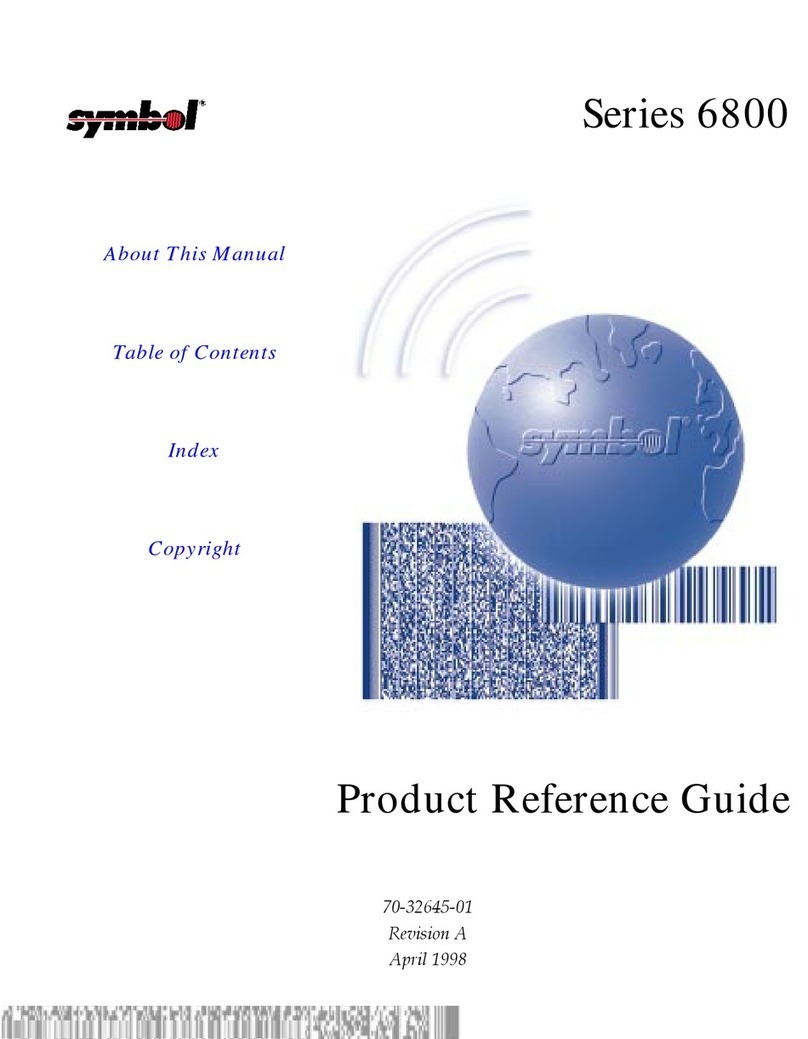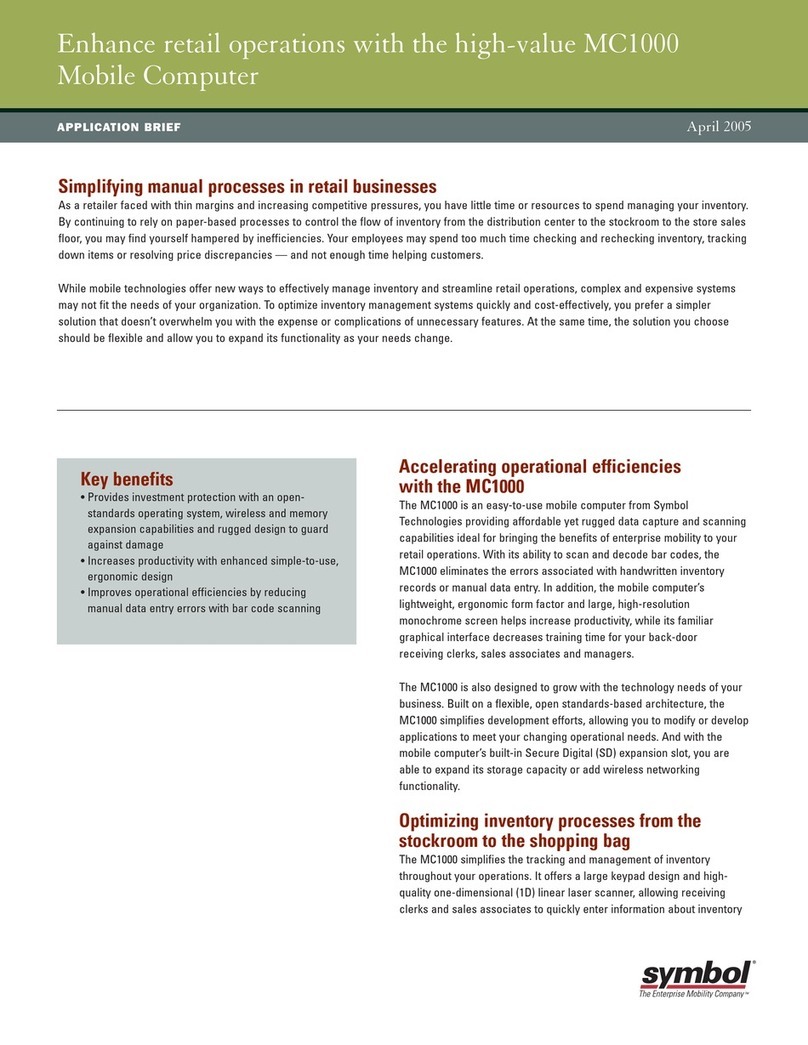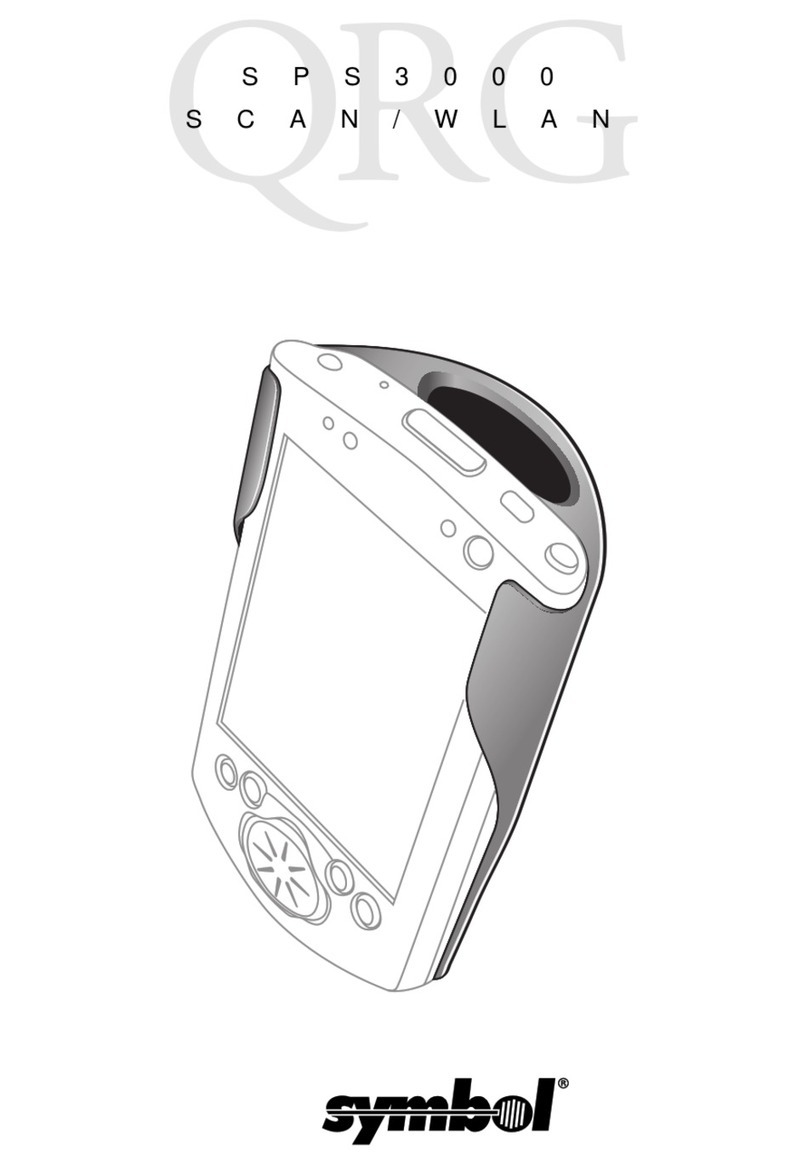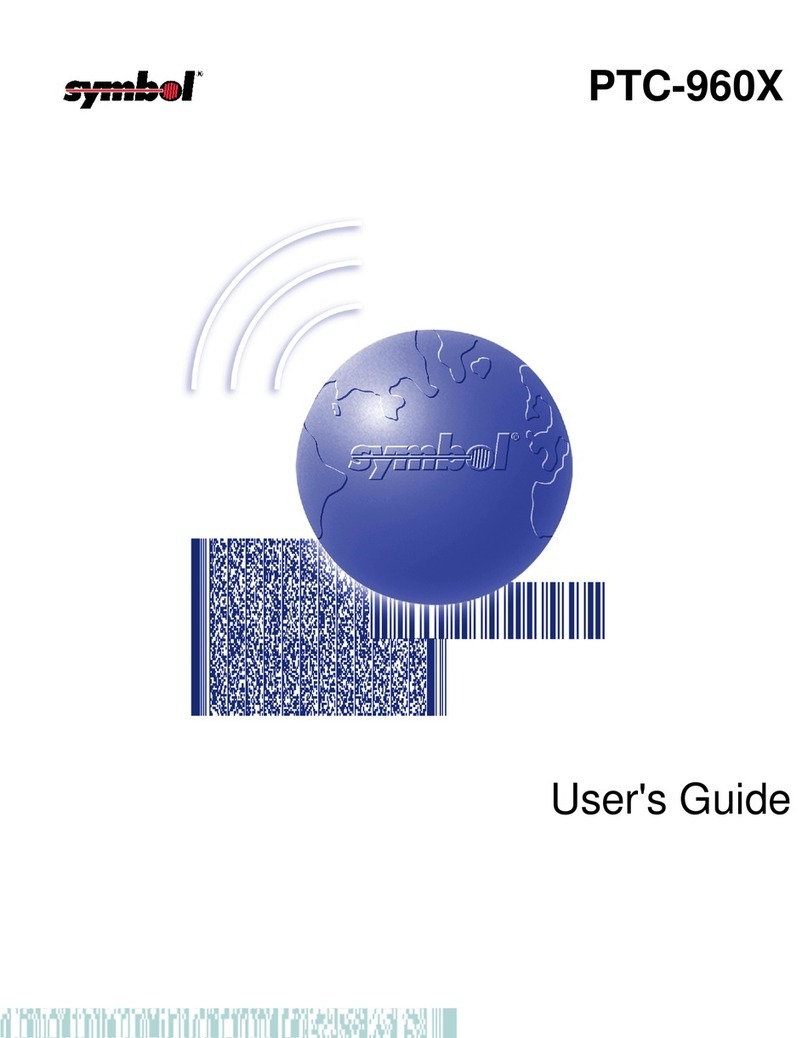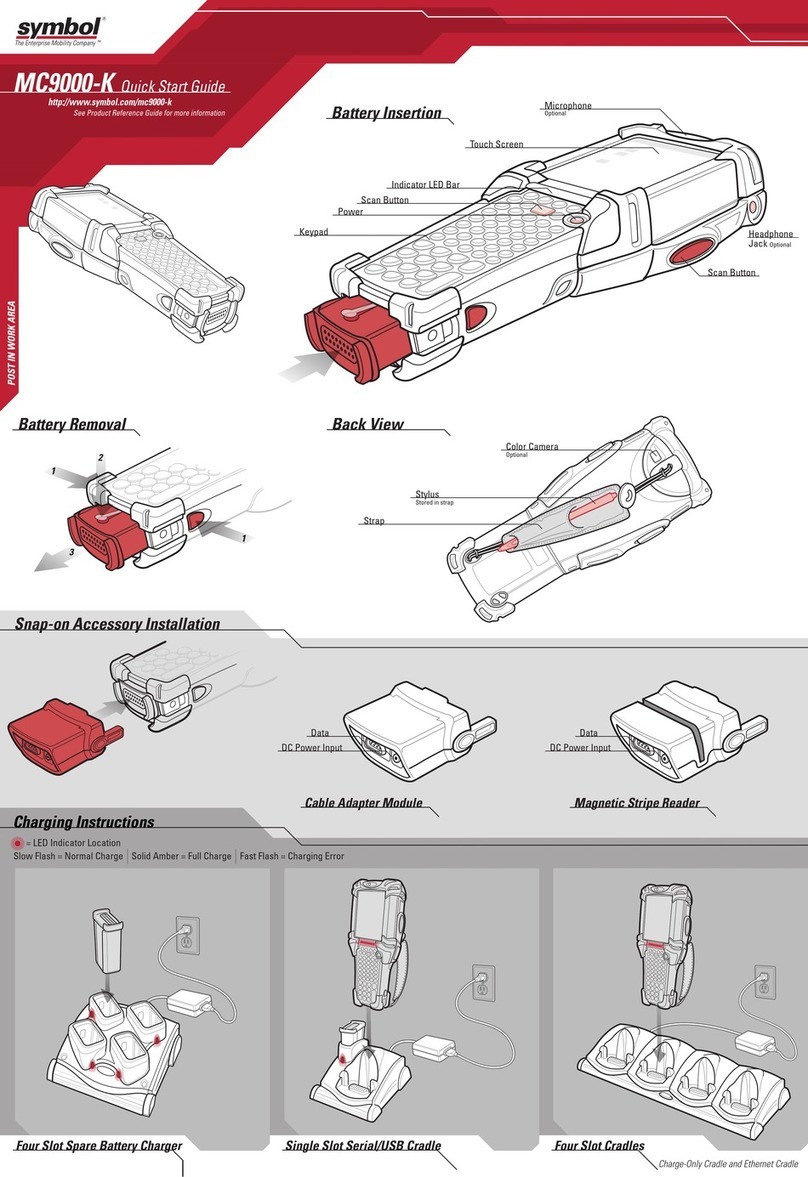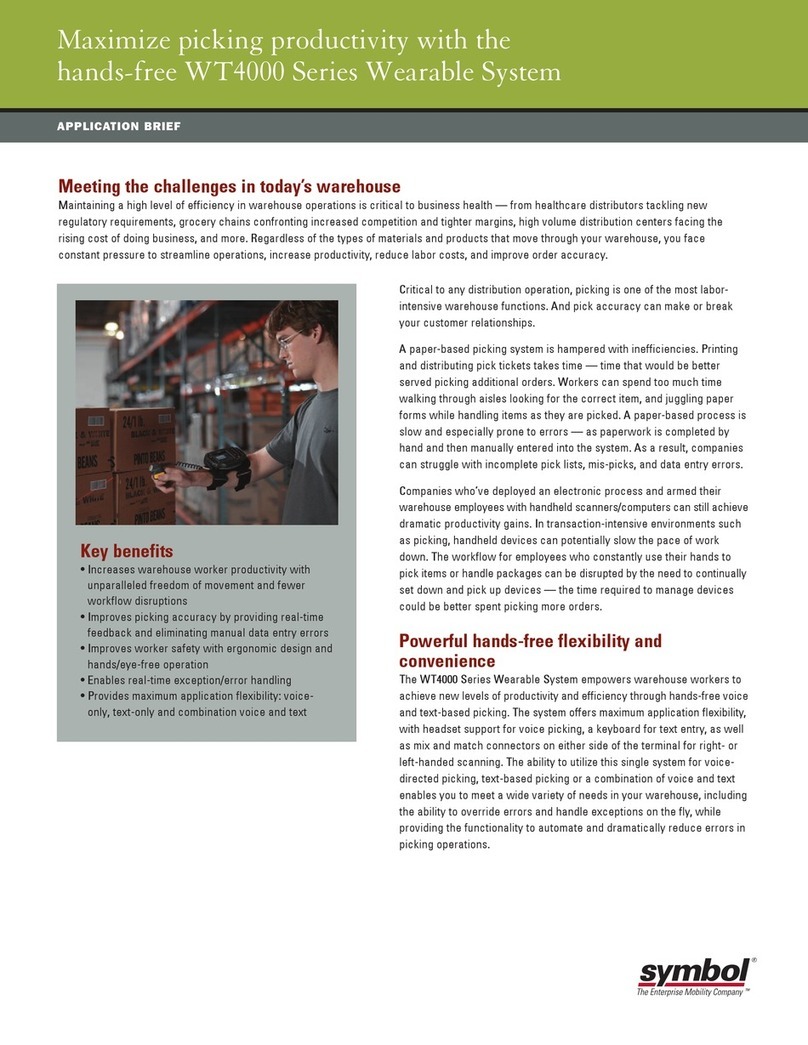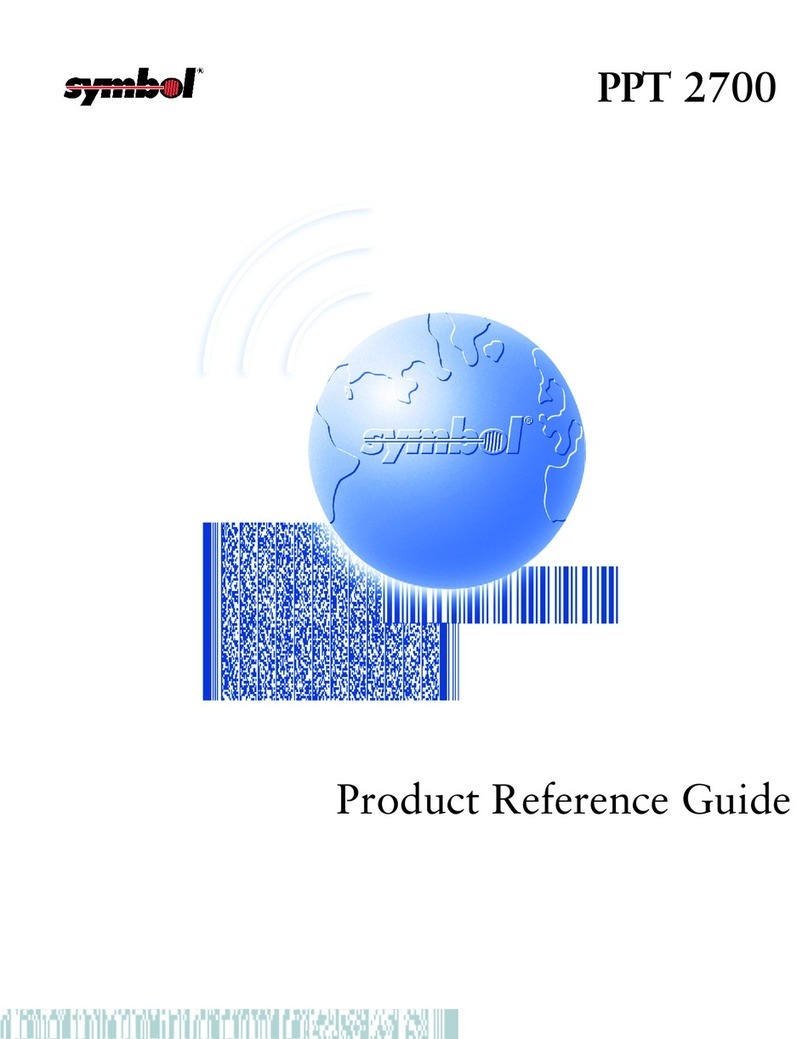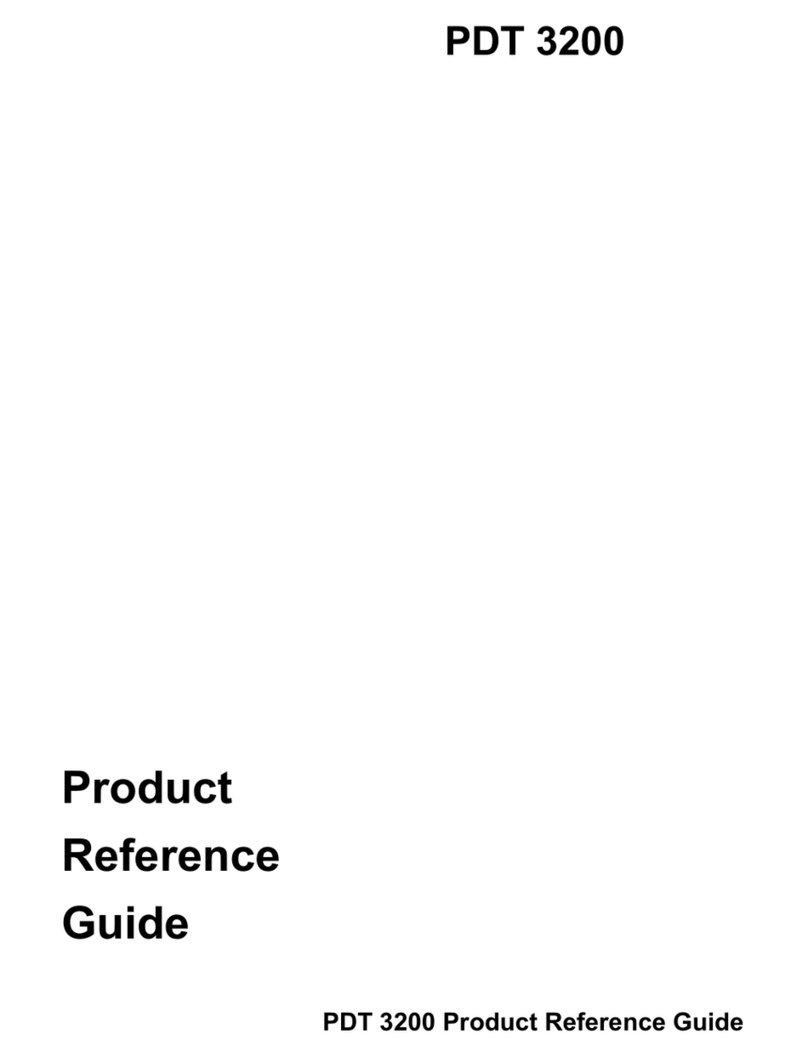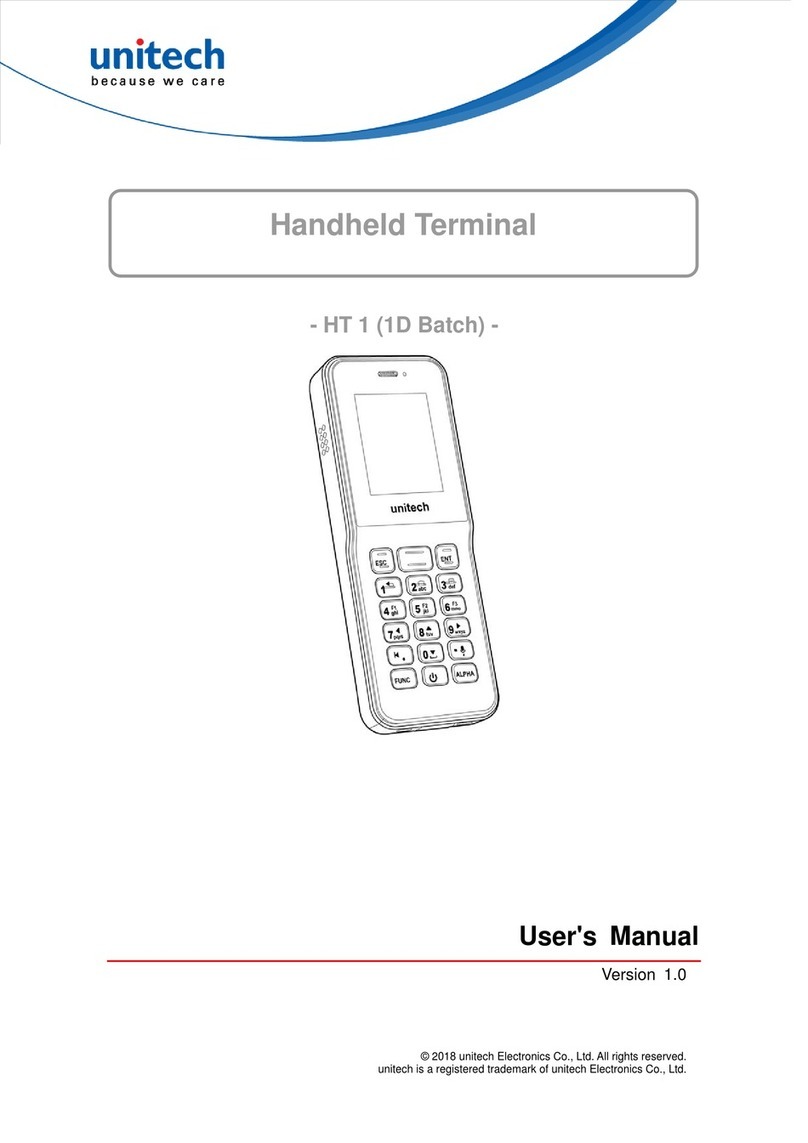2
3
2
1
1
3
2
1
2
1
13
11
10
7
9
8
14
5
1
2
5
6
123
4
9
8
10
5
4
MC50
MC50
012345 012345
012345 012345
012345 012345
www.symbol.com/mc50 SYMBOL TECHNOLOGIES, INC. One Symbol Plaza Holtsville, New York 11742-1300
612
11
14
15
24
20
23
1
2
3
18
19
7
13
16
17
22
21
1
1
2
3
2
www.symbol.com/mc50
© 2004 Symbol Technologies, Inc.
24hr*
5
1
12
3
4
SYM.003.04_MC50 Brochure_July 2004
SYM.003.04_MC50 Brochure_July 2004
Pantone 187 Black
Features
Note: MC50-SP shown
1 Scan/Action Button
2 Up/Down Button
3 Microphone
4Handstrap Clip
5 Connector
6 Keypad/Navigation
7 Touch Screen
8 Power Button
9 LED Indicators
10 Phone Speaker
11 Battery
12 Reset Button
13 Battery Release
14 Speaker
15 Battery Lock Switch
16 Tether Point
17 Scan Window
(See Data Capture Options)
18 Secure Digital [SD] Slot
19 Headset Jack
20 Stylus
21 Scan/Action Button
22 Action Button
23 IrDA Port
24 Keypad Lock
Up - Locked
Down - Unlocked
Keypads
1 Calendar
2 Call
3 Navigation
4 Select
5 Contacts
6 End Call
7 Messaging
8 Menu
9 Start Menu
10 Blue Key
11 Orange Key
12 Phonepad
13 OK
14 Navigation
Blue Key
Use this key to launch applications, control cursor movement and select items.
>Press the key once to activate this mode followed by another key.
>Press the key twice to lock this mode. Press the key a third time to unlock.
>Press and hold the key while selecting a sequence of keys.
Orange Key
Use this key to access the secondary layer of characters and actions.
>Press the key once to activate this mode followed by another key.
>Press the key twice to lock this mode. Press the key a third time to unlock.
>Press and hold the key while entering characters or actions.
AC Adapter Cable
Battery Removal
4-Slot Cradle
Getting Started
Insert the Battery
1Charge the MC50
2
1-Slot Cradle
Amber = Charging
= LED Indicator Location
Green = Fully Charged
*It is recommended that this product be charged for 24 hours before
the first use to ensure that the internal battery is fully charged.
Follow the on-screen ActiveSync instructions to
establish a connection between the MC50 and the host
computer.
Create a Partnership
5
Download the latest version of ActiveSync
from
http://www.microsoft.com and follow the instructions
to install ActiveSync onto the host computer.
Install ActiveSync®
3
Communicate with Host
4
AVOID EXTREME
WRIST ANGLES
Camera Use
Imaging
Optimum Use Positions Optimum Scanning and Imaging
Scanning
Scanning/Imaging
Scan Window
Scanner
MC50-SP
MC50-SQ
Imager Window
Imager MC50-IP
MC50-IQ
Camera Lens
CameraMC50-CP
MC50-CQ
Data Capture Options
SD Card Cover
Extended SD
Card Covers
Power
Data
Magnetic Stripe Reader
Cable Adapter Module
Hand Strap
Secure Digital [SD] Card Cover
Tethered Stylus
Spare Battery Charging
Charge in Cradle Spare Battery Charger
Optional Snap-On Accessories
Note: MSR5000 shown
Solid Amber: Battery charging
Solid Green: Battery fully charged
Standard Capacity Battery: ~ 3.5 hours
Extended Capacity Battery: ~ 7 hours
Flashing Amber: Battery charging
Solid Amber: Battery fully charged
Support Information
More Information on the MC 50
Visit the Symbol Web site at http://www.symbol.com/mc50
Setting up and using the MC50
MC 50 User’s Guide
MC 50 Integrator’s Guide
Available at: http://www.symbol.com/mc50
Troubleshooting
MC50 – MC50 User’s Guide
Accessories – MC50 Integrator’s Guide
Available at: http://www.symbol.com/mc50
Connecting and synchronizing with the host computer
ActiveSync®Help on the host computer. To view Help, start ActiveSync®,
click Help – Microsoft ActiveSync®Help.
Information on using programs on the MC50
Tap Start – Help within the specific program.
Service and Warranty
Licensing, Patent and Regulatory Guide
Avoid Extreme Wrist Angles
Quick Start Guide
72-67793-01 Rev. B January 2005
Quick Start Guide
This guide covers the following configurations:
MC5040-PQ0DBNEE1WW, MC5040-PQ0DBQEE1WW
MC5040-PK0DBNEE1WW, MC5040-PK0DBQEE1WW
MC5040-PS0DBNEE1WW, MC5040-PS0DBQEE1WW
Standard Capacity Battery: ~ 2.5 hours
Extended Capacity Battery: ~ 6 hours
Note: Keypads will not function unless Keypad Lock
is in the unlocked position.
Note:
The MC50 will not turn
on unless the Battery
Lock Switch is moved
to the right.