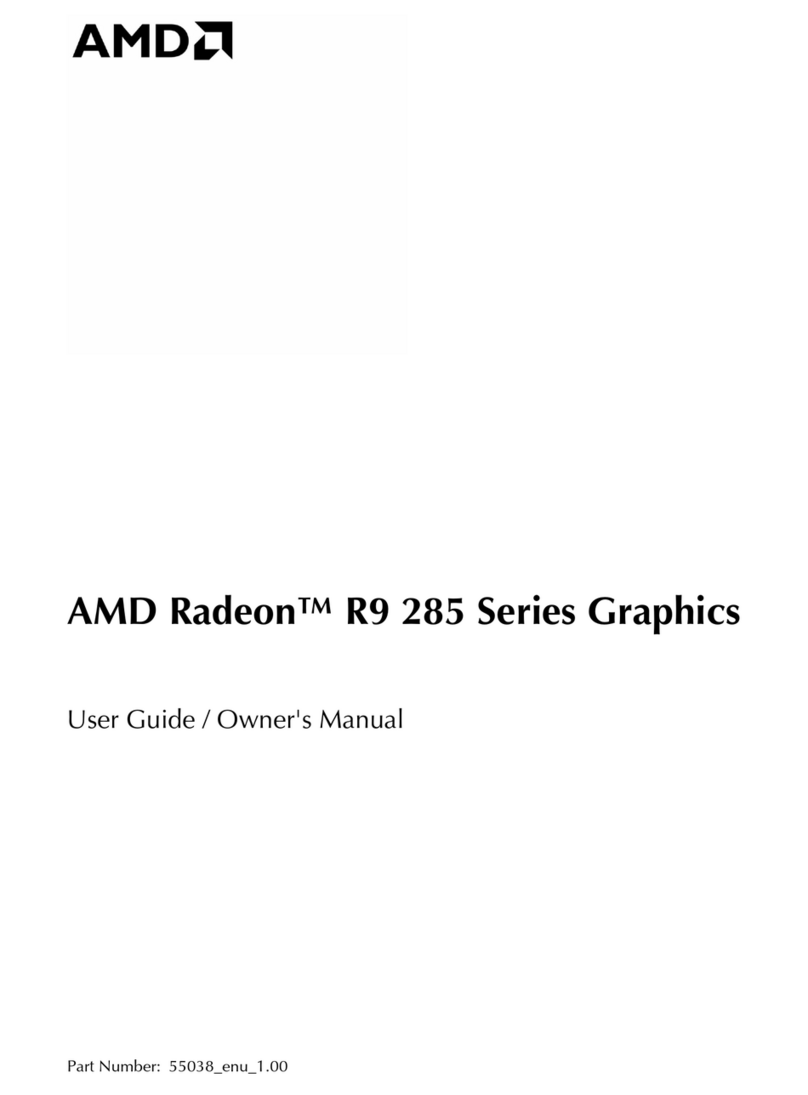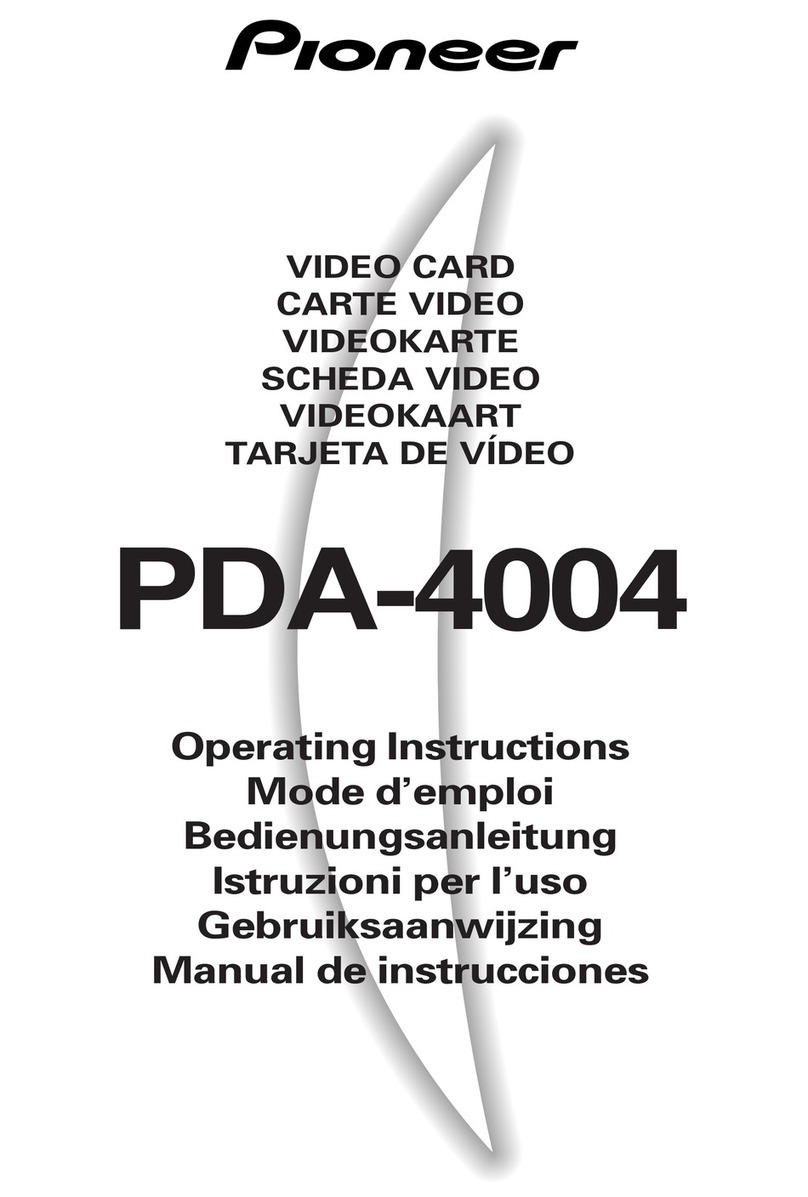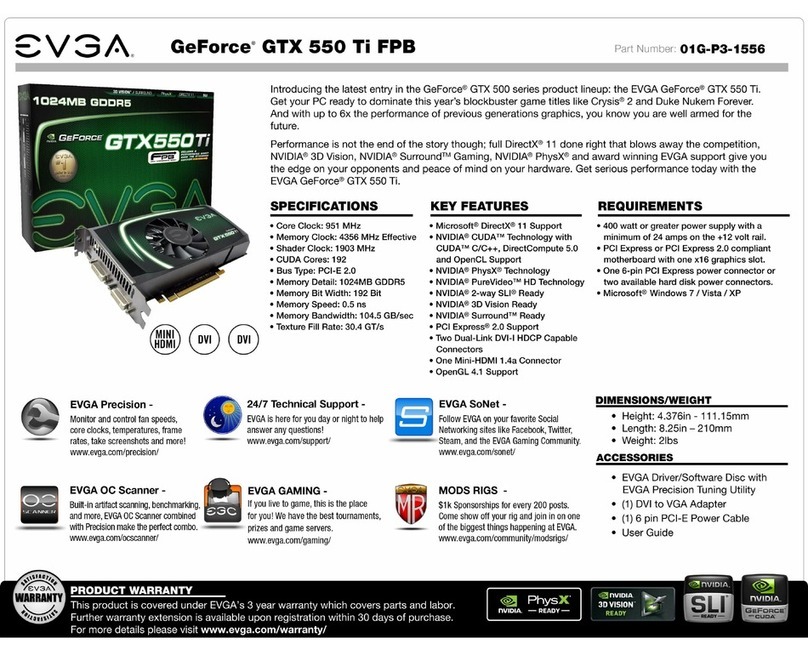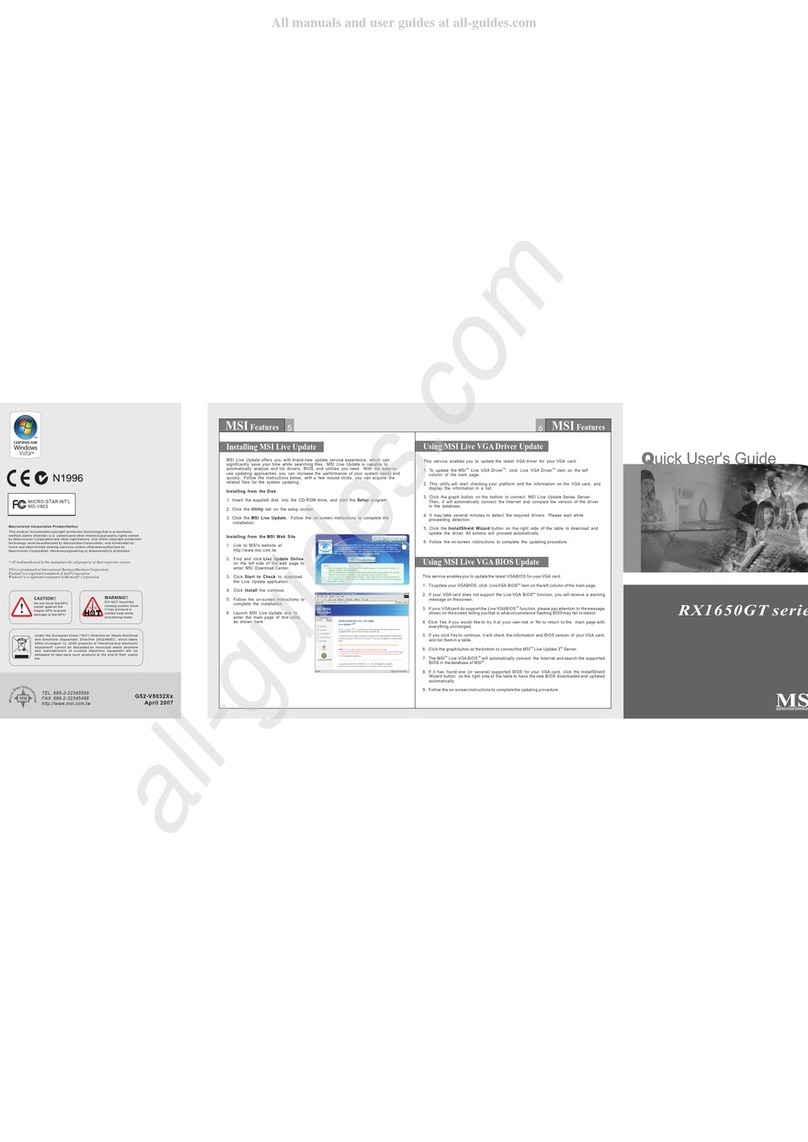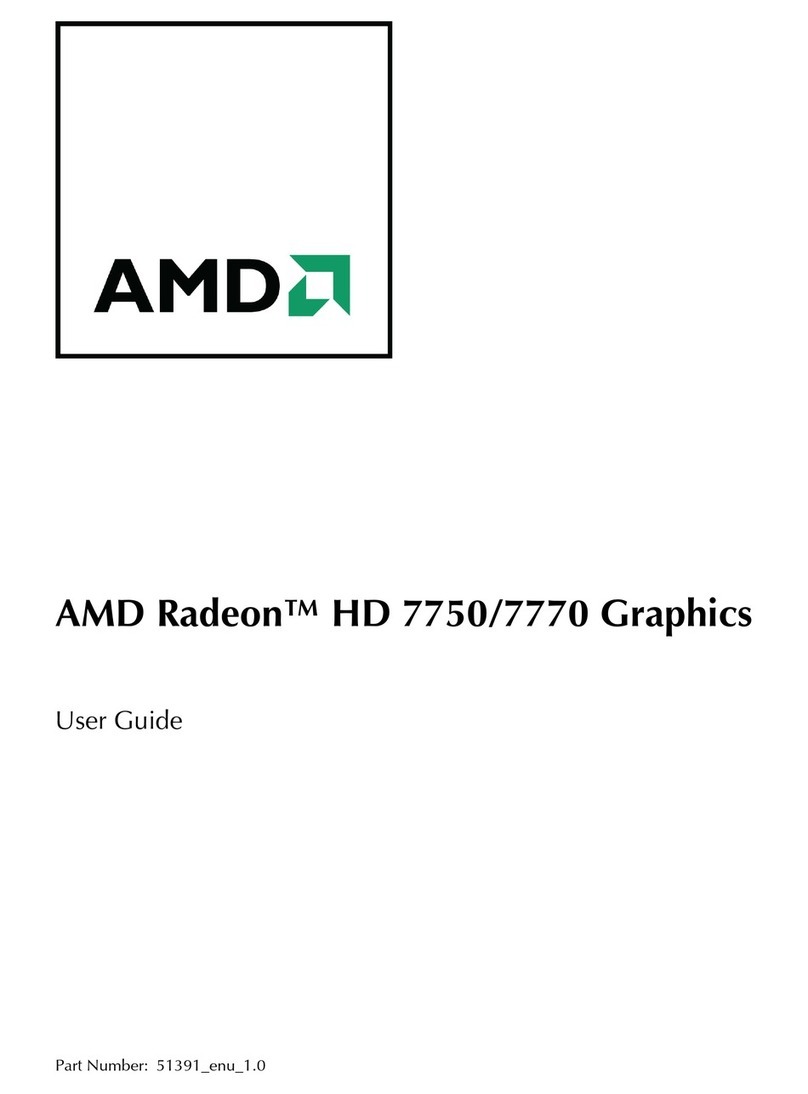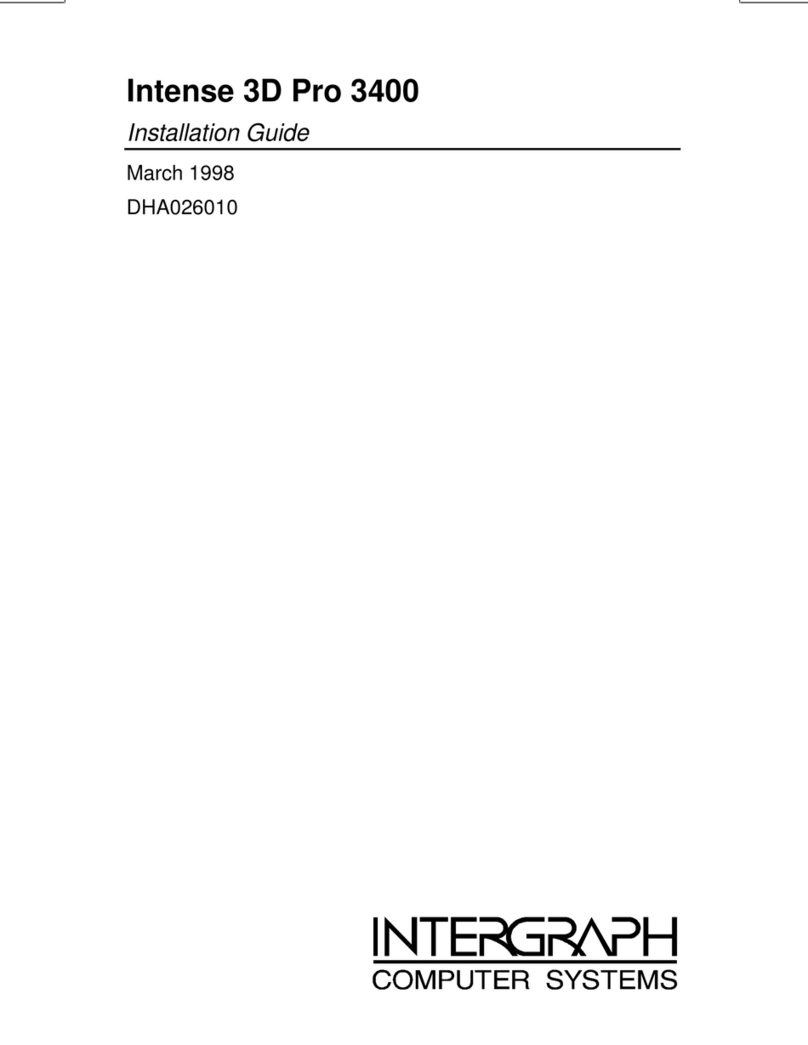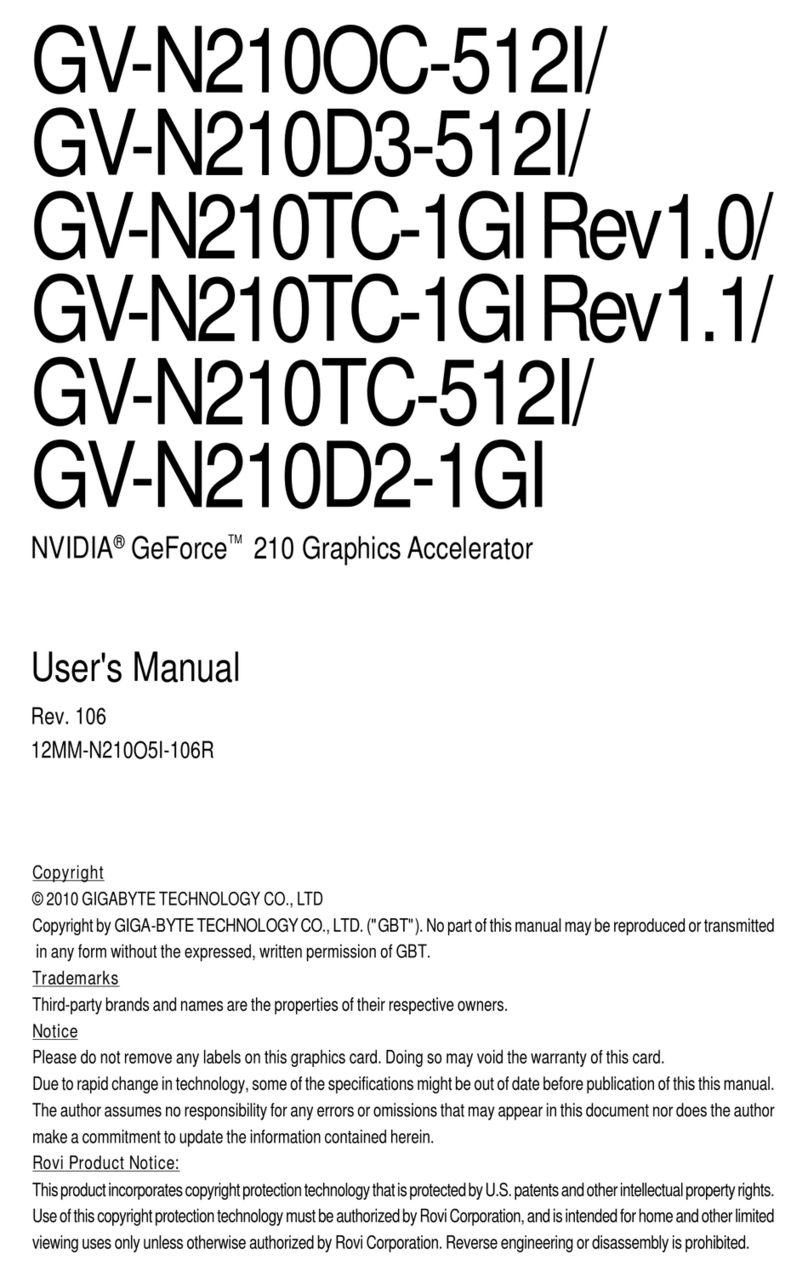Integral Technologies FlashPoint 128 Lite User manual

FlashPoint® 128 User’s Guide
July 1998
Information in this document is subject to change without notice.
© Copyright 1998, Integral Technologies, Inc. All rights reserved.
FlashPoint 128 and Integral Technologies are trademarks of Integral Technologies, Inc. Other
trademarks and trade names may be used in this document to refer to either the entities claiming
the marks and names or their products. Integral Technologies, Inc., disclaims any proprietary
interest in trademarks and trade names other than its own.
Integral Technologies makes no warranty of any kind with regard to this material, including, but not
limited to, the implied warranties of merchantability and fitness for a particular purpose. Integral
Technologies shall not be liable for errors contained herein or for incidental or consequential
damages in connection with the furnishing, performance, or use of this manual.

2

3
Contents
Introduction ......................................................................................................... 7
What’s included with FlashPoint 128 ...........................................................................8
System Requirements.................................................................................................8
OptionalEquipment.....................................................................................................9
Hardware Installation........................................................................................ 11
Before Installation......................................................................................................12
Installing the FlashPoint 128 Board ...........................................................................12
Software Installation......................................................................................... 17
Quick Start for Windows 95/98 ..................................................................................18
Quick Start for Windows NT 4.0 ................................................................................19
Windows 95 Display Driver Installation......................................................................20
Windows 95 OSR2 Display Driver Installation ...........................................................22
Windows NT Display Driver Installation.....................................................................23
Windows 98 Display Driver Installation......................................................................27
FlashPoint FPG Setup forWindows 3.1, 95, 98, NT .................................................29
FlashPoint FPG Setup for MS DOS...........................................................................37
FlashPoint FPG Setup for OS/2.................................................................................38
FlashPoint 128 Cables ......................................................................................39
Basic Cable ...............................................................................................................40
Expanded Cable........................................................................................................41
Dual Composite Cable ..............................................................................................42
RGB Cable ................................................................................................................43
Composite Cable.......................................................................................................44
S-video Cable............................................................................................................44
Flash Sync Cable ......................................................................................................44

4
FlashPoint FPG Application............................................................................. 45
System Requirements for FlashPoint FPG ................................................................46
Installation.................................................................................................................46
Starting FlashPoint FPG............................................................................................46
FPG Features ...........................................................................................................47
FPG Main Window ..............................................................................................47
File Menu............................................................................................................48
Edit Menu ...........................................................................................................52
Tools Menu .........................................................................................................53
ConfigurationSetup ............................................................................................54
Advanced Configuration Setup ...........................................................................55
Setup Menu ........................................................................................................57
Video Setup Menu ..............................................................................................57
Grab Setup Menu ...............................................................................................58
Examples of using ScaleVideo .................................................................................59
Examples of using Keep Aspect................................................................................60
Special Drivers .................................................................................................. 61
FlashPoint 128 TWAIN Driver....................................................................................62
FlashPoint 128 MCI Overlay Driver ...........................................................................63
MCI Commands and Syntax ...............................................................................66
FlashPoint 128 ImagePro Plus™ Driver ....................................................................72
Installation for ImagePro 3.0 ...............................................................................72
Installation for ImagePro 2.0 ...............................................................................73
Installation for ImagePro 1.3 ...............................................................................74
FlashPoint 128Video for WindowsVidCap Driver .....................................................75
Troubleshooting ................................................................................................ 77
Verifying Hardware and Software Setup....................................................................78
How to Contact IntegralTechnologies’Customer Support .........................................80

5
Appendix A ........................................................................................................ 81
FlashPoint 128 and FlashPoint 128 CPCI Specifications...........................................82
FlashPoint 128 and FlashPoint 128 CPCI Jumper Settings .......................................83
FlashPoint 128 and FlashPoint 128 CPCI Output Connector.....................................84
FlashPoint 128 Lite Specifications.............................................................................85
FlashPoint 128 Lite Jumper Settings .........................................................................86
FlashPoint 128 Lite Output Connector.......................................................................87
LTE with the Cohu 4910 ............................................................................................88
LTE with the Sony DXC-930 or DXC-950 ..................................................................89
LTE with the Dage DC-330 in Index Mode.................................................................90
LTE with the Dage Single Line Gating Cameras........................................................91
Appendix B ........................................................................................................ 93
FCC Radio Frequency Interference Statement..........................................................94
CE Notice..................................................................................................................95
OneYear Limited Warranty ........................................................................................96

Introduction
Chapter 1
Congratulations! You have just purchased one of the most advanced, single-slot, VGA/frame
grabbing videographics cards available on the market today - one of the members of the FlashPoint
128 family.
FlashPoint 128, FlashPoint 128 Lite and FlashPoint 128 CPCI provide a variety of multiple video
inputs including composite, S-video, RGB and Betacam (this option must be requested at order time,)
plus a range of output color resolutions up to 16.7 million colors. The FlashPoint 128 CPCI is
essentially the FlashPoint 128 in CompactCPCI format.
FlashPoint 128 enables you to capture video images while triggering an external strobe flash for the
highest quality results. All FlashPoint 128 models allow you to capture true-color images from either
an NTSC or PAL source. All of this functionality is available through FlashPoint FPG, an easy-to-use
image capture application which is included with this product.
In keeping with Integrals character, this manual is designed to be user friendly. Each page features
margins wide enough for your personal notations. If you have any suggestions on improving the
manual, feel free to contact Integral with your ideas.
Thank you for choosing an Integral Technologies product. We are confident that the FlashPoint 128 -
- whichever version you have purchased -- will meet your stringent requirements.

8
What’s included with FlashPoint 128
Your FlashPoint 128 card comes with the following:
· FlashPoint 128 Setup installation disk(s) with FPG software and
display drivers
· FlashPoint 128 Users Manual
· FlashPoint 128 Product Registration Card
System Requirements
The minimum computer configuration needed to properly run the
FlashPoint 128 frame grabber:
· At least one available PCI 32-bit expansion slot
· Intel Pentium computer or greater
· 8 MB RAM (ideally, it should have 16 MB or more)
· MS DOS 3.3 or greater
· Microsoft Windows 3.1, NT, 95 or OS/2 Warp 4
FlashPoint 128,
FlashPoint 128 CPCI and
FlashPoint Lite 128 are
compatible with the newest
Pentium II processor-based
PCs.

9
Optional Equipment
To fully utilize the capabilities of your FlashPoint 128 board, you may
wish to use some or all of the following optional components:
Inputs and Outputs
· Video input device (camera, VCR, etc.)
· Photographic Flash Unit (Vivitar 283 or 285 are preferred models)
Cables available from Integral Technologies
· Standard Cable (part #3620)
· Expanded Cable (part #3610)
· RGB Cable (part #3615)
· Dual Composite Cable (part #3625)
· Composite Video Cable (part #3651)
· S-video Cable (part #3652)
· Flash Sync Cable (part #3653)
· 9 Composite Input Cable (part #3660)
· 4 Composite Input with Triggers Cable (part #3661)
Software
· FlashPoint 128 Software Developers Kit (part #3410)
There are any number of
packages with optional
equipment available.
Some cables are not
compatible with the
FlashPoint 128 Lite board.
Contact Integral or your
Integral representative.

Hardware Installation
Chapter 2
This chapter covers the installation of the FlashPoint 128 boards into the PCI bus of a computer.
Though the installation is simple, it is recommended that the steps outlined in this chapter be followed
precisely. This will ensure the units proper working condition.
Static electricity can damage sensitive electronic components. Thats why the FlashPoint 128 board is
shipped in a static-free container. Before you perform a hardware installation procedure, make sure
you discharge any static electricity by touching any non-painted metal area of the chassis.
Integral Technologies assumes no liability for any damage, caused directly or indirectly, by improper
installation of any components by unauthorized service personnel. If you do not feel comfortable
performing the installation, consult a qualified computer technician.

12
Before Installation
1. Register your FlashPoint 128 board - First, before you proceed,
please ensure your access to Integral Technologies Customer Support.
Become a registered user by completing and returning the product
registration card.
2. Make Backup Disks - Please make backup copies of your FlashPoint
128 setup disks. You should then store the original disks and use the
backups for the software installation.
Installing the FlashPoint 128 Board
Step 1 - Set the FlashPoint 128 Jumper Switches (only if necessary)
There are jumpers on the various FlashPoint 128 boards that may need to
be changed from the factory default setting, depending on your particular
situation. Most of the time, you will not need to make any changes.
Changes from the factory default settings are only needed for special
features. Always try the default settings first.
More information on jumper settings can be found in Appendix A.
The installation of
FlashPoint 128 is simple
and straightforward. The
areas of which you must be
aware are (1) whether you
have a VGA or other video
device already active in
your PC and (2) whether
you need to set any of the
FlashPoint 128 jumpers
(applicable only in rare
instances).
The FlashPoint 128
operates as your system’s
VGA. Therefore, any other
VGA device must be
removed from your system
in order for Intrigue to
function.
The default refresh
resolution for the
FlashPoint 128 boards is
75Hz, 640x480.

13
Installing the FlashPoint 128 Board (Cont.)
Step 2 - Power off your computer and peripherals.
Step 3 - Disconnect the monitor and other peripherals from the
computer.
Remove anything connected to your computer that might inhibit you from
removing the cover.
Step 4 - Ground yourself to remove static electricity before touching
your board or any components inside your computer.
Before opening your computer and installing your FlashPoint 128 card,
position yourself next to your computer and ground yourself by touching
a grounded surface or by putting on a grounding strap. You can also
ground yourself by touching any unpainted metal surface on your
computer before you remove its power cord. Once you have grounded
yourself, make sure that you dont walk around without grounding
yourself again. While you perform this installation, you should periodi-
cally ground yourself to ensure that you remain static free.
Step 5 - Unplug the computer from the power source.
This will ensure that no
power is available within the
computer while you are
installing your FlashPoint
128 card.
Static electricity can
damage the delicate
components on your
FlashPoint 128 card or in
your computer.
Note: after you have
disconnected the computer
from a source of power,
you will no longer be able
to use it to ground yourself.

14
Installing the FlashPoint 128 Board (Cont.)
Step 6 - Carefully remove the computers cover.
If necessary, consult your
computer system manual for
instructions.
Step 7 - Remove any existing VGA card or disable built-in VGA.
To replace an existing add-on display card, first remove the expansion slot
screw, then grasp the board by the top edge and pull it straight out of the
expansion slot using a slight rocking motion. If your system includes a
built-in VGA chip, disable it (usually a jumper or dip switch). Refer to
your systems documentation for details.
Step 8 - Select an empty expansion slot for FlashPoint 128.
Remove the slot cover screw
and the cover. Grasp the
card by the top edge and
carefully seat it firmly into
the slot using a slight rocking
motion. Fasten the retaining
bracket to the chassis with
the slot cover screw.

15
Installing the FlashPoint 128 Board (Cont.)
Step 9 - Reinstall the computers cover.
Step 10 - Power up the monitor and computer.
Reconnect the peripherals which you disconnected earlier and reconnect
all power cords. Turn on both the monitor and the computer.
Step 11 - Now install the software.
You are now ready to install the FlashPoint 128 software. Please turn to
Chapter 3 for instructions.

Software Installation
Chapter 3
This chapter covers the installation of Integrals display drivers and FPG application for the
FlashPoint 128 board. This application, which must be installed under Microsoft Windows, utilizes
the basic features of the board. You may have third-party software, in which case you should follow
the installation instructions of that particular product.

18
Quick Start forWindows 95/98
Step 1 - After installing the FlashPoint 128 board, install the display
drivers using FlashPoint 128 Display Drivers Disk. Windows 95/98
should take you through the steps as it finds the newly installed
hardware. This adjusts your system to use the FlashPoint 128 as your
VGA card. Restart your system.
Step 2 - Install Integrals software (FPG) that provides access to the
functions of the FlashPoint 128 frame grabber. Load this software
using the FlashPoint Setup Disks (3 disks). Restart your system.

19
Quick Start forWindows NT 4.0
Step 1 - After installing the FlashPoint 128 board, install the display
drivers using FlashPoint 128 Display Drivers Disk. To do this, go
through the Control Panels Display window and change the display
type. This adjusts your system to use the FlashPoint 128 as your
VGA card. Restart your system.
Step 2 - Install Integrals software (FPG) that provides access to the
functions of the FlashPoint 128 frame grabber. Load this software
using the FlashPoint Setup Disks (3 disks). Restart your system.

20
Windows 95 Display Driver Installation
This installation of the display drivers enables the recently installed
FlashPoint 128 frame grabber to function as the systems VGA card.
Step 1 - Install FlashPoint 128 board as instructed in Hardware Installa-
tion chapter.
Step 2 - Power up your computer.
Step 3 - After a few seconds, the New Hardware Found window will
appear:
Integral recommends installing the drivers provided on the FlashPoint
128 Display Drivers Disk. If you wish to proceed, Select Driver from
disk provided by manufacturer and click OK.

21
Windows 95 Display Driver Installation (Cont.)
Step 4 - Insert FlashPoint 128 Display Drivers Disk into floppy drive and
click Browse.
Step 5 - Double click to select the WIN95 directory.
Step 6 - The tsenget6.inf file should appear as the file name. Click OK to
accept file name.
Step 7 - Click OK to load the driver.
Step 8 - Restart your system.

22
Windows 95 OSR2 Display Driver Installation
Step 1 - Install FlashPoint 128 board as instructed in Hardware Installa-
tion chapter.
Step 2 - Power up your computer.
Step 3 - After a few seconds, Windows 95 will start the Update Device
Driver Wizard. Insert the FlashPoint 128 Display Drivers Disk into
floppy drive and click Next.
Step 4 - Click on Other Locations.
Step 5 - Type a:\win95 and click OK
Step 6 - Click Finish. And then restart your system.
Windows 95 may report
that the driver disk or files
from disk could not be
found. In this case, simply
re-direct the path back to
a:\win95 when the
Copying Files window
appears and click OK.

23
Windows NT Display Driver Installation
This installation of the display drivers enables the recently installed
FlashPoint 128 frame grabber to function as the systems VGA card.
Step 1 - Install FlashPoint 128 board as instructed in Hardware Installa-
tion chapter.
Step 2 - Power up your computer.
Step 3 - Access the Display Properties window through the Control
Panel for your system.
Click on the Display Type button.
This manual suits for next models
1
Table of contents
Popular Video Card manuals by other brands

3dfx
3dfx Voodoo3 2000 Reviewer's guide

Gigabyte
Gigabyte GV-R577SL-1GD user manual

Sapphire Audio
Sapphire Audio ML00112-R0 Quick installation guide

MSI
MSI NX7600GT-T2D256E Quick installation guide

Connect Tech
Connect Tech Xtreme/GPU user guide
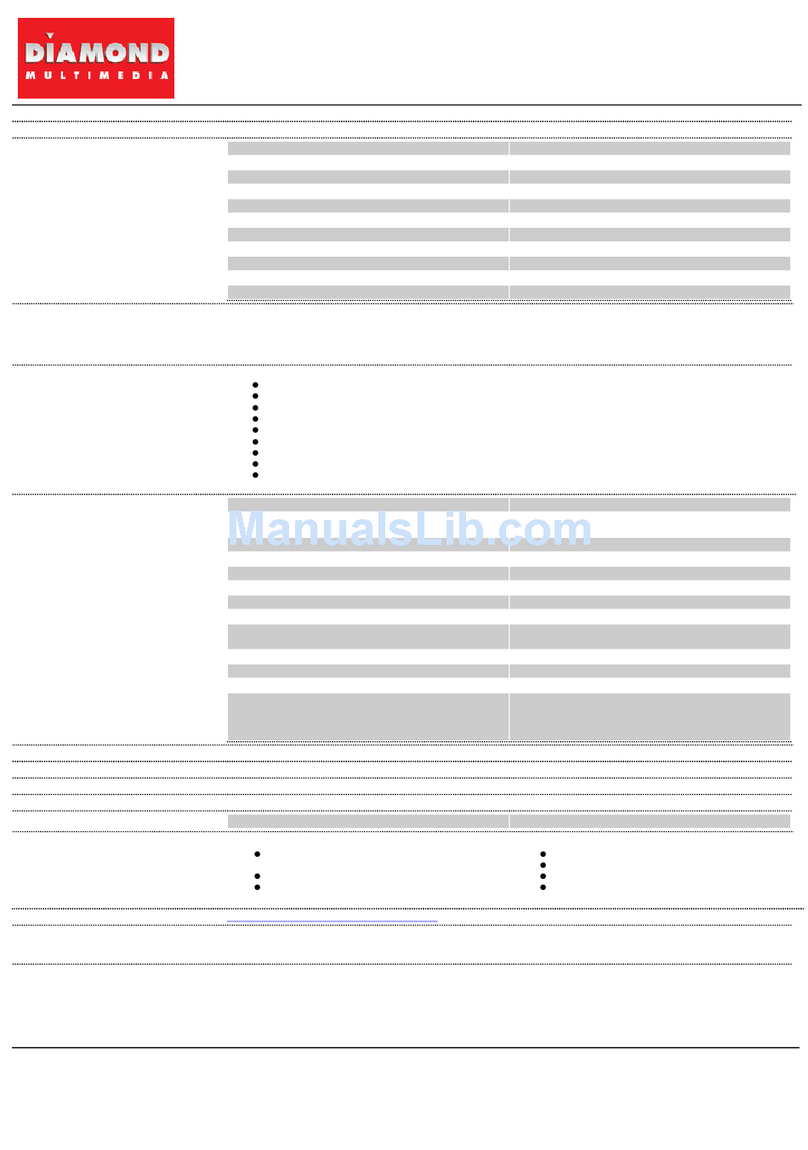
Diamond Multimedia
Diamond Multimedia ATI Radeon SKU 4870PE51G Specification sheet