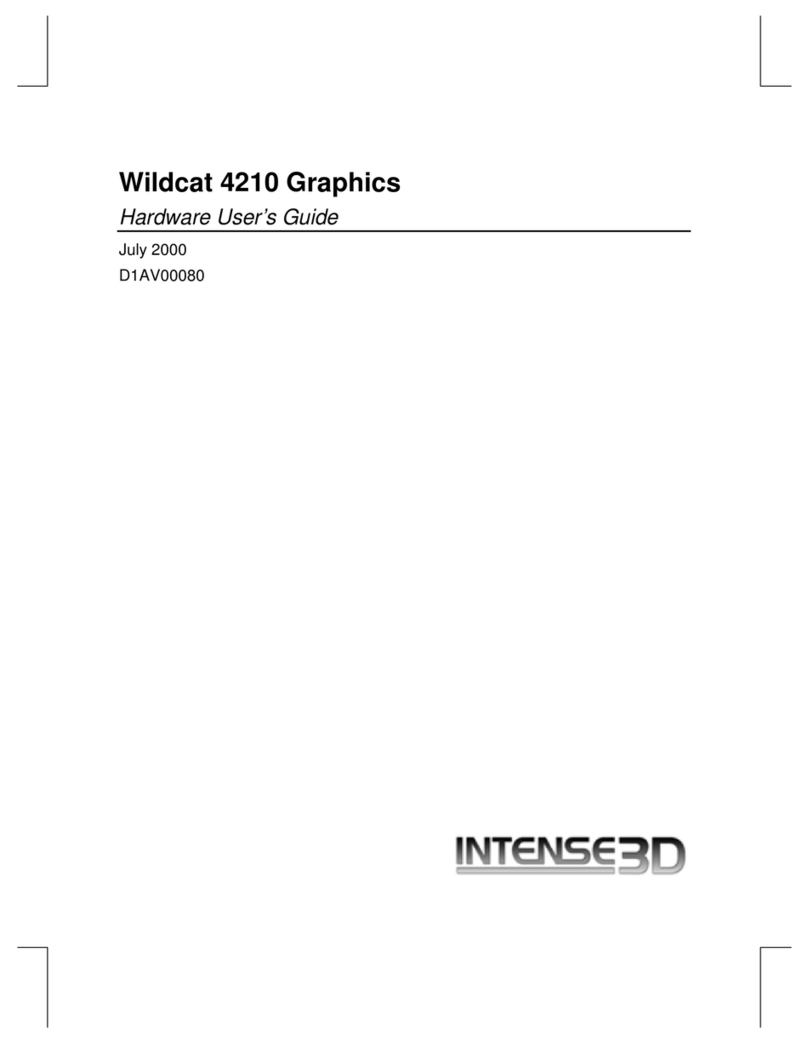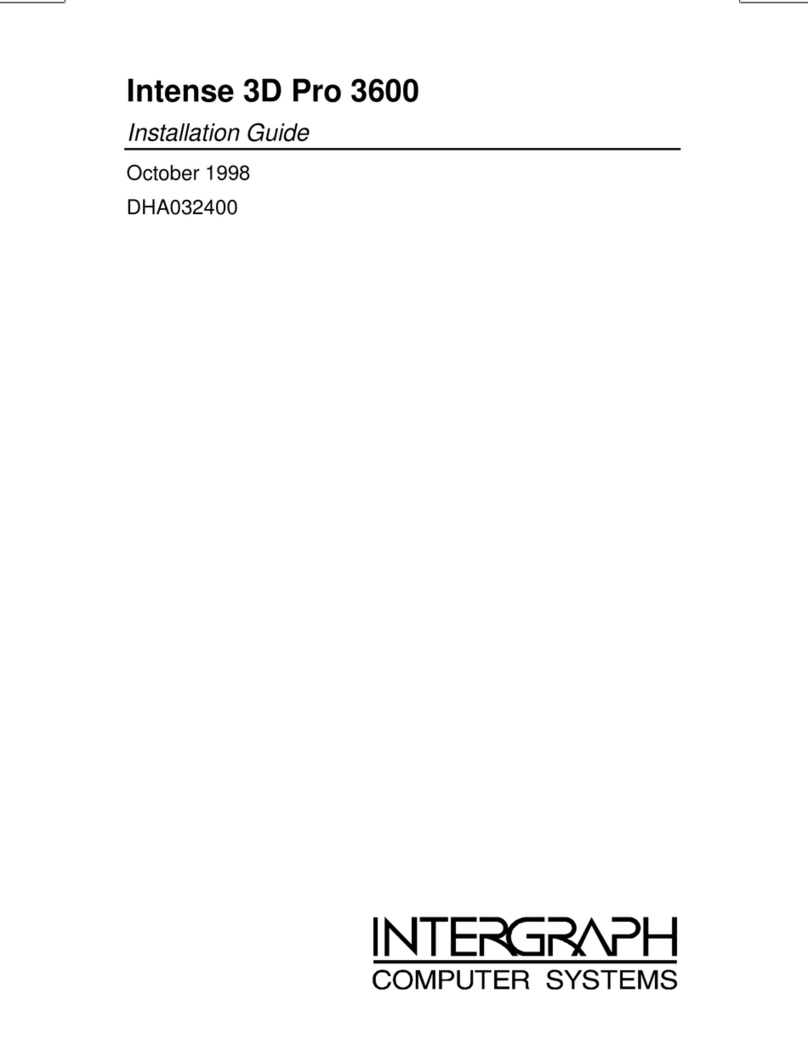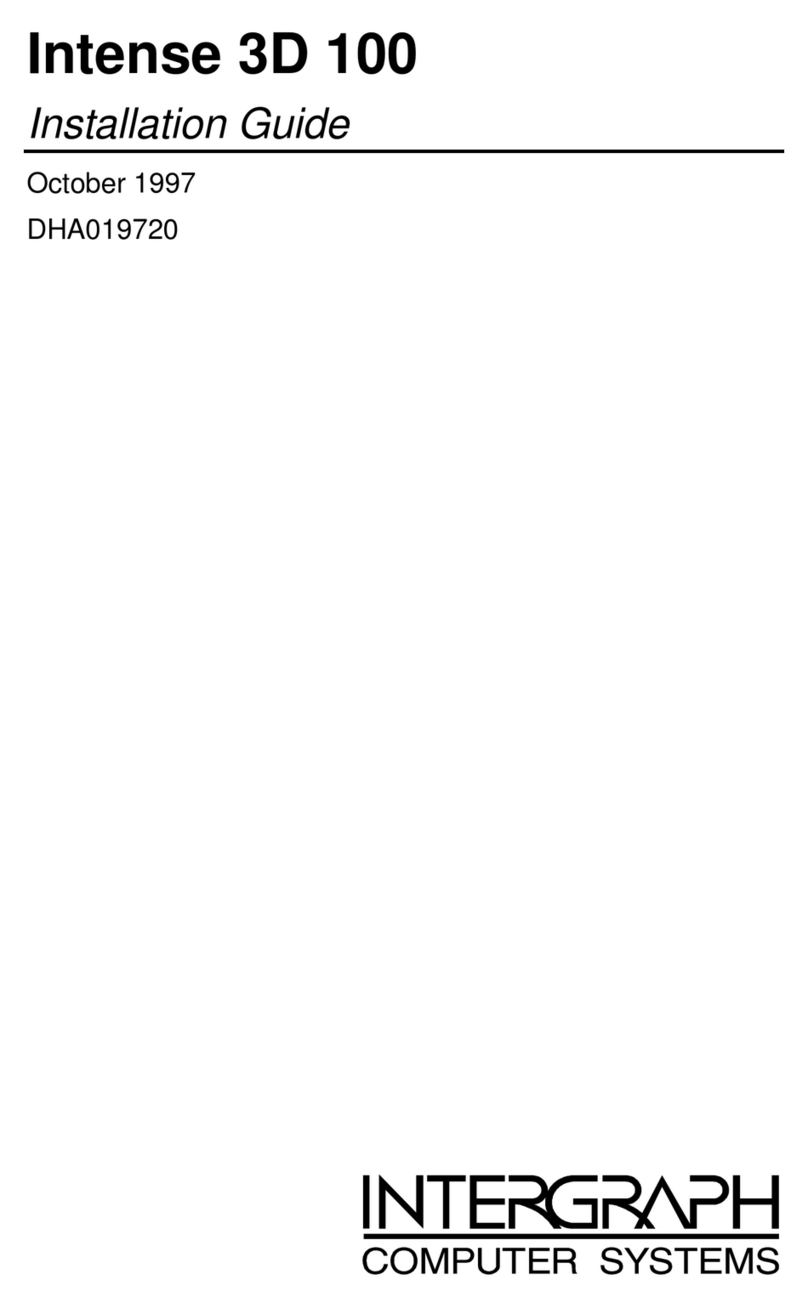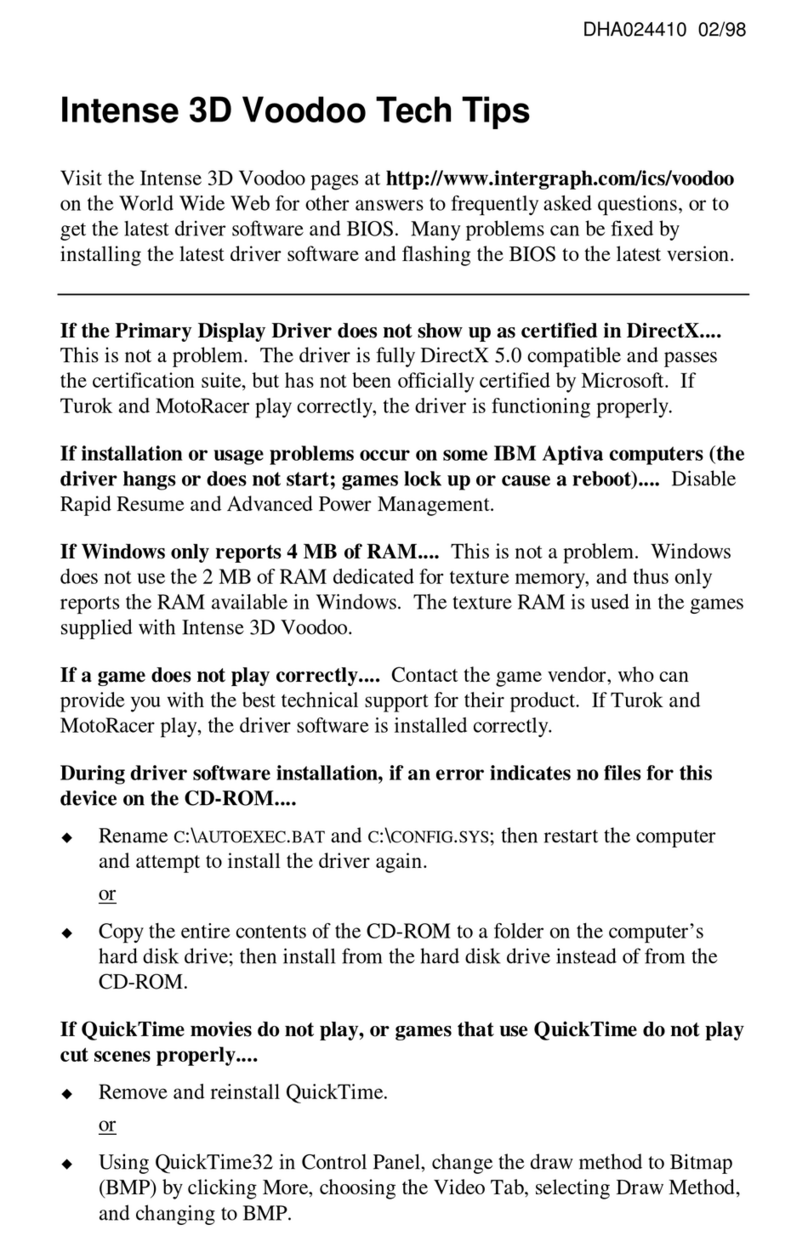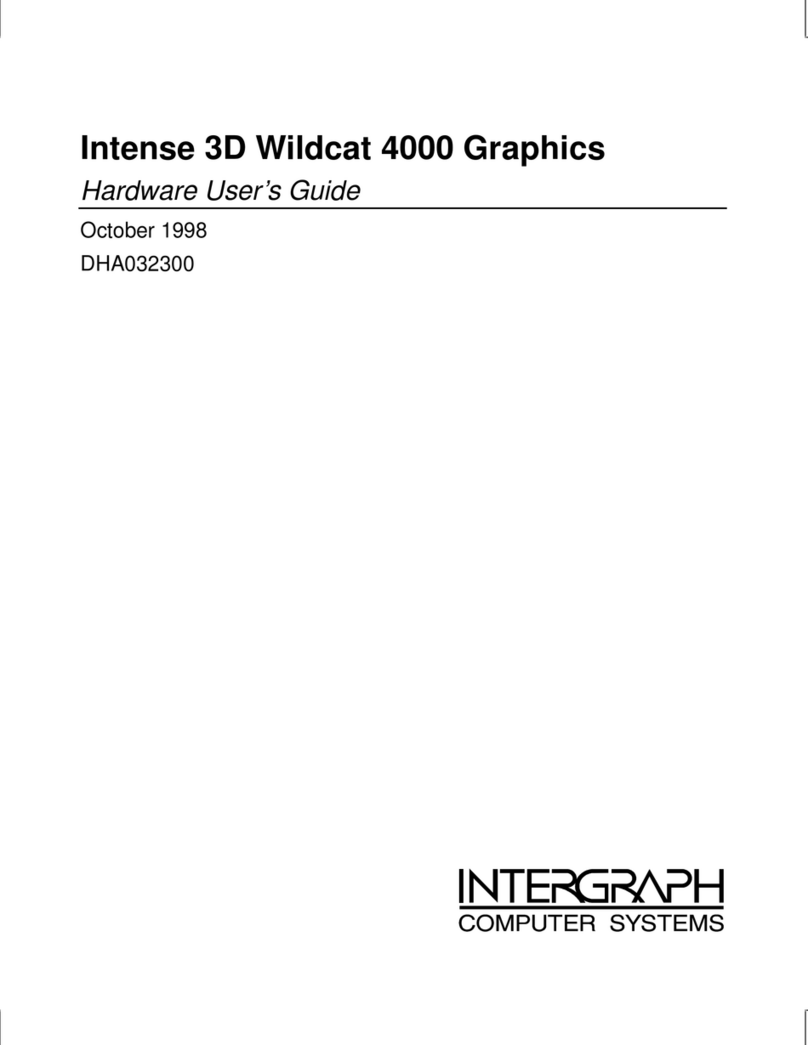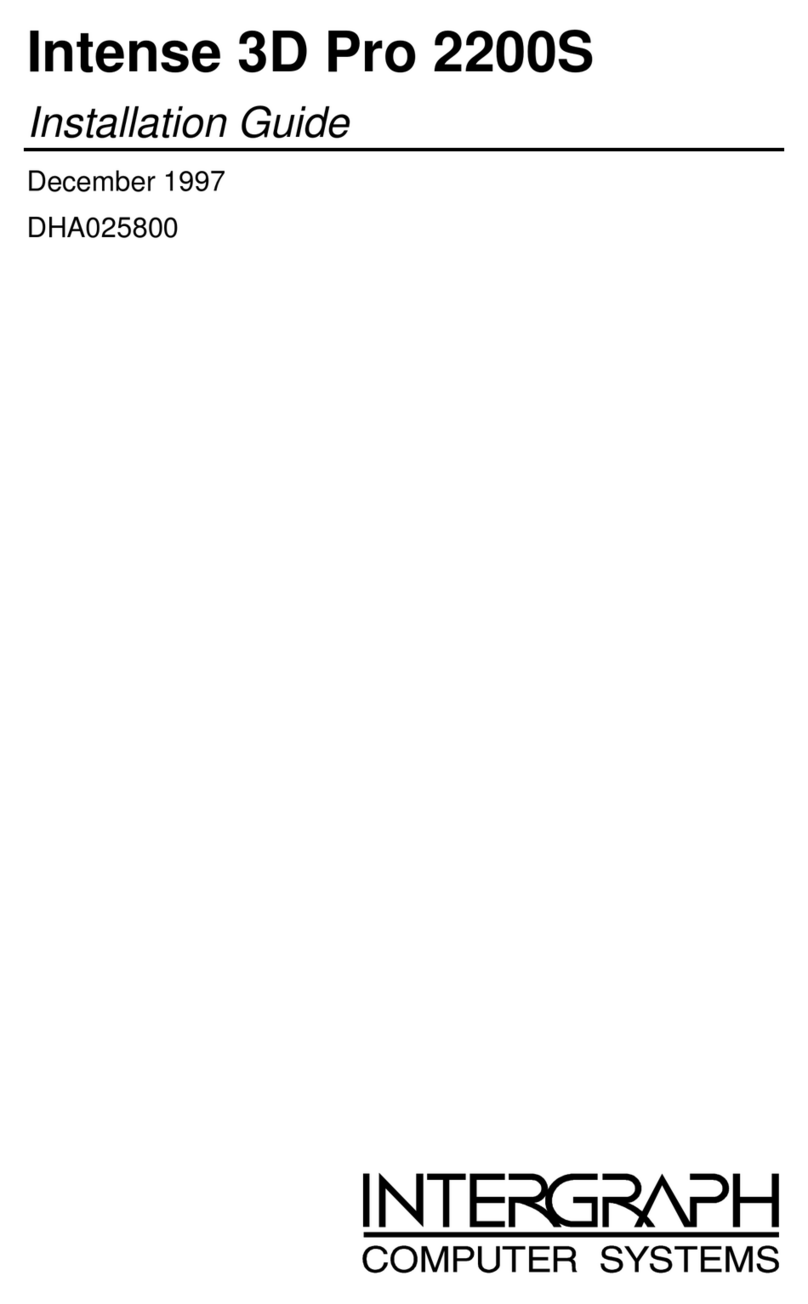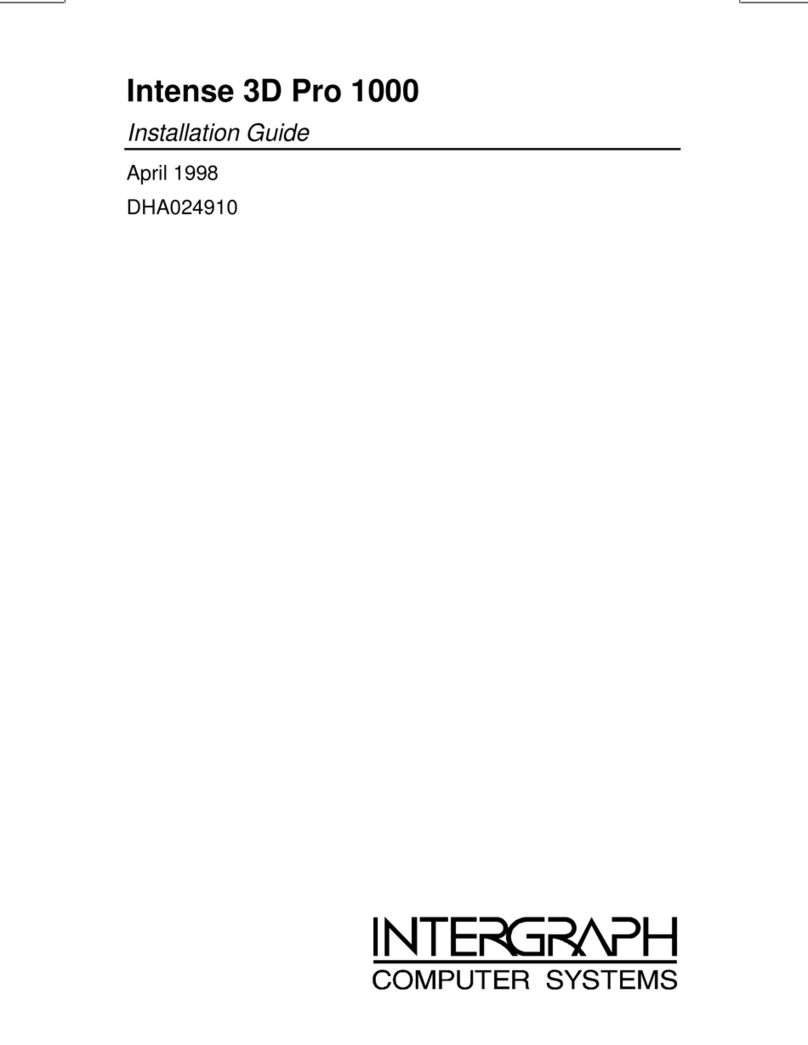Copyright
1998 Intergraph Computer Systems. All rights reserved. This document contains information
protected by copyright, trade secret, and trademark law. This document may not, in whole or in part, be
reproduced in any form or by any means, or be used to make any derivative work, without written
consent from Intergraph Computer Systems.
Use, duplication, or disclosure by the United States Government is subject to restrictions as set forth in
subdivision (c)(1)(ii) of the rights in technical data and computer software clause at DFARS 252.227-
7013. Unpublished rights are reserved under the copyright laws of the United States.
Intergraph Computer Systems, Huntsville AL 35894-0001
Notice
Information in this document is subject to change without notice and should not be considered a
commitment by Intergraph Computer Systems. Intergraph Computer Systems shall not be liable for
technical or editorial errors in, or omissions from, this document. Intergraph Computer Systems shall
not be liable for incidental or consequential damages resulting from the furnishing or use of this
document.
Trademarks
Intergraph Computer Systems
and the Intergraph Computer Systems logo are registered trademarks
of Intergraph Computer Systems. Intense 3D
is a trademark of Intergraph Corporation.
Other brands and product names are trademarks of their respective owners.
FCC/DOC Compliance
This equipment has been tested and found to comply with the limits for a Class B digital device,
pursuant to part 15 of the FCC Rules. These limits are designed to provide reasonable protection
against harmful interference when the equipment is operated in a residential installation. This
equipment generates, uses, and can radiate radio frequency energy. If the equipment is not installed and
used in accordance with the instructions, it may cause harmful interference to radio communications.
However, there is no guarantee that interference will not occur in a particular installation.
If this equipment does cause harmful interference to radio or television reception, which can be
determined by turning the equipment off and on, try to correct the interference as follows: re-orient or
relocate the affected device; increase the separation between this equipment and the affected device;
connect this equipment to an outlet on a circuit different from the circuit to which the affected device is
connected; consult a dealer or an experienced radio/television technician for help.
Changes or modifications made to the system that are not approved by the party responsible for
compliance could void the user’s authority to operate the equipment.
This Class B digital apparatus meets all requirements of the Canadian Interference-Causing Equipment
Regulations. Cet appareil numérique de la classe B respecte toutes les exigencies du Règlement sur le
materiél brouilleur du Canada.
Warnings
Changes or modifications made to the system that are not approved by the party responsible for
compliance could void the user's authority to operate the equipment.
To comply with FCC Class B limits, you must use shielded cables with this device.