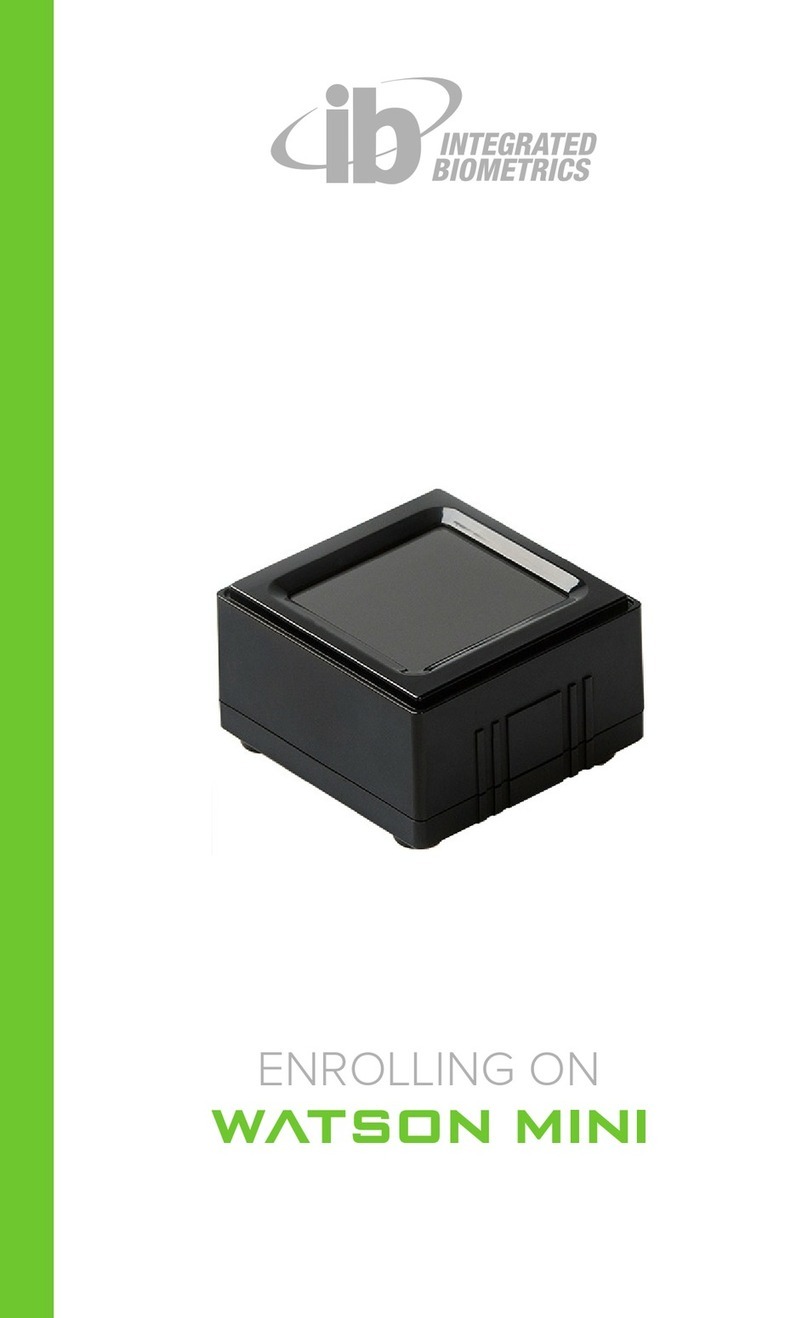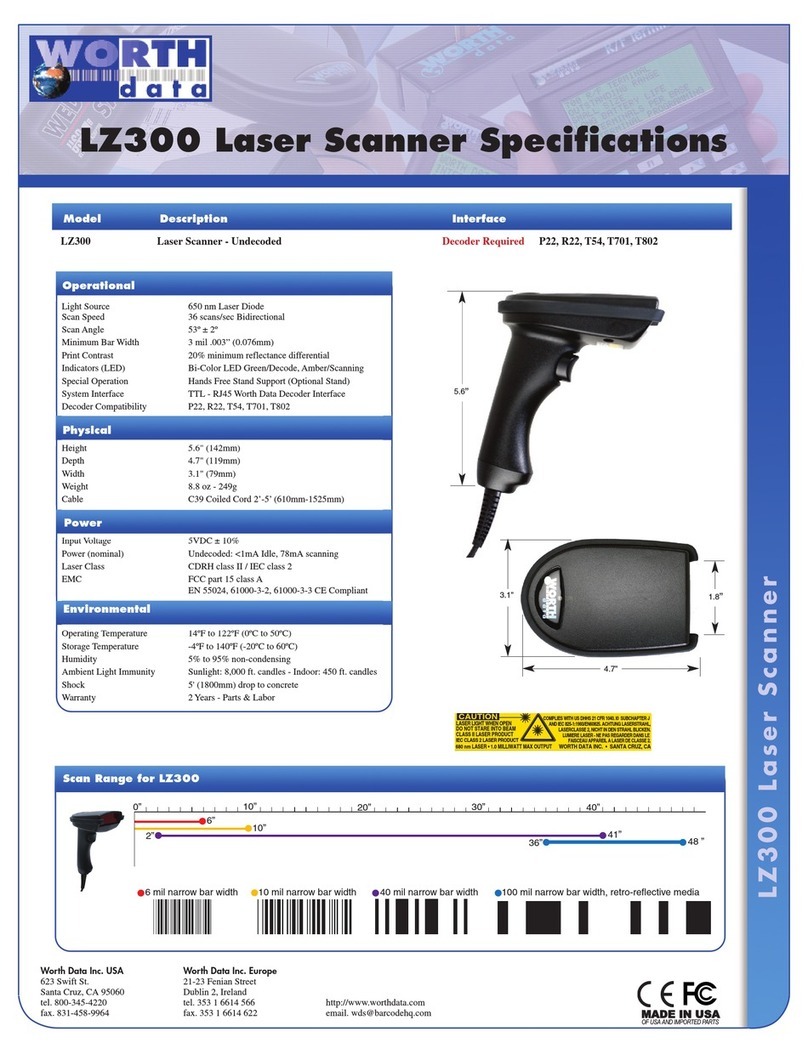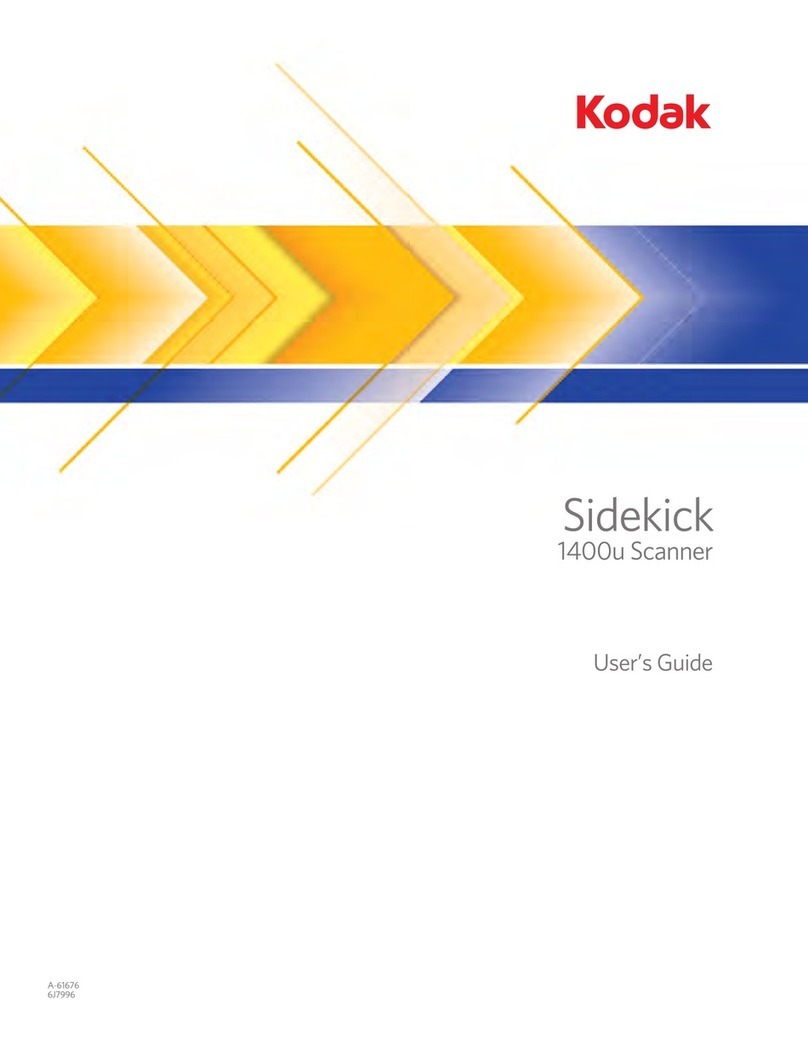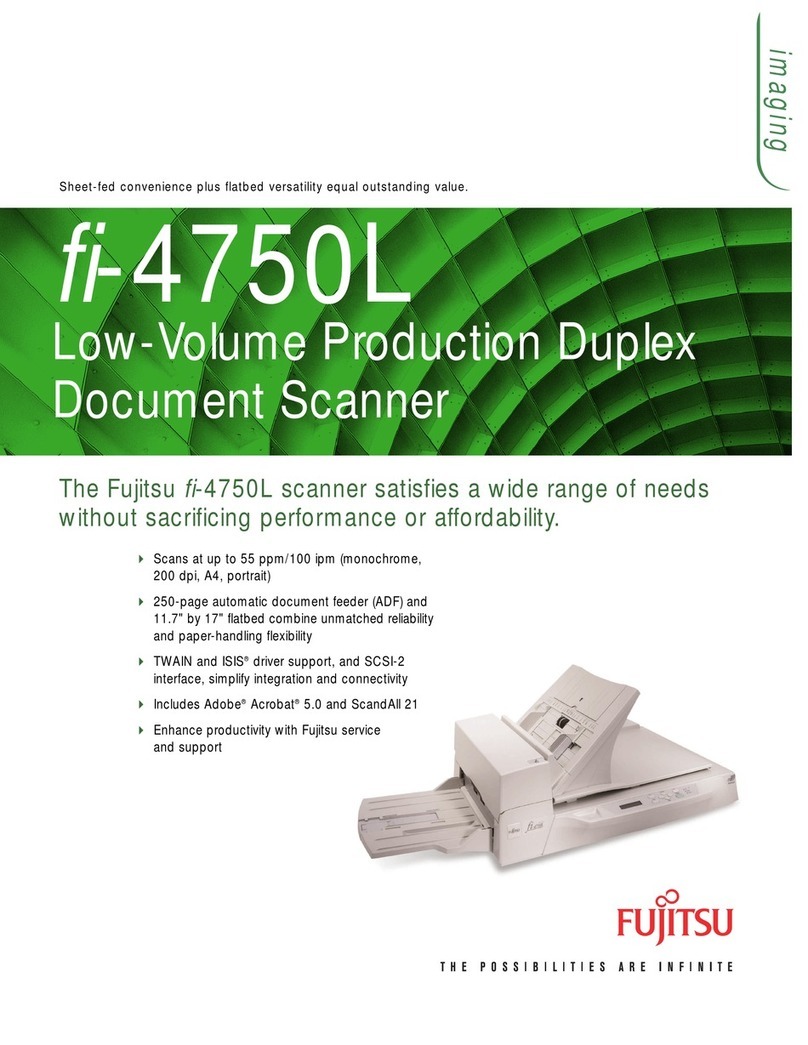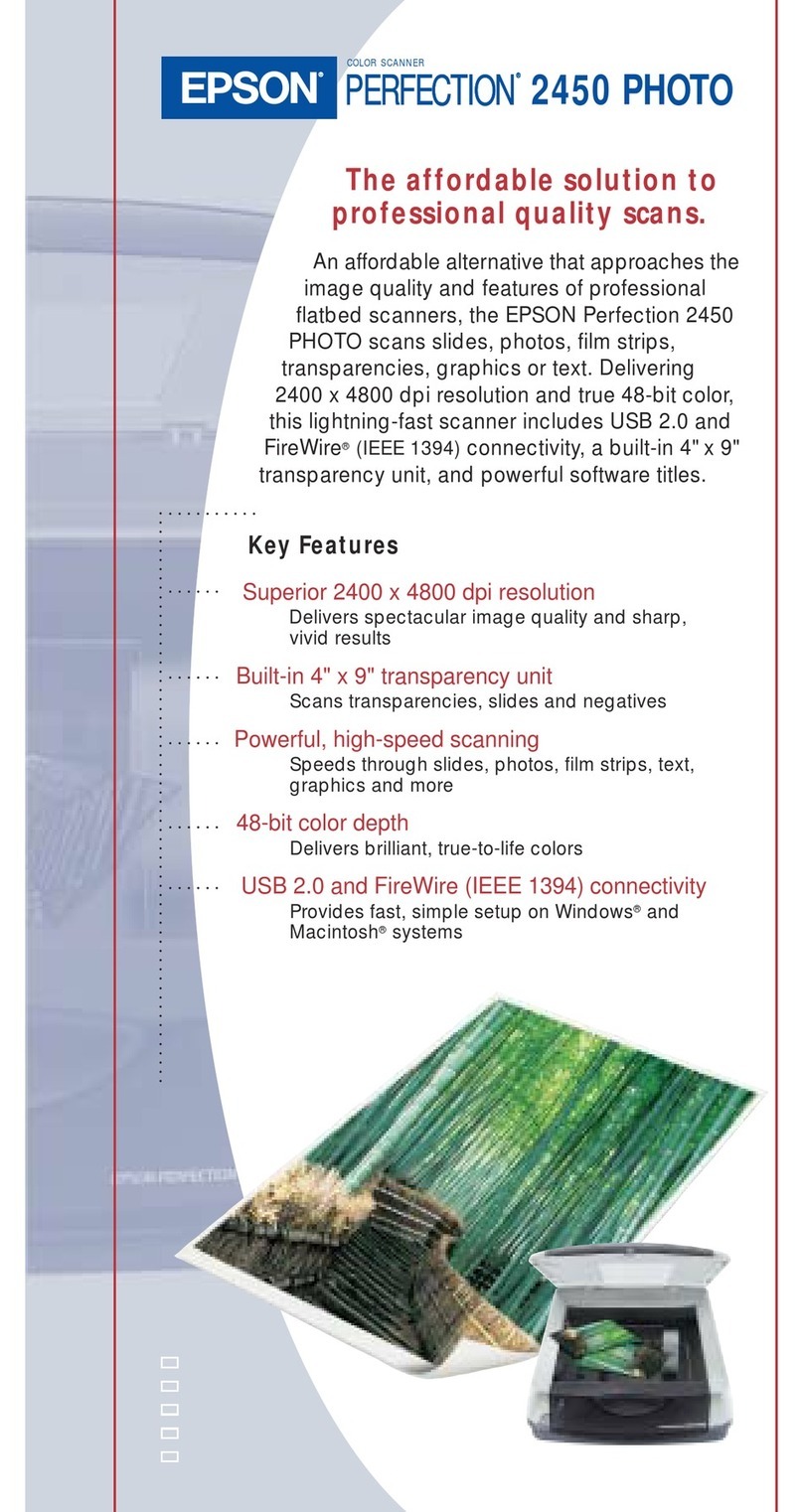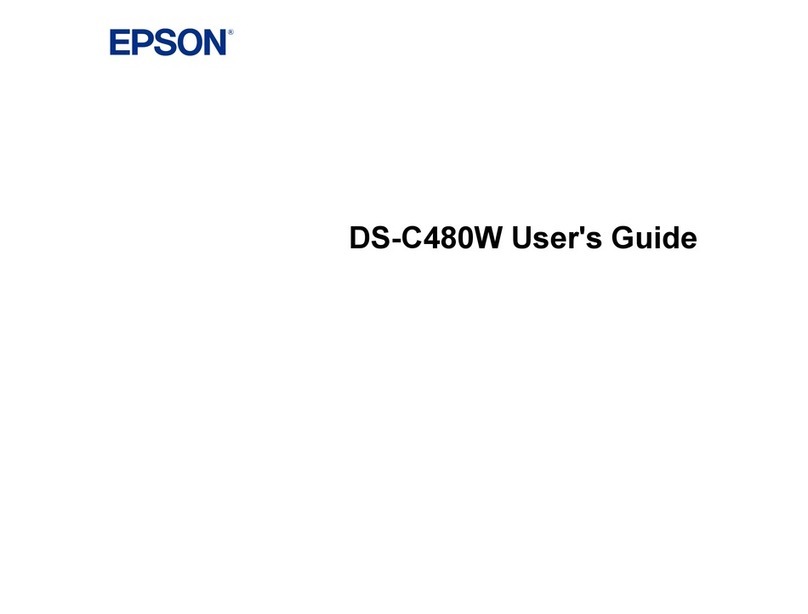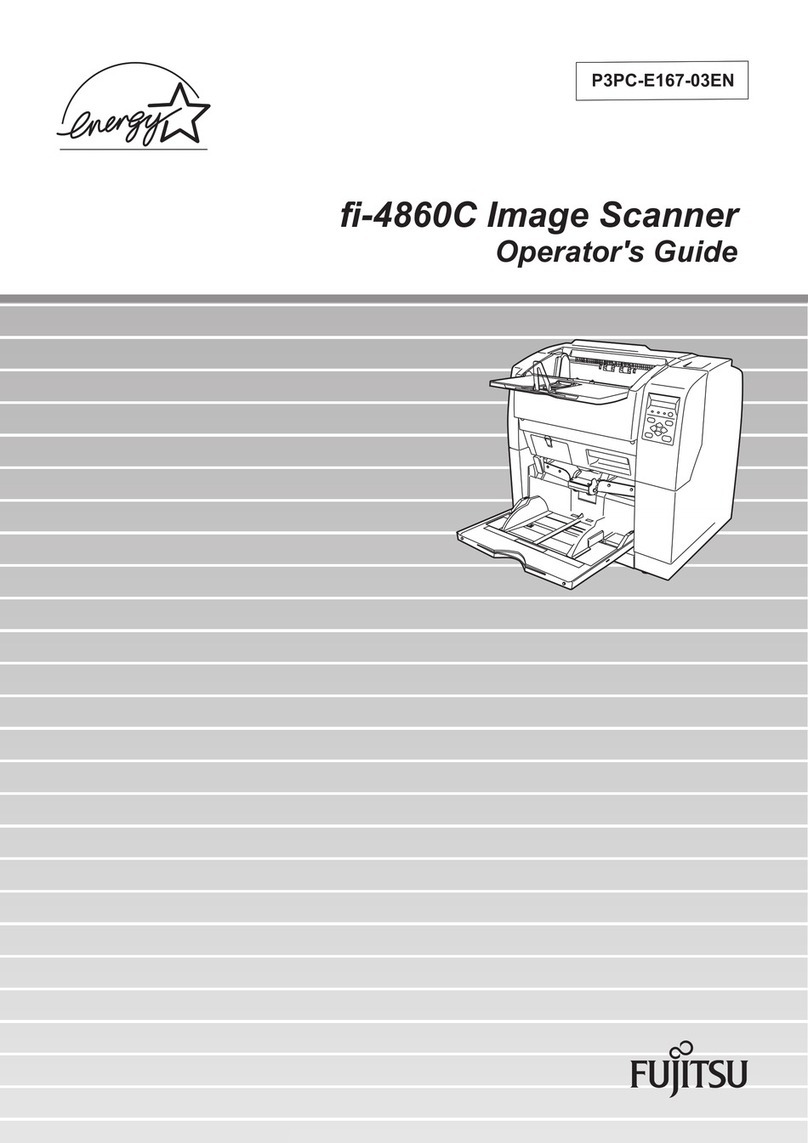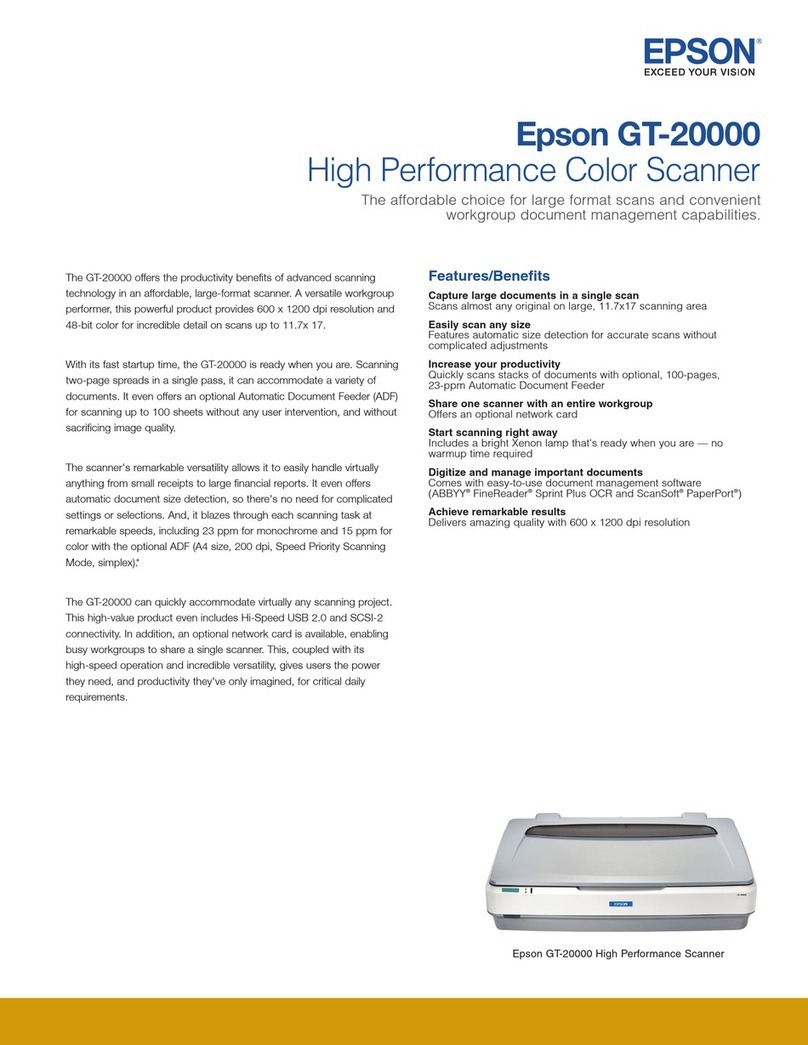Integrated Biometrics FIVE-0 User manual

USER MANUAL

2
CONTENTS
Welcome 3
Connecting 4
Cleaning 4
Resources 5
Support/Software Development
SDK Download Link
Scanning 6
Finger Conditions
Hand Orientation 7
Correct Placement – Top View
Finger Contact 8
Correct Placement – Side View
Flat Scanning 9
Finger Position
Flat Scanning 10
Thumb Capture
Roll Scanning 11
Finger Placement
Roll Scanning 12
Finger Position
Rolling Examples
Warranty 13
Compliance 13
© 2021 Integrated Biometrics, Inc. All rights reserved.

3
WELCOME!
Thank you for purchasing FIVE-0, Integrated Biometrics’
newest addition to our patented Light Emitting Sensor (LES)
fingerprint scanning solutions. FIVE-0 is the most durable, highest
performance FAP 50 FBI Appendix F-certified ten-print live
scanning solution.
Please read this manual thoroughly before using your FIVE-0
to review proper steps for unit operation and capture processes.
Your Integrated Biometrics reseller and the IB team are ready to
answer any questions you may have!

4
CONNECTING
CONNECT USB TO DEVICE
1. Download and install the latest IBScanUltimate SDK
2. Connect FIVE-0 to the system via USB (USB 2.0 or later)
3. Integrated Biometrics provides a variety of test applications
for demonstration. IBScanUltimate SDK includes demonstration
applications for supported platforms and source code for ease
of deployment.
4. See below for connection options Download and install the latest
version of the IBScanUltimate software kit (SDK).
For proper cleaning and disinfection of IB products, visit:
https://integratedbiometrics.com/cleaning
CLEANING AND
DISINFECTION
Molex 51021-0600: 6 position Rectangular
Housing Connector (female) natural 0.049 ”(1.25
mm) PicoBlade™ Connector System
Molex Receiver (female) 78172-5006
Molex 53261-0671: 0.049” (1.25mm) 6-Position
Header Connector (Male) Surface Mount, Right
Angle PicoBlade™ Connector System
Molex connector (female) 78171-5006

5
RESOURCES
SUPPORT/SOFTWARE DEVELOPMENT
The IBScanUltimate Software Development Kit (SDK) is a set of robust
tools that empower solution providers with the ability to deploy
compelling LES biometric acquisition applications. The SDK includes
support for a variety of operating systems and exceeds the needs of
the most challenging environments.
The SDK includes Application Programming Interface (API)
documentation, IB software components, demonstration applications
and source code for each platform. Demonstration source code is a
simple reference for integrators to rapidly develop solutions using
Integrated Biometrics’ LES technologies. We encourage you to
review the included materials and explore the limits of creativity when
designing custom biometric solutions.
If you have any questions, please contact your Integrated Biometrics
reseller or the IB team. We’ll be glad to provide assistance during
solution development.
DOWNLOAD SDK
www.integratedbiometrics.com/sdk-downloads
Download Software Development Kit (SDK)
Technical Documentation and Product Support

6
Dry FingerprintsNormal Fingerprints Wet Fingerprints
SCANNING
FINGER CONDITIONS
VERY MOIST FINGERS
• Result: Images too dark, poorly defined. Indicates too much
moisture on the fingers.
• Solution: Dry the fingers with a towel or cloth before
fingerprint capture.
• The resultant images will be lighter and the NFIQ quality scores
will improve.
VERY DRY FINGERS
• Result: Images take several seconds to appear or contrast appears
lighter than desired.
• Solution: Rub a small amount of moisturizer on the fingertips.
(Do not slather.)
• The resultant images will be darker and the NFIQ quality scores
will improve.
• Gentle or light contact with the plate is recommended in scanning.
Placing extra pressure on the hand is not recommended.
• Avoid using hand sanitizers, alcohol based lotions, and baby wipes
prior to scanning.
BEST PRACTICES
• Never put a wet hand on the scanner i.e., just washed and not
thoroughly dried, holding a bottle of liquid that leaves condensation
on your hand. Hands should be wiped dry.
• Never use two hands on the scanner at the same time (see next page)

7
HAND ORIENTATION
CORRECT PLACEMENT – TOP VIEW
Ground Bar
Fingers must point
to cable and be
firmly grounded
against platen and
ground bar.
Platen

8
FINGER CONTACT
CORRECT PLACEMENT – SIDE VIEW
Ground Bar
Fingers must point to
cable and be firmly
grounded against
platen and ground bar.
Platen

9
FLAT SCANNING
FINGER POSITION
Ground Bar
Platen
Ready to Scan
Ready to Scan
Place your right hand firmly against the bezel to ensure proper contact.
Place your left hand firmly against the bezel to ensure proper contact.

10
FLAT SCANNING
THUMB CAPTURE
Ground Bar
Platen
Ready to Scan
Place your thumbs flat against the platen and the bottom of the thumbs
thumbs firmly against the bezel to ensure contact.
Hold the unit with your index fingers pointing towards the cables.

11
ROLL SCANNING
FINGER PLACEMENT
NOTE: Optimal scanning
requires stopping +/- 45
degrees from the plane.
When taking rolled
fingerprint captures, place
the indicated finger firmly
against the bezel and platen
to ensure good contact.
Ground Bar
Platen
Ready to Scan
While maintaining good contact with the platen and bezel,
turn your finger 45 degrees to the left.
Place your finger on the stage between the markers on the bezel, notching
that the finger extends slightly beyond the first knuckle.

12
ROLL SCANNING
FINGER POSITION
EXAMPLES OF ROLLED FINGERPRINTS
While maintaining good contact with the platen and bezel,
now turn your finger 45 degrees clockwise.
Place the next finger in sequence and repeat the steps above.
Proper PrintImproperly Rolled
Missing
Area
Over Rolled
Smear and
Distortion

13
All products are guaranteed for 12 months from the date of delivery.
Additional year warranties available. Check with your dealer.
See the warranty here:
https://integratedbiometrics.com/warranty
WARRANTY
COMPLIANCE
FCC
This equipment has been tested and found to comply with the limits
for a Class B digital device, pursuant to part 15 of the FCC Rules.
These limits are designed to provide reasonable protection against
harmful interference in a residential installation. This equipment
generates, uses and can radiate radio frequency energy and, if not
installed and used in accordance with the instructions, may cause
harmful interference to radio communications. However, there is no
guarantee that interference will not occur in a particular installation.
If this equipment does cause harmful interference to radio or television
reception, which can be determined by turning the equipment o and
on, the user is encouraged to try to correct the interference by one or
more of the following measures:
• Reorient or relocate the receiving antenna.
• Increase the separation between the equipment and receiver.
• Connect the equipment into an outlet on a circuit dierent from
that to which the receiver is connected.
• Consult the dealer or an experienced radio/TV technician for help.
Caution: Any changes or modifications not expressly approved by
Integrated Biometrics could void the user’s authority to operate this
equipment legally under FCC regulations.

14
Integrated Biometrics, Inc.
www.integratedbiometrics.com
WORLD-CLASS
TECHNOLOGY
LES technology empowers energy-ecient, compact, and durable
biometric scanning solutions unique to the market. Ready to deploy
in any environment under any conditions, Integrated Biometrics’
scanners are the choice for high performance applications.
Table of contents
Other Integrated Biometrics Scanner manuals