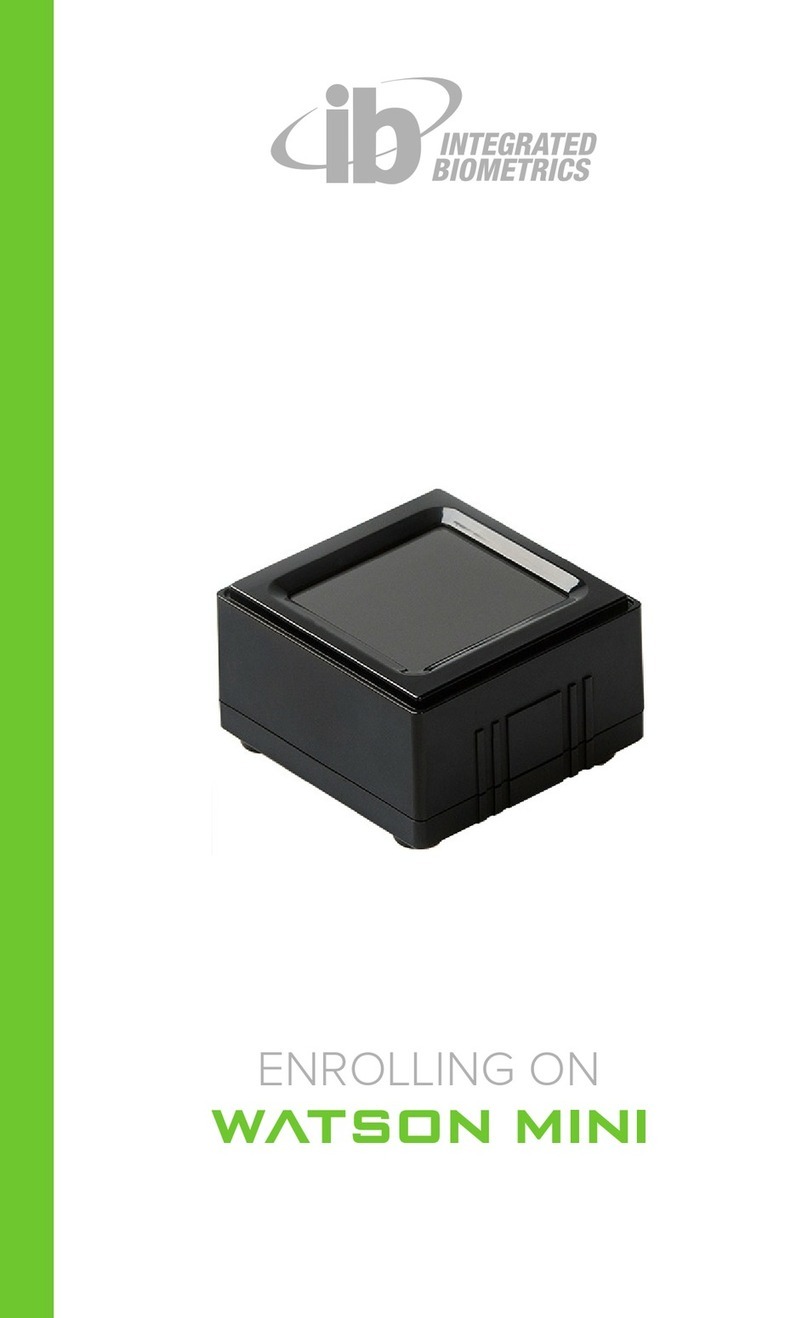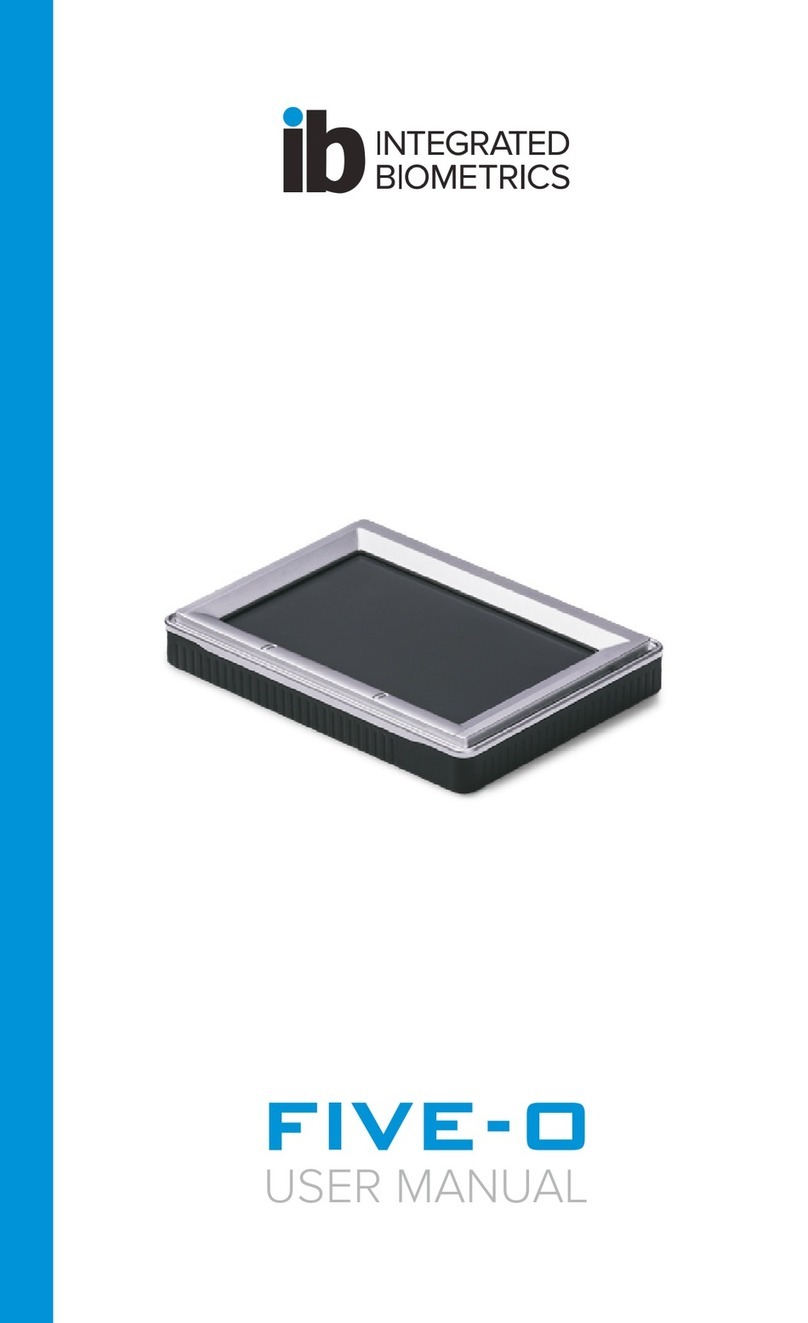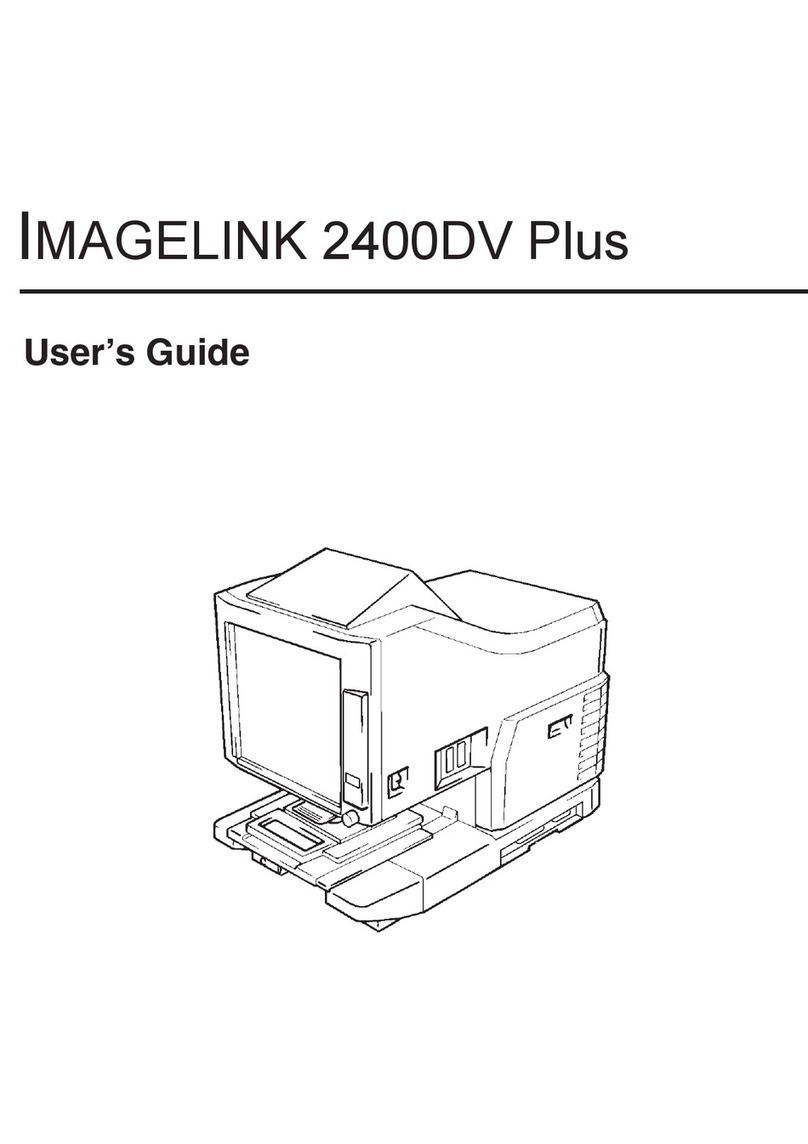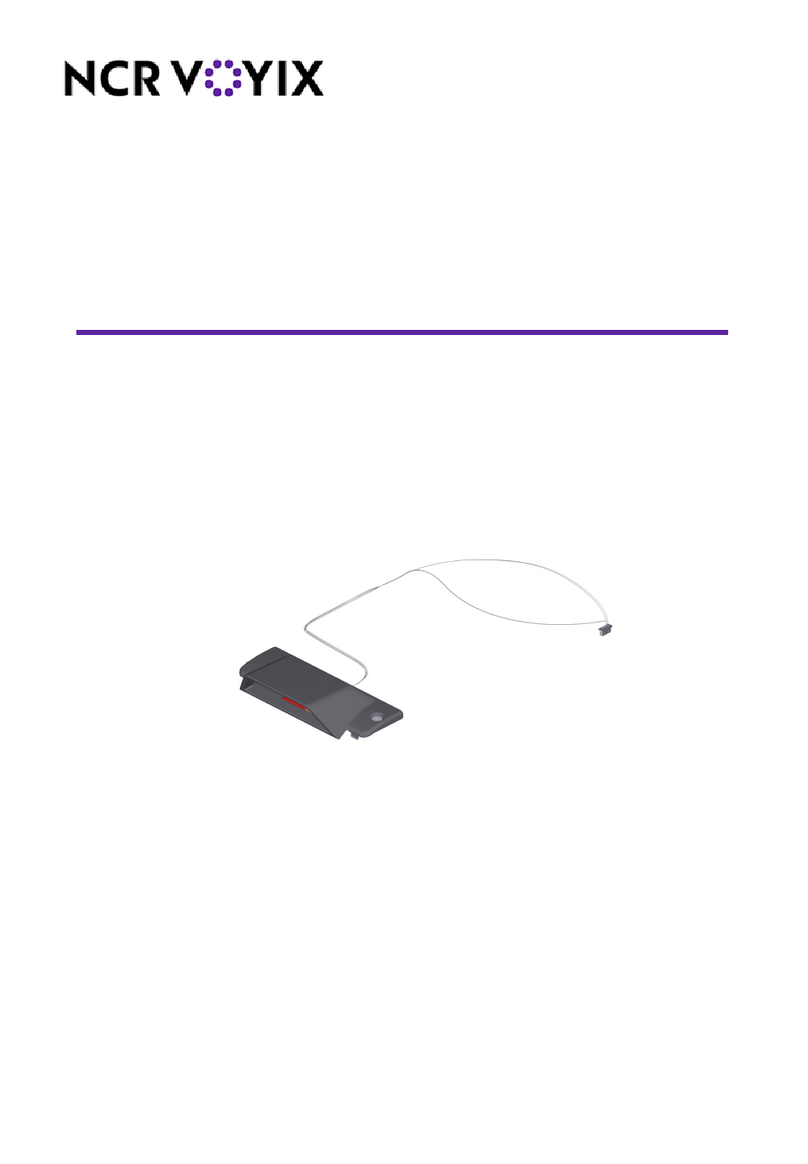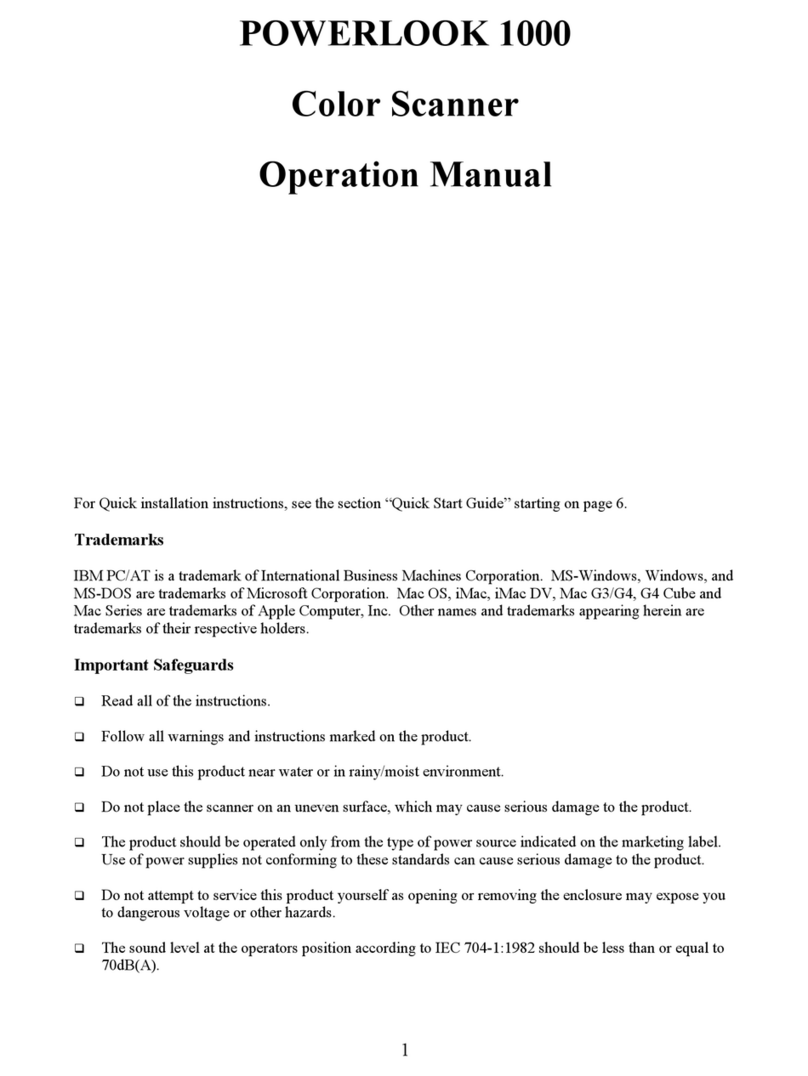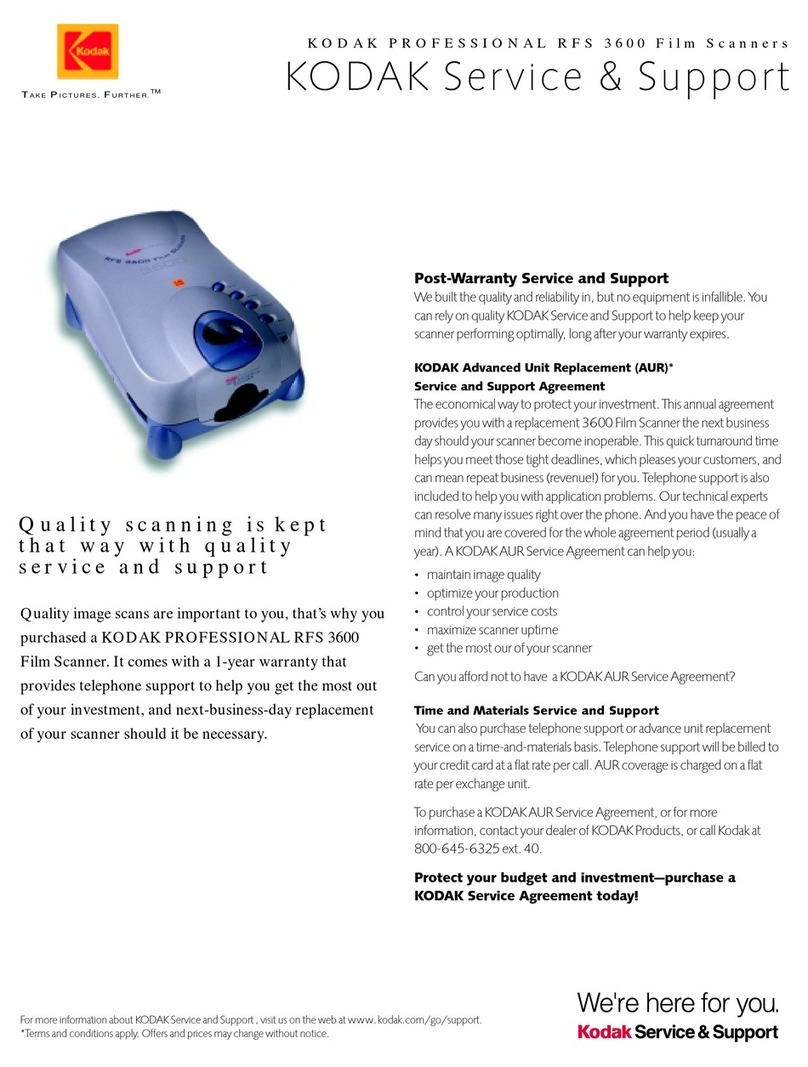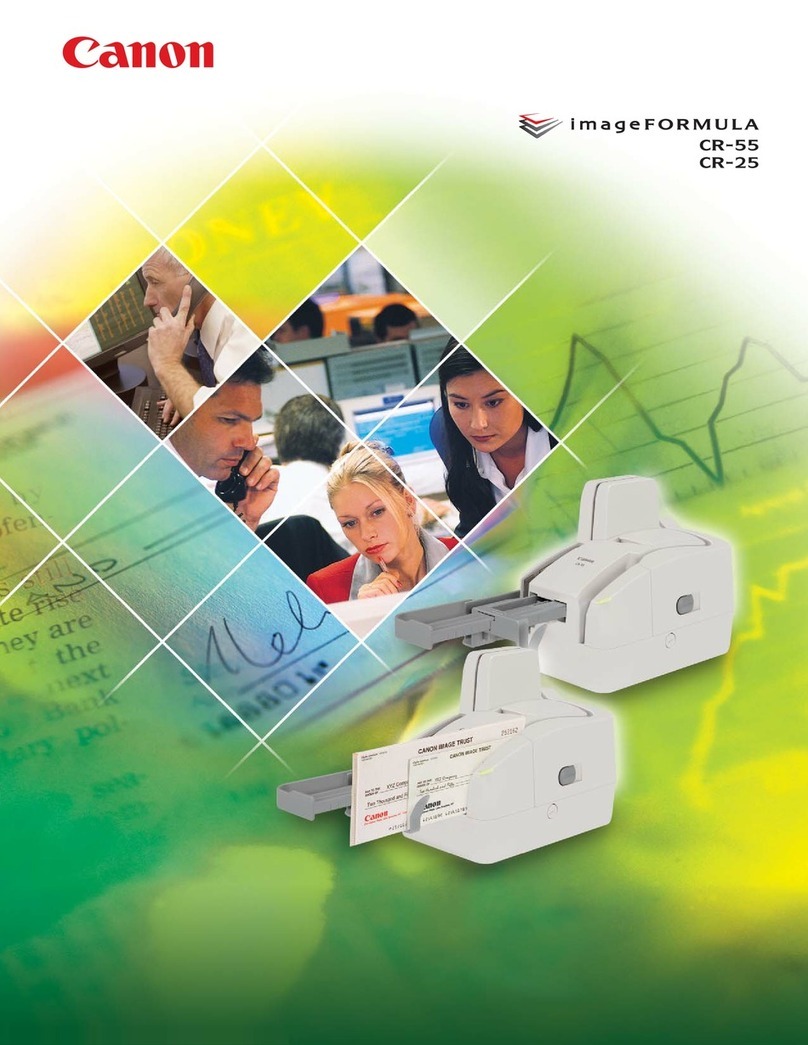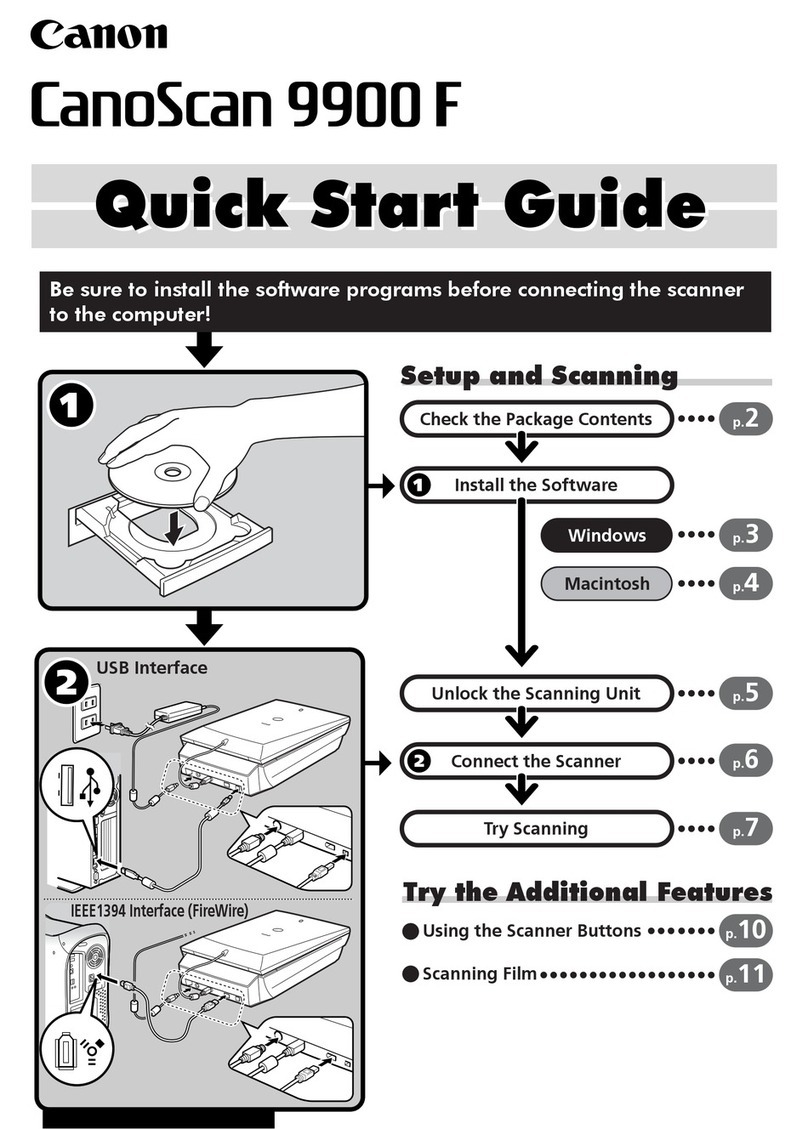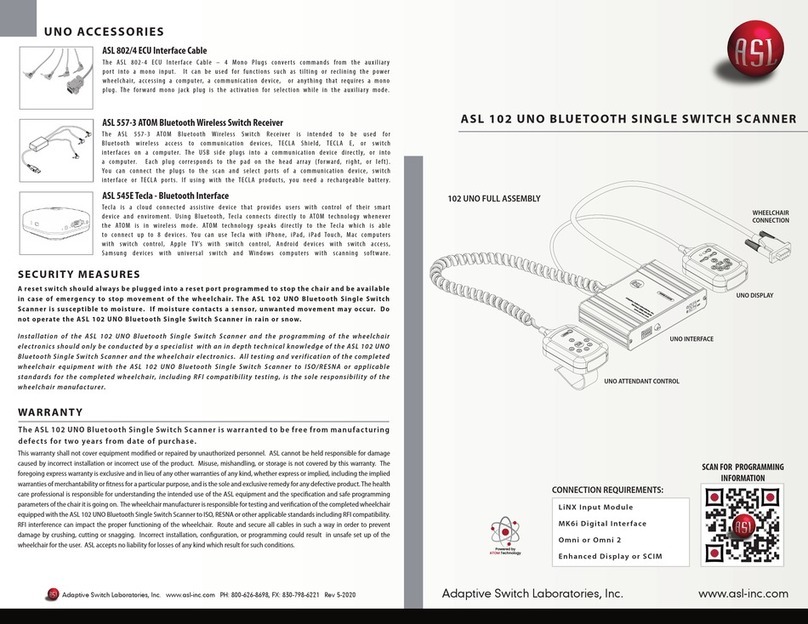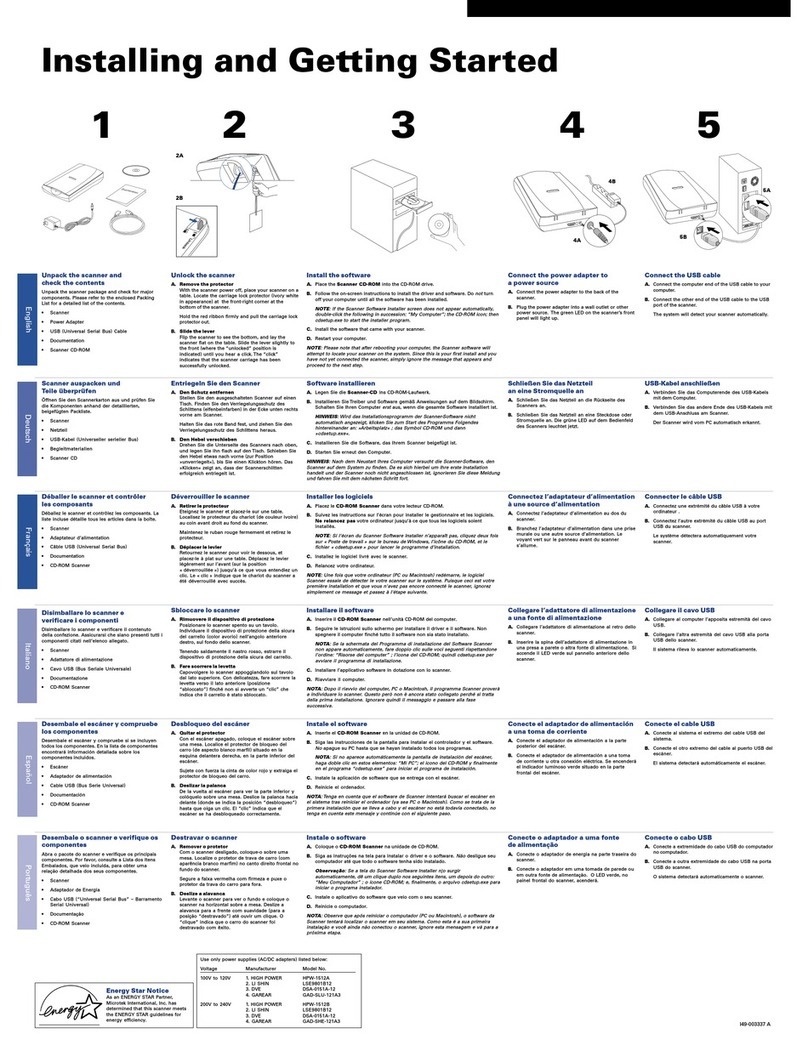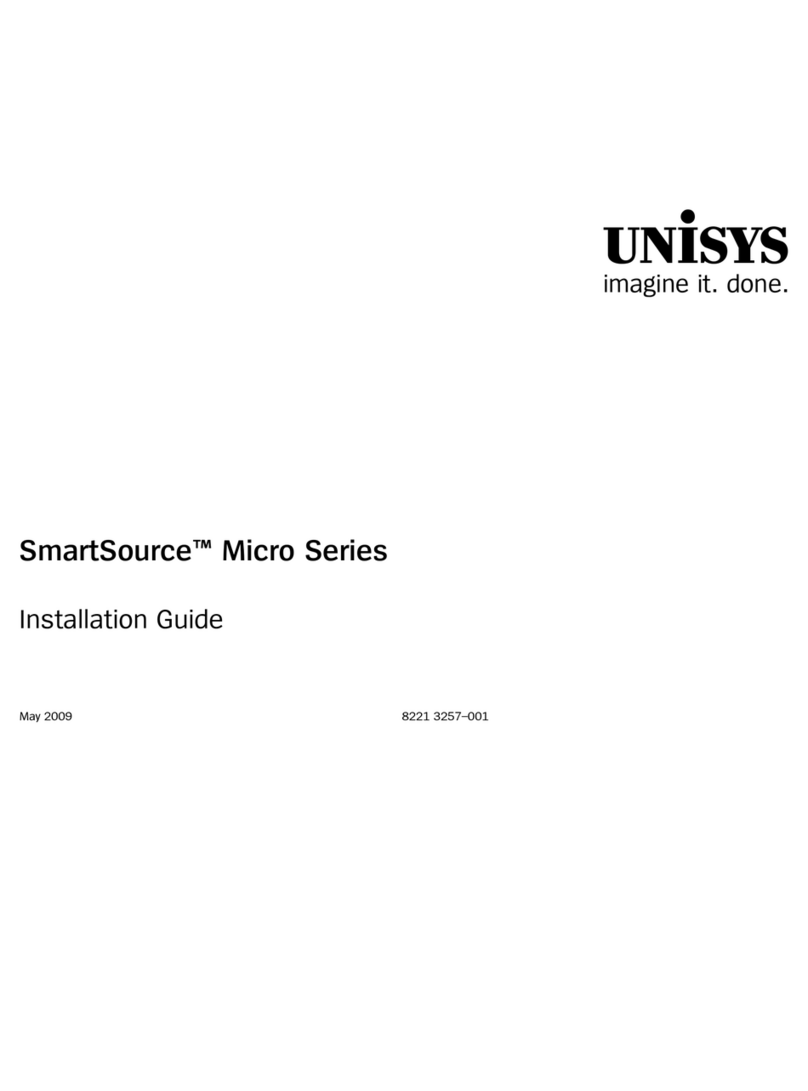Integrated Biometrics WATSON MINI User manual

USER MANUAL

2
CONTENTS
Welcome 3
Connecting 4
Cleaning 4
Resources 5
Support/Software
SDK Download Link
Scanning 6
Finger Conditions
Hand Orientation 7
Correct Placement – Top View
Finger Contact 8
Correct Placement – Side View
Flat Scanning 9
Finger Position
Flat Scanning 10
Thumb Capture
Roll Scanning 11
Finger Placement
Roll Scanning 12
Finger Position
Warranty 13
Compliance 13
© 2021 Integrated Biometrics, Inc. All rights reserved.

3
WELCOME!
Thank you for purchasing Watson Mini, Integrated Biometrics’
patented Light Emitting Sensor (LES) fingerprint scanning solution.
Watson Mini is the most durable, highest performance FAP 60 FBI
Appendix F-certified single-print live scanning solution.
Please read this manual thoroughly before using your Watson Mini
to review proper steps for unit operation and capture processes.
Your Integrated Biometrics reseller and the IB team are ready to
answer any questions you may have!

4
CONNECTING
CONNECT USB TO THE DEVICE
Connecting Watson is easy!
1. Download and install the latest IBScanUltimate SDK
2. Connect Watson
-USB Type A – Connects to PCs
-Micro USB – Connects to Android phones and tablets
-Molex – Embedded options
3. Integrated Biometrics provides a variety of test applications for
demonstration. IBScanUltimate SDK includes demonstration
applications for supported platforms and source code for ease
of deployment.
For proper cleaning and disinfection of IB products, visit:
https://integratedbiometrics.com/cleaning
CLEANING AND
DISINFECTION

5
RESOURCES
SUPPORT/SOFTWARE DEVELOPMENT
The IBScanUltimate Software Development Kit (SDK) is a set of robust
tools that empower solution providers with the ability to deploy
compelling LES biometric acquisition applications. The SDK includes
support for a variety of operating systems and exceeds the needs of
the most challenging environments.
The SDK includes Application Programming Interface (API)
documentation, IB software components, demonstration applications
and source code for each platform. Demonstration source code is a
simple reference for integrators to rapidly develop solutions using
Integrated Biometrics’ LES technologies. We encourage you to review
the included materials and explore the limits of creativity when
designing custom biometric solutions.
If you have any questions, please contact your Integrated Biometrics
reseller or the IB team. We’ll be glad to provide assistance during
solution development.
DOWNLOAD SDK
www.integratedbiometrics.com/sdk-downloads
Download Software Development Kit (SDK)
Technical Documentation and Product Support

6
SCANNING
FINGER CONDITIONS
VERY MOIST FINGERS
• Result: Images too dark, poorly defined. Indicates too much
moisture on the fingers.
• Solution: Dry the fingers with a towel or cloth before
fingerprint capture.
• The resultant images will be lighter and the NFIQ quality scores
will improve.
VERY DRY FINGERS
• Result: Images take several seconds to appear or contrast appears
lighter than desired.
• Solution: Rub a small amount of moisturizer on the fingertips.
(Do not slather.)
• The resultant images will be darker and the NFIQ quality scores
will improve.
• Gentle or light contact with the plate is recommended in scanning.
Placing extra pressure on the hand is not recommended.
• Avoid using hand sanitizers, alcohol based lotions, and baby wipes
prior to scanning.
BEST PRACTICES
• Never put a wet hand on the scanner i.e., just washed and not
thoroughly dried, holding a bottle of liquid that leaves condensation
on your hand. Hands should be wiped dry.
Dry FingerprintsNormal Fingerprints Wet Fingerprints

7
HAND ORIENTATION
CORRECT PLACEMENT – TOP VIEW
Grounding bar
Fingers should be pointing at cord and
grounded firmly against the platen and
grounding bar.
Platen

8
FINGER CONTACT
CORRECT PLACEMENT – SIDE VIEW
PlatenGrounding bar
Fingers should be pointing at cord and
grounded firmly against the platen and
grounding bar.

9
FLAT SCANNING
FINGER POSITION
Ready to Scan Scan finished.
Put your right finger firmly on the
bezel for proper contact.
Ready to Scan Scan finished.
Put your left finger firmly on the
bezel for proper contact.
Bezel
Platen

10
FLAT SCANNING
THUMB CAPTURE
Ready to Scan
Ready to Scan
Platen
Thumb Scan Complete.
Place bottom of right thumb firmly against
the bezel to ensure proper contact.
Thumb Scan Complete.
Place bottom of left thumb firmly against
the bezel to ensure proper contact.
Bezel

11
ROLL SCANNING
FINGER PLACEMENT
When performing rolls, place indicated finger firmly against the bezel and
platen to ensure proper contact.
• Put your finger firmly on the bezel and maintain contact
with the bezel.
• Roll your finger to the left at a 45-degree angle without losing
physical contact with the bezel and platen.
Roll Left Complete
NOTE: Optimal scanning
requires stopping at +/-
45 degrees from flat.
Finger PlacementReady to Scan - First Finger
Bezel
Platen

12
ROLL SCANNING
FINGER POSITION
• Roll your finger to the right at a 45-degree angle without losing
physical contact with the bezel and platen.
EXAMPLES OF ROLLED FINGERPRINTS
Ready to Scan Next Finger
Platen
Missing
Area
Over Rolled
Smear and
Distortion
Bezel

13
All products are guaranteed for 12 months from the date of delivery.
Additional year warranties available. Check with your dealer.
See the warranty here:
https://integratedbiometrics.com/warranty
WARRANTY
COMPLIANCE
FCC
This equipment has been tested and found to comply with the limits
for a Class B digital device, pursuant to part 15 of the FCC Rules.
These limits are designed to provide reasonable protection against
harmful interference in a residential installation. This equipment
generates, uses and can radiate radio frequency energy and, if not
installed and used in accordance with the instructions, may cause
harmful interference to radio communications. However, there is no
guarantee that interference will not occur in a particular installation.
If this equipment does cause harmful interference to radio or television
reception, which can be determined by turning the equipment o and
on, the user is encouraged to try to correct the interference by one or
more of the following measures:
• Reorient or relocate the receiving antenna.
• Increase the separation between the equipment and receiver.
• Connect the equipment into an outlet on a circuit dierent from
that to which the receiver is connected.
• Consult the dealer or an experienced radio/TV technician for help.
Caution: Any changes or modifications not expressly approved by
Integrated Biometrics could void the user’s authority to operate this
equipment legally under FCC regulations.

14
Integrated Biometrics, Inc.
www.integratedbiometrics.com
WORLD-CLASS
TECHNOLOGY
LES technology empowers energy-ecient, compact, and durable
biometric scanning solutions unique to the market. Ready to deploy
in any environment under any conditions, Integrated Biometrics’
scanners are the choice for high performance applications.
Other manuals for WATSON MINI
1
Table of contents
Other Integrated Biometrics Scanner manuals
Popular Scanner manuals by other brands
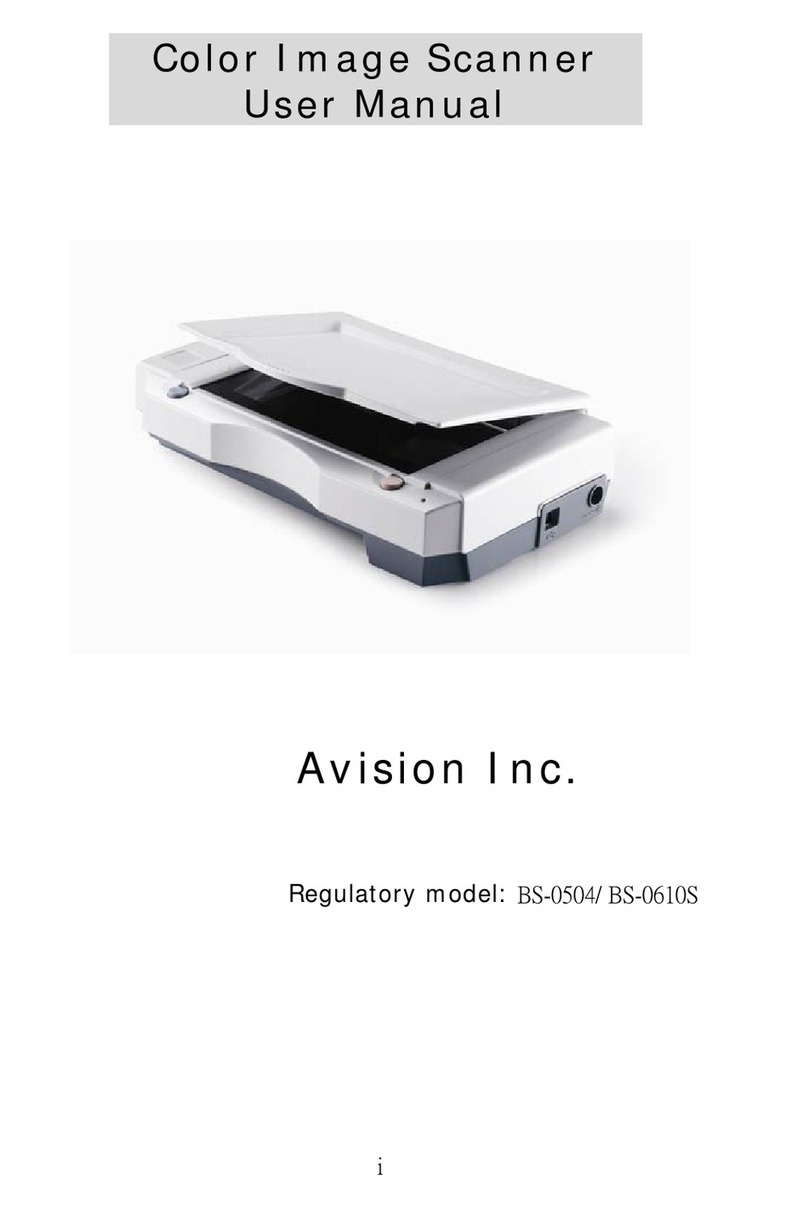
Avision
Avision BS-0504 user manual

Canon
Canon 8400F - CanoScan Flatbed Scanner quick start guide

Leica Geosystems
Leica Geosystems Scan Station P16 General Setup Instructions
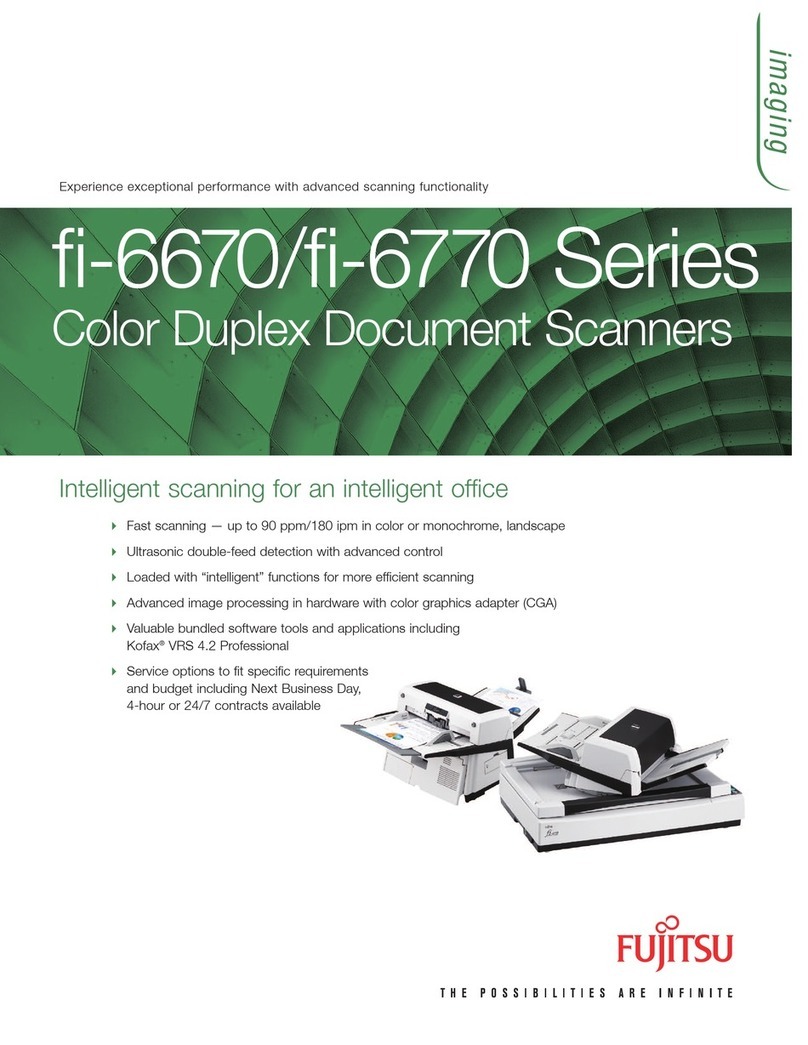
Fujitsu
Fujitsu fi-6670 Series brochure

Intermec
Intermec MaxiScan 3300 installation guide

Brother
Brother ImageCenter ADS-2000 Product safety guide