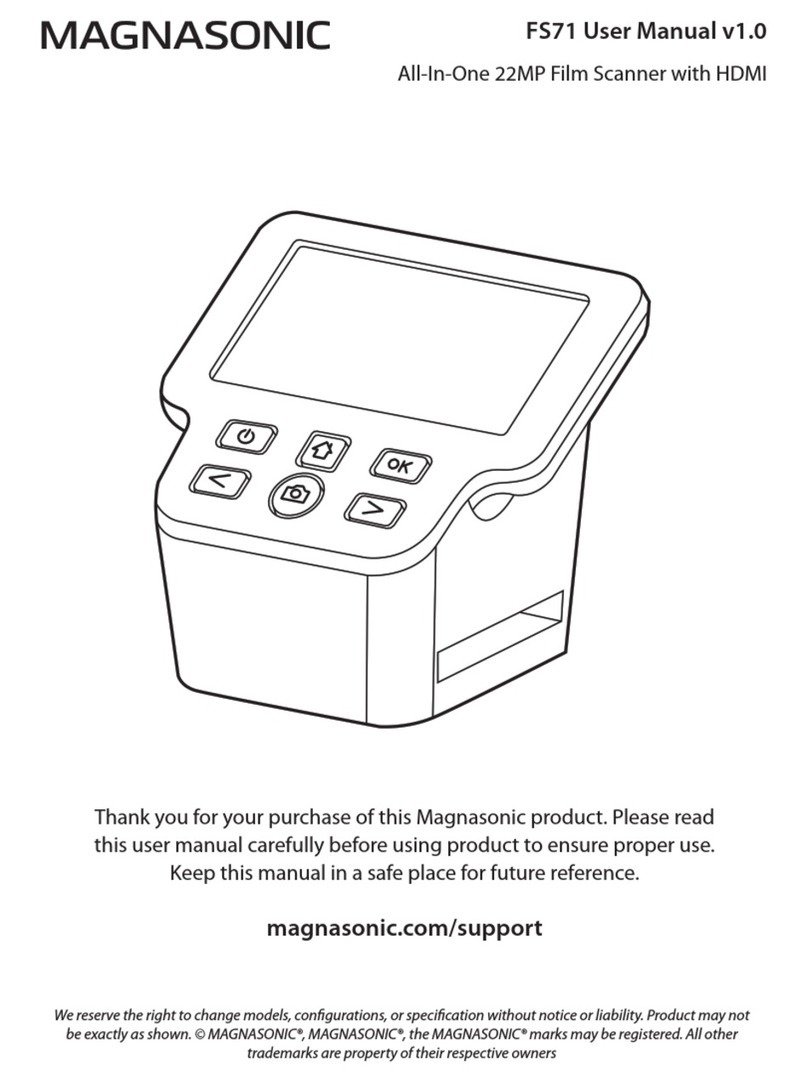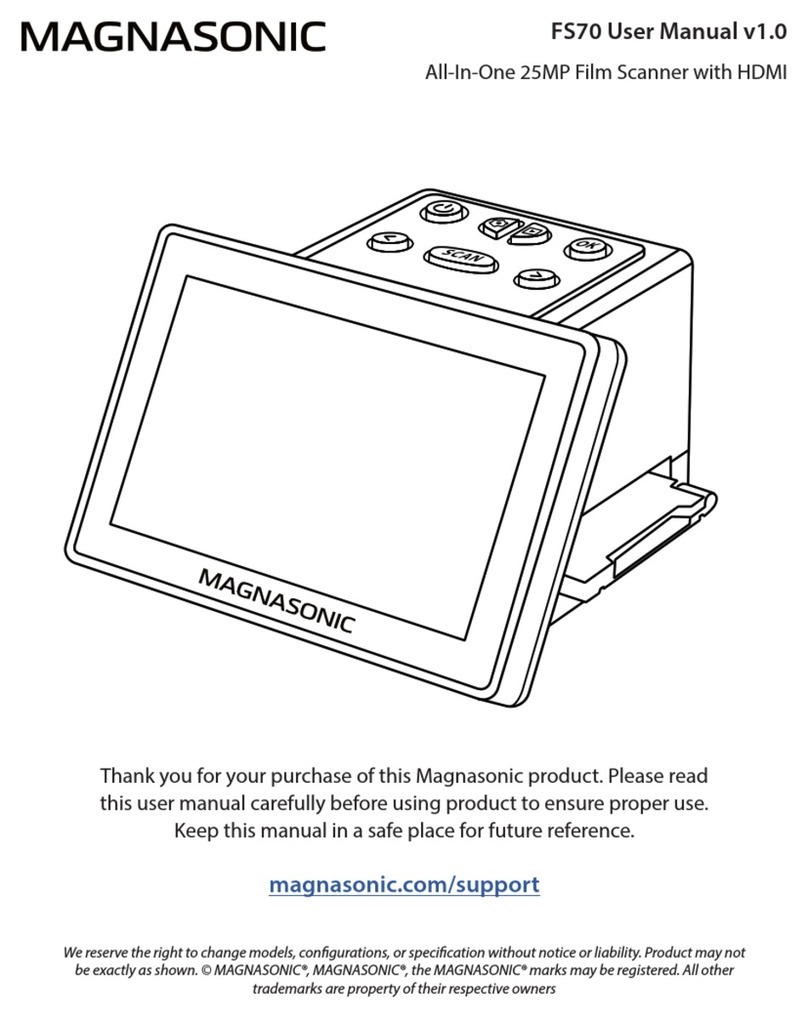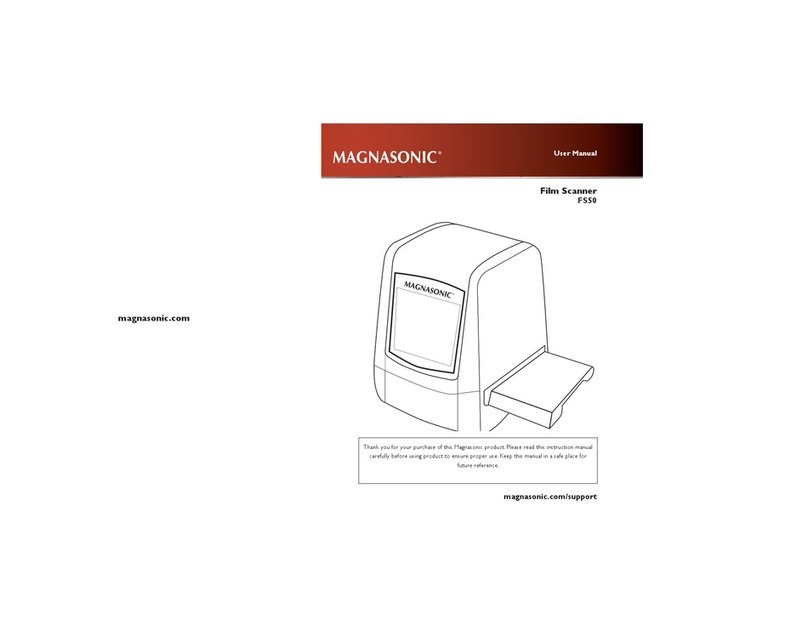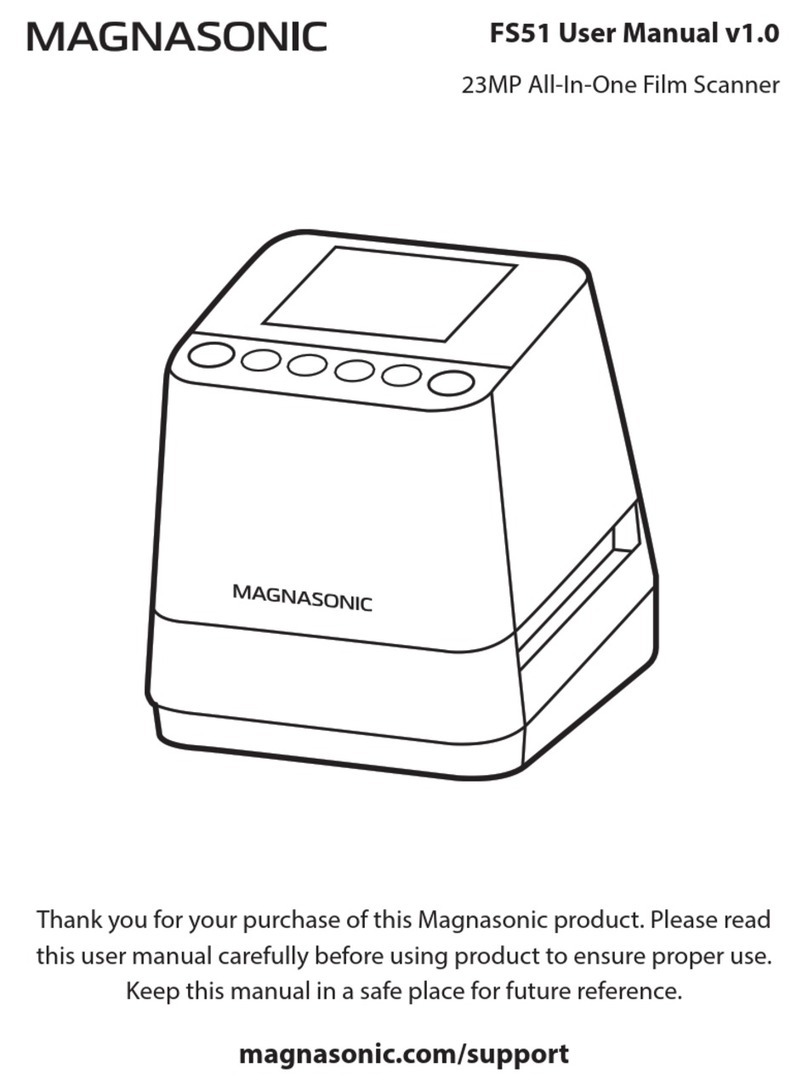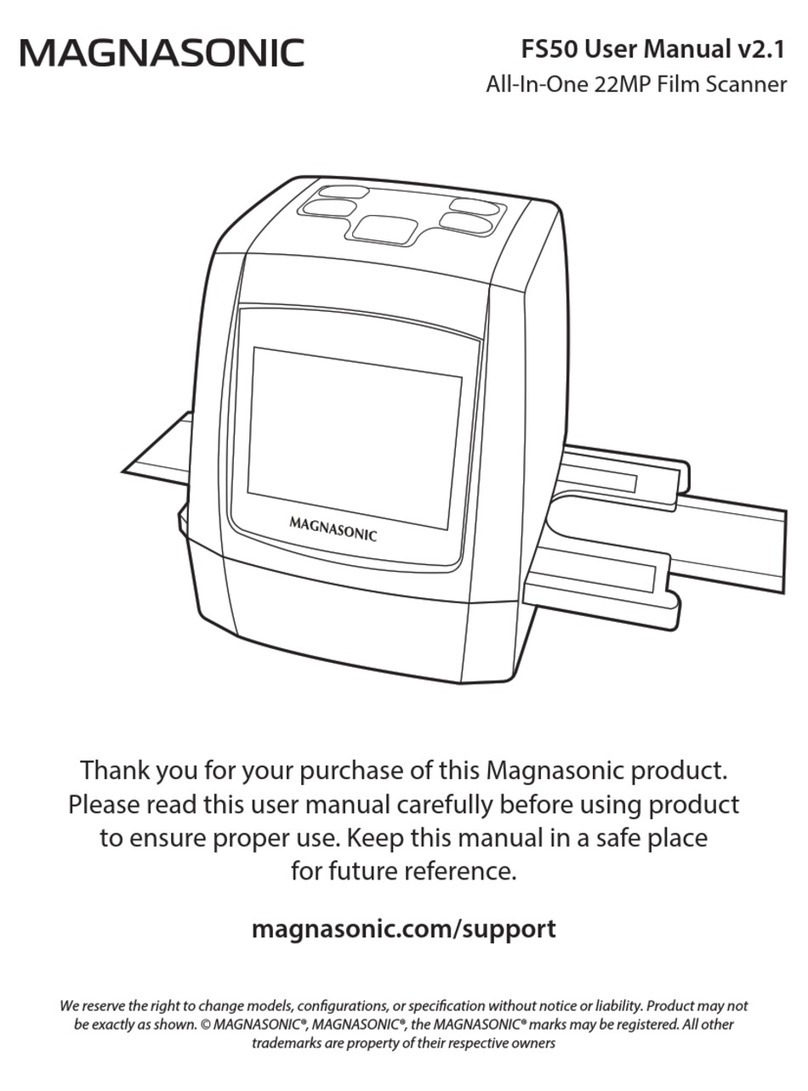IMPORTANT SAFETY INFORMATION
RETAINTHIS MANUAL FOR FUTURE REFERENCE
1. Read these instructions.
2. Keep these instructions.
3. Read all warnings.
4. Follow all instructions.
5. Do not use this product near water.
6. Clean only with a dry cloth.
7. Clean the screen only with a dry cloth, moistened slightly if needed. Do not clean the inside
of this product.
8. Check that the power voltage stated on the rating label corresponds to your local electricity supply.
9. Do not block any ventilation openings. Install in accordance with the manufacturer’s instructions.
10. Do not place this product near any heat sources such as radiators, heat registers, stoves or
other apparatus (including ampliers) that produce heat.
11. Do not immerse this product, the power cord or any accessories in water or any other liquid.
12. Unplug the power adapter from the wall when the product is unused for a long period of time
and during thunderstorms.
13. Only use attachments / accessories specied by the manufacturer.
14. Unwind and straighten the power cord before use.
15. Damage Requiring Service
Unplug the power cord and refer servicing to qualied service professional under the
following conditions:
A. If liquid has been spilled on or into the product.
B. If the product has been exposed to rain, water, or other liquids.
C. If the product does not operate normally by following the operating instructions.Adjust
only those controls that are covered by the operating instructions. Improper adjustment
of other controls may result in damage and will often require extensive work by a qualied
technician to restore the product to its normal operation.
D. If the product has been dropped or damaged in any way.
E. When the product exhibits a distinct change in performance.This may indicate a need
for service.
16. Servicing
Do not attempt to service this product yourself as opening or removing covers may expose
you to dangerous voltages or other hazards. Refer all servicing to a qualied service professional.
17. Replacement Parts
When replacement parts are required, be sure the service technician has used replacement
parts specied by the manufacturer, or have the same characteristics as the original parts.
Unauthorized substitutions may result in re, electric shock, or other hazards.
18. Safety Check
Upon completion of any service or repairs to this product, ask the service technician to
perform safety checks to determine that the product is in proper operating condition.
19. Caution marking is located at the back of apparatus.
20. The marking information is located on the bottom of apparatus.
21. Do not disassemble this product.
22. Stop using if there are any unusual problems with the scanner, such as smoke or an unusual
smell, while using.
23. Do not clean the scanner with alcohol, gasoline, diluent and other organic solvent.
24. Please use lms of standard size.
25. Cleaning: Please make sure the scanner is clean before using.
26. To save energy, the scanner will automatically shut down after 30 minutes of inactivity. Press
the power button to turn back on.
Table of Contents
Important Safety Information ..................................................... 2
Retain This Manual For Future Reference .................................. 2
Foreword ........................................................................................ 4
Maintenance Matters.................................................................... 4
What’s Included............................................................................. 4
Slide And Negative Holder Loading Method.............................. 5
Loading Negatives ..........................................................................................5
Install The Negative Method........................................................................6
Menu .................................................................................................................7
Capture Picture ..............................................................................................7
Operation Guide............................................................................................9
How To Playback Captured Picture......................................................... 10
Setting Language .......................................................................................... 11
Formatting..................................................................................................... 12
Connect To Computer............................................................................... 12
Product Specication.................................................................. 13
Declaration .................................................................................. 13