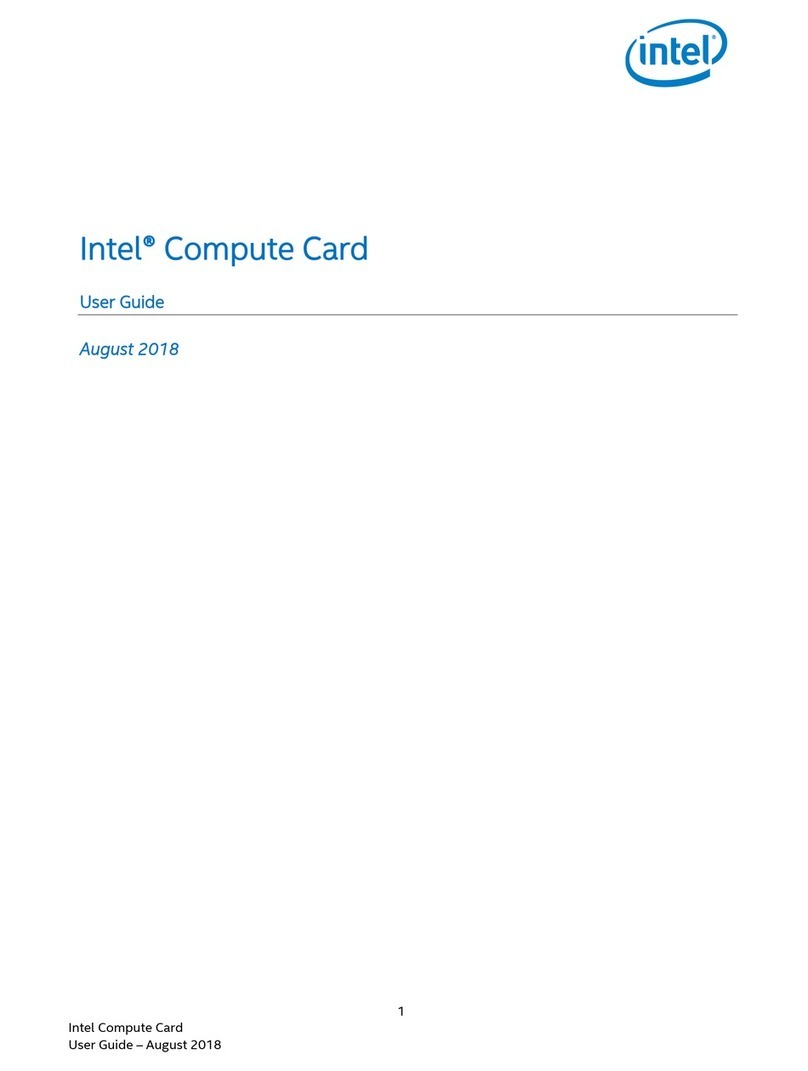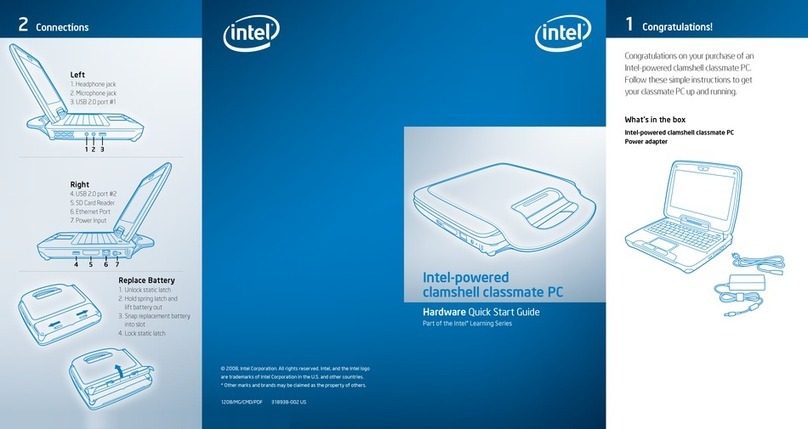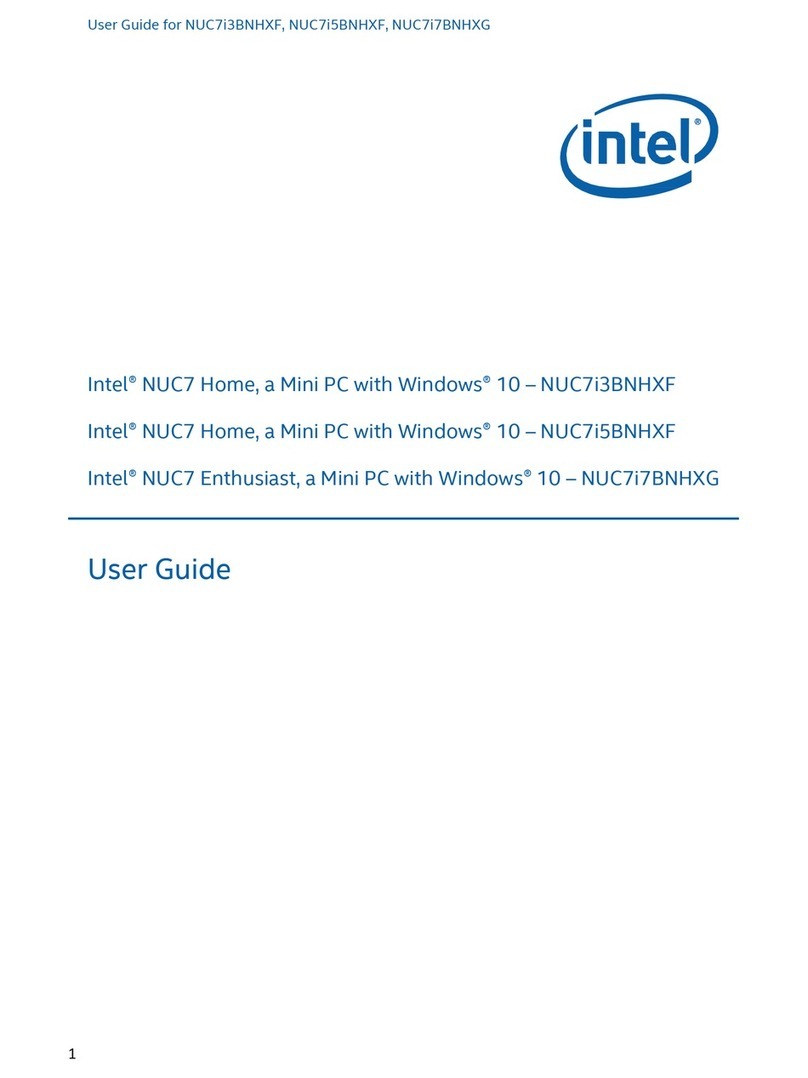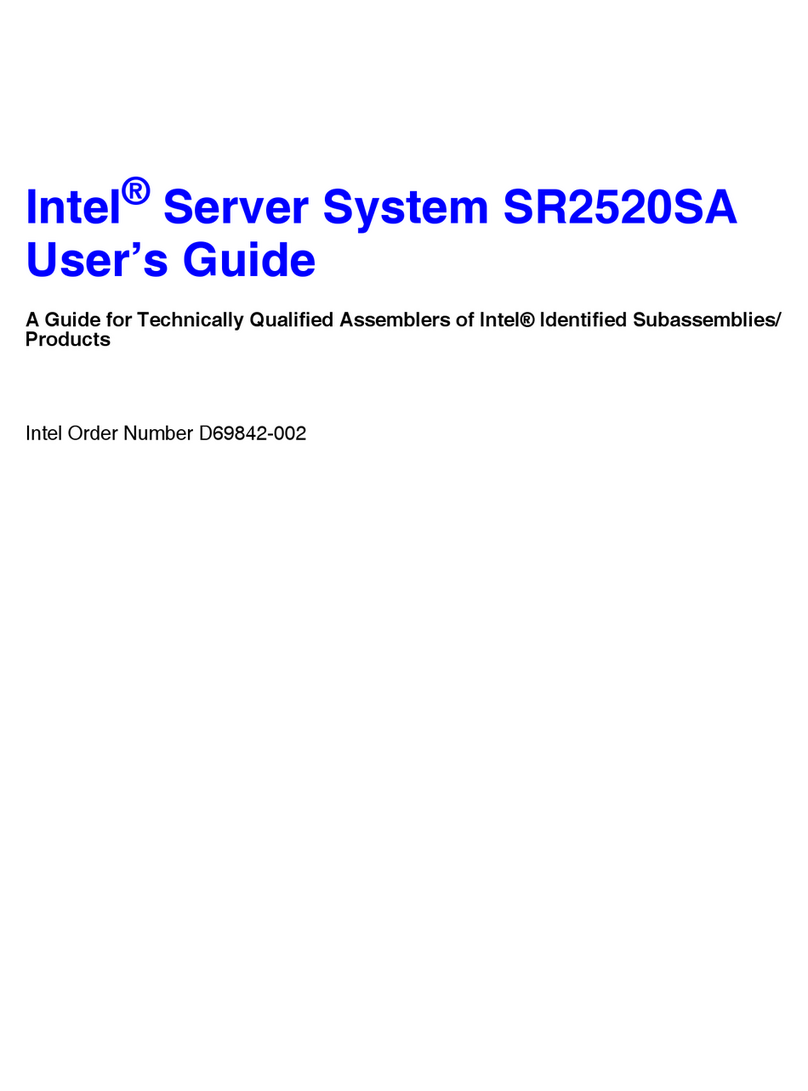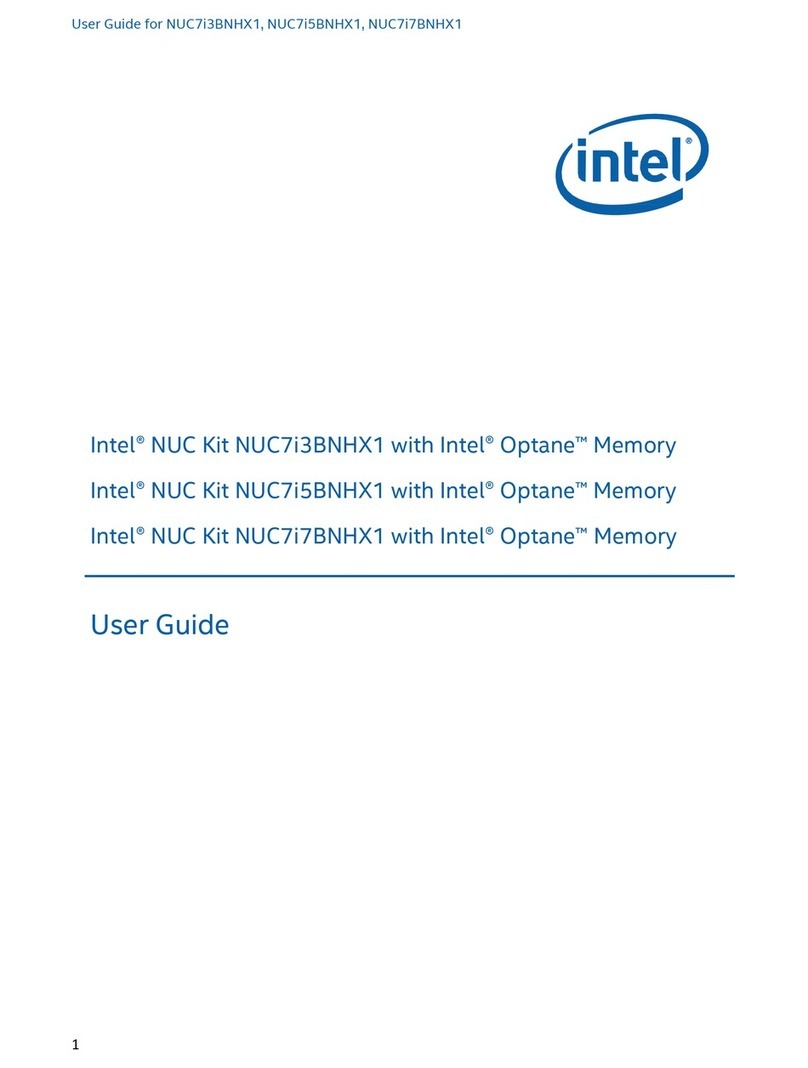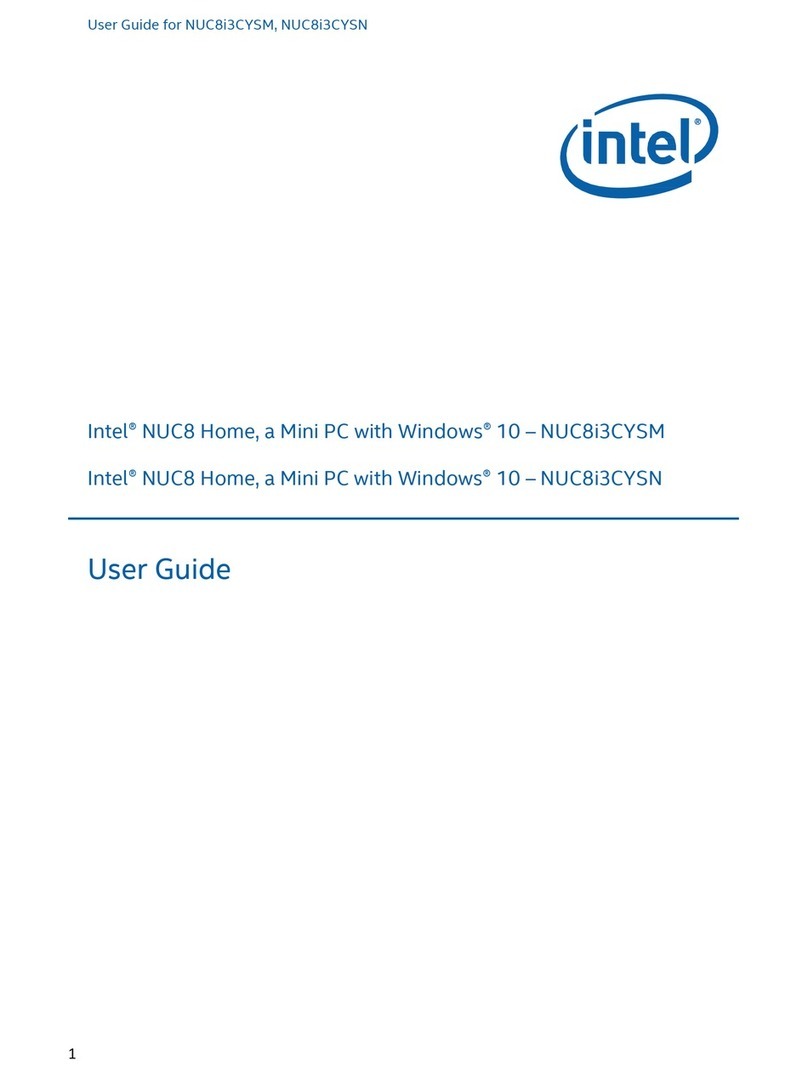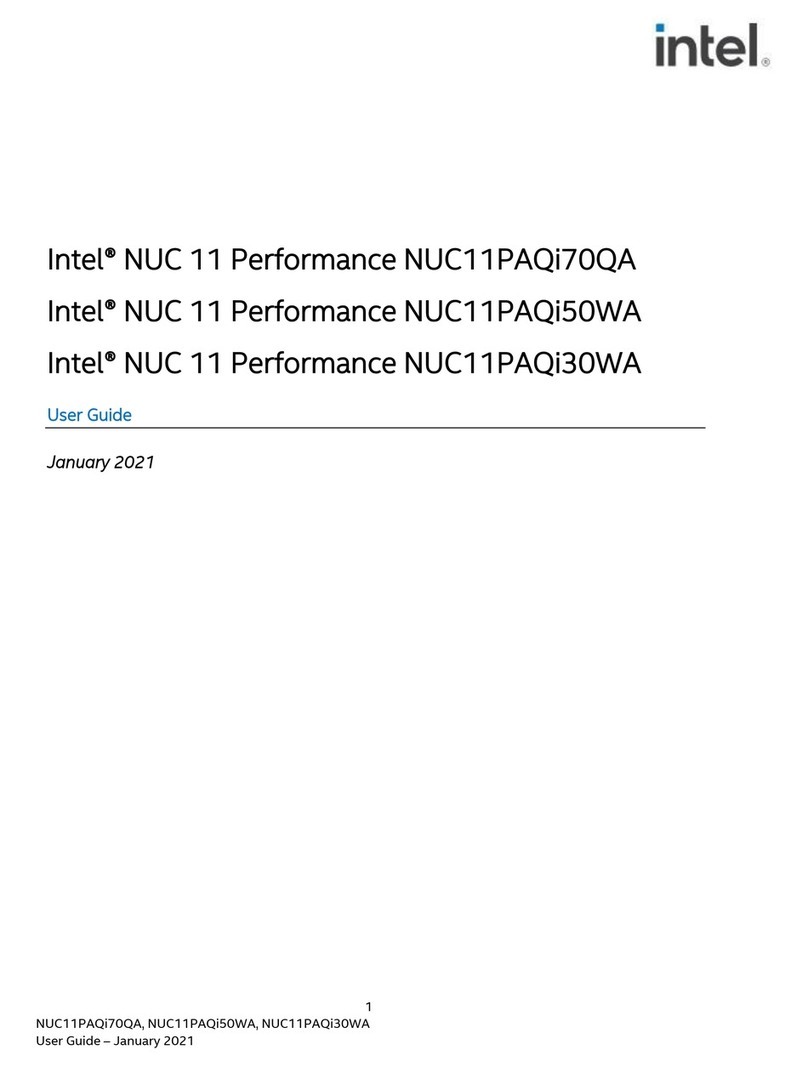4
1. INTRODUCTION
The document combines text and illustrations, providing a comprehensive overview of the system.
The information is presented as sequential steps of action, allowing the user to learn directly how to
use the device.
The text provides explanations and instructs the user step by- step in the practical use of the
product, with short, clear instructions in easy-to-follow sequence.
Definitions
WARNING A WARNING statement provides important information about a potentially
hazardous situation which, if not avoided, could result in death or serious
injury.
CAUTION A CAUTION statement provides important information about a potentially
hazardous situation which, if not avoided, may result in minor or moderate injury to
the user or patient or in damage to the equipment or other property.
NOTE A NOTE provides additional information intended to avoid inconveniences during
operation.
1.1 Safety Instructions
Strictly follow these Instructions for Use, please read these safety instructions carefully.
Remind to keep this User's Manual for later reference, and any use of the product requires full
understanding and strict observation of all portions of these instructions. Observe all WARNINGS
and CAUTIONS as rendered throughout this manual and on labels on the equipment.
Repair of the device may also only be carried out by trained service personnel. Advantech
recommends that a service contract be obtained with Advantech Service and that all repairs also be
carried out by them. Otherwise the correct functioning of the device may be compromised.
WARNING
Because of the danger of electric shock, never remove the cover of a device while it is in
operation or connected to a power outlet.
If one of the following situations arises, get the equipment checked by service personnel:
• a. The power cord or plug is damaged.
• b. Liquid has penetrated into the equipment.
• c. The equipment has been exposed to moisture.
• d. The equipment does not work well, or you cannot get it to work according to the user's manual.
• e. The equipment has been dropped and damaged.
• f. The equipment has obvious signs of breakage.
Disconnect this equipment from any AC outlet before cleaning. Use a damp cloth. Do not use liquid
or spray detergents for cleaning and keep this equipment away from humidity.
CAUTION
To avoid short-circuiting and otherwise damaging the device, do not allow fluids to come in contact
with the device. If fluids are accidentally spilled on the equipment, remove the affected unit from
service as soon as possible and contact the service personnel to verify that patient safety is not
compromised
Put this equipment on a reliable surface during installation. Dropping it or letting it fall may cause
damage. For plug-in equipment, the power outlet socket must be located near the equipment and
must be easily accessible.
CAUTION
To prevent overheating, do not cover the openings and place the device in direct sunlight or near
radiant heaters.
Make sure the voltage of the power source is correct before connecting the equipment to the power
outlet.
Position the power cord so that people cannot step on it. Do not place anything over the power cord.
If the equipment is not used for a long time, disconnect it from the power source to avoid damage
by transient over voltage.