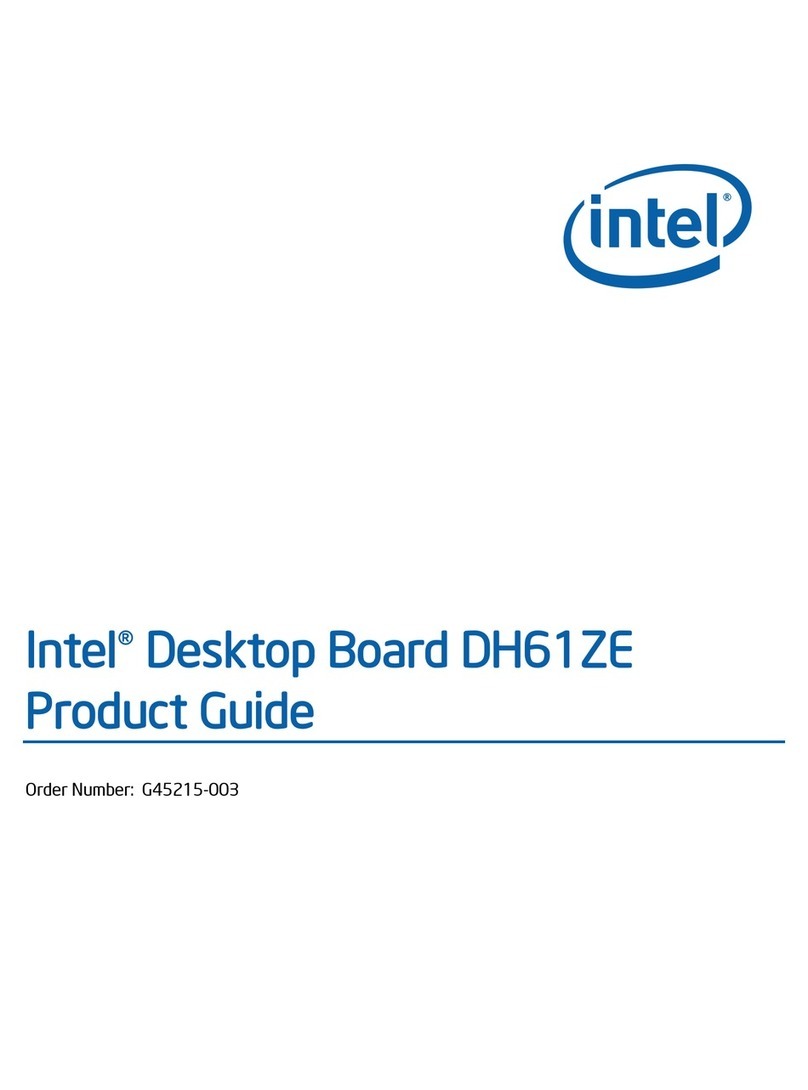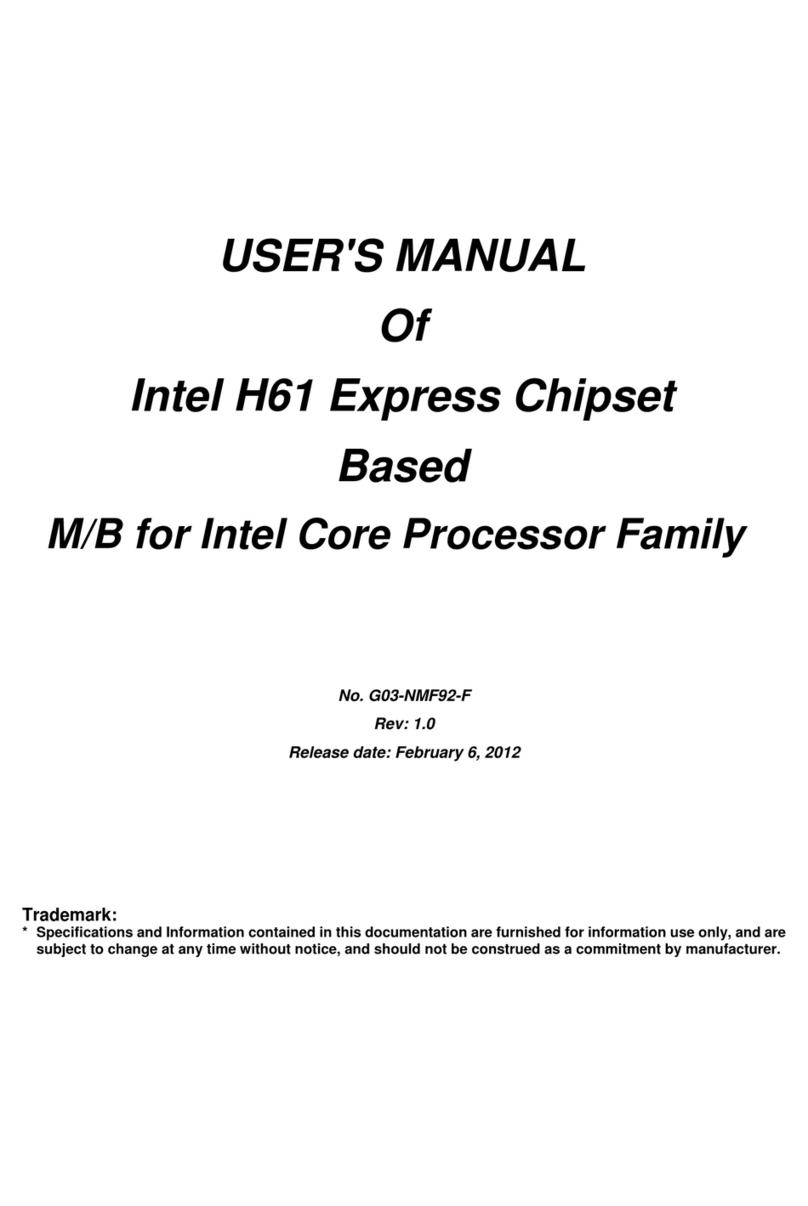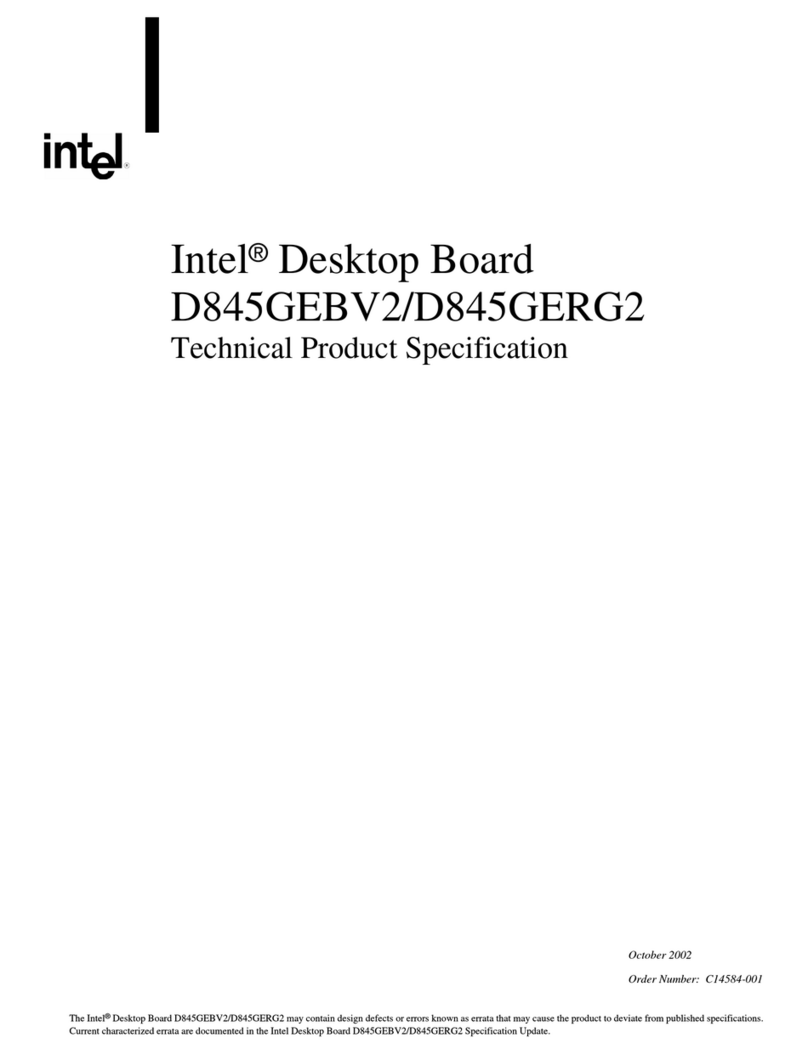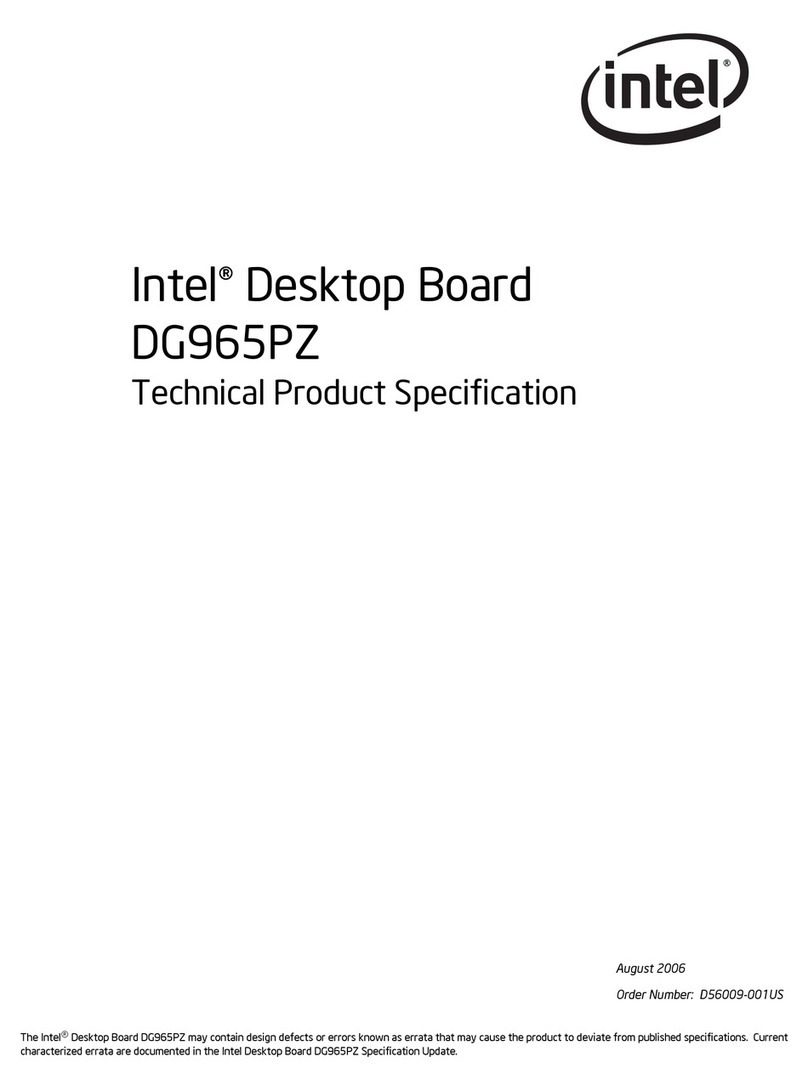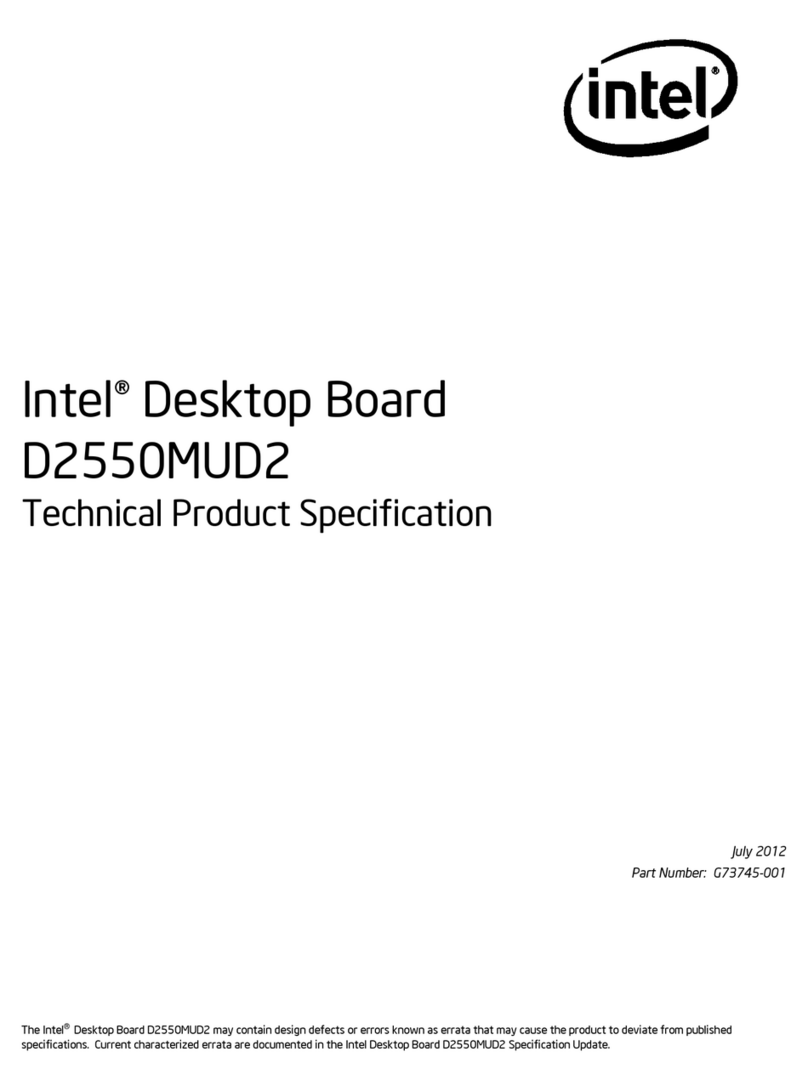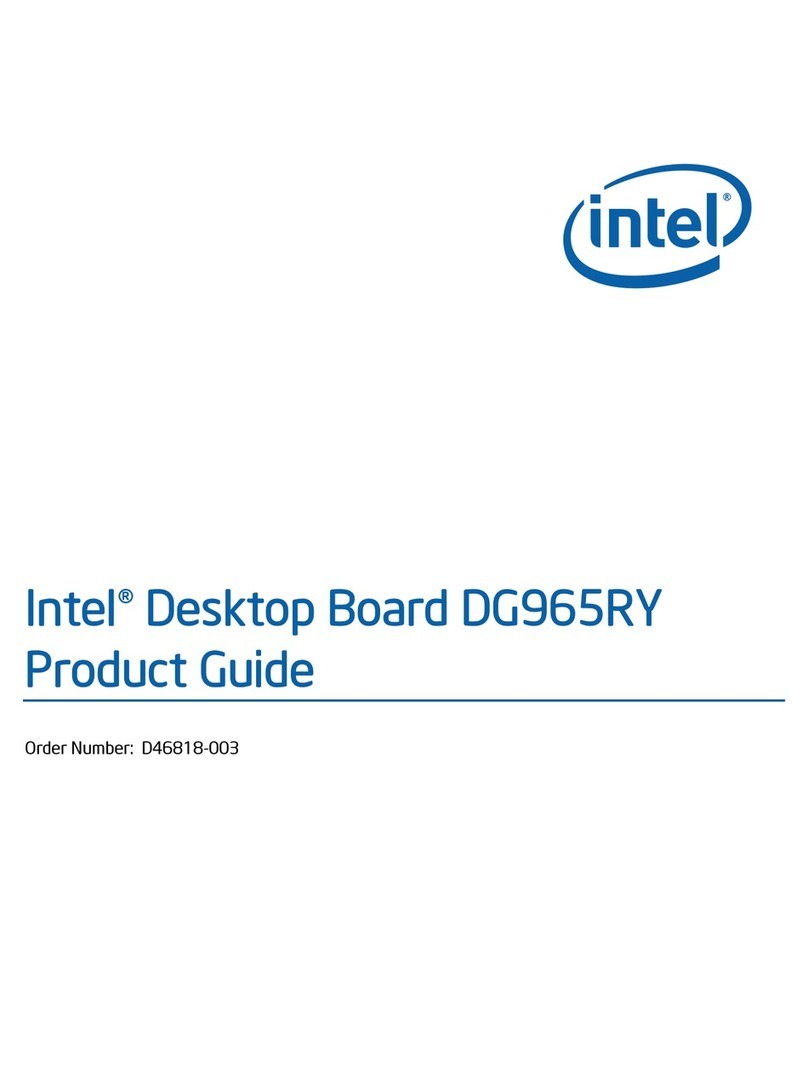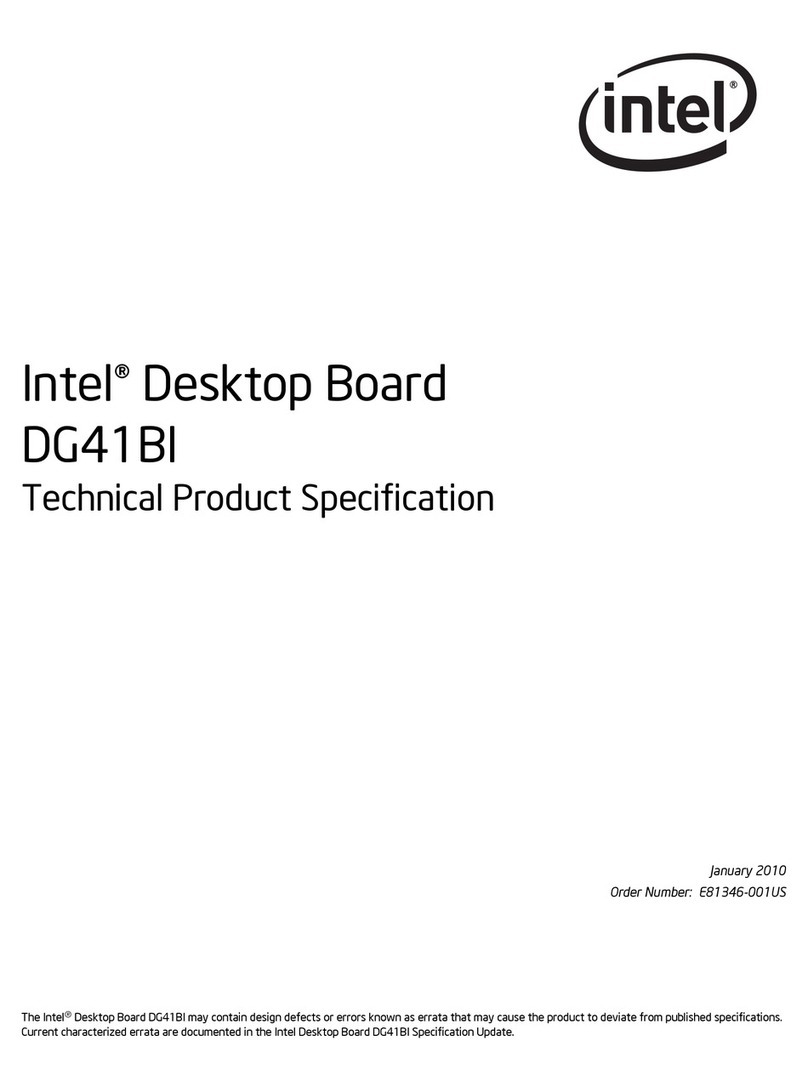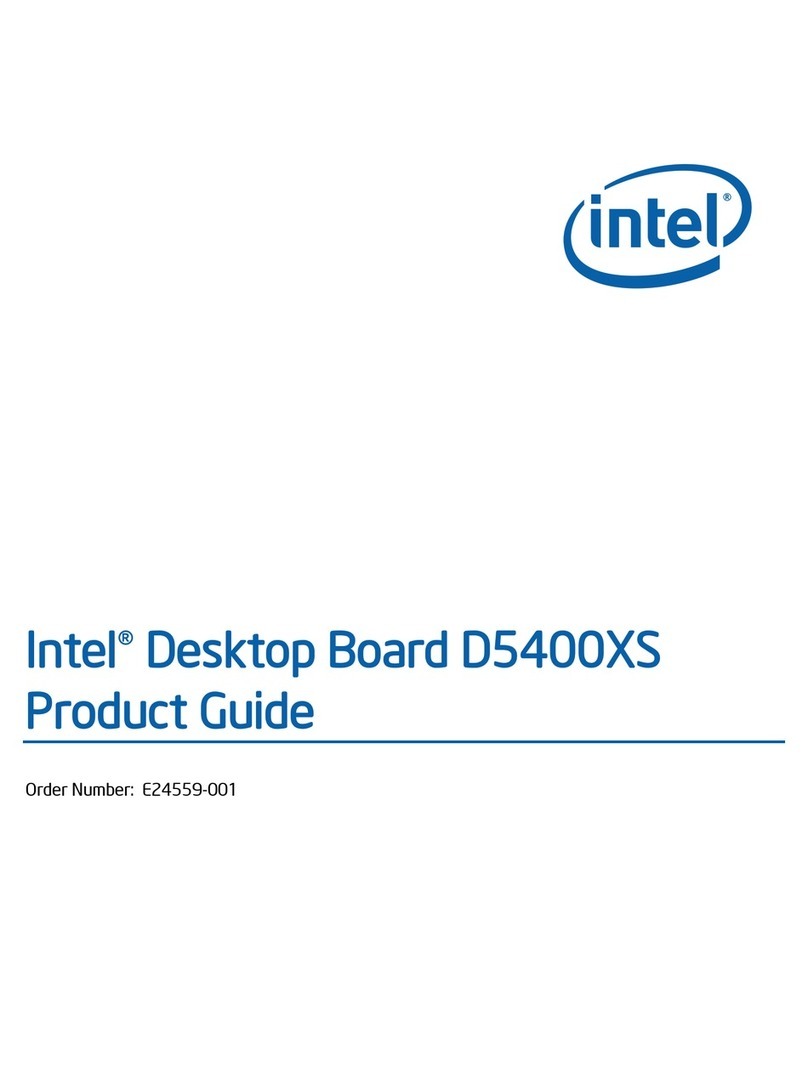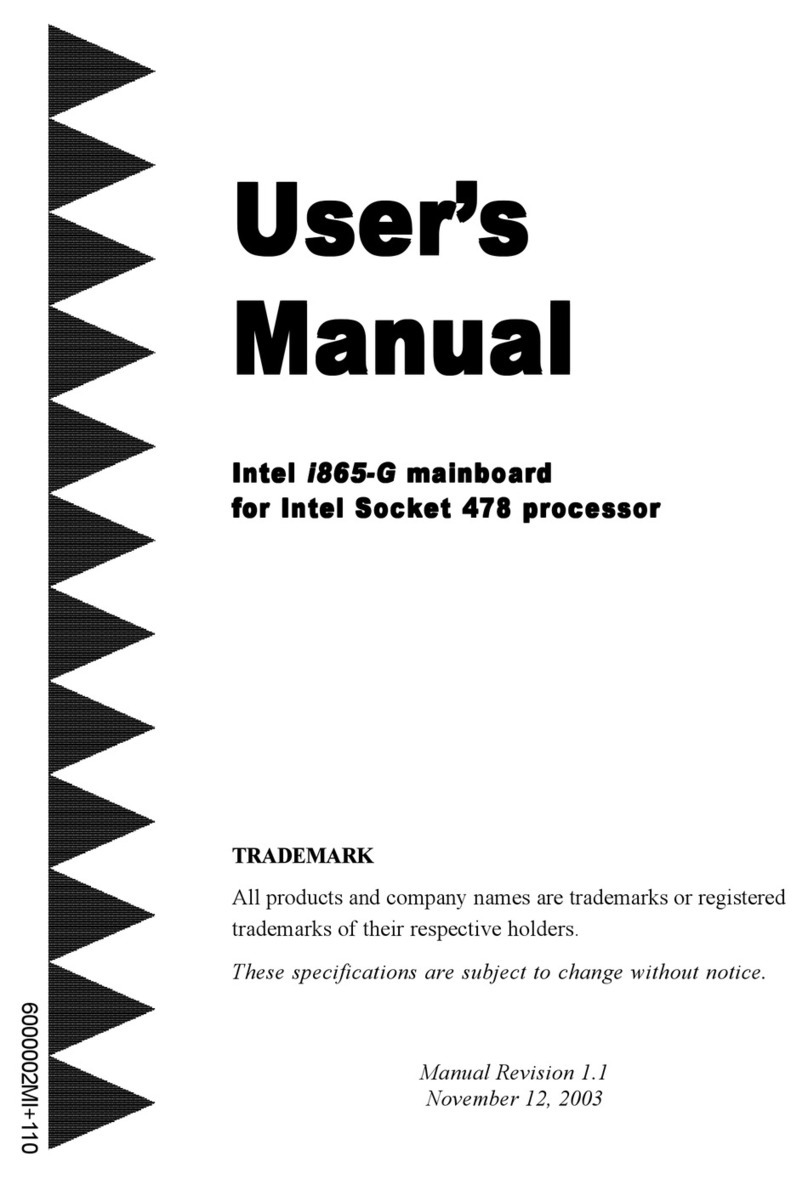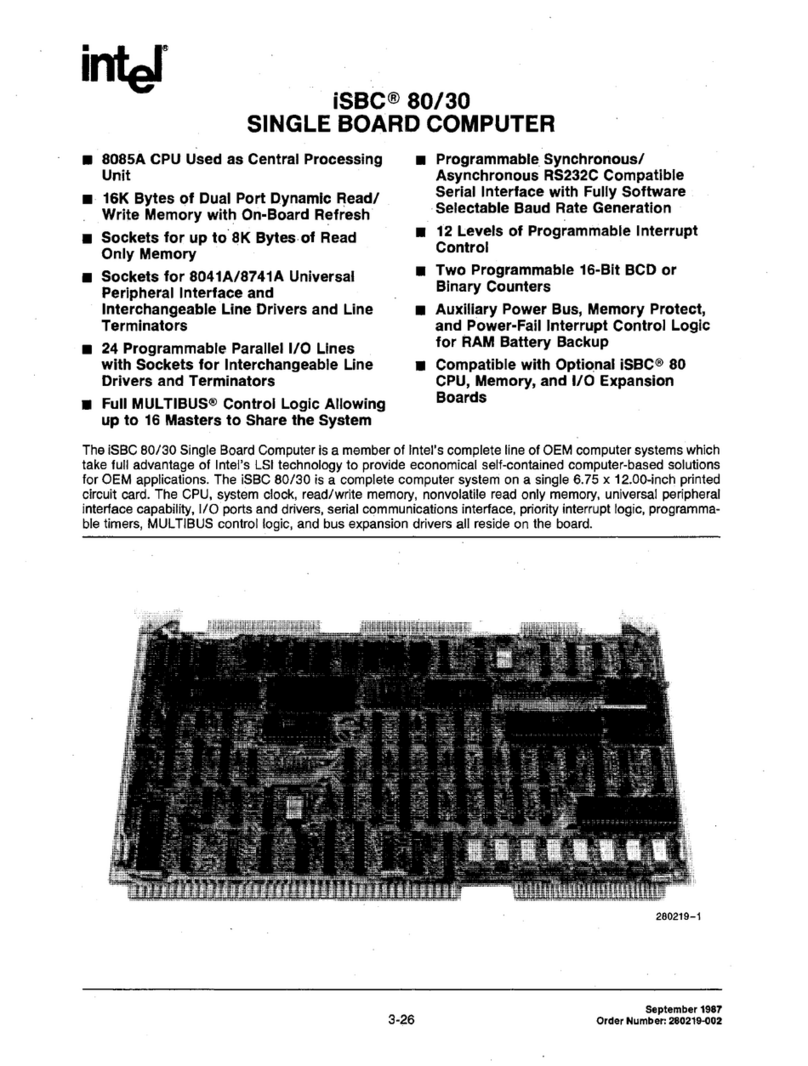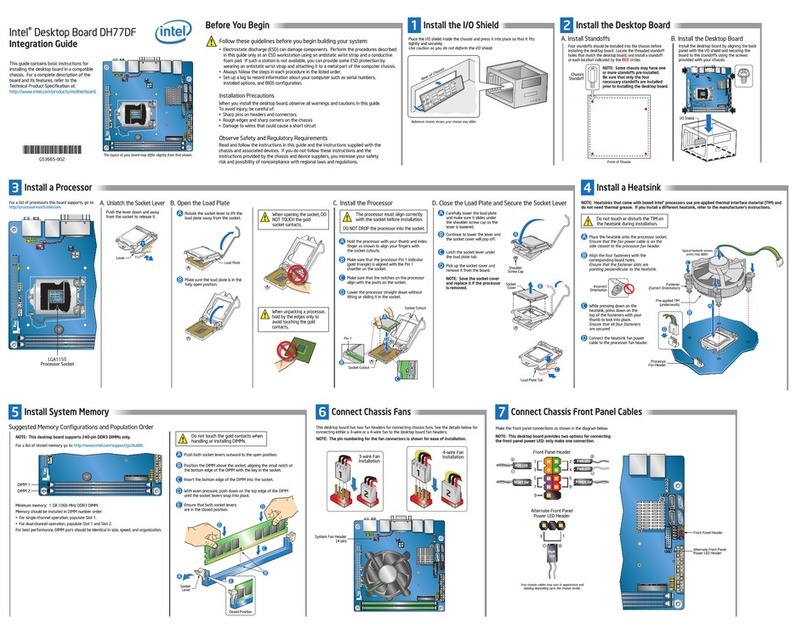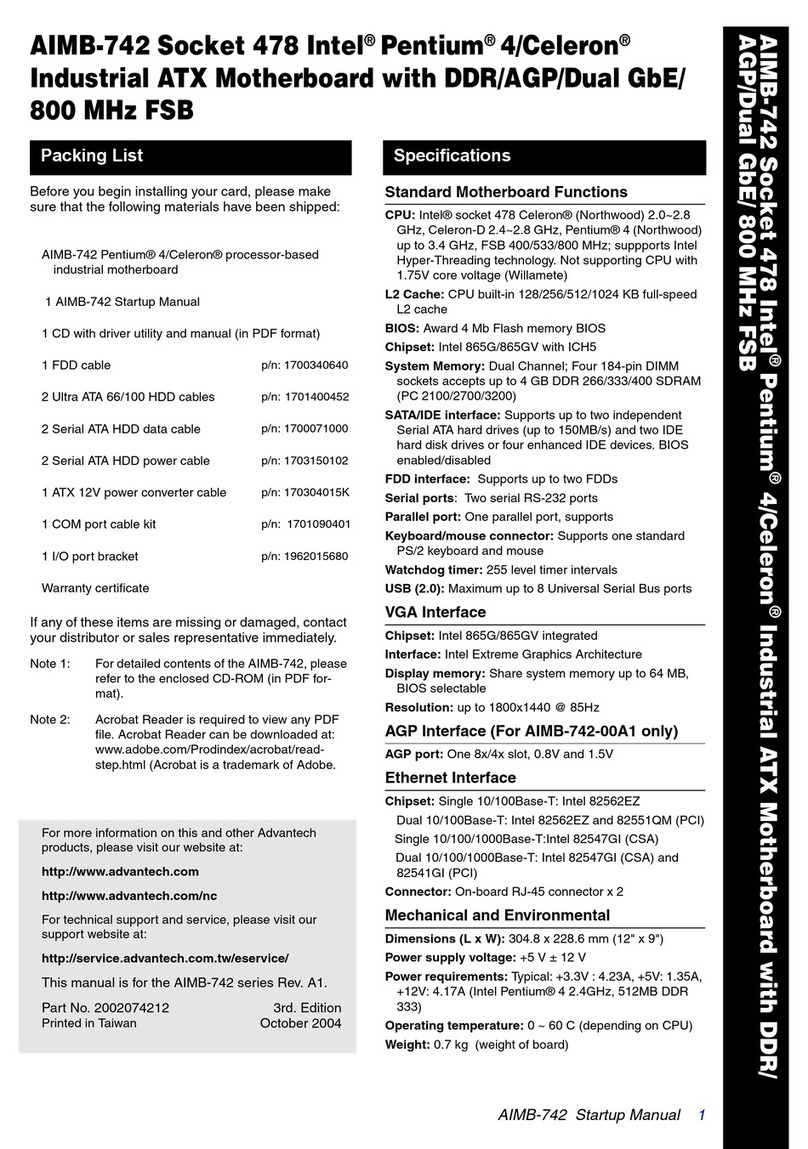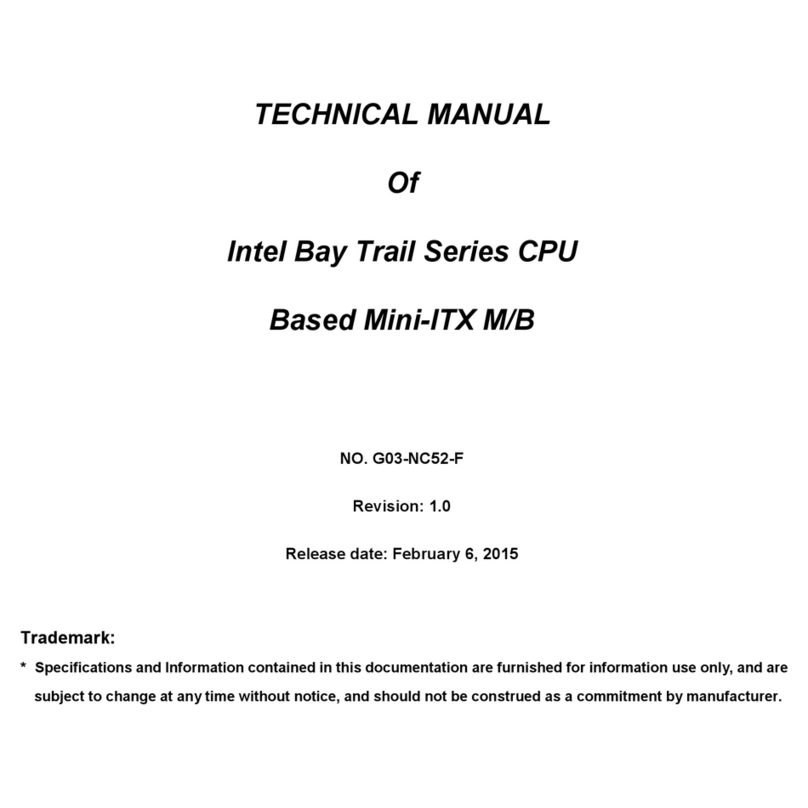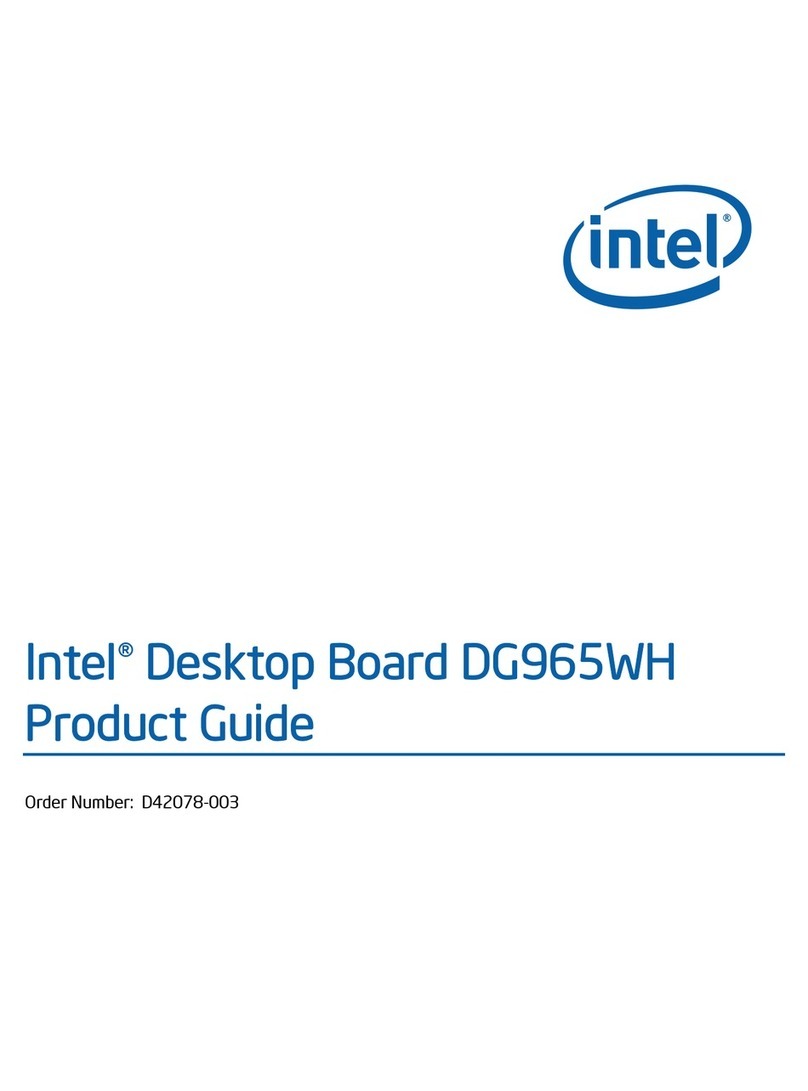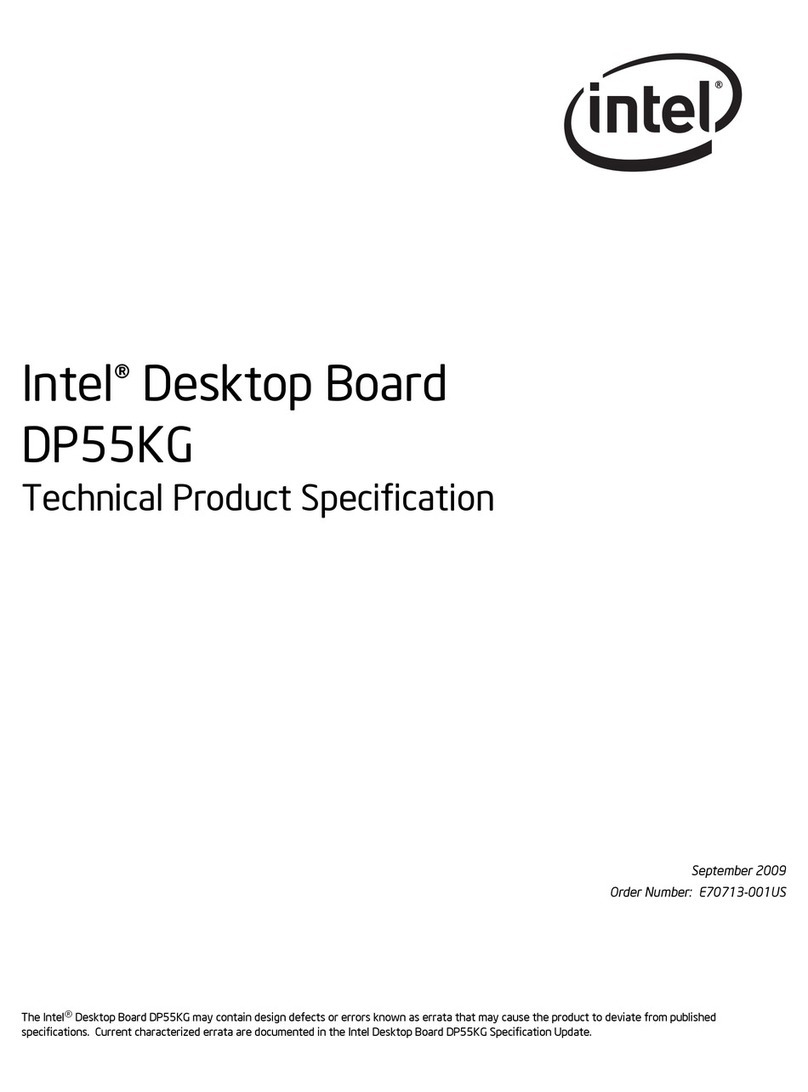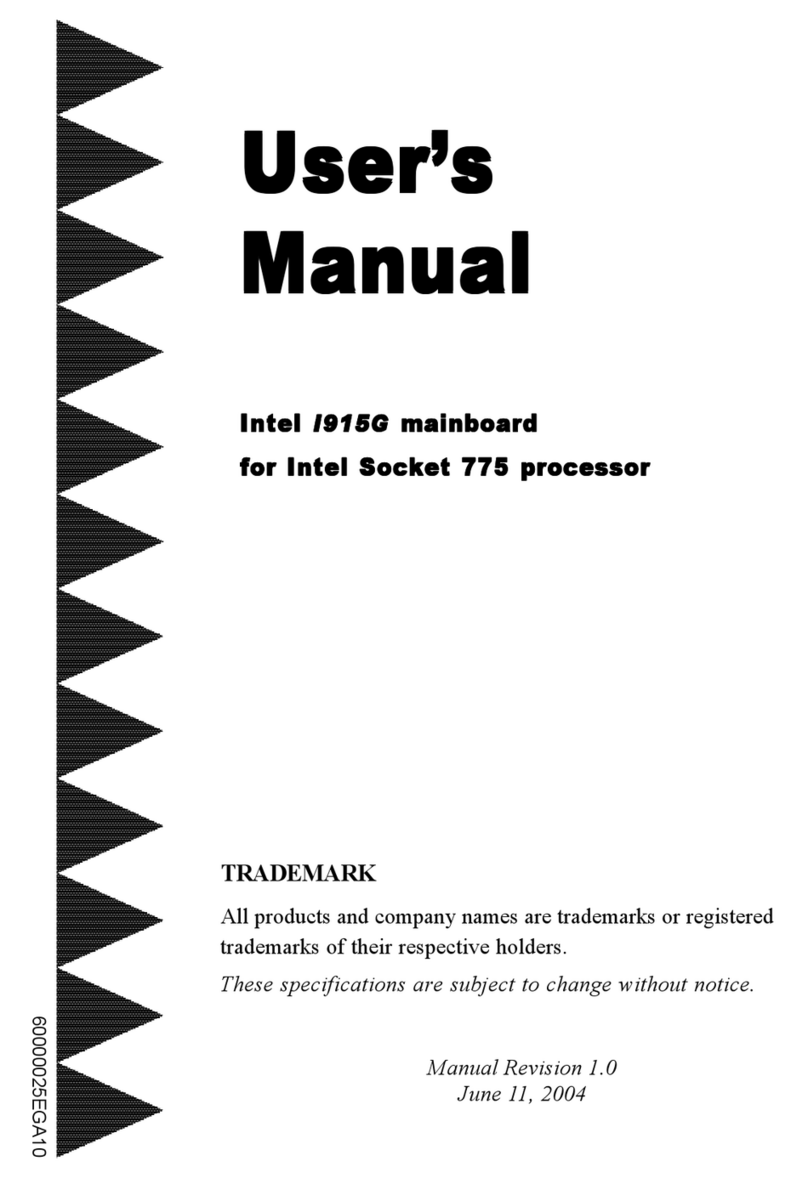Intel Desktop Board CC820 Product Guide
iv
How to Install the Processor and the Grounded Processor Retention Mechanism ............. 30
Install the Grounded Processor Retention Mechanism .............................................. 30
Install the Processor.................................................................................................. 31
Remove the Installed Processor................................................................................ 32
How to Replace the Battery................................................................................................ 33
How to Connect the IDE Cable........................................................................................... 35
How to Set the BIOS Configuration Jumper ....................................................................... 36
How to Clear the Passwords .............................................................................................. 37
3 Upgrading the BIOS
Preparing for the Upgrade.................................................................................................. 39
Obtain the BIOS Upgrade File................................................................................... 39
Record the Current BIOS Settings............................................................................. 40
Create a Bootable Diskette........................................................................................ 40
Create the BIOS Upgrade Diskette............................................................................ 41
Upgrading the BIOS........................................................................................................... 41
Recovering the BIOS.......................................................................................................... 42
4 Using the Setup Program
BIOS Setup Program Modes.............................................................................................. 43
Maintenance Menu............................................................................................................. 44
Main Menu.......................................................................................................................... 45
Advanced Menu.................................................................................................................. 46
Boot Configuration Submenu..................................................................................... 46
Peripheral Configuration Submenu............................................................................ 47
IDE Configuration...................................................................................................... 49
IDE Configuration Submenus .................................................................................... 50
Diskette Configuration Submenu............................................................................... 51
Event Log Configuration Submenu............................................................................ 51
Video Configuration Submenu................................................................................... 52
Security Menu .................................................................................................................... 52
Power Menu....................................................................................................................... 53
Boot Menu.......................................................................................................................... 54
Exit Menu ........................................................................................................................... 55
5 Technical Reference
Desktop Board Connectors ................................................................................................ 57
Back Panel Connectors............................................................................................. 58
Midboard Connectors ................................................................................................ 59
Front Panel Connectors............................................................................................. 60
Desktop Board Resources.................................................................................................. 61
Memory Map.............................................................................................................. 61
DMA Channels........................................................................................................... 61
I/O Map...................................................................................................................... 62
Interrupts................................................................................................................... 64
A Error Messages and Indicators
BIOS Beep Codes.............................................................................................................. 65
Enhanced Diagnostic LEDs................................................................................................ 66
BIOS Error Messages......................................................................................................... 68