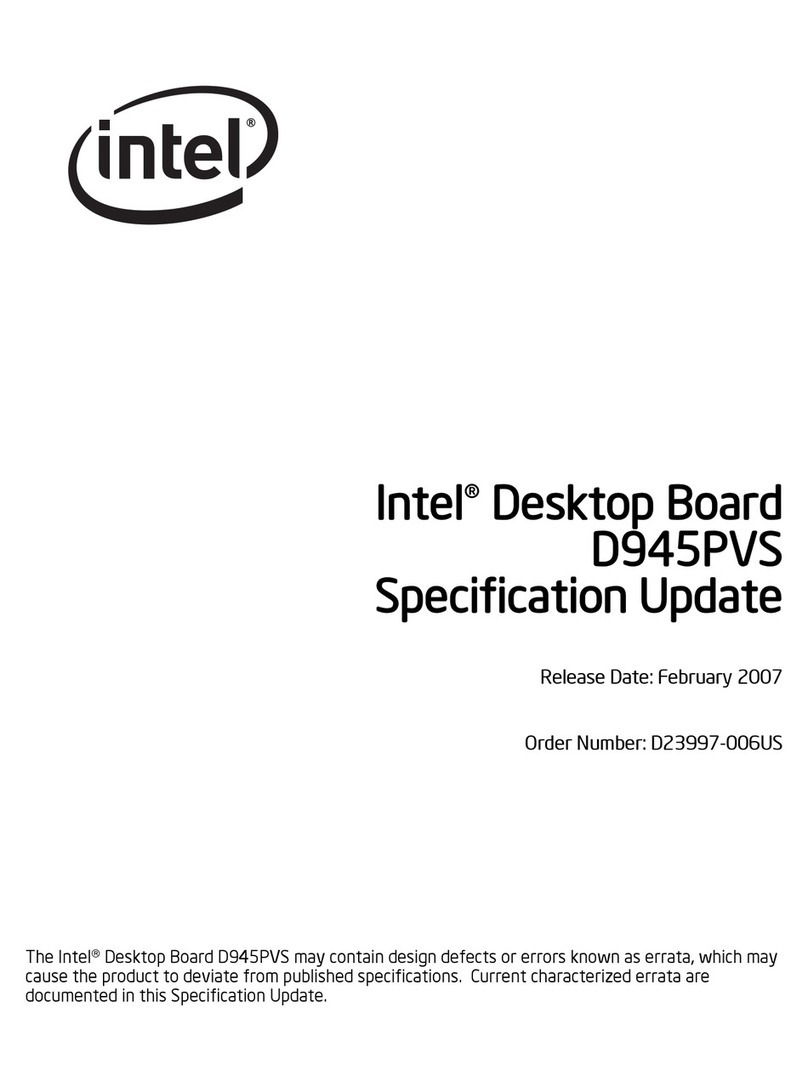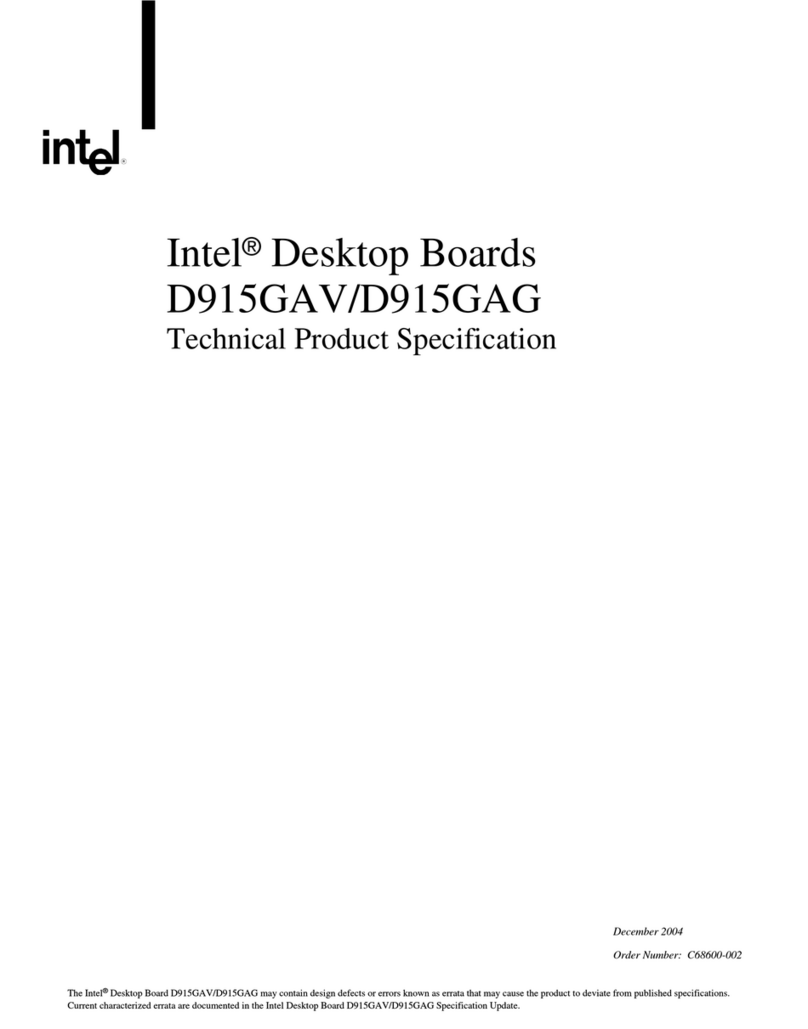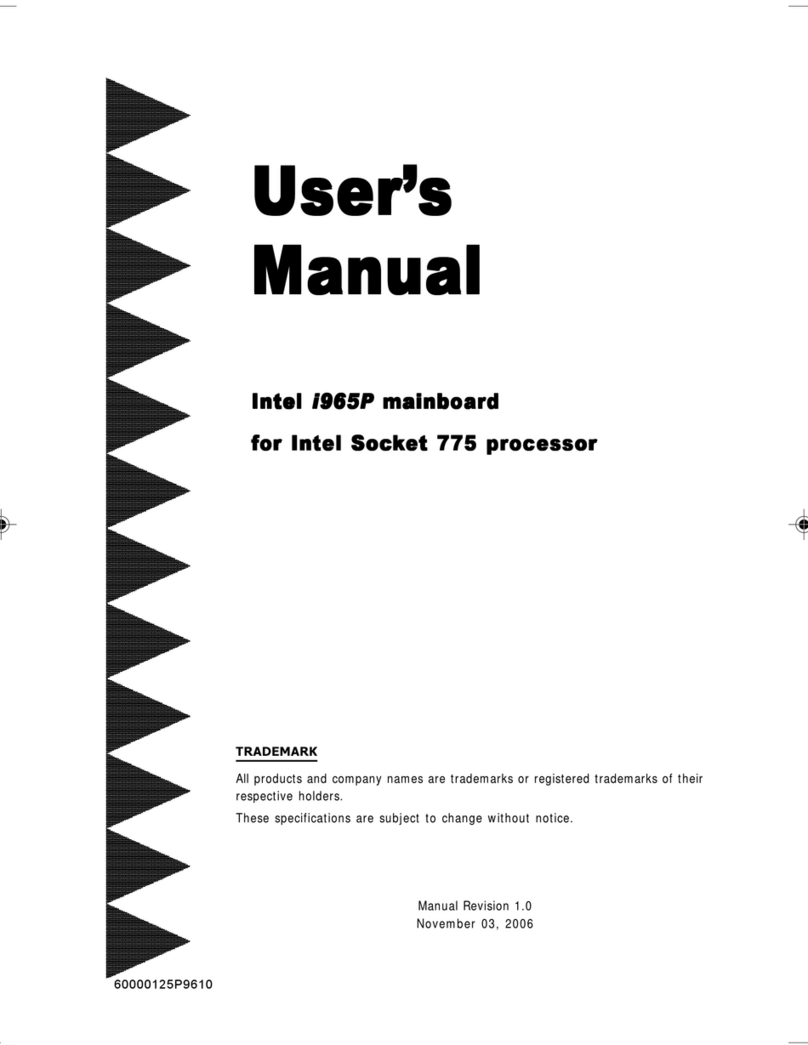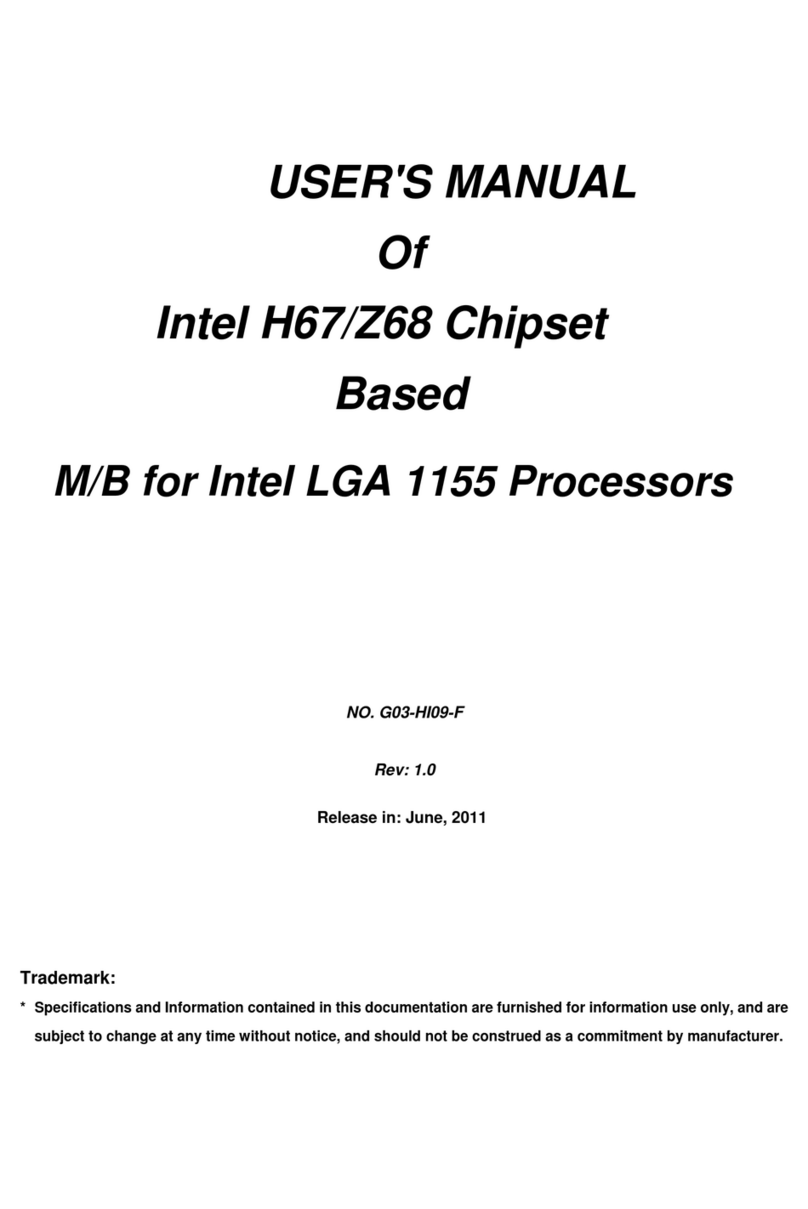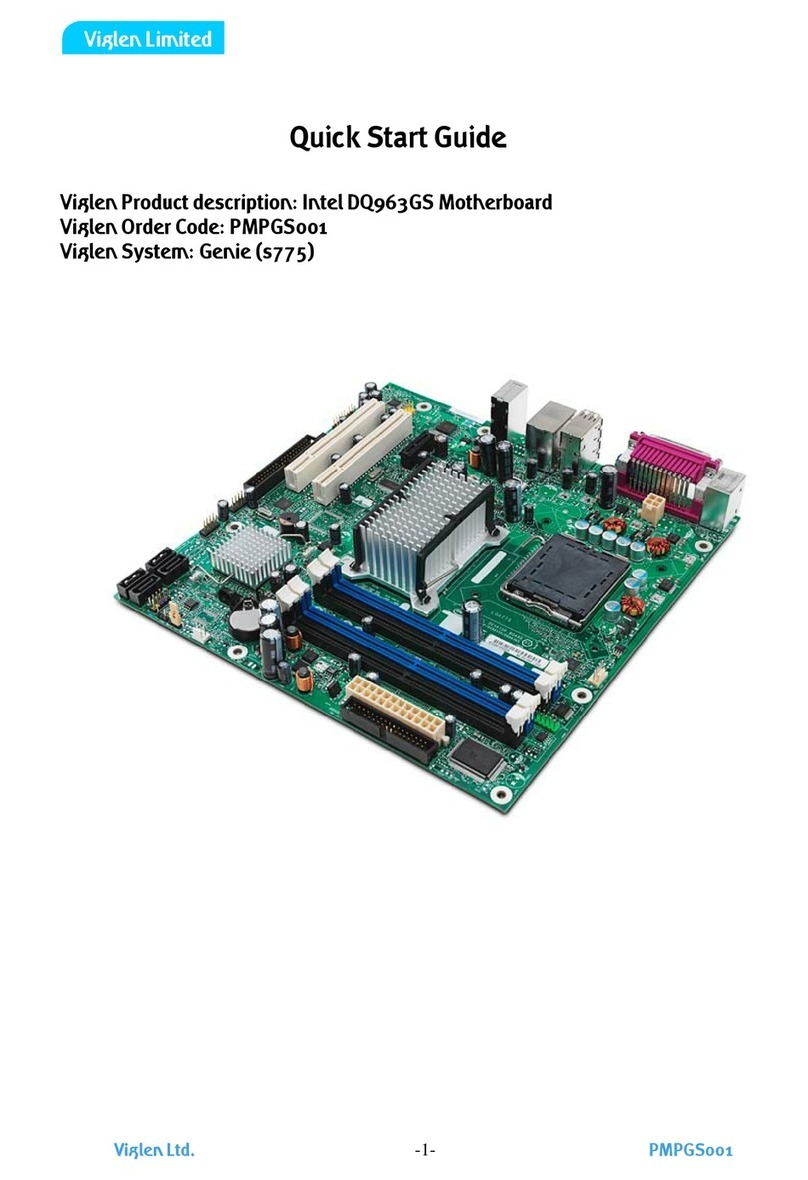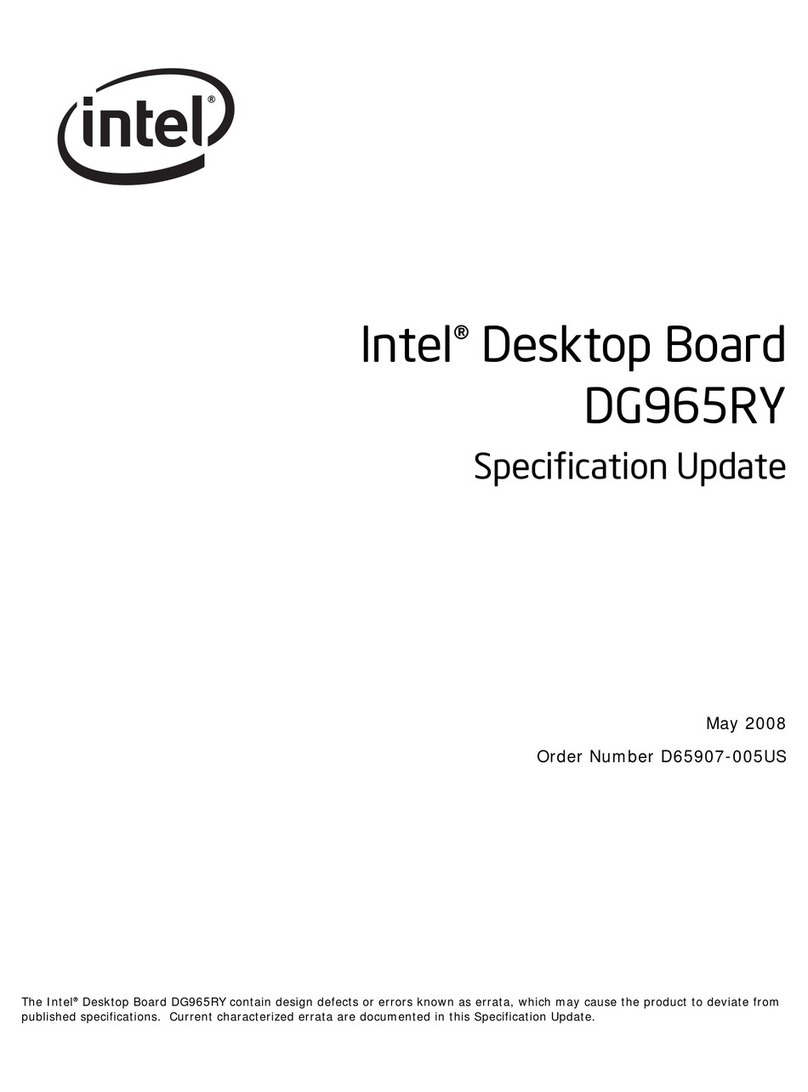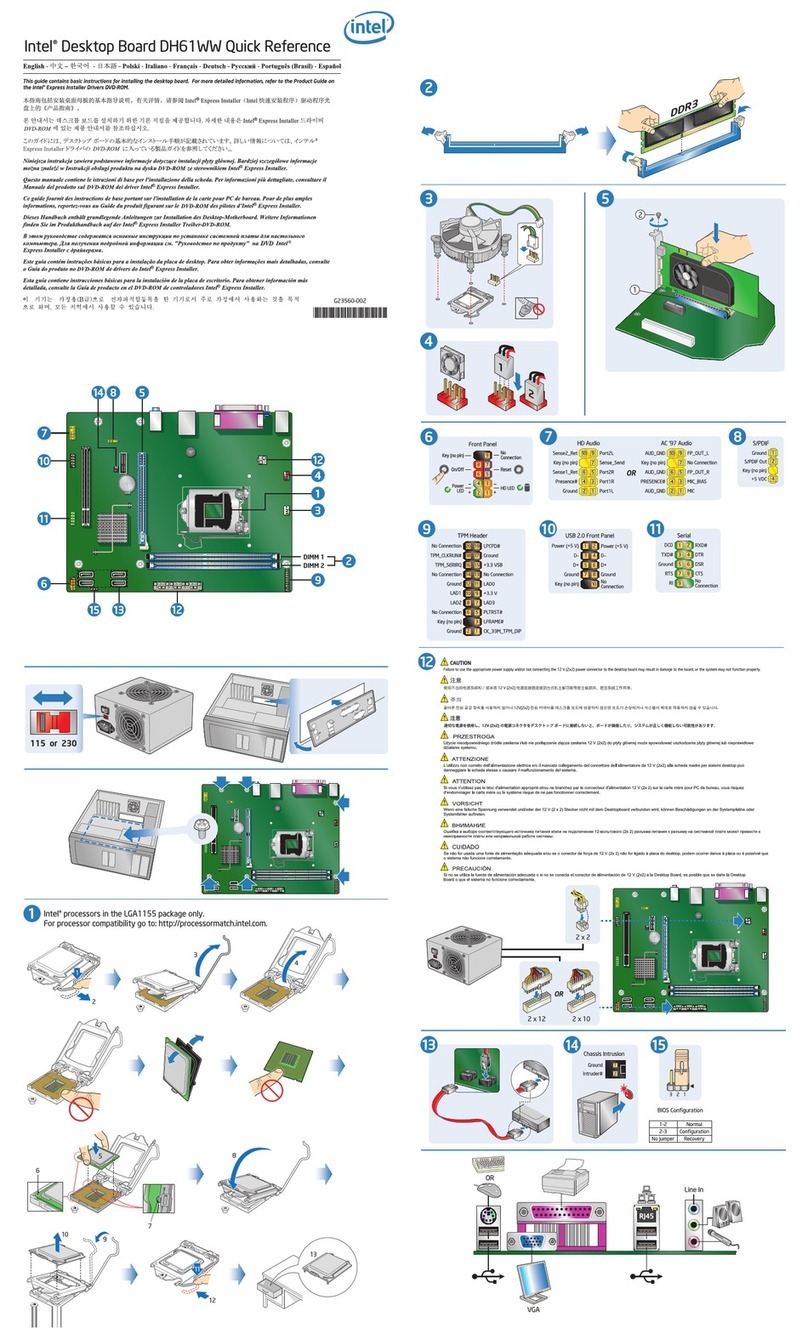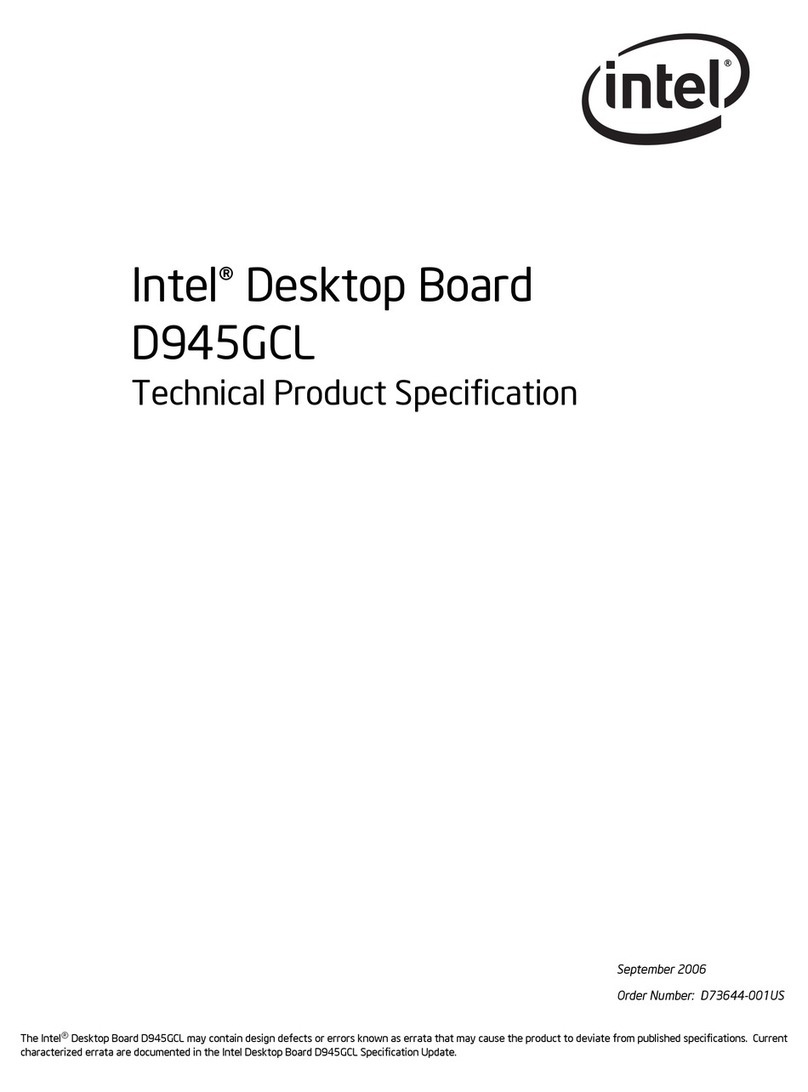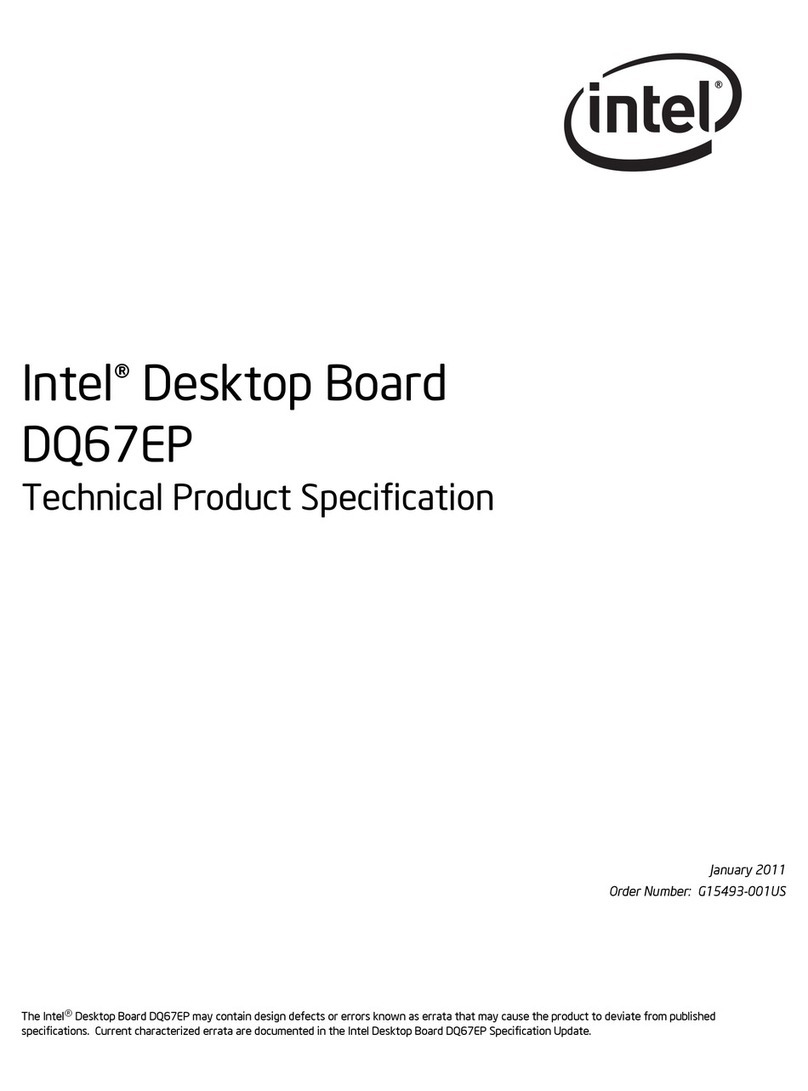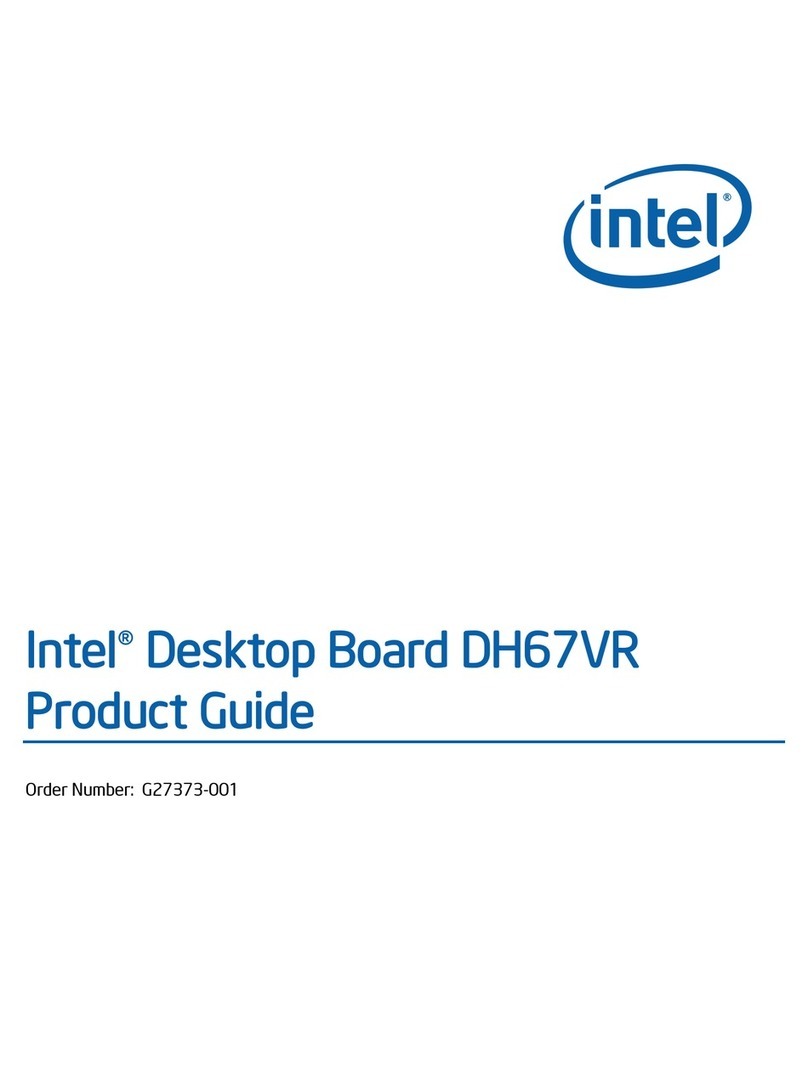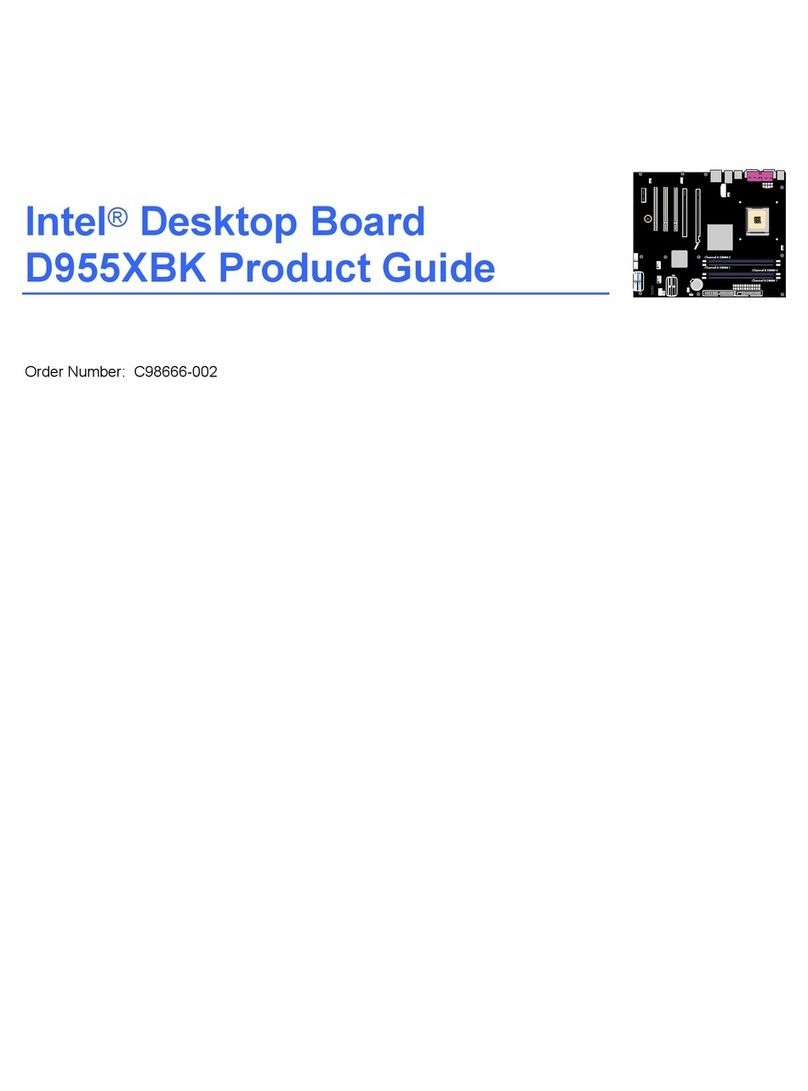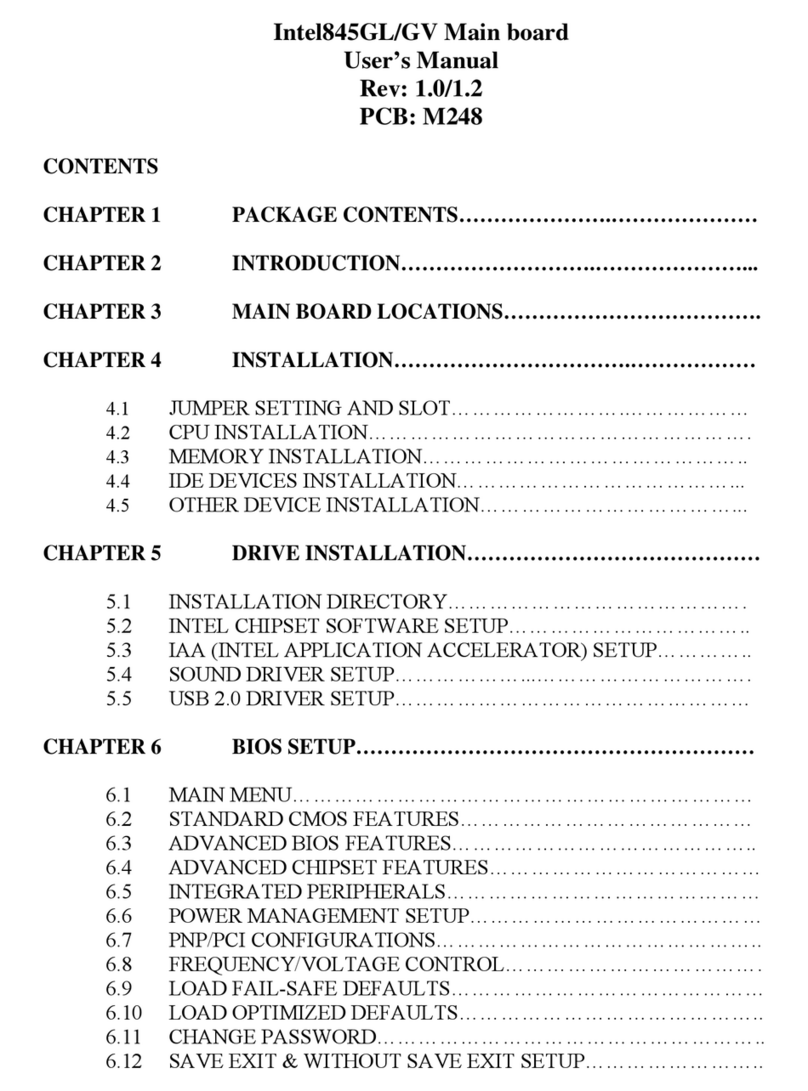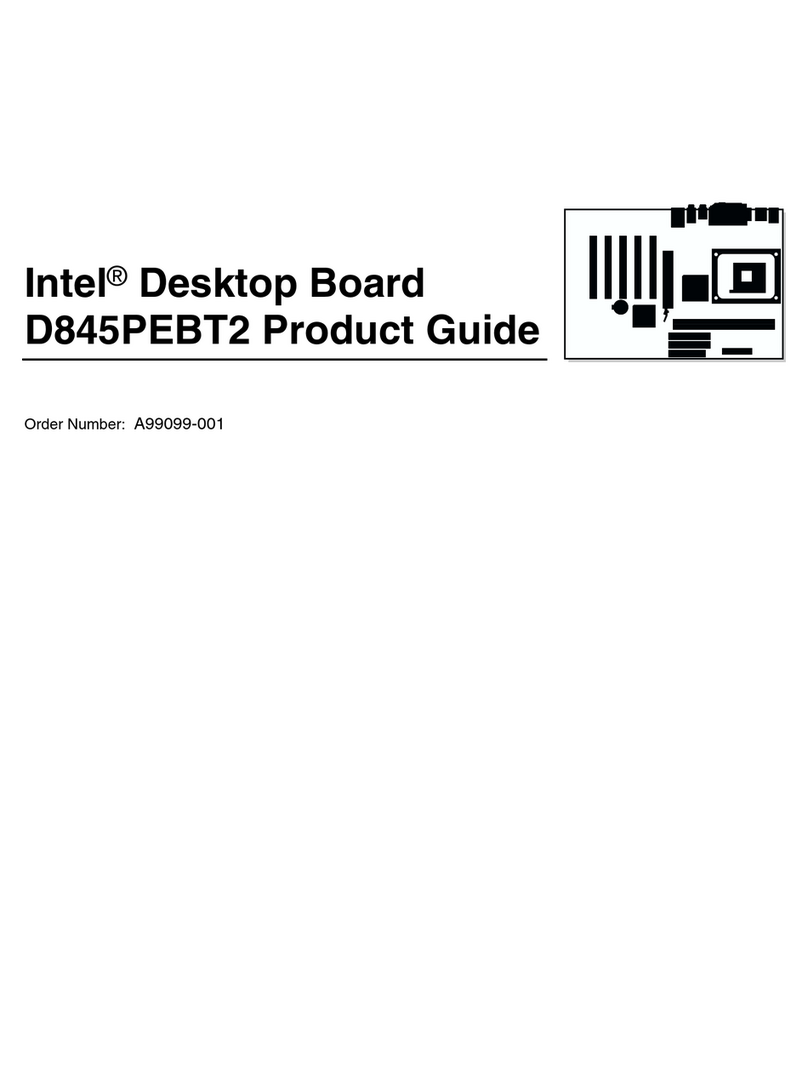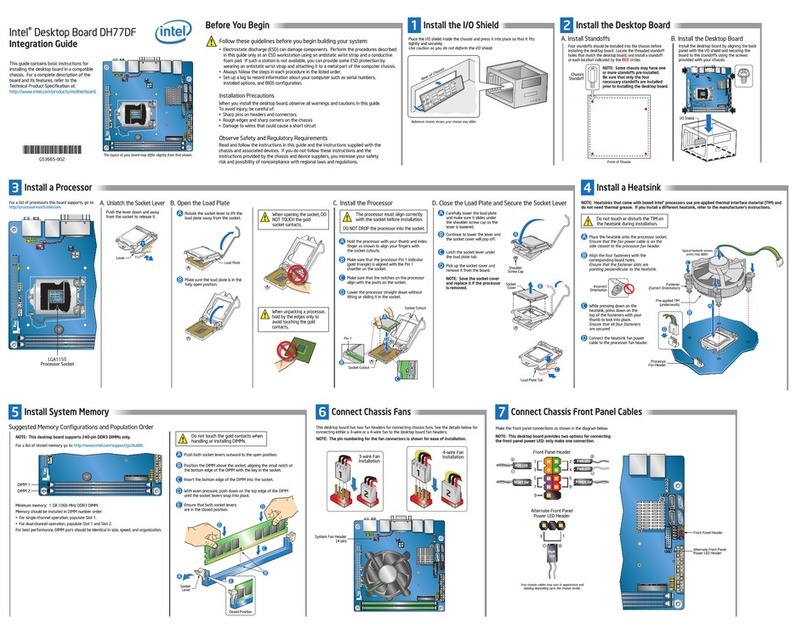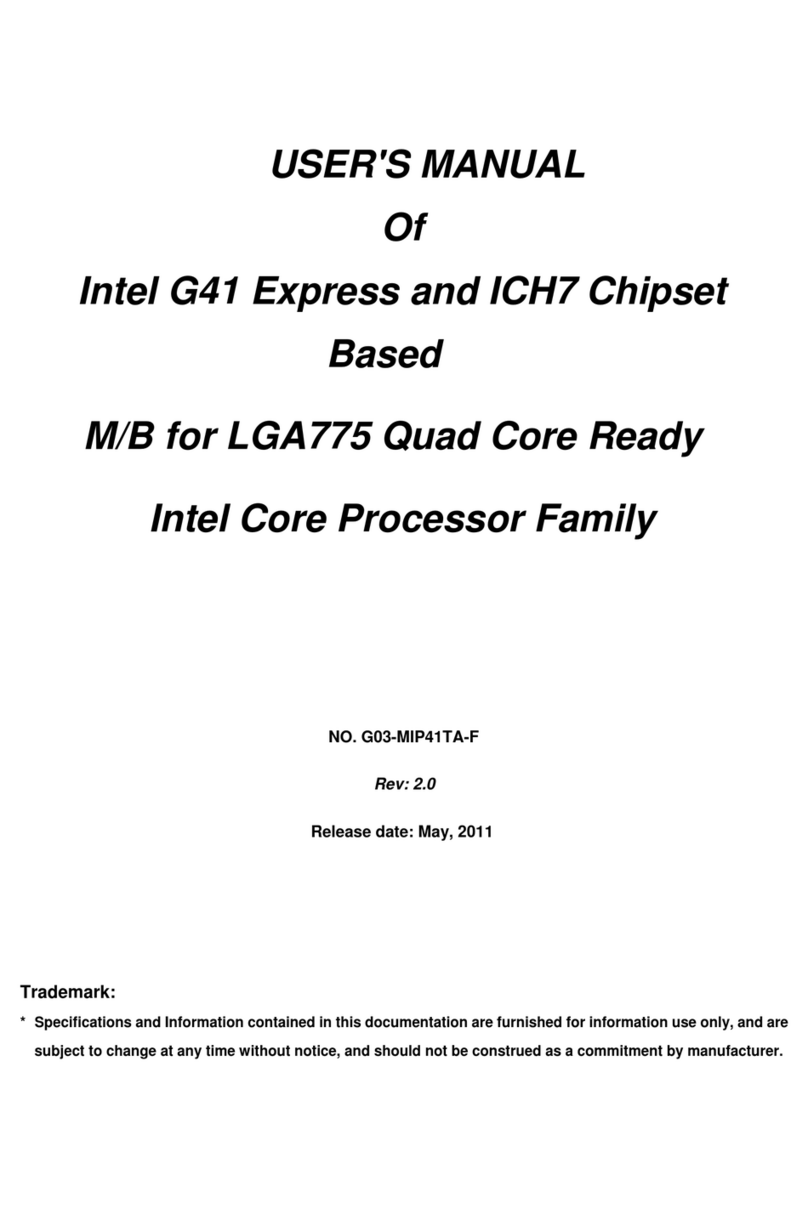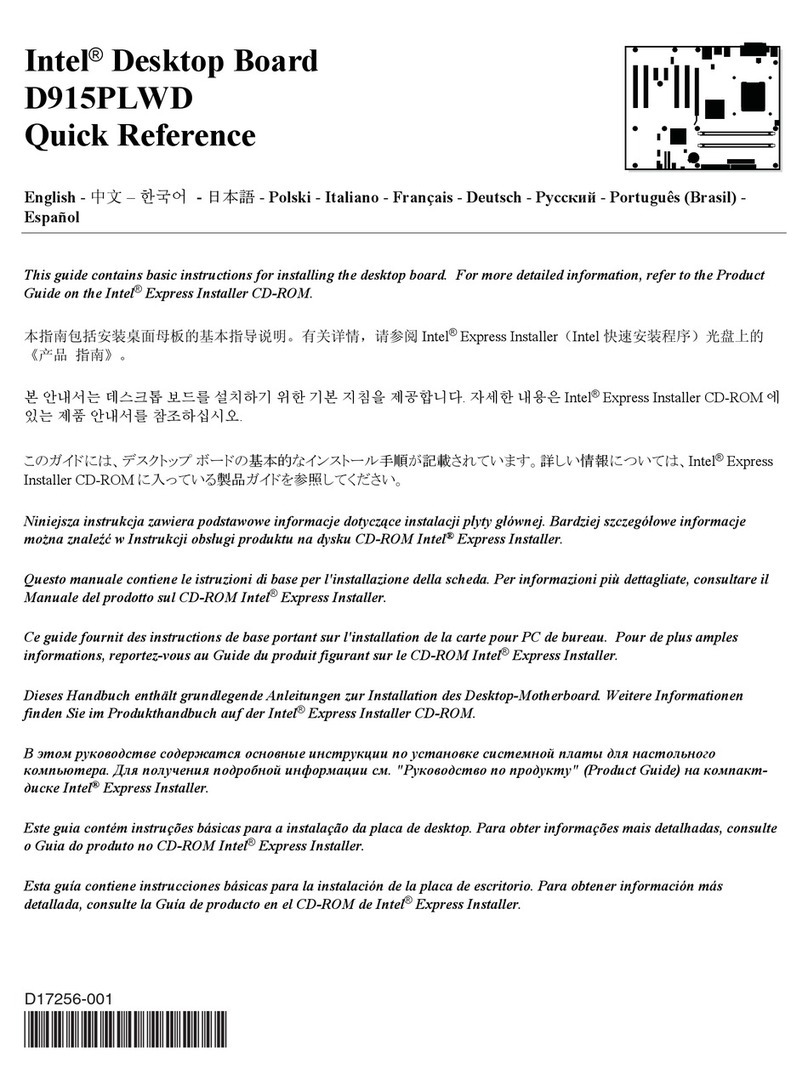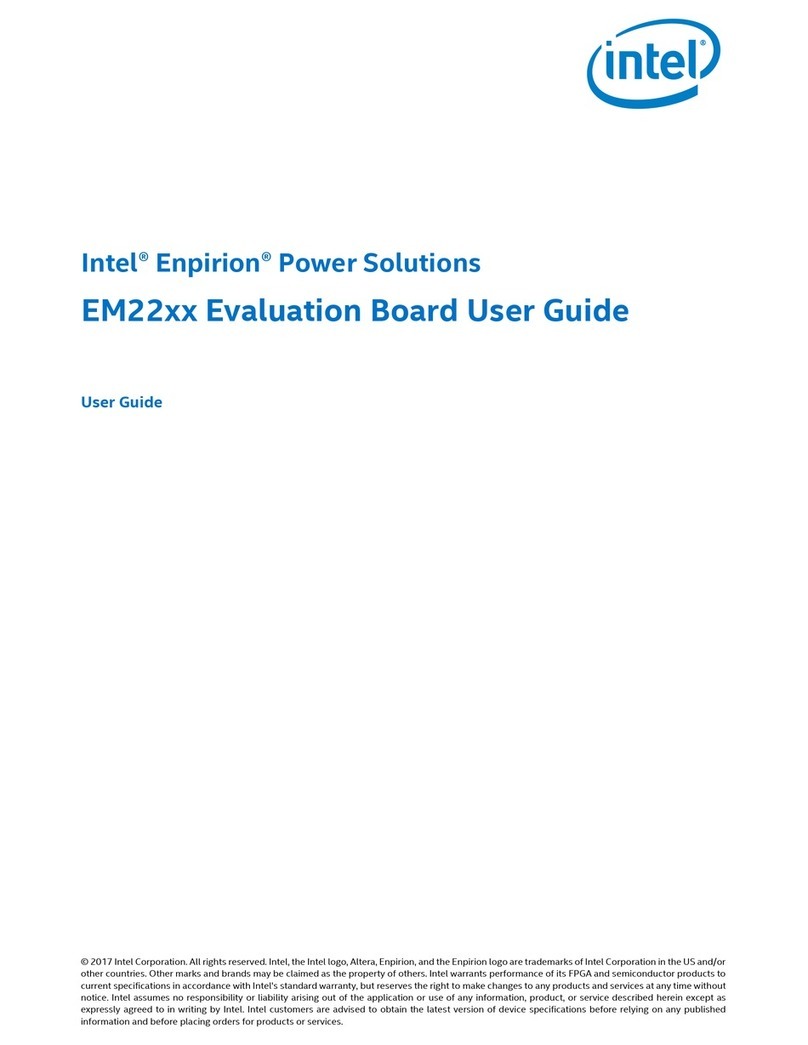1
Chapter 1
Introduction of Intel Z68 Motherboards
1-1 Features of Motherboard
The Intel Z68 Express chipset based motherboard series are based on Intel Z68
Express chipset technology which supports the innovative Intel LGA 1155 socket
Intel® Core™ i7, Intel® Core™ i5, Core™ i3 Processor.
The Intel Z68 Express chipset based motherboard series comes with an integrated
DDRIII memory controller for dual channel DDRIII 1066/1333/1600/1866 MHz system
memories which are expandable to 8 GB capacity.
The motherboard supports up to two SATAII interfaces of 3.0 Gb / s data transfer rate
and two SATAIII interfaces of 3.0 Gb / s data transfer rate.
The Z68 Express chipset based motherboards are integrated with gigabit LAN chip
providing 10/100/1000Mbps data transfer rate. The Z68 Express chipset based
motherboard series are embedded 6-channel HD CODEC fully compatible with
Sound Blaster Pro®standards to offer you home cinema quality and absolutely
software compatibility.
The Z68 Express chipset based motherboard series offer one PCI-Express 2.0 x16
graphics slot and two PCI Express 2.0 x1 I/O slots to guarantee the rich connectivity
for the I/O of peripherals.
Embedded USB controllers as well as capability of expanding to 8 of USB 2.0
functional ports delivering 480Mb/s bandwidth of rich connectivity, these
motherboards meet the future USB demands which are also equipped with hardware
monitor function on system to monitor and protect your system and maintain your
non-stop business computing.
Some special features--- CPU Smart Fan/ OC-CON/ Thunder Protection provide extra
protection to the motherboard to extend product life and ensure system stability.
1-1-1 Special Features of motherboard
CPU Smart Fan (The Noise Management System)
It’s never been a good idea to gain the performance of your system by sacrificing its
acoustics. CPU Smart Fan Noise Management System is the answer to control the
noise level needed for now-a-day’s high performance computing system. The system
will automatically increase the fan speed when CPU operating loading is high, after
the CPU is in normal operating condition, the system will low down the fan speed for
the silent operating environment. The system can provide the much longer life cycle
for both CPU and the system fans for game use and business requirements.
OC-CON solid capacitors (High-polymer Solid Electrolysis Aluminum Capacitors)
The motherboard adopts OC-CON solid capacitors to make it possible for
motherboard to work from 55 degrees Centigrade below zero to 125 degrees
centigrade. OC-CON capacitors possess superior physical characteristics to prolong