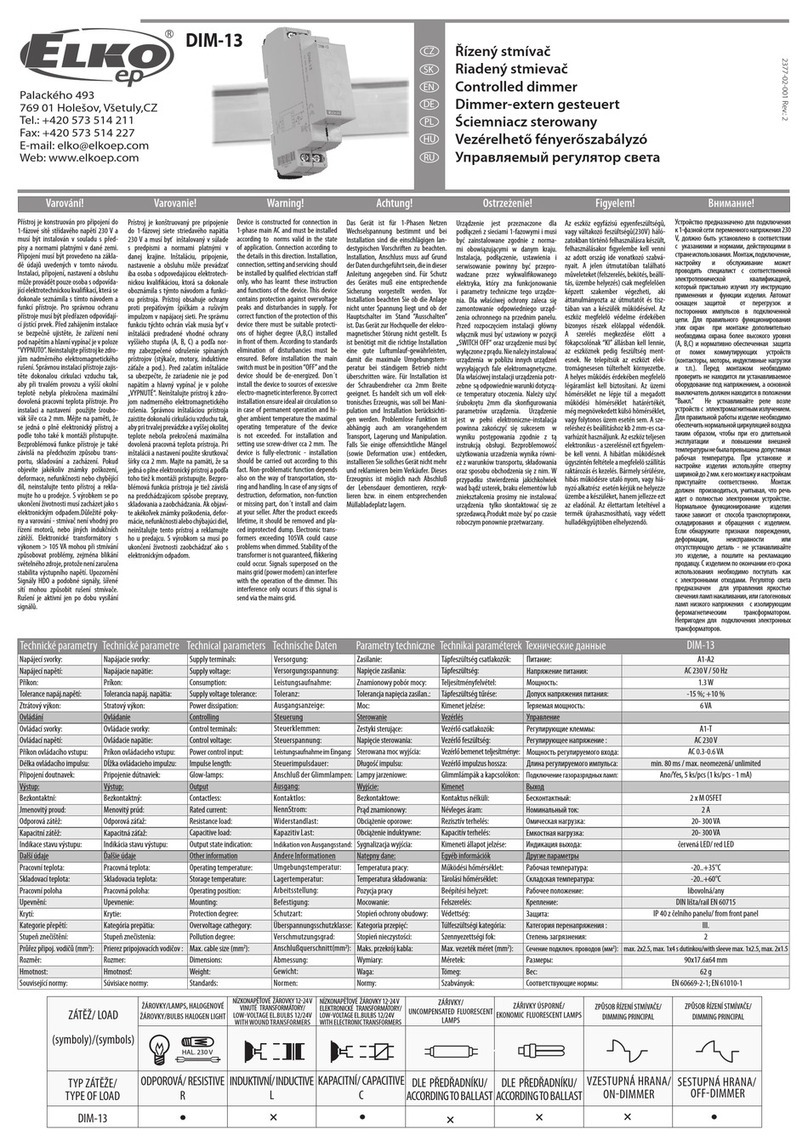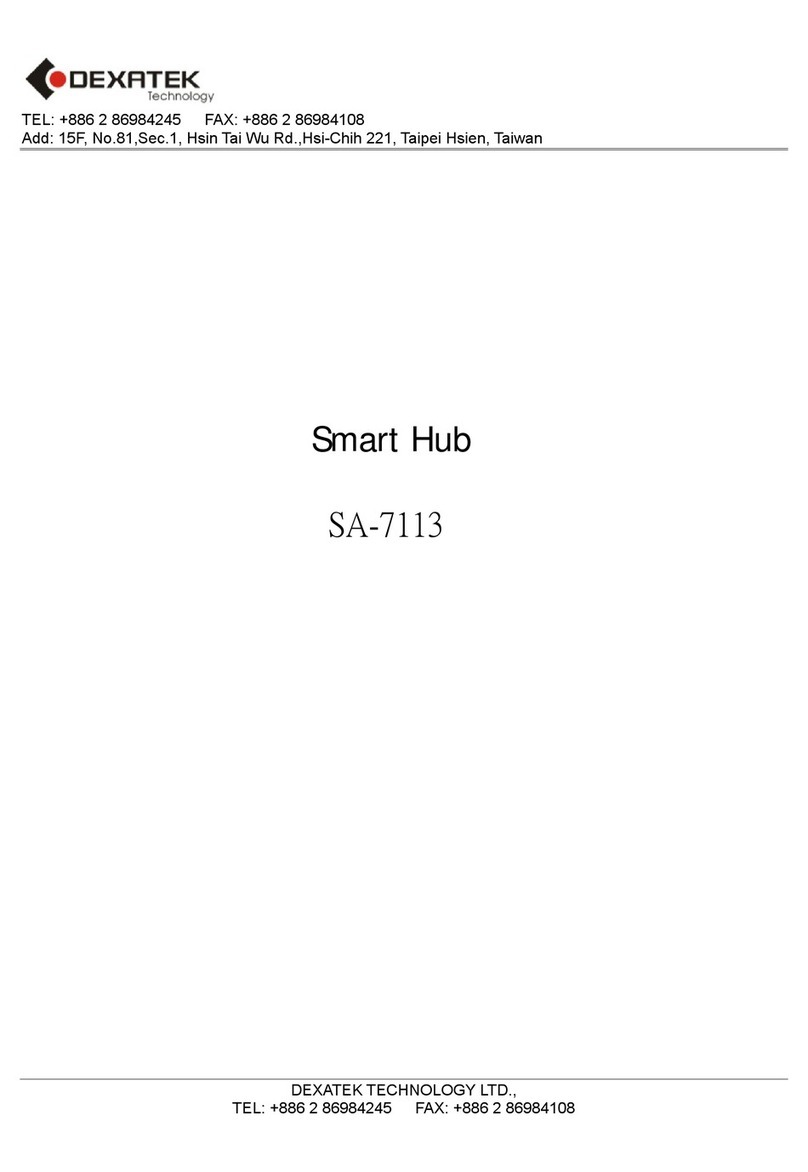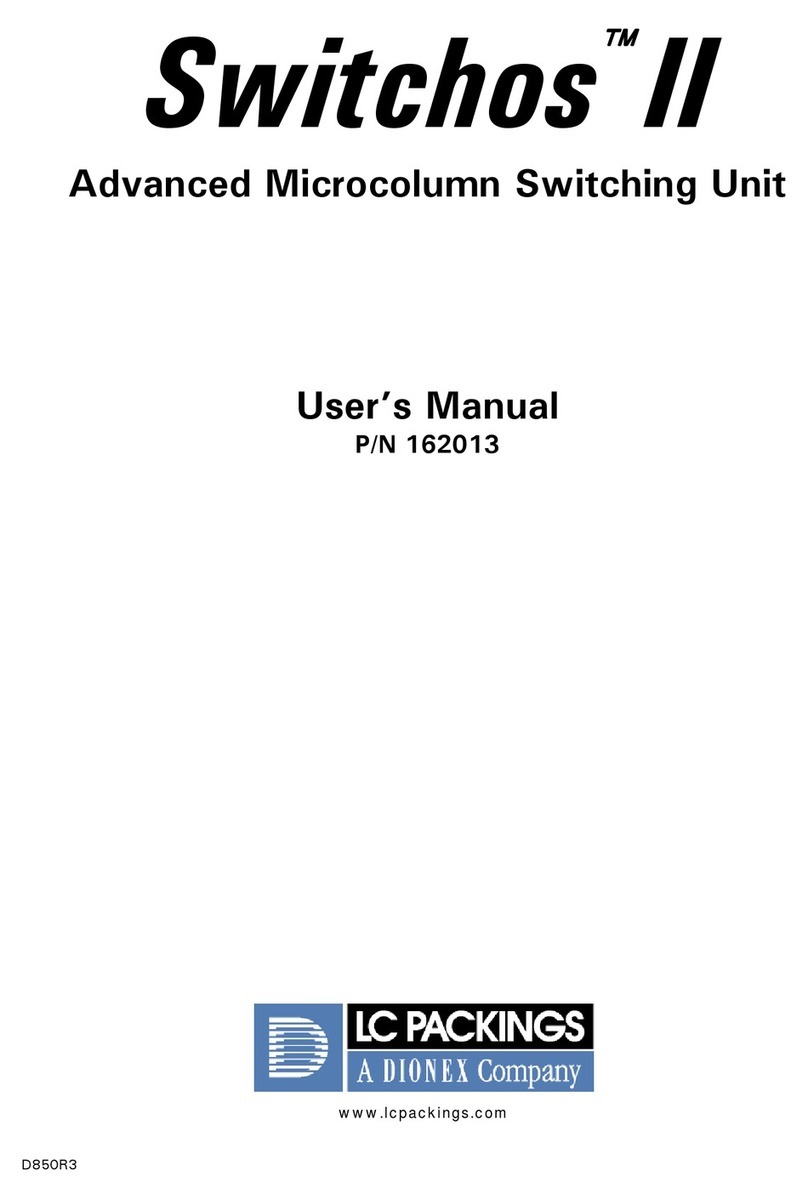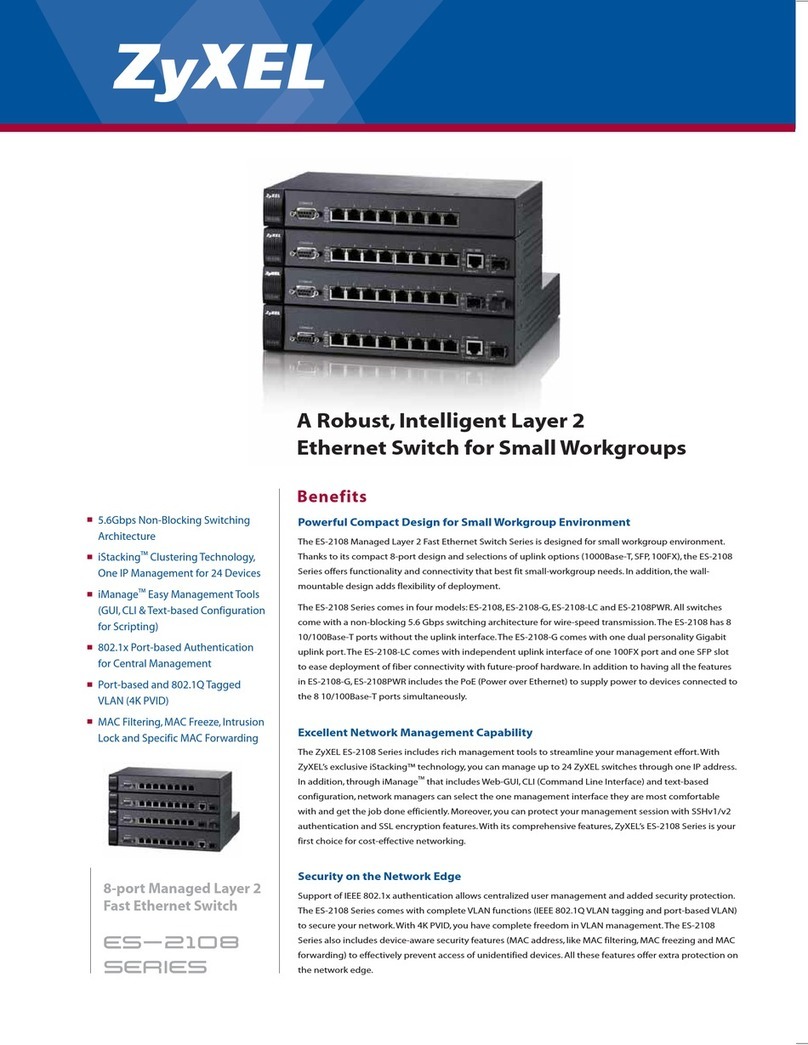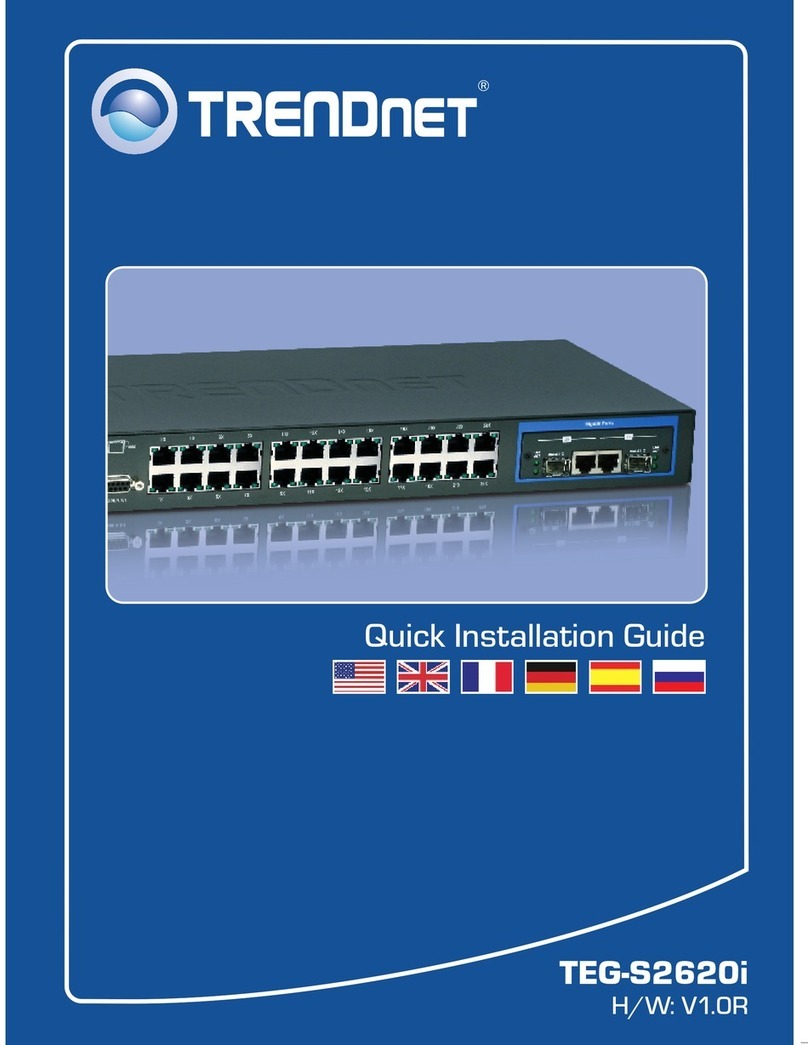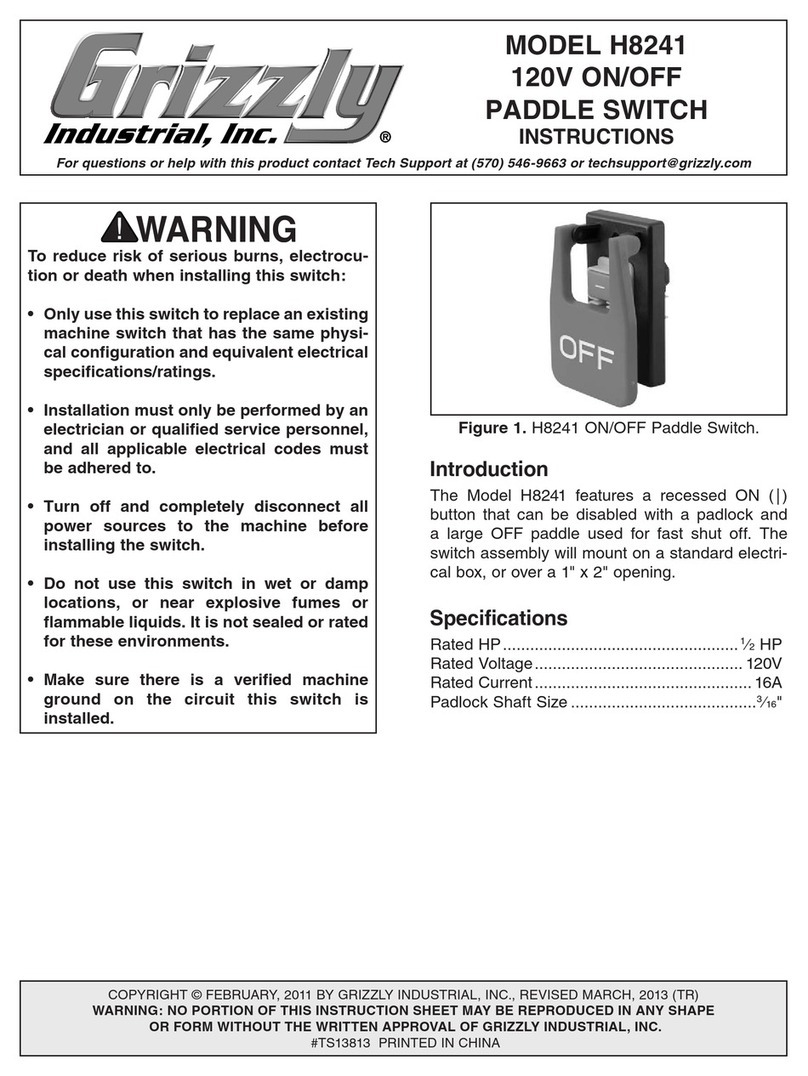Intelbras SC 3130 Series User manual

i
User guide
Series SC 3130

ii
Data protection and security
Observe local laws regarding the protection and use of such data and the regulations that prevail in the
country.
The aim of data protection legislation is to prevent infringements of individual privacy rights based on the
misuse of personal data.
Processing of personal data
This system uses and processes personal data such as passwords, detailed call records, network addresses
and customer data records, for example.
Guidelines that apply to Intelbras employees
» Intelbras employees are subject to safe trading practices and data confidentiality under the terms of the
company's work procedures.
» It is imperative that the following rules are observed to ensure that statutory provisions relating to services
(be they in-house services or remote administration and maintenance) are strictly followed. This preserves the
client's interests and provides additional personal protection.
Guidelines controlling data processing
» Ensure that only authorized persons have access to customer data.
» Use password assignment facilities, without allowing any exceptions. Never share passwords with
unauthorized persons.
» Ensure that no unauthorized person can process (store, change, transmit, disable or erase) or use customer
data.
» Prevent unauthorized persons from gaining access to data media, for example, backup disks or protocol
printouts.
» Ensuring that data media that are no longer needed are completely destroyed and that documents are not
stored or left in generally accessible places.
» Working together with the client builds trust.
Misuse and hacking
» Access passwords allow access and alteration of any facility, such as external access to the company's
system to obtain data. of misuse.
Important: This product does not have encryption. Intelbras does not access, transfer, capture, or carry out
any other type of processing of personal data from this product, with the exception of data necessary for the
operation of the product itself.
All images in this document are for illustrative purposes only.

iii
Contents
Preparing for installation ····································································1
Safety recommendations·············································································································1
Examining the installation site·······································································································1
Temperature/humidity ··········································································································2
Cleanliness························································································································2
EMI ··································································································································2
Laser safety ·······················································································································3
Installation tools·························································································································3
Installing the switch ··········································································4
Installing the switch in a 19-inch rack ·····························································································4
Mounting brackets···············································································································4
Attaching the mounting brackets to the switch ···········································································6
Rack-mounting the switch ·····································································································6
Mounting the switch on a workbench······························································································7
Mounting the switch on a wall·······································································································8
Grounding the switch··················································································································9
Grounding the switch with a grounding strip ············································································10
Grounding the switch with a grounding conductor buried in the earth ground··································11
Connecting the power cord ········································································································12
Connecting the AC power cord for the fixed AC power module (method 1)·····································12
Connecting the AC power cord for the fixed AC power module (method 2)·····································13
Connecting the DC power cord for the fixed DC power module (method 1) ····································14
Connecting the DC power cord for the fixed DC power module (method 2) ····································15
Connecting the power cord for a PSR75-12A/PSR150-A1 power module ······································16
Connecting the power cord for a PSR150-D1 power module·······················································17
Verifying the installation·············································································································18
Accessing the switch for the first time ·················································19
Setting up the configuration environment ······················································································19
Connecting the serial console cable·····························································································19
Setting up an IRF fabric···································································20
IRF fabric setup flowchart ··········································································································21
Planning IRF fabric setup···········································································································22
Planning IRF fabric size and the installation site·······································································22
Identifying the master switch and planning IRF member IDs ·······················································22
Planning IRF topology and connections··················································································22
Identifying IRF physical ports on the member switches······························································23
Planning the cabling scheme ·······························································································24
Configuring basic IRF settings ····································································································25
Connecting the IRF physical ports ·······························································································26
Verifying the IRF fabric setup······································································································26
Maintenance and troubleshooting ······················································27
Fixed power module failure ········································································································27
Symptom·························································································································27
Solution···························································································································27
Fan tray failure ························································································································27
Symptom·························································································································27
Solution···························································································································28
Configuration terminal issues······································································································28
No display on the configuration terminal·················································································28
Garbled display on the configuration terminal ··········································································28
Appendix A Chassis views and technical specifications··························29
Chassis views ·························································································································29

iv
SC 3130-8M2U-2X ············································································································29
SC 3130-24GP-2M10-2X ····································································································30
SC 3130-48GP-2M10-2X ····································································································31
Technical specifications·············································································································31
Appendix C Ports and LEDs ·····························································34
Ports·····································································································································34
Console port·····················································································································34
10/100/1000BASE-T autosensing Ethernet port·······································································34
2.5G/1000/100BASE-T autosensing Ethernet port····································································34
10/5/2.5/1GBASE-T autosensing Ethernet port········································································35
SFP+ port························································································································36
LEDs·····································································································································37
System status LED ············································································································37
Management Ethernet port LED ···························································································38
RPS status LED················································································································38
Mode LED (MODE)············································································································38
SFP/SFP+ port LED···········································································································39
Ethernet port LEDs············································································································39

1
Preparing for installation
This document is applicable to the SC 3130 switch series. Table 1 describes the SC 3130 switch
series models.
Table 1 SC 3130 switch series models
PoE switch models
SC 3130-8M2U-2X
SC 3130-24GP-2M10-2X
SC 3130-48GP-2M10-2X
Safety recommendations
To avoid equipment damage or bodily injury, read the following safety recommendations before
installation. Note that the recommendations do not cover every possible hazardous condition.
•Before cleaning the switch, remove all power cords from the switch. Do not clean the switch
with wet cloth or liquid.
•Do not place the switch near water or in a damp environment. Prevent water or moisture from
entering the switch chassis.
•Do not place the switch on an unstable case or desk.
•Ensure good ventilation at the installation site and keep the air inlet and outlet vents of the
switch free of obstruction.
•Connect the yellow-green protection grounding cable before power-on.
•Make sure the power source voltage is as required.
•To avoid electrical shocks, do not open the chassis while the switch is operating or when the
switch is just powered off.
•To avoid ESD damage, wear an ESD wrist strap to hot-swap a power module.
Examining the installation site
The switch must be used indoors. You can mount your switch in a rack or on a workbench, but make
sure:
•Adequate clearance is reserved at the air inlet and exhaust vents for ventilation.
•The rack or workbench has a good ventilation system.
•The rack is sturdy enough to support the switch and its accessories.
•The rack or workbench is reliably grounded.
To ensure correct operation and long service life of your switch, install it in an environment that meets
the requirements described in the following subsections.

2
Temperature/humidity
Maintain temperature and humidity in the equipment room as described in "Technical specifications."
•Lasting high relative humidity can cause poor insulation, electricity leakage, mechanical
property change of materials, and metal corrosion.
•Lasting low relative humidity can cause washer contraction and ESD and cause problems
including loose mounting screws and circuit failure.
•High temperature can accelerate the aging of insulation materials and significantly lower the
reliability and lifespan of the switch.
For the temperature and humidity requirements of different switch models, see "Appendix A Chassis
views and technical specifications."
Cleanliness
Dust buildup on the chassis might result in electrostatic adsorption, which causes poor contact of
metal components and contact points, especially when indoor relative humidity is low. In the worst
case, electrostatic adsorption can cause communication failure.
Table 2 Dust concentration limit in the equipment room
Substance
Concentration limit (particles/m³)
Dust
≤3 x 104 (no visible dust on the tabletop over three days)
NOTE:
Dust diameter ≥ 5 μm
The equipment room must also meet strict limits on salts, acids, and sulfides to eliminate corrosion
and premature aging of components, as shown in Table 3.
Table 3 Harmful gas limits in the equipment room
Gas
Maximum concentration (mg/m3)
SO2
0.2
H2S
0.006
NH3
0.05
Cl2
0.01
EMI
All electromagnetic interference (EMI) sources, from outside or inside of the switch and application
system, adversely affect the switch in the following ways:
•A conduction pattern of capacitance coupling.
•Inductance coupling.
•Electromagnetic wave radiation.
•Common impedance (including the grounding system) coupling.
To prevent EMI, use the following guidelines:
•If AC power is used, use a single-phase three-wire power receptacle with protective earth (PE)
to filter interference from the power grid.

3
•Keep the switch far away from radio transmitting stations, radar stations, and high-frequency
devices to make sure the EMI levels do not exceed the compliant range.
•Use electromagnetic shielding when necessary. For example, use shielded interface cables.
•To prevent signal ports from getting damaged by overvoltage or overcurrent caused by lightning
strikes, only route interface cables indoors.
Laser safety
WARNING!
Disconnected optical fibers or transceiver modules might emit invisible laser light. Do not stare into
beams or view directly with optical instruments when the switch is operating.
The switch is a Class 1 laser device.
Installation tools
No installation tools are provided with the switch. Prepare the following tools yourself as required.
•Flat-blade screwdriver
•Phillips screwdriver
•ESD wrist strap
•Needle-nose pliers
•Diagonal pliers
•Crimping tool
•Marker
•Heat gun

4
Installing the switch
CAUTION:
Keep the tamper-proof seal on a mounting screw on the chassis cover intact, and if you want to open
the chassis, contact Intelbras for permission. Otherwise, Intelbras shall not be liable for any
consequence.
Figure 1 Hardware installation flow
Installing the switch in a 19-inch rack
Mounting brackets
Table 4 describes the mounting brackets applicable to the switch.
Ground the switch
Install the switch
Start
Connect power cords
Verify the installation
Turn on the circuit breakers
Select and install power
modules
Hot-swap power
modules?
Yes
No
Operating correctly? Turn off the circuit
breakers
Troubleshoot the switch
No
Yes
End
Install interface connectors
and cables

5
Table 4 Mounting brackets applicable to the switch
Switch model
Mounting brackets
Views
SC 3130-24GP-2M10-2X
SC 3130-48GP-2M10-2X
Mounting brackets A (provided)
See A in Figure 2.
SC 3130-8M2U-2X
Mounting brackets B with product code
LS5-FL-D (optional)
See B in Figure 2.
Figure 2 Mounting brackets
(1) Screw hole for attaching the bracket to the switch
(2 ) Screw hole for attaching the bracket to the rack post

6
Attaching the mounting brackets to the switch
1. Determine the installation position for the mounting brackets.
The SC 3130-24GP-2M10-2X and SC 3130-48GP-2M10-2X switches provide two
installation positions for the mounting brackets: port side mounting position and power
module side mounting position.
The other SC 3130 switches provide only the port side mounting position for the mounting
brackets.
2. Align one mounting bracket with the screw holes at the mounting position. Use M4 screws to
attach the mounting bracket to the chassis. See Figure 3 and Figure 4 for installing mounting
bracket A, and Erro! Fonte de referência não encontrada. for installing mounting bracket B.
M4 screws are provided only for switches shipped with mounting brackets.
An optional mounting bracket kit contains M4 screws.
3. Repeat step 2to attach the other mounting bracket to the chassis.
Figure 3 Attaching mounting bracket A to the port side mounting position (SC
3130-48GP-2M10-2X switch)
Figure 4 Attaching mounting bracket A to the power module side mounting position
(SC 3130-48GP-2M10-2X switch)
Rack-mounting the switch
This task requires two people. To mount the switch in the rack:
1. Wear an ESD wrist strap and make sure it makes good skin contact and is reliably grounded.
2. Verify that the mounting brackets have been securely attached to the switch chassis.
3. Install cage nuts in the mounting holes in the rack posts.

7
No cage nuts are provided with the switch. Prepare them yourself.
4. One person holds the switch chassis and aligns the mounting brackets with the mounting holes
in the rack posts, and the other person attaches the mounting brackets to the rack with M6
screws.
M6 screws are provided only for switches shipped with mounting brackets. For switches not
shipped with mounting brackets, prepare M6 screws yourself.
5. Verify that the switch chassis is horizontal and secure.
Figure 5 Mounting an SC 3130-48GP-2M10-2X switch in the rack (port side mounting
position for the mounting brackets)
Figure 6 Mounting an SC 3130-48GP-2M10-2X switch in the rack (power module side
mounting position for the mounting brackets)
Mounting the switch on a workbench
IMPORTANT:
•Ensure 10 cm (3.9 in) of clearance around the chassis for heat dissipation.
•Do not place heavy objects on the switch.

8
If a standard 19-inch rack is not available, you can place you switch on a workbench.
To mount the switch on a workbench:
1. Verify that the workbench is sturdy and reliably grounded.
2. Place the switch with bottom up, and clean the round holes in the chassis bottom with dry cloth.
3. Attach the rubber feet to the four round holes in the chassis bottom.
4. Place the switch with upside up on the workbench.
Mounting the switch on a wall
CAUTION:
•Before drilling holes in a wall, make sure no electrical lines exist in the wall.
•Leave a minimum clearance of 10 mm (0.39 in) around the chassis for heat dissipation.
Table 5 describes the switch models that support wall mounting and installation holes distances
required for wall-mounting the switch.
Table 5 Installation hole distances for switch models that support wall mounting
Switch model
Hole distance
SC 3130-8M2U-2X
102 mm (4.02 in)
20 mm (0.79 in) long screws and screw anchors as shown in Figure 7 are provided with these
switches for wall-mounting.
Figure 7 Screw anchor and screw
To mount the switch on a wall:
1. Mark two installation holes on the wall. Make sure the two holes are on thesame horizontal line.
See Table 5 for the distance requirement between the two holes.
Figure 8 Installing the switch on a wall (1)
20 mm (0.79 in)

9
2. Drill two holes with a diameter of 6 mm (0.24 in) and a depth of 25 mm (0.98 in) at the marked
locations. Hammer the screw anchors into the wall and use a Phillips screwdriver to fasten the
screw into the screw anchor. Leave 1.5 mm (0.06 in) between the screw head and the wall for
hanging the switch.
Figure 9 Installing the switch on a wall (2)
3. Align the installation holes in the switch rear with the screws on the wall and hang the switch on
the screws. Make sure theport side faces down and the left and right sides are perpendicularto
the ground.
Figure 10 Installing the switch on a wall (3)
Grounding the switch
WARNING!
Correctly connecting the switch grounding cable is crucial to lightning protection and EMI protection.
The power input end of the switch has a noise filter, whose central ground is directly connected to the
chassis to form the chassis ground (commonly known as PGND). You must securely connect this
chassis ground to the earth to minimize the potential for system damage, maximize the safety at the
site, and minimize EMI susceptibility of the system.
You can ground the switch in one of the following ways, depending on the grounding conditions
available at the installation site:
•Grounding the switch with a grounding strip
•Grounding the switch with a grounding conductor buried in the earth ground
NOTE:
The chassis views and power module and grounding terminal positions in the following figures are
for illustration only.
2
1 3
1.5 mm
(0.06 in)
25 mm
(0.98 in)

10
Grounding the switch with a grounding strip
WARNING!
Connect the grounding cable to the grounding system in the equipment room. Do not connect it to a
fire main or lightning rod.
If a grounding strip is available at the installation site, use the grounding strip to ground the switch.
To ground the switch by using a grounding strip:
1. Attach the ring terminal end of the grounding cable to the grounding hole in the switch.
a. Remove the grounding screw from the grounding hole in the rear panel of the switch.
b. Attach the grounding screw to the ring terminal of the grounding cable.
c. Use a screwdriver to fasten the grounding screw into the grounding screw hole.
Figure 11 Attaching the grounding cable to the grounding hole of the switch
(1) Grounding screw
(2) Ring terminal
(3) Grounding sign
(4) Grounding hole
(5) Grounding cable
2. Connect the other end of the grounding cable to the grounding strip.
a. Cut the grounding cable to a length according to the distance between the switch and the
grounding strip.
b. Peel 20 mm (0.79 in) of insulation sheath by using a wire stripper.
c. Use the needle-nose pliers to bend the bare wire.
d. Hook the grounding cable to the post on the grounding strip, and use the hex nut to secure
the cable to the post.
5
1
2
3
4

11
Figure 12 Connecting the grounding cable to a grounding strip
(1) Grounding post
(2) Grounding strip
(3) Grounding cable
(4) Hex nut
Grounding the switch with a grounding conductor buried in
the earth ground
If the installation site has no grounding strips, but earth ground is available, hammer a 0.5 m (1.64 ft)
or longer angle iron or steel tube into the earth ground to serve as a grounding conductor.
The dimensions of the angle iron must be at least 50 × 50 × 5 mm (1.97 × 1.97 × 0.20 in). The steel
tube must be zinc-coated and its wall thickness must be at least 3.5 mm (0.14 in).
Weld the yellow-green grounding cable to the angel iron or steel tube and treat the joint for corrosion
protection.
Figure 13 Grounding the switch by burying the grounding conductor into the earth
ground
(1) Grounding screw
(2) Grounding cable
(3) Earth
(4) Joint
(5) Grounding conductor
(6) Chassis rear panel
1 2
34
1
2
5
4
3
6

12
Connecting the power cord
CAUTION:
•Provide a circuit breaker for each power cord.
•Before connecting the power cord, make sure the circuit breaker on the power cord is turned off.
Table 6 Power cord connection procedures at a glance
Switch model
Available power source
Connection procedure reference
SC 3130-8M2U-2X
AC power source
Connecting the AC power cord for the fixed
AC power module (method 2)
Intelbras RPS1600-A
Connecting the DC power cord for the fixed
DC power module (method 1)
Other SC 3130 switches
AC power source
Connecting the AC power cord for the fixed
AC power module (method 1)
Connecting the AC power cord for the fixed AC power
module (method 1)
1. Connect the plug of the AC power cord to the AC-input power receptacle on the switch. See
Figure 14.
2. Use a cable tie to secure the power cord to the handle near the AC power receptacle. See
Figure 15.
3. Connect the other end of the power cord to an AC power source.
Figure 14 Connecting the AC power cord for the fixed AC power module

13
Figure 15 Securing the AC power cord for the fixed AC power module through a cable
tie
Connecting the AC power cord for the fixed AC power
module (method 2)
1. Insert the two ends of the bail latch through the two holes at both sides of the AC-input power
receptacle.
2. Pivot up the bail latch, as shown in Figure 16.
3. Connect the plug of the AC power cord to the AC-input power receptacle on the switch, as
shown by callout 1 in Figure 17.
4. Pivot down the bail latch to secure the plug to the power receptacle, as shown by callout 2 in
Figure 17.
5. Connect the other end of the power cord to the power source.
Figure 16 Connecting the AC power cord for the fixed AC power module

14
Figure 17 Securing the AC power cord for the fixed AC power module through a bail
latch
Connecting the DC power cord for the fixed DC power
module (method 1)
CAUTION:
•To connect the switch to a –48 VDC power source, use the DC power cord provided by Intelbras.
To avoid connection mistakes, identify the positive (+) and negative (-) marks on the two wires of
the DC power cord before connection.
•To connect the switch to an Intelbras RPS, use a power cord compatible with the RPS.
To connect the DC power cord for the fixed DC power module:
1. Correctly orient the DC power cord plug and insert the plug into the power receptacle on the
power module.
If you orient the DC power cord plug upside down, you cannot insert the plug into the power
receptacle.
2. Use a flat-head screwdriver to fasten the screws on the power cord connector, as shown in
Figure 18.
3. Connect the other end of the power cord to a –48 VDC power source or an RPS.
2
1

15
Figure 18 Connecting the DC power cord for the fixed DC power module
Connecting the DC power cord for the fixed DC power
module (method 2)
CAUTION:
To avoid connection mistakes, identify the positive (+) and negative (-) marks above the DC power
receptacle before connecting the switch to a –48 VDC power source.
IMPORTANT:
No DC power cord is provided with the switch. As a best practice, purchase a DC power cord with a
current carrying capacity over 6A.
To connect the DC power cord for the fixed DC power module:
1. Correctly orient the terminal block and attach the terminal block to the power receptacle on the
power module, as shown by callout 1 in Figure 19.
If you orient the terminal block upside down, you cannot attach it to the power receptacle.
2. Use a flat-head screwdriver to fasten the screws on the terminal block to secure the terminal
block to the power receptacle. See callout 2 in Figure 19.
3. Insert the two DC power wires into the terminal block, as shown by callout 1 in Figure 20.
4. Use a flat-head screwdriver to fasten the screw at the top of the terminal block to secure the DC
power cord to the power receptacle. See callout 2 in Figure 20.
5. Connect the other end of the power cord to a –48 VDC power source.
1
2

16
Figure 19 Attaching the terminal block to the fixed DC power module
Figure 20 Securing the DC power cord to the terminal block
Connecting the power cord for a PSR75-12A/PSR150-A1
power module
1. Pull the bail latch leftward, as shown in Figure 21.
2. Connect the plug of the power cord to the power receptacle on the switch. See Figure 22.
3. Pull the bail latch rightward to secure the plug to the power receptacle. See Figure 22.
4. Connect the other end of the power cord to a power source.
5. For a PSR150-A1 power module, connect the power cord to an AC power source. For a
PSR75-12A power module, connect the power cord to an AC power source or a 240V
high-voltage DC power source.
12
1
2
This manual suits for next models
3
Table of contents