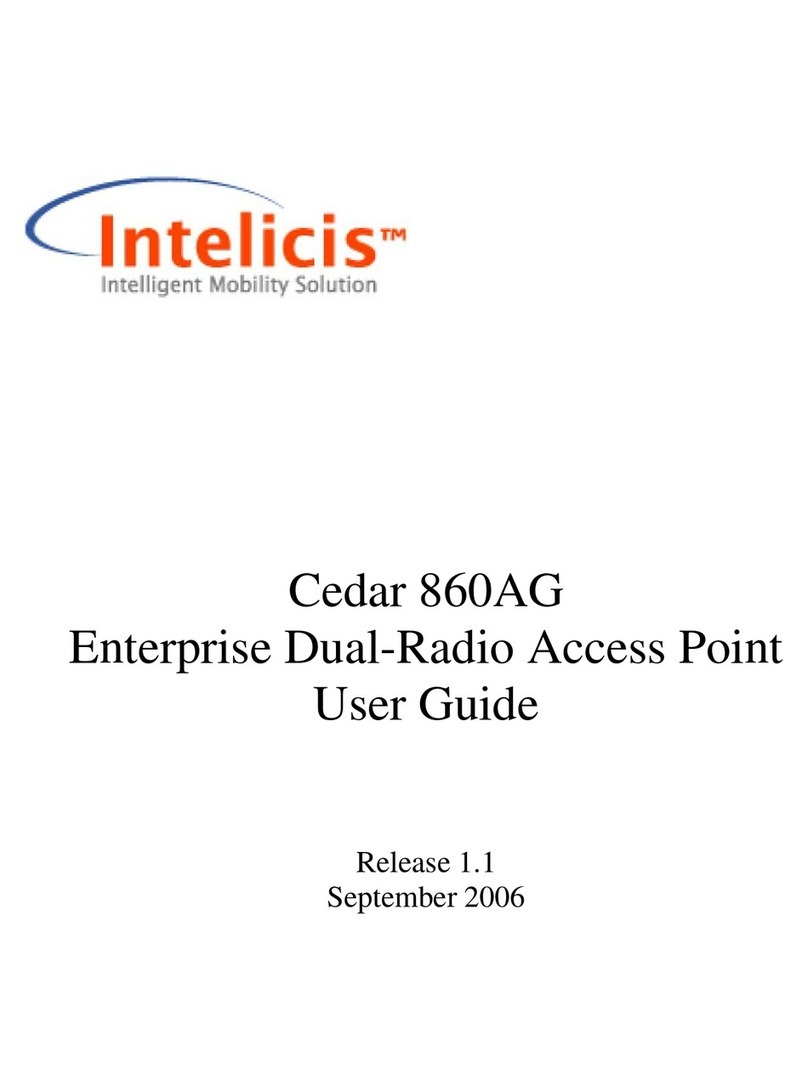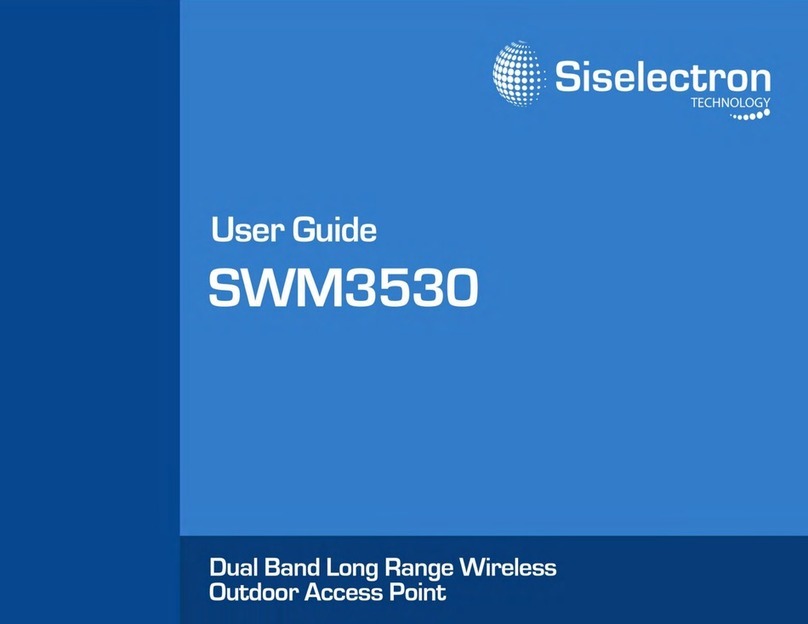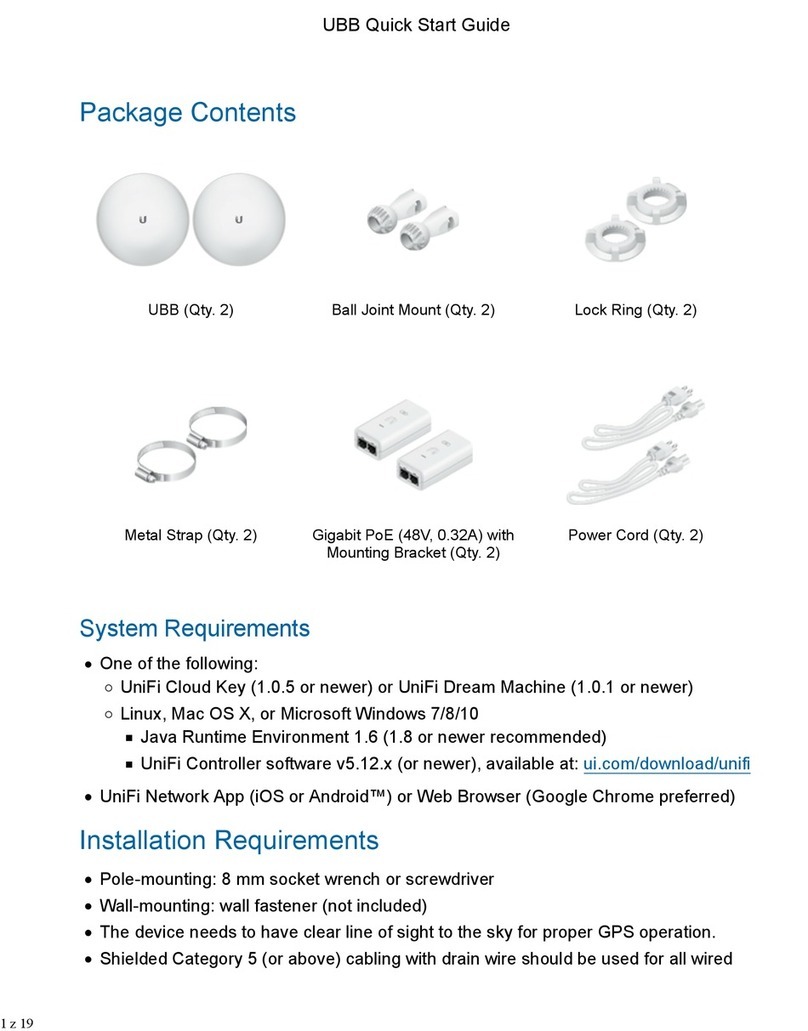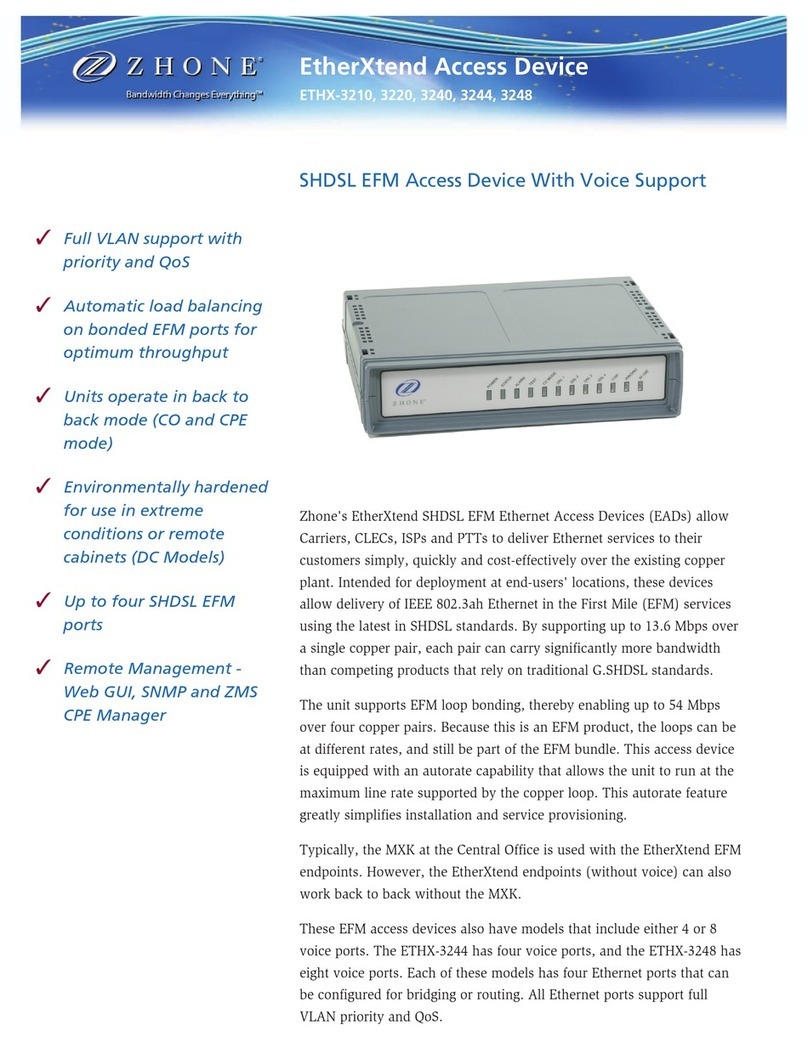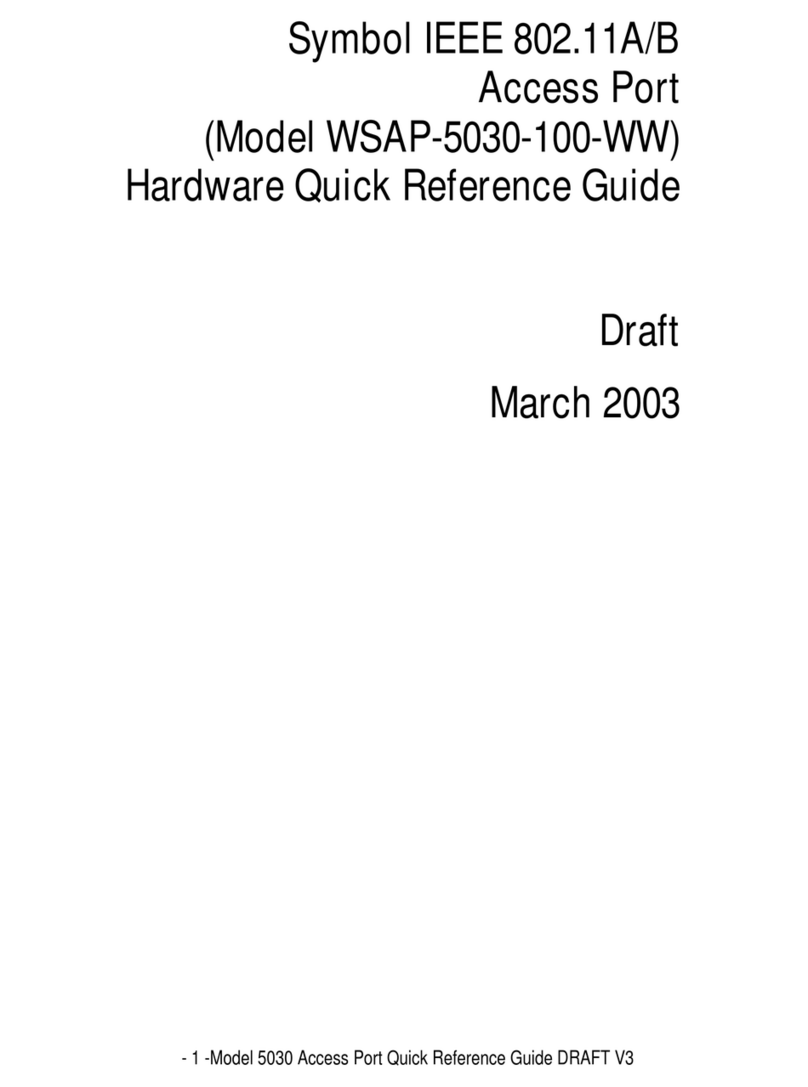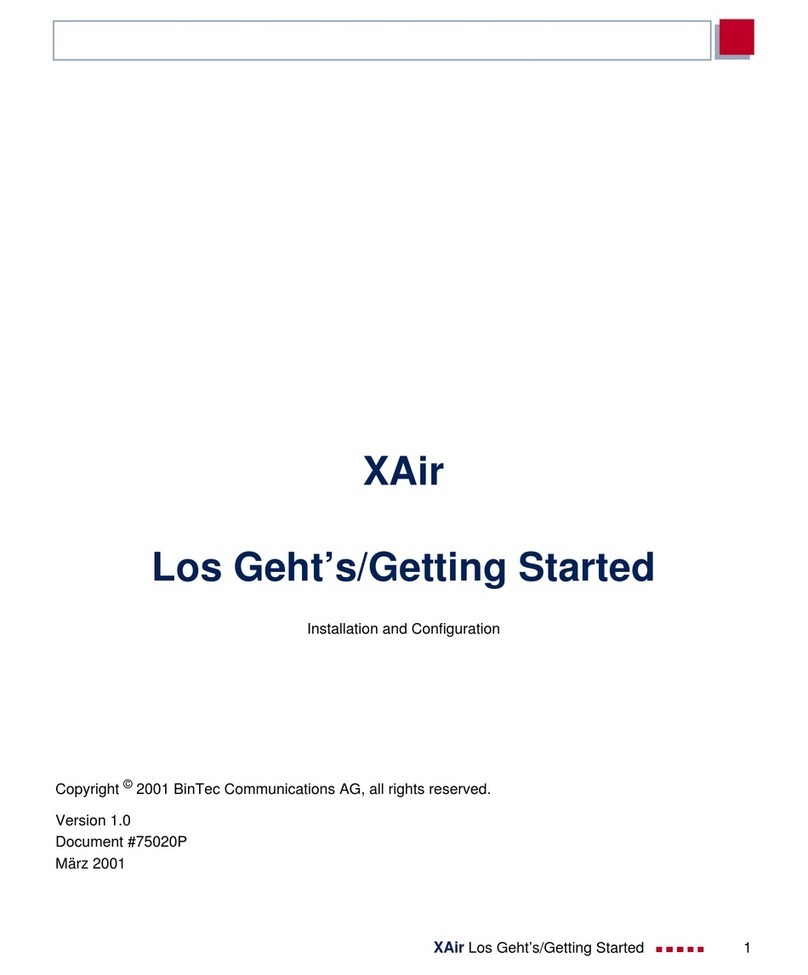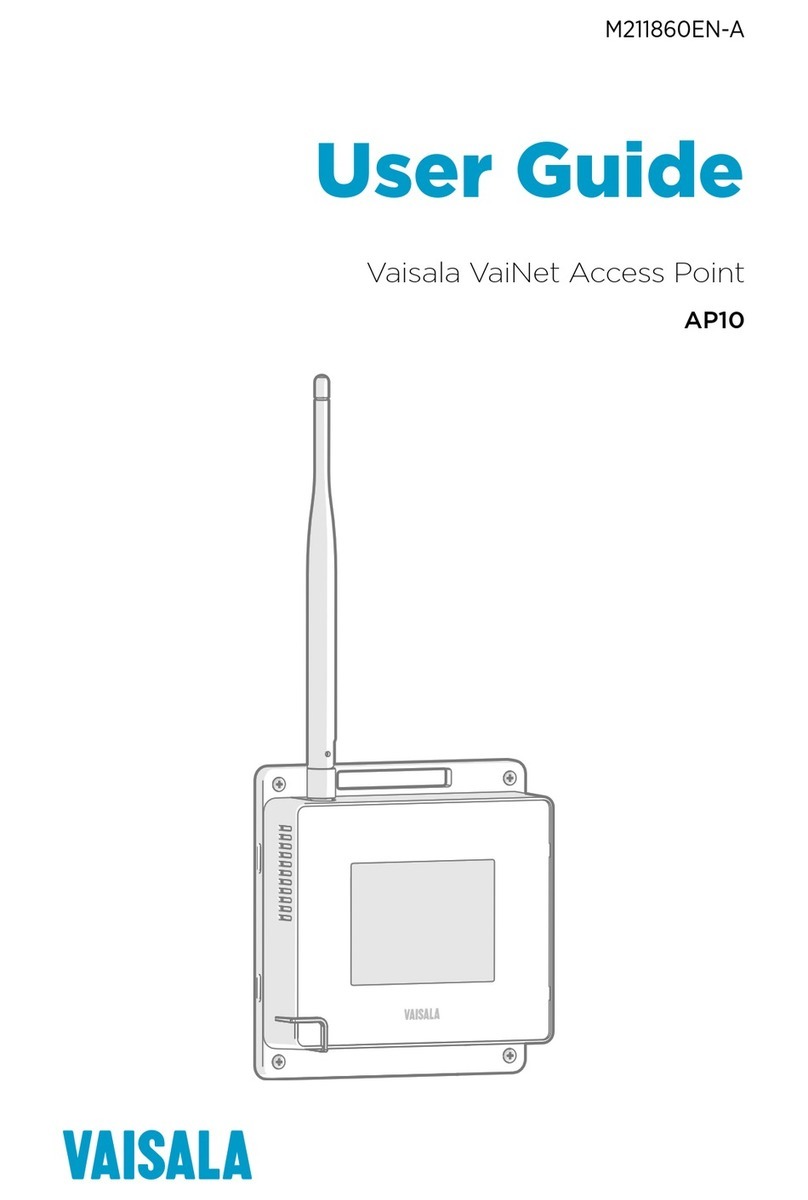Intelicis Cedar 880AG User manual

Cedar 880AG
Enterprise Dual-Radio
Access Point/Bridge
User Guide
Release 1.3
June 2007

Cedar 880AG Enterprise Dual-Radio AP/Bridge
Copyright
Copyright © 2007 Intelicis Corporation. All rights reserved.
This product and documentation are protected by copyright. No part of this product or
document may be reproduced, transmitted, transcribed and stored in a retrieval system in
any form or by any means without prior written authorization of Intelicis.
Third Party Copyright Acknowledgements
Please refer to the license.pdf on the CD distributed with the Cedar 880AG Enterprise
Dual-Radio Access Point for complete third party copyright acknowledgements.
United States and Japan 802.11a 5250 Mhz ~ 5350 MHz Usage Note:
Due to US and Japan DFS requirement, the 802.11a radio frequency usage from 5250 Mhz to 5350
MHz is temporarily disabled for US and Japan models.This band will be enabled in the future
through firmware upgrade after the product has finished and passed DFS test.
FCC Compliance
This equipment has been tested and found to be in compliance with the limits for FCC
Part 15, Class B digital device. These limits are designed to provide reasonable protection
against harmful interference when the equipment is operated in a commercial
environment. This equipment generates, uses and can radiate radio frequency energy and,
if not installed and used in accordance with instruction manual, may cause harmful
interference with radio communications. Operation of this equipment in a residential area
is likely to cause harmful interference in which case the user will be required to correct
the interference at his own expense.
The users are prohibited from making any change or modification to this product, any
modification to this product shall void the user’s authority to operate under FCC Part 15
Subpart A Section 15.21 regulations.
“This device complies with Part 15 of the FCC Rules. Operation is subject to the
following two conditions: (1) This device may not cause harmful interference and, (2)
this device must accept any interference received, including interference that may cause
undesired operation.
Caution
Reader should be positioned so that personnel in the area for prolonged periods may
safely remain at least 20 cm in an uncontrolled environment from the reader’s surface.
Observe FCC OET Bulletin 56 “Hazards of radio frequency and electromagnetic fields”
and Bulletin 65 “Human exposure to radio frequency electromagnetic fields.”
Frequency Stability Statement
A carefully chosen AT-cut crystal resonator that offers tight frequency tolerance and
stability over operating temperature is used in this device so that frequency stability of
2

Cedar 880AG Enterprise Dual-Radio AP/Bridge
this device is ensured to be within +/- 15 ppm that an emission is maintained within the
band of operation under all conditions of normal operation as specified in this users
guide.
3

Cedar 880AG Enterprise Dual-Radio AP/Bridge
1Introduction................................................................................................................... 8
1.1 Wireless Network................................................................................................ 8
1.2 Wireless LAN Bridge ......................................................................................... 9
1.3 Access Point Deployment................................................................................. 10
1.4 Application Deployment................................................................................... 11
2Installation................................................................................................................... 12
2.1 Package Contents.............................................................................................. 12
2.2 Physical Description ......................................................................................... 12
2.2.1 Top Panel.............................................................................................. 12
2.2.2 Rear Panel............................................................................................. 13
2.2.3 LED Description................................................................................... 13
2.3 Install the Unit................................................................................................... 14
2.3.1 Mounting Options................................................................................. 14
2.3.2 Supplying Power to the Unit................................................................. 14
2.4 Connecting Cedar 880AG................................................................................. 14
3Initial Configuration.................................................................................................... 15
3.1 Scan Tool.......................................................................................................... 15
3.2 Default Setting.................................................................................................. 17
3.3 Web Management Interface.............................................................................. 18
3.3.1 Menu..................................................................................................... 19
3.3.2 Tool Bar................................................................................................ 19
4System......................................................................................................................... 22
4.1 System Setting .................................................................................................. 22
4.2 Change Password.............................................................................................. 23
4.3 Upgrade............................................................................................................. 24
4.4 System Configuration ....................................................................................... 25
5Network....................................................................................................................... 28
5.1 Overview........................................................................................................... 28
5.1.1 VLAN ................................................................................................... 28
5.1.2 DHCP.................................................................................................... 29
5.2 Web Interface.................................................................................................... 29
5.2.1 Network Setting.................................................................................... 29
5.2.2 VLAN ................................................................................................... 31
5.2.3 DHCP.................................................................................................... 33
5.3 Examples........................................................................................................... 34
5.3.1 Configure Static IP Address.................................................................. 34
5.3.2 Configure Management VLAN ID....................................................... 34
6Security....................................................................................................................... 36
6.1 Overview........................................................................................................... 36
6.1.1 802.1x Authentication........................................................................... 36
6.1.2 MAC Authentication............................................................................. 37
6.2 Web Interface.................................................................................................... 38
6.2.1 RADIUS Profile.................................................................................... 38
6.2.2 802.1x Profile........................................................................................ 39
6.2.3 MAC Profile.......................................................................................... 40
6.2.4 Filter...................................................................................................... 42
4

Cedar 880AG Enterprise Dual-Radio AP/Bridge
6.3 Examples........................................................................................................... 43
6.3.1 802.1x Authentication........................................................................... 43
6.3.2 MAC Authentication............................................................................. 44
7Wireless....................................................................................................................... 45
7.1 Overview........................................................................................................... 45
7.1.1 WLAN................................................................................................... 45
7.1.2 Bridge Link........................................................................................... 45
7.2 Web Interface.................................................................................................... 46
7.2.1 Wireless Setting .................................................................................... 46
7.2.2 WLAN................................................................................................... 47
7.2.3 Radio..................................................................................................... 51
7.2.4 Bridge Link........................................................................................... 57
7.3 Examples........................................................................................................... 58
7.3.1 WLAN with WPA and 802.1x Authentication..................................... 58
7.3.2 WLAN with WEP and MAC Authentication ....................................... 59
7.3.3 Bridge Link........................................................................................... 60
7.3.4 Bridge Link with Multiple VLANs....................................................... 61
8Management................................................................................................................ 62
8.1 Management Setting ......................................................................................... 62
8.2 SNMP................................................................................................................ 62
9Log.............................................................................................................................. 64
10 Monitor ....................................................................................................................... 65
10.1 Interfaces....................................................................................................... 65
10.2 Wireless Statistics......................................................................................... 66
10.3 Rogue APs .................................................................................................... 66
10.4 Wireless Users .............................................................................................. 67
10.5 Wireless Link................................................................................................ 68
11 Command Line Interface ............................................................................................ 71
11.1 Base Commands............................................................................................ 71
11.1.1 enable.................................................................................................... 71
11.1.2 disable................................................................................................... 71
11.1.3 config save............................................................................................ 71
11.1.4 quit ........................................................................................................ 72
11.1.5 exit......................................................................................................... 72
11.1.6 reboot .................................................................................................... 72
11.1.7 reset....................................................................................................... 73
11.1.8 up arrow................................................................................................ 73
11.1.9 down arrow ........................................................................................... 73
11.1.10 debug................................................................................................. 74
11.1.11 undebug............................................................................................. 74
11.1.12 help.................................................................................................... 74
11.2 System Commands........................................................................................ 75
11.2.1 show system.......................................................................................... 75
11.2.2 config system........................................................................................ 75
11.2.3 show sntp .............................................................................................. 76
11.2.4 config sntp............................................................................................. 76
5

Cedar 880AG Enterprise Dual-Radio AP/Bridge
11.2.5 upgrade.................................................................................................. 77
11.3 Network Commands ..................................................................................... 77
11.3.1 show interface....................................................................................... 77
11.3.2 config interface ..................................................................................... 78
11.3.3 show vlan.............................................................................................. 78
11.3.4 config vlan ............................................................................................ 79
11.3.5 show ip.................................................................................................. 79
11.3.6 config ip................................................................................................ 80
11.4 Security Commands...................................................................................... 82
11.4.1 show auth.............................................................................................. 82
11.4.2 config auth ............................................................................................ 83
11.4.3 show filter ............................................................................................. 86
11.4.4 config filter............................................................................................ 86
11.5 Wireless Commands ..................................................................................... 87
11.5.1 show wireless........................................................................................ 87
11.5.2 config wireless...................................................................................... 88
11.5.3 show wlan ............................................................................................. 88
11.5.4 config wlan............................................................................................ 89
11.5.5 show radio............................................................................................. 90
11.5.6 config radio........................................................................................... 91
11.5.7 show brglnk........................................................................................... 92
11.5.8 config brglnk......................................................................................... 93
11.6 Management Commands .............................................................................. 93
11.6.1 show telnet............................................................................................ 93
11.6.2 config telnet .......................................................................................... 94
11.6.3 show ssh................................................................................................ 94
11.6.4 config ssh.............................................................................................. 94
11.6.5 show web .............................................................................................. 95
11.6.6 config web............................................................................................. 95
11.6.7 show snmp ............................................................................................ 95
11.6.8 config snmp........................................................................................... 96
11.6.9 show syslog........................................................................................... 96
11.6.10 config syslog..................................................................................... 97
11.7 Miscellaneous Commands............................................................................ 97
11.7.1 ping ....................................................................................................... 97
11.7.2 traceroute............................................................................................... 97
11.7.3 show arp................................................................................................ 98
11.7.4 show memory........................................................................................ 98
11.8 Examples....................................................................................................... 98
11.8.1 System Commands................................................................................ 98
11.8.2 Network Commands ............................................................................. 99
11.8.3 802.1x Authentication......................................................................... 100
11.8.4 MAC Authentication........................................................................... 100
11.8.5 WLAN with WPA and 802.1x Authentication................................... 101
11.8.6 WLAN with WEP and MAC Authentication ..................................... 101
11.8.7 Bridge Link......................................................................................... 102
6

Cedar 880AG Enterprise Dual-Radio AP/Bridge
1 Introduction
This manual contains information on configuring and managing the Intelicis Enterprise
Dual-Radio Access Point – Cedar 880 product family. It is organized into the following
chapters:
•Introduction: Overview of the wireless network and access point deployment
•Installation: Description of the Cedar 880 hardware
•Initial Configuration: Description of Cedar 880 initial configuration and the
management interfaces
•System: Instructions for changing system parameters
•Network: Instructions for changing network parameters
•Security: Instructions for configuring RADIUS and authentication profiles
•Wireless Network: Instructions for configuring and monitoring wireless network
•Management: Instructions for changing management interface settings
•Log: Description of the log file
•Monitor: Description of how to monitor the system
•Command Line Interface: Description of Command Line Interface (CLI) syntax
1.1 Wireless Network
A wireless network is a flexible data communications system that extends the capability
of the existing wired network to provide connectivity for wireless devices. Unlike the
traditional wired network which relies on physical cables and wires to transmit and
receive data, a wireless network relies on radio frequency (RF) technology to transmit
and receive data.
A Wireless Access Point (AP) is a device that connects wireless communication devices.
It is usually connected to a wired network on one end, and relays data to the wireless
network on the other end.
The advent of the wireless network opens up the possibility of what a network
infrastructure can be. Without the restriction of wires, the network can move with users
and change as fast as the organization does. Figure 1.1 illustrates a sample wireless
network.
8

Cedar 880AG Enterprise Dual-Radio AP/Bridge
Figure 1.1 Wireless Networks
1.2 Wireless LAN Bridge
Cedar Wireless Access Point provides the capability of being configured as a regular
Access Point, a Wireless LAN Bridge or both. A Wireless LAN Bridge wirelessly
connects two ore more Ethernet LANs together. It is a very practical, easy and in most
cases inexpensive way to connect Ethernet LANs or extend the range of existing
WLANs. As illustrated in Figure 1.2 and 1.3, the access point can operate in point-to-
point or point-to-multipoint bridge topology.
Point-to-point
Point-to-point link allows you to use two access points to bridge two Local Area
Networks from different locations. Access point A serves as a base bridge while Access
point B serves as a non-base bridge. Both access points relay data between the two
9

Cedar 880AG Enterprise Dual-Radio AP/Bridge
networks. This is an ideal topology for connecting main office with warehouse, or
between office buildings.
Figure 1.2 Point-to-Point Bridge
Point-to-Multipoint
Point-to-Multipoint Bridge allows you to use multiple access points to bridge Local Area
Networks from different locations. Access point A serves as a base bridge while Access
point B and C serve as non-base bridges. This is an ideal topology for central office to
collect data from remote offices.
Figure 1.3 Point-to-Multipoint Bridge Mode
1.3 Access Point Deployment
The deployment of access point depends greatly on the building structure, the existing
wiring and the type of service to be deployed. For example, RF signals transmit much
easier through a wood-frame building than through a concrete one. For newly constructed
10

Cedar 880AG Enterprise Dual-Radio AP/Bridge
buildings where Ethernet cable CAT 5 is pre-installed, wiring is not a concern. For older
construction, where re-cabling is cost prohibitive, a solution which is less dependent on
wiring such as LAN Bridge may be more viable.
The access point coverage areas should overlap to ensure there are no gaps and roaming
clients always have a connection available. In addition, the number of active wireless
users and the type of service they are using (e.g. VoIP) are important factors to consider.
1.4 Application Deployment
Applications can be deployed easily after a network infrastructure is in place. Figure 1.3
illustrates a possible scenario:
•High Speed Internet Access is available for all wireless clients.
•Voice over IP applications can be used for calling over the Internet.
•Streaming media data can be offered over the IP network.
•Handheld devices for mobile staff can easily communicate with each other.
•All voice, video and data are transmitted seamlessly using QoS technology.
Figure 1.3 Application Deployments
11

Cedar 880AG Enterprise Dual-Radio AP/Bridge
2 Installation
This chapter provides instructions on how to install Cedar 880AG.
2.1 Package Contents
Before installation, please inspect the package contents first and report any missing or
damaged items to your sales representative. This package should contain the following:
•Cedar 880AG Dual-Radio Access Point
•
•Mounting rubber foot (for desktop installation) (4)
•Power Adaptor
•CAT5 Ethernet cable (RJ45 to RJ45)
•Cedar 880AG Product Resource CD
2.2 Physical Description
2.2.1 Top Panel
Figure 2.1 Cedar 880AG Top Panel
•Power LED
This Power LED is constantly ON when power is applied.
•Ethernet Link/Activity LED
This LED is ON when Ethernet establishes link; flashing when there is Ethernet
activity.
•802.11a Wireless LED
This LED is slow flashing when 802.11a wireless is ready for client to associate; fast
flashing when there is traffic on 802.11a wireless.
12

Cedar 880AG Enterprise Dual-Radio AP/Bridge
•802.11g Wireless LED
This LED is slow flashing when 802.11g wireless is ready for client to associate;
fast flashing when there is traffic on 802.11g wireless.
2.2.2 Rear Panel
•DC Power Jack
The DC power jack provides the connection to the external 5V DC 2A power supply.
•Reset Button
The Cedar 880AG rear panel contains one reset button which will reset the unit to the
manufacturer’s default configuration. Press and hold the button down for at least 5
seconds and the unit will automatically reboot and reset to the manufacturer’s default
configuration.
•RJ45 Connector
The RJ45 connector provides the connection switch or gateway through a CAT 5
cable. This connector also provides the connection to PoE power source.
•DB9 Connector
This DB9 connector provides the connection to the PC serial port for local
management. A straight RS232 cable is needed (not included in the package).
•Antenna Connectors
Two reverse polarity TNC jack connectors are provided for connecting to antennas.
The antennas must have a reverse polarity TNC plug connector to be used with Cedar
880AG.
2.2.3 LED Description
LED Color Indication
Green, solid The unit power is on.
Off The unit power is off.
Blue, solid The Ethernet port has successful link.
Flashing The Ethernet port is linked and has activity
Orange, slow
flashing The 802.11a wireless is ready for client to associate.
Fast flashing There is activity on 802.11a wireless
Off The 802.11a wireless is not ready.
Orange, slow
flashing The 802.11g wireless is ready for client to associate.
Fast flashing There is activity on 802.11g wireless
Off The 802.11g wireless is not ready.
13

Cedar 880AG Enterprise Dual-Radio AP/Bridge
2.3 Install the Unit
2.3.1 Mounting Options
The Cedar 880AG is designed with two installation options:
•On desktop or shelf
•Wall mount
Mounting Cedar 880AG on desktop or shelf:
•Adhere the 4 mounting rubber feet to the bottom of the unit.
•Place the unit on a secure, flat surface.
Mounting Cedar 880AG on wall:
•At desired wall location, position nails to match the wall mount holes on the bottom
of the unit.
•Secure unit firmly on the nails.
2.3.2 Supplying Power to the Unit
The Cedar 880AG is equipped with a universal 100-240 VAC, 50/60 Hz power supply.
To power the unit, connect the included power adaptor to the wall outlet and plug the DC
output connector into the power jack on the rear panel of Cedar 880AG.
Cedar 880AG also supports the 802.3af PoE standard. If your switch or gateway has the
capability to supply PoE to remote devices, simply connect the Ethernet cable from your
switch or gateway to the RJ45 connector on the rear panel of Cedar 880AG. This will
automatically supply power to the unit.
2.4 Connecting Cedar 880AG
To establish a connection to Cedar’s console interface, you will need to:
•Connect a regular straight serial cable to the console port located on the rear panel of
the unit.
•Connect the other end of the serial cable to a terminal or PC.
After the unit is turned on, the LEDs on the top panel will follow the pattern described
below:
•The Power LED goes on.
•The Ethernet LED will be ON if the Ethernet port is connected to a switch or gateway
and a valid link is established.
•After 30 seconds, the 802.11a and 802.11g LEDs will be flashing.
14

Cedar 880AG Enterprise Dual-Radio AP/Bridge
3 Initial Configuration
This chapter contains the following information:
•Discover AP’s IP address using Scan Tool
•Cedar’s default settings
•Web Management Interface
•Command Line Interface
3.1 Scan Tool
Cedar 880AG by default acquires its IP address and subnet mask from the DHCP server.
The administrator can use the Scan Tool to find out the AP’s IP address.
Scan Tool is a utility that is included in the AP CD-ROM. It scans the network and
displays all the available Cedar Access Points. Scan Tool provides the following
functions:
zDiscover Cedar AP’s IP address, MAC address and firmware version.
zChange AP’s IP address.
zUpgrade AP’s firmware
zSwitch on/off AP’s telnet, SNMP and web interface.
Please follow the steps described below to use the Scan Tool:
1. Insert the installation CD into your CD-ROM drive to install the Scan Tool software.
Follow the on-screen instructions to install Scan Tool on your computer.
2. Scan Tool requires Java 1.4 or newer version installed on your computer. You can
choose to install Scan Tool along or with the Java software.
3. Double click the Scan Tool icon on the desktop to launch the Scan Tool software.
Scan Tool scans the local area network and displays all the Cedar Access Points that
it discovers (Figure 3.1).
15

Cedar 880AG Enterprise Dual-Radio AP/Bridge
Figure 3.1 Scan Tool Main Screen
4. Locate the AP you want to manage by using the MAC address (AP’s MAC address
can be found at its back panel). If the AP has acquired an IP address from the DHCP
server, use it to log in to AP’s web interface (section 3.3).
5. If DHCP server is not available in the system, AP’s IP address is displayed as
0.0.0.0. Click the AP entry and then the Configure button to enter the configure IP
screen (Figure 3.2).
16

Cedar 880AG Enterprise Dual-Radio AP/Bridge
Figure 3.2 Scan Tool Configure IP Screen
6. The administrator can assign a static IP address to the AP by :
a) Change IP address mode to static
b) Enter IP address, subnet mask and gateway IP address.
c) Provide the SNMP read/write community name in order to make any
configuration change. The Cedar initial SNMP read/write community name is
private.
7. You can also use Scan Tool to upgrade the AP firmware by clicking the Upgrade
tab:
a) Select either FTP or TFTP protocol.
b) Enter server IP address, firmware name and optional FTP login name and
password.
c) Provide the SNMP read/write community name. The Cedar initial SNMP
read/write community name is private.
8. In case SNMP, telnet or web interface are accidentally turned off, Scan Tool can be
used to turn them back on again by clicking the Advanced tab.
)Intelicis Scan Tool scans Intelicis access points only. It does not scan access points
from other manufactures.
)Please run one instance of Scan Tool on a network. Running multiple instances may
receive incorrect scan result.
3.2 Default Setting
Table 3.1 lists Cedar’s manufacturer default settings:
Default login name admin
Default login password changeitnow
Default enable password changeitnow
Default IP address Acquired from the DHCP server.
Default subnet mask Acquired from the DHCP server.
Default gateway Acquired from the DHCP server.
Default DNS IP address Acquired from the DHCP server
Default management VLAN ID Untagged
17

Cedar 880AG Enterprise Dual-Radio AP/Bridge
Default SSID for Radio 1 Intelicis-a
Default SSID for Radio 2 Intelicis-g
Table 3.1 Cedar Manufacturer Default Setting
3.3 Web Management Interface
The Cedar Web Management Interface is accessible from any web browser on the
network. Enter the Cedar IP address and port 8080 in the browser address line to activate
the Cedar Web Interface.
You will be prompted for username and password. Enter the default username “admin”
and password “changeitnow”.
After the initial login, the home page is displayed. The administrator now has easy access
to configuring system parameters as well as managing any AP activities.
18

Cedar 880AG Enterprise Dual-Radio AP/Bridge
3.3.1 Menu
The menu displayed on the left side of the screen allows the administrator to perform the
following configurations:
•System: Configure system parameters such as system name, password and upgrade
•Network: Configure network parameters such as IP address, default route and VLAN
•Security: Configure security parameters such as RADIUS and authentication profiles
•Wireless: Configure wireless parameters such as SSID, radios
•Management: Configure Telnet, SSH and SNMP parameters
•Log: Display system log file
•Monitor: Display statistics and usage of the system
3.3.2 Tool Bar
The tool bar located in the upper right-hand corner provides a shortcut to frequently used
operations. Here is a summary of each of their functions.
Enable
Cedar 880 has two operating modes: normal and privilege. The normal mode allows
the administrator to view most, but not all of the system parameters. The privilege
mode allows the administrator to view all of the system parameters as well as
modify them.
19

Cedar 880AG Enterprise Dual-Radio AP/Bridge
In order to perform any configuration changes, you need to be in the privilege mode.
To enter the privilege mode, click Enable, and enter your privilege password.
Save
All configuration changes must to be saved into the system. One efficient way of
doing this is by clicking Save. The save operation is required; otherwise changes
will be lost after reboot.
Reboot
Sometimes, you may need to reboot the system in order for any new changes to take
effect. Click Reboot to reboot the system.
20
Table of contents
Other Intelicis Wireless Access Point manuals