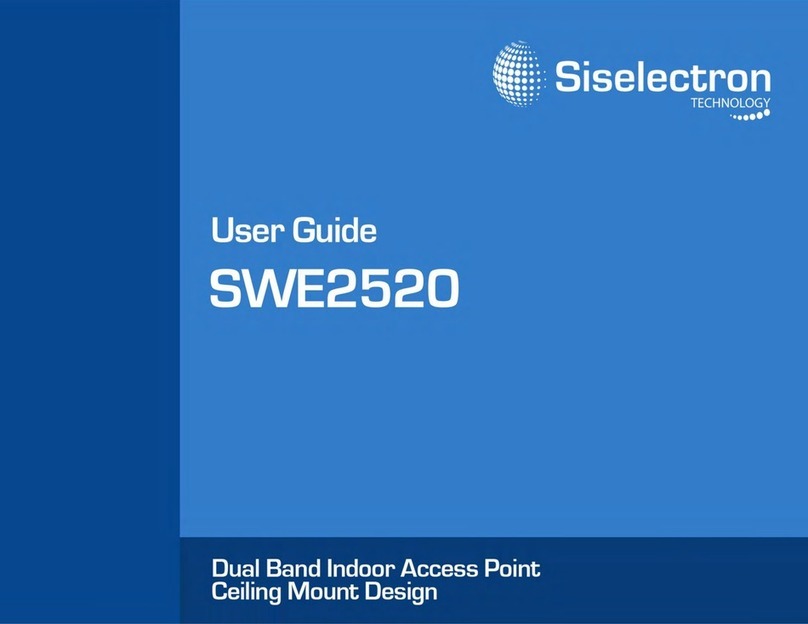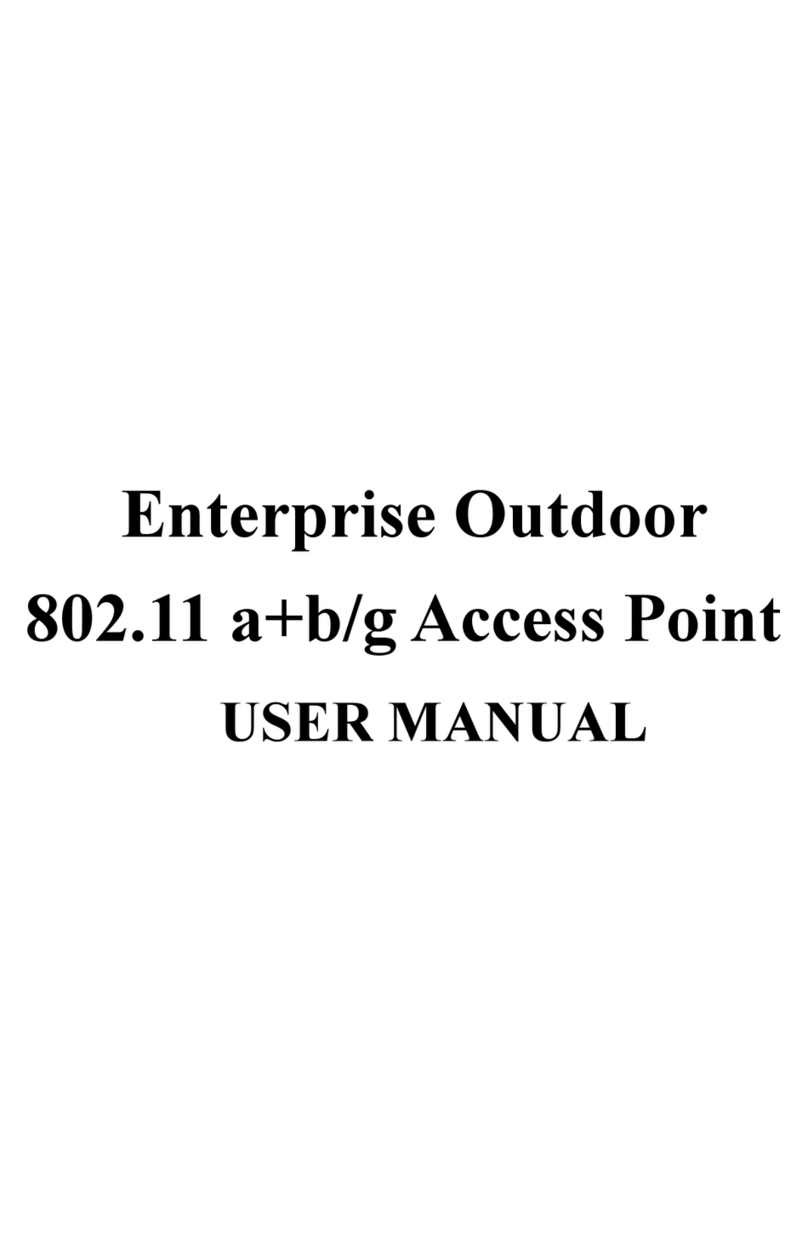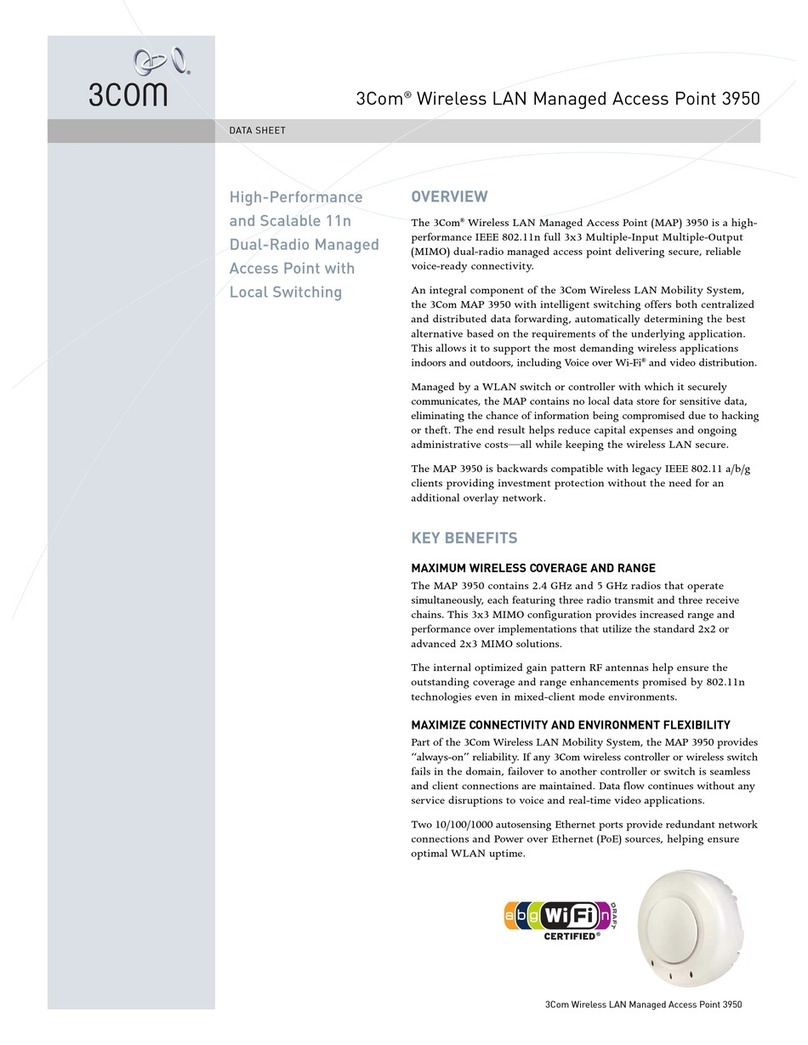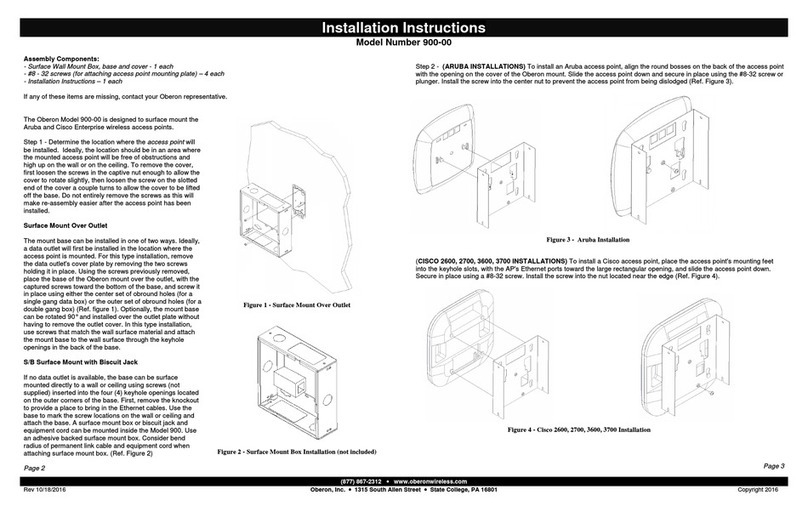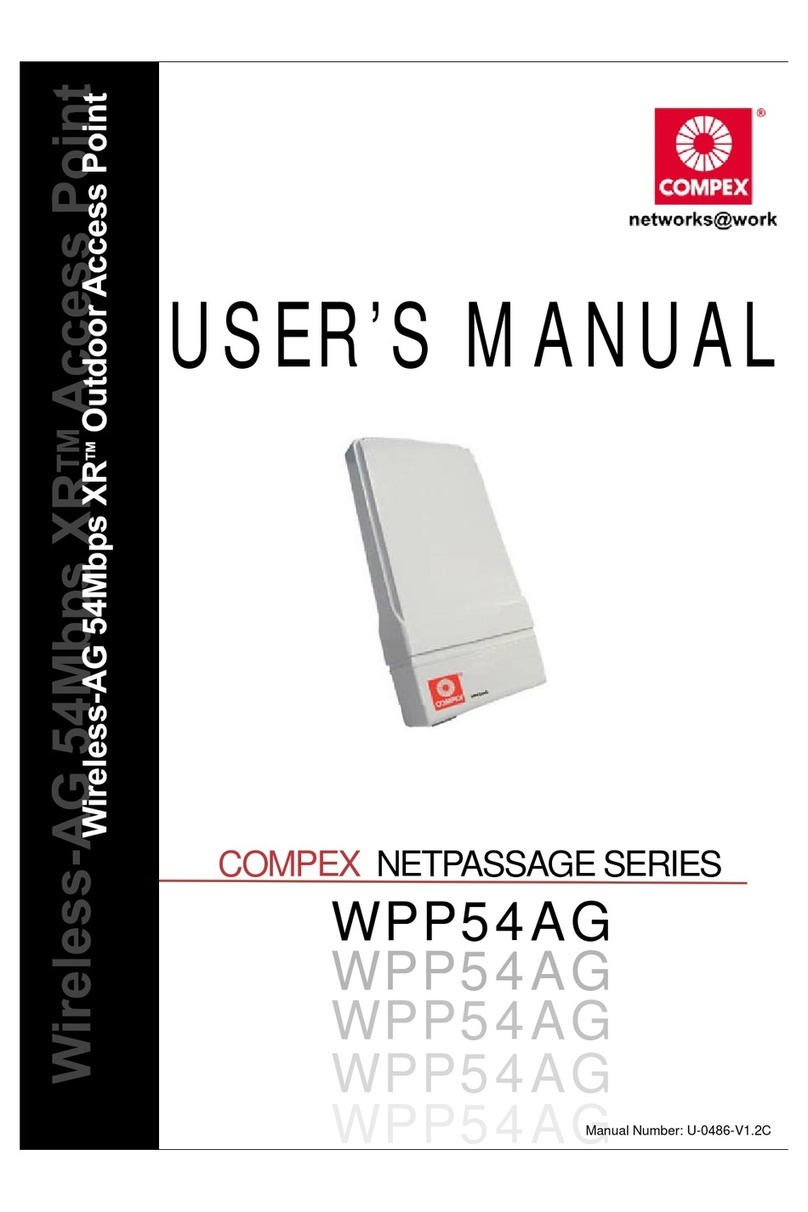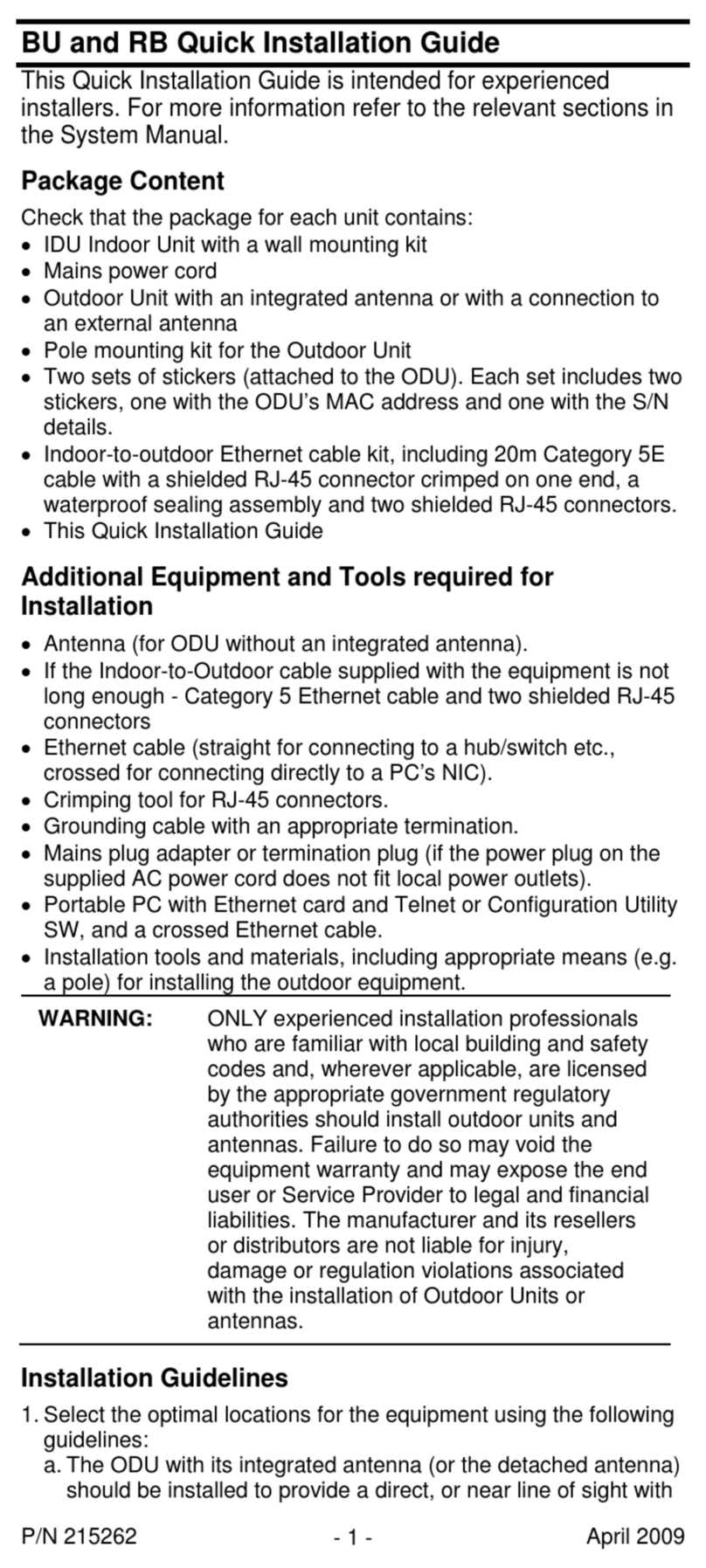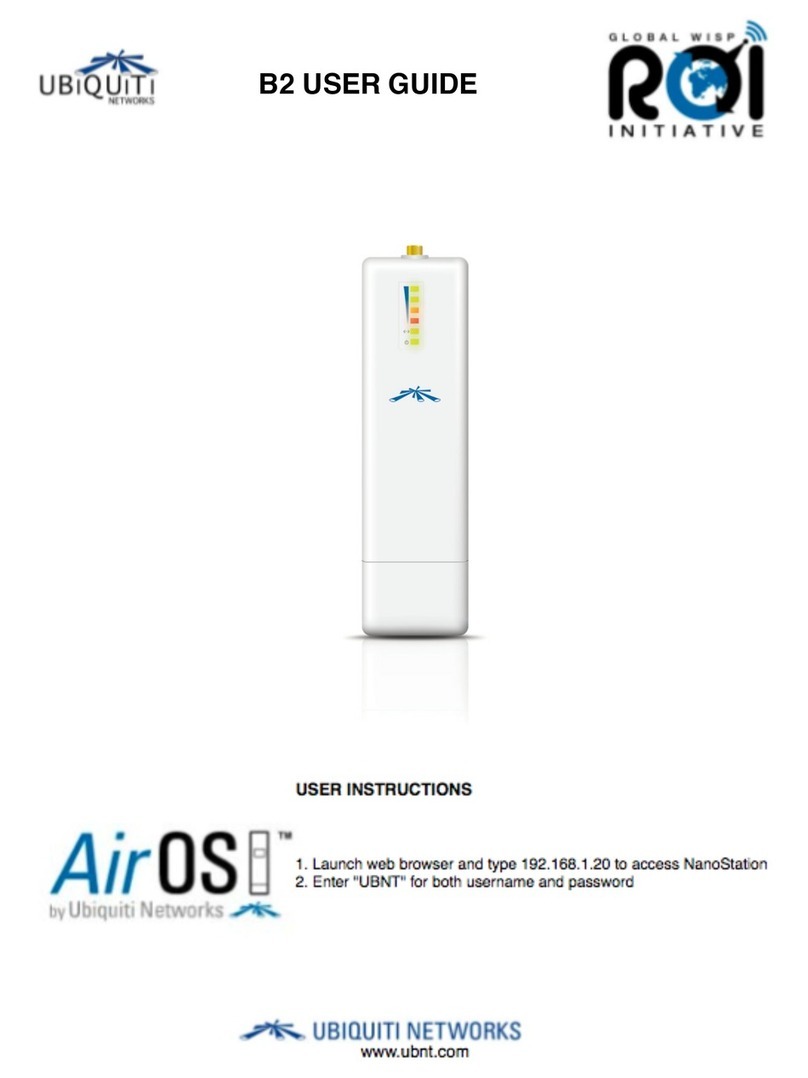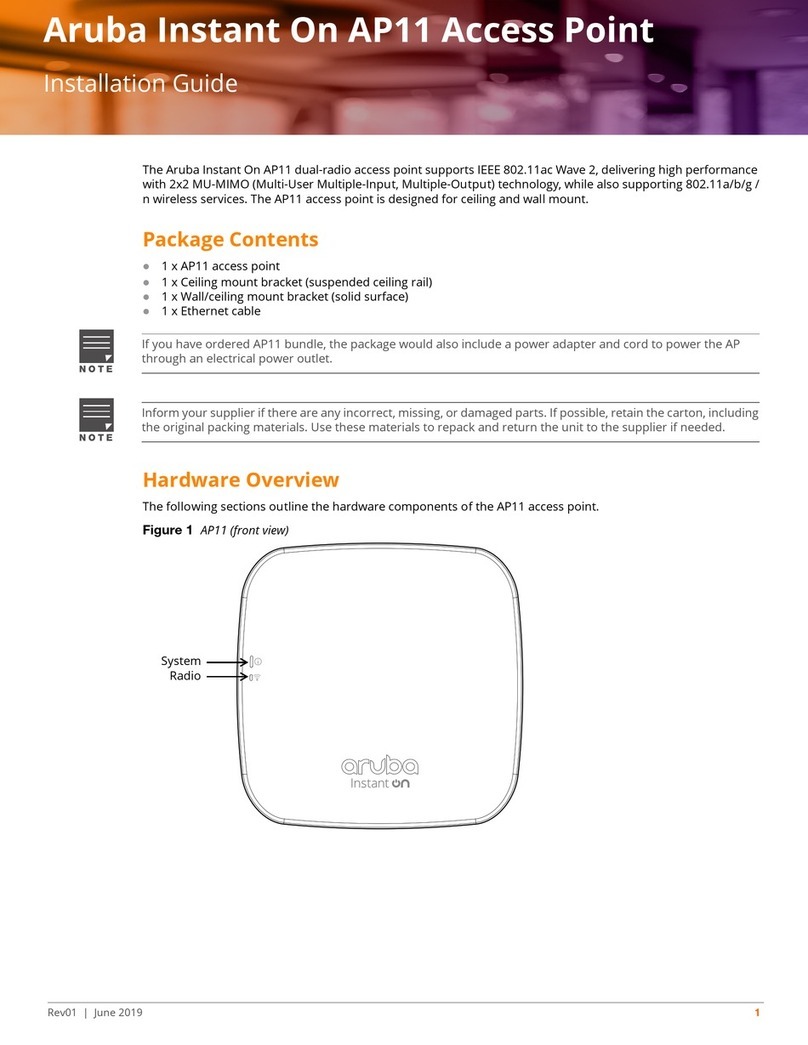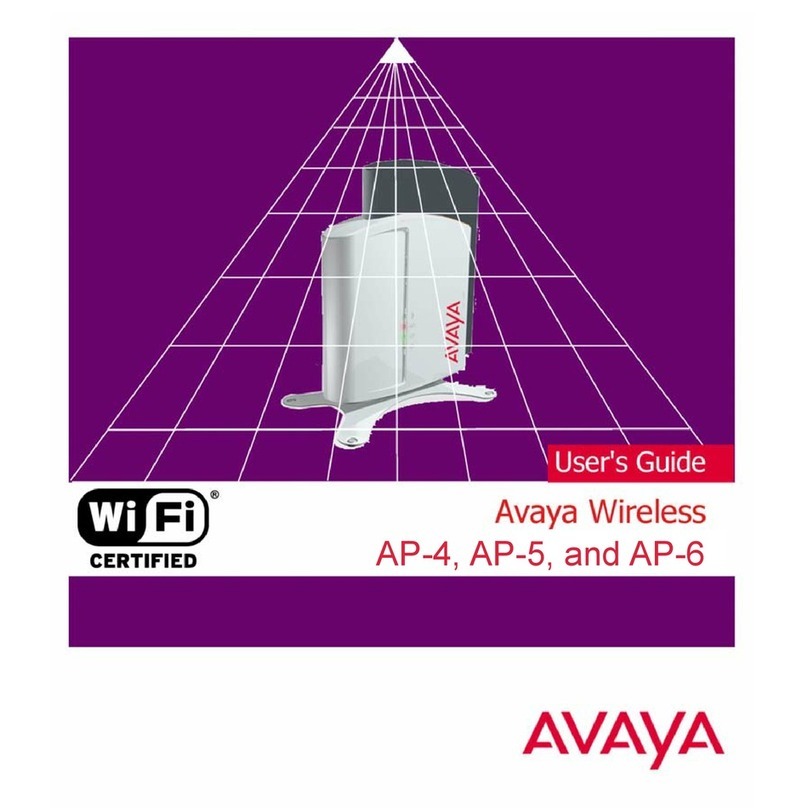Siselectron SWM3530 User manual


Chapter 1 Table of
Contents
Chapter
2
Computer
S
ett
i
ngs...
...................................................................
7
Hardware
In
s
ta
ll
a
tio
n..
..............................................................
10
Mountingthe SWM 3530
.....................................................
11
Chapter 3
Default
Settings/Web
Configuration............................
13
Chapter
4
Access Point
Mode.........................................................................
14
WDS
AP
Mode......................................................................................
16
WDS
Bridge
Mode............................................................................
17
WDS
Station
Mode..........................................................................
18
AP
Mesh
Mode.....................................................................................
19
Mesh Only
Mode.............................................................................
20
Chapter 5
Main
Status..........................................................................................
21
Connection...........................................................................................
24
Chapter
7
2.4 GHz/5
GHz SSID Profiles.............................................................
31
Wireless
Security.....................................................................................
32
Wireless
MAC Filtering.........................................................................
33
Wireless
Advanced.............................................................................
34
WPS
Mixed-Enterprise:
AP/WDS
AP
Mode...........................
35
Fast
Roaming.............................................................................................
36
WDS
Link
Settings..................................................................................
37
2.4
GHz
Mesh
Link
Settings/Mesh
Settings........................
38
Guest Network
Settings/Fast
Handover...........................
39
Chapter
8
Chapter
6
Basic IP
Settings...............................................................................
26
Spanning Tree Protocol
Settings....................................
27
Wireless
Settings...........................................................................
28
2.4 GHz/5
GHz
Wireless
Network......................................
29
Key
Features/Introduction........................................................
1
System
Requirements..................................................................
2
Package
Contents...........................................................................
3
Technical
Specifications................................................................
4
Physical
Interface…............................................................................
6
Management
VLAN Settings......................................................
40
Advanced
Settings...............................................................................
41
CLI
Settings/Email
Alerts......................................................................
42
Time
Zone.....................................................................................................
44
Auto Reboot
Settings......................................................................
45
Wi-Fi Scheduler..........................................................................................
46
Tools................................................................................................................
47
Account/Firmware................................................................................
49
Backup/Restore.......................................................................................
50
Log........................................................................................................................
51
Logout/Reset............................................................................................
52

Introduction
Key
Features
•
Supports
IEEE
802.11ac/a/b/g/n wireless standards
with up
to
450 Mbps data rate on 2.4
GHz
band and
1300
Mbps on 5 GHz
b
an
d
• Three
detachable
5 dBi 2.4
GHz
omni-directional
antennas
• Three
detachable
7 dBi 5
GHz
omni-directional
antennas
• Mesh
Supported
(2.4 GHz)
• Can be used with included power
adapter
or via PoE with PoE
802.3at
-
capable switches
or
inject
ors
• Dual
Band/Three
S
t
r
eam
• Band
Steering
shifts Dual Band clients to 5
GHz
for
better
throughput
per
for
mance
• Secured Guest Network option
available
Introduction
The SWM 3530 is a
high-powered,
long-range 3x3 Dual- Band
• Up to 29 dBm
transmit
power enabling long range
connecti
v
it
y
Maximum data rates are based on
IEEE
802.11
standards
.
Actual
throughput
and range may vary
depending
on many factors including environmental
c
onditions
,
distance
bet
w
een
devic
es
,
radio interference in the operating
en
vir
onmen
t
,
and mix of devices in the
net
w
or
k
.
Features and specifications subject to change without notic
e
.
T
r
ademar
ks
and
r
eg
ist
er
ed
trademarks are the property of their respective
o
wners
.
For Taiwan: Copyright © 2015 Siselectron
T
echnology
,
I
nc
.
All
rights
r
eser
v
ed
.
e
ff
e
ctive alternative to ordinary Access
Points that
don’
t have
t
herang
e
andreachtoco
nn
e
cttoagrowingnumbe
wireless users who
wish to
connect to
a
b
usiness network
.
The SWM 3530 supports the
2.4 GHz
frequency
band
under
802
.
11
b
/g/n m
ode while at the
same
t
im
e providing 5 GHz band under
802
.
11
a
c/a/n mode for
Wireless
802.11ac/a/b/g/n
Outdoor Access
Point
with
speeds
up
to 450 Mbps on 2.4
GHz
and
1300
Mbps
on
5 GHz band. It can be
configure
as an: Access Point,
Client
Bridge, or WDS (AP, Station &
Bridge). The SWM 3530
is
designed
to
operate i
n a variety of
outdoor
environments.
Its
high-powered,
long-range
characteristics
make it a
cost-
1

System Requirements
The following are the Minimum System
Requirements
in
order to
configure
the
device.
• Computer with an
Ethernet interface
or
wireless network
capability
• Windows
OS (XP,
Vista, 7),
Mac OS,
or
Linux-based
operating
systems
• Web-Browsing Application (i.e.:
Internet
Explorer, Firefox, Safari,
or
another
similar
browser
application)
The SVM 3530 also
supports
wireless
e
n
cr
y
p
t
i
o
n
i
n
c
l
u
d
i
ng
Wi-Fi
Protected
Access
(
W
P
A
-
P
S
K
/
WPA2-PSK) Encryption, and IEEE
802.1x with RADIUS.
communicating to and from 5 GHz capable
computers, tablets or
smart
phones or transferring files. Several SWM3530s can
be
deployed
in a campus setting using the 5 GHz band as a backhaul to
provide multiple 2.4 GHz wireless
cells for computers or
mobile
devices in common outdoor areas.
2

Package
Contents
The SWM 3530
package c
o
n
t
a
i
n
s
the following
i
t
e
m
s
:
*
•SWM 3530 Access
P
o
i
n
t
•3
d
e
t
a
c
h
a
b
l
e
5
d
B
i
2.4
G
H
z
o
m
n
i
-
d
i
r
e
c
t
i
o
n
a
l
antennas
•
3
d
e
t
a
c
h
a
b
l
e
7
d
B
i
5
G
H
z
o
m
n
i
-
d
i
r
e
c
t
i
o
n
a
l
a
n
t
e
nn
a
s
•
P
ow
e
r
A
d
a
p
t
e
r
(
48
V
/
0
.
8
A
)
•PoE
I
n
j
e
c
t
o
r (EPE-48GR)
•Grounding
C
a
b
l
e
•Pole
M
o
un
t
B
r
a
c
k
e
t
•
W
a
ll
M
o
un
t
B
a
s
e
•
M
o
un
t
i
ng
Screw
S
e
t
•
Q
u
i
c
k
I
n
s
t
a
ll
a
t
i
o
n
G
u
i
d
e
*(all items must be in
package
to issue a
refund)
3

Technical
Specifications
Standard:
IEEE802.11ac/a/n
on 5
GHz
IEEE802.11b/g/n
on 2.4
GHz
IEEE802.3at
Antenna
6 External N-type
Antennas
3 x
detachable
5 dBi 2.4
GHz
omni-directional
antennas
3 x
detachable
7 dBi 5
GHz
omni-directional
antennas
Physical
Interface
2 x
10/100/1000
Gigabit
Ethernet
Port with PoE
support
LAN1
Port:
IEEE
802.3at
PoE
Input
LAN2
Port:
IEEE
802.3af
PoE
Output
Both
Ethernet
Ports support Surge
Protection
to 6KV
LED
Indicator
Power
LAN
1
LAN
2
2.4 GHz
5 GHz
Power Requirements
External Power Adapter,
DC IN,
48V/0.8A
IEEE
802.3at support
Operation
Modes
Access
Point
WDS
Mesh
WDS
Detail
WDS
AP
WDS
Bridge
WDS
Station
Mesh
Detail
Mesh AP
Mesh Only (2.4 GHz)
Management
Auto Channel
Selection
Multiple
SSID:
16
SSIDs,
8
SSIDs
per Radio
BSSID
SNMP
V1/V2c/V3
MIB I/II,
Private MIB
VLAN Tag/VLAN
Pass-through
Clients
Statistics
Save Configuration as User
Default
Fast
Roaming
E-Mail
Alert
RADIUS
Accounting
Guest
Network
Band
Steering
Fast
Handover
MIB
I/II
Private MIB
Spanning
Tree
Protocol
Supports
802.1d
Spanning
Tree
Protocol
4

Control
CLI
Supported
Distance Control
(Ack
Timeout)
802.1X Supplicant
(CB
Mode)
Multicast
Supported
Auto
Reboot
Security
WEP
Encryption -
64/128/152 bit
WPA/WPA2
Personal
(WPA-PSK
using
TKIP
or AES)
WPA/WPA2
Enterprise
(WPA-PSK
using
TKIP
or AES) Hides
SSID
in
beacons
MAC
address
filtering, up to 50
MACs
Wireless
STA
(Client)
connection
list
Https
Support
SSH
Support
QoS
(Quality
of
Service)
Complaint with
IEEE
802.11e standard
Certifications
FCC/IC/CE
Waterproof
IP68-Rated
Physical/Environment Conditions
Operating:
Temperature:
-4 °F to 158 °F (-20
°C
to 70 °C)
Humidity
(non-condensing):
90% or
less
Storage:
Temperature:
-22 °F to 176 °F (-30
°C
to 80 °C)
Humidity
(non-condensing):
90% or
less
5

Physical Interfa
ce
Dimensions
and
Weights
Length: 11.22”
Width:
8.58
”
Depth:
2.10
”
Weight: 4.17
l
bs
1 2.4 GHz
Antennas: Detachable
5 dBi 2.4
GHz
omni-d
irect
ion
al
2 5 GHz
Antennas Detachable
7 dBi 5
GHz
omni-d
i
re
cti
on
al
3
LAN
Port 1
(802.3at
PoE
Input)
:
Ethernet
port for RJ-45
ca
b
le
.
4
LAN
Port 2
(802.3af
PSE
Output): Ethernet
port for RJ-45
ca
b
le
.
5
LED
Indicators:
LED
lights for Power,
LAN
Port 1,
LAN
Port
2,
2.4
GHz
Connection and 5
GHz
C
onnection.
6
Ground
7
M
o
un
t
i
n
g
H
o
l
e
s
:
Using
the
prov
id
e
d
h
a
rdw
are,
t
he
SWM 3530
can be
attached
to a wall or pole.
6

Computer
S
ettin
gs
Windows
XP/Windows
7
Before
You
Begin
In order to use the SWM 3530, you must first
configure
the TCP/IPv4
connection
of your Windows OS
computer
system
.
1.
Click
the
Start button
and open the Control
Panel
.
Windows XP Windows 7
2a. In
Windows
XP, click
Network Connections.
2b.In
Windows
7
,
click View
Network Status
and
Tasks
in
the
Network
and
Internet
section,
then select
Change
adapter
se
tti
ngs.
3. Right
click
on LocalArea
C
onn
ecti
on
and
select
Properties.
7

4. Select
Internet Protocol Version
4 (TCP/IPv4) and
then select
Properties
.
Note: Ensure
that
the IP
address
and Subnet mask
are
on the
same
subnet
as the
device.
PC
Subnet mask:
255.255.255.0
For
e
x
a
m
p
l
e
:
SWM 3530 IP
a
dd
r
e
ss
:
5. Select Use
the following
IP
address
ok.
and
enteran
IP
address
that
is
different
from SWM 3530 and
Subnet
mask, then click
192
.
168.1.1
IP
adress:
192.168.1.2-192.168.1.255
8

Apple Mac OS X
1.
Go
to
System Preferences
(Which
can be
opened
in
the
Applications folder or
selecting
it in the Apple Menu).
2. Select
Network
in the
Internet
&
Network
section.
3. Highlight
Ethernet.
Note: Ensure
that
the IP
address
and Subnet mask
are
on the
same
subnet
as the
device.
For
example
:
SWM 3530 IP
address:
192.168.1.1
PC
IP
address:
192.168.1.2
–
192.168.1.255
PC
Subnet mask:
255.255.255.0
6.
Click
Apply when
done.
4. In
Configure
IPv4,
select
Manually.
5. Enter an IP
address
that is
different
from
the
SWM 3530
and Subnet mask then press OK.
9

P
Hardware Ins
tallatio
n
1. Connect one end of the
Ethernet
cable into the
main
LAN
port
(PoE) of the Access Point and the
other
end
to
the AP
Ethernet
port on the PoE
injector.
2. Connect the
Power Adapter
to the
DC-IN
port of
the
PoE
injector and plug the
other
end in to an
electrical
outlet.
4. Screw on the provided
antennas
to the device.
Once
both
connections
are secure, verify the
following:
a) Ensure
that
the
POWER
light is on (it will be
green).
oE
Injector/
PoE
Swtich
b) Ensure
that
the 2.4 GHz/5
GHz WLAN
light is on (it will be green
for both 5
GHz
and 2.4 GHz).
c) Ensure
that
the LAN (Computer/SWM
3530
Connection) light is on (it will be
green).
E
thernet
Po
w
e
r
Outlet
C
ompu
t
er
d) Once all
three
lights are on, proceed to set up
the
Access Point using the computer.
Note: The Access Point
supports
both
IEEE
802.3at
PoE (Power over
Ethernet)
or the included power
injector.
You may use
either
one as the power source.
Do NOT use b
oth
at the
same
time.
This diagram depicts the
hardware
configuration.
3. Connect the second
Ethernet
cable into the
LAN
port
of
the PoE
injector and the
other
end to the
Ethernet
port
on the
computer.
10

Using the provided
hardware,
the SWM 3530 can
be
attached
to a wall or a
pole.
3. Place the lock and flat
washers
on the four hex cap
screws
and drive
the screws to
attach
the
bracket
to the back
of
the Access
Point.
4. Tighten the flat
washers
to
secure
the
bracket
to
the
mounting surface.
1. 3.
2. 4.
Mounting
the SWM
3530
2.
Drill
a 37 mm deep 8 mm hole in the markings
and
hammer
the bolts into the
openings.
To attach the SWM 3530 to a wall using
wall mounting kit:
flat mounting surface.
1. Mark the four
locations
of the
mounting
holes on
the
11

To
attach
the SWM 3530 to a pole
using
the
provided
pole
mounting kit:
1. Place the lock and flat
washers
on the four hex cap
screws
and drive
the screws to
attach
the
bracket
to the back
of
the Access
Point.
2. Drive the four round head screws to
attach
the
Pole
Mount Bracket to the
bracket.
3. Thread the open end of the Pole Strap
through
the
two
tabs on
the Pole Mount Bracket .
4.
Lock
and
tighten
the Pole Strap to
secure
the Pole
Mount
Bracket to the
pole.
Note: See diagram below for vertical and
horizontal
placements.
1. 2. 3. 4.
horizontalplacement horizontalplacement
horiz
ontal
plac
ement
12

Configuring
Your Access
Po
i
n
t
This section will show you how to
configure
the
device
using the
Default
Settings
Please
use your
Ethernet
port or
wireless network
adapter
to
connect
the Access
Point.
IP
Address
192.168.1.1
Username
/
Password
admin /
admin
Web
Configuration
1. Open a web browser (Internet
Explorer/Firefox/Safari/
Chrome)
and
enter
the IP Address
ht
t
p:
//
192.168.1.1
.
Note: If you have
changed
the
default
LAN
IP Address
of
the
Access Point,
ensure
you
enter
the correct
IP
Address.
2. The
default username
and
password
are admin.
Once
you have
entered
the correct
username
and
password,
click the Login
button
to open the
web-based
configuration
page.
3. If
successful,
you will be logged in and see
the
SWM 3530 User Menu.
web-based configuration
interface.
13

Access Point
Mode
SWM
3530
Access
P
oint
Client
Client
Client
Client
Client
Client
The SWM 3530 has the ability to
operate
in various modes. This
chapter describes
the
operating
modes of
the
SWM 3530.
In Access Point Mode, SWM 3530
behaves
likes a central
connection
for
stations
or clients that
support
IEEE
802.11ac/a/b/
g/n
networks.
The s
tations
and clients must be configured to use the same
SSID
(Service Set Identifier) and
security password
to
associate
with the SWM 3530. The SWM 3530
supports
up to eight (8)
SSIDs
per band at the same time for
secure
access.
14

The SWM 3530 can be used as a
centralized
Outdoor Access Point with which
other
Siselectron Wireless N 2.4 or 5 GHz Outdoor Client
Bridges can
associate; leveraging
the
long-range
capability of their
internal
high-gain directional
antennas,
resulting
in a very
cost-effective
solution
to expand a company
network
over a multiple building
campus.
15

WDS
AP
Mode
SWM 3530
SWM
3530
Client
C
omput
er
Client
C
omput
er
Client Client Client Client
using
WDS tec
hnology. In this
mode,
configure
the
MAC
addresses in both
Access Points to
enlarge
the
wireless area
by
enabling
WDS L
ink settings. WDS supports up to four (4) AP
The SWM 3530 also
supports
WDS
AP mode. This
operating
mode allows
wireless connections
to the
SWM
3530
MAC
addresses.
WDS AP
16

WDS
Bridge
Mode
In WDS Bridge Mode, the SWM 3530 can
wirelessly connect different
LANs by configuring the
MAC
address
and
security settings
of
each SWM 3530 device. Use this mode when two wired
LANs
located
a small
distance
apart want to
communicate
with each other. The best
solution
is to use the SWM 3530 to
wirelessly
connect two wired
LANs,
as shown in the following diagram.
WDS
Bridge Mode can
establish
up
to four (4)
WDS
links,
creating
a star-like
network.
Note:
WDS
Bridge Mode does not act as an Access Point. Access Points linked by
WDS
are using the same
frequency
channel. More Access
Points
connected together
may lower
throughput.
This
configuration
can be
susceptible
to
generate endless network
loops in your
network, so it is
recommended
to
enable
the Spanning Tree
feature
to
prevent
this from
happening.
SWM 3530
WDS Bridge
Client
C
omput
er
SWM 3530
WDS
Bridge
Client
C
omput
er
Client
C
omput
er
SWM
3530
WDS
Bridge
17

o
WDS
Station Mode
Station mode
expands
the
WDS
by receiving a wireless
signal/service
and sharing it
through
the
Ethernet
port.
SWM 3530
WDS AP
n both 5
GHz & 2.4
GH
z
SWM 3530
WDS
Station
SWM
3530
WDS
Station
SWM
3530
WDS
Station
18
Table of contents
Other Siselectron Wireless Access Point manuals