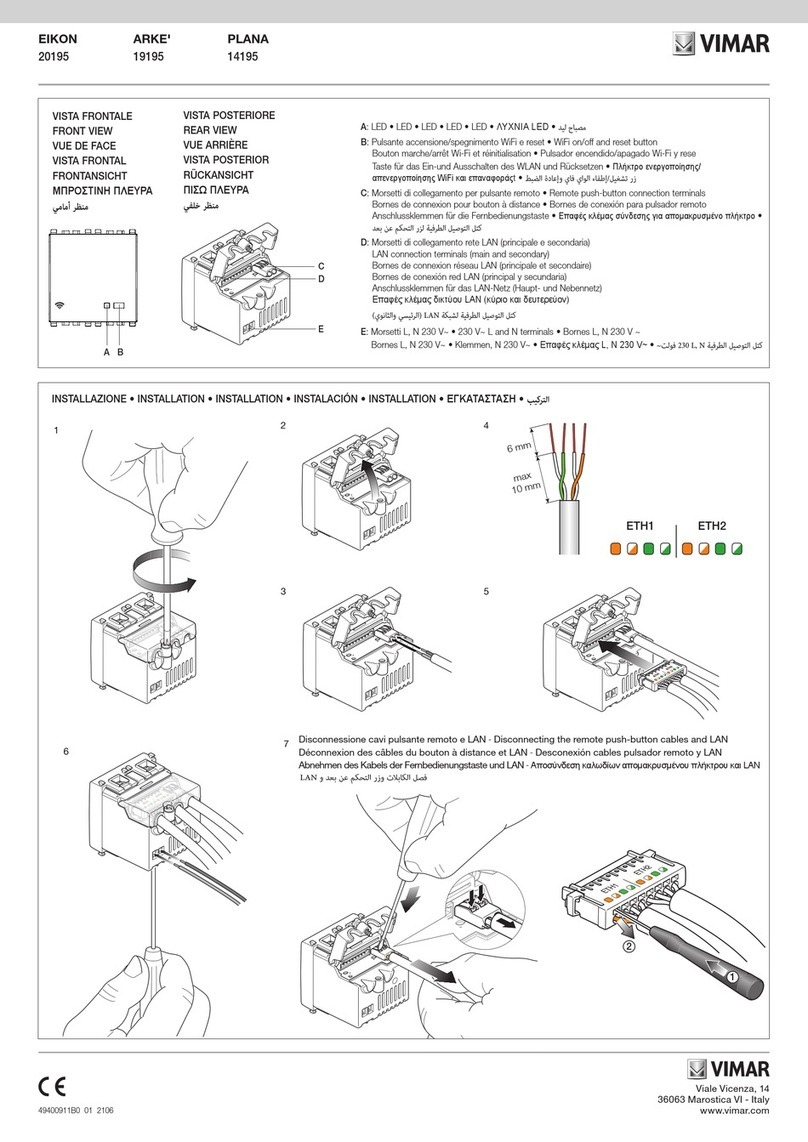Viale Vicenza 14
36063 Marostica VI - Italy
www.vimar.com
Installer guide 04 1901
1. FIRMWARE LICENSE INFORMATION.
The Vimar access point contains third party firmware subject to the GNU General Public License conditions. The firmware was made available and can be modified and dis-
tributed under GNU General Public License conditions.
2. SOURCE CODE AVAILABILITY.
The firmware source code (including programming scripts) subject to the GNU General Public License is available upon request and can be downloaded from www.vimar.com.
3. NETWORK SAFETY.
The access point is a device designed to be connected via network interfaces to the local network to communicate information and data. It is the user's responsibility to
establish a secure communication between the access point and the local network and/or other networks (and to monitor them regularly).
All actions (for example, installing a firewall and/or anti virus software, adopting authentication procedures, data encryption etc.) to ensure security and protect the device, the
network, the system and the interface against any kind of security violation, unauthorized access, interference, infiltration attempts, loss of information and/or theft of data or
information are the responsibility of the user.
Vimar SpA declines all responsibility for damages and/or losses associated with security violations, infiltration attempts, unauthorized access, interference, loss of information
and/or theft of data or information.
4. ACCESS POINT INSTALLATION.
• The Access Point can be installed at a height of between 30 and 240 cm.
• The performance levels of the device are not particularly affected by the type of material of the cover plate installed.
• The quality of coverage depends on both the type of setting and on the position in which the device is installed.
• Connectivity can be used on a surface of approximately 150-200 m2keeping in mind the fact that the coverage extension is naturally characterised by a drop in performance
levels as the distance increases (see figure below).
Throughput [Mbps]
AP = Access Point
6 m
11 m
2 m
35 m 55
50
45
40
35
30
25
20
15
10
5
0
AP
• If installation is appropriate, two storeys of a building/home may even be covered.
5. FIRST SETUP.
The configurator device (PC, tablet or smartphone) connected to the access point is used to configure the system; this device must be set up with a static IP address.
Once the configuration is completed, the pages are displayed at the address: http://192.168.1.225.
5.1 Cable connection .
In the event the access point is connected via LAN to the configurator device (ETH1 or ETH2 connection ), set the TCP/IP parameters as follows:
- IP static in the subnet 192.168.1.x
x = number between 2 and 254 different from the address used by the access point (225 by default)
- Subnet mask 255.255.255.0
5.2 Wireless connection .
Activate the access point WiFi radio by briefly pressing the button (front or remote); the LED will blink for about 1 to 10 seconds and will stay on until the initialization
phase has been completed.
To connect from the configurator device WiFi interface, use the following default parameters:
- SSID: “VIMAR_AP”
- WPA2 key: “password” (we recommend changing the default password immediately, replacing it with a personal one).
Set the TCP/IP parameters as follows:
- IP static in the subnet 192.168.1.x
x = number between 2 and 254 different from the address used by the access point (225 by default)
- Subnet mask 255.255.255.0
Access point installer guide art. 20195-19195-14195