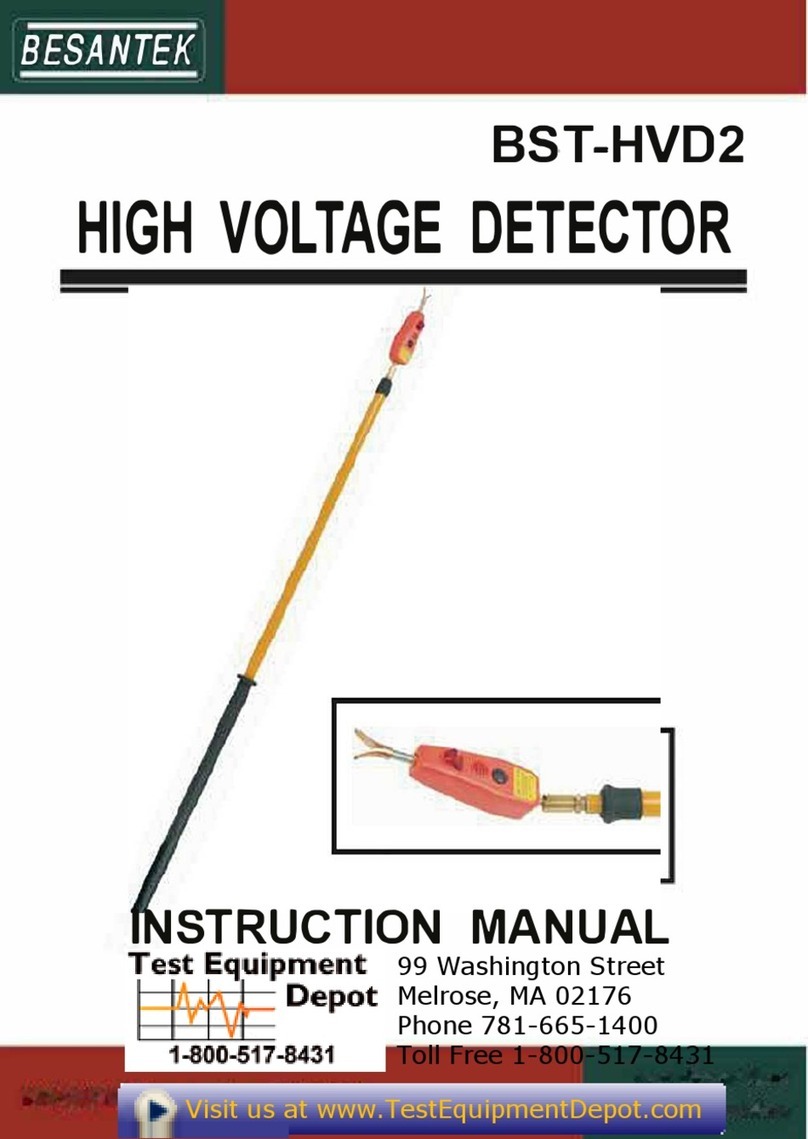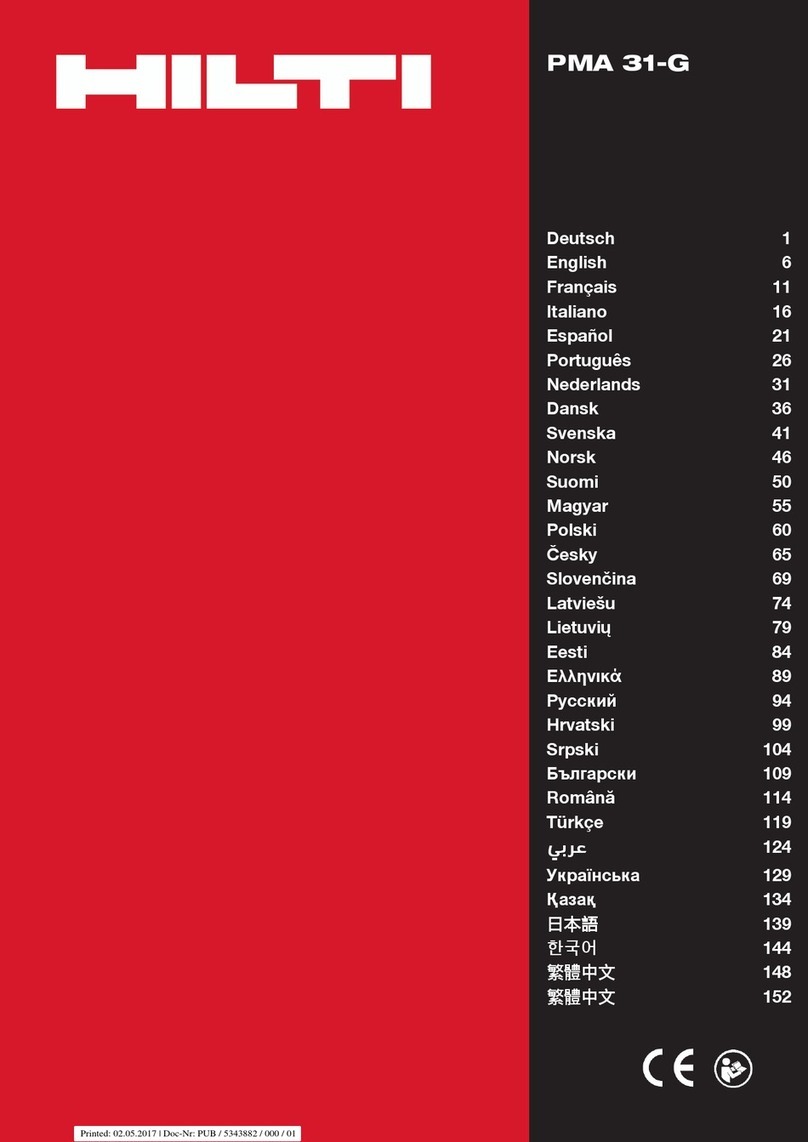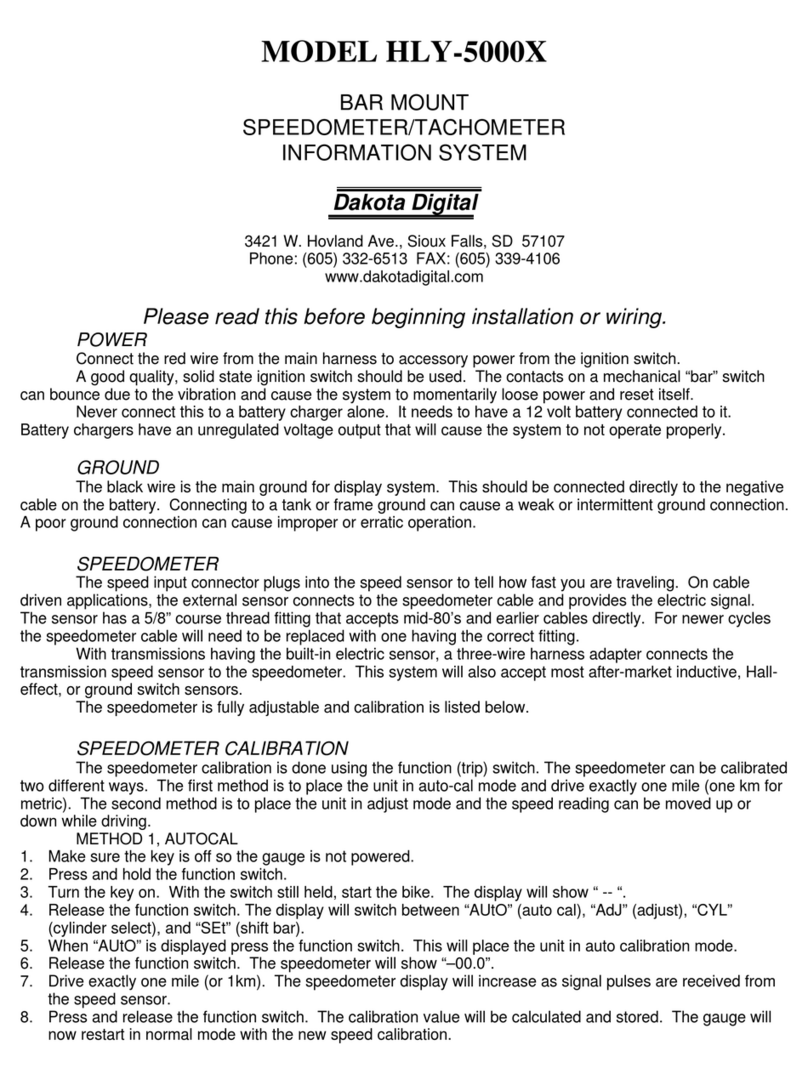Intelligent Security HALO User manual


1REVISION HISTORY ............................................................................................................................................. 3
2ABBREVIATIONS.................................................................................................................................................. 4
3OVERVIEW ............................................................................................................................................................ 5
3.1 INTRODUCTION...................................................................................................................................................................................... 5
3.2 THEORY OF OPERATION ....................................................................................................................................................................... 5
3.3 SPECIFICATION....................................................................................................................................................................................... 5
3.4 FEATURES AND BENEFITS...................................................................................................................................................................... 6
4DETECTION CHARACTERISTICS......................................................................................................................... 7
4.1 DETECTION REQUIREMENTS ................................................................................................................................................................. 7
4.2 TYPICAL DETECTION PATTERNS ........................................................................................................................................................... 8
4.2.1 Microwave..................................................................................................................................................................................... 8
4.2.2 Deadzone...................................................................................................................................................................................... 8
5SYSTEM COMPONENTS...................................................................................................................................... 9
5.1 HARDWARE COMPONENTS .................................................................................................................................................................. 9
5.2 SOFTWARE COMPONENTS.................................................................................................................................................................... 9
6SYSTEM DESIGN ................................................................................................................................................ 11
6.1 SITE PLANNING....................................................................................................................................................................................11
6.2 FOLIAGE MANAGEMENT .....................................................................................................................................................................11
6.3 UNEVEN TERRAIN................................................................................................................................................................................11
6.4 RAIN,STANDING WATER AND FROST...............................................................................................................................................11
7INSTALLATION PROCEDURE............................................................................................................................ 12
7.1 POLE MOUNTING................................................................................................................................................................................12
7.2 ALIGNMENT .........................................................................................................................................................................................12
7.3 HALO WIRING ...................................................................................................................................................................................13
7.4 HALO CONFIGURATION ....................................................................................................................................................................16
7.4.1 Installing the HALO Configuration Utility......................................................................................................................16
7.4.2 Adding users to the OSDP Hub ..........................................................................................................................................16
7.4.3 Starting the HALO Configuration Utility.........................................................................................................................17
7.4.4 Installing a HALO Device......................................................................................................................................................18
7.4.5 Configuring a HALO Device.................................................................................................................................................21
7.4.6 HALO Configuration Utility Tabs.......................................................................................................................................24
8VERIFICATION AND TEST................................................................................................................................. 28
9MAINTENANCE.................................................................................................................................................. 30

Revision History
Installation Manual 3 HALO
1 Revision History
Date
Version
Signed
Comments
29/04/2014
1
Maria Heneghan
Document Created
20/11/2014
1.1
Maria Heneghan
Minor Updates
01/12/2014
1.4
Maria Heneghan
Branding Change / Updated configuration
Utility sections and images
06/01/2015
1.5
Maria Heneghan
Minor updates / alarm classification section
updated with error alarm information
Table 1: Revision History

Abbreviations
Installation Manual 4 HALO
2 Abbreviations
CP
Control Panel
DSP
Digital Signal Processing
FSK
Frequency Shift Keying
OSDP
Open Supervised Device Protocol
PDs
Peripheral Devices
PIDS
Perimeter Intrusion Detection System
POE
Power Of Ethernet
RSSI
Received Signal Strength Indicator
RX
Receiver
SCS
Secure Channel Session

Overview
Installation Manual 5 HALO
3 Overview
3.1 Introduction
HALO is a bistatic radar, Perimeter Intrusion Detection System (PIDS). The system is comprised of HALO
Transmitter (TX) and HALO Receiver (RX) pairs. The HALO is a platform based system which operates
at distances ranging from 3 –100M.
The HALO has both RS485 and Ethernet connectivity for configuration and integration. Each HALO is
software configurable as a TX or RX unit.
HALO brackets (part code HALO-BRK) are available for mounting a set of units to a pole of >40mm ø.
Due to the unique design of the HALO, cross-hatching installation is not required. This reduces pole
numbers
3.2 Theory of Operation
The HALO system consists of pairs of TX’s and RX’s. The system detects the presence of objects moving
through the detection zone created by each TX / RX pair. On detection of an object an alarm is generated
which can activate any of the following:
1. Relay Closure / Open –user configurable
2. Alarm notification via RS485
3. Alarm notification via Ethernet
3.3 Specification
Parameter
Value
Frequency
5.785-5.815 GHz.
Modulation
Full-duplex bidirectional FSK
Channels
30 +
Range
3 –100 m
Probability of Detection
99%
Temperature
-20°C to 65°C.
Humidity
0 –95% Non –Condensing
Power Requirements
12-48V / POE
Current Consumption
450mA
Housing
IP65 rated

Overview
Installation Manual 6 HALO
3.4 Features and Benefits
Two software configurable relays
Four Analog Inputs
Installation and Integration via RS485 or Ethernet
Self-calibrating, adaptable DSP using 3 distinct signal paths
Software Adjustable Sensitivity
Dead Zone Elimination
On-board secure IC enables Secure Authentication of TX/RX Pairs
SD card backup
12 –48V or POE powered
Five distinct software activated alarm types: Environmental, Error, Tamper, Intruder and Power

Detection Characteristics
Installation Manual 7 HALO
4 Detection Characteristics
4.1 Detection Requirements
The HALO will detect any object with a mass > 35Kg moving through the detection zone created by
each TX/RX pair. Figure 1 depicts a side view of the detection zone of the HALO.
Figure 1: HALO Detection Zone side view
The HALO has eight software configurable sensitivity settings which make the HALO suitable for
installations in multiple environments and locations. The height and width of the detection zone varies
due to software configurable sensitivity level assigned to the RX. The sensitivity level effect on the beam
width is depicted in Figure 2
1
.
Figure 2: Sensitivity Effect on Beam Width - Ariel View
1
Figure 2 is not to scale. The beamwidths for each sensitivity level are exaggerated in order to
demonstrate the effect. The data is based on a 100M link.

Detection Characteristics
Installation Manual 8 HALO
4.2 Typical Detection Patterns
4.2.1 Microwave
Microwave bistatic radar links have a detection zone which is ellipsoid in shape, i.e. the detection zone
is widest at the middle of the link and narrowest at either side of the link. The width of the detection
zone of the HALO is no greater than 5m.
4.2.2 Deadzone
Traditional Microwave systems have a ‘dead zone’ within which intruder movement may remain
undetected by the system, as the forward scattered multipath signals generated by the movement of
the intruder may be at a level lower than that which may be discerned from noise at the receiver. The
dead zone is located (i) on the ground directly below and in front of their transmit/receive antennas, (ii)
above the transmit/receive antennas, as shown in Figure 3.
Figure 3 Bistatic radar detection zone side view –dead zone dimensions
The deadzone length l in Figure 3 is < 4m with an HALO mounting height of 1.2m.
The HALO is fitted with LOWER DEADZONE elimination modules which provides coverage of the “Lower
Deadzone” area not covered by traditional microwave systems. UPPER DEADZONE elimination modules
are also available. HALO with Upper Deadzone Elimination Modules (HALO-UDZ) can be purchased
from Sensurity.

System Components
Installation Manual 9 HALO
5 System Components
5.1 Hardware Components
The HALO TX and RX units are physically identical. They units are individually software configurable to
operate in either TX or RX mode.
Each HALO unit consist of the following components:
1. Antenna
2. PB1001_04 PCB
3. Lower Dead Zone Elimination Assembly
4. Upper Dead Zone Elimination Assembly, (Not included as standard)
5. HALO Front Cover
6. HALO Rear Cover
7. Access Panel Cover
8. HALO Bracket (HALO-BRK). (Not included as standard)
Figure 4: HALO Hardware Components
5.2 Software Components
Sensurity provides a HALO configuration utility in order for users to install and configure HALO units.
The executable installs the following components:

System Components
Installation Manual 10 HALO
1. HALO Configuration Utility - a UI for the user to configure a network of Peripheral Devises (PDs).
2. OSDP Hub - a communications application used to network a mixture of RS485 and TCP/IP PDs
with a Control Panel application connected over TCP/IP. This application simply acts to relay
data packets between the attached Control Panel and all PDs.

System Design
Installation Manual 11 HALO
6 System Design
6.1 Site Planning
Ensuring the suitability of a site for installation of the HALO system is imperative. A site survey prior to
install should be carried out to ensure that nodes are located in such a manner as to be most beneficial
to the site.
6.2 Foliage Management
It is recommended to keep foliage within the detection zone to a minimum. Foliage encroaching on the
detection zone may result in false alarms due to movement caused by wind. It is not advised to have
trees directly within the detection field as their movement due to wind may cause alarms.
6.3 Uneven Terrain
The operation of a HALO link requires transmission of energy from the transmitter to the receiver it is
therefore recommended that there is line of sight between the transmitter and receiver units. To ensure
a clear line of sight between the units the ground must be flat across the detection zone. A slope is
permissible however troughs or hills may shadow the beam and thus allow crawl spaces (dead zones)
for an intruder. See Figure 5. The protected area can be made up of any surface such as tar, concrete,
grass, tilled earth or gravel
Figure 5: Uneven Terrain
6.4 Rain, Standing Water and Frost
The HALO is unaffected by rain, frost and snow. Fast flowing water in the detection zone (such as streams
etc.) may cause alarms and it is thus recommended that the detection zone be free from streams or
large pools of water.

Installation Procedure
Installation Manual 12 HALO
7 Installation Procedure
7.1 Pole Mounting
The HALO should be mounted on a pole of diameter no less than 40mm. A mounting height of 1.2m is
recommended. The mounting height given is relative to ground level, of the midpoint of each TX/RX
enclosure.
Figure 6: Halo Mounting
7.2 Alignment
TX/RX enclosures for each link should be mounted at the same height and be facing each other with
clear line of sight. The maximum offset of the devices should be no greater than 6°to ensure maximum
operational capability.

Installation Procedure
Installation Manual 13 HALO
Figure 7: HALO Mounting and Alignment
7.3 HALO Wiring
Figure 8: Access Panel View
1. Remove the access panel from the back of the HALO.
2. Connect cable for installation and configuration:
a. For installation and configuration of the HALO over RS485 connect an RS485 cable to
RS485_1.
2
Ensure Pin 3 on S1001 is set to the OFF position.
b. For installation and configuration of the HALO over Ethernet connect an Ethernet cable
to J700. Ensure Pin 3 on S1001 is set to the ON position.
2
If configuring over RS485 the device must be powered up via 12V DC
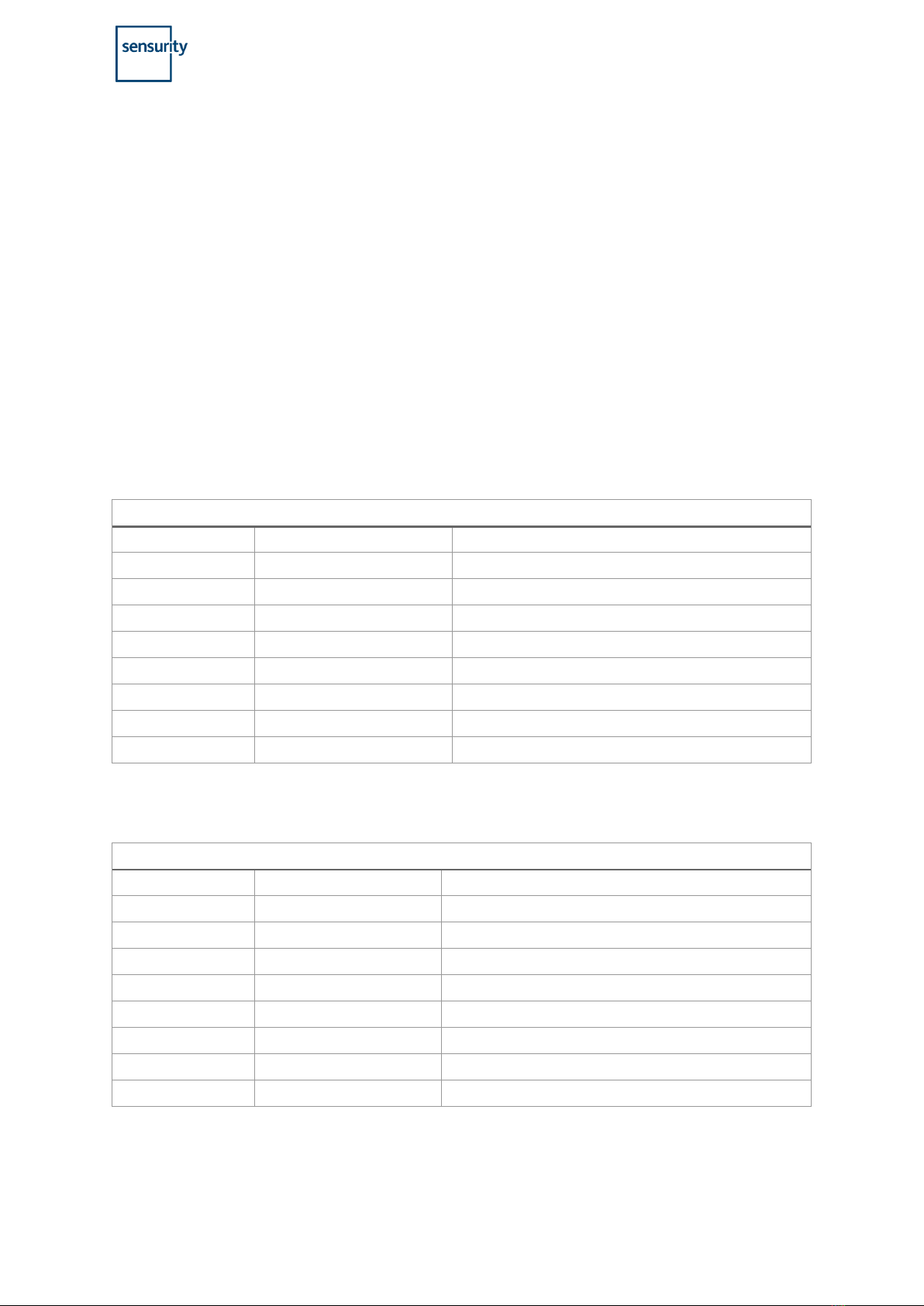
Installation Procedure
Installation Manual 14 HALO
3. Two Relays are available RLY1 and RLY2 on Terminal J701. See Table 4. It is possible to activate
external devices (such as lights, beacons or speakers) from the relays. For detailed relay
operation see Section 7.4.5 Configuring a HALO Device.
4. LED1001 is a power indicator LED. Once powered this LED will illuminate.
5. LED1000 is a status indicator LED and alerts the user to the firmware status of the CPU. Once
powered LED1000 will illuminate yellow during the boot process. Once firmware is booted it
will flash on and off indicated that the firmware is loaded and the device is ready for use.
6. Once all cables have been connected attach the access panel cover using the screws provided.
Ensure that the tamper sensor (U508 Figure 8) is not obstructed by cabling. U508 must have a
clear view of the reflective material within the access panel cover to ensure tamper alarms will
be activated on removal of the cover.
Table 2: X700 Terminal Block Connections
X700 Terminal Block
PIN
SYMBOL
DESCRIPTION
1
PWR_IN
2
GND
Common Ground
3
485_PWR
4
GND
Common Ground
5
485_1A
RS485 1 DATA (A) +
6
485_1B
RS485 1 DATA (B) -
7
485_2A
RS485 2 DATA (A) +
8
485_2B
RS485 2 DATA (B) -
Table 3: X701 Terminal Block Connections
X701 Terminal Block
PIN
SYMBOL
DESCRIPTION
1
A0
Analog Input 0
2
GND
Ground
3
A1
Analog Input 1
4
GND
Ground
5
A2
Analog Input 2
6
GND
Ground
7
A3
Analog Input 3
8
GND
Ground

Installation Procedure
Installation Manual 15 HALO
Table 4: J701 Terminal Block Connections
J701 Terminal Block
PIN
SYMBOL
DESCRIPTION
1
NO2
Relay 2 Normally Open
2
COM2
Relay 2 Common
3
NC2
Relay 2 Normally Closed
4
12V
12V
5
5V
5V
6
NO1
Relay 1 Normally Open
7
COM1
Relay 1 Common
8
NC1
Relay 1 Normally Closed
Table 5: Switch S1001
Switch
Description
1
Program Select
2
Program Select
3
Communication configuration Method Selection
4
Parameter Reset at Power on
Table 6: LED Indicators
LED
Function
LED1000
Power Indicator GREEN
LED1001
Status Indicator ORANGE

Installation Procedure
Installation Manual 16 HALO
7.4 HALO Configuration
7.4.1 Installing the HALO Configuration Utility
Download and install the latest version of the HALO control panel: halo_cp-installer.exe
Double click on the installer to start installation
The Microsoft Visual C++ redistributable is required to run the configuration utility. If not
already installed the HALO executable will install it.
Figure 9: Microsoft Visual C++ Redistributable Installed
Dialog Box
If the PC has the redistributable previously
installed the dialog box in Figure 9 will
appear. Click on close to continue with the
configuration utility installation.
Figure 10: Microsoft Visual C++ Redistributable Install Dialog
Box
If the Microsoft Visual C++ redistributable has
not been previously installed on the PC the
dialog box in Figure 10 will appear. The user
must agree to the license terms and
conditions and install the redistributable in
order to install the HALO Configuration
Utility.
7.4.2 Adding users to the OSDP Hub
The OSDP Hub allows multiple users to be supported in connections from a Control Panel (CP) on the
Master TCP/IP port. Access to this port requires access using a username and password. The Secure
Remote Password (SRP) protocol (a patent free IETF standard) is used to store username/password
credentials on the OSDP Hub server machine and to perform a 2-way handshake initiated by the CP
(client).
The software installer will automatically configure the following default username and password:
Username: admin
Password: 1234

Installation Procedure
Installation Manual 17 HALO
7.4.3 Starting the HALO Configuration Utility
NOTE: When installing the HALO over IP the computer the HALO hub utility is running on should be set
to static IP address 192.168.1.10.
Run the utility Start -> All Programs -> Sensurity -> HALO Control Panel
Figure 11: Enter Password Prompt
The user will be prompted for a password. This
password is used to encrypt the OSDP master key
stored in the osdp_map.xml. See Figure 11. If
running the CP for the first time insert the default
password 1234.
Following the login process the user will then be presented with the User Interface (UI) Status Page in
Figure 12. To connect to a network, the user should select the Connect button in the top left corner of
the UI.
Figure 12: Halo Configuration Utility UI
The user will then be prompted to enter the IP address and port of the OSDP Hub executable. The
default IP address is localhost (i.e. 127.0.0.1) meaning that the OSDP Hub is running on the local machine.
See Figure 13. If OSDP Hub is running on another computer the UI can connect to it using that

Installation Procedure
Installation Manual 18 HALO
computer's IP address. The default port of 27043 should only be changed it the default master port on
OSDP Hub has been changed.
The username and password is required to
authenticate the connection to the hub. The
details should be inserted in the dialog box in
Figure 13. If the user is logging in for the first time
–the default username and password should be
used.
Username: admin
Password: 1234
Figure 13: Connection Authentication
7.4.4 Installing a HALO Device
If the device is connecting to the CP for the first time then it must be installed. To install the device click
on File -> Install Device. See Error! Reference source not found..
Figure 14: Install Device

Installation Procedure
Installation Manual 19 HALO
Figure 15: Install Dialog Box
If an uninstalled device is found the Install dialog box will
be displayed –See Figure 153.
Choose an OSDP address for the device (0-126) and click
OK.
Once a device is connected and installed it will be
displayed on the configuration panel with the list columns
indicating the status, OSDP address and connection status
of each device.
Each device on the network must be assigned a unique
OSDP address ranging from 0-126.
The HALO Configuration Utility consists of two main panels. On the left hand panel the installed devices
are displayed. The right hand panels displays status and other information relating to each device. To
see the status of a device the user must click and select the device from the left hand panel see Figure
16. The user can then navigate through the tabs in the right hand panel to view information pertaining
to the device selected in the left hand panel.
The status tab displays information on the device such as its serial number, the operating mode, IP
settings and information on the current alarm status of the device. Also available on the status tab is
the ability to disable the link for 30 seconds. This function allows the user to disable the link without the
need to switch off the power supply. Click on the access control icon to disable the link for a duration
of 30 seconds. Device IP settings can be set by the user on the status tab.
3
NOTE: Following power up communication with the device is available after 30s. The duration during
which a device can be installed is fixed at 120s following the initial 30s start up procedure. Once the
install duration has passed device will not allow a user to install. The timeout period can be altered by
changing the Secure Channel Session timeout Period in the Admin Tab. See Figure 17.

Installation Procedure
Installation Manual 20 HALO
Figure 16: HALO Configuration Utility Device Status
The HALO is a software upgradable device. The Admin Tab in Figure 17 allows the user to upgrade the
software, reset the device and change the OSDP Secure Channel Session Timeout Period.
NOTE: Upgrading firmware should only be performed if advised by your Sensurity representative.
To reset the device click on the Soft Reset button. The CP renegotiates a new Secure Channel Session
between the CP and the PD. The timeout duration can be changed by the user by altering the value in
the Secure Channel Session timeout Period textbox and clicking on Configure. The duration is given in
minutes. The minimum timeout period is 30 minutes and the maximum 1440 (24 hours).
Table of contents
Popular Measuring Instrument manuals by other brands
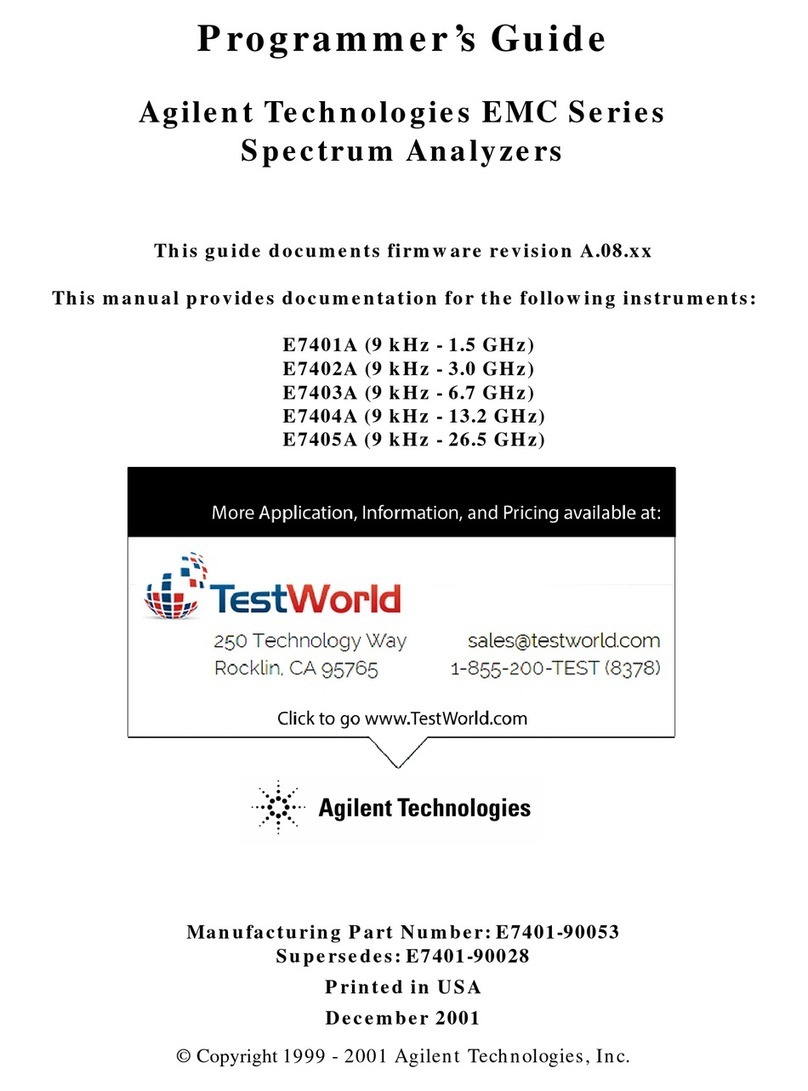
Agilent Technologies
Agilent Technologies EMC Series Programmer's guide

FLIR
FLIR EXTECH INSTRUMENTS PQ3450 user guide
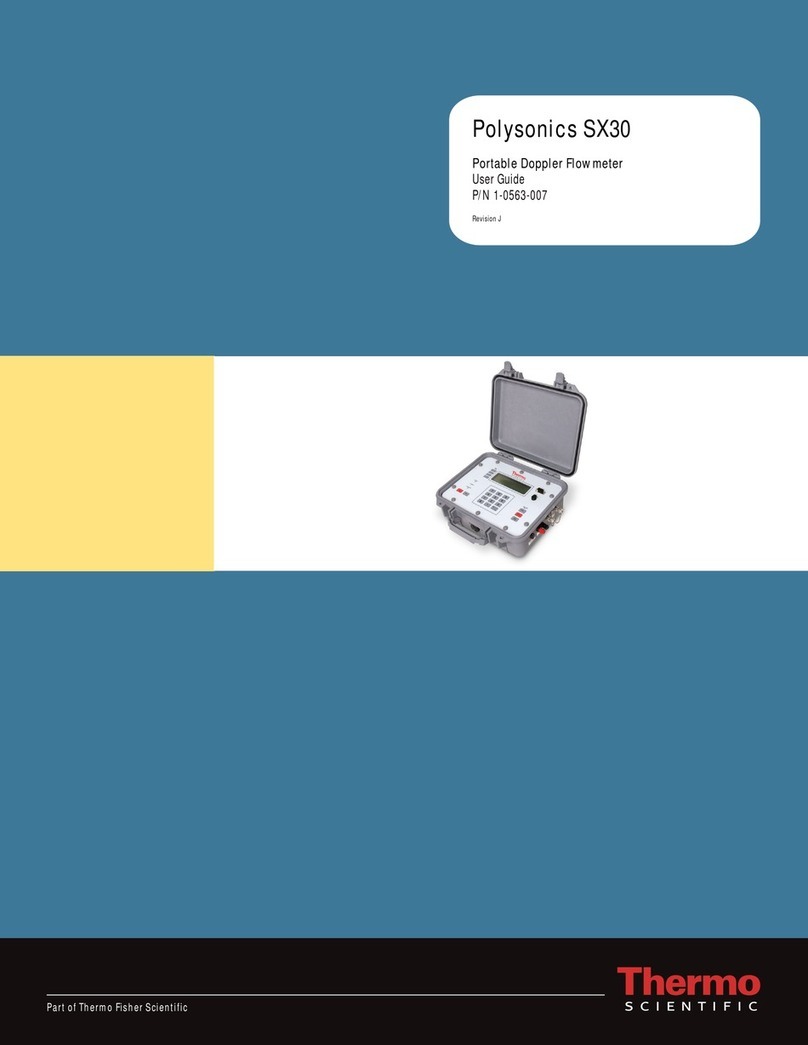
Thermo Scientific
Thermo Scientific Polysonics SX30 user guide

Lake Shore Cryotronics
Lake Shore Cryotronics 240 quick start guide

Omni Instruments
Omni Instruments Fastrack Supreme user guide

Westell
Westell RMM-1400/RMC-700 Troubleshooting procedures