Intelligent PM SERIES User manual











Table of contents
Other Intelligent Scale manuals

Intelligent
Intelligent QHD Series Mounting instructions
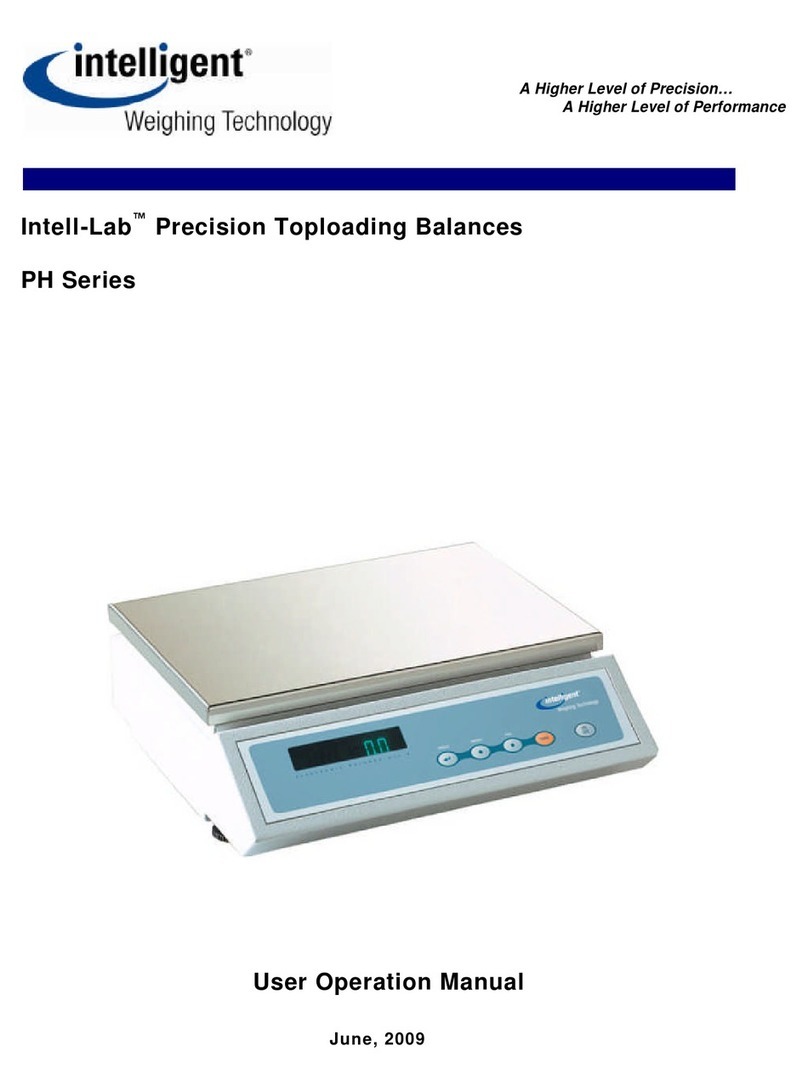
Intelligent
Intelligent PH Series Mounting instructions

Intelligent
Intelligent AXM-1500 User manual
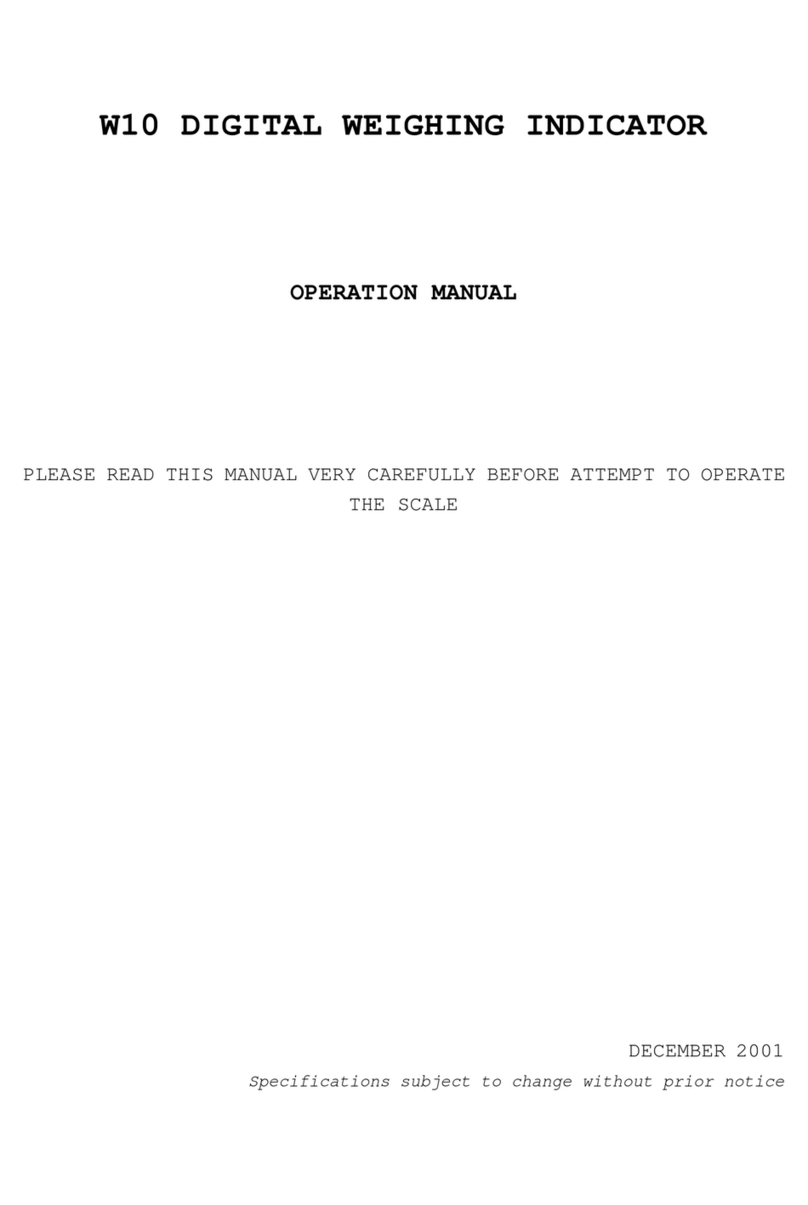
Intelligent
Intelligent W10 User manual

Intelligent
Intelligent Intell-Lab PD-3000 Series User manual
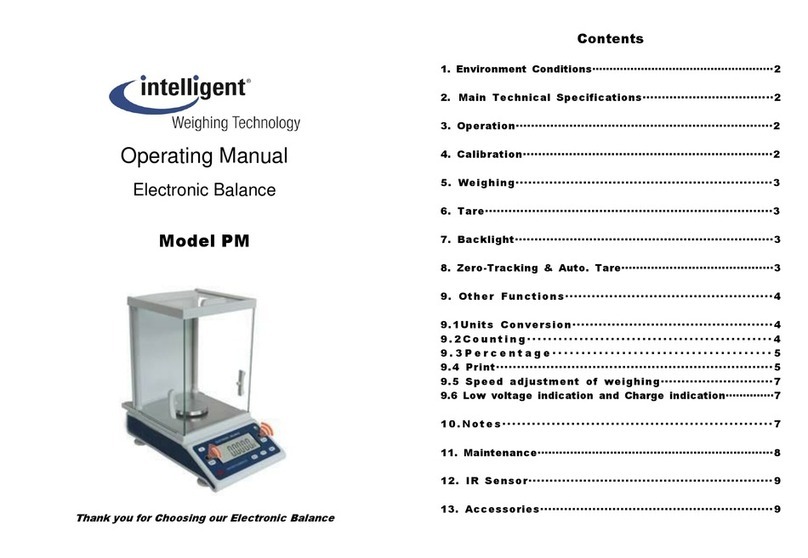
Intelligent
Intelligent PM User manual
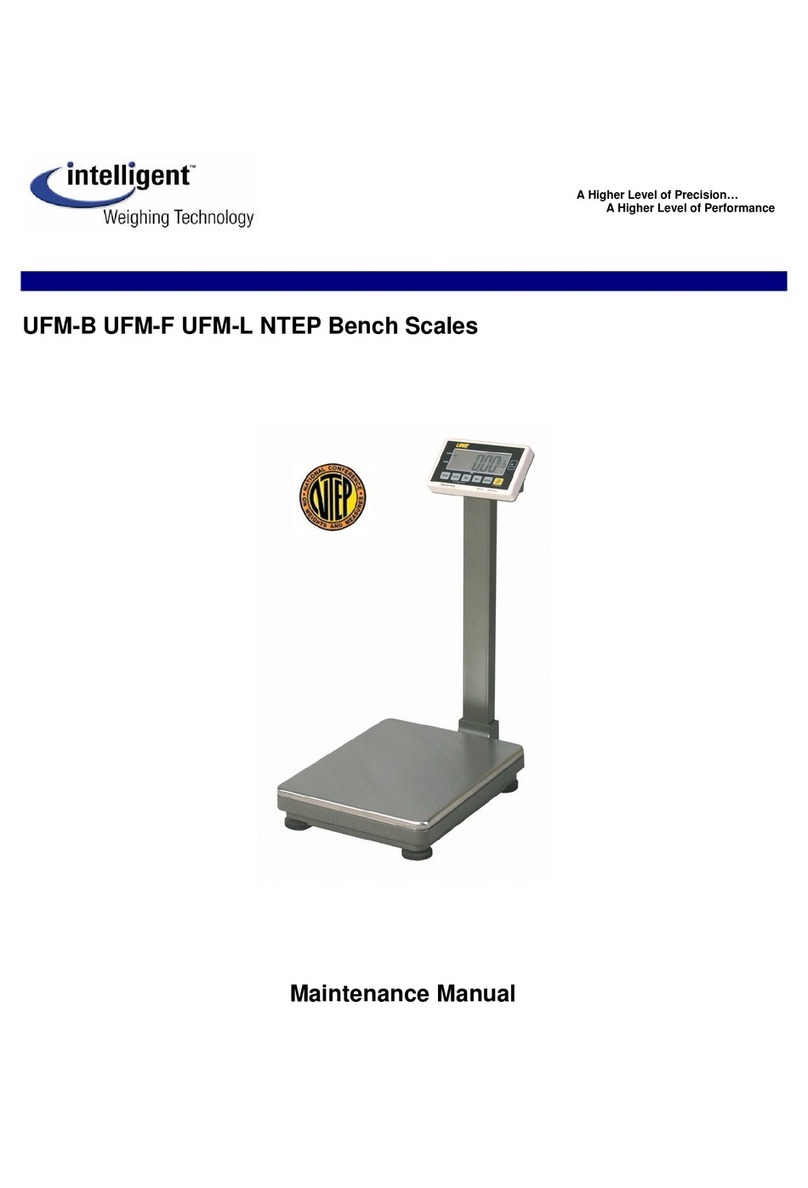
Intelligent
Intelligent UFM-B User manual
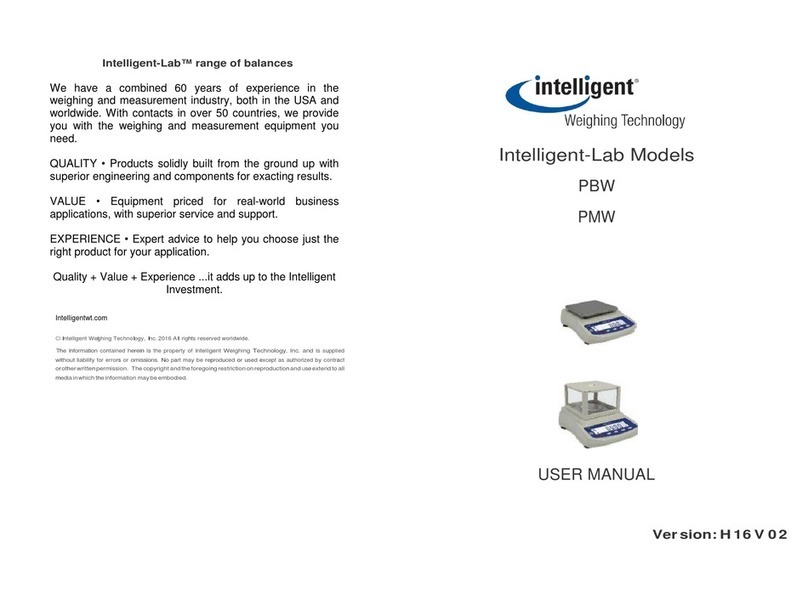
Intelligent
Intelligent Intelligent-Lab PBW User manual
Popular Scale manuals by other brands
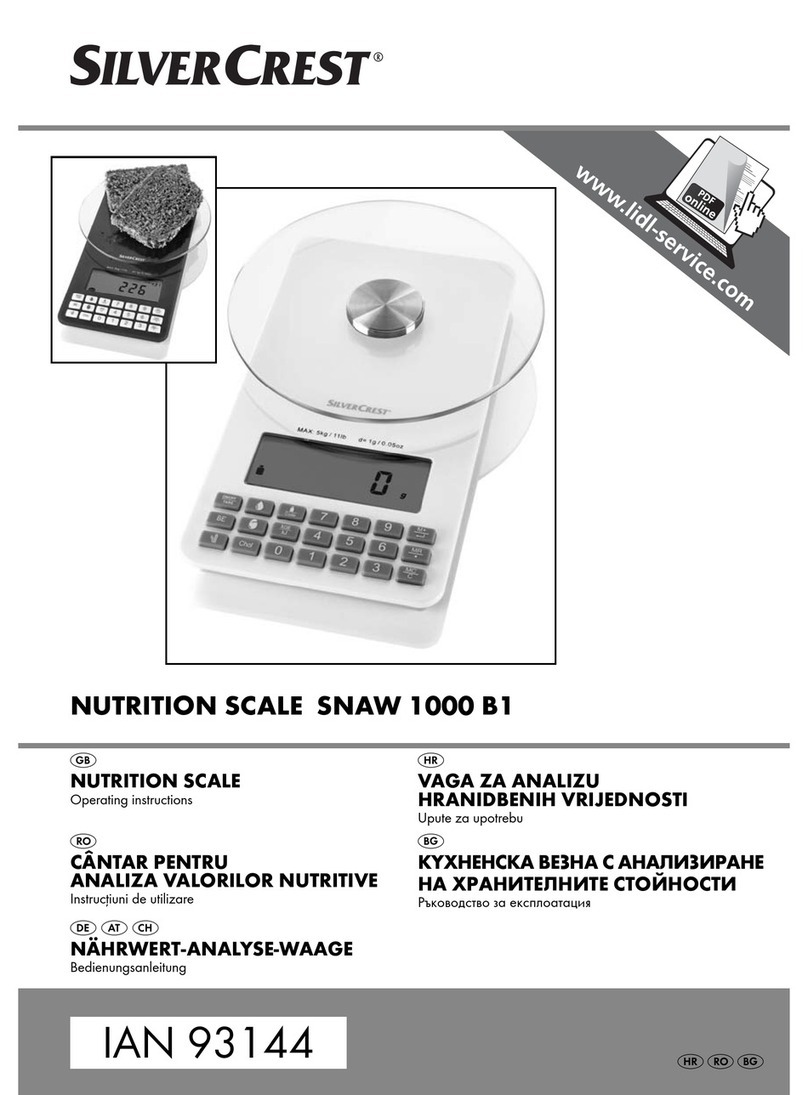
Silvercrest
Silvercrest SNAW 1000 B1 operating instructions
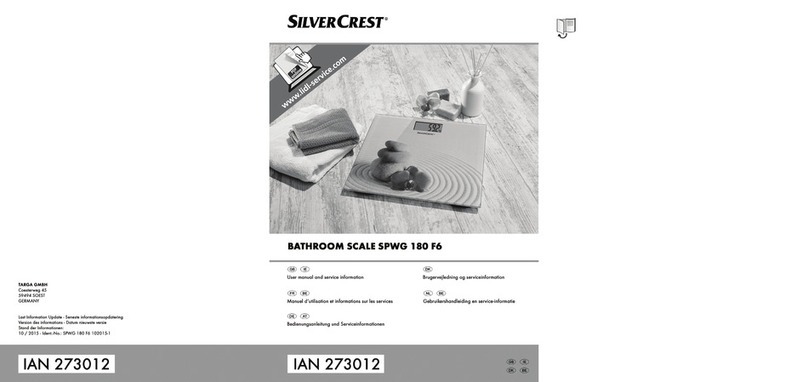
Silvercrest
Silvercrest SPWG 180 F6 User manual and service information
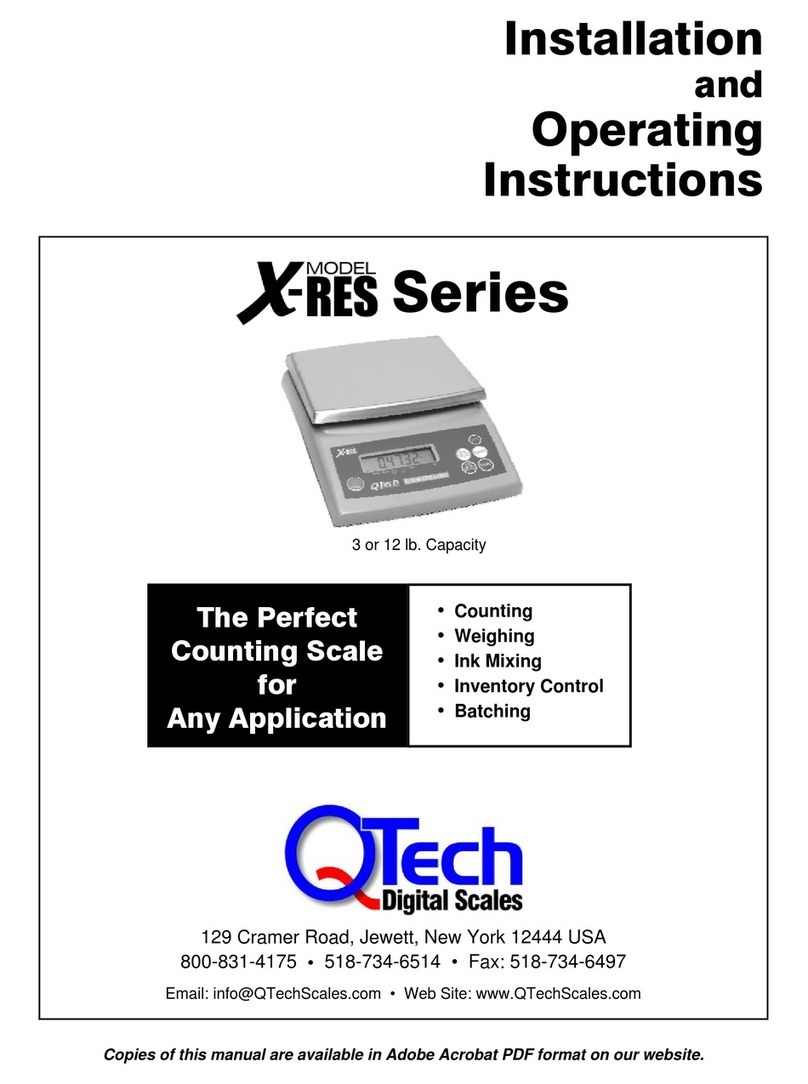
q-Tech
q-Tech X-RES Series Installation and operating instructions
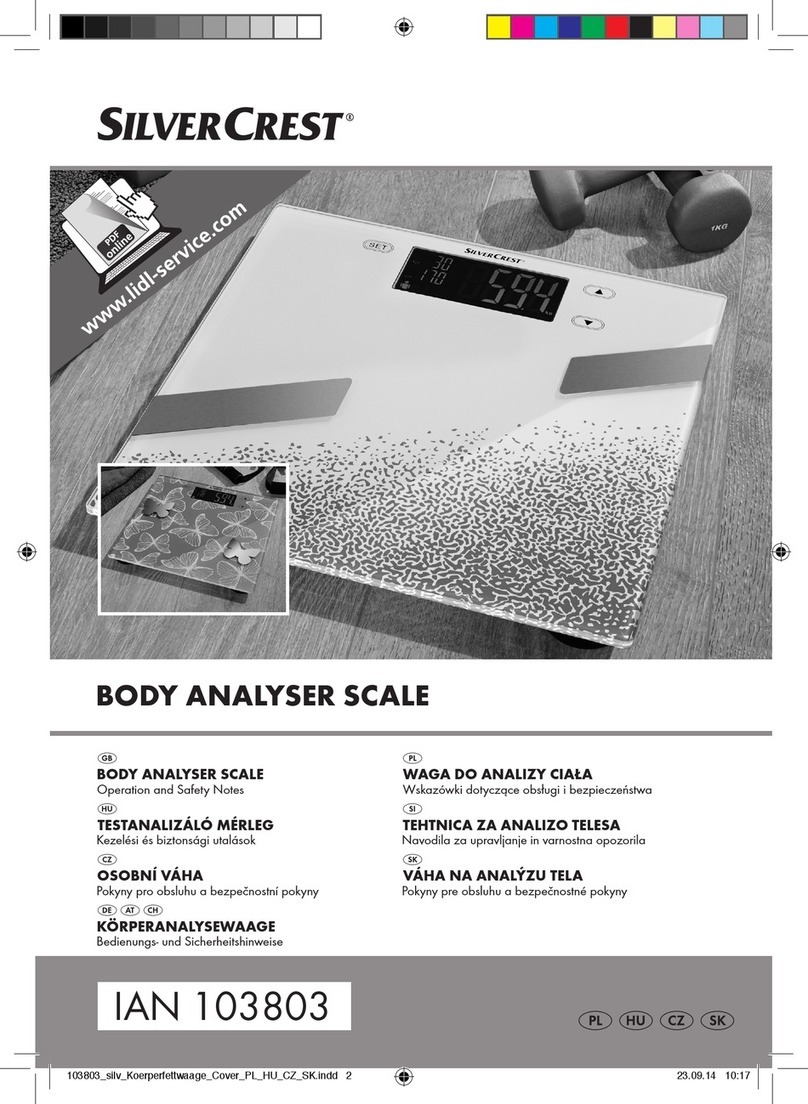
Silvercrest
Silvercrest 103803 Operation and safety notes
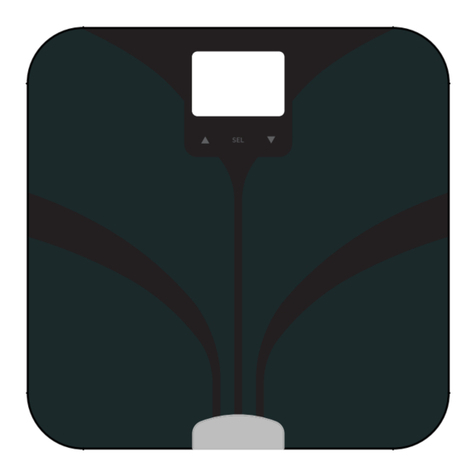
Trans-Tek
Trans-Tek LS202-B1 user manual

SRScales
SRScales SR615 Operating and service manual

Silvercrest
Silvercrest 314612 operating instructions
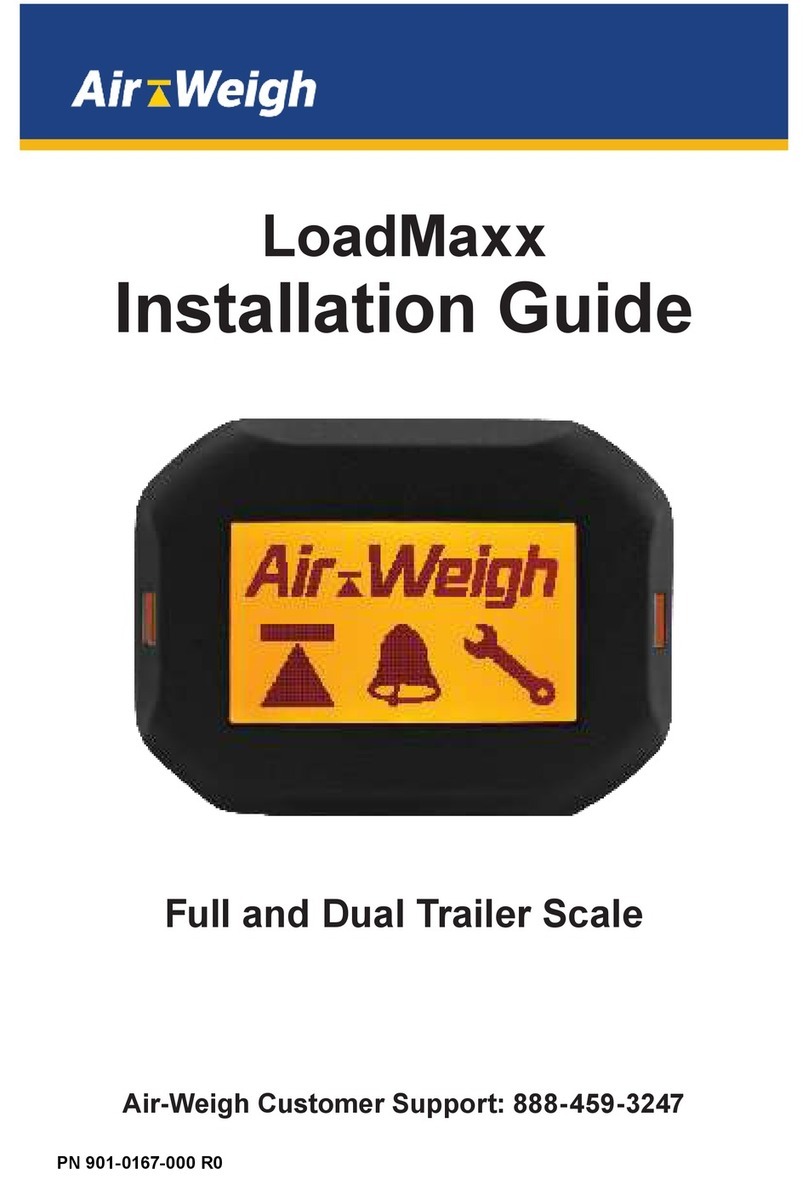
Air Weigh
Air Weigh LOADMAXX Installation guides

Silvercrest
Silvercrest 279279 Operation and safety notes

Silvercrest
Silvercrest 285527 Operation and safety notes
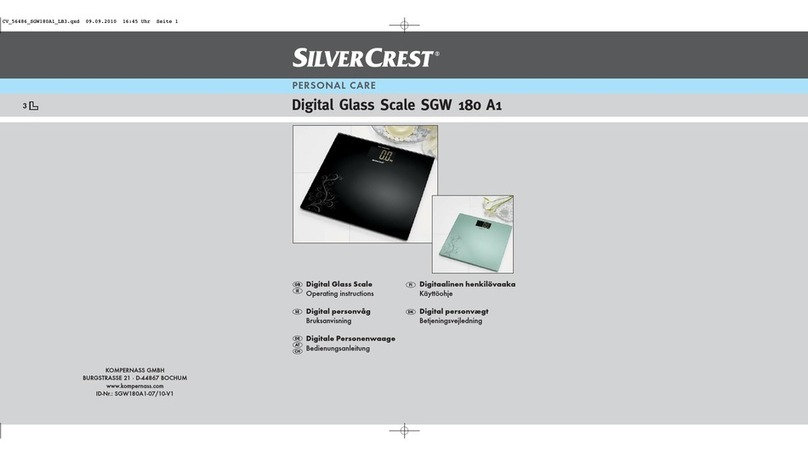
Silvercrest
Silvercrest SGW 180 A1 operating instructions

essentiel b
essentiel b EBC 10V user guide





