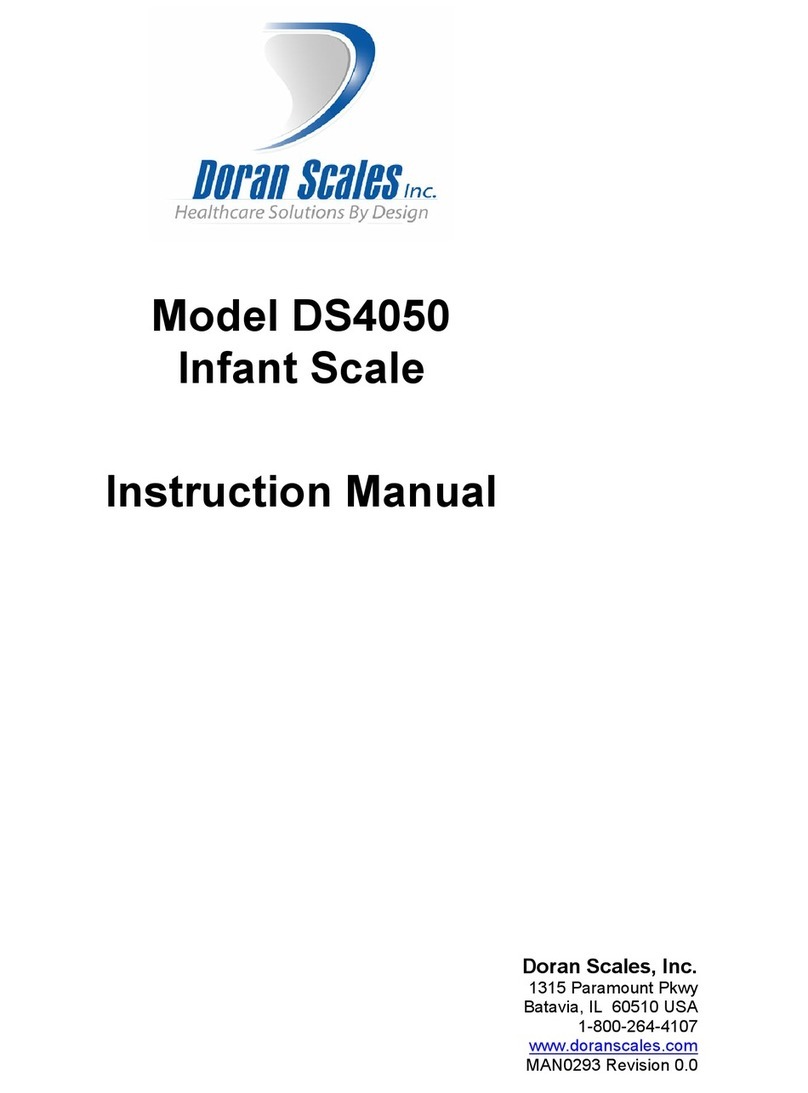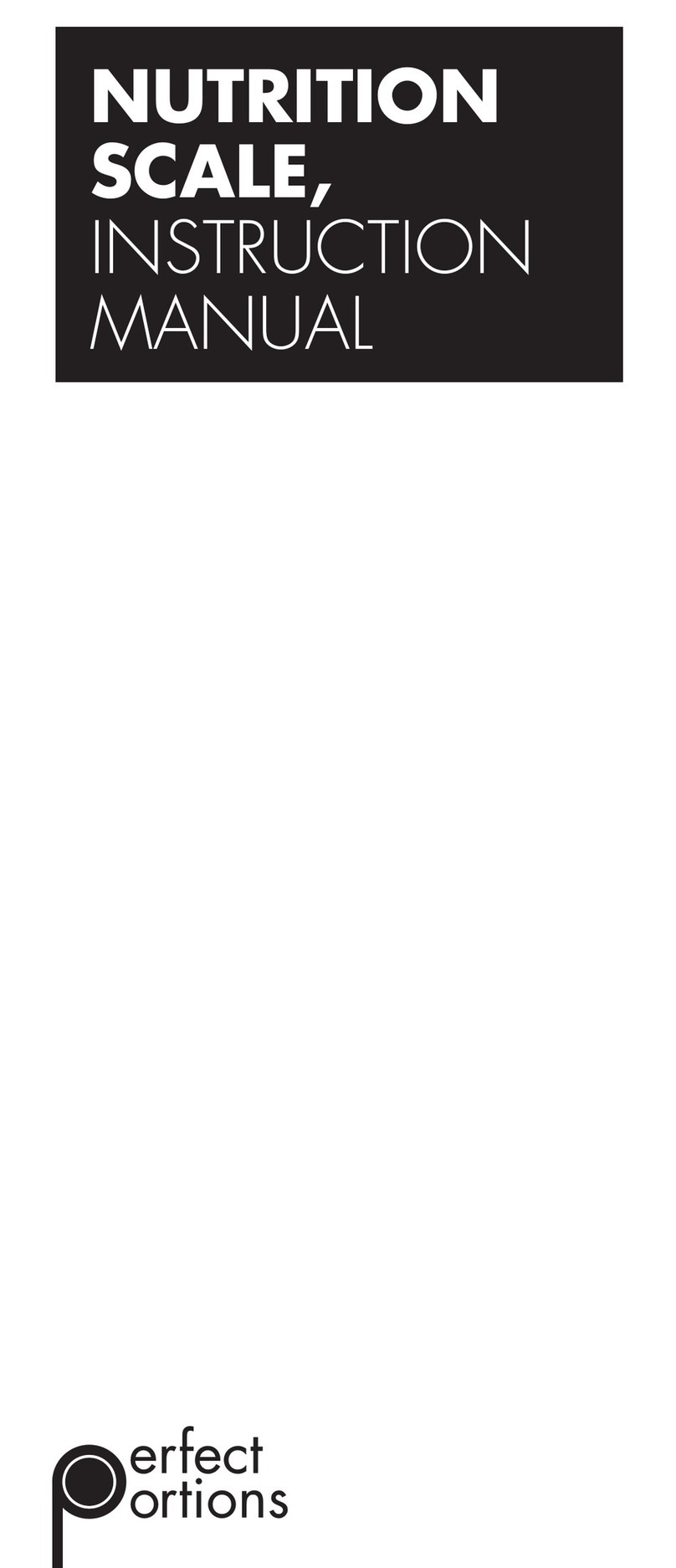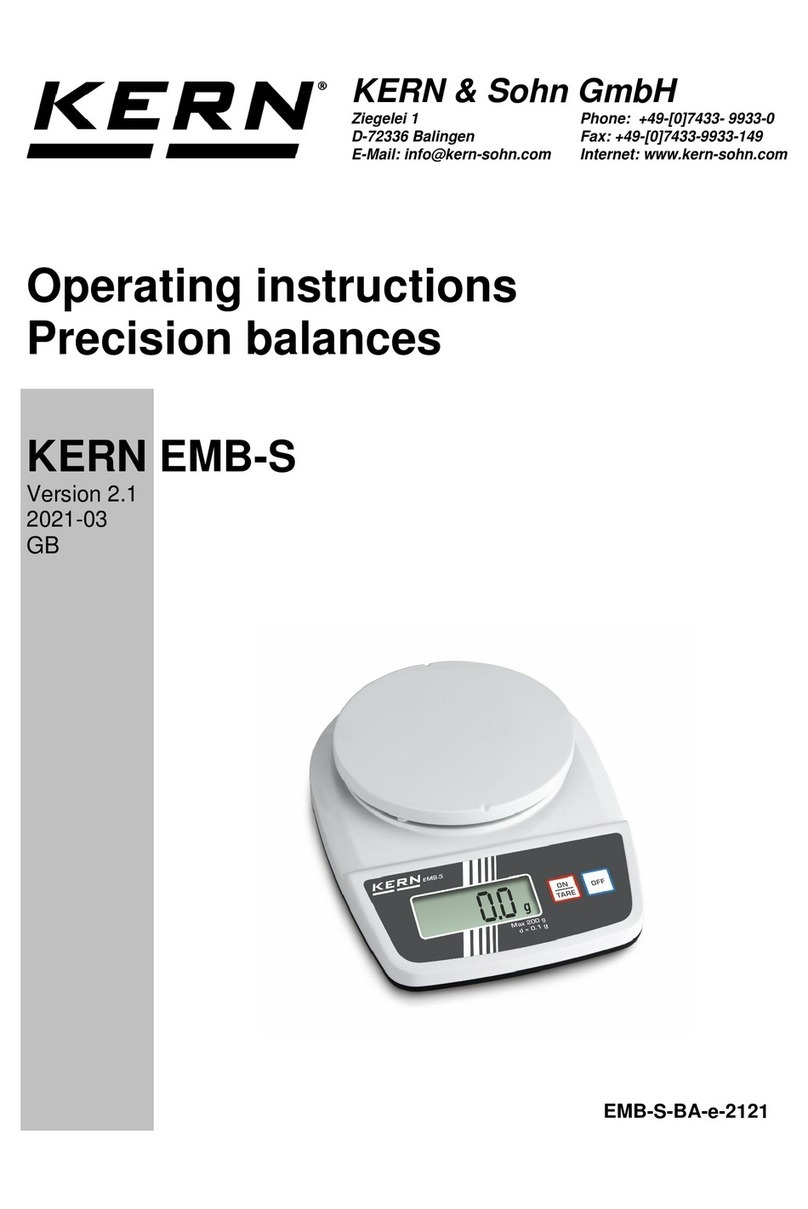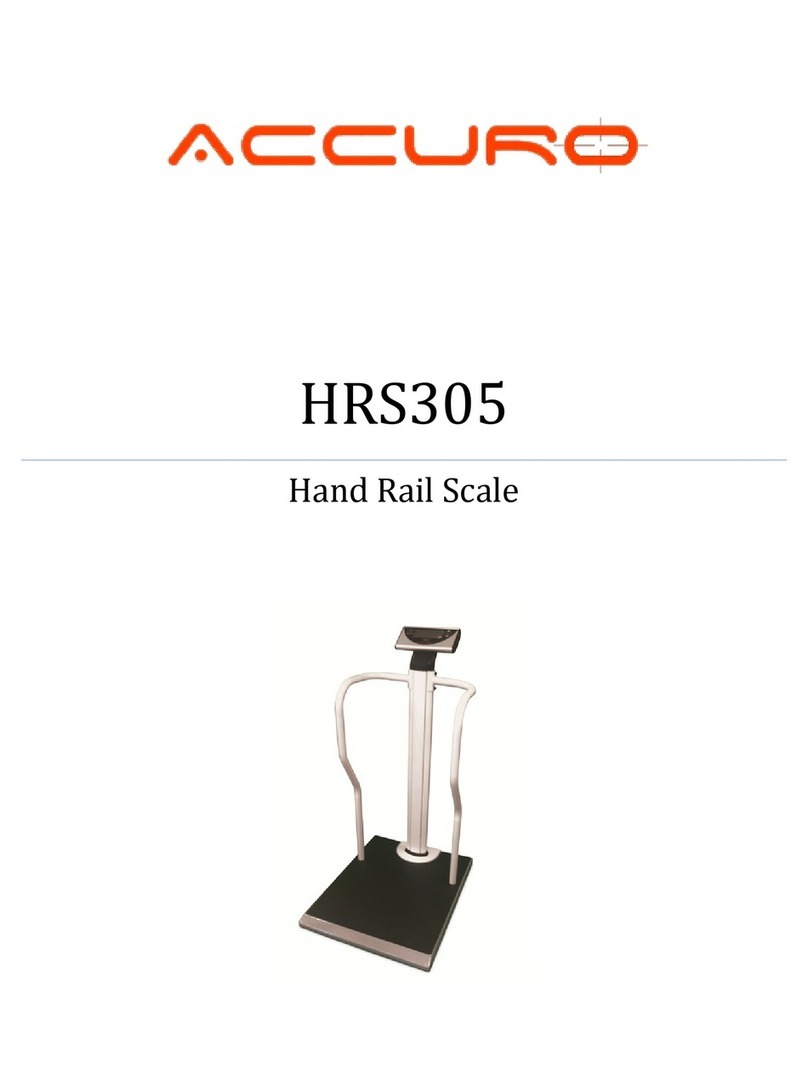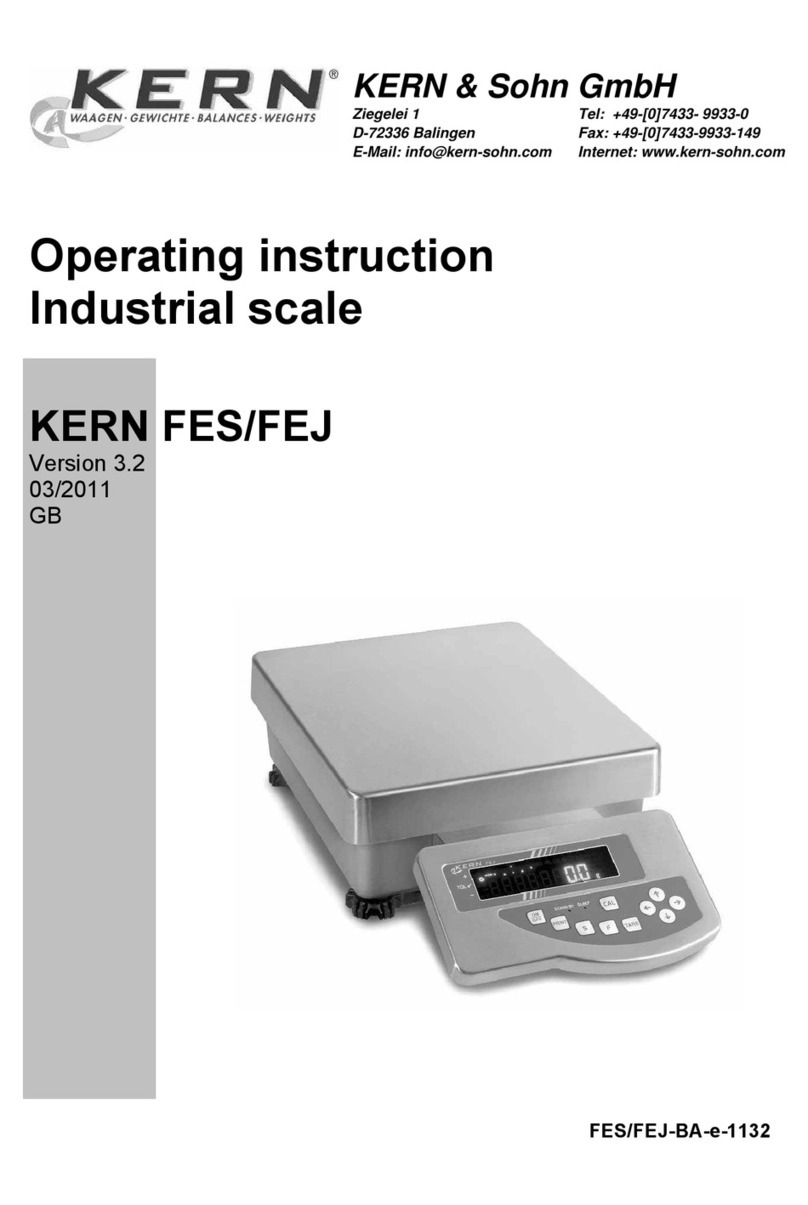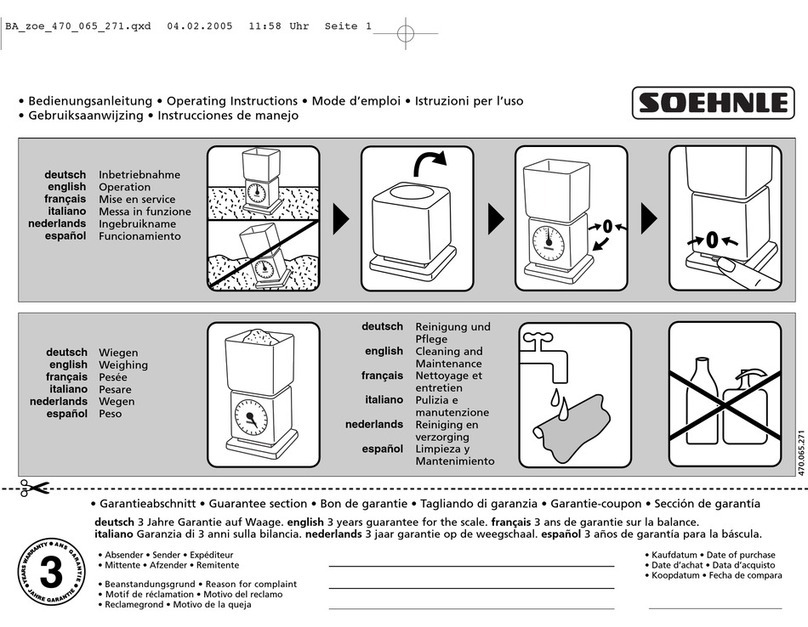Intelligent UFM-B User manual

A Higher Level of Precision…
A Higher Level of Performance
UFM-B UFM-F UFM-L NTEP Bench Scales
Maintenance Manual

1
MAINTENANCE MANUAL
UFM SERIES
NTEP & MEASUREMENTCANADA
CONTENTS
1.INTRODUCTION
2.SPECIFICATIONS
2.1 SYSTEM BLOCKDIAGRAM
2.2 PHYSICAL LAYOUT OF ELECTRICAL CONNECTION
2.3 GENERALSPECIFICATIONS
2.4 INTERNAL SETTINGSAND CALIBRATION METHODS
3.TROUBLE SHOOTING
3.1 TROUBLESHOOTING LOOP
3.2 PARTS AND COMPONENTS TROUBLE SHOOTING
4.ELECTRICAL CIRCUITRY
4.1 SCHEMATICS
4.2 PCB LAYOUT
5.BILLOF MATERIAL
6.APPENDIX
JANUARY 2005 REV 2
Specifications andFunction Subject toChange withoutNotice

2
1. INTRODUCTION
TheUFM seriesis designedand programmed according toNTEP and
Measurement Canada requirements.
These indicatorsare sealedto preventunauthorizedaccesstointernal
parts. Endusers should be advisednot toundertake anytroubleshooting
except thoselisted inthe operation manual.
This maintenancemanualcontains of certain information thatmay result
infraudulent use. Donotreleaseanypartof thismanual to anyend
users or un-authorizedpersons.
Theinternalminijumper shouldbe so setto prevent un-authorized
settings or alterations.
Ifaloadcell has been replaced, makesurethat the protection devices
are correctly set.
After servicing,itis necessary togothrough alltestsand procedures
to ensure theindicator meetsall the meteorological and approval
requirements.
Features of the UFM series
1.Designed to meet NTEP & MEASUREMENT CANADA requirements.
2.ZeroIndicator.
3.TareIndicator.
4.FullTareFunction (Subtractive)
5.Negative ValueIndicator.
6.AutoTareFunction.
7.Power on Zero Function.
8.Manual Zero Function.
9.Average Function.
10.AutoPower Saving Function.
11.Metric/AvoirdupoisConversionFunction(whereitislegalforuse).
12.Large Size WTNLCD display, 5 x 51mm.
13.Low Battery WarningSignal.
14.2 Point Calibration.
15.MiniJumper toPrevent End-user Calibration.
16.Optional EL Backlight.
17.Optional Printer and RS232C Interface.
18.Accumulation Function Available.
19.Built-in Rechargeable BatteryOperated.
20.Battery Operating time: 200 Hours Plus with Full Charge.
21.Gravity Compensation Software

3
2. SPECIFICATION
2.1 SYSTEM BLOCK DIAGRAM
Description:
When amass isplacedonthe platform, the load of thearticle is
transferred to the load cell inside.
Theresistance to the excitation currentinthe straingauge willthen
bechanged and the analogoutput signalvaries in proportion tothe
load applied.
Itis amplifiedanddigitizedcontinuouslyby the A/D converterinto
adigital signal. Subsequently, the resulting countisprocessedand
managedbythe CPU.TheCPU refers to theinstructionsfrom thekeyboard,
andthen conveys the outputdata toLCD driver, whichformatsthedata
into a readout onthe display panel.
LCD DRIVER
CPU
with ROM
E+
LOAD E-
CELL S+
S- POWER SUPPLY:
AC ADAPTOR
(9V/500mA)
RECHARGEABLE
BATTERY (6V 4Ah)
A/D UNIT
KEYBOARD
(6 KEYS)
LCD
INTERFACE

4
2.2 PHYSICALLAYOUT OFELECTRICAL CONNECTION
RECHARGEABLE
BATTERY
6V 4Ah
LOADCELL
5
PIN
CONNECOTR
MAIN BOARD
F
M
-
1
2
-
X
J4
J3
PLATFORM
INDICATOR
E+E
-
S+S
-
- +
BAT
+
-
DCIN
J6
PRINTER
D-SUB 25
(FEMALE)
J2
RS232
RS232C
-
1B1
RS-232 BOARD
D-SUB25
(FEMALE)

5
2.2.1 CONNECTIONBETWEEN INDICATOR ANDPLATFORM(5 PINROUND CONNECTOR)
PIN ASSIGNMENT
INDICATORPLATFORM
PIN #1E+
PIN #2E-
PIN #3S+
PIN #4S-
PIN #5GND
2.2.2 CONNECTION OF RS-232 BETWEEN INDICATOR AND PC(25PIND-SUB)
PIN ASSIGNMENT
INDICATOR(25PIN D-SUB,FEMALE)PC(25PIND-SUB,MALE)
** RTS & CTS have been shorted internally.
BAUDRATE 4800,9600(DEFAULT), 19200
Protocol:N81 (DEFAULT),E71
Code ASCII
Dataoutput: Continuous (DEFAULT) or, *M+/MC key
* Press M+ to output a reading of individualtransaction.
* Press MC to output thetotal of readings.
EXC+
SIG+
SIG
-
LOADCELL
SHIELD
RED
GREEN
BLACK
WHITE
EXC
-
PIN #1SHIELD
PIN #2RXD
PIN #3TXD
PIN #4RTS
PIN #5CTS
PIN #6DSR
PIN #7 GND
PIN #8 DCD
PIN #20
DTR
PIN #1SHIELD
PIN #2TXD
PIN #3RXD
PIN #4RTS
PIN #5CTS
PIN #6DSR
PIN #7 GND
PIN #8 DCD
PIN #20
DTR

6
2.2.3 Parallel PrinterInterface(D-SUB 25pin)
PIN ASSIGNMENT
PIN NUMBER
ASSIGNMENTPINNUMBER
ASSIGNMENT
1 STROBE 7 D5
2 D0 8 D6
3 D1 9 D7
4 D2 11 BUSY
5 D3 25 GND
6 D4

7
2.3 GENERAL SPECIFICATION
2.3.1 Overall View
UFM SERIES
Indicator Dimension
UFM-B = 250(W) x 80 (D)mm x150(H)
UFM-F/L= 250(W) x 130(D)mm x 150(H)
OverallDimension
UFM-B = 330(W) x 450(D) x 750(H)mm
UFM-F = 420(W) x 520(D) x 880(H)mm
UFM-L = 500(W) x600(D) x 880(H)mm

8
2.3.2 Model Specifications
Model No.
Capacity
(Max) Readability
(e) Platform
UFM-B30 30kg/60lb0.01kg/0.02lb
UFM-B60 60kg/120lb 0.02kg/0.05lb
UFM-B150 150kg/300lb 0.05kg/0.1lb
330 x450mm
UFM-F60 60kg/120lb 0.01kg/0.02lb
UFM-F120 120kg/250lb 0.02kg/0.05lb
UFM-F300 300kg/600lb 0.05kg/0.1lb
420 x520mm
UFM-L60 60kg/120lb 0.01kg/0.02lb
UFM-L120 120kg/250lb 0.02kg/0.05lb
UFM-L300 300kg/600lb 0.05kg/0.1lb
UFM-L600 600kg/1200lb
0.1kg/0.2lb
500 x600mm
Class III
MaximumTare
Range Full Tare Range (Subtractive)
Power on Zero
Range ±10%Max
Manual Zero
Range ±2% Max
MinimumLoad 20e
Operation
Environment 0o~40oC (32o~104oF),
Non-condensed. R.H.≦85%
Power
Consumption 0.1W
2.3.3 Main Components Used
Microprocessors: SM8958A
Crystal Oscillator:11.0592MHz
Display Device: WTNLiquid CrystalDisplay
2.3.4 AnalogSpecification
- Electronic, self-indicating device, with single [-or multi]-
intervalindication. Themaximum number ofverification scale
intervals will be:
n ≤6000 forclass III instrumentsor
n ≤1000 forclass IIII instruments.

9
- Power supplyof 5V DC;
- Minimumsignal voltage per verificationscale interval is 1.5 µV;
- 16bitsserial digitaloutput;
- Excitation power supply forthe load cell is 5 V DC;
- Minimuminput impedance of the load cell is 85 Ω;
- Maximumcable lengthforthe connection betweentheindicator and
the junctionboxor loadcells (when more thenone loadcell is
connected) is 1 m/mm2.
- Theanalog data processingunit isbuilt inaclosedmetalbox.
2.4 INTERNALSETTINGS AND CALIBRATIONMETHODS
12internal settings are available asbelow table.
Function Symbol Description
1 F1 Offset value reading
2 F2 Full LCD display segment checking
3 F3 Span valuereading/Configuration Setup
4 F4 Auto poweroff setting
5 F5 RS-232 transmission setting
6 F6 Average function setting
7 F7 Data output setting
8 F8 Printout formatsetting
9 F9 Auto tare function setting
10 F19 1/30000 verificationmode
11 F20 C.G.-gravity of calibration location
12 F21 U.G.-gravityoflocation of installation
2.4.1 How toEnter theFunctionsRequired
a. Press andhold TARE and turn scaleon by pressing ON/OFF
b. The scaleshows F1
c. Press TARE until the desired function numberappears
d. Press MODE to enterselection
e. Press TARE to save and continue selection
f. Press ZERO to quit to restartthe scale
2.4.2 OffsetValue Reading (F1)
a.Remove all loads from platform
b.Enter F1 throughprocedures as described in 2.4.1
c. The displayshows theoffset value

10
2.4.3 Full Segment Display (F2)
a.Refer to the 2.4.1 on how to enter F2
b.All displaysegments will lightup
c.Check all digitsandarrow indicationsto verifyanydefects or
errors
d.Press TARE to quit
2.4.4 Span Value Reading/Configuration Setup (F3)
TheUFMseries is designedaccording toNTEP andMeasurement Canada
requirementswithmaximum resolutionlegalfortrade at 1/6000. It
isalso approved for1/3000 so users canchoose thepreferred resolution
depending onthe working environment.
When type NTEP (legal for trademode) is selected, the ratedcapacity
will belimitedto maximum of1/6000. When type normal (not legalfor
trade mode)is selected,therated capacitywill be allowedfor amaximum
of1/30000.The indicator alsoprovidesoptionfordual intervalswhen
set.
TOENTER FUNCTION
a.Refer to the 2.4.1 onhow to enter F3
b.Press MODE to select tYPE (NTEPor normal), unit (metric onlyor
metric/imperial conversionsupport), dP (decimalpoint), CAP2
(capacity andreadability), CAP1? (for dual interval, only allowed
when type isset in normal mode).
TOSET TYPE (Select betweenNTEP andnon NTEPapplication)
a.Press M+ when displayshows tYPE and select the operating type
of ntEP or norm for normal
b.Press MODE to save and continuesetup
TOSET WEIGHING UNIT
a.Press M+ when display shows unit and select the weighingunit of
kg, g, lbkg or lb g.When itisset kg or gonly, scalewillonly
displayresultin metric form,butwhen set to lb kg or lbg ,scale
will allow metric/imperialconversion
b.Press MODE to save and continuesetup

11
TOSET DECIMAL POINT
a.Press M+ when display shows dP and selectthedecimal place from
NIL to3 decimalplace
b.Press MODE to save and continuesetup
TOSET CAPACITY AND GRADUATION
(For Singleinterval, it means Max x e; for Dual Interval, it means Max2x e2)
a.Press
M+
whendisplayshows
CAP2
and utilize
M+ to increase value,
MR tomovecursor to the next digit
b.The graduation is limitedtomaximumof 1/6000when type NTEP is
selected. It must be set to validatethe change
c.Press MODE to save and continuesetup
TOSET DUAL INTERVAL (Max1x e1)
When type NORMAL is set, displaywill now show CAP1? to allow setup
for dual interval.
a.Press
M+
whendisplayshows
CAP1?
andutilize
M+ to increase value,
MR tomovecursor tothe next digit. Thedefault valueis 50%of
the capacity setin CAP2.
b.The graduation also must be setto validate the change
c.Press MODE to save and completethe setup
NOTE 1: Youmust resetcapacityevery time whenyouchangethetype
betweenNTEPand NORMAL.
NOTE 2: When NTEP type isselected,indicator will automatically
limit userstoprogramtheconfiguration under1/6000.When
NORMAL typeisselected, indicatorwill automatically allow
users to program the configuration under 1/30000.
NOTE 3: When settingup capacities,users mustprogram all digits
including division before pressing MODE to completesetup.
2.4.5 Auto Power Off Setting (F4)
This unit isequippedwith AUTO POWER OFF function. Default setting
=auto off after4minutesofidletime.Follow the steps below to
disable/enable the AUTO POWER OFF function.
a.Refer to the 2.4.1 onhow to enter F4
b.Press MODE to shift between 0_OFF and 4_OFF

12
-To disablethe AUTOPOWER OFF function select “0-OFF”
-To employthe AUTO POWER OFF function select “4-OFF”
c.Press TARE to save andreturn toother function
2.4.6 RS-232Transmission Setting (F5)
a.Refer to the 2.4.1 onhow to enter F5
b.Press M+ toselect baud rate of 4800, 9600 and 19200
c.Press MODE to entertransmissionprotocolselectionandpress M+
to select P=n81 or P=E71
d.Press TARE to save and return to other function
Note: The defaultvalue is:
Baud Rate :9600
DATA BIT:8
PARITY BIT :N(NONE)
STOP BIT:1
CODE :ASCII
2.4.7 AVERAGE FUNCTION(F6)
a.Refer to the 2.4.1 onhow to enter F6
b.Press MODE to select FiLt.0 or FiLt.1
-To disablethe AVERAGE FUNCTION select “FiLt.0”
-To employthe AVERAGE FUNCTION select “FiLt.1”
c.Press TARE to save and return to other function
2.4.8 Data OutputSetting (F7)
a.Refer to the 2.4.1 onhow to enter F7
b.Press MODE to select dataoutput format of SEr.1 or SEr.2
-Whenselects SEr.1,scalewilltransmitdatacontinuously via
RS-232whenreading is stable
-When selects SEr.2,data will transmit single data viaRS-232
when pressing M+
c.Press TARE to save and return to other function
2.4.9 DATA PRINTOUT FORMAT (F8)
a.Refer to the 2.4.1 onhow to enter F8
b.Press MODE to select dataoutput format of Prnt.1 or Prnt.2
-When Prnt.1 is selected, scalewill print data in atableformat
with numberof entries andtotal weight
-When Prnt.2 is selected, scalewill printsingledata whenpressing
M+
c.Press TARE to save and return to other functions

13
2.4.10 Auto Tare Function Setting (F9)
a.Refer to the 2.4.1 onhow to enter F9
b.Press MODE to select Troff or Tr_on
-Troff will disable the auto tare off function
-Tr_on willenable theautotarefunctionandtareoffthefirst
weightthatis placedon the scale
c.Press TARE to save and returnto other functions
2.4.11 High ResolutionVerification Mode (F19)
This function is intendedtobeused only by the manufacturer forinitial
verificationpurpose.
2.4.12 Gravity CompensationDevice C.G. (F20)
This function stores thegravityvalueofwherethescaleismanufactured.
Scale was calibrated according to thevalue stored.
a.Refer to the 2.4.1 onhow to enter F20
b.Use MODE toshifttonextdigitanduse ON/ZERO toincrease the
value
c.Press and hold MODE to save or TARE to quit
-When thechange is saved, scale willenter calibration
automatically toreflect thechange ingravity. Pleaserefer to
2.4.14 forhow to calibrate the scale
2.4.13 Gravity CompensationDevice U.G. (F21)
This function stores the gravity valueofwhere the scale willbe used.
Thevalue stored in F.21will be usedtocompare with thevalue in
F.20 tocompensate thedifference in gravity value.
a.Refer to the 2.4.1 onhow to enter F21
b.Use MODE toshifttonextdigitanduse ON/ZERO toincrease the
value
c.Press and hold MODE to save andreturn toother functions

14
2.4.14 CALIBRATION METHODS
DEALER CALIBRATION
a.Turn indicator off
b.Press and hold TARE,then press ON/OFF
c.Indicator displays F1
d.Press MODE to enter dealer calibration
e.Pressandhold MODE for YES and indicatorwill self calibratezero
point before proceeding tothe firstpoint calibration
f.Load the mass accordingto the display, normally the firstpoint
is 1/3of the full capacity
g.Press MODE whendisplay is flashing
h.Indicator displays CAL._2
i.Press MODE for YES or ZERO to exit
j.Load the massaccordingtothedisplay,normallythesecond point
is the2/3 capacity
k.Press MODE whendisplayis flashingtocompletethecalibration
procedure
AUTO CALIBRATION
a.Turn indicator off
b.Press and hold MODE,then press ON/OFF
c.Indicator displays CAL._1
d.Press MODE for YES and indicator will self calibratezeropoint
beforeproceeding to the first pointcalibration
e.Load the mass accordingto the display, normally the firstpoint
is 1/3of the full capacity
f.Press MODE whendisplay is flashing
g.Indicator displays CAL._2
h.Press MODE for YES or ZERO to exit
i.Load the massaccordingtothedisplay,normallythesecond point
is the2/3 capacity
j.Press MODE whendisplayis flashingtocompletethecalibration
procedure
Note
Auto calibration can only beperformedwhenthe span value
Is within+/-10% tolerance ofdealer calibration.

15
NOTE: CALIBRATIONIN LB
When calibratingthescale in lb,please refertothefollowing steps:
a.Enablethe metric/imperial weighingunitconversion in F3
b.Press MODE to change the weighing unit tolb when scale is on
c.Repeatthe proceduresin Auto Calibration

16
CHECK LOAD CELL,
A/D UNIT,OFFSET
VALUE
CHECK POWER
SUPPLY,LCD,LCD
DRIVER IC,R37,38
CHECKPLATFORM
STOPS,LOAD
CELL,A/D UNIT,
BAD SOLDERING
RE-CALIBRATE
THE SCALE
CHECKPLATFORM
STOPS,LOAD
CELL,OFFSET
VALUE
3. TROUBLE SHOOTING
3.1 TROUBLE SHOOTING LOOP
POWER ON
COUNT DOWN
?
NODISPLAY
DISPLAY RANDOM
FIGURE
CHECK POWER SUPPLY,
CPU,LCD,KEYBOARD CHECKCPU,LCD,
LCD DRIVERIC
OK
COUNTS AND
THEN ZERO?
OK
PROPER READOUT
?
CORRECT READOUT
?
NORMALOPERATION
SHOW
“
00
000
”
UNSTABLE
GHOST
OK
OK
INCORRECT
CAN’TREACHFULL
CAPACITY

17
3.2 PARTS AND COMPONENTS TROUBLESHOOTING
3.2.1 Power Supply Checks
3.2.1.1Relevant parts:
Main Board (FM-12-X)
Q1 (A1515)
Q2 (A733)
U5 (IC4027)
U11(AIC 1722-5.0)
Q5 (C1061)
Q4 (C945)
ZD1(ZENER 8.2V)
R51(1.2R 1/2W)
DC JACK
BATTERY(6V 4Ah)
Description:
1) Power source: Rechargeable Battery6V/4Ah orAC adaptor(9V,
500mA)
2)+5V powerdrives digitalcircuit system.
U11 (AIC 1722-5.0) is a 5volts Voltage Regulator.
3)+5V powerdrives analog circuit system.
U4 (AS2950A) is a 5 volts Voltage Regulator.
4)Auto-off:
Ifthe indicator is set to 4_oFFofpower-saving functionor under
LO-BATsituation, after afixedtime interval (normally4minutes),
the CPU will release alowtohighpulse signal to toggleU5, then
Q1 cuts off, indicator will beshutdownimmediately.

18
5)Low PowerDetection:
The Q2(A733) isdesignedtodetect the power level. When battery
powerislessthan5.5V,thecollectorpolewillbecomelowpotential,
then CPU will instruct LCDdisplay to show LO-BAT symbol.
3.2.1.2Input voltage:5.5Vor higher
Check andrecharge battery ifvoltage is less than 5.5V.
3.2.1.3System voltage(Vcc): 5V+/- 10%
Check that thesystem voltageis within5V +/- 10%
a) less than 4.5V, the CPU may notworkproperly.
b) more than 6V, ghosting will appear on LCD.
3.2.2 Platform Overload Stop
Make surethattheplatformdoes notinterfere withanythingwhen
weighing. Check that the platform does not touch the upper (no
load) and/or lower (full load) overload stops.
3.2.3 LCD DisplayChecking
3.2.3.1 Check that it issolderedand connected properly between LCD
and driver IC (PCF8576), driver IC (PCF8576) and CPU.
3.2.3.2 Check whether LCD is broken.
3.2.4 CPU Checking
3.2.4.1 Check that allpinsare seated properlyintothe socket.
3.2.4.2 Check that theCrystal Oscillator works.
3.2.4.3 Check theRESET is normally low.
3.2.5 A/D Unit Checking
3.2.5.1Check that the A/D unit iscorrectly fed with +5VDC power.
3.2.5.2 Check that the signal output of loadcell is normal.
3.2.5.3 Check OP. Amplifiers &A/D Converter (AD7705).

19
When no error is found with the abovechecking procedures,the trouble
canbe caused bytheloadcell or the PCB itself.Replace withanew
one will help to identify the defective part.
Following the replacementofany parts,itisimportant that the scale
berecalibrated again.
This manual suits for next models
2
Table of contents
Other Intelligent Scale manuals
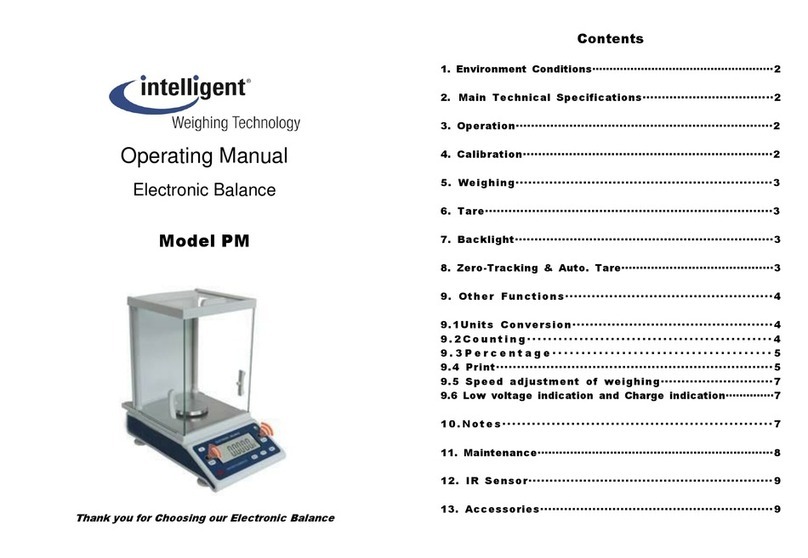
Intelligent
Intelligent PM User manual

Intelligent
Intelligent AXM-1500 User manual
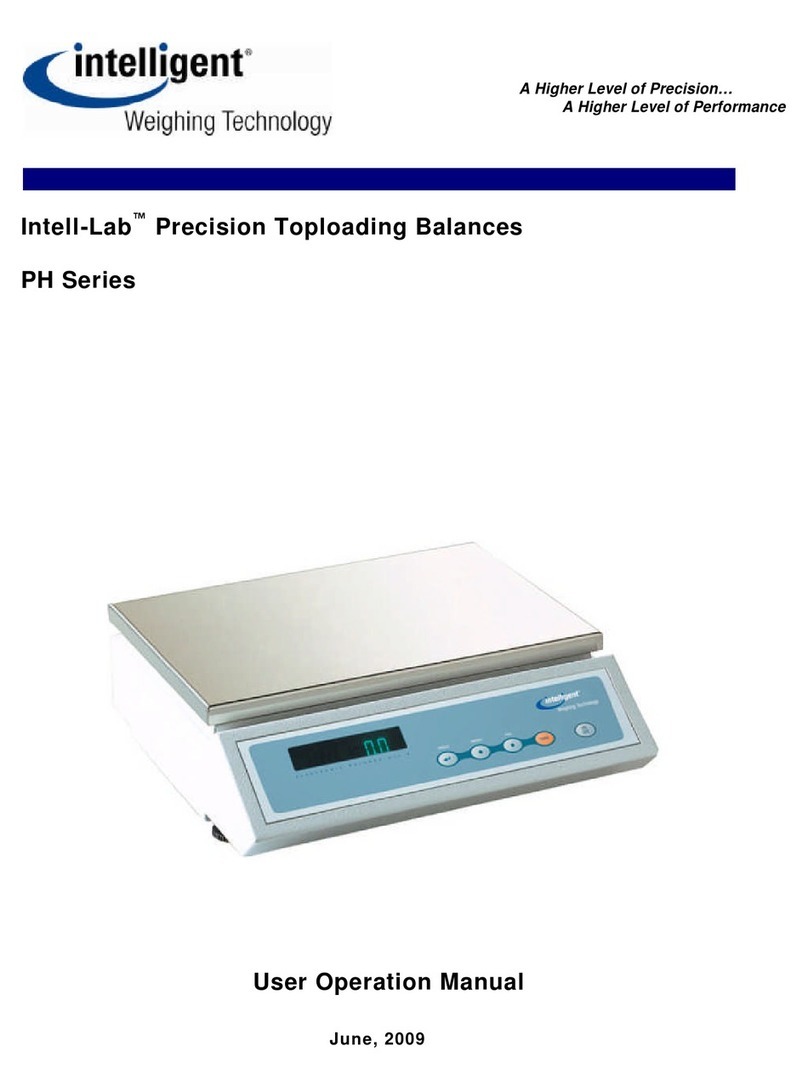
Intelligent
Intelligent PH Series Mounting instructions
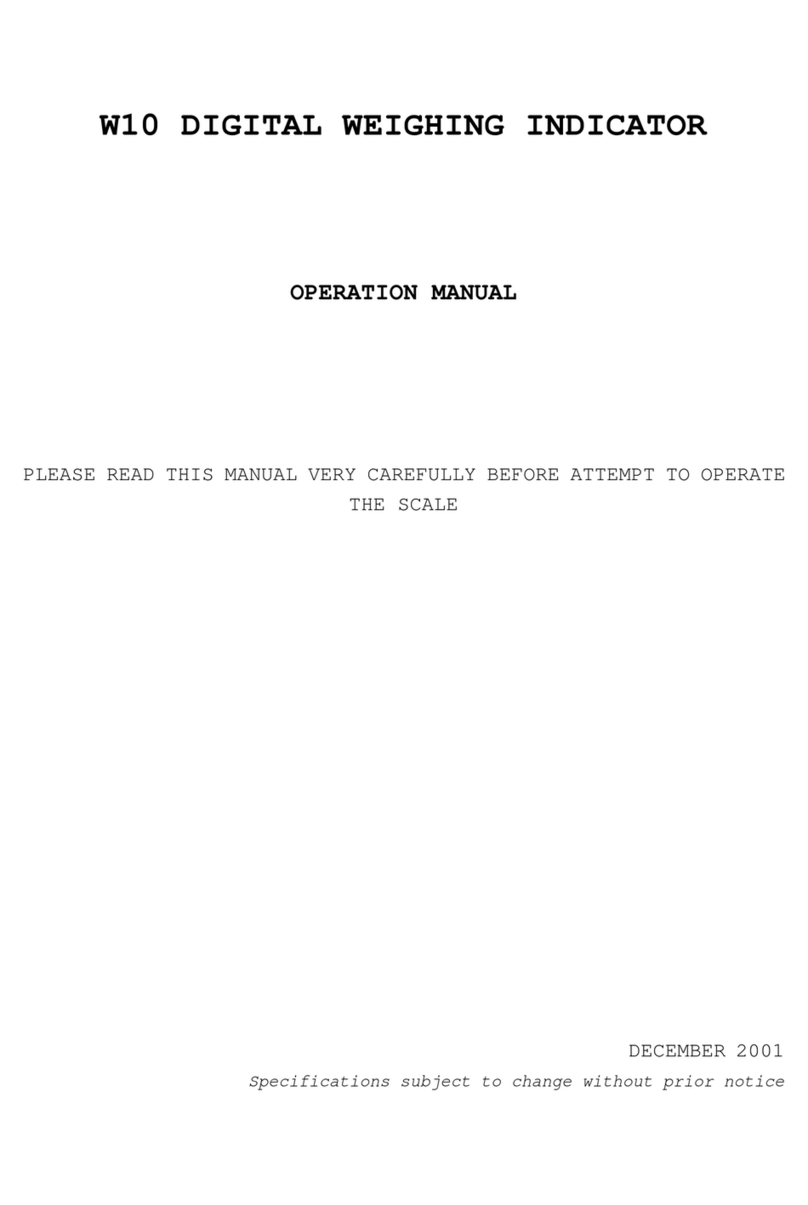
Intelligent
Intelligent W10 User manual
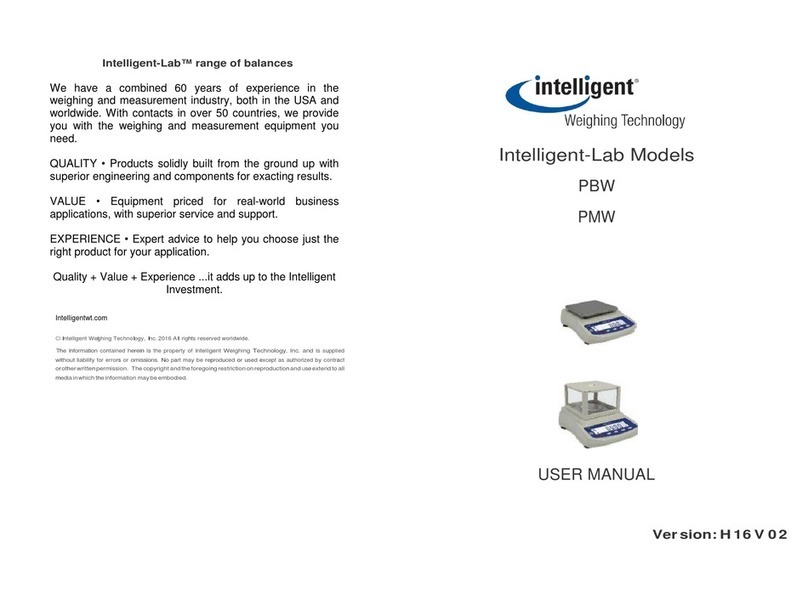
Intelligent
Intelligent Intelligent-Lab PBW User manual
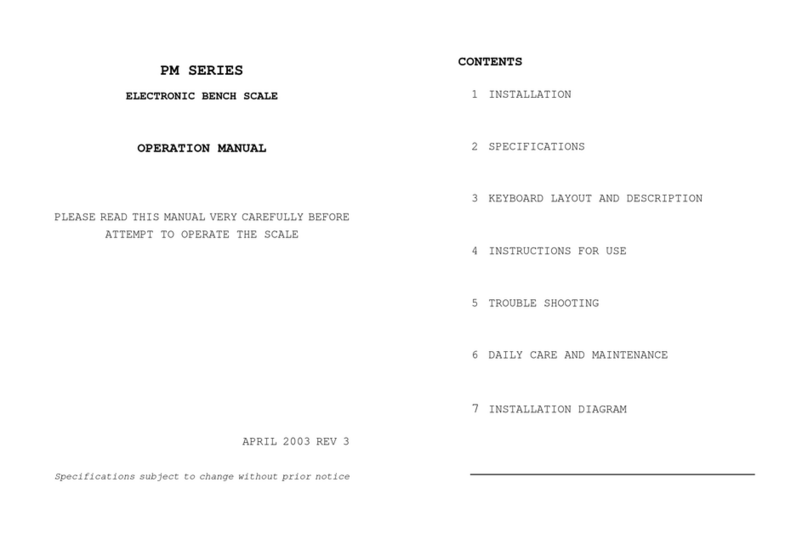
Intelligent
Intelligent PM SERIES User manual

Intelligent
Intelligent Intell-Lab PD-3000 Series User manual

Intelligent
Intelligent QHD Series Mounting instructions