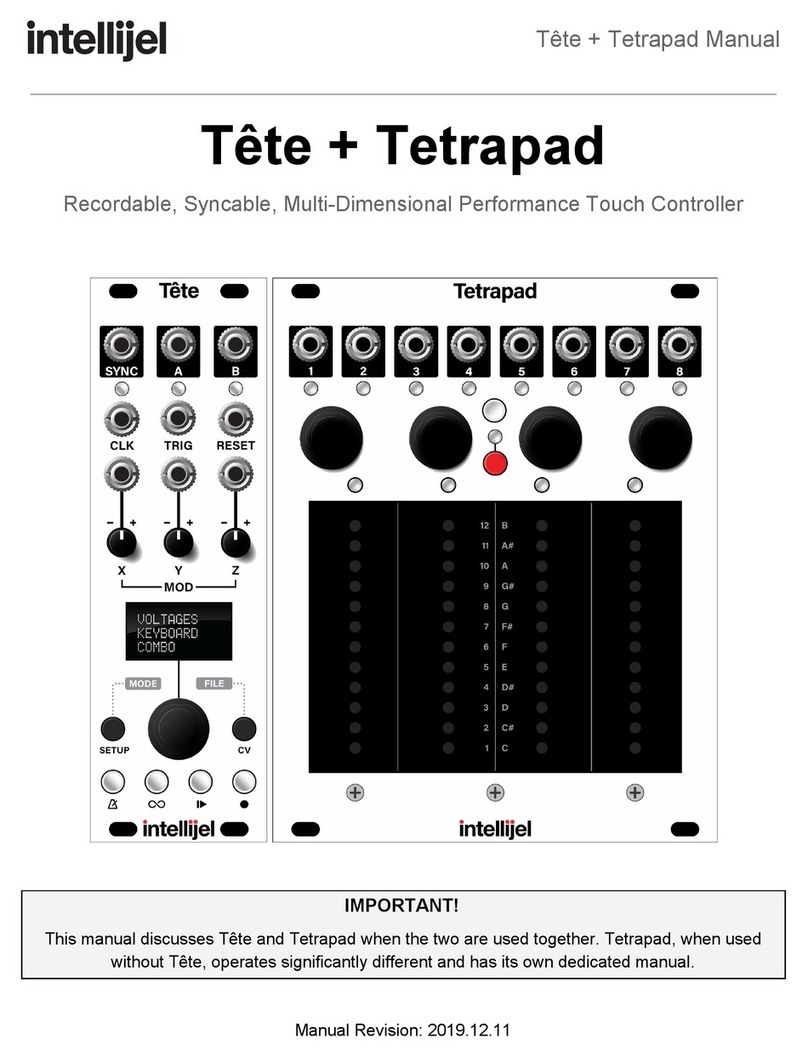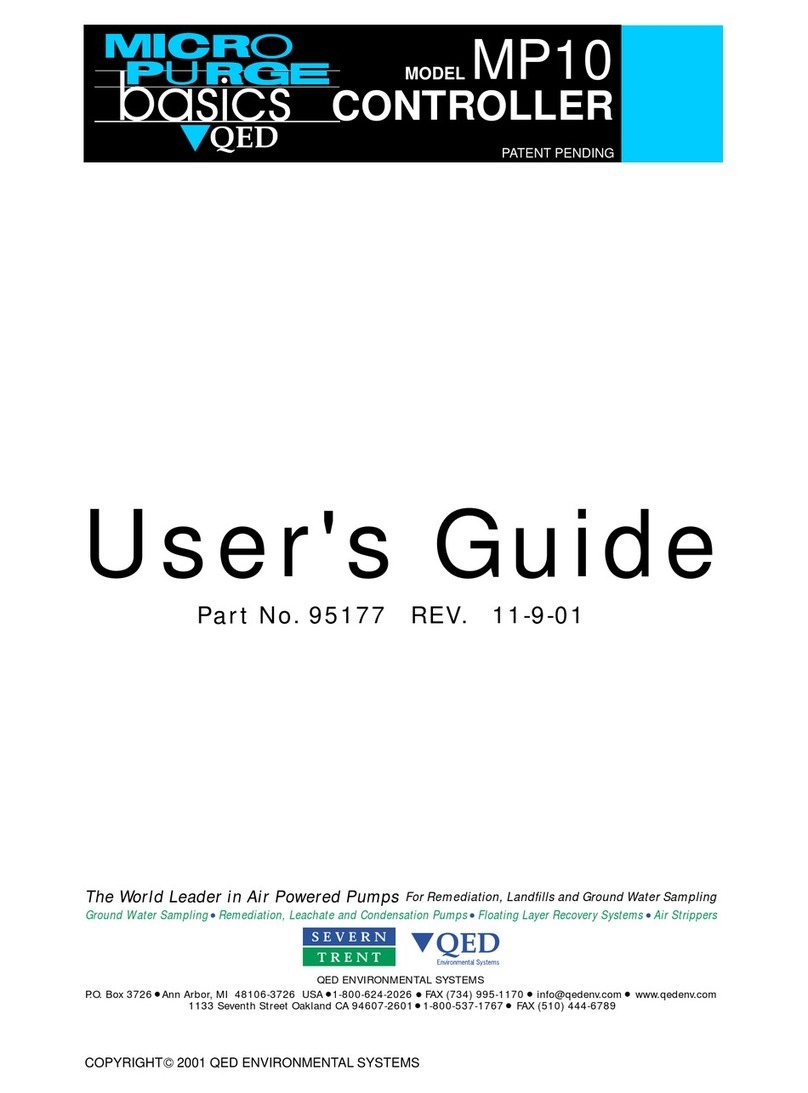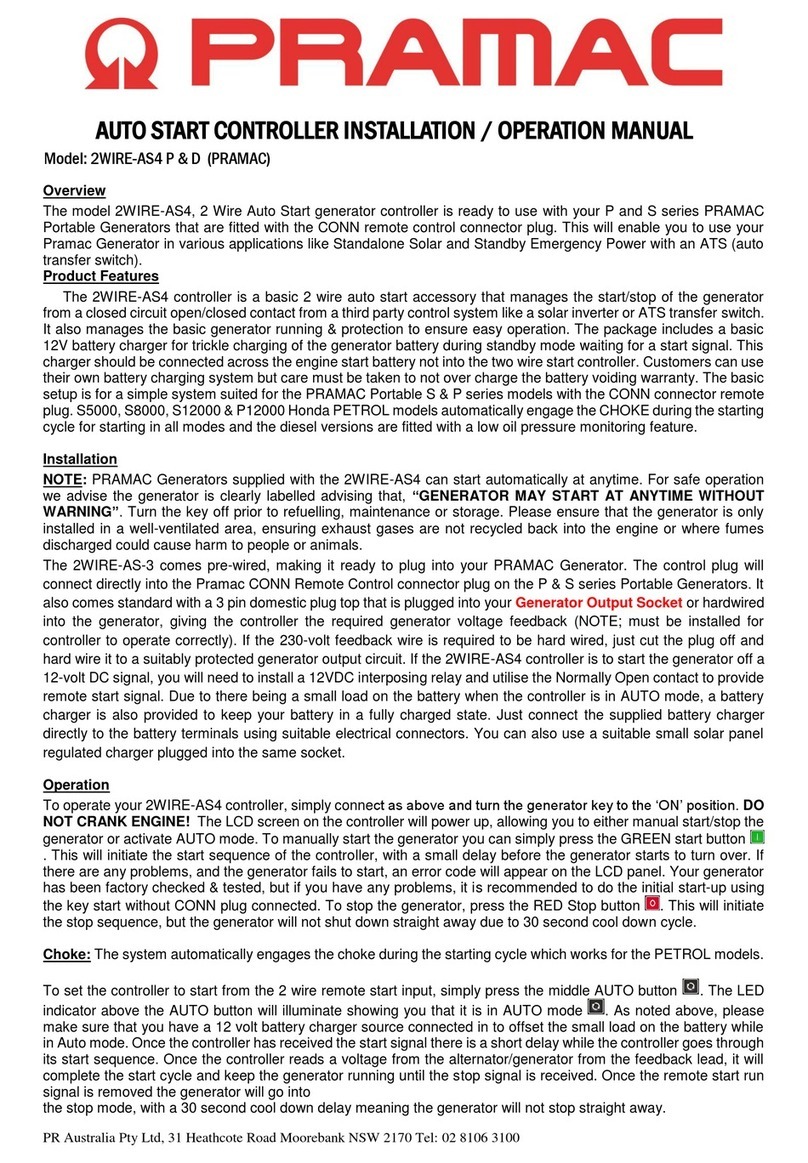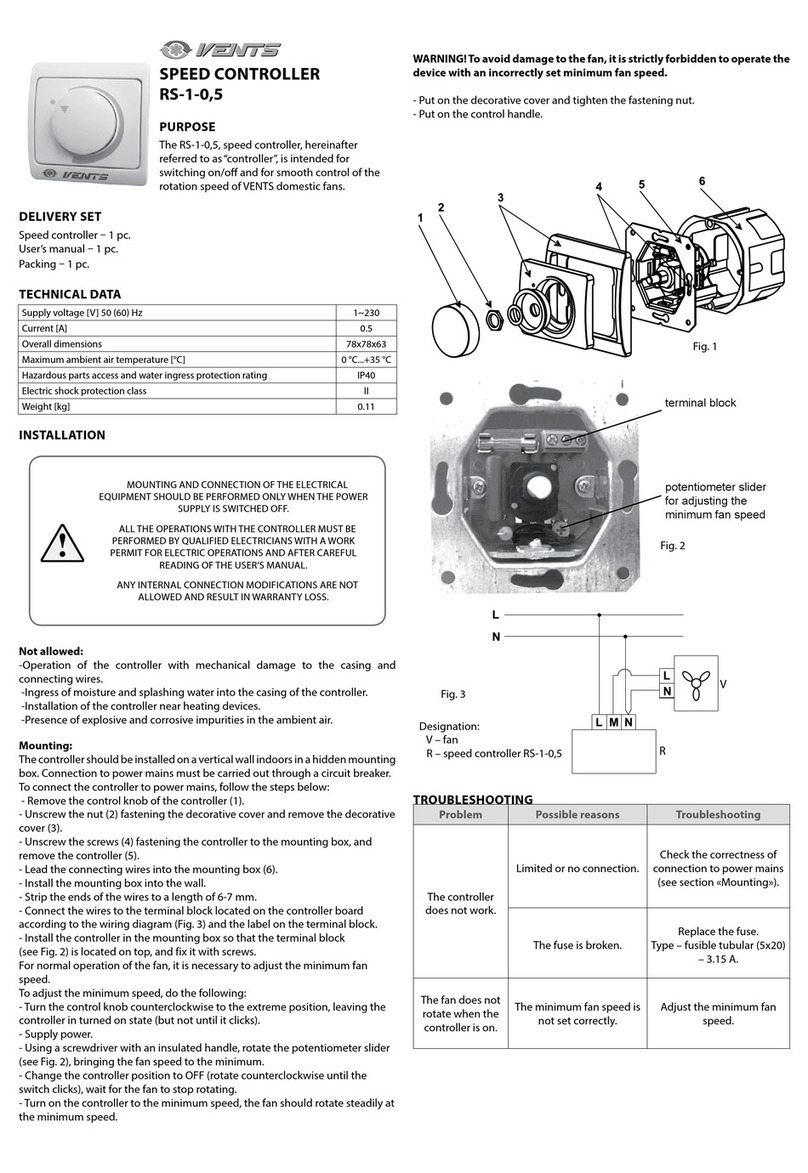Intellijel Tetrapad User manual

10/30/2018 Tetrapad 2.0 Manual - Google Docs
https://docs.google.com/document/d/18AFrtwTCpaE5_dPILqmrodOXnIIEmdZGws2Kx_eEC4M/edit#heading=h.akbpz6132fpo 1/63
Tetrapad Manual
Tetrapad
Multi-Dimensional Performance Touch Controller
Firmware: 2.0
Manual Revision: 2018.10.25

10/30/2018 Tetrapad 2.0 Manual - Google Docs
https://docs.google.com/document/d/18AFrtwTCpaE5_dPILqmrodOXnIIEmdZGws2Kx_eEC4M/edit#heading=h.akbpz6132fpo 2/63
Tetrapad Manual
Table of Contents
Table of Contents
Compliance
Installation
Installing Your Module
Overview
Panel Reference
Modes Overview
Combo Mode
Single Function Modes
Configuration Modes
Selecting Modes & Loading a Mode Preset
Saving Mode Presets
Auto-Saving
Mode Reset
Mode 1: Combo Mode
Combo Mode: Unipolar Fader
Assigning Unipolar Fader Functionality To A Pad
Using Unipolar Faders
Slew Between Fader Settings
Combo Mode: Bipolar Fader
Assigning Bipolar Fader Functionality To A Pad
Using Bipolar Faders
Slew Between Fader Settings
Combo Mode: Drum Pad
Assigning Drum Pad Functionality To A Pad
Using Drum Pads
Combo Mode: Switches
Assigning Switches Functionality To A Pad
Page 1

10/30/2018 Tetrapad 2.0 Manual - Google Docs
https://docs.google.com/document/d/18AFrtwTCpaE5_dPILqmrodOXnIIEmdZGws2Kx_eEC4M/edit#heading=h.akbpz6132fpo 3/63
Tetrapad Manual
Using Switches
Combo Mode: LFO
Assigning LFO Functionality To A Pad
Using an LFO (Overview)
Using LFO EDIT View
Using LFO PERFORMANCE Mode
Mode 2: Voltages Mode
Using Voltages Mode
Edit a Button’s Stored Voltages
Randomize a Single Stored Voltage
Randomize all 8 Stored Voltages for a Button
Reset a Stored Voltage to 0V
Slew Between Stored Voltages
Mode 3: Keyboard Mode
Using Keyboard Mode
EDIT VIEW: Assigning Keys According to Scale
PERFORMANCE VIEW: Playing the Keyboard
Slew Between Notes
Mode 4: Custom Keyboard Mode
Using Custom Keyboard Mode
Manual Note Assignment
Slew Between Notes
Playing the Keyboard
Mode 5: Chord Mode
Using Chord Mode
Chord Selection
Slew Between Chords
Performing in Chord Mode
Mode 6: Custom Chord Mode
Using Custom Chord Mode
Chord Entry
Page 2

10/30/2018 Tetrapad 2.0 Manual - Google Docs
https://docs.google.com/document/d/18AFrtwTCpaE5_dPILqmrodOXnIIEmdZGws2Kx_eEC4M/edit#heading=h.akbpz6132fpo 4/63
Tetrapad Manual
Slew Between Chords
Performing in Custom Chord Mode
Mode 12: Global Configuration
Using Global Configuration Mode
Output Voltage Calibration
Using Output Voltage Calibration Mode
Firmware Version Display
Firmware Change Log
Technical Specifications
Page 3

10/30/2018 Tetrapad 2.0 Manual - Google Docs
https://docs.google.com/document/d/18AFrtwTCpaE5_dPILqmrodOXnIIEmdZGws2Kx_eEC4M/edit#heading=h.akbpz6132fpo 5/63
Tetrapad Manual
Compliance
This device complies with Part 15 of the FCC Rules. Operation is subject to the
following two conditions: (1) this device may not cause harmful interference, and
(2) this device must accept any interference received, including interference that
may cause undesired operation.
Changes or modifications not expressly approved by Intellijel Designs, Inc. could
void the user’s authority to operate the equipment.
Any digital equipment has been tested and found to comply with the limits for a
Class A digital device, pursuant to part 15 of the FCC Rules. These limits are
designed to provide reasonable protection against harmful interference when the
equipment is operated in a commercial environment. This equipment generates,
uses, and can radiate radio frequency energy and, if not installed and used in
accordance with the instruction manual, may cause harmful interference to radio
communications.
This device meets the requirements of the following standards and directives:
EMC: 2014/30/EU
EN55032:2015 ; EN55103-2:2009 (EN55024) ; EN61000-3-2 ; EN61000-3-3
Low Voltage: 2014/35/EU
EN 60065:2002+A1:2006+A11:2008+A2:2010+A12:2011
RoHS2: 2011/65/EU
WEEE: 2012/19/EU
Page 4

10/30/2018 Tetrapad 2.0 Manual - Google Docs
https://docs.google.com/document/d/18AFrtwTCpaE5_dPILqmrodOXnIIEmdZGws2Kx_eEC4M/edit#heading=h.akbpz6132fpo 6/63
Tetrapad Manual
Installation
Intellijel Eurorack modules are designed to be used with a Eurorack-compatible case and power
supply. We recommend you use Intellijel cases and power supplies.
Before installing a new module in your case, you must ensure your power supply has a free
power header and sufficient available capacity to power the module:
● Sum up the specified +12V current draw for all modules, including the new one. Do the
same for the -12 V and +5V current draw. The current draw will be specified in the
manufacturer's technical specifications for each module.
● Compare each of the sums to specifications for your case’s power supply.
● Only proceed with installation if none of the values exceeds the power supply’s
specifications. Otherwise you must remove modules to free up capacity or upgrade your
power supply.
You will also need to ensure your case has enough free space (hp) to fit the new module. To
prevent screws or other debris from falling into the case and shorting any electrical contacts, not
leave gaps between adjacent modules, and cover all unused areas with blank panels. Similarly,
do not use open frames or any other enclosure that exposes the backside of any module or the
power distribution board.
You can use a tool like ModularGrid to assist in your planning. Failure to adequately power your
modules may result in damage to your modules or power supply. If you are unsure, please
contact us before proceeding.
Installing Your Module
When installing or removing a module from your case
always turn off the power to the case and disconnect the
power cable. Failure to do so may result in serious injury
or equipment damage.
Ensure the 10-pin connector on the power cable is
connected correctly to the module before proceeding.
The red stripe on the cable must line up with the -12V
pins on the module’s power connector. The pins are
indicated with the label -12V, a white stripe next to the
connector, the words “red stripe”, or some combination of
those indicators.
Page 5

10/30/2018 Tetrapad 2.0 Manual - Google Docs
https://docs.google.com/document/d/18AFrtwTCpaE5_dPILqmrodOXnIIEmdZGws2Kx_eEC4M/edit#heading=h.akbpz6132fpo 7/63
Tetrapad Manual
Most modules will come with the cable already connected but it is good to double check the
orientation. Be aware that some modules may have headers that serve other purposes so
ensure the cable is connected to the right one.
The other end of the cable, with a 16-pin
connector, connects to the power bus board of
your Eurorack case. Ensure the red stripe on
the cable lines up with the -12V pins on the
bus board. On Intellijel power supplies the
pins are labelled with the label “-12V” and a
thick white stripe:
If you are using another manufacturer’s power
supply, check their documentation for
instructions.
Once connected, the cabling between the module and power supply should resemble the
picture below:
Before reconnecting power
and turning on your modular
system, double check that the
ribbon cable is fully seated on
both ends and that all the pins
are correctly aligned. If the
pins are misaligned in any
direction or the ribbon is
backwards you can cause
damage to your module,
power supply, or other
modules.
After you have confirmed all
the connections, you can
reconnect the power cable and turn on your modular system. You should immediately check that
all your modules have powered on and are functioning correctly. If you notice any anomalies,
turn your system off right away and check your cabling again for mistakes.
Page 6

10/30/2018 Tetrapad 2.0 Manual - Google Docs
https://docs.google.com/document/d/18AFrtwTCpaE5_dPILqmrodOXnIIEmdZGws2Kx_eEC4M/edit#heading=h.akbpz6132fpo 8/63
Tetrapad Manual
Overview
Tetrapad is a versatile, multi-dimensional, touch-sensitive control surface for Eurorack. Each
of its four pads use force sensing resistors to respond to both the vertical position of your
finger and its pressure. Four push encoders and a shift function give you even more tactile
control over your modular system.
Tetrapad operates in numerous modes — each of which configures the module to perform a
specific control task. Through these modes, Tetrapad becomes an 8-key keyboard; a voltage
storage device; or a 4-note chord generator. In its special Combo Mode, each pad can be
assigned a function independent of the other three pads, such as: a fader; a bi-polar fader;
an LFO; a dual switch; or a finger drumming pad. The chosen mode determines what type of
signal (CV, note, trigger, gate, etc.) is sent from each of Tetrapad’s eight independent
outputs, while its multitude of multi-colored LEDs keep you informed of exactly what’s
happening within each mode.
Each mode contains 12 memory slots for that mode, allowing you to instantly recall one of
12 different custom keyboards; one of 12 different voltage maps; one of 12 fader/LFO/switch
combinations; etc.
Tetrapad automatically remembers how you’ve configured each of its modes, and retains
these settings when powered off. By default, Tetrapad automatically saves these settings
every minute, or whenever you change modes. This makes Tetrapad ideal for live
performance, since you know it will always power up with your configurations intact.
Page 7

10/30/2018 Tetrapad 2.0 Manual - Google Docs
https://docs.google.com/document/d/18AFrtwTCpaE5_dPILqmrodOXnIIEmdZGws2Kx_eEC4M/edit#heading=h.akbpz6132fpo 9/63
Tetrapad Manual
Panel Reference
Page 8

10/30/2018 Tetrapad 2.0 Manual - Google Docs
https://docs.google.com/document/d/18AFrtwTCpaE5_dPILqmrodOXnIIEmdZGws2Kx_eEC4M/edit#heading=h.akbpz6132fpo 10/63
Tetrapad Manual
1. Pads 1-4
Four identical touch strips, each of which is sensitive to both vertical position and finger
pressure. Depending on Tetrapad’s current mode, these pads can transmit trigger
signals, gate signals, quantized note values or real-time control voltages.
2. Level LEDs
Embedded beneath the surface of each pad is a 12 LED ladder. This ladder displays
different parameter values in different modes. When operating as a basic fader, the
LEDs represent the fader’s level; when operating as note triggers, they represent the
note assignment; when selecting modes, they display identifying mode numbers, presets
numbers, or Combo Mode animations.
3. Push Encoders 1-4
Each of the four pads has its own associated push encoder, which functions differently
depending on Tetrapad’s current mode. For example, in Custom Keyboard Mode, the
encoders assign note values for each output. In Voltages Mode, the encoders assign
voltage values to an output. Similarly, pressing the encoder has different functions
depending on the mode. For example, if you’ve assigned a fader to a pad in Combo
Mode, pressing an encoder latches that fader’s value. Not every function uses the
encoders, so please read each specific mode discussion to learn more.
4. Pad Status LEDs 1-4
Some modes use these LEDs to indicate a pad’s status. For example, they may indicate
whether or not a pad’s fader level is latched; or to which octave a note belongs.
5. Level Labels
This vertical column of text provides meaningful labels to each of the 12 vertically
stacked Level LEDs. On the right are note names, which indicate pitch when appropriate
to the selected mode. On the left are numbers 1-12 for indicating numerical values.
Page 9

10/30/2018 Tetrapad 2.0 Manual - Google Docs
https://docs.google.com/document/d/18AFrtwTCpaE5_dPILqmrodOXnIIEmdZGws2Kx_eEC4M/edit#heading=h.akbpz6132fpo 11/63
Tetrapad Manual
6. Mode Select Button
This button has two distinct operations: one (a long-press) enables selecting the main
Mode under which Tetrapad operates; the other (a short-press) enables selecting
individual Pad assignments in Combo Mode. Specifically:
●Selecting Modes: Long-hold (>1 sec) this button to enable Mode selection (See
Modes Overview for more information).
When Mode Select is enabled, the eight Output Status LEDs light up, and a Level
LED on the left-of-center pad also lights to indicate which mode number is
currently selected. To select different modes, rotate either of the two left encoders
— a bright mode indicator Level LED moves up/down to indicate the mode
number.
Once you select the desired mode, use either of the two right encoders to select
which of the 12 mode-specific patches you wish to load. The patch number is
indicated by the Level LED on the right-of-center pad.
Press the Mode Select button (or press either of the two left encoders) to exit
mode selection.
●Assigning Pads in Combo Mode: If Tetrapad is currently operating in Mode1:
Combo Mode (See Combo Mode for more information), then a short press of this
button enables the Pad Assignment feature.
Each pad can be assigned a different function using its corresponding encoder,
and a small animation plays within each of the four pads to indicate which
function is assigned to each pad.
Press the Mode Select button again to exit Pad assignment.
7. Shift Button & LED
Some modes offer additional feature sets, which are accessed by pressing the Shift
Button. For example, when a pad is assigned to an LFO in Combo Mode, the Shift
button switches between Performance and Edit views. See the individual mode
discussions to learn whether or not the Shift button is used, and what function it serves.
The LED immediately above the Shift button glows red whenever a shift feature is
engaged.
Page 10

10/30/2018 Tetrapad 2.0 Manual - Google Docs
https://docs.google.com/document/d/18AFrtwTCpaE5_dPILqmrodOXnIIEmdZGws2Kx_eEC4M/edit#heading=h.akbpz6132fpo 12/63
Tetrapad Manual
8. Outputs 1-8
Outputs CV, pitch, gate or trigger signals depending on the active mode. See the Modes
section to learn the function of each jack in each mode.
9. Output Status LEDs
In general, the color of these LEDs glow solid and indicate the type of signal appearing
at the output jack for the active mode:
Blue
Pitch CV
Magenta
Gate/Trigger
Green
Positive Voltage
(May indicate vertical position or LFO level)
Red
Negative Voltage
(May indicate vertical position or LFO level)
Cyan
Pressure
When using Tetrapad, an Output Status LED’s brightness (as well as its color) can
provide useful status information. For example, a green (vertical position) LED gets
brighter when your finger is higher up the pad; a cyan (pressure) LED gets brighter the
harder you press a pad; Other modes make additional use of these status LEDs, and will
be discussed in the corresponding sections.
Page 11

10/30/2018 Tetrapad 2.0 Manual - Google Docs
https://docs.google.com/document/d/18AFrtwTCpaE5_dPILqmrodOXnIIEmdZGws2Kx_eEC4M/edit#heading=h.akbpz6132fpo 13/63
Tetrapad Manual
Modes Overview
We designed Tetrapad to provide you with tactile control of your modular synth, plus the
ability to maximize the flexibility with which you wield that control. For this reason, Tetrapad
is a mode-based control surface. Each mode reassigns the four touch pads, four rotary push
encoders, eight outputs, numerous status LEDs and shift button.
Tetrapad has three types of modes:
●Mode 1: Combo Mode — Combo Mode enables you to assign a unique function to
each pad and its pair of associated outputs. In Combo Mode, you can have different
pads perform different functions (i.e. one pad might be an LFO, one might be a pair of
switches; and two more might be assigned as faders).
●Modes 2-6: Single Function Modes — Single function modes simultaneously configure
all four pads and the eight outputs to perform a single task (such as turning Tetrapad into
a keyboard, chord generator or voltage storage device).
●Mode 12: Configuration Mode — Configuration mode is used for setting various
Tetrapd preferences, or performing calibration routines.
Page 12

10/30/2018 Tetrapad 2.0 Manual - Google Docs
https://docs.google.com/document/d/18AFrtwTCpaE5_dPILqmrodOXnIIEmdZGws2Kx_eEC4M/edit#heading=h.akbpz6132fpo 14/63
Tetrapad Manual
Combo Mode
In Combo Mode, each of the four pads can be assigned a function independent of the other
three pads. These functions (described in detail in Mode1: Combo Mode) are:
●Unipolar Fader - A Unipolar Fader converts the pad into a pressure and position
sensitive fader. Slide your finger up and down the pad to operate it as a virtual fader —
with the bottom position sending 0V to the pad’s left output and the top position sending
5V. You can choose whether the fader is latched or unlatched, and you can slew
between fader levels. In addition, pressing down on a fader sends an additional control
voltage to the pad’s right output.
●Bipolar Fader - A Bipolar Fader converts the pad into a pressure and position sensitive
fader (much like the unipolar fader), only its null (0V) position is in the center of the pad.
Bipolar faders thus act somewhat like a traditional pitchbend wheel, transmitting positive
voltages to the pad’s left output when your finger is above the midpoint, and negative
voltages when you finger is below the midpoint. You can choose whether the fader is
latched or unlatched, and you can slew between fader levels. In addition, pressing down
on a fader sends an additional control voltage to the pad’s right output.
●Drum - A Drum Pad generates a gate signal when touched (which is sent to the pad’s
left output), plus a second CV based on the vertical position of your finger (sent to the
pad’s right output). Since each pad generates a gate no matter where you tap it, this
mode is ideal for “finger” drumming, but with the possibility of additional expression via
the positional output CV.
●Switches - When assigned as a Switch, a single pad becomes two independent
switches — one on the top half of the pad (whose value appears at the pad’s left output);
and one on the bottom half of the pad (whose value appears at the pad’s right output).
The two switches can be configured to act either as latched toggle switches or as
momentary switches.
●LFO - When assigned as an LFO, a single pad becomes a controller for a Low
Frequency Oscillator (LFO), which appears at the pad’s left output. Using a combination
of the pad itself, plus the shift button and the encoders, you can set the LFO rate,
waveshape, polarity and other LFO attributes and control them in real time. In addition,
the pad responds to pressure, which it sends to the pad’s right output for additional
modulation options.
Page 13

10/30/2018 Tetrapad 2.0 Manual - Google Docs
https://docs.google.com/document/d/18AFrtwTCpaE5_dPILqmrodOXnIIEmdZGws2Kx_eEC4M/edit#heading=h.akbpz6132fpo 15/63
Tetrapad Manual
Single Function Modes
●Mode 2: Voltages Mode - Voltages Mode divides each pad into two regions — an upper
and a lower — giving you access to 8 voltage banks, each of which can store 8 voltages
(one for each output).
●Mode 3: Keyboard Mode - Keyboard Mode turns Tetrapad into an 8-key keyboard, with
each key capable of sending a different note to Outs 1-4. This mode divides each of the
four pads in two, creating an upper key and a lower key. Touching any pad also outputs
both a trigger and a gate signal, and pads respond to both position and pressure. You
define notes for each key by selecting a keyboard mapping from the built-in Scale
Library and you set a root note with a twist of an encoder. Diatonically shifted versions of
the root scale appear at each of the four outputs and you can rotate these assignments
using another encoder.
●Mode 4: Custom Keyboard Mode - Custom Keyboard Mode is similar to Keyboard
Mode (described above), only instead of automatically assigning keys to a particular
scale, you manually assign a note to each of the eight keys (and for each of the four
outputs, if you wish). Custom Keyboard Mode is for people who want direct control over
the pitch of every key and output, and don’t wish to be constrained by the scales
included in Mode 3’s Scale Library.
●Mode 5: Chord Mode - Chord Mode stores a unique 4-note chord for each of the four
pads. Touching a pad transmits the four notes to the first four outputs, enabling you to
play one-finger chords (if you use multiple oscillators). Touching any pad also outputs
both a trigger and a gate signal, and pads respond to both position and pressure. Define
a chord for each pad by selecting it from the built-in Chord Library, and alter the root
note, inversion and chord rotations using the encoders.
●Mode 6: Custom Chord Mode - Custom Chord Mode is similar to Chord Mode
(described above), only instead of using the encoders to select chords, roots, inversions
and rotations, you manually assign — pad-by-pad and output-by-output — each note in
each chord. Custom Chord Mode is for people with chord requirements that extend
beyond those included in Mode 8’s Chord Library.
Page 14

10/30/2018 Tetrapad 2.0 Manual - Google Docs
https://docs.google.com/document/d/18AFrtwTCpaE5_dPILqmrodOXnIIEmdZGws2Kx_eEC4M/edit#heading=h.akbpz6132fpo 16/63
Tetrapad Manual
Configuration Modes
In addition to the various single function and combo modes mentioned previously, there is a
special global configuration mode, plus a hidden Output Calibration mode.
●Mode 12: Global Configuration - This is a “special” mode for configuring Tetrapad’s
pressure response to match your own preferences. Unlike the other modes, Global
Configuration mode is not meant for performance nor for controlling other modules.
●Hidden Calibration Mode - Use of this mode requires caution (not to mention an
accurate voltage meter), since it allows you to fine-tune the 8 output voltages. Tetrapads
are calibrated at the factory prior to shipment, so it’s unlikely you’ll ever need to do this.
But should the need ever occur, the procedure is outlined at the end of this manual.
Page 15

10/30/2018 Tetrapad 2.0 Manual - Google Docs
https://docs.google.com/document/d/18AFrtwTCpaE5_dPILqmrodOXnIIEmdZGws2Kx_eEC4M/edit#heading=h.akbpz6132fpo 17/63
Tetrapad Manual
Selecting Modes & Loading a Mode Preset
To select different modes on Tetrapad, and load one of the mode’s twelve associated
presets:
1. Long-press (>1second) the white Mode Select button to enter Mode Selection.
2. Rotate either of the two left encoders to select the desired mode.
A brightly lit Level LED embedded beneath the left-center pad will move up or down the
pad as the encoder is rotated. A dimly lit Level LED shows which mode Tetrapad was in
when you entered Mode Selection.
Use the Level Labels in the middle of the Tetrapad to see the actual mode number of the
correspondingly lit Level LED. For example, if the bright Level LED next to Level Label2
is lit on the left-of-center pad, then you’re selecting Mode2; etc.
Page 16

10/30/2018 Tetrapad 2.0 Manual - Google Docs
https://docs.google.com/document/d/18AFrtwTCpaE5_dPILqmrodOXnIIEmdZGws2Kx_eEC4M/edit#heading=h.akbpz6132fpo 18/63
Tetrapad Manual
Note that the eight Output Status LEDs will change colors as you cycle through the
modes. These colors indicate what type of signal appears at each output for each mode,
and will be discussed further in the mode-specific sections of this manual.
3. Rotate either of the two right encoders to select the desired preset within the selected
mode.
Each mode has 12 preset “slots,” as indicated by the Level LEDs embedded beneath the
right-center pad. As you rotate one of the two right encoders, the brightly lit Level LED
moves up/down accordingly, to indicate which of the 12 presets you’re about to load. The
dimly lit LED indicates the location of the last used Mode Preset.
NOTE: Each mode you select remembers that last preset used by that mode. So you
only need to select a Mode Preset if you want to use one that’s different than the preset
you used the last time you selected that mode.
4. Press Encoder 3 to load the Mode Preset into Tetrapad.
5. Press the white Mode Select button to exit mode selection.
Your Tetrapad will now operate in this mode, using the selected preset. Note that you
can also click either of the two left encoders to exit mode selection.
Saving Mode Presets
To save your current configuration to one of the twelve mode-specific presets:
1. Configure your pads as desired.
For example, assume you’re in Combo Mode and you configure Pad 1 and 2 to be
unipolar faders, Pad 3 to be an LFO and Pad 4 to be a pair of switches, and you want to
save this configuration for future use.
2. Long-press (>1second) the white Mode Select button to enter Mode Selection.
Tetrapad will enter Mode Selection with the current mode already selected.
3. Rotate either of the two right encoders to select the preset slot in which you want to save
your configuration.
4. Press Encoder4 to Save the configuration as a mode preset.
5. Press the white Mode Select button to exit mode selection.
Page 17

10/30/2018 Tetrapad 2.0 Manual - Google Docs
https://docs.google.com/document/d/18AFrtwTCpaE5_dPILqmrodOXnIIEmdZGws2Kx_eEC4M/edit#heading=h.akbpz6132fpo 19/63
Tetrapad Manual
Auto-Saving
Tetrapad retains all mode settings while powered on — thus ensuring that you can switch
freely between modes in a performance, knowing that when you return to a mode, it will
always be exactly as you left it.
In addition, Tetrapad remembers many of its settings when powered off. Specifically, it
remembers all the critical configuration parameters for each mode (for example: slew rates;
note assignments in keyboard mode; voltages in voltage mode; chord assignments in chord
mode; etc) but it does not retain settings that might be specific to a performance, such as:
fader values; LFO speeds; most-recently touch key or pad; etc).
By default, Tetrapad automatically saves its settings every minute, or whenever you change
modes. This makes Tetrapad ideal for live performance, since it will always power up with
your carefully configured modes still intact and ready to perform.
Mode Reset
In spite of the obvious advantages gained by Tetrapad’s Auto-Save feature, you may
sometimes prefer to program a mode “from scratch” rather than modifying a previously
saved configuration. For this reason, Tetrapad provides a Mode Reset feature:
1. Long-press (>1 sec) the white Mode Select button to enter Mode Selection, and rotate
either of the two left encoders to select the mode you wish to reset.
2. Press the red Shift button and, while holding it down, exit Mode Selection (by clicking
either the white Mode Select button or either of the two left push encoders).
Tetrapad resets that mode and its twelve presets to the factory default settings.
NOTE: You can also reset all Modes simultaneously (along with the Global Configuration
Settings) by using this same technique with Mode 12 selected.
Page 18

10/30/2018 Tetrapad 2.0 Manual - Google Docs
https://docs.google.com/document/d/18AFrtwTCpaE5_dPILqmrodOXnIIEmdZGws2Kx_eEC4M/edit#heading=h.akbpz6132fpo 20/63
Tetrapad Manual
Mode 1: Combo Mode
Combo Mode enables you to assign a unique function to each pad and its pair of associated
outputs. In Combo Mode, you can have different pads perform different functions (i.e. one
pad might be an LFO, one might be a pair of switches; and two more might be assigned as
faders).
To Select Combo Mode:
1. Long-press (>1 sec) the white Mode Select button to enter Mode selection.
2. Rotate either of the two left encoders to select Mode1.
A brightly lit Level LED embedded beneath the left-center pad will move up or down the
pad as the encoder is rotated — the lowest LED corresponds to Mode1, and the highest
to Mode12.
3. Rotate either of the two right encoders to select which of the twelve Mode Presets you
wish to load.
4. Press Encoder 3 to load that Mode Preset into Tetrapad.
NOTE: Every time you enter Mode Selection and select a Mode, Tetrapad automatically
selects the most recently used Mode Patch. So if you want to load the same Preset that
you last used with the mode, you can skip the Preset selection step.
5. Press the white Mode Select button (or either of the two left encoders) to exit Mode
selection.
Once in Combo Mode, you can assign different functions to different pads. The following
sections discuss each of the pad assignment options available in Combo Mode.
Page 19
Other manuals for Tetrapad
1
Table of contents
Other Intellijel Controllers manuals
Popular Controllers manuals by other brands

S&C
S&C Vista SD programming
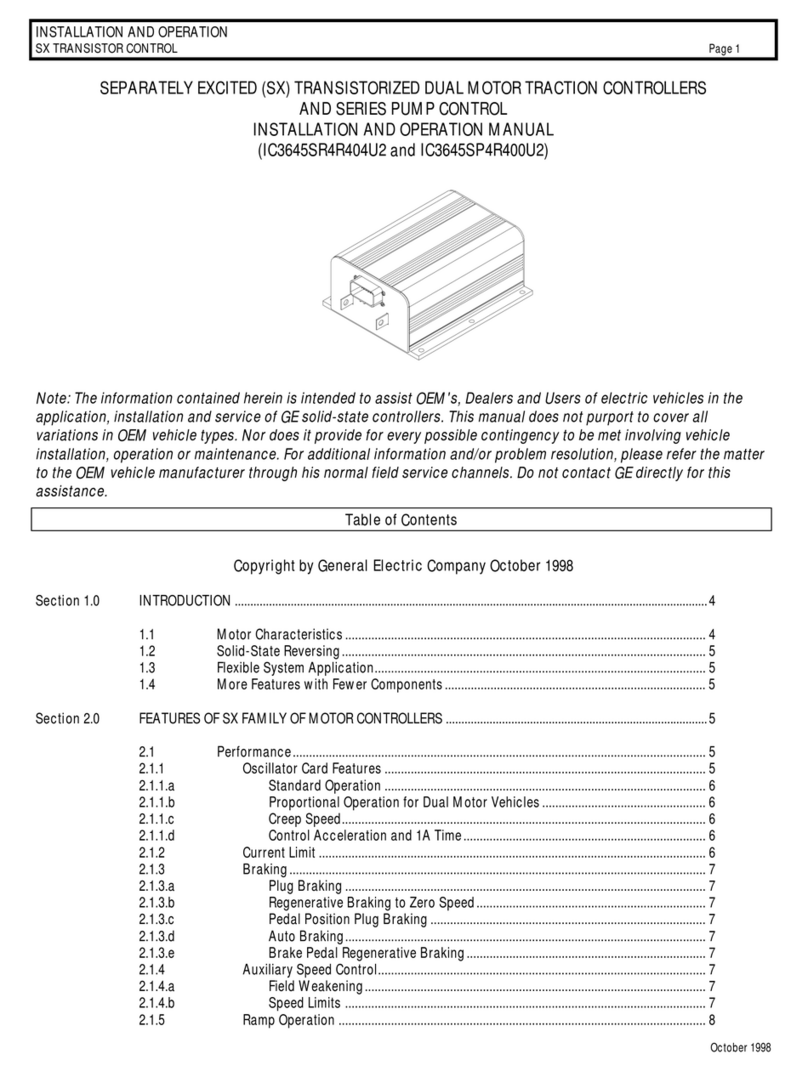
GE
GE IC3645SR4R404U2 Installation and operation manual

RainPoint
RainPoint TTV102B user manual

Manson Engineering Industrial
Manson Engineering Industrial PVC-7820 user manual
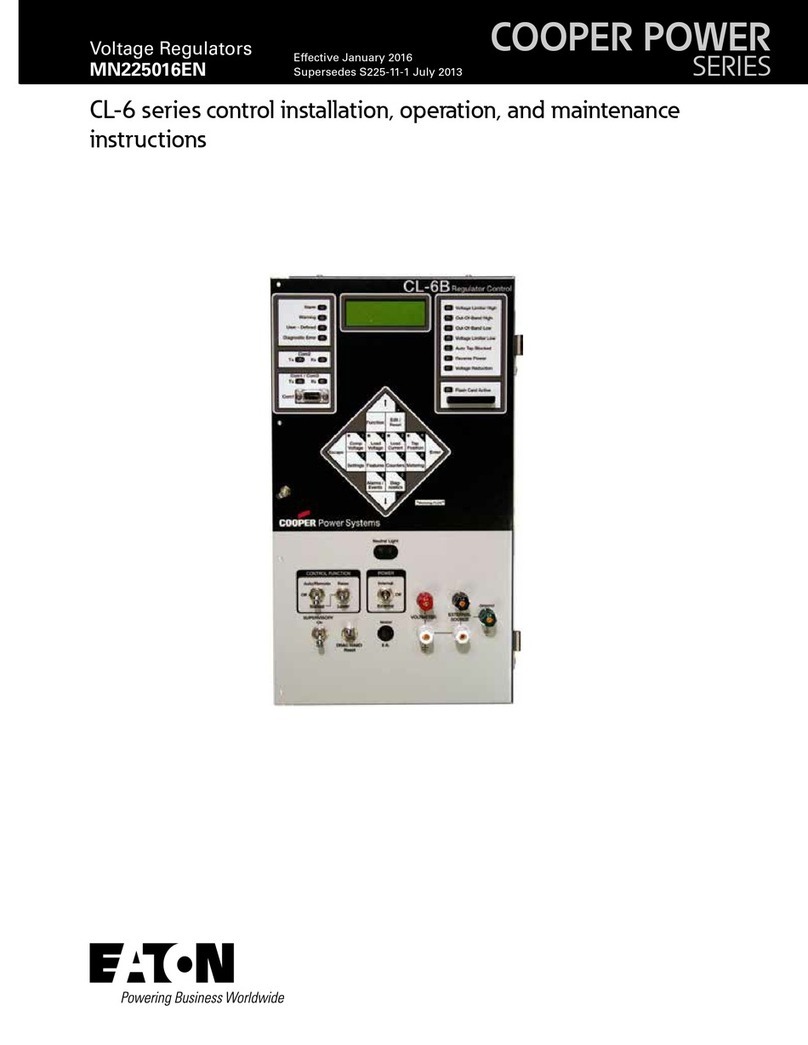
Eaton
Eaton COOPER POWER SERIES Installation, operation and maintenance instructions
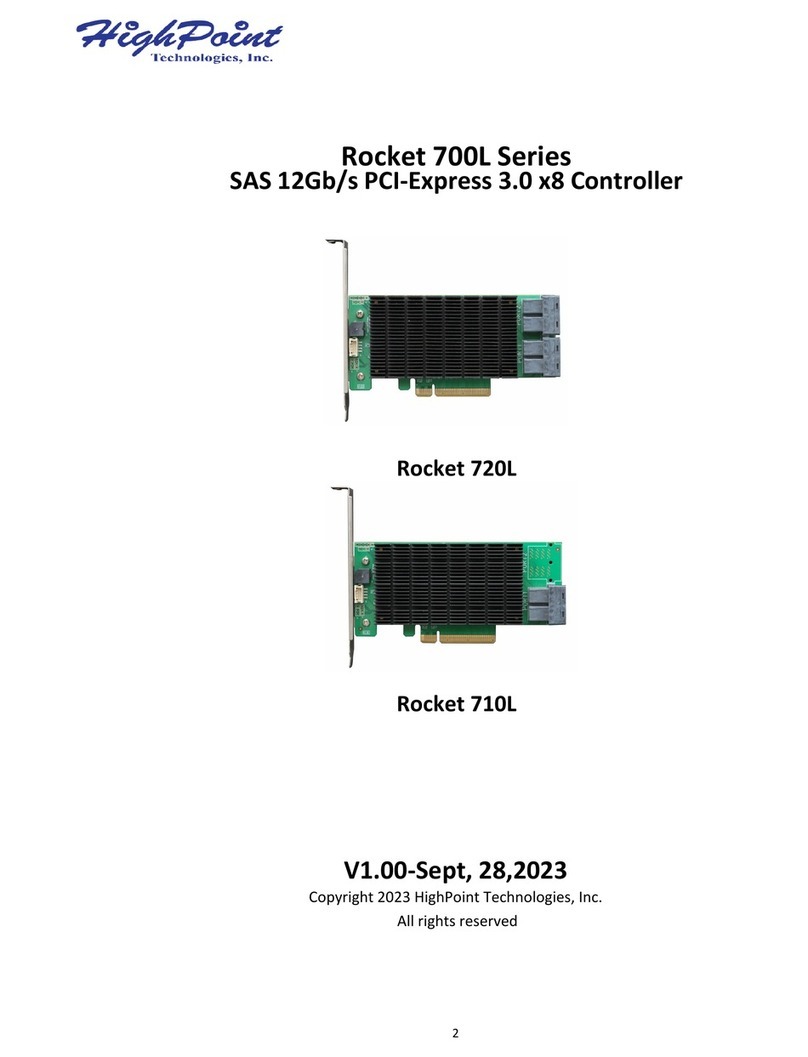
HighPoint
HighPoint Rocket 700L Series manual