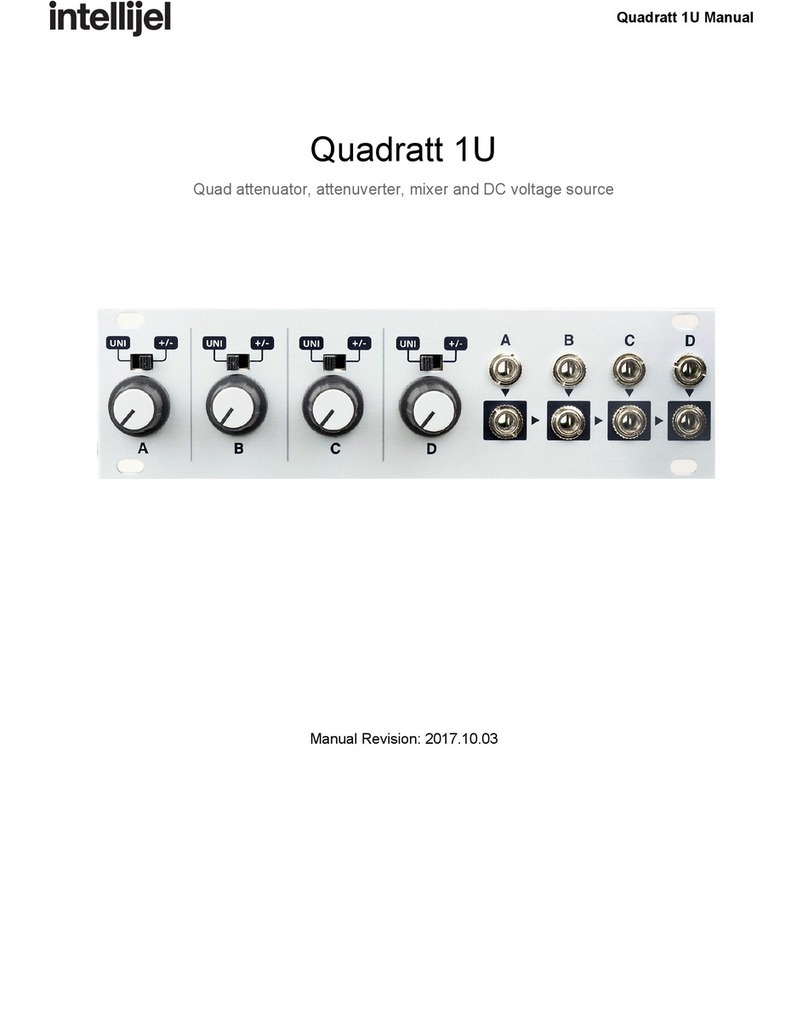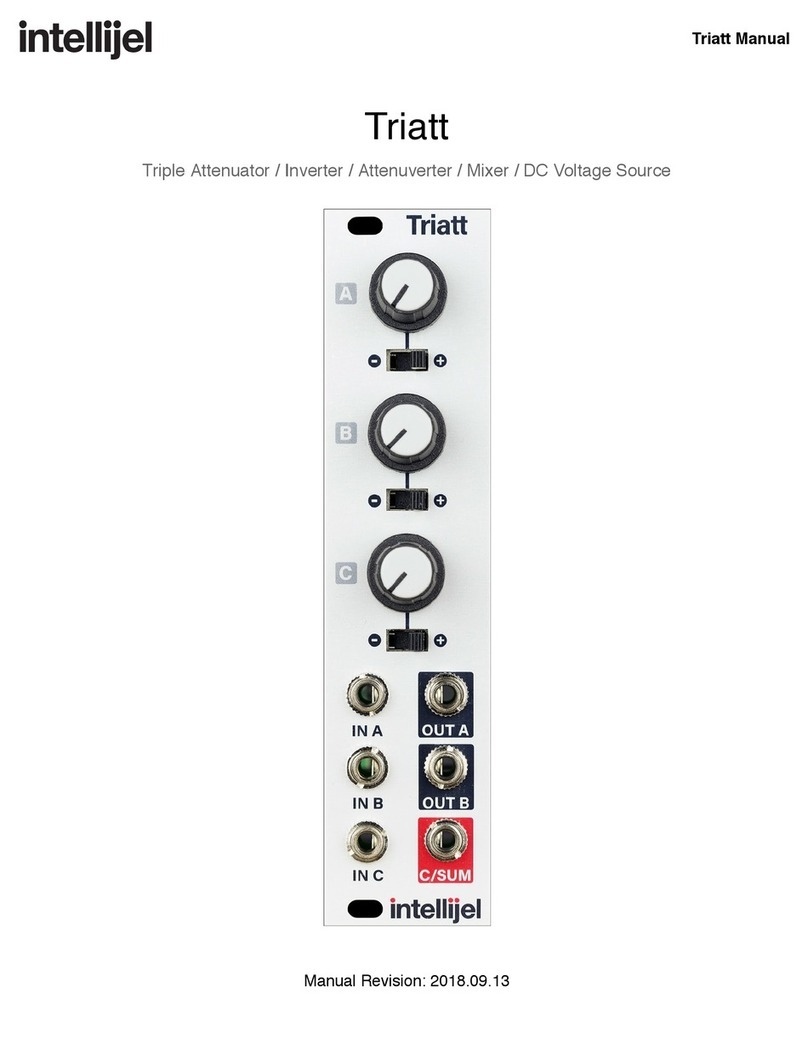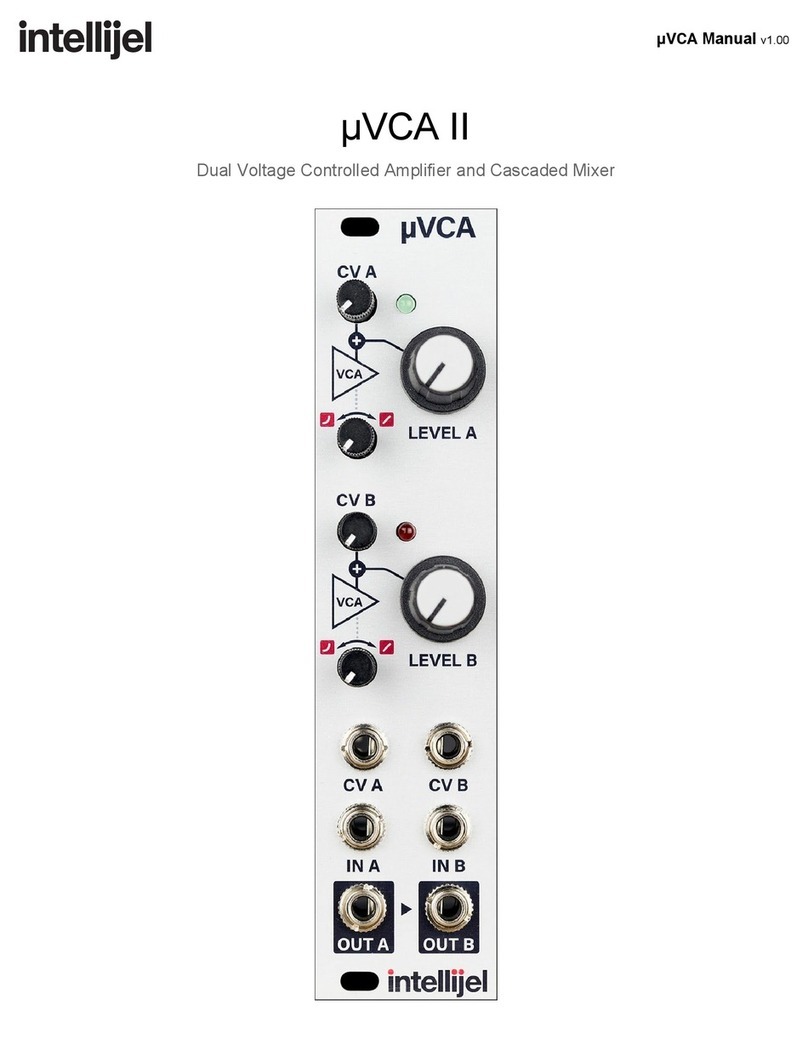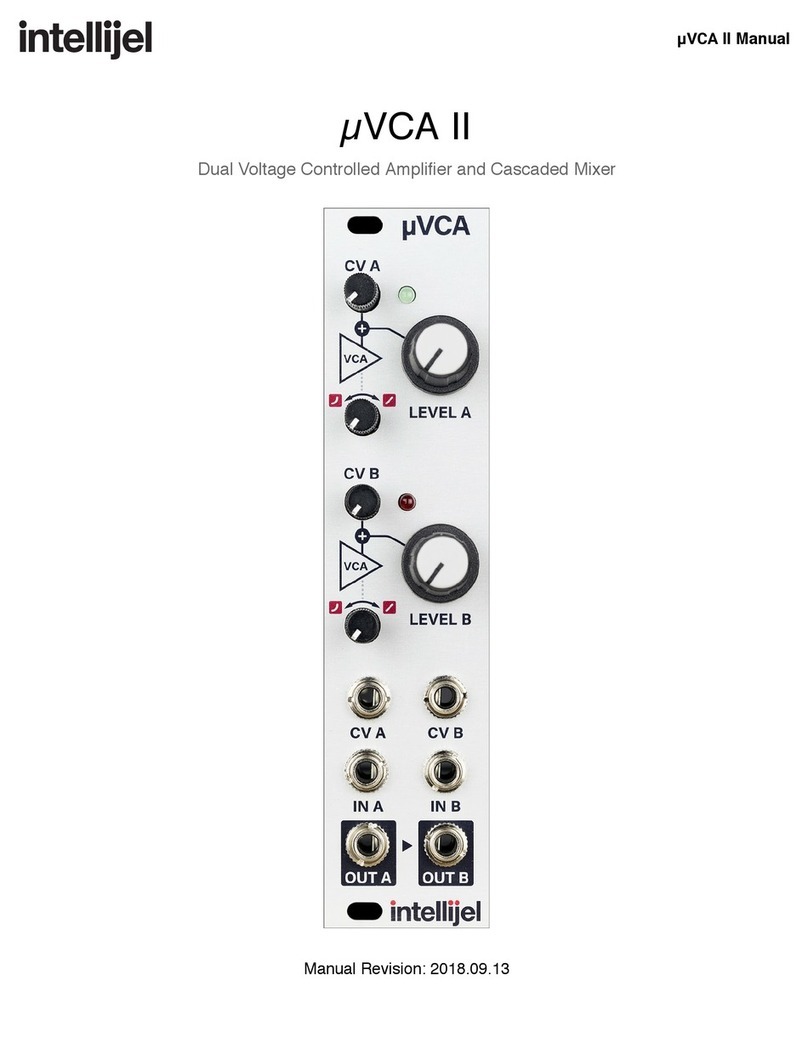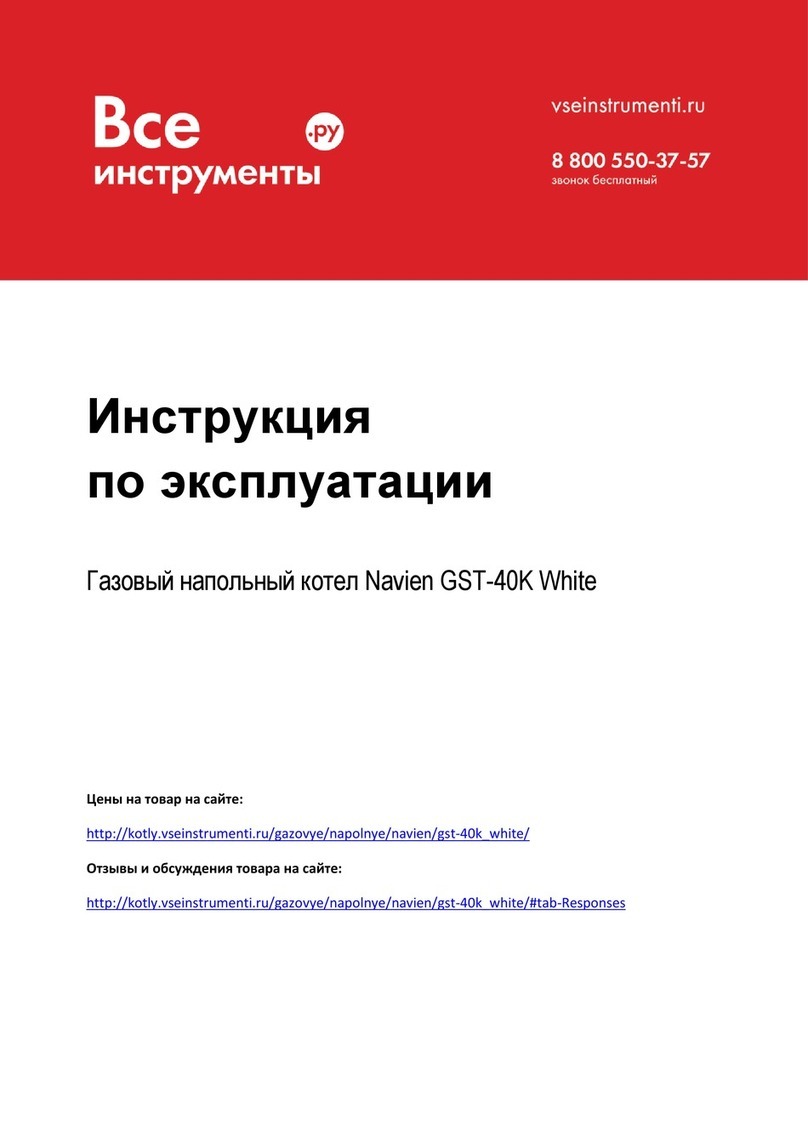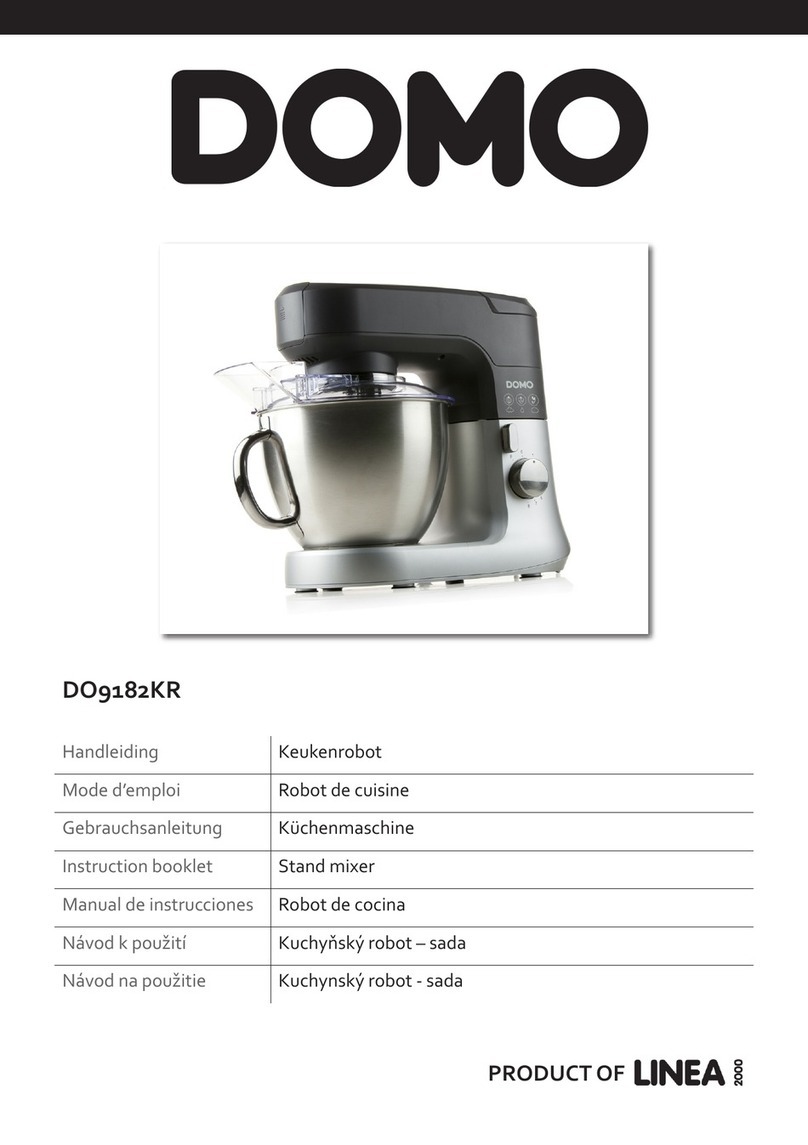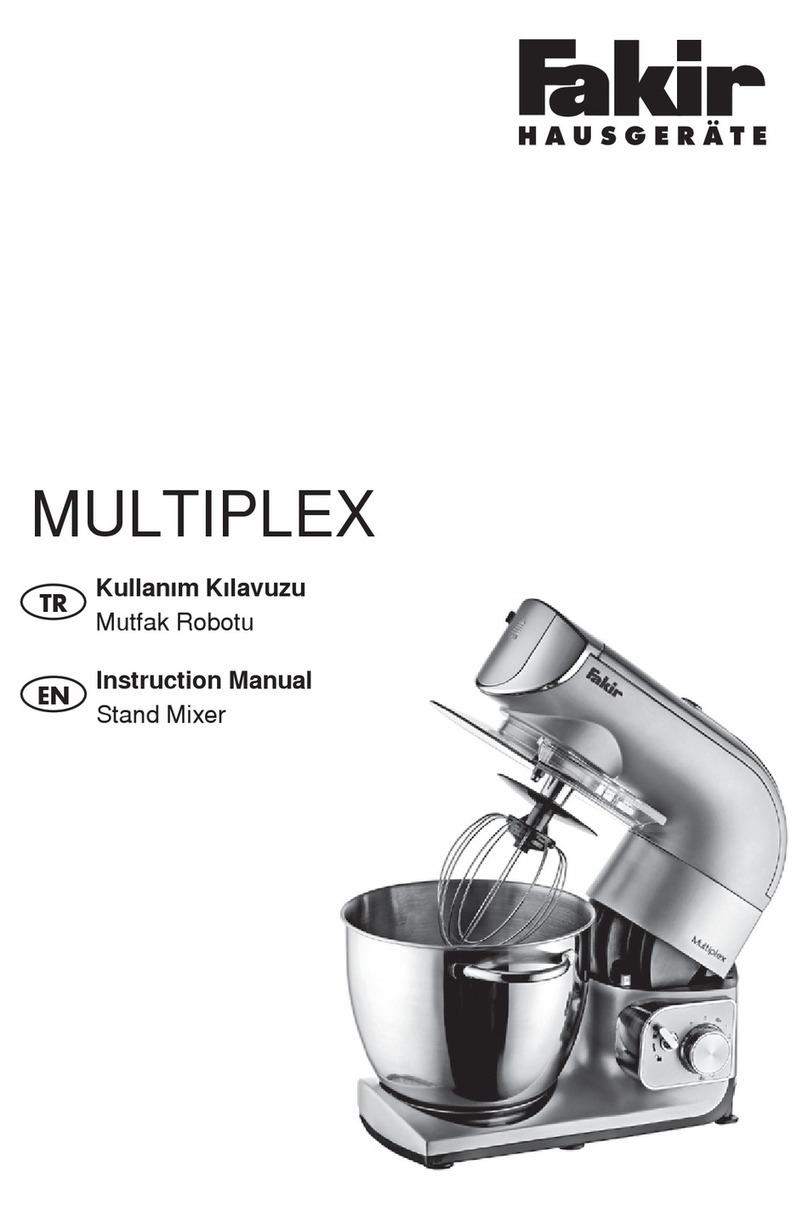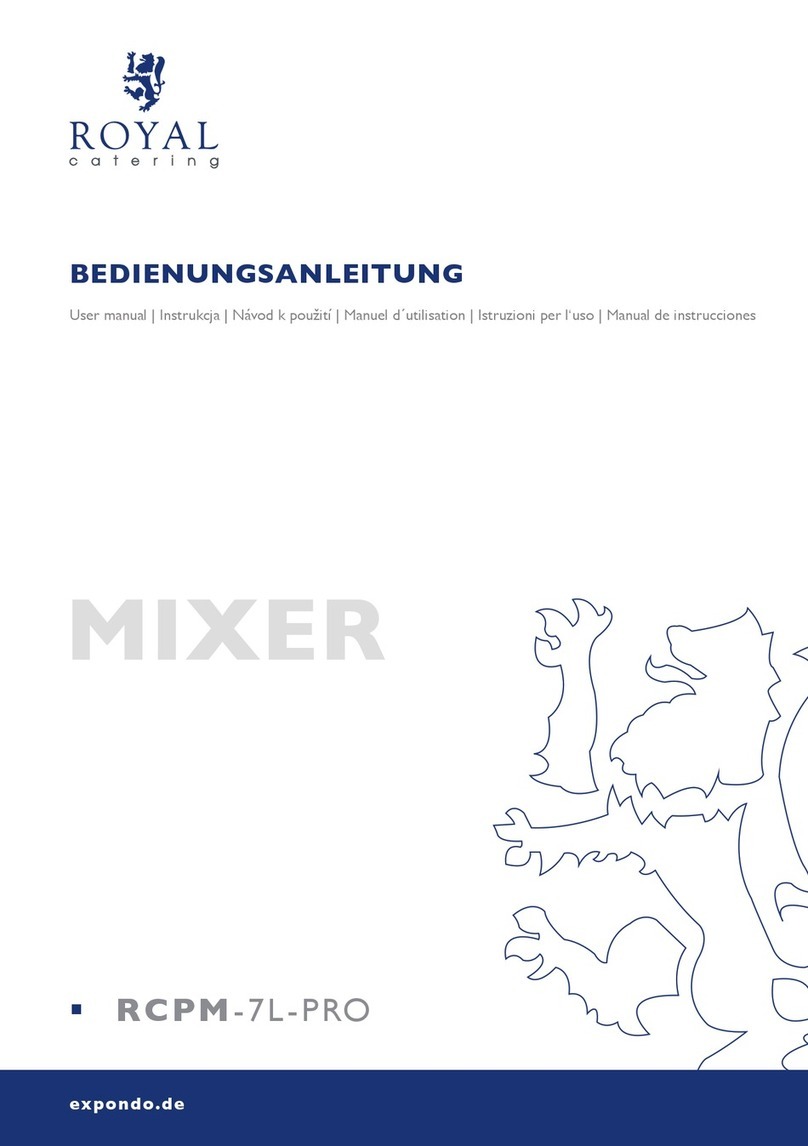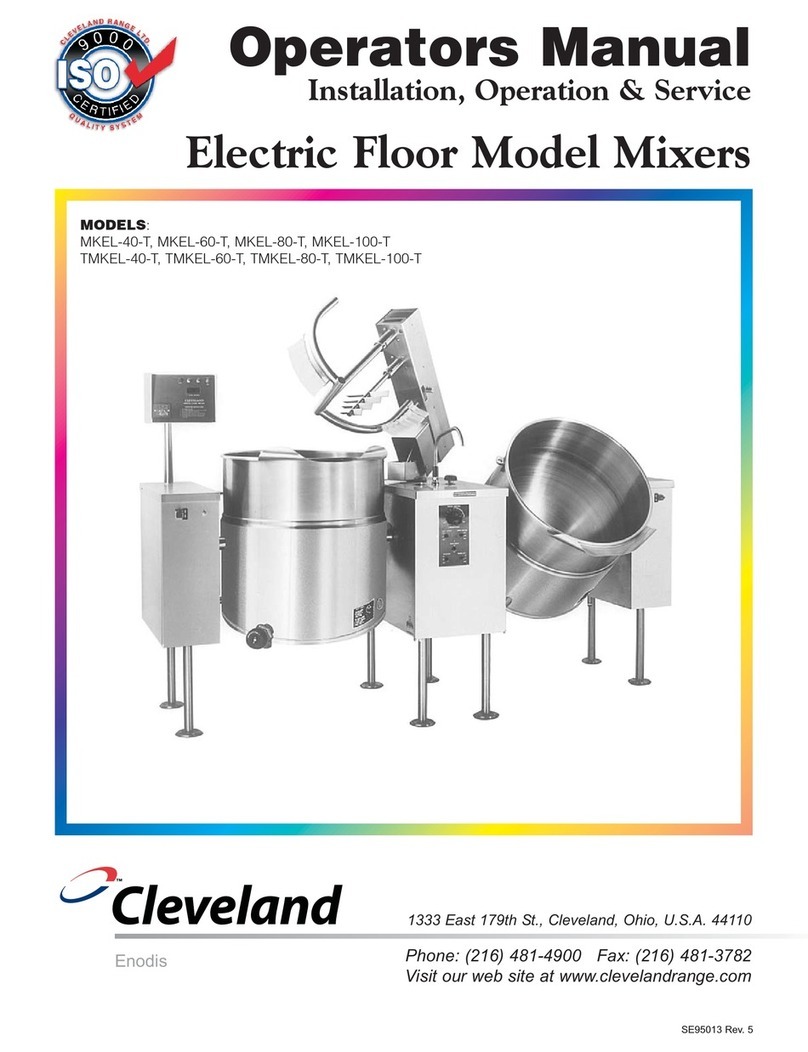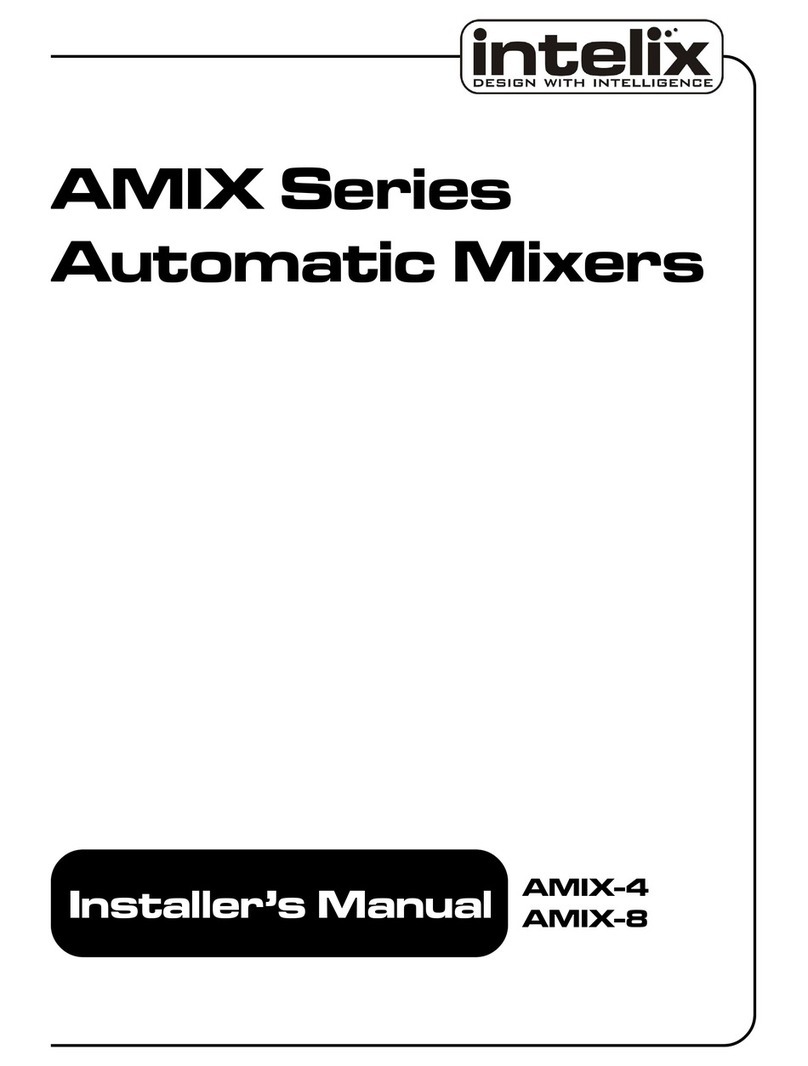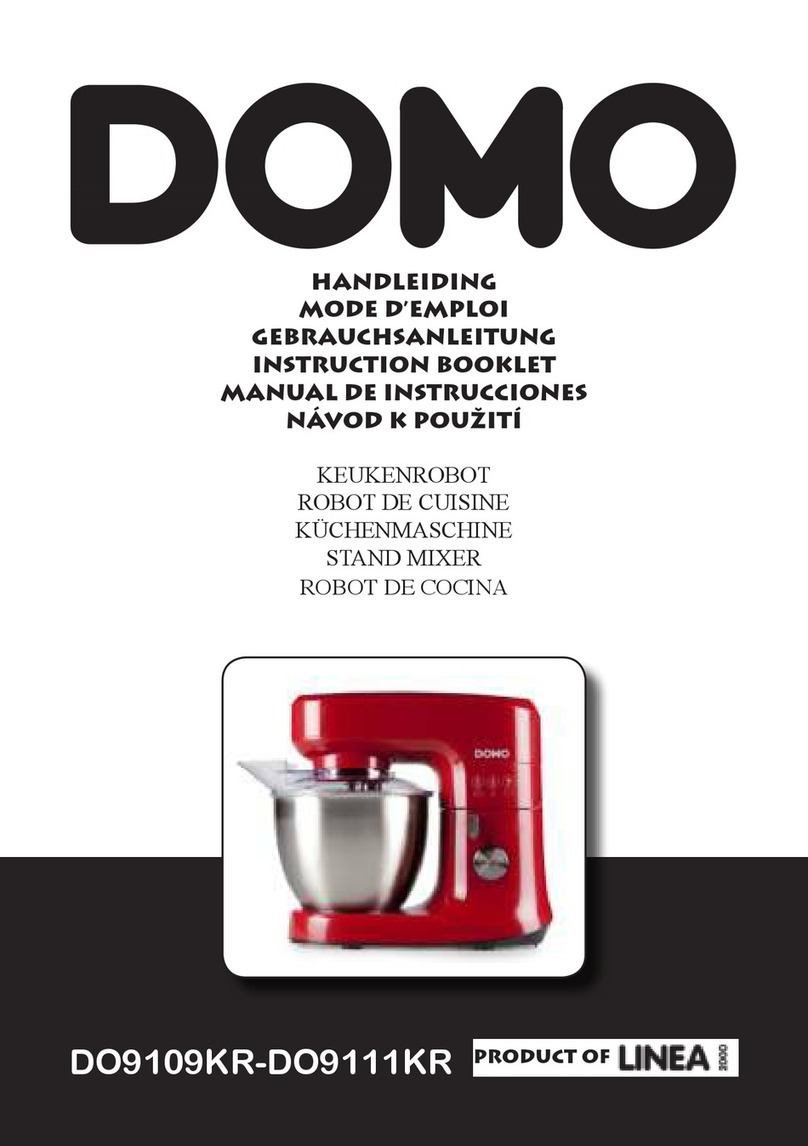Intellijel Mixup User manual

TABLE OF CONTENTS
COMPLIANCE 2
INSTALLATION 3
Installing Your Module 4
OVERVIEW 6
FRONT PANEL 7
Controls 7
Inputs & Outputs 7
BACK PANEL 9
Connecting Mixup Directly to the Audio Jacks on your 7U Case 10
Connecting Mixup Directly to the Audio Jacks on your Palette Case 12
Connecting Mixup to an Intellijel Outs Module 13
Connecting Mixup to a v2 Headphones 1U Module 14
ARCHITECTURE 15
TECHNICAL SPECIFICATIONS 16
Mixup Manual 1

COMPLIANCE
Mixup Manual 2
This device complies with Part 15 of the FCC Rules. Operation is subject to the
following two conditions: (1) this device may not cause harmful interference, and
(2) this device must accept any interference received, including interference that
may cause undesired operation.
Changes or modifications not expressly approved by Intellijel Designs, Inc. could
void the user’s authority to operate the equipment.
Any digital equipment has been tested and found to comply with the limits for a
Class A digital device, pursuant to part 15 of the FCC Rules. These limits are
designed to provide reasonable protection against harmful interference when the
equipment is operated in a commercial environment. This equipment generates,
uses, and can radiate radio frequency energy and, if not installed and used in
accordance with the instruction manual, may cause harmful interference to radio
communications.
This device meets the requirements of the following standards and directives:
EMC: 2014/30/EU
EN55032:2015 ; EN55103-2:2009 (EN55024) ; EN61000-3-2 ; EN61000-3-3
Low Voltage: 2014/35/EU
EN 60065:2002+A1:2006+A11:2008+A2:2010+A12:2011
RoHS2: 2011/65/EU
WEEE: 2012/19/EU

INSTALLATION
Intellijel Eurorack modules are designed to be used with a Eurorack-compatible case and power
supply. We recommend you use Intellijel cases and power supplies.
Before installing a new module in your case, you must ensure your power supply has a free power
header and sufficient available capacity to power the module:
● Sum up the specified +12V current draw for all modules, including the new one. Do the same for
the -12 V and +5V current draw. The current draw will be specified in the manufacturer's
technical specifications for each module.
● Compare each of the sums to specifications for your case’s power supply.
● Only proceed with installation if none of the values exceeds the power supply’s specifications.
Otherwise you must remove modules to free up capacity or upgrade your power supply.
You will also need to ensure your case has enough free space (hp) to fit the new module. To
prevent screws or other debris from falling into the case and shorting any electrical contacts, do not
leave gaps between adjacent modules, and cover all unused areas with blank panels. Similarly, do
not use open frames or any other enclosure that exposes the backside of any module or the power
distribution board.
You can use a tool like ModularGrid to assist in your planning. Failure to adequately power your
modules may result in damage to your modules or power supply. If you are unsure, please contact
us before proceeding.
Mixup Manual 3

Installing Your Module
When installing or removing a module from
your case always turn off the power to the case
and disconnect the power cable. Failure to do
so may result in serious injury or equipment
damage.
Ensure the 10-pin connector on the power
cable is connected correctly to the module
before proceeding. The red stripe on the cable
must line up with the -12V pins on the module’s
power connector. The pins are indicated with
the label -12V, a white stripe next to the
connector, the words “red stripe”, or some
combination of those indicators. Sometimes the
connectors are shrouded, ensuring the cable
can only be oriented in one direction.
Most modules will come with the cable already connected but it is good to double check the
orientation. Be aware that some modules may have headers that serve other purposes so ensure
the cable is connected to the right one.
The other end of the cable, with a 16-pin
connector, connects to the power bus board of
your Eurorack case. Ensure the red stripe on the
cable lines up with the -12V pins on the bus
board. On Intellijel power supplies the pins are
labelled with the label “-12V” and a thick white
stripe. Sometimes the connectors are shrouded,
ensuring the cable can only be oriented in one
direction.
If you are using another manufacturer’s power
supply, check their documentation for instructions.
Mixup Manual 4

Once connected, the cabling between the module and power supply should resemble the picture
below:
Before reconnecting power and turning
on your modular system, double check
that the ribbon cable is fully seated on
both ends and that all the pins are
correctly aligned. If the pins are
misaligned in any direction or the
ribbon is backwards you can cause
damage to your module, power supply,
or other modules.
After you have confirmed all the
connections, you can reconnect the
power cable and turn on your modular
system. You should immediately check
that all your modules have powered on and are functioning correctly. If you notice any anomalies,
turn your system off right away and check your cabling again for mistakes.
Mixup Manual 5

OVERVIEW
Mixup is a versatile, expandable audio mixer for eurorack format. It has six front panel inputs and
two outputs. Inputs 1 and 2 are single-channel mono inputs, each with its own mute switch and
level control; Input 3 is a dual-channel stereo input with a shared mute and level control; and input 4
is an auxiliary unity-gain, non-mutable stereo input.
Using the 3-pin Link connectors on the back panel, you can chain multiple Mixups together in
series, giving you the ability to mix together even more inputs, or to create sub-mixes for routing
around larger systems. You can even use the Intellijel Stereo Mix 1U and XY IO 1U modules in
these back-panel chains. Using these same Link cables, you can connect Mixup directly to the ¼”
audio jacks on an Intellijel Palette Case, a 7U case with 2nd-generation Audio Jacks Board, an
Outs module, or a v2 Headphones 1U.
Because Mixup is designed specifically for audio (and not for CV mixing), it’s AC-coupled (which
reduces the potential for ‘pops’ when muting and unmuting audio), and it uses audio-grade,
logarithmic attenuators for a smooth, even response across the entire volume range.
Mixup Manual 6

FRONT PANEL
The front panel consists of a number of Control elements (switches, knobs, and an LED), plus
several input and output jacks. These are described below.
Controls
[1] LEVEL 1 - This attenuator reduces the IN 1 mono audio
level sent to both MIX outputs.
[2] LEVEL 2 - This attenuator reduces the IN 2 mono audio
level sent to both MIX outputs.
[3] LEVEL 3 - This attenuator reduces the IN 3L and IN 3R
stereo audio level sent to the MIX outputs.
[4] MUTE 1 - In the down position, this switch mutes IN 1 —
removing it from the MIX outputs.
[5] MUTE 2 - In the down position, this switch mutes IN 2 —
removing it from the MIX outputs.
[6] MUTE 3 - In the down position, this switch mutes both
IN 3L and IN 3R — removing them from the MIX outputs.
[7] CLIP LED - This LED lights when the sum of all the inputs
(from the front panel jacks plus the rear panel serial bus)
causes either side of the stereo MIX output to clip.
Obviously, the more inputs you feed into Mixup (or the
more Mixups you feed into each other), the greater the
potential to overdrive the Mix bus. So if the CLIP LED
lights, consider reducing the various LEVEL knobs to
maintain a clean, unclipped output.
Inputs & Outputs
[A] IN 1 - Mono audio input 1. Mixup routes the audio from IN
1 to both the MIX L and MIX R outputs. It can be muted with the MUTE 1 switch, and its audio
level is determined by the LEVEL 1 knob.
[B] IN 2 - Mono audio input 2. Mixup routes the audio from IN 2 to both the MIX L and MIX R
outputs. It can be muted with the MUTE 2 switch, and its audio level is determined by the
LEVEL 2 knob.
[C] IN 3L - This is the left side of stereo audio input 3. Mixup routes the audio from IN 3L to the
MIX L output. It can be muted (along with IN 3R ) using the MUTE 3 switch, and its audio level
Mixup Manual 7

(along with IN 3R ) is determined by the LEVEL 3 knob. If
nothing is plugged into IN 3R , then IN 3L acts like a
mono input, and Mixup routes its signal to both the MIX L
and MIX R outputs.
[D] IN 3R - This is the right side of stereo audio input 3.
Mixup routes the audio from IN 3R to the MIX R output. It
can be muted (along with IN 3L ) using the MUTE 3
switch, and its audio level (also along with IN 3L ) is
determined by the LEVEL 3 knob. If you wish to use
input 3 for mono instead of stereo, simply plug a mono
signal into the IN 3L jack, and leave the IN 3R jack
unconnected.
[E] IN 4L - This is the left side of stereo audio input 4. Mixup
routes audio directly from IN 4L to the MIX L output, and
has neither a mute switch nor a level knob. If nothing is
plugged into IN 4R , then IN 4L acts like a mono input —
appearing at both the MIX L and MIX R outputs.
[F] IN 4R - This is the right side of stereo audio input 4.
Mixup routes audio directly from IN 4R to the MIX R
output, and has neither a mute switch nor a level knob. If
you wish to use input 4 for mono instead of stereo,
simply plug a mono signal into the IN 4L jack, and leave
the IN 4R jack unconnected.
[G] MIX L - This is the mixed audio output of all audio on
Mixup’s left bus. This includes audio from IN 1 , IN 2 ,
IN 3L , IN 4L , plus all left-channel audio from other
Mixups you might connected to its back panel CHAIN-IN
connector.
[H] MIX R - This is the mixed audio output of all audio on Mixup’s right bus. This includes audio
from IN 1 , IN 2 , IN 3R (or IN 3L if IN 3R is not connected), IN 4R (or IN 4L if IN 4R is not
connected), plus all right-channel audio from other Mixups you might connect to its back panel
CHAIN-IN connector.
Mixup Manual 8

BACK PANEL
Each Mixup module features a pair of rear panel connectors, which enable you to serially connect
multiple Mixups to create a larger mixer with more inputs, or to connect Mixup directly to the ¼”
jacks on a compatible Intellijel case, an Outs module, or a v2 Headphones 1U.
[1] CHAIN-OUT - This connector taps into the Left and
Right MIX bus outputs. Use the supplied link cable
to connect the CHAIN-OUT of one Mixup to the
CHAIN-IN connector on another compatible module
(such as another Mixup; a Stereo Mix 1U; an Outs
module; or a v2 Headphones 1U).
[2] CHAIN-IN - This connector adds another pair of
inputs directly to the Left and Right MIX bus. Use
the supplied link cable to connect the CHAIN-IN of
one Mixup to the CHAIN-OUT connector on
another compatible module (such as another Mixup
or a Stereo Mix 1U). The CHAIN-IN connector is
essentially another input, much like “Input 4.”
The following sections illustrate a few of the many possible device connections offered by the back
panel’s pair of 3-pin LINK connectors.
IMPORTANT : Never use the 3-wire Link cable to directly connect a Mixup module to an Intellijel
Pedal I/O module. Although both modules use this same cable/connector — they serve different
purposes and carry different signals.
Mixup Manual 9

Connecting Mixup Directly to the Audio Jacks on your 7U Case
If you have a 2nd generation Audio Jacks board installed in your Intellijel 7U Performance Case,
you can connect one or two Mixups directly to these jacks. This connection method does not work
with a 1st generation Audio Jacks board, though you can purchase and easily install a 2nd
generation board in your case.
You can distinguish 1st generation boards (included with cases built before early 2019) by the
single connector along the bottom of the Audio Jacks board. 2nd generation boards have a large
shrouded header flanked by two smaller shrouded headers, flanked by two link connectors.
To Connect the Mixup to a 2nd Generation Audio Jacks board:
1. Connect one end of the
supplied 3-wire Lnk cable into
the CHAIN-OUT on your
Mixup.
2. Connect the other end to
either of the two 3-pin Link
connectors on the Audio
Jacks board. The left
connector uses the two left
jacks for L/R Stereo outputs,
while the right connector uses
the two right jacks.
In this scenario, the audio
jacks work as unbalanced
outputs.
Mixup Manual 10

You can connect up to two Stereo Mix 1U’s to the Audio Jacks Board, or you can even combine one
with another 3-pin Link product (such as a Pedal I/O 1U).
Similarly, you can connect a Mixup’s CHAIN-IN connector to either of the two 3-pin connectors on
the Audio Jacks board and feed external audio from the corresponding jacks into the Mixup bus.
Mixup Manual 11

Connecting Mixup Directly to the Audio Jacks on your Palette Case
If you have an Intellijel Palette case, you can connect Mixup directly to its ¼” audio jacks. You can
choose whether you want the ¼” jacks to send audio out of Mixup, or into it.
● To send unbalanced, line-level mixed audio directly from Mixup to the ¼” audio jacks on the
Palette, connect the 3-wire link cable (provided with your Mixup module) between Mixup’s
CHAIN-OUT connector and the single 3-pin
Link connector on your Palette 62, or to one
of the two Link connectors on the Palette 104
(depending on which pair of jacks you wish to
use).
● To send unbalanced, live-level audio directly into Mixup from the ¼” audio jacks on the Palette,
connect the 3-wire link cable (provided with your Mixup module) between Mixup’s CHAIN-IN
connector and the 3-pin Link connector on your
Palette 62, or to one of the two Link connector
on the Palette 104 (depending on which pair of
jacks you wish to use).
Mixup Manual 12

Connecting Mixup to an Intellijel Outs Module
If you own an Intellijel Outs module, you can connect it directly to the Mixup using the included link
cable. To do so:
1. Using the 3-wire link cable provided with your Mixup module, connect one end of it to the
CHAIN-OUT 3-pin connector on Mixup, and the other end to the 3-pin connector on the Outs
module.
2. IMPORTANT! On the back of the Outs module, remove the JP1 jumper connector and put it
in a safe place .
This jumper is what normals the Outs module’s Left input to its Right input. Since the Mixup
module has its own Left-to-Right normaling, 3-pin Link connections require removal of this
jumper to achieve expected operation and optimum sonic fidelity.
Mixup’s MIX L and MIX R outputs are now sent directly to the left and right inputs on your Outs
module without patching the front panels.
Mixup Manual 13

Connecting Mixup to a v2 Headphones1U Module
If you own an Intellijel Headphones 1U module (version 2 only), you can connect it directly to the
Mixup using the included link cable. To do so:
1. Confirm you have a “version 2” Headphones 1U module.
Version 2 modules, in production since August 2019, have a 3-pin Link connecter and a jumper
on the rear panel. Version 1 modules do not.
2. Using the included 3-wire link cable, connect one end of it to the CHAIN-OUT 3-pin connector
on Mixup, and the other end to the 3-pin input connector on the Headphones 1U module.
3. IMPORTANT! On the back of the Headphones 1U module, remove the JP1 jumper connector
and put it in a safe place .
This jumper is what normals the
Headphones 1U module’s Left input to its Right
input. Since the Mixup module has its own
Left-to-Right normaling, 3-pin Link connections
require removal of this jumper to achieve
expected operation and optimum sonic fidelity.
4. Mixup’s MIX L and MIX R outputs are now
duplicated directly to the left and right inputs on
your Headphones 1U module without patching
the front panels.
Mixup Manual 14

ARCHITECTURE
Mixup Manual 15

TECHNICAL SPECIFICATIONS
Mixup Manual 16
Width
6 hp
Maximum Depth
29 mm
Current Draw
15 mA @ +12V
16 mA @ -12V
Other manuals for Mixup
2
Table of contents
Other Intellijel Mixer manuals