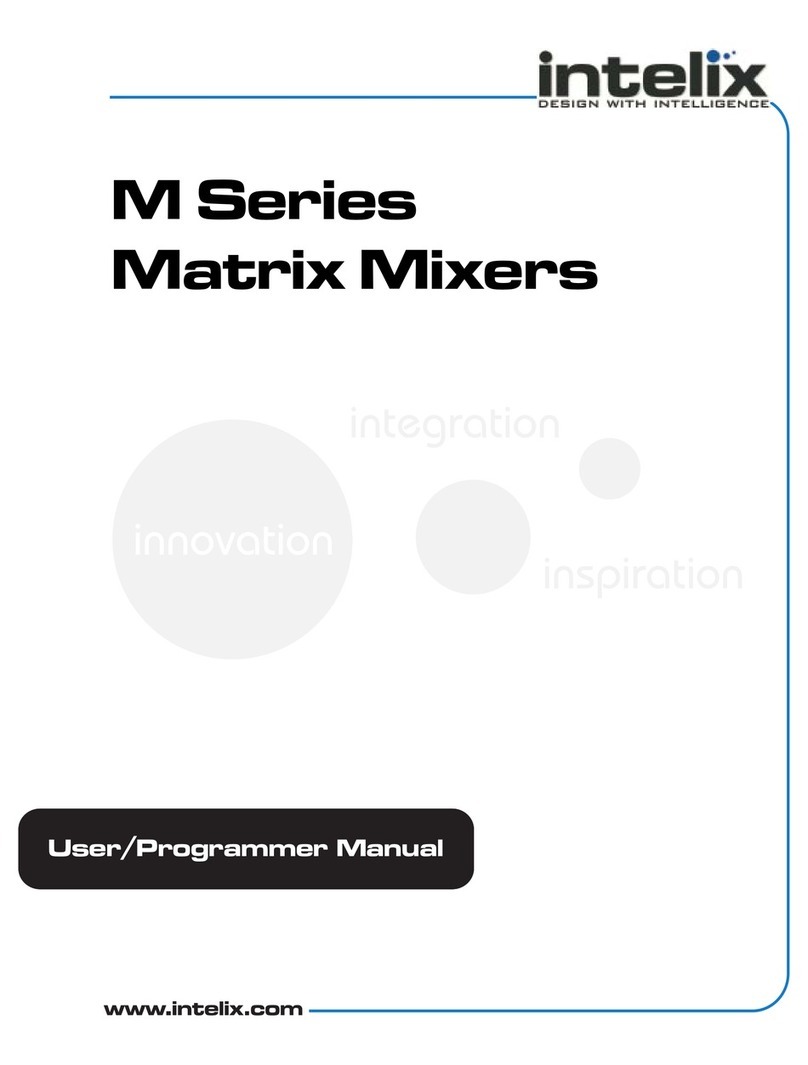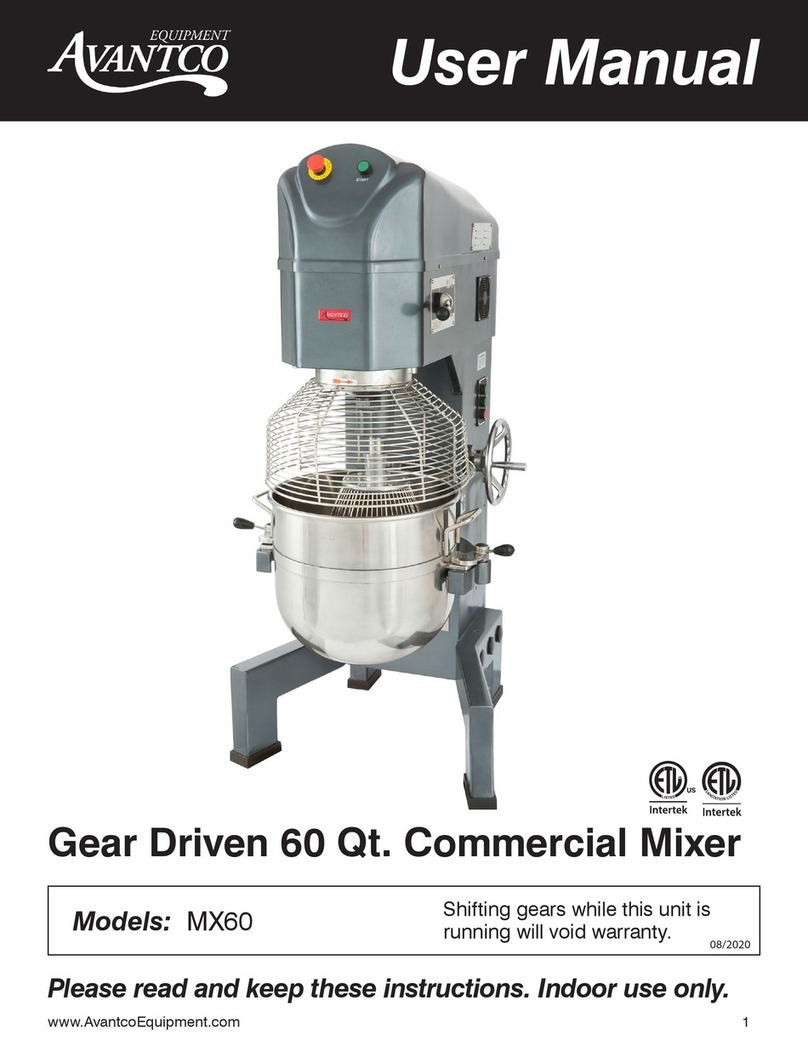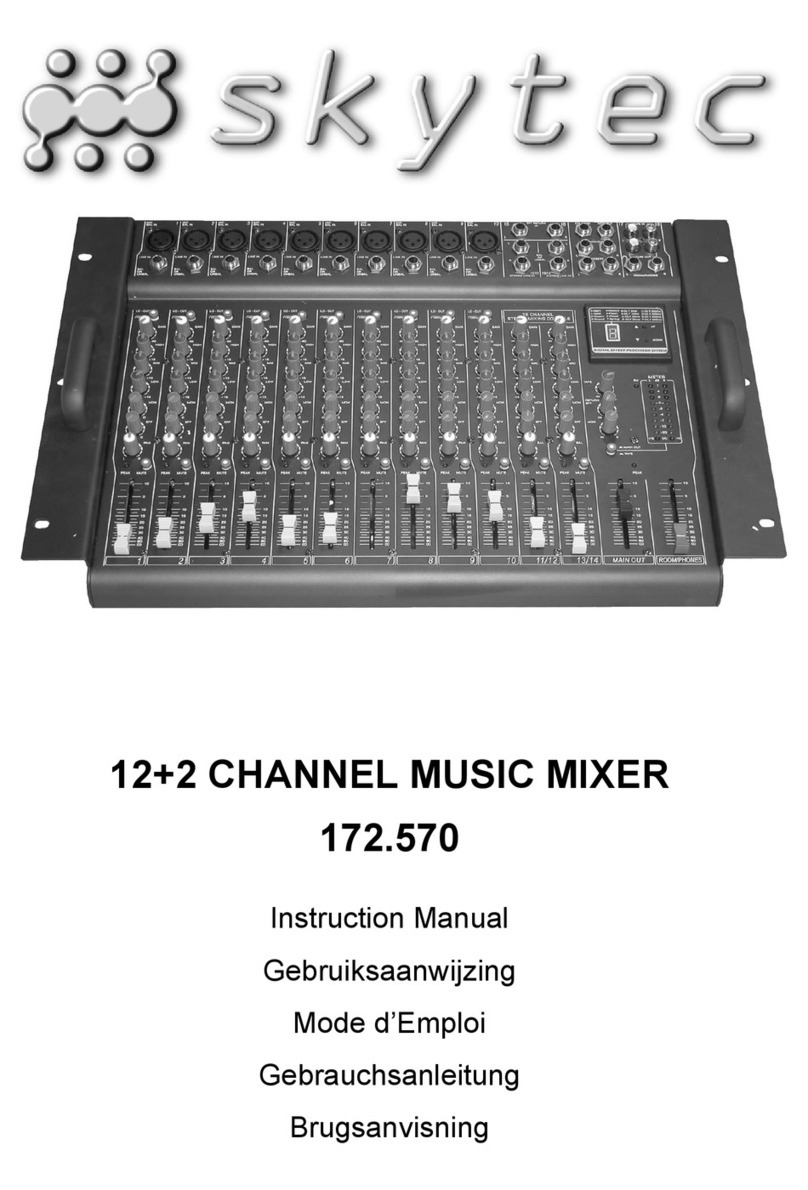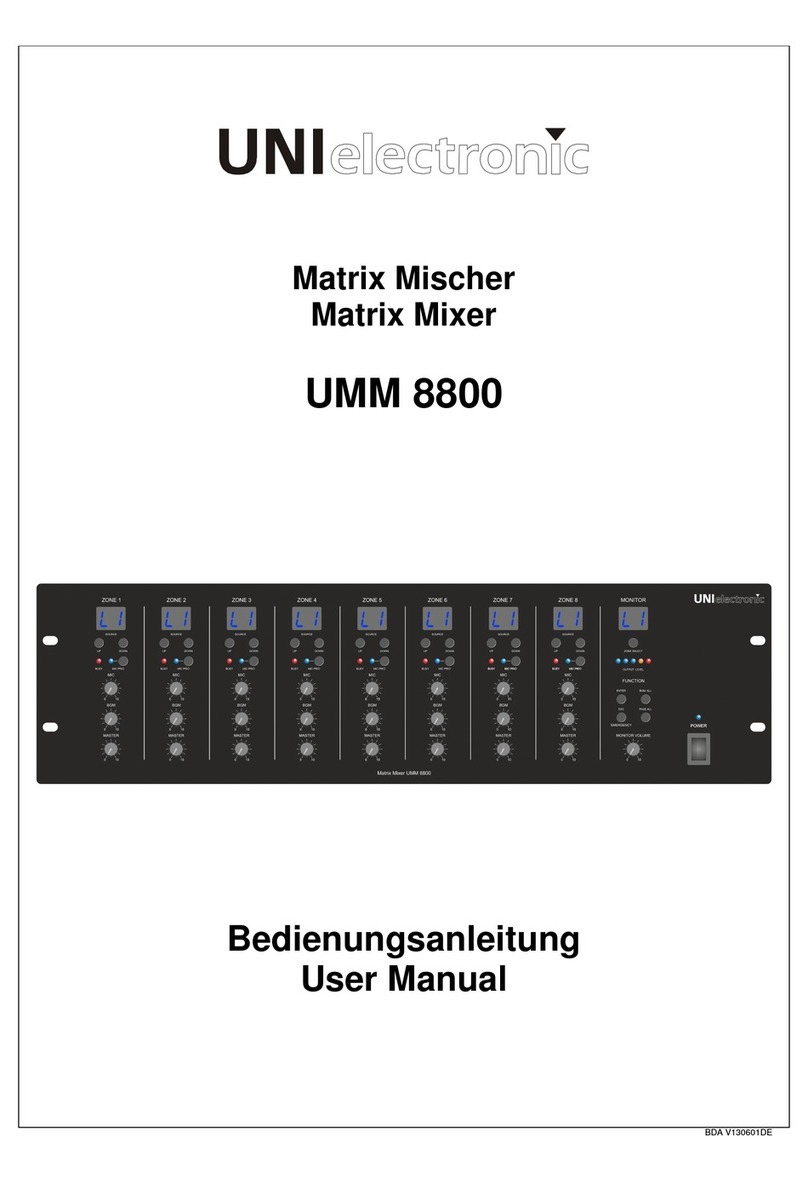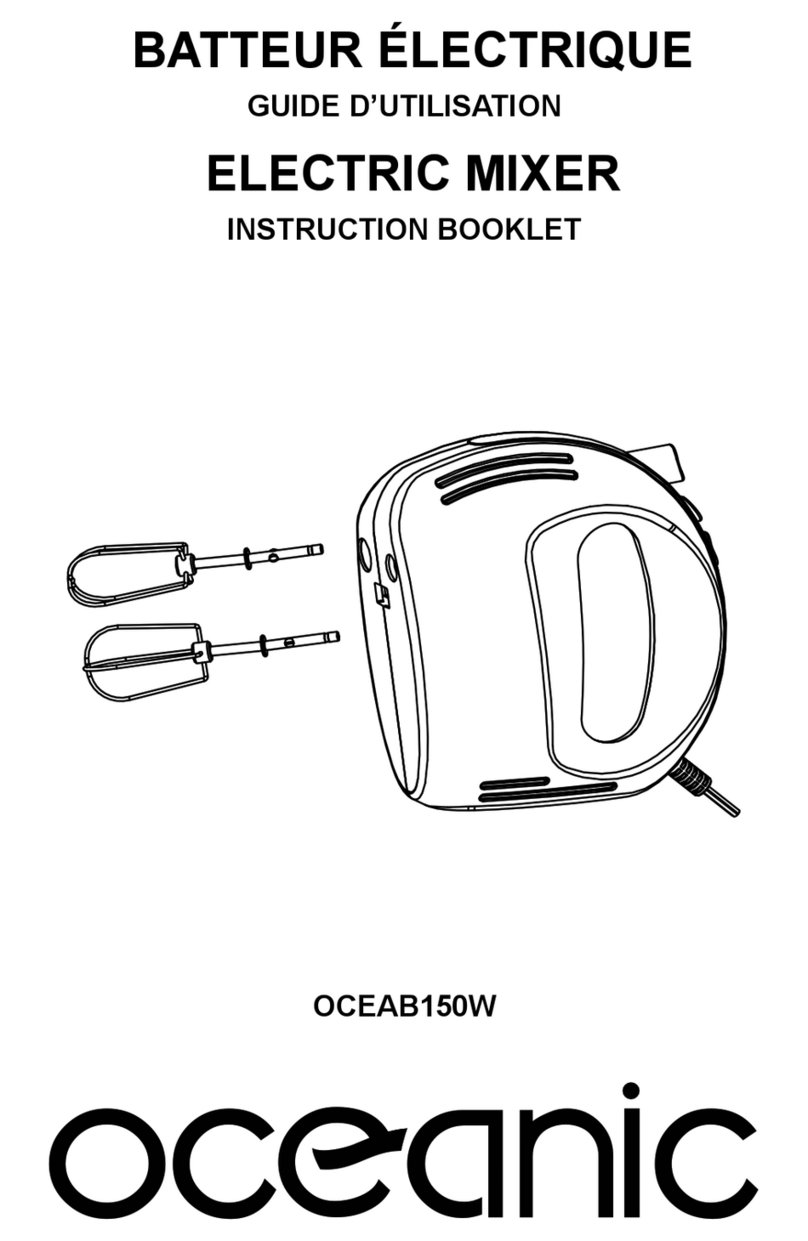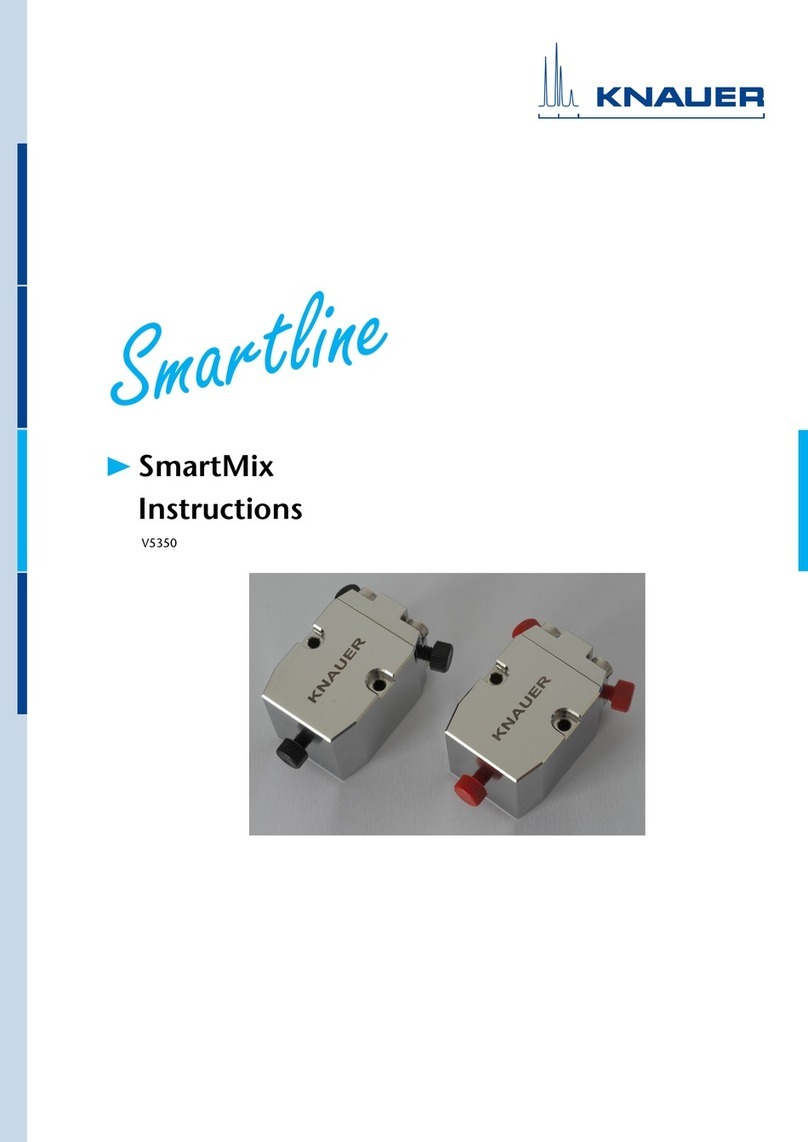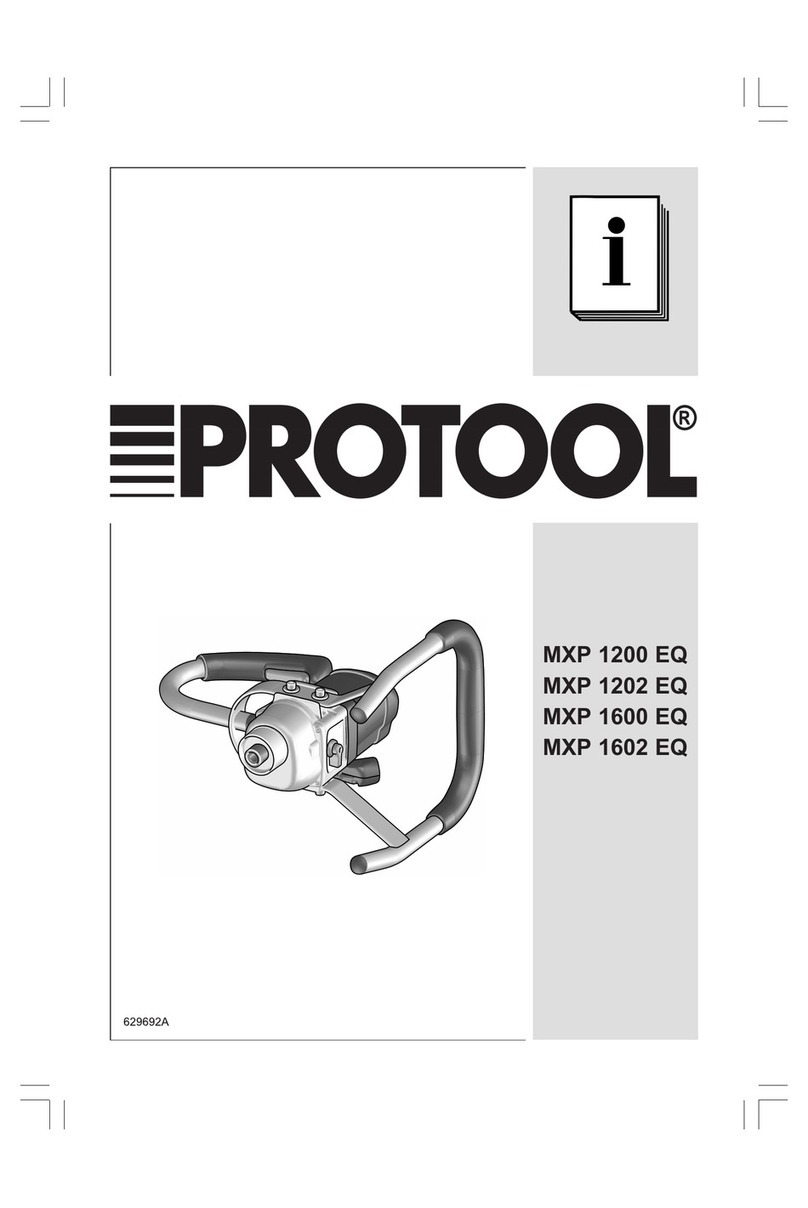Intelix AMIX-4 User manual

AMIX Series
Automatic Mixers
Installer’s Manual AMIX-4
AMIX-8

Copyright Intelix 2004. All rights reserved.
Intelix LLC
2222 Pleasant View Road
Middleton, WI 53562
Phone: (608) 831-0880
Fax: (608) 831-1833
www.intelix.com
2
AMIX Series Automatic Mic/Line Mixer User Manual
intelix
Warranty
All Intelix products are guaranteed against malfunction due to defects in materials or workmanship for
two years after date of purchase. If a malfunction does occur during the specified period, the defective
product will be repaired/replaced, at Intelix’s option, without charge. Furthermore, the “Fresh Start”
program ensures that a product which has been repaired/replaced is itself guaranteed for an additional
two years.
This warranty does not cover: 1) Malfunction resulting from use of the product other than as specified
in the user manual; 2) Installation specific wiring; 3) Malfunction resulting from abuse or misuse of the
product; 4) Exterior chassis appearance; 5) Malfunction occurring after repairs have been made by
anyone other than Intelix or any of its authorized service representatives; 6) Acts of nature; 7) Optional
embedded software upgrades or updates.
All repair and service of Intelix products should only be provided by qualified service personnel. Please
contact Intelix for a list of authorized service agents. Other attempts at service or repair will void the
warranty. Warranty service is only offered after a return authorization number has been generated by an
authorized Intelix representative.
Toll Free Service Number: 1-866-4-MATMIX
April 2004

3
AMIX Series Automatic Mic/Line Mixer User Manual
intelix
Table of Contents
1.0 Introduction................................................................................................... 7
1.0 Introduction......................................................................................................................... 7
1.1 Safety Instructions............................................................................................................... 7
1.2 Maintenance Guidelines....................................................................................................... 7
1.3 Quick Start for the AMIX Mixer.......................................................................................... 8
1.3.1 Unpack and connect.............................................................................................. 8
1.3.2 Power and set-up................................................................................................... 8
1.3.3 Fine tuning............................................................................................................ 8
1.3.4 Optional special features activation........................................................................ 8
1.3.5 Linking multiple mixers......................................................................................... 8
2.0 Panel Descriptions......................................................................................... 9
2.0 Panel Descriptions................................................................................................................ 9
2.1 Mixer Front Panel................................................................................................................ 9
2.2 Mixer Front Panel AccessWindow........................................................................................ 10
2.3 Mixer Rear Panel................................................................................................................. 11
3.0 AMIX Functions............................................................................................ 12
3.0 AMIX Functions.................................................................................................................. 12
3.1 Threshold Sensitive Gating................................................................................................... 12
3.2 Number of Open Microphones............................................................................................. 12
3.3 Hold Time Potentiometer.....................................................................................................12
3.4 Off-Attenuation Amount Potentiometer................................................................................ 12
3.5 User Selectable Modes of Operation.................................................................................... 13
3.5.1 Last mic on............................................................................................................ 13
3.5.2 First come, first served.......................................................................................... 13
3.6 Priority Override.................................................................................................................. 13
3.7 AMIX Channel Exclusion..................................................................................................... 14
3.8 AMIX Software Version.......................................................................................................14
4.0 Installation..................................................................................................... 15
4.0 Installation of the AMIX Mixer............................................................................................ 15
4.1 Unpack, Connect, and Power-up.......................................................................................... 15
4.2 Connect Inputs..................................................................................................................... 15
4.3 Channel 4 or 8...................................................................................................................... 15
4.4 Connect Output................................................................................................................... 16
4.5 Power Up............................................................................................................................. 16
4.5.1 Connect the mixer power supply............................................................................ 16
4.5.2 Power up the mixer................................................................................................ 16

4
AMIX Series Automatic Mic/Line Mixer User Manual
intelix
5.0 Gain Structure................................................................................................. 17
5.0 Gain Structure....................................................................................................................... 17
5.1 Setting the AMIX Mixer Channels......................................................................................... 18
6.0 Mixer Fine Tuning.......................................................................................... 19
6.0 Mixer Fine Tuning................................................................................................................. 19
6.1 Low Cut Switch.................................................................................................................... 19
6.2 Phantom Power Switch......................................................................................................... 19
6.3 Aphex Aural Exciter............................................................................................................... 19
6.4 Output Limit Switch.............................................................................................................. 19
6.5 Select Bar Graph Readout..................................................................................................... 20
6.6 The Ground Lift Jumper........................................................................................................ 20
6.7 Rack the Mixer...................................................................................................................... 20
7.0 Setting AMIX Functions................................................................................. 21
7.0 Setting AMIX Functions........................................................................................................ 21
7.1 Channel Isolation................................................................................................................... 22
7.2 Fine Tuning AMIX Functions................................................................................................ 22
8.0 External Control............................................................................................. 23
8.0 External Control.................................................................................................................... 23
8.1 The Connectors..................................................................................................................... 23
8.2 DC Control........................................................................................................................... 24
8.2.1 Remote volume control.......................................................................................... 24
8.2.2 Connecting a remote volume control....................................................................... 24
8.2.3 Remote mute control.............................................................................................. 24
8.2.3.1 Wiring an external mute switch................................................................. 24
8.2.3.2 Wiring an external combination mute switch and volume control.............. 25
8.3 Circuit Board Map................................................................................................................. 25
8.4 Master Output Insert Patching...............................................................................................26
9.0 Passive Mixer Linking.................................................................................... 27
9.0 Passive Mixer Linking........................................................................................................... 27
9.1 Making the Cables................................................................................................................. 27
9.2 Connecting the Cables........................................................................................................... 27
10.0 AMIX-LINK Module.................................................................................... 28
10.0 AMIX-LINK Module.......................................................................................................... 28
10.1 Quick Start for AMIX-LINK............................................................................................... 29

5
AMIX Series Automatic Mic/Line Mixer User Manual
intelix
10.1.1 Installing the AMIX-LINK................................................................................... 29
10.1.2 Setting the DIP switches....................................................................................... 29
10.1.3 Connecting the control chain................................................................................ 29
10.1.4 Connecting the audio chain................................................................................... 29
10.2 Installation of the AMIX-LINK........................................................................................... 30
10.2.1 Installing.............................................................................................................. 30
10.2.2 Removing Jumper J1............................................................................................ 30
10.3 AMIX-LINK Connector Descriptions................................................................................. 31
10.3.1 Gate logic output port description........................................................................ 31
10.3.2 M-out/S-in and M-in/S-out port description......................................................... 31
10.3.3 Insert, link in, and link out port description.......................................................... 31
10.3.4 The ReO port description..................................................................................... 31
10.3.5 The RS232 port description.................................................................................. 32
10.3.6 Control pin port description................................................................................. 32
10.4 Connecting the AMIX-LINK Ports..................................................................................... 32
10.4.1 Connecting to the gate logic output port.............................................................. 32
10.4.2 Connecting to the ReO port................................................................................. 33
10.4.3 Connecting to the RS232 port.............................................................................. 34
10.4.4 Connecting to the control pin port........................................................................ 35
10.4.5 Wiring external devices to the control pin port..................................................... 35
10.4.6 Setting internal jumpers for the control pin port................................................... 36
10.4.6.1 To set jumpers....................................................................................... 36
10.5 Wring the Link In and Link Out Ports................................................................................. 37
10.5.1 Tapping and patching with the AMIX-LINK......................................................... 37
10.5.2 Using the link in port as a balanced link input....................................................... 38
10.5.2.1 If your source is balanced...................................................................... 39
10.5.2.2 If your source is unbalanced................................................................... 39
11.0 Troubleshooting Tips.................................................................................... 40
12.0 Technical Specifications and Line Drawings............................................... 41

6
AMIX Series Automatic Mic/Line Mixer User Manual
intelix
AMIX-8 Front and Rear
AMIX-4 Front and Rear

1.0 Introduction
This manual describes the components and operation of the Intelix AMIX Automatic Mic/line
Mixer and the Intelix AMIX-LINK link module. A sophisticated auto-mixer, AMIX provides
several modes of automatic mixing: last mic on, first-come, first-serve, and priority override.
Features include:
- 4 or 8-channel automatic mixing
- NOM automixing
- Threshold sensitive gating
- Optional RS232 or ReO control
- Linkable
- Chairperson (filibuster) override
- Phantom power
Essentially, AMIX is an automixer designed to work seamlessly within an integrated media
environment.
7
AMIX Series Automatic Mic/Line Mixer User Manual
intelix
Read all directions carefully before use.
The AMIX system includes a variety of electrical equipment; all precautions usually taken
with electrical equipment must be abided by. Specifically:
- Grounding: verify both the AMIX mixer and the devices connected to it are prop-
erly grounded.
- Power Supply: use only the power supply provided by the manufacturer or one that
meets the manufacturer’s specifications.
- Cords and Cables: route all cords and cables so that they will not be trip hazards or
subject to damage (from being run over or pinched) which could cause them to be-
come shock hazards. Pay particular attention to cords at plugs, convenience recep-
tacles, and the point where they enter the mixer.
- Fire: if the mixer or other electrical equipment catches fire, extinguish the fire using
a carbon dioxide (CO2) extinguisher or any extinguisher rated for electrical fires.
Never use a water extinguisher.
1.1 Safety Instructions
Electronic devices operate best in clean, well-ventilated environments. The AMIX mixer
contains many electronic components in a compact arrangement, thereby generating more
heat than the average electronic device. It should be located where it will be well-ventilated
and far from other heat-generating equipment, such as amplifiers.
The main ventilation ports are in the sides of the chassis. To operate properly, they should be
kept clear of other components (cables, etc.). When several AMIX mixers are located to-
gether, the amount of heat generated may be difficult to dissipate if the units are stacked
directly on each other. Ensure adequate ventilation is provided on the sides, ambient air
temperature does not exceed 72 degrees F, and an open rack space is left above and below
the units.
1.2 Maintenance Guidelines

8
AMIX Series Automatic Mic/Line Mixer User Manual
intelix
To minimize hum in the system, avoid placing cables near EMF-producing devices such as
electrical motors, fluorescent lights, AC power lines, and SCR dimmers.
Keep the mixer and other equipment clean and free of dust by occasionally wiping with a soft,
damp cloth.
Protect the mixer from electrical damage by disconnecting it from the power source whenever
it will be unused for a week or longer.
All AMIX mixers may be linked together serially (“daisy chained”) in one of two ways. The
simplest and most flexible method is by using the Intelix AMIX-LINK module. If the
application does not require the use of the AMIX-LINK (e.g., simple linking of two mixers),
the mixers may be daisy chained using interconnect cables. For more information, please refer
to sections 9 and 10.
1. Check mixer for shipping damage.
2. Turn both mixer and amplifier volume controls to zero.
3. Connect inputs and set the input pad switch for each channel to the appropriate level (either
mic or line). Set all unused channels to line level.
4. Connect output and set the output pad switch at the appropriate (either mic or line) level.
5. Set low cut filter switch “on” for all active channels.
1.3 Quick Start for the AMIX Mixer
1. Connect mixer’s AC power supply.
2. Power up mixer and amplifier.
3. Enable automatic mixing by pushing the AMIX engage button to the “in” position.
4. For basic operation ensure that all DIP switches (except switch 8) are down.
Attach DC control points and audio bus connections to the DB25 connector on the rear panel
for direct out; insert patching to enable remote volume control and mute control.
1.3.1 Unpack and connect
1.3.2 Power and set up
1.3.3 Fine tuning
Adjust the gain screw on the back of the mixer for each individual channel so that the clip/
gate-on LED is steady on at “normal” voice level. Make sure to adjust the individual channel
gains so that each mic is “isolated” (only one comes on at a time).
Adjust attenuation time and amount pots on the AMIX if desired (factory settings are one
second and dB respectively).
8
1.3.4 Optional: special features activation
1.3.5 Linking multiple mixers

9
AMIX Series Automatic Mic/Line Mixer User Manual
intelix
2.0 Panel Descriptions
Channel Volume Knob (four on AMIX 4; eight on AMIX 8): controls volume of
channel input.
Signal Present LED (Green): if lit, indicates at least a -10 dB input signal.
Signal Clip/Gate On LED (Red): if lit, indicates a +18 dB or greater input signal (pos-
sible signal distortion). If automix is enabled, LED indicates channel on status.
Low Cut Switch: helps eliminate low frequency noise (rumble, etc.).
Aphex®Aural Exciter®Switch: improves quality of output signal by adding
supplementary harmonic information.
Output Limiter Switch: eliminates clipping distortion of output by controlling dynamic
range.
LED Bar Graph Output Meter: displays output signal level in decibels, ranging from
-18 (green) to +12 (red) dB.
Master Output Volume Knob: controls output signal level.
Power Indicator LED (red): displays powered state. Lit when power is on.
Power Switch Button: push to power unit (“in” position). Push to power down unit
(“out” position).
2.1 Mixer Front Panel (AMIX-8 shown)
8
Low
Cut
1
23
4 5 6
7
8
Master
Master
Pwr
Aural Exciter
Aural Exciter
Limit
Low
Cut
Low
Cut
Low
Cut
Low
Cut
Low
Cut
Low
Cut
Low
Cut
-18
-12
-6
-3
0
+3
+6
+12
Stat Rst Select 12345678 Time Atten Engage
Automate the mix
1
2b 3
2a 4 6
9
75
2a
2b
4
3
5
6
7
8
9
1

10
AMIX Series Automatic Mic/Line Mixer User Manual
intelix
2.2 Mixer Front Panel Access Window
Status LED (Green): if lit, AMIX is operating in linked mode; i.e., at least two mixers
are connected together and their switches are correctly configured.
Reset Button: restarts AMIX software without powering-down the whole mixer.
Resetting causes the clip (red) LEDs to display a pattern which indicates software ver-
sion number (see section 3.8).
Select Button: used to exclude individual channels from automix.
DIP Switches 1-8
Switch 1: selects link mode control configuration (up = master, down = slave)
Switch 2: selects “last mic on” function (up = last mic on)
Switch 3: selects “first-come, first-serve” function (up = first come, first serve)
Switch 4: selects mixer link mode (up = unlink, down = link)
Switch 5: selects escape mode (up=escape mode, down = no escape mode)
Switches 6,7: unused
Switch 8: controls reset mode--up toggles reset to factory defaults (full on),
down toggles preset on reset (preset determined by RS232 command Preset on
Reset). If no preset is defined, then reset uses preset 0 (live crosspoints). Recom-
mended for users of RS232 control. Full on reset is limited by front panel con-
trols.
Hold Time Potentiometer: controls the amount of time (ranging from 13 milliseconds
to 1.7 sec.) that an open mic will stay on after there is no direct sound input to it.
Off-Attenuation Potentiometer: controls the amount (from 0 to ∞dB) by which the
level of an open mic is reduced when it is not gated on.
AMIX Enable/Disable LED (Red): indicates AMIX module’s functional state. Lit when
AMIX is enabled.
Enable/Disable Button: push (“in” position) to enable AMIX functions. Push (“out”
position) to disable.
1 2 543 6 7 8
1
2
3
4
5
7
6
8

11
AMIX Series Automatic Mic/Line Mixer User Manual
intelix
2.3 Mixer Rear Panel (AMIX-8 shown)
Ground Lift Jumper: jumper J4; connects chassis to electronic ground.
AC Power Jack: power supply input; accepts a 4-pin DIN connection from an 18VCT
1.5 Amp transformer.
Phantom Power Switch: when activated, supplies +15V DC power (for condenser
microphones) to all channels with the mic/line switch set to mic position.
Master XLR Output Jack: balanced male XLR jack for master bus output.
Master Mic/Line Switch: selects master output to either mic level (-50 dBu) or line level
(0 dBu).
DB25 Control Pin Connector: connection points for DC remote control and insert
patching and linking.
AMIX-LINK Connector: location for installing AMIX-LINK.
RCA input jacks: stereo line level input connections for channel 8 (8001 models) or
channel 4 (4001 models).
Channel Input Gain/Trim Control Potentiometer: adjusts gain of input stage over a
range of 40 dBu.
XLR input Jack: balanced male XLR input connection, one per channel.
Input Mic/Line Switch: selects mic level (-50 dBu) or line level (0 dBu) for correspond-
ing channel.
10
10
1
2
3
2
3
4
5
4
5
7
6
7
6
8 9
11
11
1
8
9

3.0 AMIX Functions
In addition to standard mixing functions, AMIX also provides standard automatic mixer
functions.
Each AMIX mic/line channel will gate on and off when a signal is present. The threshold level
at which the gate-on occurs is set by the channel’s trim control. Properly adjusting the thresh-
old level of each channel ensures an acoustic source will not gate-on multiple AMIX channels.
This pot (RP1) controls the amount of time ( from 13 milliseconds to 1.7 seconds) that an
open mic will stay on without direct sound input. This time keeps the open mic from cutting
off sharply when a source pauses between phrases or otherwise rests briefly. The factory
setting is one second; i.e., the left-most half of the LEDs on the temporary bargraph are lit.
Note: When either the hold time pot or the off-attenuation pot are turned, the red clip LEDs
become a temporary bargraph, indicating the setting of the pot.
If the amount of hold time is set too short, the mic turning on and off may cut out parts of
what is being said. Set up the hold time using one channel. Watch the “clip” LED associated
with that channel to see how much time elapses between the end of sound input and the LED
going off (when the LED is lit, the mic is on.)
12
AMIX Series Automatic Mic/Line Mixer User Manual
intelix
3.1 Threshold Sensitive Gating
3.2 Number of Open Microphones Attenuator (NOM)
This function attenuates the master output circuit by 3 dB when the number of channels gated
on doubles. This is an automatic function and compensates for reduced gain before feedback
when multiple channels are open.
3.3 Hold Time Potentiometer
3.4 Off-Attenuation Amount Potentiometer
This pot (RP2) controls the level to which the signal of an open mic is reduced when it is not
active (not gated on). Reducing the signal rather than turning the mic off completely makes
the gating off and on less obvious, resulting in a smoother sound. The amount of reduction

Only one channel may be active at a time. All channels exhibit equal priority. When a channel
is active, all others are inactive until the active channel drops below threshold and is gated off.
This function is useful in environments where only one source should be active at a time; e.g.,
boardrooms, teleconferences, or courtrooms. DIP switch 3 activates this mode in the “up”
position.
This function is affected by the Hold Time Pot. When first come, first served is active, the
active channel will continue as long as there is no lengthy pause allowing another channel to
become active (indicated by the front panel LEDs). If the Hold Time Pot is set at the shorter
end of its range (13 milliseconds), then any pause in the active channel’s input (such as the
talker taking a breath) will cause the channel to shut off. For first come, first served control
to be effective, the Hold Time Pot should be set near the longer end of its range (1 to 1.7
seconds); i.e., the majority of the LEDs should be lit on the temporary bargraph.
available using the pot ranges from 0 to ∞dB. The factory setting is ∞dB; i.e., all tempo-
rary bargraph LEDs are lit. Press reset to check the current setting.
Note: If the off attenuation level is set too high, the amount of gain possible before feedback
will be reduced. When Last Mic On is active, there will always be an open mic, and therefore
some background noise will always be present. In this case, it may be useful to increase the
Off-Attenuation amount (set it near ∞dB) to reduce the level of the background noise from
“off” inputs.
13
AMIX Series Automatic Mic/Line Mixer User Manual
intelix
3.5 User Selectable Modes of Operation
Modes are selectable via the front panel DIP switches (see section 2.2 for dip switch settings).
In linked mode the master unit controls these functions for the entire linked chain.
3.5.1 Last mic on
The last channel to gate-on remains open until another channel is activated. This function is
critical in an environment which requires continual background sound; e.g., broadcast feed or
recording. DIP switch 2 activates this mode in the “up” position and it initiates with the
highest number channel on.
3.5.2 First come, first served
Channel 8 (on AMIX-8) or channel 4 (on AMIX-4) becomes active while all other channels
are muted. This mode is activated by an external switch connected to the DC control connec-
tor on the rear of the mixer. This function is used when chairperson priority is necessary.
This AMIX function allows an external (user wired) switch to override the automatic mixing
function by forcing Channel 8 to be on and all the other channels to be off. In stand-alone
mode, the switch is wired to the mixer that the talker is using. When mixers are linked, the
switch must be wired to the master mixer to be effective. The following diagram shows the
wiring of the switch.
3.6 Priority Override

An individual channel may be deselected from automixing. When deselected, a channel no
longer has threshhold sensitive gating, and is simply open. The channel is no longer part of the
NOM equation. All other user selectable modes of operation will not affect the deselected
channel. This function is used in any case where automixing is undesirable; e.g., background
music source or distant mic source.
To select channels for automix from the front panel, follow these steps:
1) Press the “select” switch. All clip LEDs will be lit (except for channels that
have been excluded from automix). Channel 1’s LED will blink periodically
(AMIX-8 only).
2) Press the “select” button repeatedly until the clip LED for the desired channel is
blinking.
3) Hold the select button for 2 seconds or more to toggle the setting of automix
include/exclude. When the LED is on that channel is included, and will be
automixed. If the LED is off, that channel will be excluded from automix.
This process is also available through RS232 commands.
14
AMIX Series Automatic Mic/Line Mixer User Manual
intelix
Note: when a AMIX-LINK is installed, the
pins used for priority override are pins
“rmtswitch” and ground on the Control pin
port.
R
L
Aux and Control
VCX Control Connector
3.7 AMIX Channel Exclusion
3.8 AMIX Software Version
AMIX Software version is indicated by patterns in
the LEDs on the front panel of the unit during power
up or during reset.
Note: The DB25 to which the switch is wired
is the lower one; i.e., the DB25 used for DC
control connections.

15
AMIX Series Automatic Mic/Line Mixer User Manual
intelix
A. Take the mixer out of its box and inspect for shipping damage. If there is obvious physical
damage contact Intelix before proceeding.
B. Turn all mixer Volume Control Knobs (individual channels and master) to zero.
Turn external amplifier volume controls to zero.
For each input channel (up to 4 for AMIX-4; up to 8 for AMIX-8), insert the XLR input
connector into the desired XLR Input Jack on the rear panel.
Press the XLR Input Pad Microphone/Line Switch to appropriate position: “in” for line input
or “out” for mic input. Note that the input from some microphones is actually close to line
level (-20 dB) and for such mics, the Switch should be at “line”.
Note: Set all unused channels to line level.
4.0 Installation of the AMIX Mixer
4.1 Unpack, Connect, and Power-up
4.2 Connect Inputs
This channel accepts two types of inputs. Two inputs may be connected to the channel at the
same time, but only one at a time may be mixed.
The position of the channel’s XLR Input Pad Microphone/Line Switch determines which
input is mixed into the output: in the “mic” position, it uses the input connected to the XLR
Input Jack; in the “line” position, it uses the input connected to the RCA Jacks.
4.3 Channel 4 (on AMIX-4) or 8 (on AMIX-8)

A connection should be made between the Master Output XLR Jack and an input jack of the
amplifier or other downstream equipment.
Press Output Pad Microphone/Line Switch to appropriate position: “in” for line-level output
(0 dBu) or “out” for mic-level (-50 dBu) output.
Note: This channel accepts stereo inputs via the RCA
jacks. The channel’s output to the mixer is the mono sum
of the “R” and “L” RCA jack inputs.
The XLR jack for this channel accepts only mic level
inputs.
16
AMIX Series Automatic Mic/Line Mixer User Manual
intelix
4.4 Connect Output
4.5 Power Up
4.5.1 Connect the mixer power supply
Connect the mixer’s power supply to an AC power
outlet and then to the AC Power Jack on the far left
side of the rear panel.
4.5.2 Power up the mixer
1) Press the Power Switch to the “in” position (the
power indicator LED will light if mixer is powered).
2) Set the Master Output Volume Knob to “7”.
3) Power up the external amplifier.

17
AMIX Series Automatic Mic/Line Mixer User Manual
intelix
5.0 Gain Structure
To obtain the best performance from your Intelix AMIX mic/line mixer, you should first
understand the basic gain structure of the unit. There are four stages of gain adjustment
(labelled #1 through #4 in the drawing below):
1) channel input gain/trim control: this rear panel potentiometer controls the gain of the
microphone preamplifier.
2) channel volume knob: this front panel potentiometer controls (through the channel VCA)
the amount of channel that is fed to the mixer’s summing bus.
3) master volume control: this front panel potentiometer controls (through the master VCA)
the amplification of the summing bus to the output connector.
4) external amplifier volume control (not part of the mixer): sets the final listening level of
the loudspeakers.
The goal of setting up the mixer’s gain structure is to adjust these four controls for the desired
volume, while maintaining the best possible signal-to-noise ratio (S/N) through the mixer. This
is done by setting controls 2 and 3 at “7” where S/N and headroom are optimized, using
controls 1 and 4 to achieve maximum gain before distortion. Gain structure must be set with
all AMIX functions disabled.
In order to maintain the highest level of S/N in the mixer, the audio signals are never brought
through the front panel controls of the Intelix mixer. Instead, each front panel pot controls a
Voltage Controlled Attenuator (VCA), which controls the associated amplification stage. The
channel VCAs do not control an amplifier, but are attenuation only devices which determine
the amount of each channel’s contribution to the summing bus.

5.1 Setting the AMIX Mixer Channels
Preliminary steps:
1) Connect audio sources to channel inputs
2) Connect the mixer output to an external amplifier
3) Set input mic/line switches for each channel and the output
4) Turn on phantom power switch (if condenser microphones are in use)
5) Turn the master volume control to “0”
For each channel follow these steps:
1) Set the channel volume control to “0”
2) While driving the channel input at its normal level,
adjust the rear panel input gain/trim control clockwise
until the peak (red) LED for the channel is illuminated.
Then turn the input gain/trim control counterclockwise
until the red LED goes out. Note that the signal present
(green) LED will stay lit during this procedure.
3) Turn the master output volume knob to “7”.
4) Adjust external amplifier volume to the desired
acoustic level.
5) Adjust individual channel volume knobs to the
desired levels, as indicated on the bar graph (the bar
graph monitors the output, but if one channel is adjusted at a time, the graph will
reflect only that channel).
18
AMIX Series Automatic Mic/Line Mixer User Manual
intelix
Red Green

6.0 Mixer Fine Tuning
To remove excessive bass response from an
individual channel, press that channel’s low
cut switch.
The low cut feature helps eliminate low
frequency noise (signals of 150 Hz or lower;
e.g., ventilation rumble). This feature is
primarily used with mic-level inputs and is
particularly effective with hand-held micro-
phones.
If a condenser microphone is not independently powered,
press the phantom power switch to the on position. This
will cause the mixer to power condenser mics through
the mic cable. When the phantom power switch is in the
on position, all channels whose mic/line switches are in
the mic position receive phantom power (+15 VDC).
19
AMIX Series Automatic Mic/Line Mixer User Manual
intelix
6.1 Low Cut Switch
6.2 Phantom Power Switch
This feature enhances signal intelligibility by adding supplementary
harmonic information. It is especially effective at clarifying speech.
To engage the Aural Exciter®, press the Aphex Exciter switch to
the on position.
6.3 Aphex® Aural Exciter®
The Output Limiter is a safety feature which protects the entire audio system from excessive
volume levels. It ensures the signal leaving the mixer does not exceed the system’s safe dy-
namic range. The factory setting is 0 dBu, but the threshold is variable from -20 dBu to +20
dBu and is set by adjusting a potentiometer inside the mixer chassis (see sec. 8.3 for location
of Output Limiter Threshold Potentiometer).
If during ordinary use one or more inputs occasionally exceed the maximum input levels set
up during the set up procedure (sec. 5.0) (i.e., the red (+12 dB) LED on the bar graph meter
occasionally lights), press the Output Limiter Switch to the on position.
6.4 Output Limit Switch

The LED Bar Graph Output Meter may be set to register either the peak or average level
of the output audio signal. To do so requires opening the chassis. The locations of the jumpers
for this are shown in section 8.3. The factory setting is to the average level; i.e., the Average
Bar Graph Jumper (J 3) is in place. To select peak level, move the jumper from J3 to the
Peak Bar Graph Jumper (J 2) instead. For the meter to operate, a jumper must be in one of
these two positions. Never place jumpers in both positions.
The ground lift jumper on all AMIX series mixers is a feature designed to help prevent ground
loops. When jumper J4 is present, it grounds the mixer to its chassis. If the mixer is installed
in a non-metal cabinet, the jumper is left in place. When the mixer is installed in a grounded
metal rack frame, use a needle-nose pliers to remove the jumper via the ground lift jumper
access (see Section 2.3).
Install the mixer in the rack or other cabinet where it will be when in use. The mixer should
be located away from heat sources, including other electronic components which generate a
large amount of heat, such as amplifiers. Verify the unit is well-secured.
20
AMIX Series Automatic Mic/Line Mixer User Manual
intelix
If during ordinary use one or more inputs continually exceed the maximum level (i.e., the red
LED continually lights), the input volume must be reset; return to the set up procedure as
defined in Section 5.
Note: If the amplifier/speaker combination is such that the speakers can be overdriven to
failure, always operate the mixer with the Output Limit Switch in the on position.
6.5 Select Bar Graph Readout
6.7 Rack the Mixer
6.6 The Ground Lift Jumper
This manual suits for next models
1
Table of contents
Other Intelix Mixer manuals