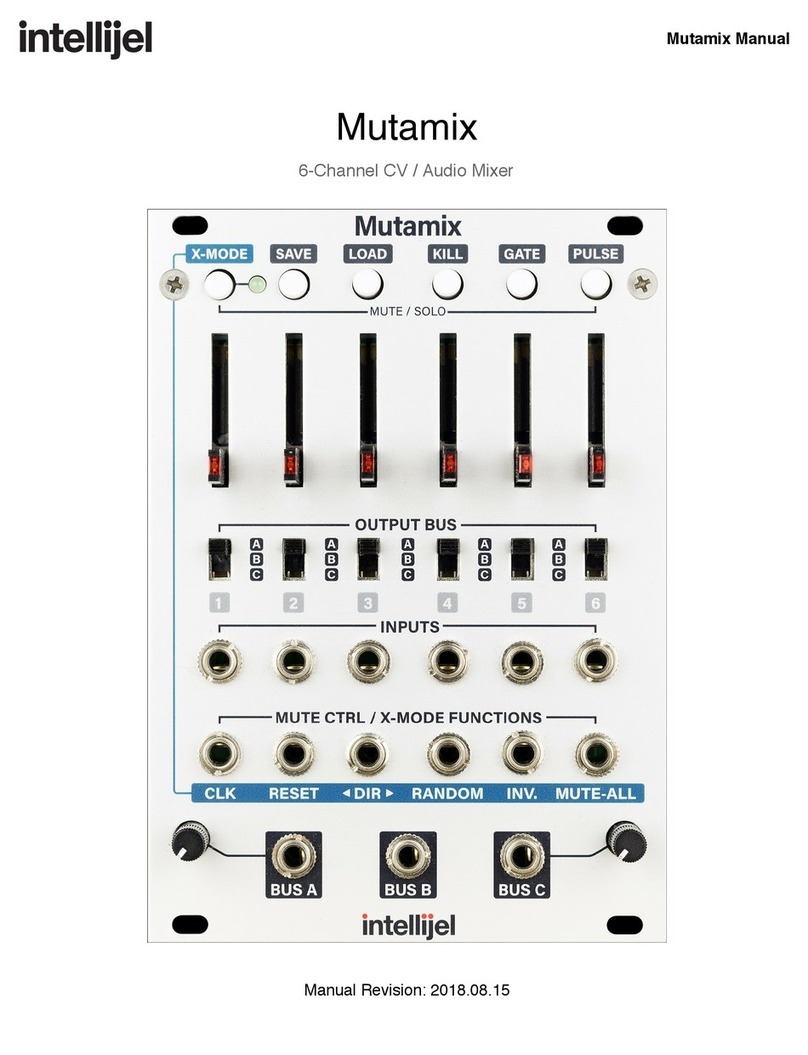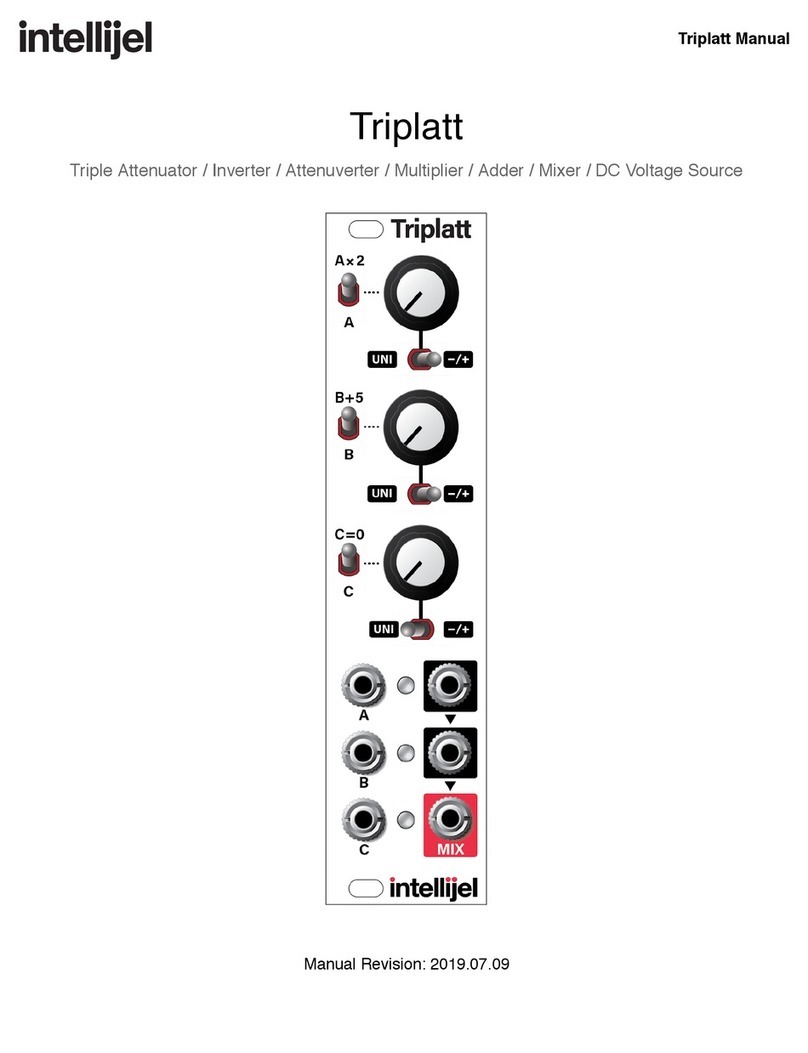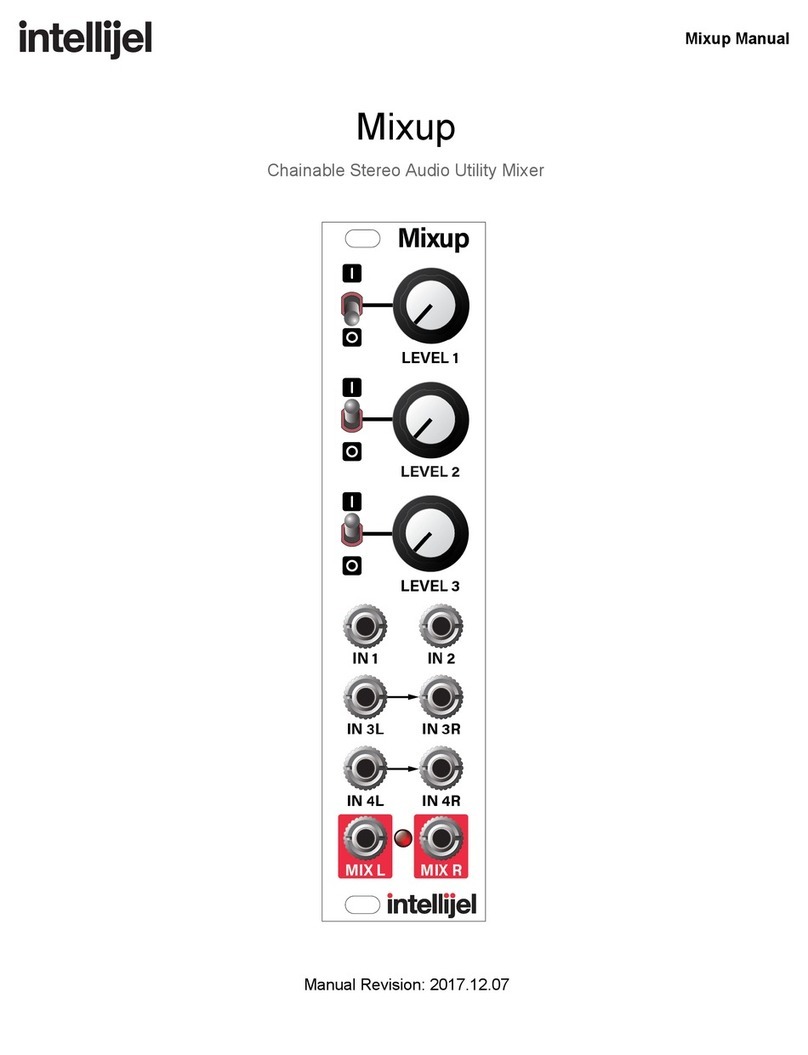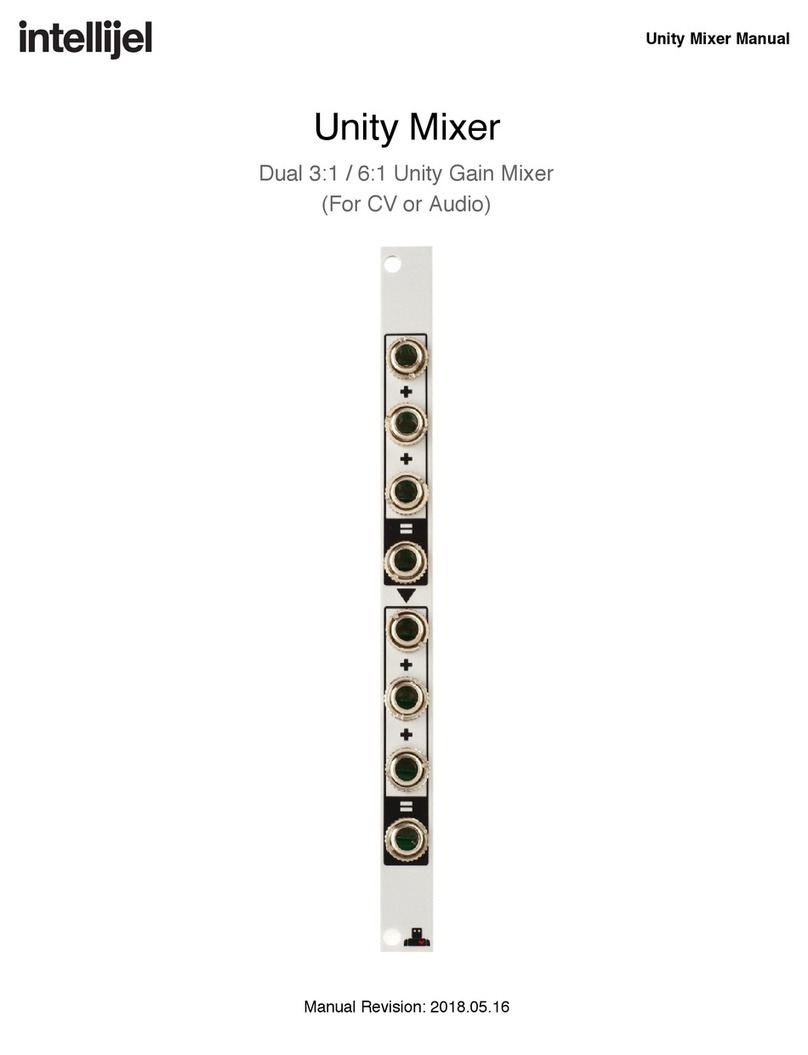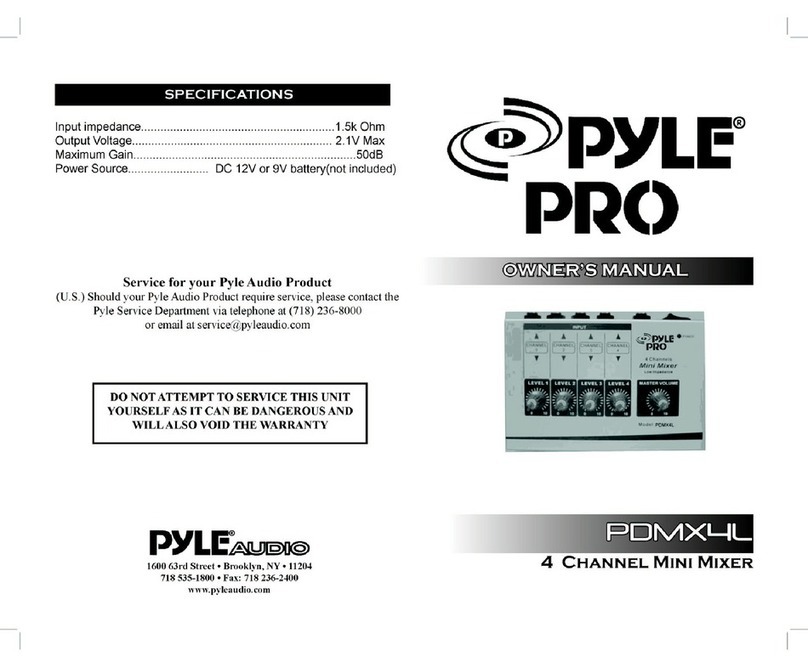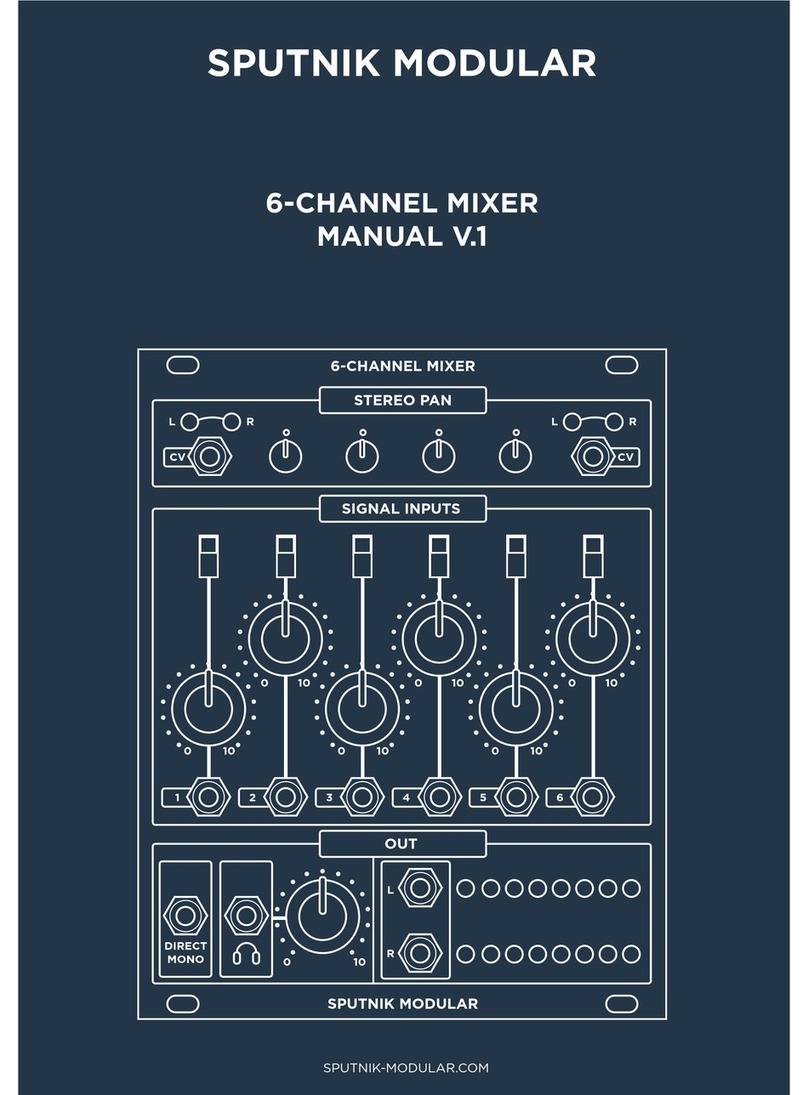Intellijel Mixup User manual
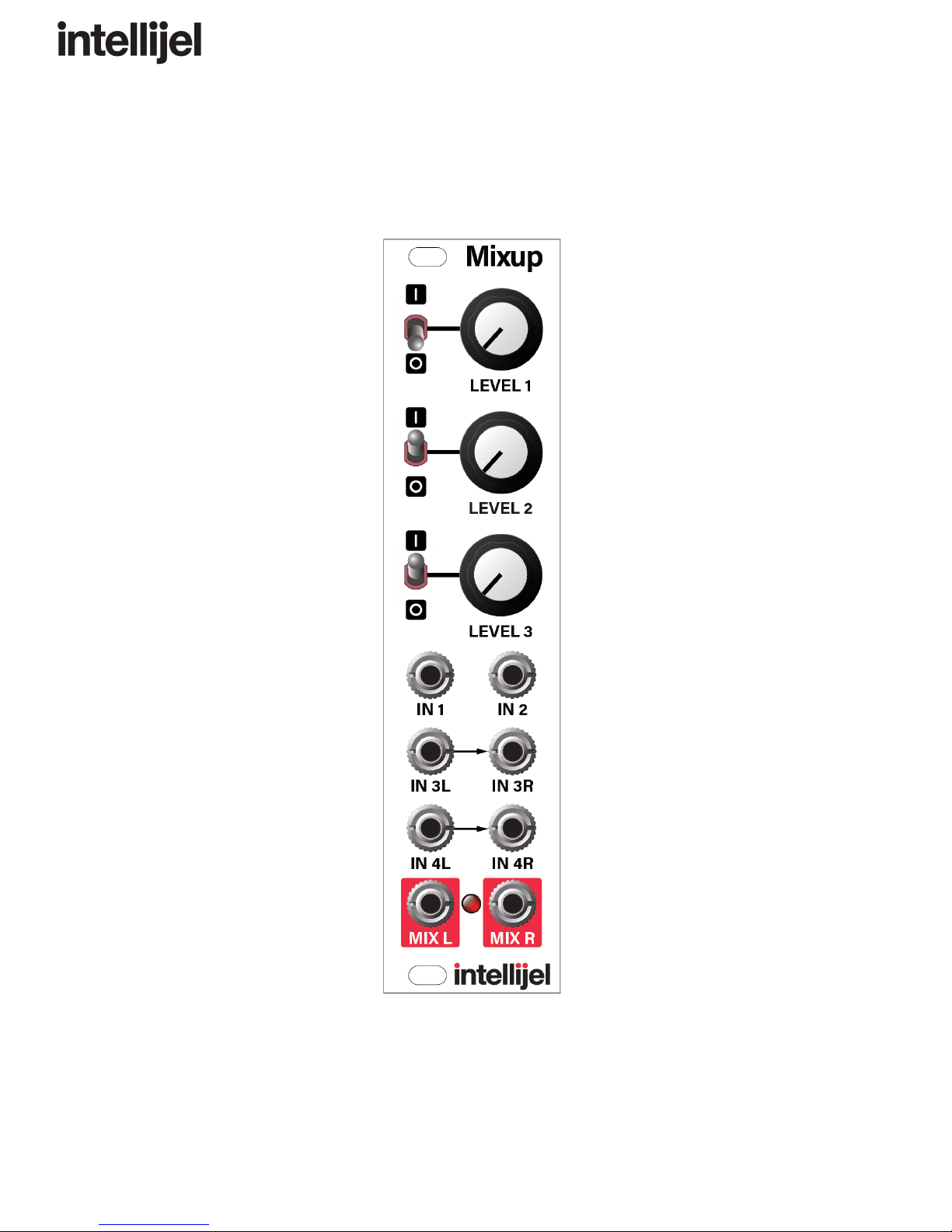
5/6/2019 Mixup Manual - Google Docs
https://docs.google.com/document/d/1C2OV6VU_620OhJ8l7h2D_4ciZMzONd6PU1skKceqhf0/edit#heading=h.qllbccap9mlk 1/14
Mixup Manual
Mixup
Chainable Stereo Audio Utility Mixer
Manual Revision: 2019.05.06
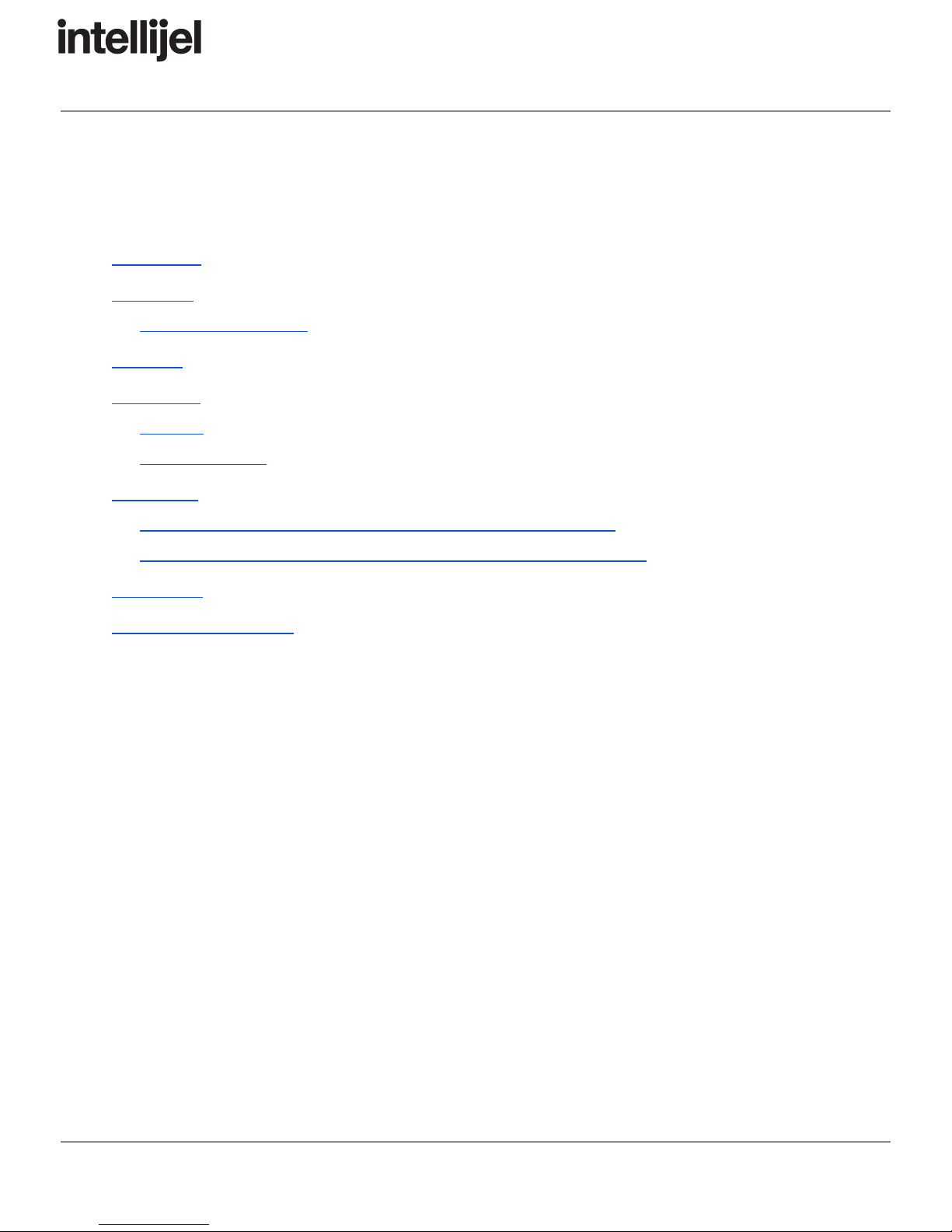
5/6/2019 Mixup Manual - Google Docs
https://docs.google.com/document/d/1C2OV6VU_620OhJ8l7h2D_4ciZMzONd6PU1skKceqhf0/edit#heading=h.qllbccap9mlk 2/14
Mixup Manual
Table of Contents
Compliance
Installation
Installing Your Module
Overview
Front Panel
Controls
Inputs & Outputs
Back Panel
Connecting Mixup Directly to the Audio Jacks on your 7U Case
Connecting Mixup Directly to the Audio Jacks on your Palette Case
Architecture
Technical Specifications
Page 1
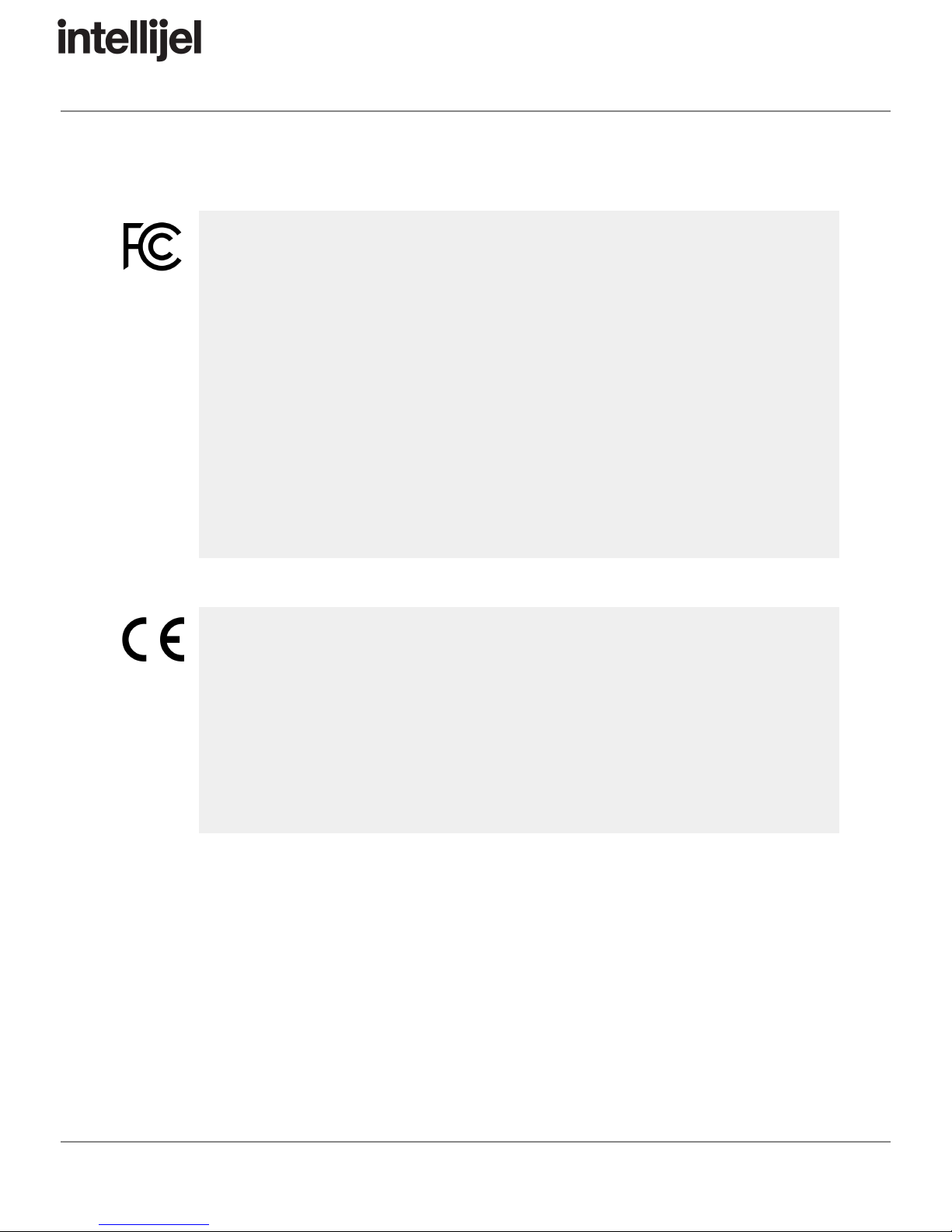
5/6/2019 Mixup Manual - Google Docs
https://docs.google.com/document/d/1C2OV6VU_620OhJ8l7h2D_4ciZMzONd6PU1skKceqhf0/edit#heading=h.qllbccap9mlk 3/14
Mixup Manual
Compliance
This device complies with Part 15 of the FCC Rules. Operation is subject to the
following two conditions: (1) this device may not cause harmful interference, and
(2) this device must accept any interference received, including interference that
may cause undesired operation.
Changes or modifications not expressly approved by Intellijel Designs, Inc. could
void the user’s authority to operate the equipment.
Any digital equipment has been tested and found to comply with the limits for a
Class A digital device, pursuant to part 15 of the FCC Rules. These limits are
designed to provide reasonable protection against harmful interference when the
equipment is operated in a commercial environment. This equipment generates,
uses, and can radiate radio frequency energy and, if not installed and used in
accordance with the instruction manual, may cause harmful interference to radio
communications.
This device meets the requirements of the following standards and directives:
EMC: 2014/30/EU
EN55032:2015 ; EN55103-2:2009 (EN55024) ; EN61000-3-2 ; EN61000-3-3
Low Voltage: 2014/35/EU
EN 60065:2002+A1:2006+A11:2008+A2:2010+A12:2011
RoHS2: 2011/65/EU
WEEE: 2012/19/EU
Page 2
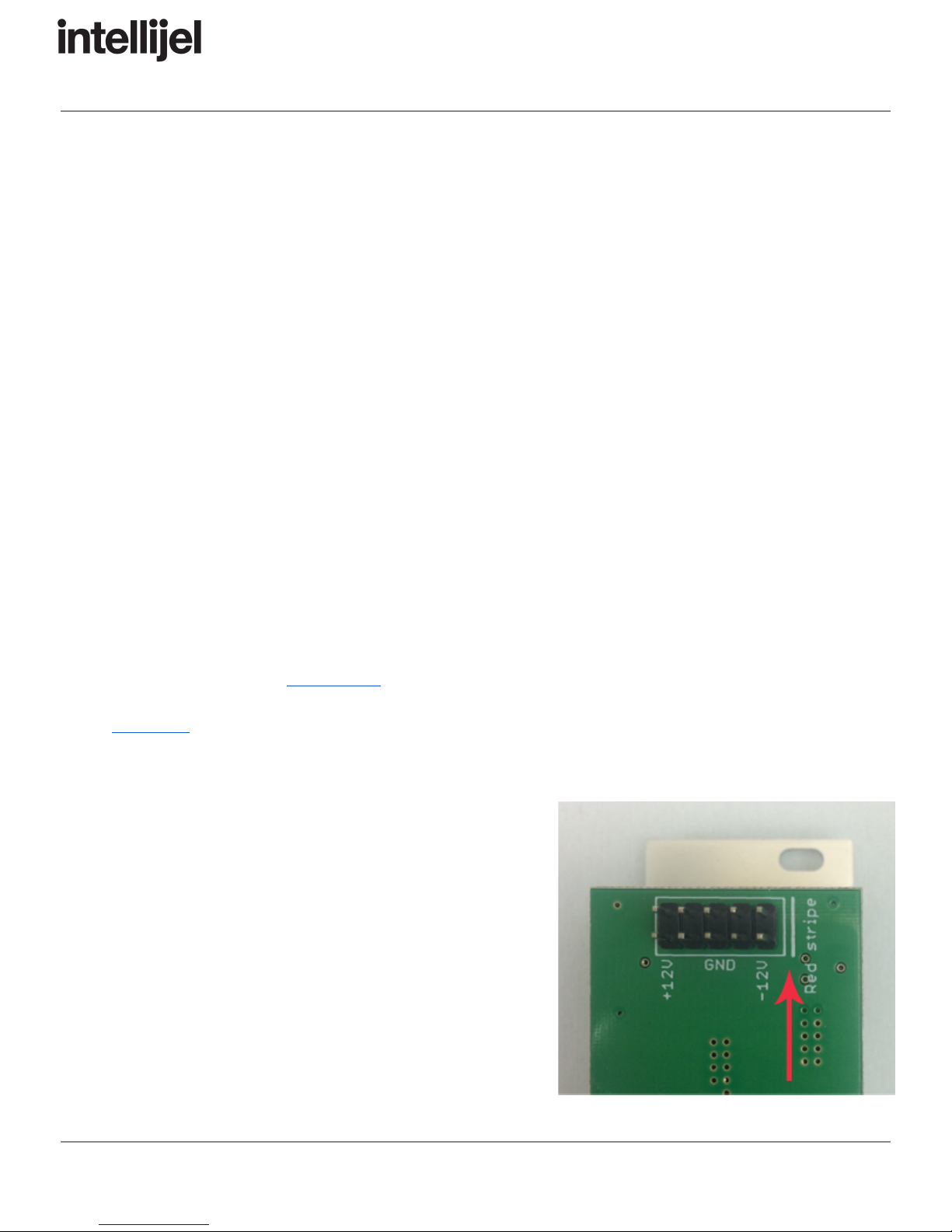
5/6/2019 Mixup Manual - Google Docs
https://docs.google.com/document/d/1C2OV6VU_620OhJ8l7h2D_4ciZMzONd6PU1skKceqhf0/edit#heading=h.qllbccap9mlk 4/14
Mixup Manual
Installation
Intellijel Eurorack modules are designed to be used with a Eurorack-compatible case and power
supply. We recommend you use Intellijel cases and power supplies.
Before installing a new module in your case, you must ensure your power supply has a free
power header and sufficient available capacity to power the module:
● Sum up the specified +12V current draw for all modules, including the new one. Do the
same for the -12 V and +5V current draw. The current draw will be specified in the
manufacturer's technical specifications for each module.
● Compare each of the sums to specifications for your case’s power supply.
● Only proceed with installation if none of the values exceeds the power supply’s
specifications. Otherwise you must remove modules to free up capacity or upgrade your
power supply.
You will also need to ensure your case has enough free space (hp) to fit the new module. To
prevent screws or other debris from falling into the case and shorting any electrical contacts, not
leave gaps between adjacent modules, and cover all unused areas with blank panels. Similarly,
do not use open frames or any other enclosure that exposes the backside of any module or the
power distribution board.
You can use a tool like ModularGrid to assist in your planning. Failure to adequately power your
modules may result in damage to your modules or power supply. If you are unsure, please
contact us before proceeding.
Installing Your Module
When installing or removing a module from your case
always turn off the power to the case and disconnect the
power cable. Failure to do so may result in serious injury
or equipment damage.
Ensure the 10-pin connector on the power cable is
connected correctly to the module before proceeding.
The red stripe on the cable must line up with the -12V
pins on the module’s power connector. The pins are
indicated with the label -12V, a white stripe next to the
connector, the words “red stripe”, or some combination of
those indicators.
Page 3

5/6/2019 Mixup Manual - Google Docs
https://docs.google.com/document/d/1C2OV6VU_620OhJ8l7h2D_4ciZMzONd6PU1skKceqhf0/edit#heading=h.qllbccap9mlk 5/14
Mixup Manual
Most modules will come with the cable already connected but it is good to double check the
orientation. Be aware that some modules may have headers that serve other purposes so
ensure the cable is connected to the right one.
The other end of the cable, with a 16-pin
connector, connects to the power bus board of
your Eurorack case. Ensure the red stripe on
the cable lines up with the -12V pins on the
bus board. On Intellijel power supplies the
pins are labelled with the label “-12V” and a
thick white stripe:
If you are using another manufacturer’s power
supply, check their documentation for
instructions.
Once connected, the cabling between the module and power supply should resemble the
picture below:
Before reconnecting power
and turning on your modular
system, double check that
the ribbon cable is fully
seated on both ends and
that all the pins are correctly
aligned. If the pins are
misaligned in any direction
or the ribbon is backwards
you can cause damage to
your module, power supply,
or other modules.
After you have confirmed all
the connections, you can
reconnect the power cable and turn on your modular system. You should immediately check that
all your modules have powered on and are functioning correctly. If you notice any anomalies,
turn your system off right away and check your cabling again for mistakes.
Page 4

5/6/2019 Mixup Manual - Google Docs
https://docs.google.com/document/d/1C2OV6VU_620OhJ8l7h2D_4ciZMzONd6PU1skKceqhf0/edit#heading=h.qllbccap9mlk 6/14
Mixup Manual
Overview
Mixup is a versatile, expandable audio mixer for eurorack format. It has six front panel
inputs and two outputs. Inputs 1 and 2 are single-channel mono inputs, each with its own
mute switch and level control; Input 3 is a dual-channel stereo input with a shared mute
and level control; and input 4 is an auxiliary unity-gain, non-mutable stereo input.
Using bus connectors on the back panel, you can chain multiple Mixups together in
series, giving you the ability to mix together even more inputs, or to create sub-mixes for
routing around larger systems. Using these same link cables, you can connect Mixup
directly to the ¼” audio jacks on an Intellijel Palette Case, or a 7U case with
2nd-generation Audio Jacks Board.
Because Mixup is designed specifically for audio (and not for CV mixing), it uses
AC-coupled circuitry (which reduces the potential for ‘pops’ when muting and unmuting
audio), and it uses audio-grade, logarithmic attenuators for a smooth, even response
across the entire volume range.
Page 5

5/6/2019 Mixup Manual - Google Docs
https://docs.google.com/document/d/1C2OV6VU_620OhJ8l7h2D_4ciZMzONd6PU1skKceqhf0/edit#heading=h.qllbccap9mlk 7/14
Mixup Manual
Front Panel
Controls
1. LEVEL 1 - This attenuator reduces the IN1 mono
audio level sent to both MIX outputs.
2. LEVEL 2 - This attenuator reduces the IN2 mono
audio level sent to both MIX outputs.
3. LEVEL 3 - This attenuator reduces the IN3L and
IN3R stereo audio level sent to the MIX outputs.
4. MUTE 1 - In the down position, this switch mutes
IN1 — removing it from the MIX outputs.
5. MUTE 2 - In the down position, this switch mutes
IN2 — removing it from the MIX outputs.
6. MUTE 3 - In the down position, this switch mutes
both IN3L and IN3R — removing them from the
MIX outputs.
7. CLIP LED - This LED lights when the sum of all the
inputs (from the front panel jacks plus the rear panel
serial bus) causes either side of the stereo MIX
output to clip. Obviously, the more inputs you feed
into Mixup (or the more Mixups you feed into each
other), the greater the potential to overdrive the Mix
bus. So if the CLIP LED lights, consider reducing
the various LEVEL knobs to maintain a clean output
(unless you want distorted audio, of course).
Inputs & Outputs
A. IN 1 - Mono audio input 1. Mixup routes the audio
from IN 1 to both the MIX L and MIXR outputs. It
can be muted with the MUTE 1 switch, and its audio level is determined by the LEVEL 1
knob.
B. IN 2 - Mono audio input 2. Mixup routes the audio from IN 2 to both the MIX L and MIXR
outputs. It can be muted with the MUTE 2 switch, and its audio level is determined by the
LEVEL 2 knob.
Page 6
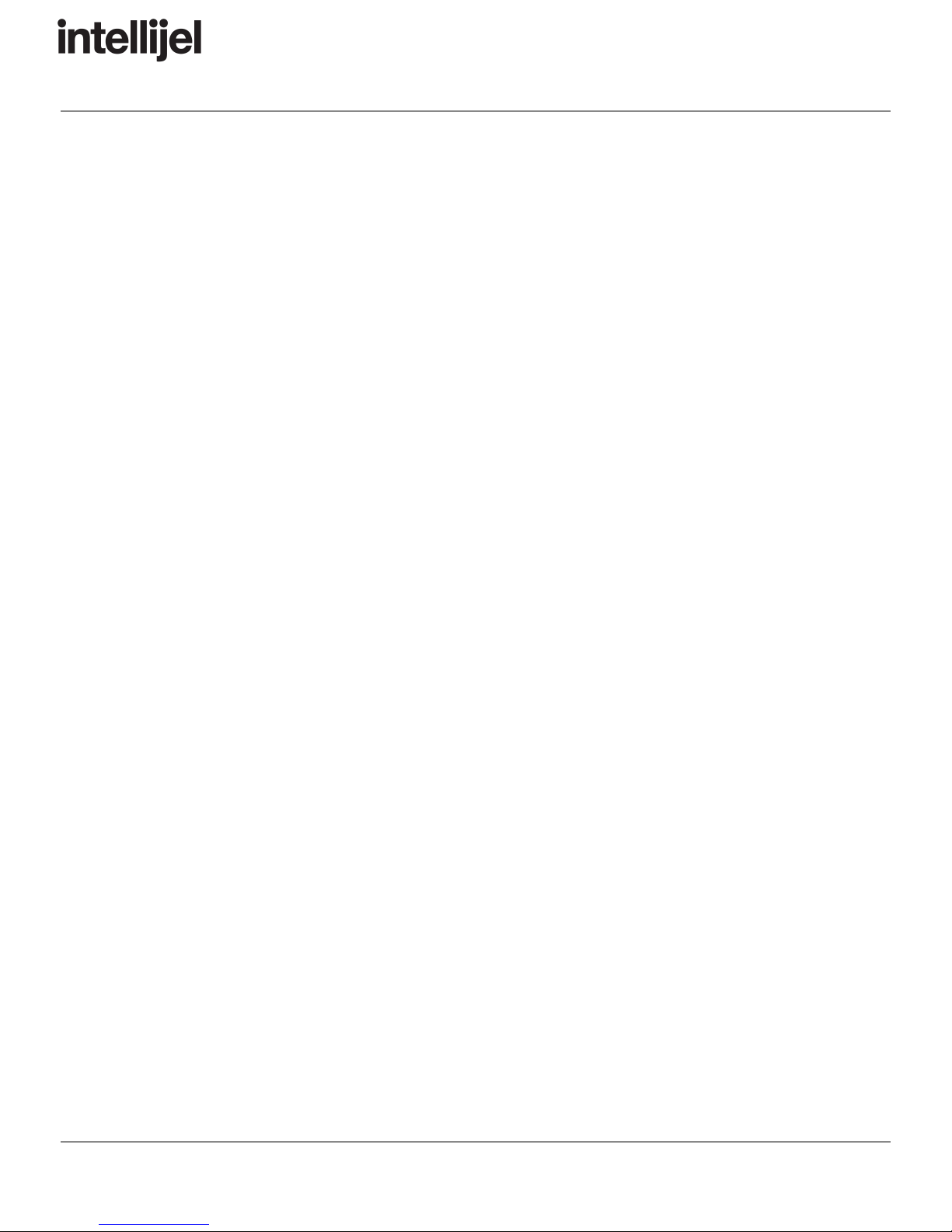
5/6/2019 Mixup Manual - Google Docs
https://docs.google.com/document/d/1C2OV6VU_620OhJ8l7h2D_4ciZMzONd6PU1skKceqhf0/edit#heading=h.qllbccap9mlk 8/14
Mixup Manual
C. IN 3L - This is the left side of stereo audio input3. Mixup routes the audio from IN3L to
the MIXL output. It can be muted (along with IN3R ) using the MUTE3 switch, and its
audio level (along with IN3R ) is determined by the LEVEL3 knob. If nothing is plugged
into IN3R , then IN3L acts like a mono input, and Mixup routes its signal to both the
MIXL and MIXR outputs.
D. IN 3R - This is the right side of stereo audio input3. Mixup routes the audio from IN3R
to the MIXR output. It can be muted (along with IN3L ) using the MUTE3 switch, and its
audio level (also along with IN3L ) is determined by the LEVEL3 knob. If you wish to
use input3 for mono instead of stereo, simply plug a mono signal into the IN3L jack,
and leave the IN3R jack unconnected.
E. IN 4L - This is the left side of stereo audio input4. Mixup routes audio directly from IN4L
to the MIXL output, and has neither a mute switch nor a level knob. If nothing is plugged
into IN4R , then IN4L acts like a mono input — appearing at both the MIXL and MIXR
outputs.
F. IN 4R - This is the right side of stereo audio input 4. Mixup routes audio directly from
IN4R to the MIXR output, and has neither a mute switch nor a level knob. If you wish to
use input4 for mono instead of stereo, simply plug a mono signal into the IN4L jack,
and leave the IN4R jack unconnected.
G. MIX L - This is the mixed audio output of all audio on Mixup’s left bus. This includes
audio from IN1 , IN2 , IN3L , IN4L , plus all left-channel audio from other Mixups you
might connected to its back panel CHAIN-IN connector.
H. MIX R - This is the mixed audio output of all audio on Mixup’s right bus. This includes
audio from IN1 , IN2 , IN3R (or IN3L if IN3R is not connected), IN4R (or IN4L if IN4R
is not connected), plus all right-channel audio from other Mixups you might connect to its
back panel CHAIN-IN connector.
Page 7

5/6/2019 Mixup Manual - Google Docs
https://docs.google.com/document/d/1C2OV6VU_620OhJ8l7h2D_4ciZMzONd6PU1skKceqhf0/edit#heading=h.qllbccap9mlk 9/14
Mixup Manual
Back Panel
Each Mixup module features a pair of rear panel connectors, which enable you to serially
connect multiple Mixups to create a larger mixer with more inputs, or to connect Mixup directly
to the ¼” jacks on a compatible Intellijel case.
1. CHAIN-OUT - This connector taps into the
Left and Right MIX bus outputs. Use the
supplied link cable to connect the
CHAIN-OUT of one Mixup to the CHAIN-IN
connector on another Mixup.
2. CHAIN-IN - This connector adds another pair
of inputs directly to the Left and Right MIX
bus. Use the supplied link cable to connect
the CHAIN-IN of one Mixup to the
CHAIN-OUT connector on another Mixup.
The CHAIN-IN connector is essentially
another input much like “Input4.”
NOTE : Never use the 3-wire link cable to connect a Mixup module to an Intellijel PedalI/O
module. Although both modules use this same cable/connector — they serve different purposes
and carry different signals.
Page 8
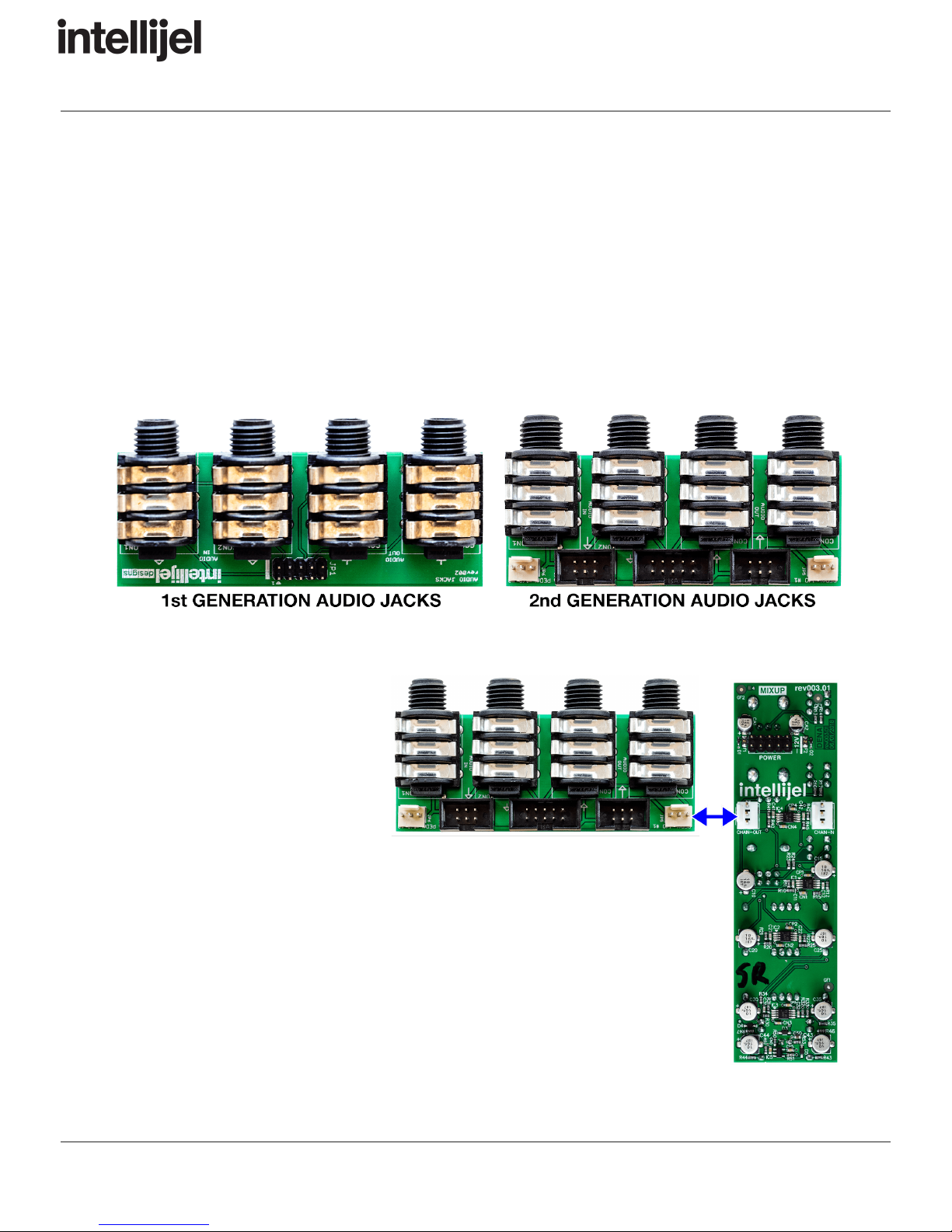
5/6/2019 Mixup Manual - Google Docs
https://docs.google.com/document/d/1C2OV6VU_620OhJ8l7h2D_4ciZMzONd6PU1skKceqhf0/edit#heading=h.qllbccap9mlk 10/14
Mixup Manual
Connecting Mixup Directly to the Audio Jacks on your 7U Case
If you have a 2nd generation Audio Jacks board installed in your Intellijel 7U Performance Case,
you can connect one or two Mixups directly to these jacks. This connection method does not
work with a 1st generation Audio Jacks board, though you can purchase and easily install a 2nd
generation board in your case.
You can distinguish 1st generation boards (included with cases built before early 2019) by the
single connector along the bottom of the Audio Jacks board. 2nd generation boards have a
large shrouded header flanked by two smaller shrouded headers, flanked by two link
connectors.
To Connect the Mixup to a 2nd Generation Audio Jacks board:
1. Connect one end of the
supplied 3-wire link cable
into the CHAIN-OUT on
your Mixup.
2. Connect the other end to
either of the two 3-pin
connectors on the Audio
Jacks board. The left
connector uses the two left
jacks for L/R Stereo
outputs, while the right
connector uses the two
right jacks.
In this scenario, the audio
jacks work as unbalanced
outputs.
Page 9

5/6/2019 Mixup Manual - Google Docs
https://docs.google.com/document/d/1C2OV6VU_620OhJ8l7h2D_4ciZMzONd6PU1skKceqhf0/edit#heading=h.qllbccap9mlk 11/14
Mixup Manual
You can connect up to two Mixups to the Audio Jacks Board, or you can even combine a Mixup
with another 2-channel module, such as a PedalI/O1U .
Similarly, you can connect a Mixup’s CHAIN-IN connector to either of the two 3-pin connectors
on the Audio Jacks board and feed external audio from the corresponding jacks into the Mixup
bus.
Page 10

5/6/2019 Mixup Manual - Google Docs
https://docs.google.com/document/d/1C2OV6VU_620OhJ8l7h2D_4ciZMzONd6PU1skKceqhf0/edit#heading=h.qllbccap9mlk 12/14
Mixup Manual
Connecting Mixup Directly to the Audio Jacks on your Palette
Case
If you have an Intellijel Palette case, you can connect Mixup directly to the two ¼” audio jacks
on the top of the Palette. You can choose whether you want the ¼” jacks to send audio out of
Mixup, or into it.
● To send unbalanced, line-level mixed audio directly from Mixup to the two ¼” audio jacks
on the Palette,
connect the 3-wire
link cable (provided
with your Mixup
module) between
Mixup’s
CHAIN-OUT
connector and the
3-pin Link
connector on your
Palette.
● To send unbalanced, live-level audio directly into Mixup from the two ¼” audio jacks on
the Palette,
connect the 3-wire
link cable (provided
with your Mixup
module) between
Mixup’s CHAIN-IN
connector and the
3-pin Link
connector on your
Palette.
Page 11
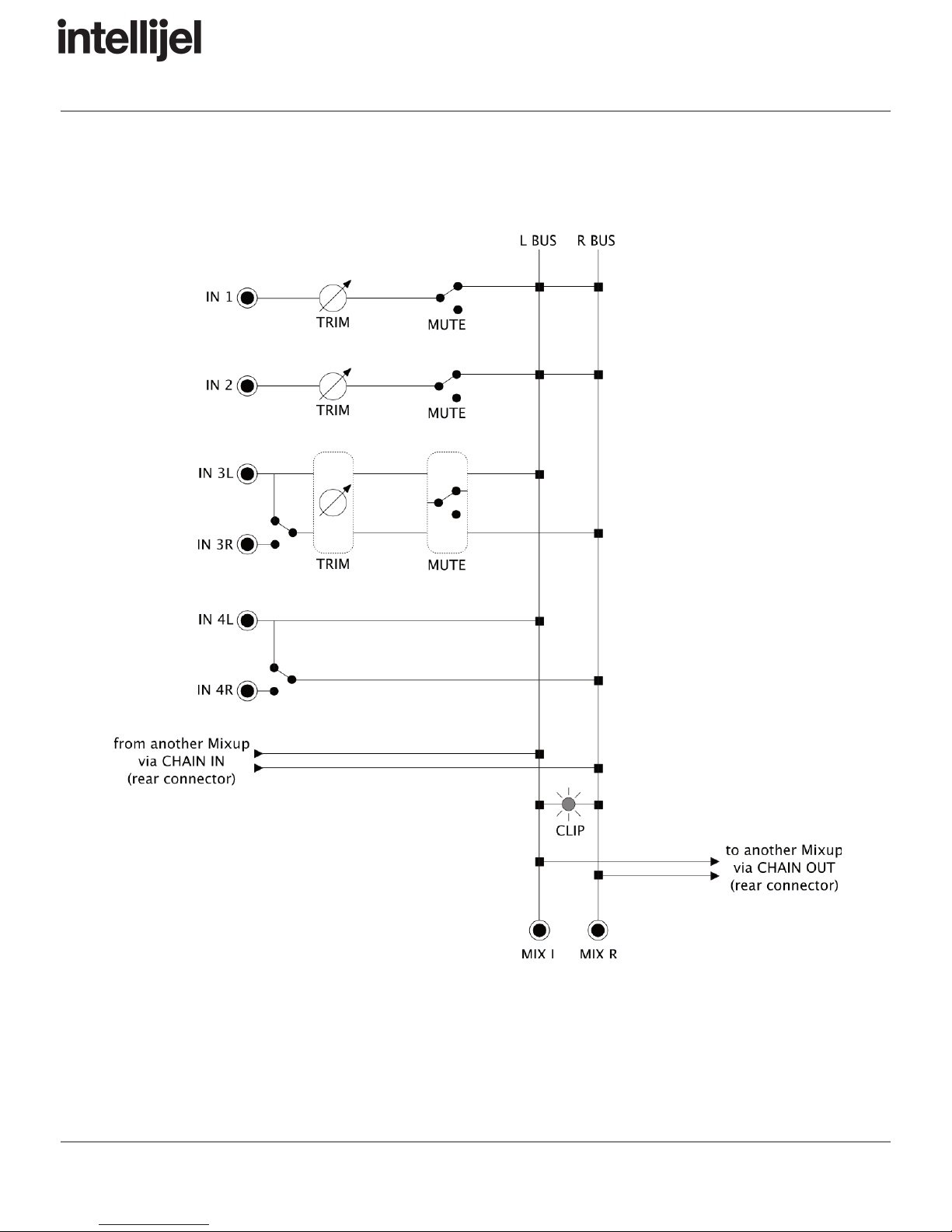
5/6/2019 Mixup Manual - Google Docs
https://docs.google.com/document/d/1C2OV6VU_620OhJ8l7h2D_4ciZMzONd6PU1skKceqhf0/edit#heading=h.qllbccap9mlk 13/14
Mixup Manual
Architecture
Page 12

5/6/2019 Mixup Manual - Google Docs
https://docs.google.com/document/d/1C2OV6VU_620OhJ8l7h2D_4ciZMzONd6PU1skKceqhf0/edit#heading=h.qllbccap9mlk 14/14
Mixup Manual
Technical Specifications
Width
6 hp
Maximum Depth
29 mm
Current Draw
15 mA @ +12V
16 mA @ -12V
Page 13
Other manuals for Mixup
2
Table of contents
Other Intellijel Music Mixer manuals