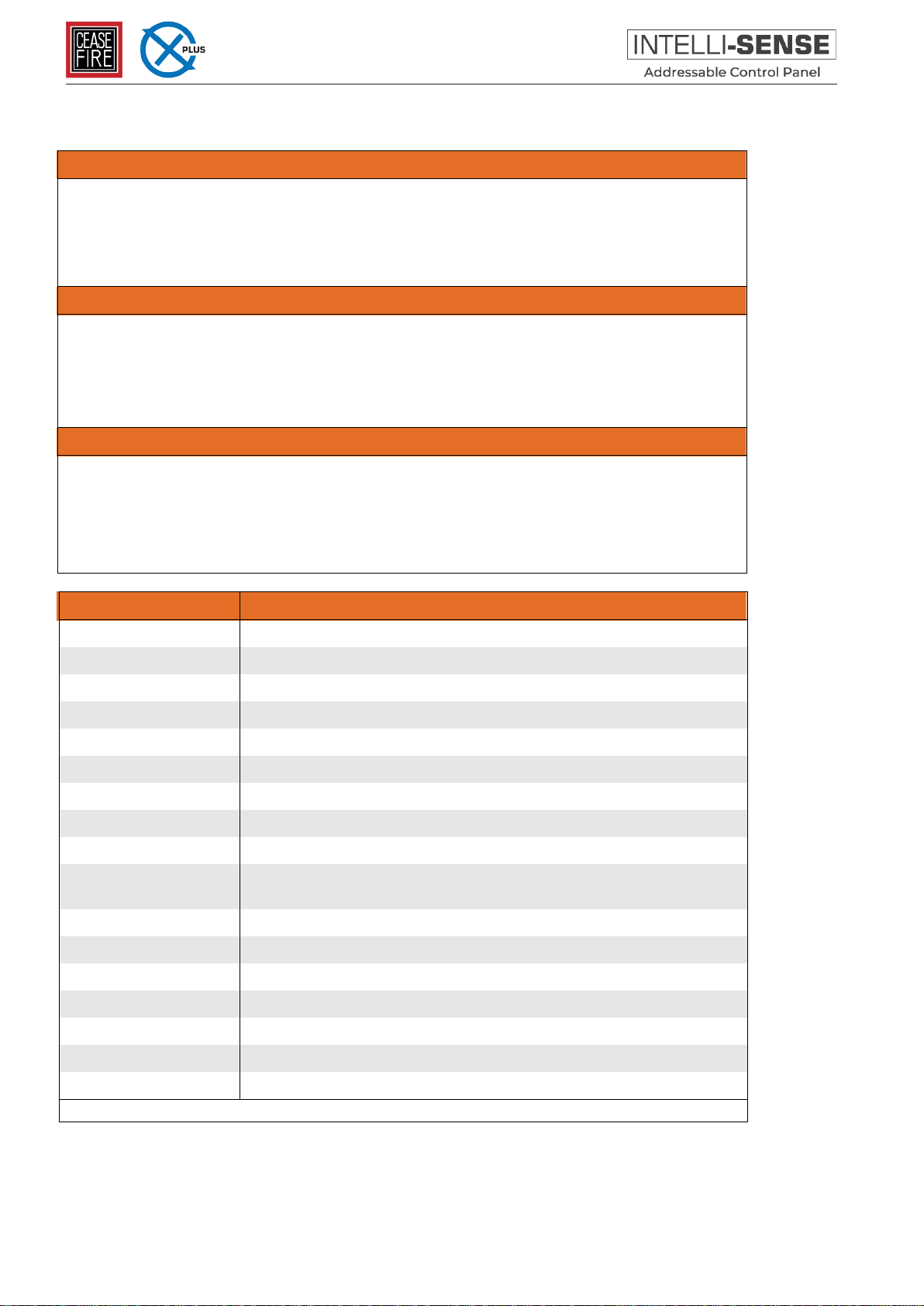1 Introduction
The BMS Interface allows BMS systems and graphics PCs to be integrated with theIntelli-Sense series of
Fire Control Panels and Remote Terminals.
The interface is an integral part of the Intelli-Sense-Net network, handling all the network traffic, prioritisation,
etc. whilst allowing the external BMS/Graphics systems to issue commands and receive information over a
simple RS232 bi-directional serial port.
Multiple interfaces can be connected at different positions on the network as required (following the normal
Intelli-Sense-Net Network rules to give each node its own unique network address, etc.).
The BMS Interface is supplied as either a card only (for installation in an Intelli-Sense rack utility enclosure or other
suitable enclosure) or as a boxed version.
1.1 Mounting
The boxed version enclosure is provided with
three (6mm diameter) fixing points. Refer to the
diagram opposite for dimensions. Use
appropriate fixings to mount the enclosure on
the wall.
113 mm
170 mm
113 mm
296 mm
213 mm
Ensure that there is sufficient space to allow
the cover to be removed / opened when the
panel is finally mounted.
If the cover is completely removed, remember
to reconnect the earth lead prior to re-
assembly.
The card should be mounted in an earthed
enclosure.
Use the supplied M3x10 Brass Pillars and
screws (x5) and mount using fixing holes
marked ‘A’ in the diagram opposite.
1.2 Wiring
The unit is designed for easy wiring installation.
“Plug-in” terminal blocks are provided for all
connections to the unit.
The diagram below shows the positions for all
connections to the unit.
N.B: Minimum / Maximum cable size for all
connections is limited to 0.5mm² / 2.5mm² (22-
14AWG).
All electrical wiring installation work should be
carried out in accordance with the code of
practice applicable in the country of installation.
To maintain electrical integrity of the SELV
wiring on the DC Power and Communications
lines all SELV wiring should be segregated
from LV mains wiring and be wired using cable
with insulation suitable for the application.
To minimise the effects of EMC interference all
data wiring circuits should be wired with a
twisted pair of conductors with a cross sectional
area suitable for the loading conditions.
In areas where cabling may come into contact
with high frequency interference, such as
portable radio transceivers etc, the data wiring
cable should be of a twisted pair construction
within an overall screen. Care should be taken
to correctly terminate this screen, refer to the
information below.
A A
A
A
A
ABOUT THIS INTERFACE