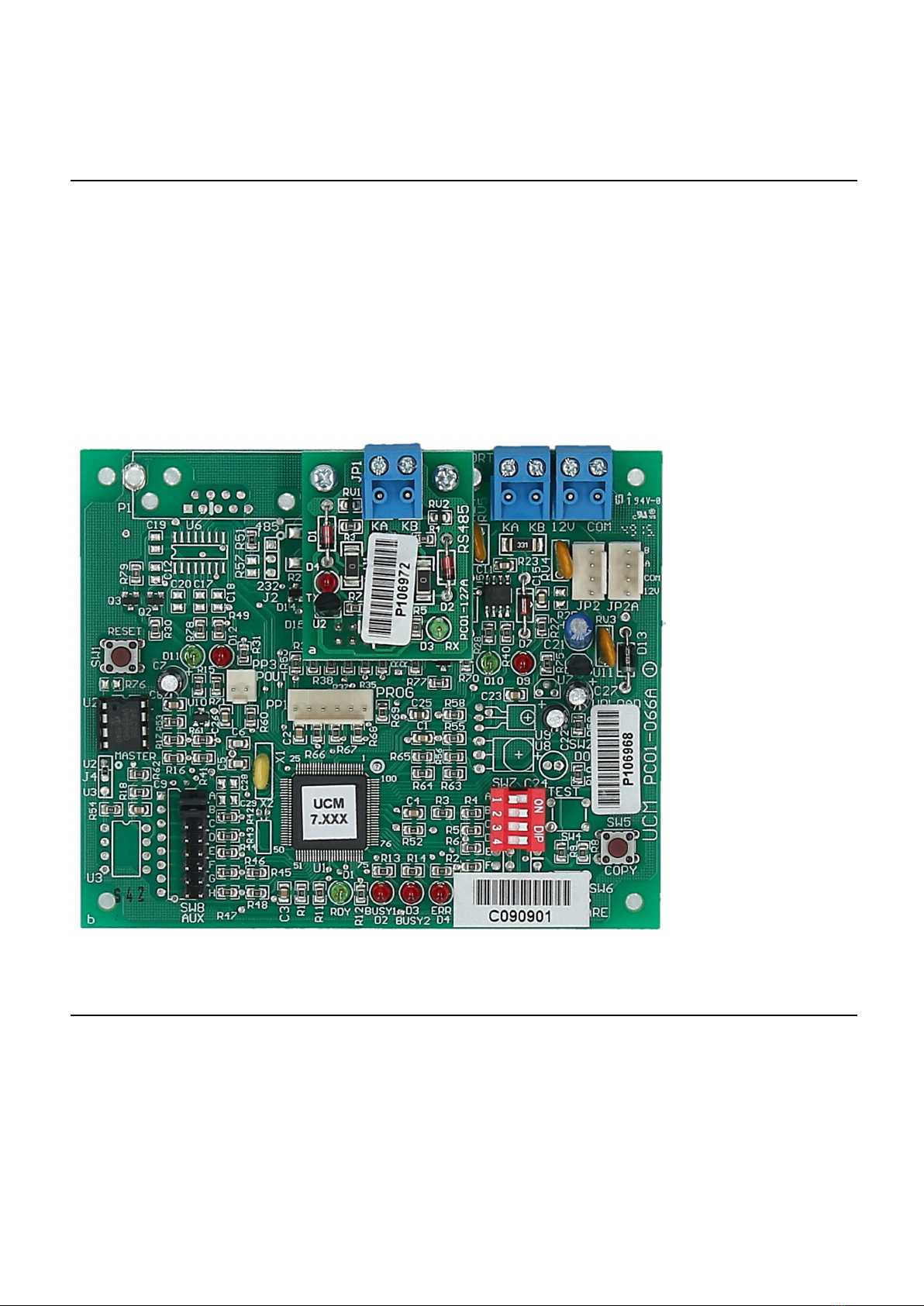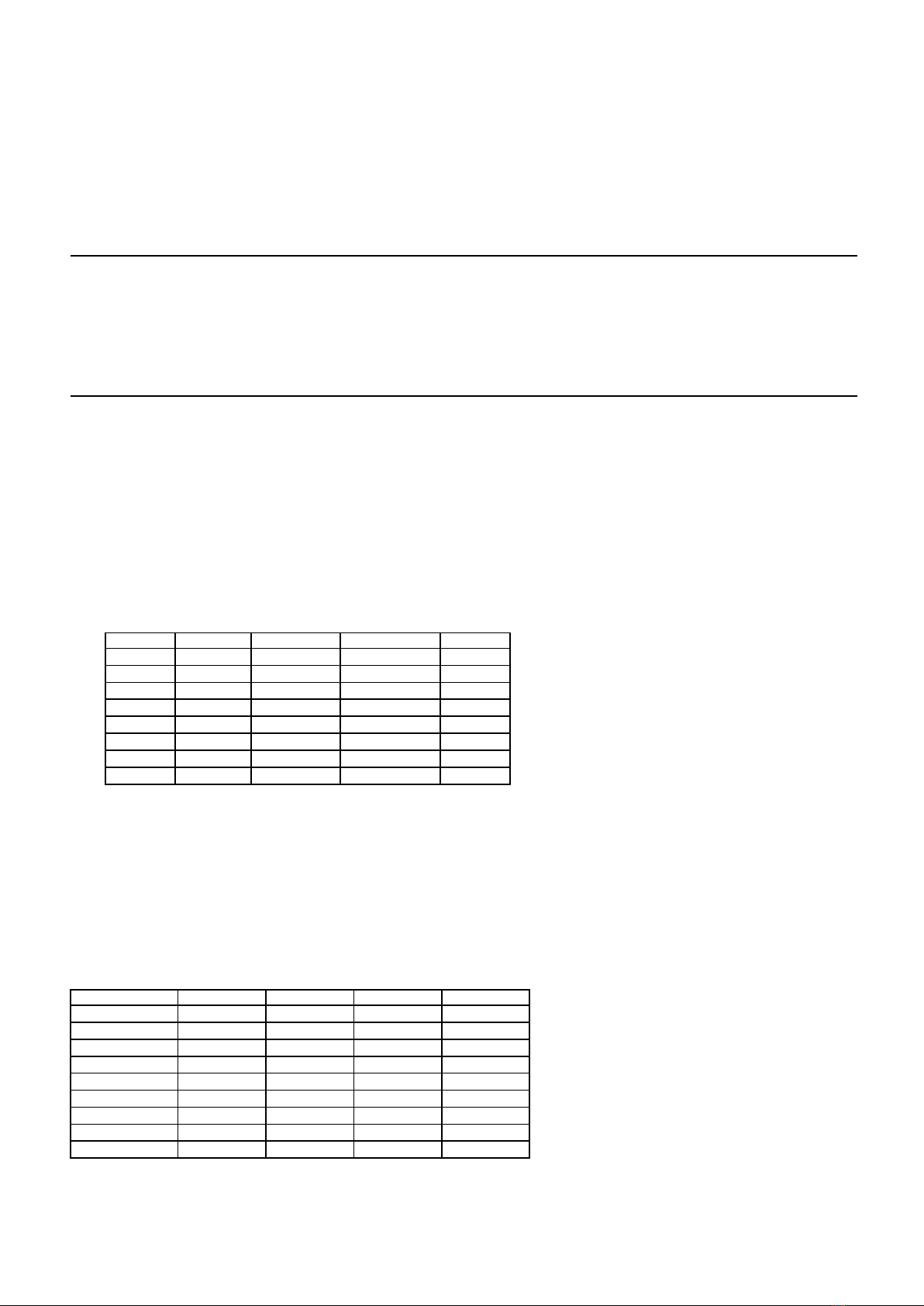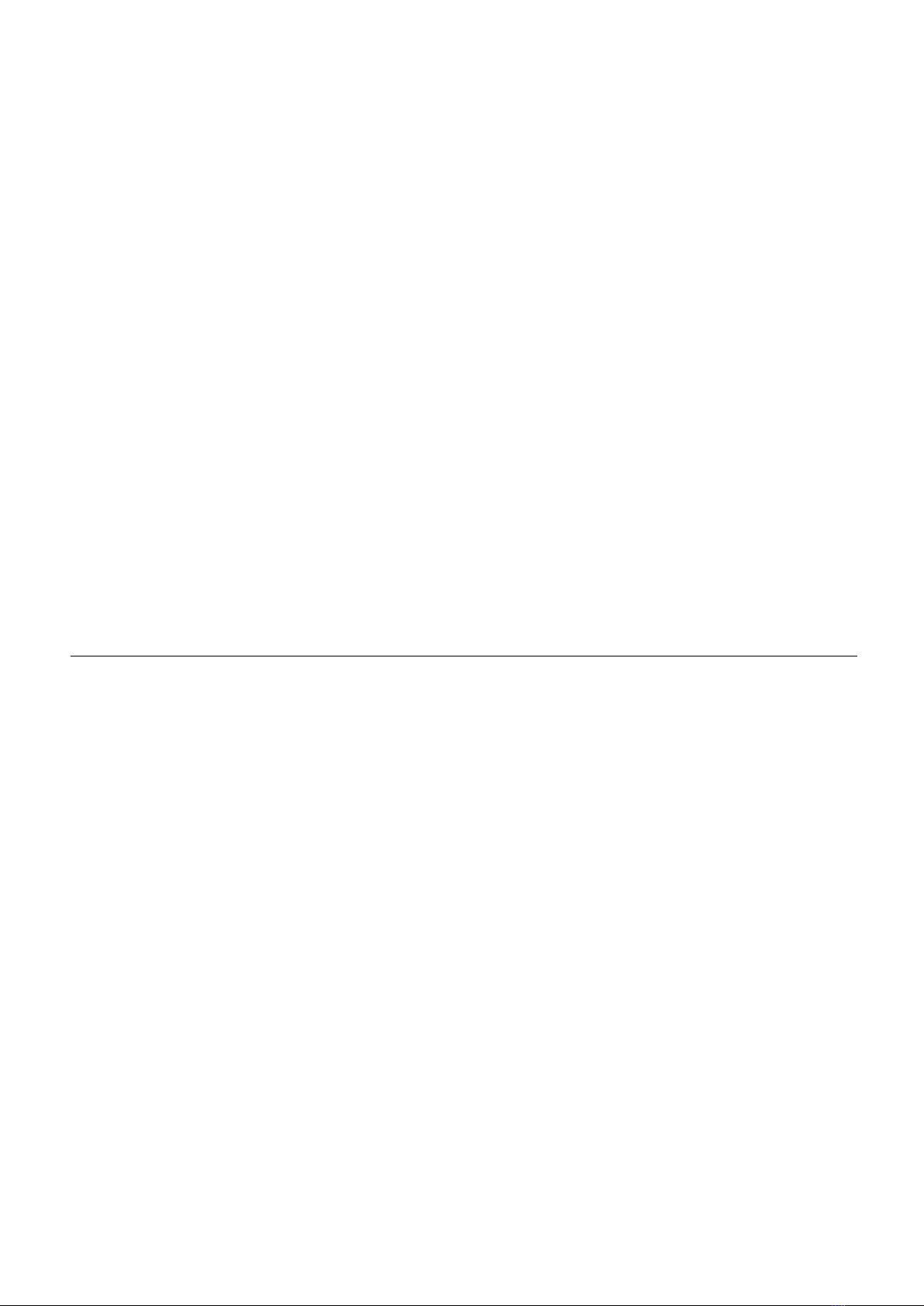UCM/Modbus Quick Start Guide
COPY button is not pressed for 4 seconds, the ID is confirmed and the UCM is reset
causing all the LEDs to momentarily turn on. This setting only works if the U2
EEPROM is present and the SW7 DIP switches are all off.
If the ID is unassigned, all LEDS are ON.
The Number of UCMs in Comfigurator Modules and Settings should be set according
to the number of UCMs connected. This is automatically done by a Scan for
Modules. Up to 8 UCMs can be connected to the Comfort network.
Buttons
•SW1 – RESET. This b tton resets the UCM/Modb s. It does not change any parameters in
Comfort or UCM/Modb s.
LED Indicators on UCM
•D1 “RDY” (Green) sho ld be on at all times.
•D2 “BUSY1” (Red) Not Used
•D3 “BUSY2” (Red) Not Used
•D4 “ERROR” (Red) Not Used
•D9 (Red) RS485 Transmit to Comfort
•D10 (Green) RS485 Receive from Comfort
•D11 (Green) Receive Data from Modb s
•D12 (Red) Transmit Data to Modb s
Connection Procedure
•Before connecting the UCM to Comfort, set the UCM/Modb s ID to the ID of the UCM
according to the instr ctions in the previo s section.
•The UCM is connected to Comfort via the s pplied 4-way white cable from 4-pin header JP2 to
CM9001 RS485 header. This s pplies power to the UCM, as well as allowing comm nications
between Comfort and the UCM. It is not necessary to switch off the power to Comfort before
pl gging in this connection.
•Connect the UCM/Modb s to the Modb s network as follows;
•For Modb s/RTU by RS485, the RS485 s bmod le on UCM/Modb s sho ld be pl gged in. KA
and KB on the RS485 s bmod le sho ld be connected to the Modb s RS485 network.
•For Modb s/TCP, the ETH03 s bmod le sho ld be pl gged in. The ETH03 LAN port sho ld be
connected to the Local Area network via a H b or switch.
•When the UCM/Modb s is connected to Comfort, the Green RDY led on the UCM (D1) sho ld
light p and remain on. The LEDs D9 (red) and D10 (green) sho ld blink rapidly showing that
RS485 comm nications has been established between Comfort and the UCM. D9 (green) flashing
shows that it is receiving comm nications from Comfort (poll). D10 (red) comes on when the
UCM responds to a poll from Comfort. D12 (RED) sho ld blink when a message is sent to
Modb s. D11 (green) sho ld blink when a message is received from Modb s.
•In Modb s Master Mode, the D12 (red) LED sho ld blink when the UCM/Modb s polls the
Slave, and D11 (Green) led sho ld blink when there is a reply to the poll. If all polls are replied,
the D11 and D12 leds sho ld blink fast. If only D12 (red) led blinks and D11 (gree) remains off,
that means the Modb s slave does not reply to the poll from UCM/Modb s
•In Modb s Slave Mode, the Modb s Master will poll the UCM/Modb s reg larly, at an interval
depending on the Master. The UCM/Modb s Slave sho ld always reply to a valid poll to the
correct ID.
3