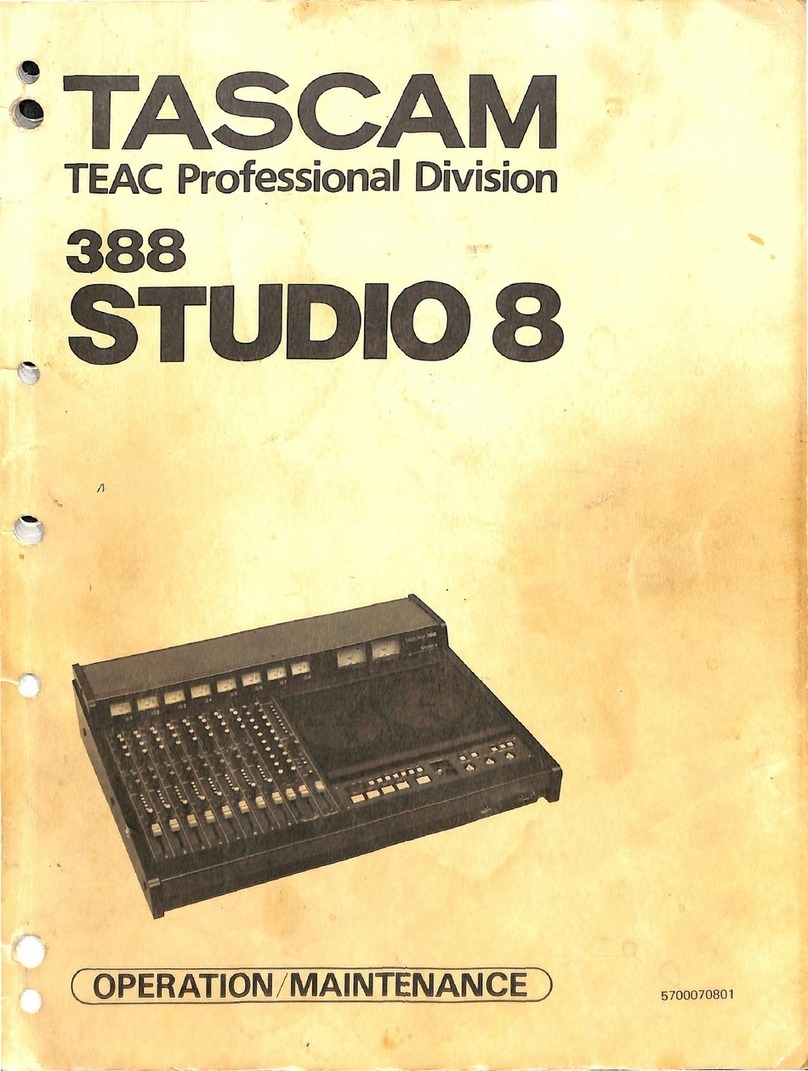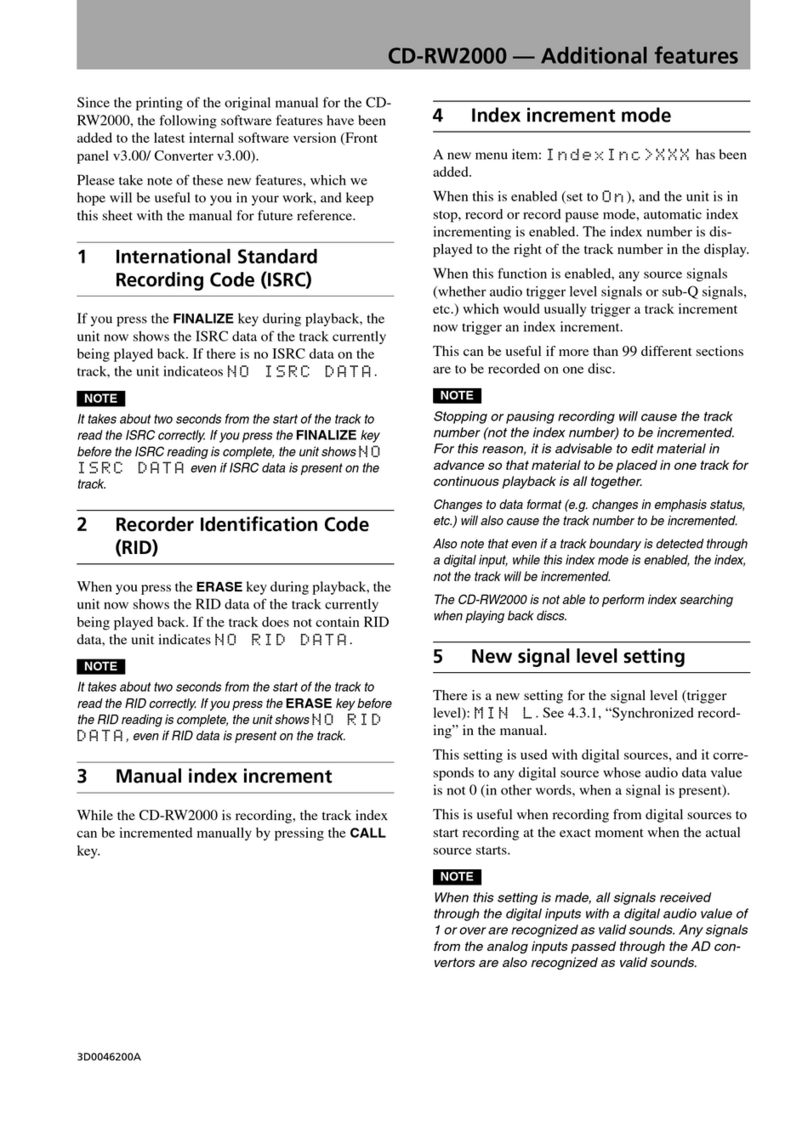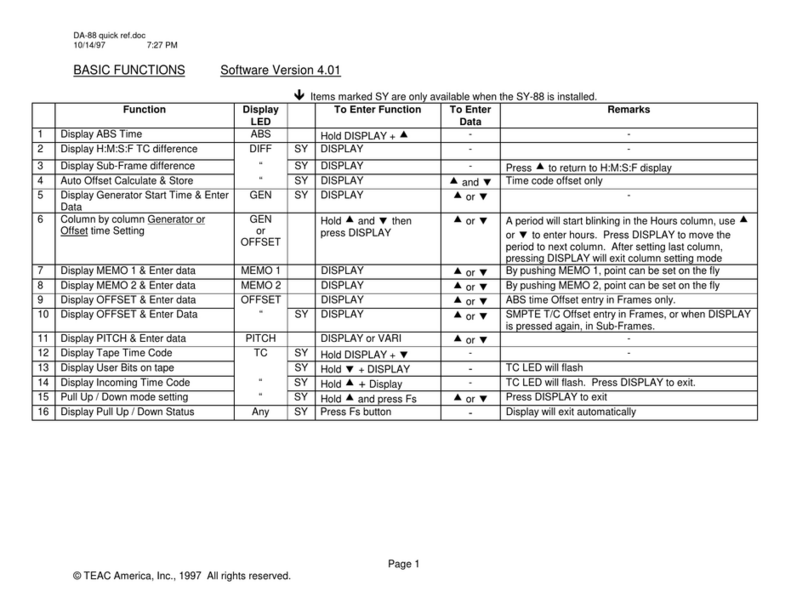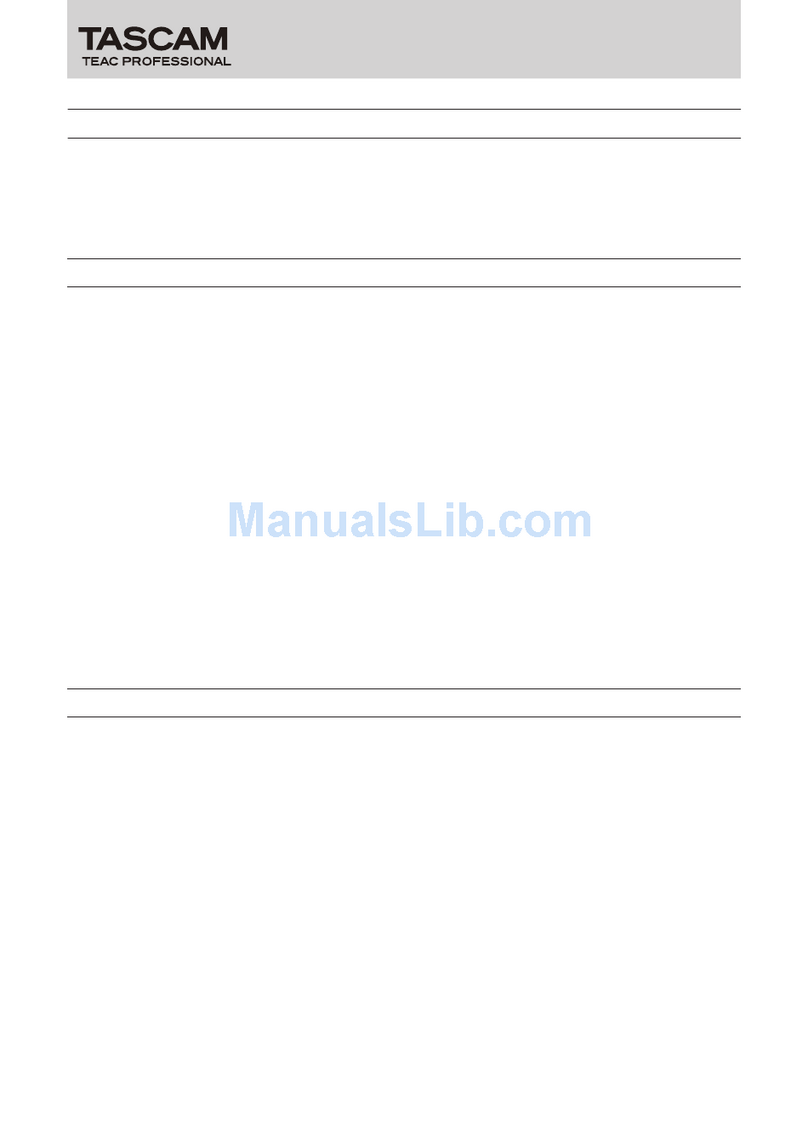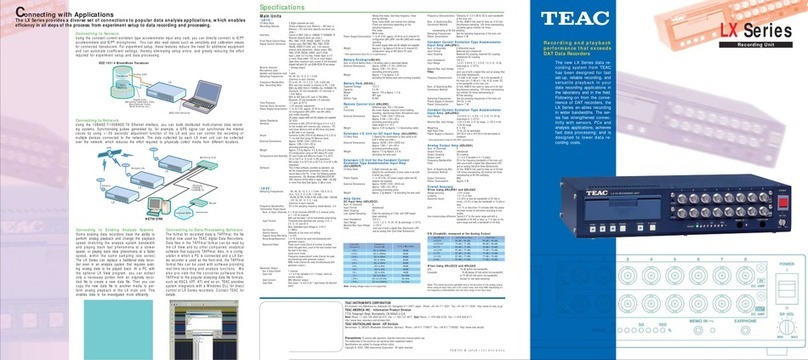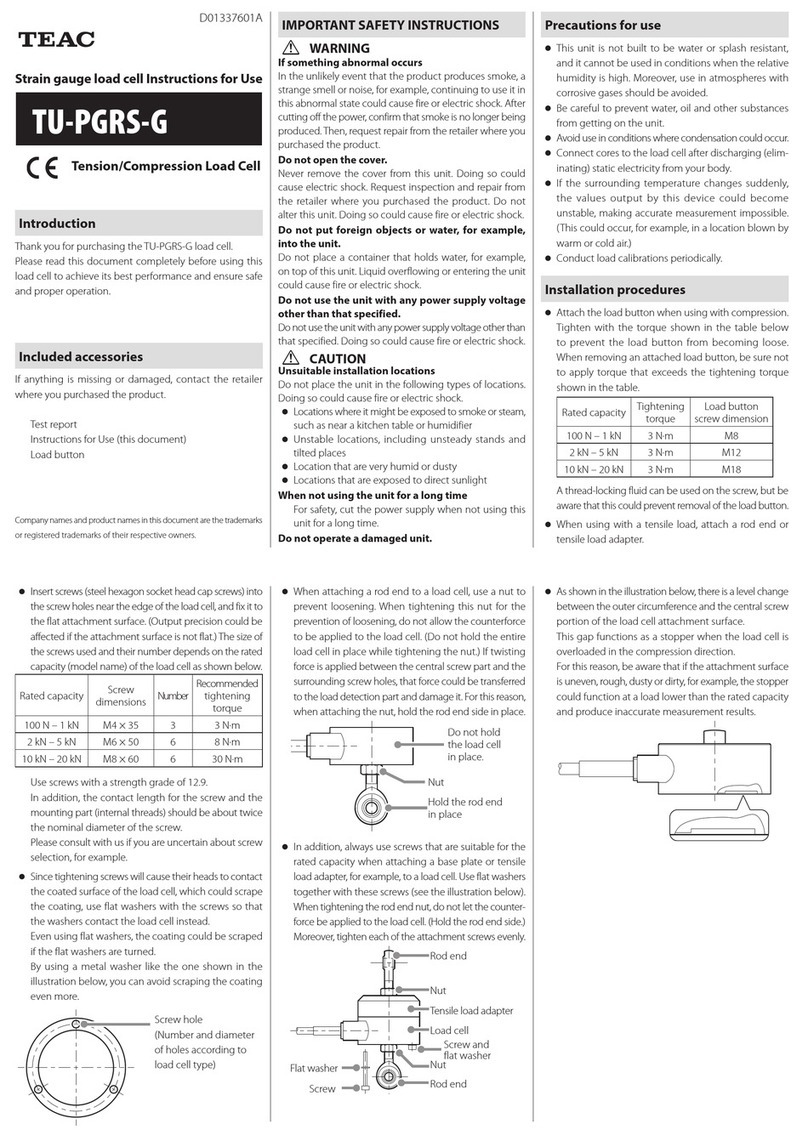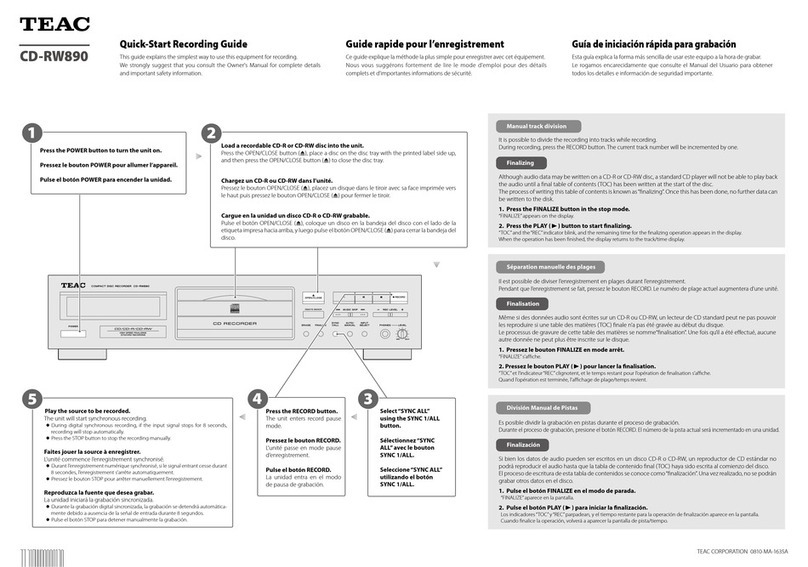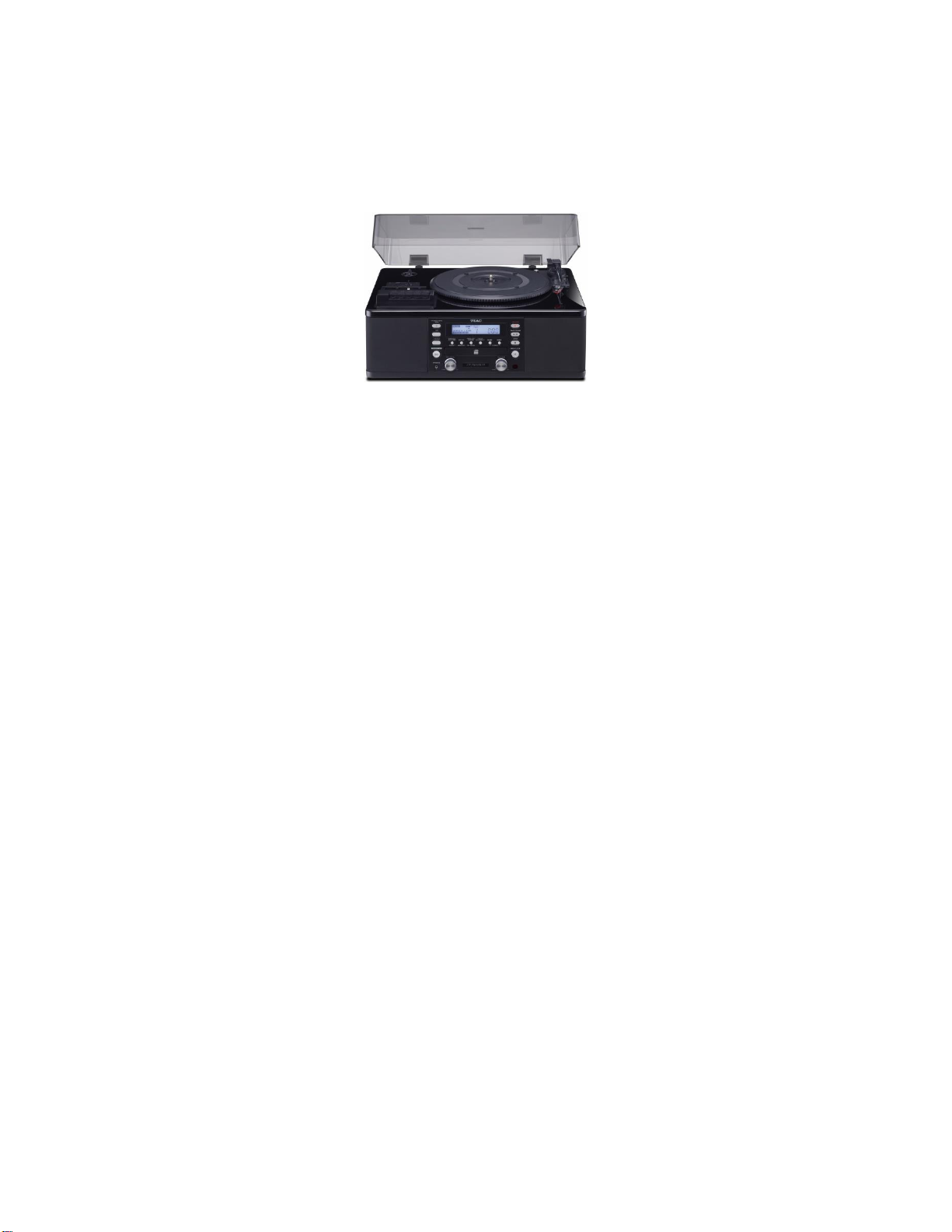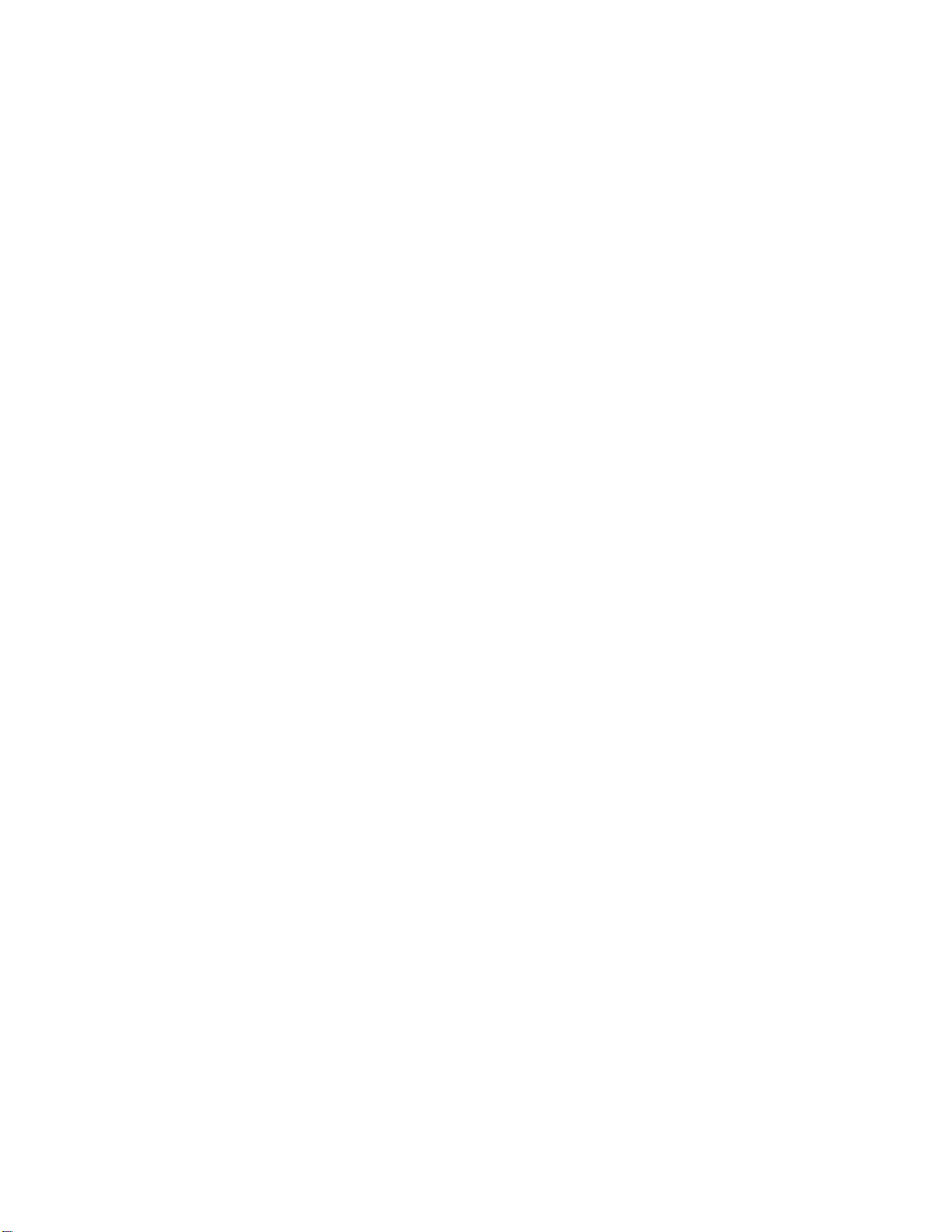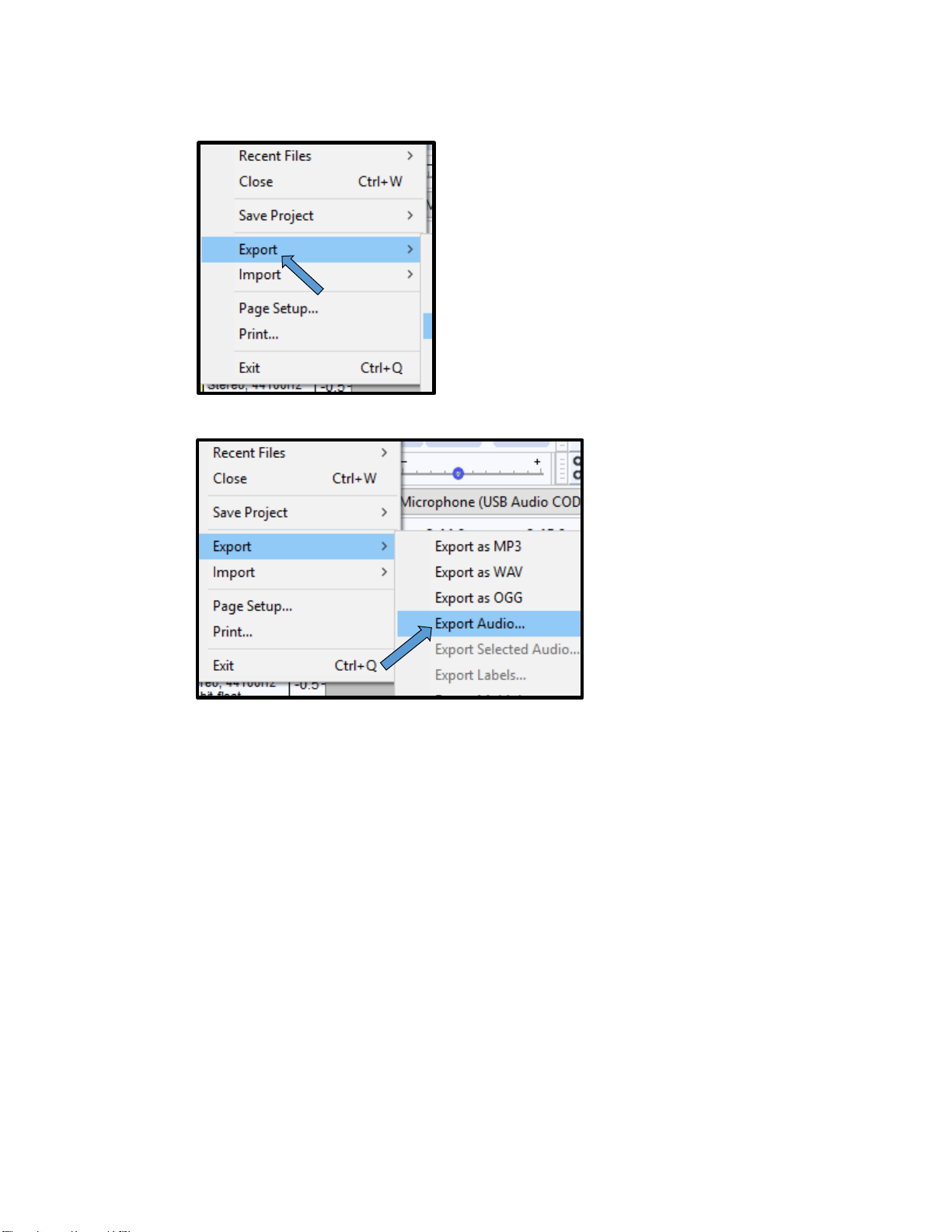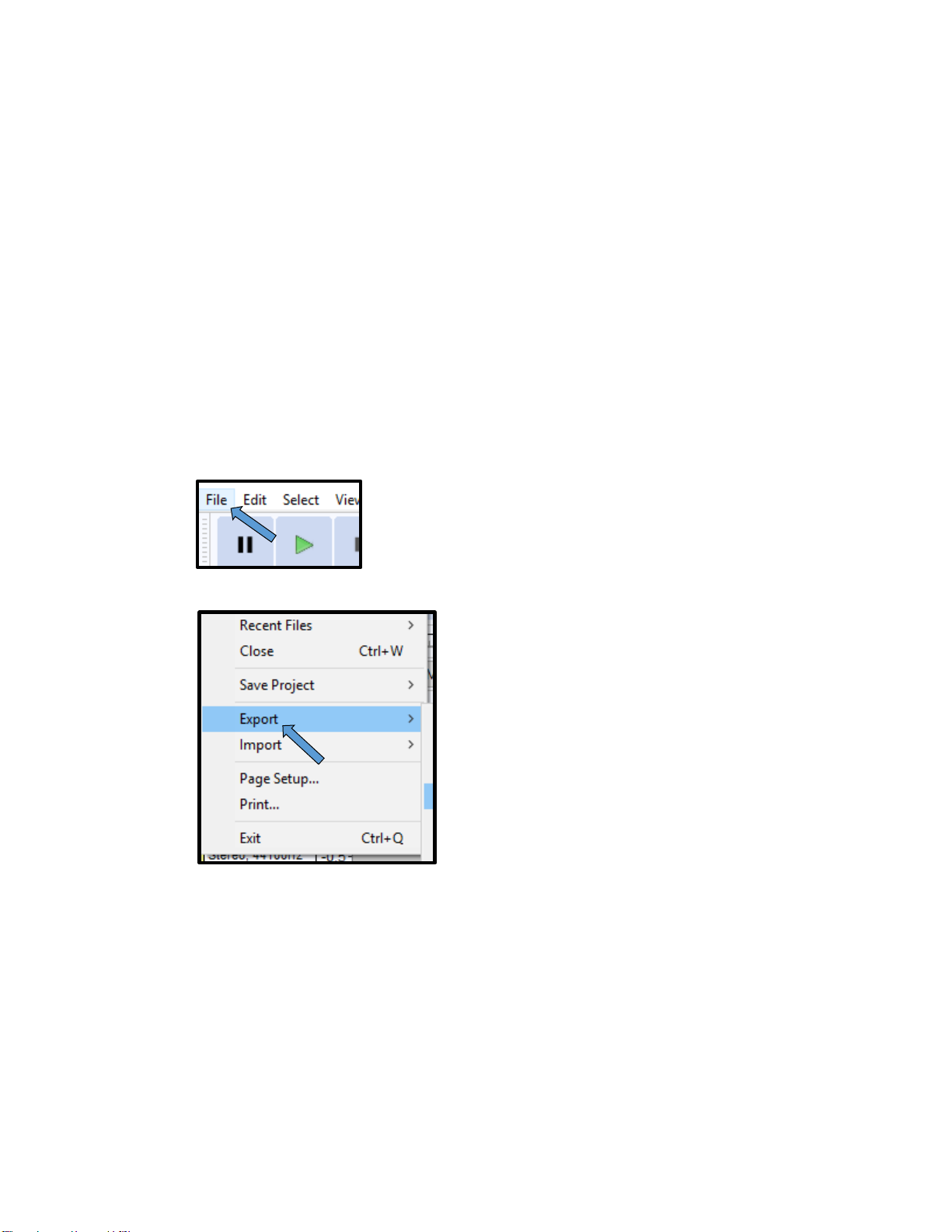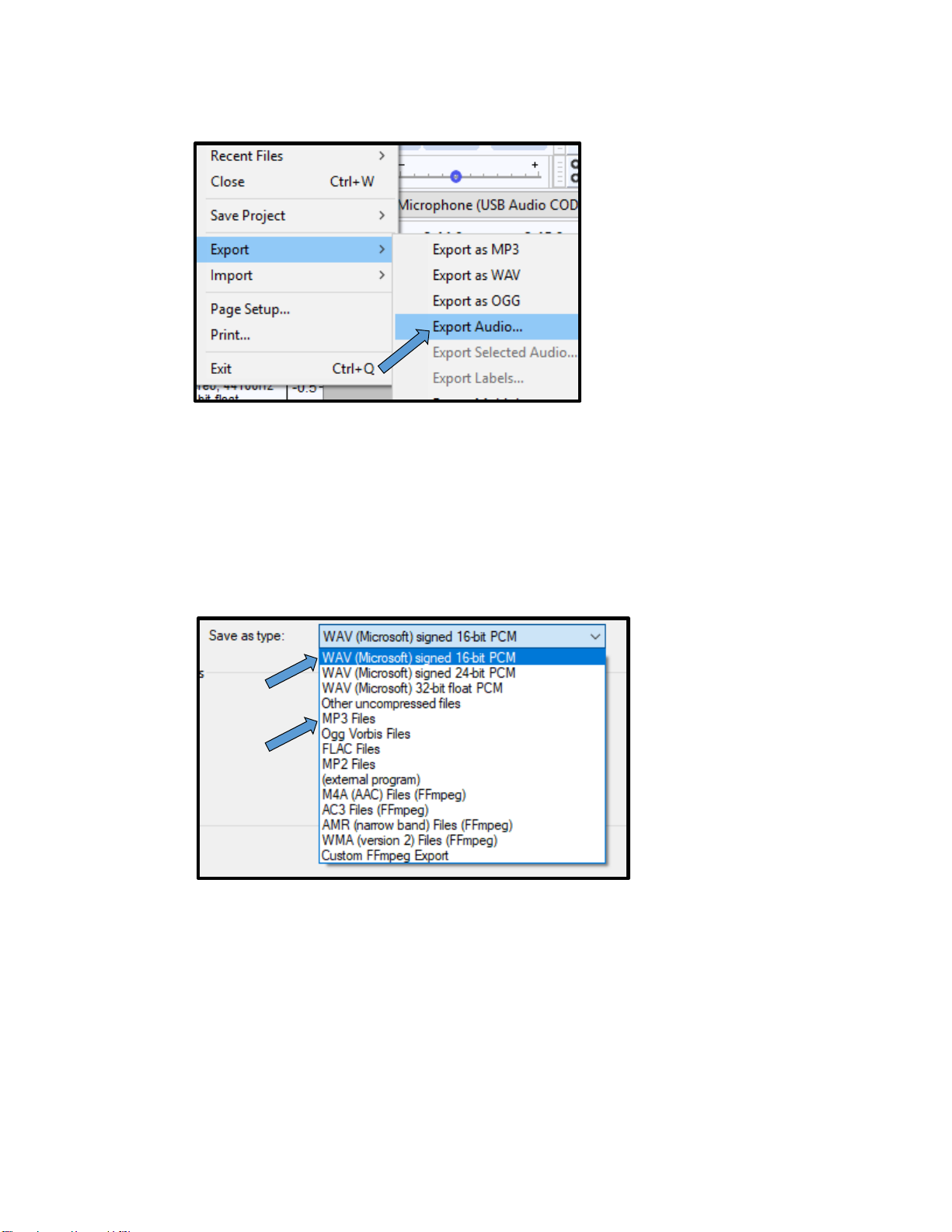3
4) Place a record on the turntable. (Note: if you have a 45 RPM large-hole single
record, you will have to use the 45 RPM adapter.)
5) Select the record speed by flipping the Speed switch on the top of the machine to
the correct RPM, either 33, 45, or 78. (Note: Check your record to find out what RPM
it is supposed to be played at.)
6) Unclip the tone arm.
7) Press the Record button on the front panel of the device to set it to recording mode.
(Note: This will not start the recording yet.)
8) Start playback of the record by lifting the tone arm using the tone arm lift lever
(located above the speed switch on the turntable) and then placing it down on the
edge of the record or at the start of a specific track. (Note: You will not be able to
start recording unless the record is playing.)
9) To begin recording, press the Play/Pause button on the front panel.
10)To pause the recording, press the Play/Pause button on the front panel. (Note: This
will not stop the record from playing and will automatically create a new track on the
recording.)
11)To manually stop the recording, press the Stop button on the front panel. (Note:
Recording will also automatically stop when the playback of a record has finished
and the tone arm has returned to its holder.)
12)To switch to the next side of a record, simply:
a. Pause or Stop the recording.
b. Lift the tone arm off of the record using the tone arm lift lever and return it to
its holder. (Note: This will stop the recording if it has not been already.)
c. Flip the record over.
d. Prepare the record for recording, by following the instructions from Step 8.
e. Begin the recording again.
13)Once recording has finished, it is now time to Finalize the recordable disc. Finalizing
will create a Table of Contents (TOC) on the disc and will prevent any further data
from being recorded on the disc. (Note: You will not be able to unfinalize a CD-R
once it has been finalized, but you can unfinalize a CD-RW if you wish to record
more on it.)
a. Switch to CD mode by pressing CD button on the front panel.
b. Press the Finalize/Erase button on the front panel until you see FINAL
appear on the display.
c. Press the Enter button on the front panel to begin finalizing the disc.