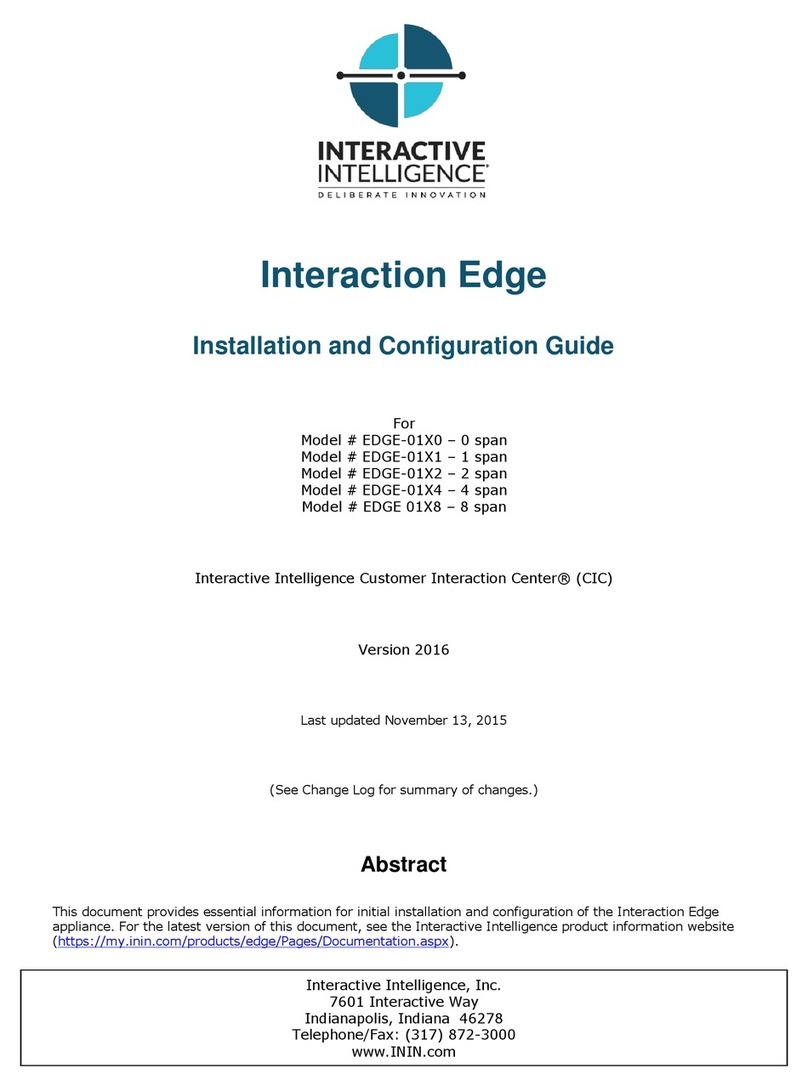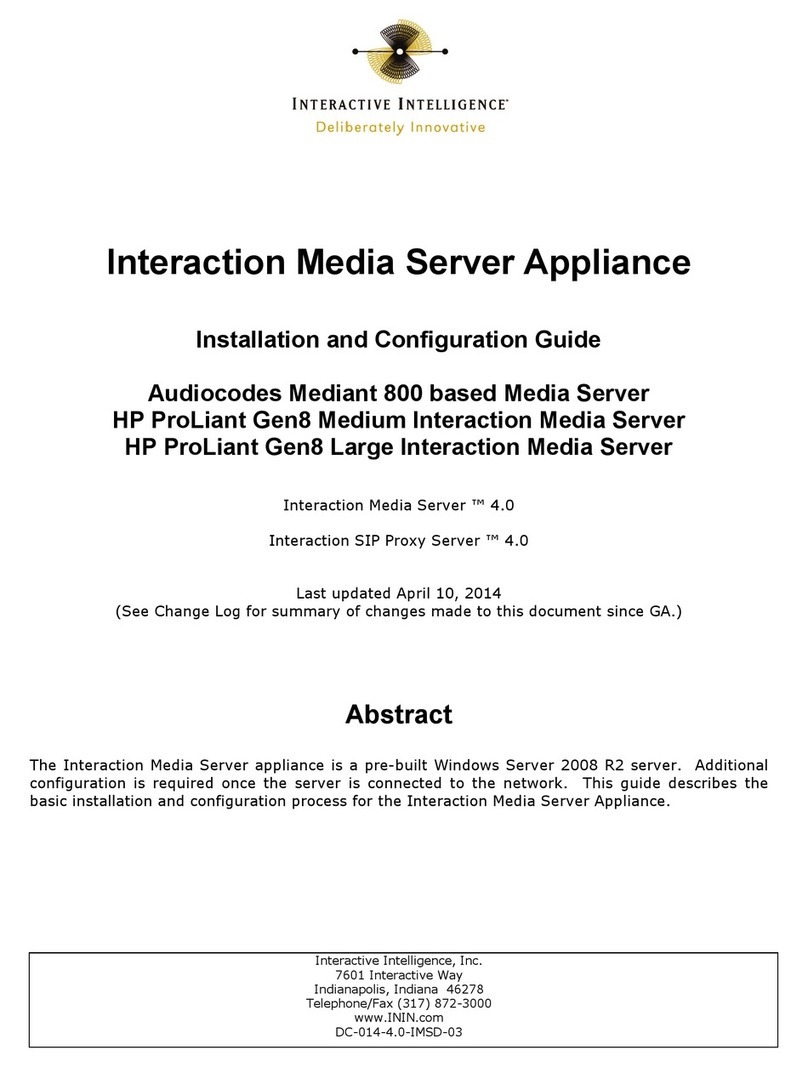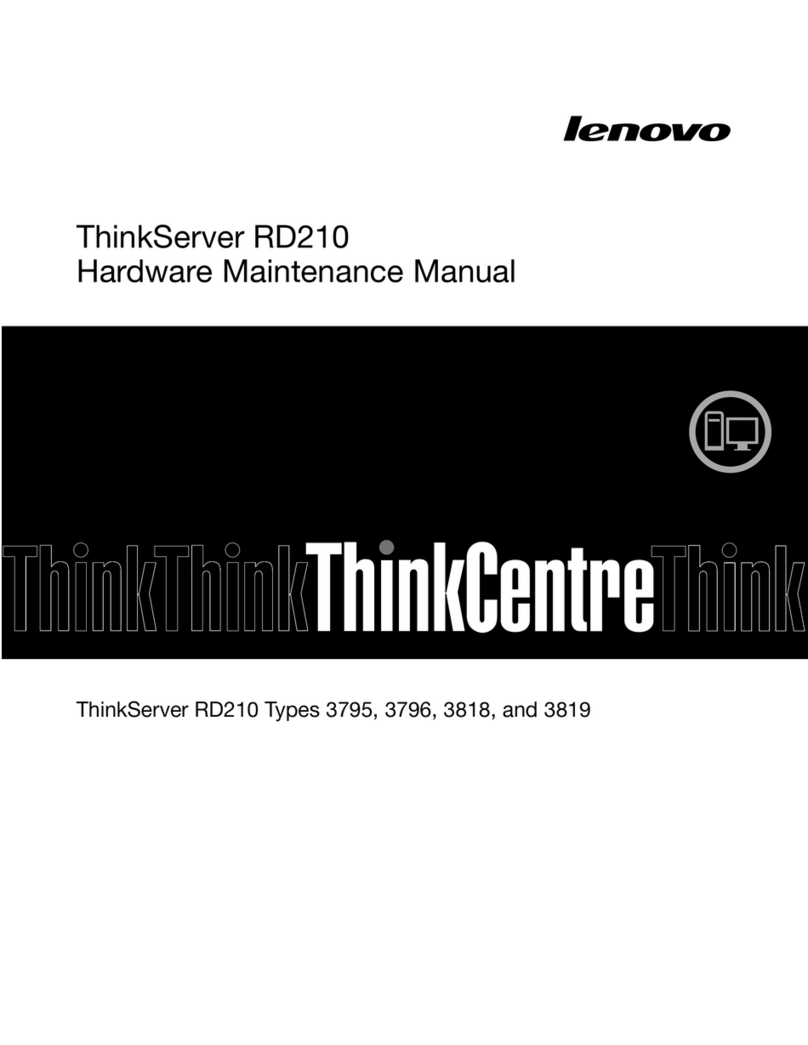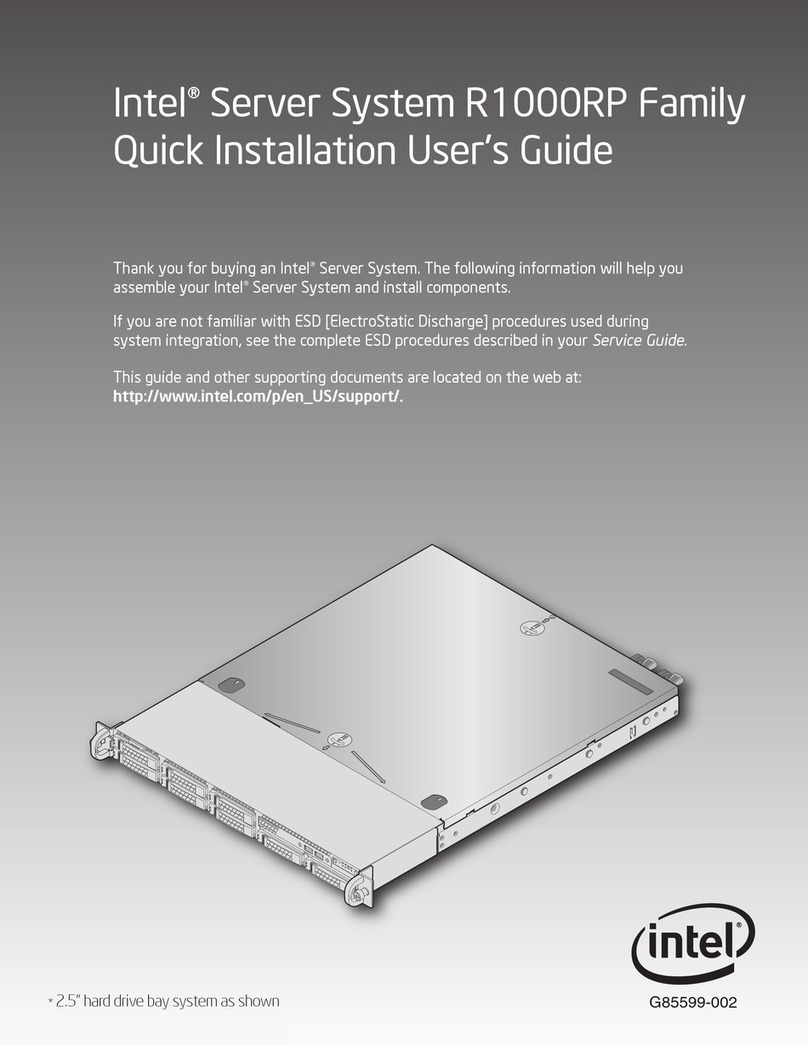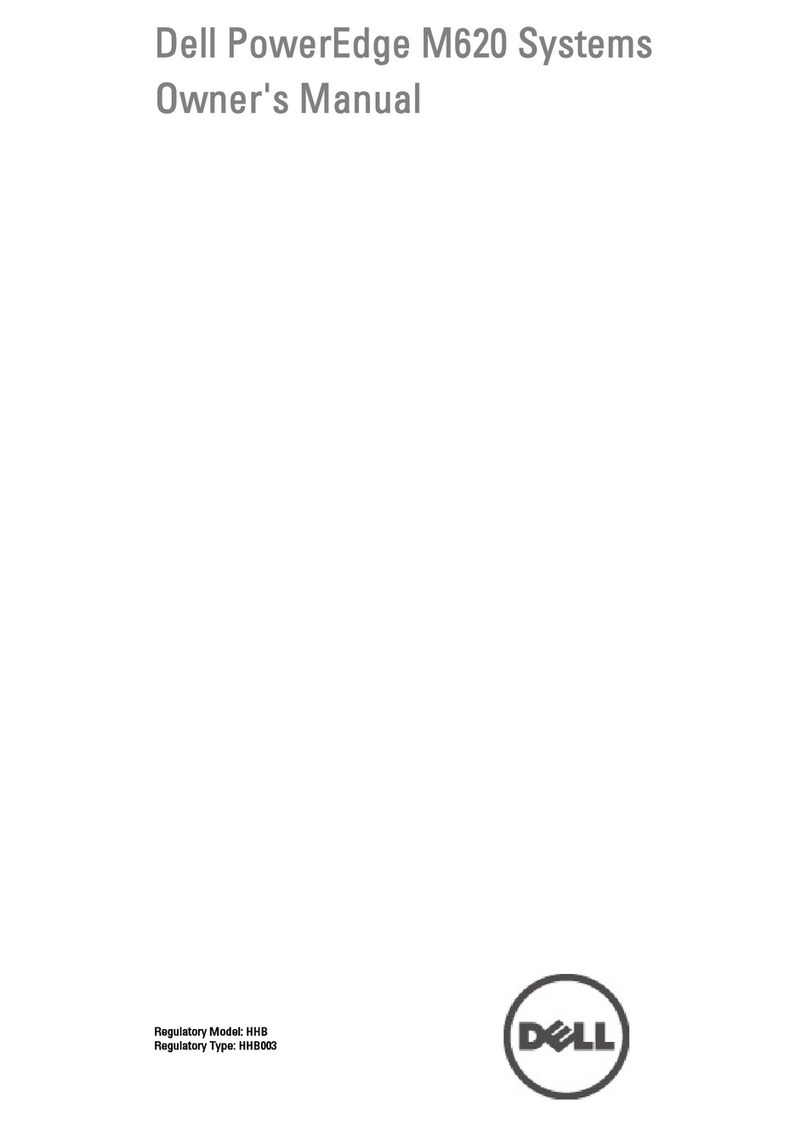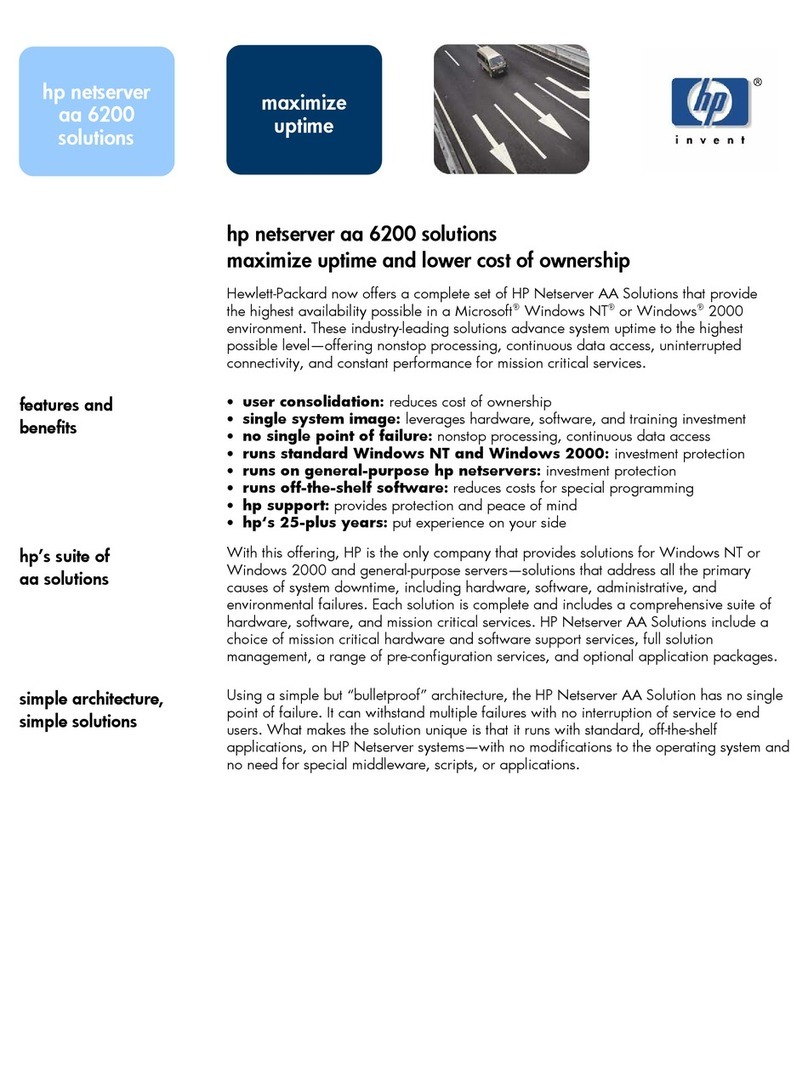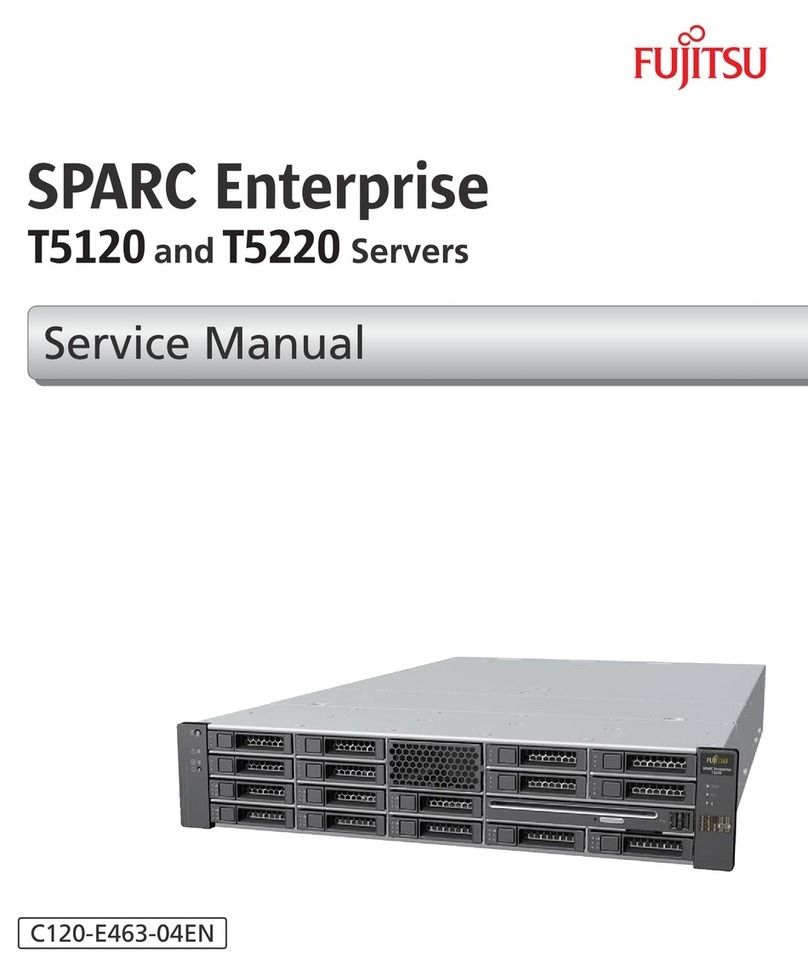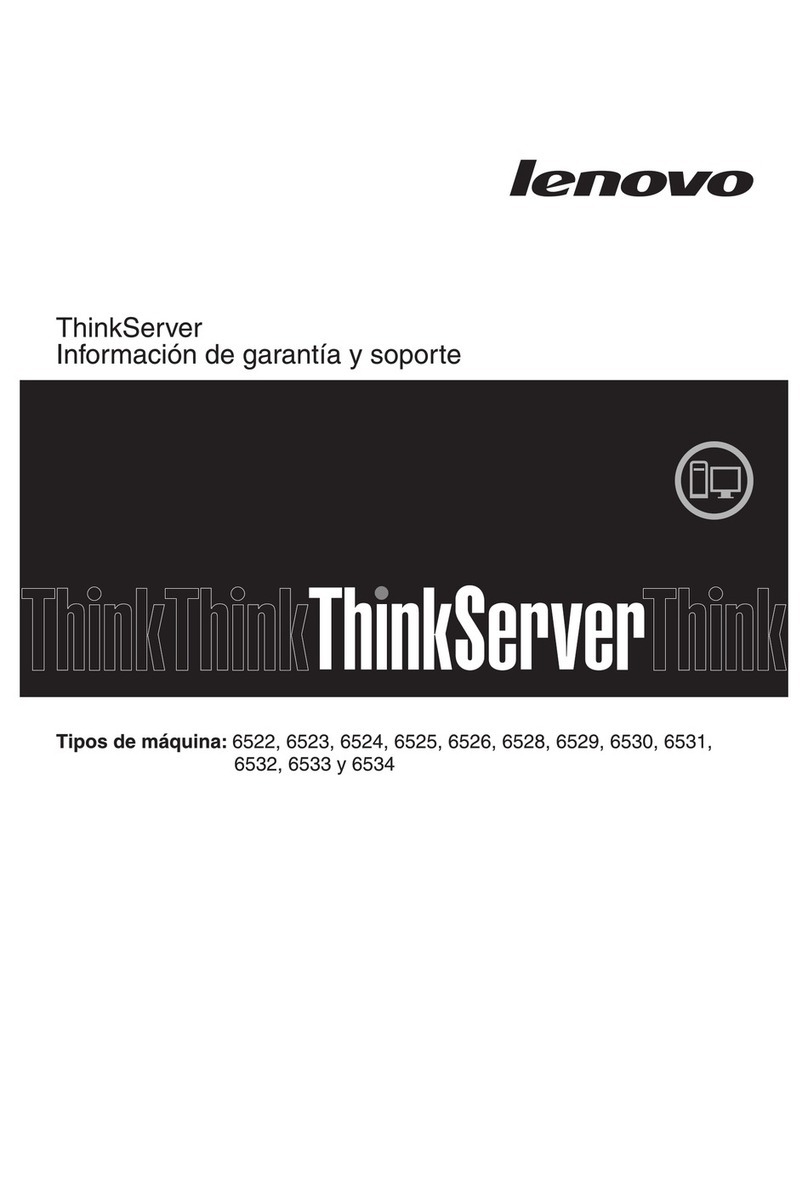Interactive Intelligence PureCloud Edge Service manual

©2016 Interactive Intelligence. All rights reserved. | inin.com
PureCloud Edge Setup
Administrator's Guide
Last Updated: July 21, 2016
This document provides introductory information and procedures for initial installation
and configuration of a PureCloud Edge appliance.

PureCloud Edge Setup Administrator's Guide
2
Copyright and trademark information
The following names are registered trademarks, trademarks, or service marks belonging to Interactive Intelligence, Inc.
Registered
trademarks
Trademarks
Service marks
Interactive Intelligence®
Spotability™
Interactive Intelligence PureCloud℠
Deliberately Innovative®
Interactive Intelligence Bridge Server™
PureCloud℠
Interactive Intelligence logo
Interactive Intelligence PureMatch℠
Deliberate Innovation™
PureCloud Logo℠
PureCloud Edge™
PureCloud Collaborate℠
Interactive Intelligence PureCloud
Edge™
Interactive Intelligence PureCloud
Collaborate℠
PureCloud Communicate℠
Interactive Intelligence PureCloud
Communicate℠
All third-party trademarks or registered trademarks are the property of their respective owners.
Interactive Intelligence PureCloud℠Copyright ©2014-2016Interactive Intelligence, Inc. All rights reserved.
Spotability™ Copyright © 2011-2016Interactive Intelligence, Inc. All rights reserved.
DISCLAIMER
INTERACTIVE INTELLIGENCE (INTERACTIVE)HAS NO RESPONSIBILITY UNDER WARRANTY,INDEMNIFICATION OR OTHERWISE,FOR
MODIFICATION OR CUSTOMIZATION OF ANY INTERACTIVE SOFTWARE BY INTERACTIVE,CUSTOMER OR ANY THIRD PARTY EVEN IF SUCH
CUSTOMIZATION AND/OR MODIFICATION IS DONE USING INTERACTIVE TOOLS,TRAINING OR METHODS DOCUMENTED BY INTERACTIVE.
Interactive Intelligence, Inc.
7601 Interactive Way
Indianapolis, Indiana 46278
Telephone/Fax (317) 872-3000
www.ININ.com

PureCloud Edge Setup Administrator's Guide
3
Table of contents
Safety information and warnings .............................................................................................................5"
Data center rack and mounting safety .............................................................................................................................................................. 5"
Electrical and general safety guidelines............................................................................................................................................................ 5"
Electrostatic discharge safety guidelines .......................................................................................................................................................... 6"
Warranty and support compliance ................................................................................................................................................................... 6"
Additional PureCloud Edge information resources.................................................................................7"
PureCloud Resource Center ............................................................................................................................................................................. 7"
Ideas and feedback............................................................................................................................................................................................ 7"
Introduction to PureCloud Edge............................................................................................................. 8"
PureCloud Edge features .................................................................................................................................................................................. 8"
Hardware....................................................................................................................................................................................................... 8"
IP communications....................................................................................................................................................................................... 8"
Telephony ..................................................................................................................................................................................................... 9"
Network......................................................................................................................................................................................................... 9"
Security......................................................................................................................................................................................................... 9"
Maintenance................................................................................................................................................................................................. 10"
PureCloud Edge characteristics....................................................................................................................................................................... 10"
EDGE-1280100 .............................................................................................................................................................................................10"
Pure Cloud Edge network architecture ........................................................................................................................................................... 10"
Requirements...........................................................................................................................................11"
Internet (WAN) connection ..............................................................................................................................................................................11"
Local Area Network connection........................................................................................................................................................................11"
SIP carrier connections ....................................................................................................................................................................................11"
Power................................................................................................................................................................................................................ 12"
Environmental.................................................................................................................................................................................................. 12"
Set up PureCloud Edge.......................................................................................................................... 13"
Unpack PureCloud Edge.................................................................................................................................................................................. 13"
Mount PureCloud Edge ................................................................................................................................................................................... 13"
Connect the cables to PureCloud Edge........................................................................................................................................................... 15"
Start PureCloud Edge ...................................................................................................................................................................................... 15"
Configure the IP address of the PureCloud Edge WAN network interface ...................................................................................................16"
Set the global service region for PureCloud pairing ....................................................................................................................................... 19"
Prerequisites ................................................................................................................................................................................................19"
Procedure..................................................................................................................................................................................................... 19"
Pair PureCloud Edge with the PureCloud service ......................................................................................................................................... 20"
LCD panel usage.....................................................................................................................................22"
PureCloud Edge LCD menu reference..................................................................................................23"
Restart PureCloud Edge through LCD panel........................................................................................25"
Prerequisites.....................................................................................................................................................................................................25"
Steps.................................................................................................................................................................................................................25"
Reset PureCloud Edge to default factory settings through LCD panel.................................................27"
Prerequisites.....................................................................................................................................................................................................27"
Steps.................................................................................................................................................................................................................27"
Third-party licensing information..........................................................................................................29"
OpenSSL......................................................................................................................................................................................................... 29"

PureCloud Edge Setup Administrator's Guide
4
Revision history ...................................................................................................................................... 31"
Index .......................................................................................................................................................32"

PureCloud Edge Setup Administrator's Guide
5
Safety information and warnings
This section contains safety information for ensuring that personal physical injury, damage to hardware, and
data loss do not occur with your PureCloud Edge appliance.
Data center rack and mounting safety
Consideration
Description
Elevated operating ambient
temperature
Ensure that the environment is temperature controlled so that
PureCloud Edge stays below its maximum ambient
temperature threshold.
Reduced airflow
Ensure that the rack or enclosure has proper ventilation so
that PureCloud Edge stays below its maximum ambient
temperature threshold.
Mechanical overloading
Ensure that all components pertaining to and connected to the
rack or enclosure are properly mounted, supported, and
secured.
Circuit overloading
Ensure that any electricity source supplied through the rack or
enclosure is not overloaded.
Reliable earthing
Ensure that the rack or enclosure provides reliable earthing
(grounding) for any equipment installed within it to reduce the
risk of electric shock from leaking current (fault current).
Electrical and general safety guidelines
q Danger!
Read, understand, and obey all of the items in this section to avoid possible injury to
yourself or others, or damage to the appliance.
Follow the guidelines below to avoid possible damage to the system or injury to yourself:
• Install this product in a Restricted Access Location only, such as dedicated equipment rooms, service
closets, and so forth.
• You must provide proper grounding from the chassis to an earth ground. Ground conductor is 12 AWG
minimum and is connected from the earth ground stud to the rear of the appliance. The safety ground
conductor should be connected to the chassis stud on the rear of the appliance, terminated with a
closed-loop ring terminal (Digikey catalog part number: 920010-09-ND; 3M part number: MVU10-8RK).
Refer to the instructions provided with terminals for crimping tools and assembly instructions.
A qualified electrician must make all connections to electrical power and safety grounds. The server
must be safety grounded at all times.
• Use power cords that include safety certifications. The power cords must be compliant with the voltage
requirements in your region. Power cords should be 18 AWG in copper and approximately 6feet in

PureCloud Edge Setup Administrator's Guide
6
length. The power cords connect to each power supply unit where each wire is terminated with a lug
(Digikey catalog part number: 94774-01-ND).
The power cord plug caps must have an electrical current rating that is at least 125% of the electrical
current rating of this product.
The power cord plug caps that plug into the AC receptacles on the power supply units must be an IEC
320, sheet C13, type female connector.
• AC power input is at the rear of the appliance. Connect the power cords (terminated with lugs) to the
chassis power supply units and connect the other end to a circuit breaker. The circuit breaker shall be
Listed, rated max 20A, @ -48Vdc
• A readily-accessible disconnect device must be incorporated into the location where PureCloud Edge is
installed.
• Be aware of the locations of the power switches on the chassis and in the room, so you can disconnect
the power supply if an accident occurs.
• Take extra precautionary measures when working with high voltage components. It is not recommended
that you work alone.
• Use only one hand when working with powered-on electrical equipment to avoid possible electrical
shock.
• Use rubber mats specifically designed as electrical insulators when working with computer systems.
Electrostatic discharge safety guidelines
Electrostatic Discharge (ESD) can damage electronic components. To prevent damage to your PureCloud
Edge appliance, it is important that you handle the appliance carefully. The following measures can prevent
ESD damage to critical components:
• Use a grounded wrist strap designed to prevent static discharge.
• Handle all sensitive components in a static-safe area. If possible, use antistatic floor pads and workbench
pads.
Warranty and support compliance
PureCloud Edge is a network appliance that is permanently sealed. You must not attempt to open it for any
repair or modification. Breaking the seal on the appliance automatically voids both the warranty and
support for the product. Interactive Intelligence is not responsible for any injuries or damage that occur as a
result of opening the appliance and attempting any actions with the internal components of the appliance.

PureCloud Edge Setup Administrator's Guide
7
Additional PureCloud Edge information resources
PureCloud Resource Center
The PureCloud Resource Center is a comprehensive hub that provides the gamut of PureCloud user-centric
information from one destination. The Resource Center includes web-based documentation, product
simulations, training videos, and insider content contributed by industry experts.
You can view PureCloud Resource Center at http://help.mypurecloud.com.
Ideas and feedback
Submit product feedback and suggestions for PureCloud Edge by clicking the question mark icon in the
upper right corner of the PureCloud interface and selecting Submit Feedback.

PureCloud Edge Setup Administrator's Guide
8
Introduction to PureCloud Edge
PureCloud Edge is a hardware appliance that, with the PureCloud service, facilitates voice and data
communications, and telephony features. In telecommunications terminology, PureCloud Edge acts as a
media server, a SIP registrar, and a SIP proxy in a VoIP communications network. PureCloud Edge
requires a wired Ethernet connection (RJ-45) that provides access to the Internet. It is through this
connection that PureCloud Edge communicates with the PureCloud service, including receiving
configuration information that you provide through the PureCloud administrative interfaces.
PureCloud and PureCloud Edge combine to provide an Internet Protocol Public Branch Exchange (IP PBX)
and VoIP solution for enterprise telephony. PureCloud uses these capabilities for unified communications
in the respective enterprise and contact center solutions.
PureCloud Edge also provides remote survivability to facilitate existing and new communications should
connections should the PureCloud service become unavailable due to network failures or other
interruptions.
PureCloud Edge features
Hardware
• Chassis complies with the 1U rack-mount server dimension standard for easy installation into data center
and server racks
• RAID 1storage
• Illuminated LCD panel and buttons for manual configuration and information display
• Dual power supplies for redundancy
IP communications
• Session Initiation Protocol (SIP)-based Voice over Internet Protocol (VoIP) communications
• Each appliance supports up to 350 concurrent VoIP calls with 100% call recording
• SIP registrar for IP communication endpoints, such as IP telephones
• Native Text-To-Speech (TTS) and Automatic Speech Recognition (ASR) processing
• Supported VoIP codecs: Opus, G.711, and G.729
• Dynamic transcoding of VoIP communications from one codec to another

PureCloud Edge Setup Administrator's Guide
9
• In-band (RFC2833) and out-of-band Dual-Tone Multi-Frequency (DTMF) digit support
• Fax (T.30)
• Plays audio prompts of the following uncompressed formats:
WAV (.wav)
– u-Law, 8kHz, 1or 2channels
– a-Law, 8kHz, 1or 2channels
– 16-bit linear, 8kHz, 1or 2channels
– G726-32, 8kHz, 1or 2channels
– GSMFR, 8kHz, 1channel
– TrueSpeech, 8kHz, 1channel
AU (.au, .snd)
– Headerless u-Law, 8kHz, 1channel
– u-Law, 8kHz, 1or 2channels
– a-Law, 8kHz, 1or 2channels
– 16-bit linear, 8kHz, 1or 2channels
Opus (.opus, .ogg)
Telephony
• Internet Protocol Public Branch Exchange (IP PBX)
• Multiple, common telephony features, such as conference calls, call transfers, call forwarding, hold,
caller ID, and others
• Call analysis, such as determining if a call is answered by a person, answering machine, or a PSTN status
signal
• Multi-channel recordings and playback
• Able to be integrated with existing IP PBX environments
• Remote Survivability (continues servicing and distributing calls if connection to the PureCloud service is
interrupted)
Network
• Supports static IPv4addressing for Internet (1(WAN)), Local Area Networks (LANs), and SIP carrier
connections
• Supports Dynamic Host Control Protocol (DHCP) v4(RFC2131)and v6(RFC3315) for all network
connections
Security
• All communications between PureCloud Edge and the PureCloud service are encrypted and secure
through TLS with mutual authentication
• Dynamic transcription of VoIP communications when different encryptions are used by both parties
• Encrypted recordings

PureCloud Edge Setup Administrator's Guide
1
0
Maintenance
• Automatic updates of the appliance software and firmware
• Transmits logs for activity, system functionality, and performance to PureCloud for easy, consolidated
viewing
PureCloud Edge characteristics
EDGE-1280100
Characteristic
Specification
Network interfaces
• 1x PureCloud (1(WAN))
• 6x Ethernet
• DIAG
I/O expansion
NICx4
Dimensions
Z Note:
PureCloud
Edge complies
with the 1U
standard.
Width
17 7/16 inches/43.3centimeters
Height
17/8inches/4.8centimeters
Depth
16 1/4inches/41.3centimeters
Acoustic noice (maximum)
~53dB (office)
Weight (typical)
~17.2pounds/7.8kilograms
Pure Cloud Edge network architecture
PureCloud Edge is meant to be implemented in as an N+1configuration so that communications and
functionality are not lost during outages, such as maintenance periods, appliance upgrades, bursts of
increased communications, or hardware failure. For more information about PureCloud Edge network
architecture, protocols, and ports, see PureCloud Resource Center at http://help.mypurecloud.com.

PureCloud Edge Setup Administrator's Guide
1
1
Requirements
The environment in which you plan to use the PureCloud Edge appliance must meet requirements to ensure
that the appliance can function as needed. This section provides a basic set of requirements. You can find
detailed requirements on PureCloud Resource Center at http://help.mypurecloud.com.
Internet (WAN) connection
Item
Requirement
Connection
• Ethernet (RJ-45) to the Internet
• Category 5, 5e, or 6cable
Addressing
• Internet Protocol version 4(IPv4)through static assignment
or DHCPv4
• Internet Protocol version 6(IPv6)through DHCPv6
Protocols
HTTPS (outbound only)
Bandwidth (minimum)
The bandwidth requirement depends on feature usage, the
number of interactions being serviced, maintenance cycles,
retrieval of resources, and the number of active endpoints in
the organization.
Interactive Intelligence provides the following webpage for
determining the bandwidth requirement:
http://help.mypurecloud.com/articles/bandwidth-calculator/
Local Area Network connection
Item
Requirement
Connection
• Ethernet (RJ-45)
• Category 5e or 6cable
Bandwidth (minimum)
1Gbps
Protocols and ports
Information on ports and protocols are available through
PureCloud Resource Center at http://help.mypurecloud.com.
SIP carrier connections
Item
Requirement
Connection
• Ethernet (RJ-45)
• Category 5e or 6cable

PureCloud Edge Setup Administrator's Guide
1
2
Item
Requirement
Bandwidth (minimum)
1Gbps
Protocols and ports
• SIP
• SIPS
Power
Item
Requirement
AC input for power
supply
100-240V47-63Hz 8-4A
Fuse rating
T5A / 250V
DC output
275 watts
Environmental
Item
Thresholds
Operating temperature
• 0° to 35°C
• 32° to 95°F
Non-operating temperature
• -20° to 70°C
• -4° to 158°F
Relative humidity
• Operating: 20% to 80% @ 30°C (86°F)
• Non-operating: 10% to 90%

PureCloud Edge Setup Administrator's Guide
1
3
Set up PureCloud Edge
Unpack PureCloud Edge.................................................................................................................................................................................. 13"
Mount PureCloud Edge ................................................................................................................................................................................... 13"
Connect the cables to PureCloud Edge........................................................................................................................................................... 15"
Start PureCloud Edge ...................................................................................................................................................................................... 15"
Configure the IP address of the PureCloud Edge WAN network interface ...................................................................................................16"
Set the global service region for PureCloud pairing .......................................................................................................................................19"
Pair PureCloud Edge with the PureCloud service ......................................................................................................................................... 20"
Unpack PureCloud Edge
Your PureCloud Edge package includes the following items:
• One PureCloud Edge appliance
• Two power cables
• Two rack mounting brackets
• Six mounting bracket screws
• A product information sheet
• Setup quick reference
Ensure that all of these parts are available before you proceed.
Mount PureCloud Edge
1. Decide on a suitable location for the rack unit that will hold PureCloud Edge. It should be situated in a
clean, dust-free area that is well-ventilated. Avoid areas where heat, electrical noise, and electromagnetic
fields are generated. You must also place it near a grounded power outlet.
You must remember the following needs of PureCloud Edge when choosing the location where it will
reside:
• Leave approximately 30 inches of clearance in the back of the rack to allow for sufficient airflow and
ease of servicing.
• You should only install this product in a Restricted Access Location, such as dedicated equipment
rooms or service closets.
2. Consider the following rack precautions:
• Ensure that the leveling jacks on the bottom of the rack are fully extended to the floor with the full
weight of the rack resting on them.
• In a single rack installation, ensure that stabilizers are attached to the rack.
• In multiple rack installations, ensure that the racks are coupled together.
• Always make sure that the rack is stable before extending a component from the rack. You should
never extend more than one component at a time as extending two or more components
simultaneously can cause the rack to become unstable.
3. Attach the provided mounting brackets to the PureCloud Edge chassis with the provided screws.
There are multiple methods with which you can install the mounting brackets:

PureCloud Edge Setup Administrator's Guide
1
4
Mount position
Example
Flush with front
Midpoint
Recessed
j Important!
Always use a screw in the last position (farthest from the faceplate of the bracket) to
ensure that the mounting bracket is fastened securely to the PureCloud Edge chassis
and the weight bearing of the bracket is distributed. Failure to do so can result in
wear or damage to the chassis, which can then cause a change in its mounted angle or
separation from the mounting brackets.
4. Install the system into a rack.
To mount the system into a rack, attach the faceplate of each mounting bracket on the PureCloud Edge
chassis directly to the front of the rack.
j Important!
Ensure that you use attach each bracket faceplate through both openings. PureCloud
Edge does not supply any hardware to attach the faceplate of the mounting bracket to
a rack. Use the method of attachment required, such as screws or bolts, for your
specific rack.

PureCloud Edge Setup Administrator's Guide
1
5
Connect the cables to PureCloud Edge
After you have mounted PureCloud Edge into a rack or placed it on a shelf, you must connect the necessary
cables for successful operation. The exact number and type of cables that you connect is dependent on your
telephony system. To connect the necessary cables, refer to the following table:
Interface
Task
1 (WAN) port
Plug a Category 5or better network cable into the 1 (WAN) port. The
cable must provide connection to the Internet.
Primary network interfaces
(2, 3)
Plug a Category 5e or better network cable into the PureCloud Edge NIC
port labeled 2and then connect the available end to a 1000Base-Tor
better network switch.
Secondary network interfaces
(4,5,6,7)
Using Category 5e or better network cables, connect these ports to any
additional SIP carriers or Ethernet networks, as needed.
DIAG
The DIAG port provides access to the Intelligent Platform Management
Interface (IPMI) of PureCloud Edge.
q Warning!
To maintain a high security profile, do not connect
the DIAG port to your network unless directed to
do so by an Interactive Intelligence representative.
Connecting the DIAG port to your network or the
Internet presents a point of access for scanning,
probing, or intrusion.
Power
Plug the power cables supplied with PureCloud Edge into each socket
on the back of the PureCloud Edge appliance. There are two redundant
power supplies in PureCloud Edge.
Ground stud
Connect the earth ground stud on the rear of the PureCloud Edge
appliance to an available grounding facility with a safety ground
conductor that is 12 AWG minimum.
The safety ground conductor should be terminated with a closed-loop
ring terminal (Digikey catalog part number: 920010-09-ND; 3M part
number: MVU10-8RK).
Refer to the instructions provided with terminals for crimping tools and
assembly instructions.
USB
Do not connect any USB devices directly or through cables to
PureCloud Edge before the initial start and pairing process with
PureCloud. The USB ports are intended for USB thumb drives, which
can be used for the transfer of files.
Start PureCloud Edge
After you have installed PureCloud Edge into a rack or placed it on an appropriate flat surface, and have
connected all necessary cables, use an ink pen or a similar thin, rigid utensil to press the recessed PWR
button.

PureCloud Edge Setup Administrator's Guide
1
6
PureCloud Edge begins its initial start sequence. When the start sequence is complete, the LCD panel of
PureCloud Edge displays a Uniform Resource Locator (URL) through which you must connect using a web
browser to pair the PureCloud Edge appliance with PureCloud.
j Important!
If you need to configure a static IP address for the 1 (WAN) network interface to the
Internet and PureCloud, see Configure the IP address of the PureCloud Edge WAN
network interface. Otherwise, for more information on the pairing process, see Set the
global service region for PureCloud pairing and Pair PureCloud Edge with the
PureCloud service.
Configure the IP address of the PureCloud Edge WAN network interface
The 1 (WAN) network interface is the means through which PureCloud Edge communicates with the
PureCloud service.
j Important!
PureCloud Edge does not allow communications with the PureCloud service through
any other connection than 1 (WAN). Do not attempt to configure any other network
connection for the purposes of pairing and communicating with the PureCloud
service.
By default, PureCloud Edge uses Dynamic Host Control Protocol (DHCP) to automatically query for an IP
address that it assigns to the 1 (WAN) network interface. If you use a DHCP server in your network
environment and want to continue using a dynamically-assigned IP address for the 1 (WAN) network
interface, continue to Set the global service region for PureCloud pairing.
However, if you want to assign a static IP address to the 1 (WAN) network interface, you can use the LCD
panel of PureCloud Edge and its associated buttons to configure it. The IP address that you assign does not
need to be a public IP address.
1. Press the lower-right (LR) button.
The LCD panel displays
Status
2. Press the lower-right (LR) button.

PureCloud Edge Setup Administrator's Guide
1
7
The LCD panel displays
Settings
3. Press the upper-left (UL) button.
The LCD panel displays
Region
4. Press the lower-right (LR) button.
The LCD panel displays
System
5. Press the lower-right (LR) button.
The LCD panel displays
Network
6. Press the upper-left (UL) button.
The LCD panel displays
Port 1 (WAN)
7. Press the upper-left (UL) button.
The LCD panel displays
Set DHCPV4
8. Select the lower-right (LR) button.
The LCD panel displays
Set Static IPV4
9. Select the upper-left (UL) button.
The LCD panel displays
IPV4 Address
10. Press the upper-left (UL) button.
The LCD panel displays
IPV4 Address
000.000.000.000
11. Press the upper-left (UL) button until the cursor is over the first zero.
The LCD panel displays
IPV4 Address
000.000.000.000
12. Use the lower-left (LL) and lower-right (LR) buttons to decrease and increase the value of the current
digit.

PureCloud Edge Setup Administrator's Guide
1
8
13. Press the upper-right (UR) button to move to the next digit.
The LCD panel displays
IPV4 Address
100.000.000.000
14. Repeat the two previous steps until you have entered the entire IPv4address for the selected network
interface.
Z Note:
You must specify all three digits for each octet. For example, 1must be entered as 001.
The LCD panel displays an address similar to the following example:
IPV4 Address
192.168.001.100
15. While the cursor is at the right-most position of the IPv4address, press the upper-right (UR) button.
The LCD panel displays
IPV4 Subnet Mask
16. Press the upper-left (UL) button.
The LCD panel displays
IPV4 Subnet Mask
255.255.255.0
17. As was done for the IPv4address, use the buttons to navigate through the digits and modify the values of
each digit.
18. When you have finished modifying the subnet mask, press the upper-right (UR) button to move the
cursor to the right past the end of the displayed digits.
The LCD panel displays
IPV4 Gateway
19. Press the upper-left (UL) button.
The LCD panel displays
IPV4 Gateway
000.000.000.000
20. As was done for the previous items, use the buttons to navigate through the digits and modify the values
of each digit to set the IP address of the default gateway.
21. When you have finished modifying the address for the default gateway, press the upper-right (UR)
button to move the cursor to the right past the end of the displayed digits.
The LCD panel displays
IPV4 DNS 1
22. Press the upper-left (UL) button.

PureCloud Edge Setup Administrator's Guide
1
9
The LCD panel displays
IPV4 DNS 1
000.000.000.000
23. As was done for the previous items, use the buttons to navigate through the digits and modify the values
of each digit to set the IP address of the Domain Name Service (DNS) server.
24. When you have finished modifying the address for the DNS server, press the upper-right (UR) button to
move the cursor to the right past the end of the displayed digits.
The LCD panel displays
IPV4 DNS 2
Specification of a secondary DNS server is optional. If you want to specify a second DNS server, press
the upper-left (UL) button to activate the menu item and use the LCD panel buttons to navigate and
modify the IP address.
25. Press the lower-right (LR) button.
The LCD panel displays
Apply Changes?
26. Press the upper-left (UL) button to confirm the action and apply the specified IP address configuration
to the selected network interface.
The LCD panel displays
Success
Set the global service region for PureCloud pairing
The PureCloud service is available through multiple Amazon Web Services (AWS) data centers located
throughout the world. If your organization is located entirely within one global service region, you can
define your PureCloud service within the AWS data center that is closest or within your global service
region. In this situation, configure your PureCloud Edge appliance to communicate with the PureCloud
service in the AWS data center for your global service region
If your organization spans multiple global service regions and you want to run your PureCloud service as a
single entity, configure all PureCloud Edge appliances in any global location to use the same AWS data
center in a single global region. For example, if the headquarters for your organization is in North America
and uses an AWS data center within the North American region to register, define, and administer the
PureCloud service, all other global locations must also pair their PureCloud Edge appliances with that same
AWS region.
Prerequisites
• You must have registered for the PureCloud service and specified the region through which you will use
PureCloud.
• Your PureCloud Edge appliance must be installed, powered, and started for this procedure.
Procedure
To configure your PureCloud Edge appliance to pair with a specific global service region, do the following

PureCloud Edge Setup Administrator's Guide
2
0
steps:
1. On the PureCloud Edge appliance, press the lower-right (LR) button.
The LCD panel displays Status.
2. Press the lower-right (LR) button.
The LCD panel displays Settings.
3. Press the upper-left (UL) button.
The LCD panel displays Region.
4. Press the upper-left (UL) button to enter the Region submenu.
The LCD panel displays Auto-detect.
5. Press the lower-right (LR) button until the LCD panel displays the global service region with which you
want to pair the PureCloud Edge appliance, such as the following:
Asia Pacific.
(Japan)
6. When the LCD panel displays the appropriate global service region, press the upper-left (UL) button.
The LCD panel displays Apply Changes?
7. Press the upper-left (UL) button to confirm the change of the global service region.
PureCloud Edge sets the specified AWS region for the pairing process and exits the menu.
Pair PureCloud Edge with the PureCloud service
PureCloud Edge requires a pairing process with the PureCloud service. This pairing process is required to
ensure the following items:
• You have an account through PureCloud
• Generation of private security certificates between PureCloud Edge and PureCloud
• Association of PureCloud Edge with your PureCloud account for administration and configuration
j Important!
Before you attempt this procedure, your PureCloud Edge appliance must be installed,
connected to the Internet, configured for the correct service region, and started.
1. Once you have installed PureCloud Edge and completed any required configuration for networking and
service region, use your web browser to connect to the PureCloud service for your region to authenticate
the PureCloud Edge appliance.
Table of contents
Other Interactive Intelligence Server manuals
Popular Server manuals by other brands

Supermicro
Supermicro SUPERSERVER 6028TP-HTR user manual

Silex technology
Silex technology SX-500 Series Installation and user guide
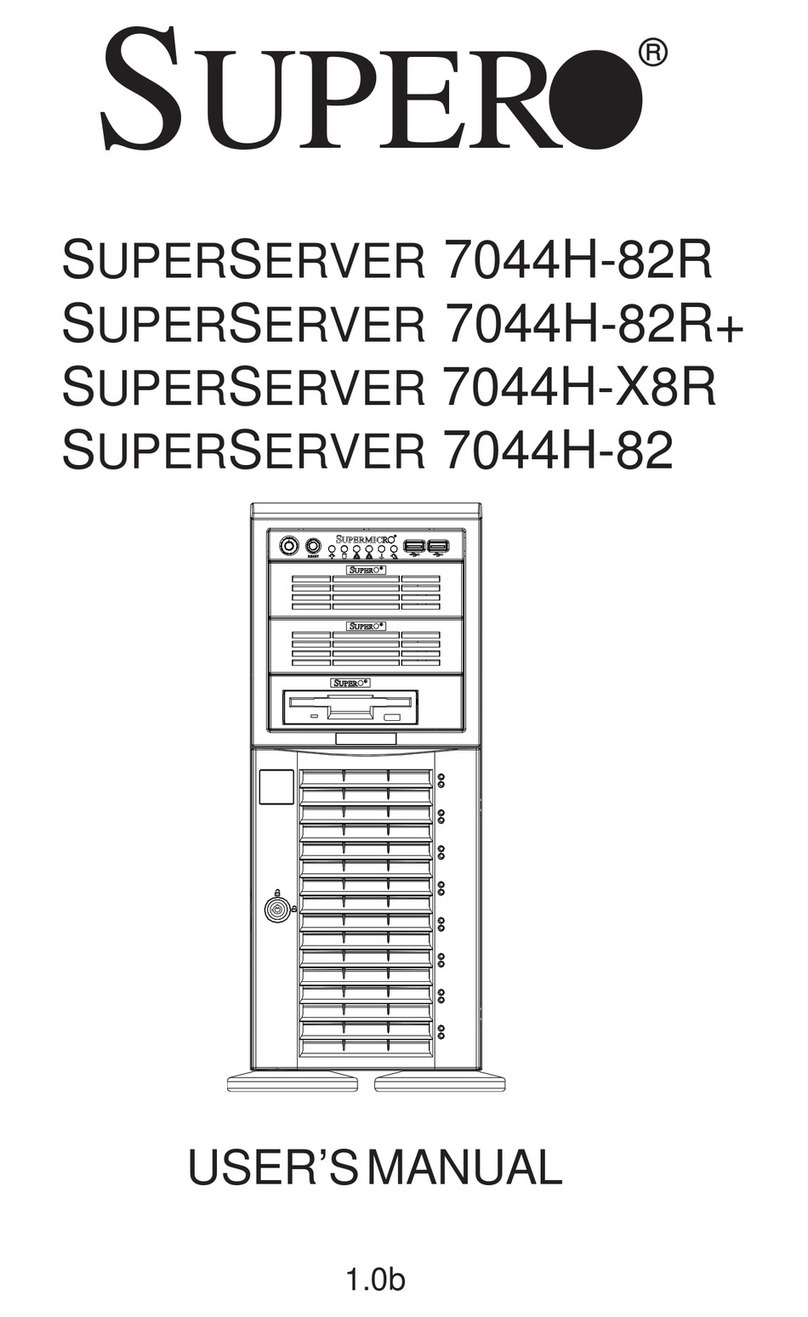
Supermicro
Supermicro 7044H-82 user manual
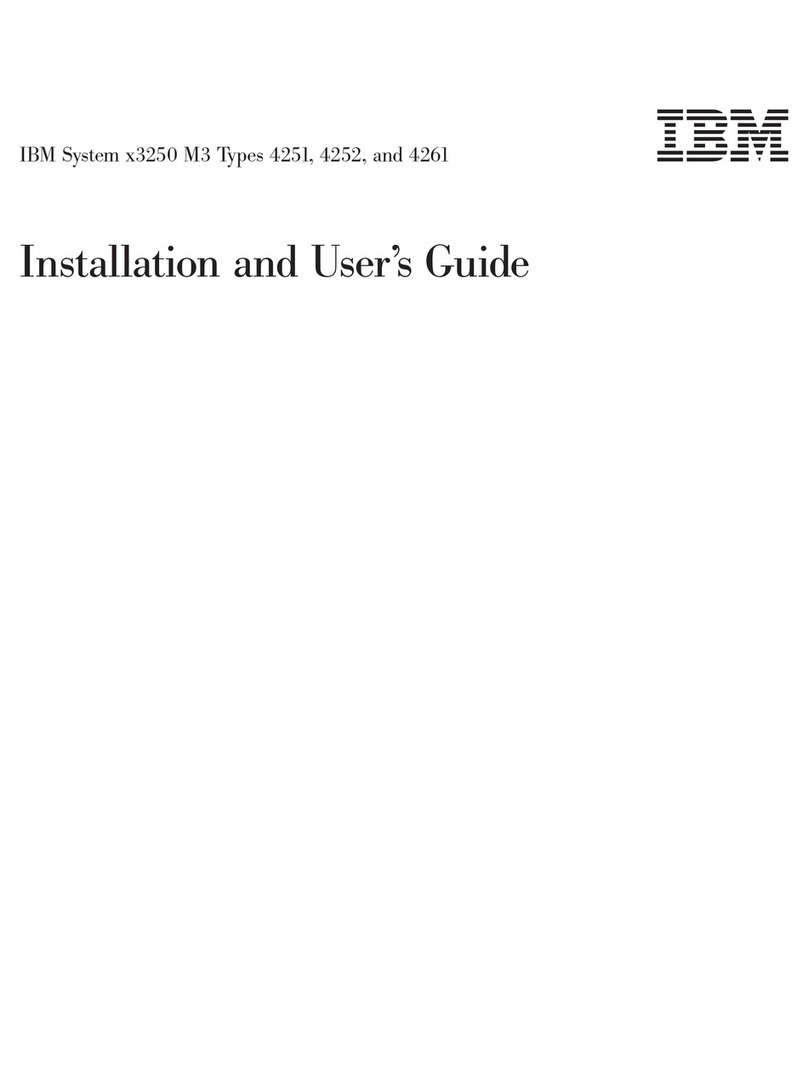
IBM
IBM System x3250 M3 Type 4251 Installation and user guide

GIGA-BYTE TECHNOLOGY
GIGA-BYTE TECHNOLOGY R182-P91 user manual
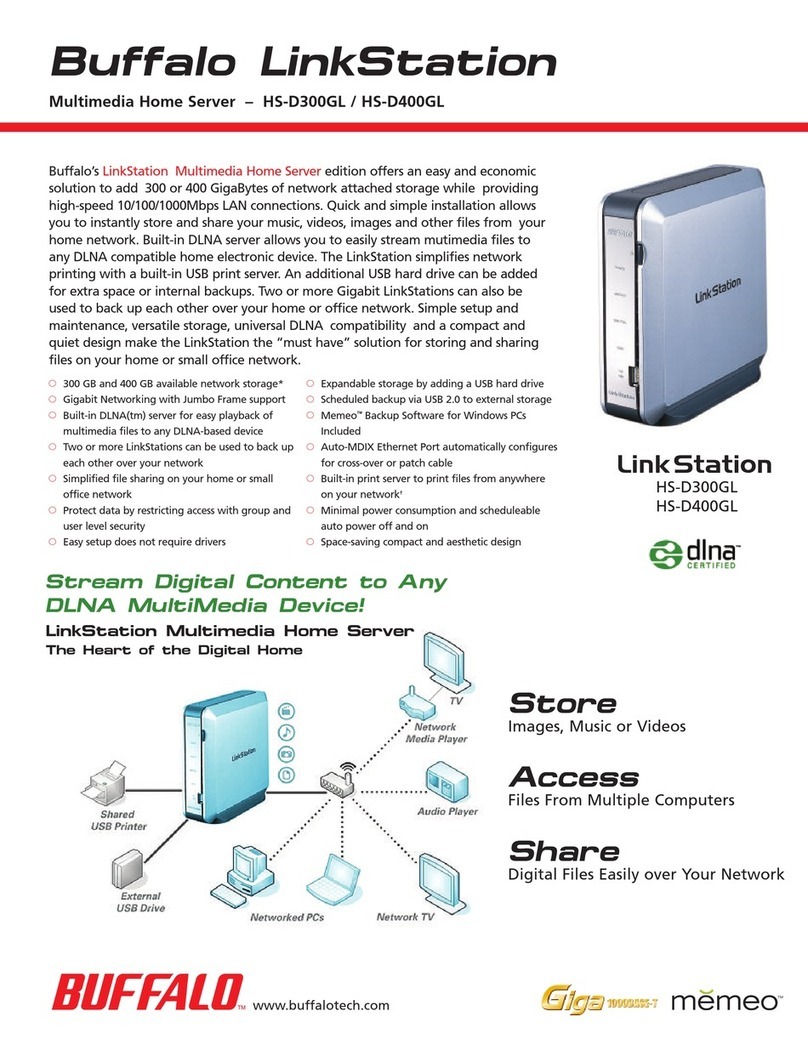
Buffalo
Buffalo LinkStation HS-D300GL Brochure & specs