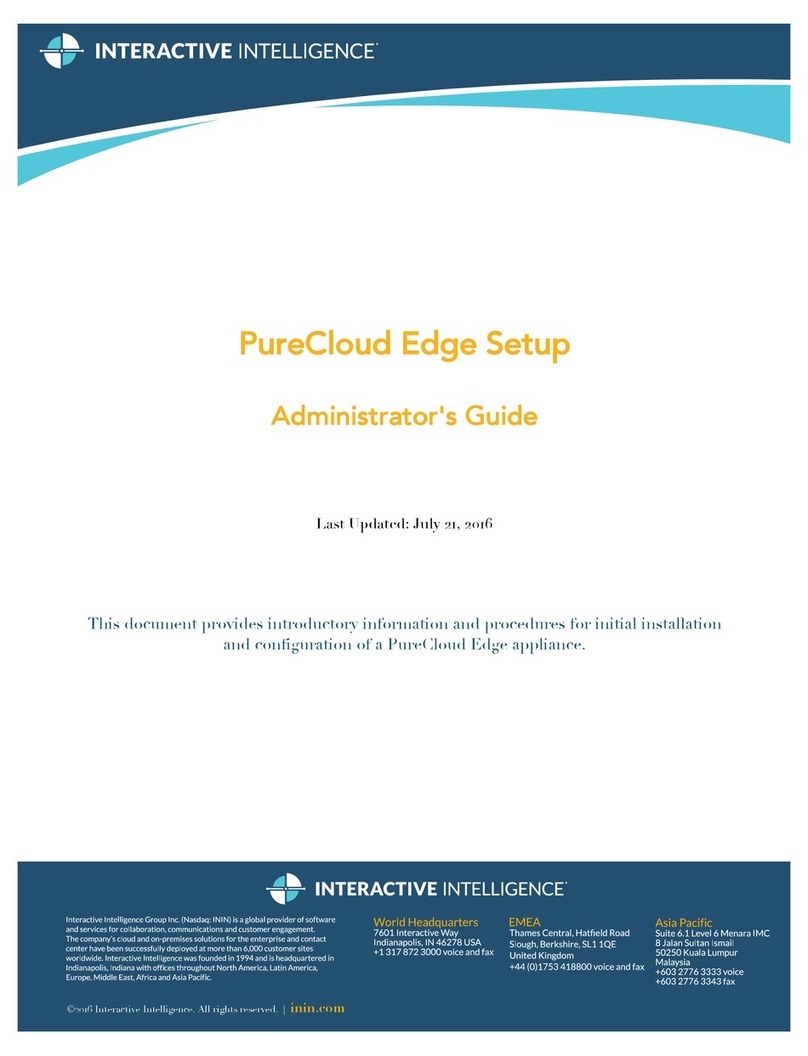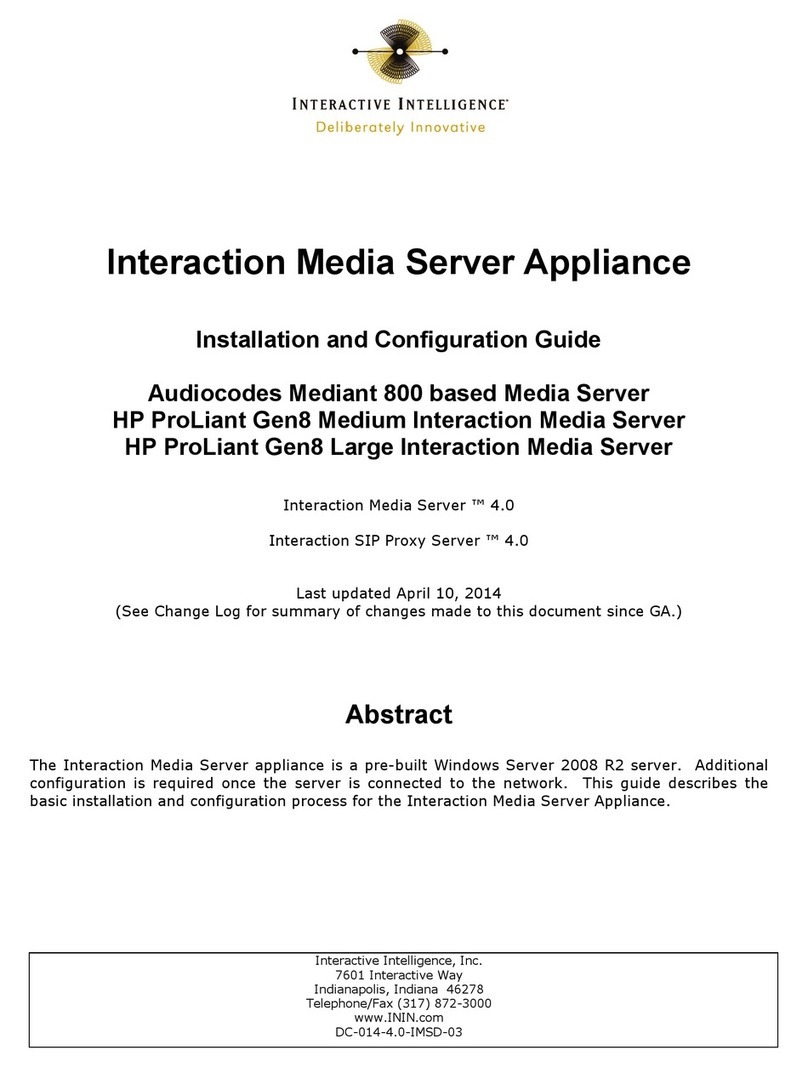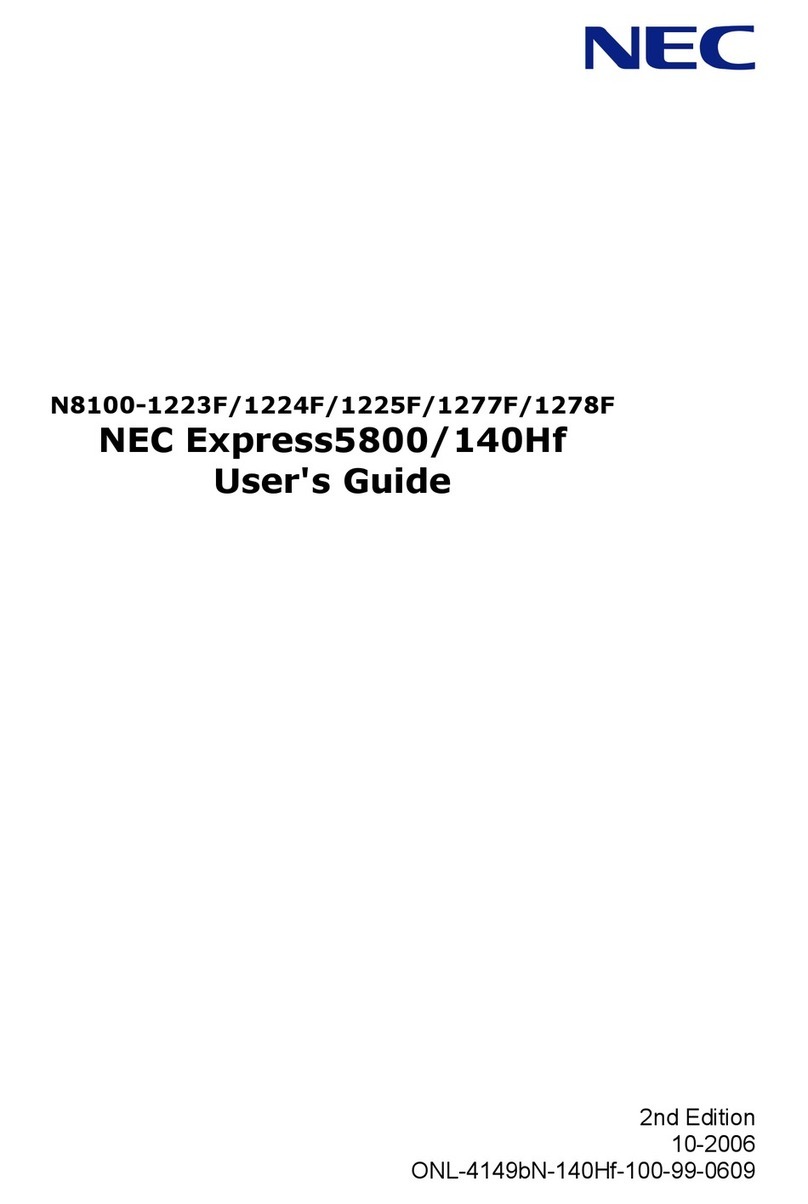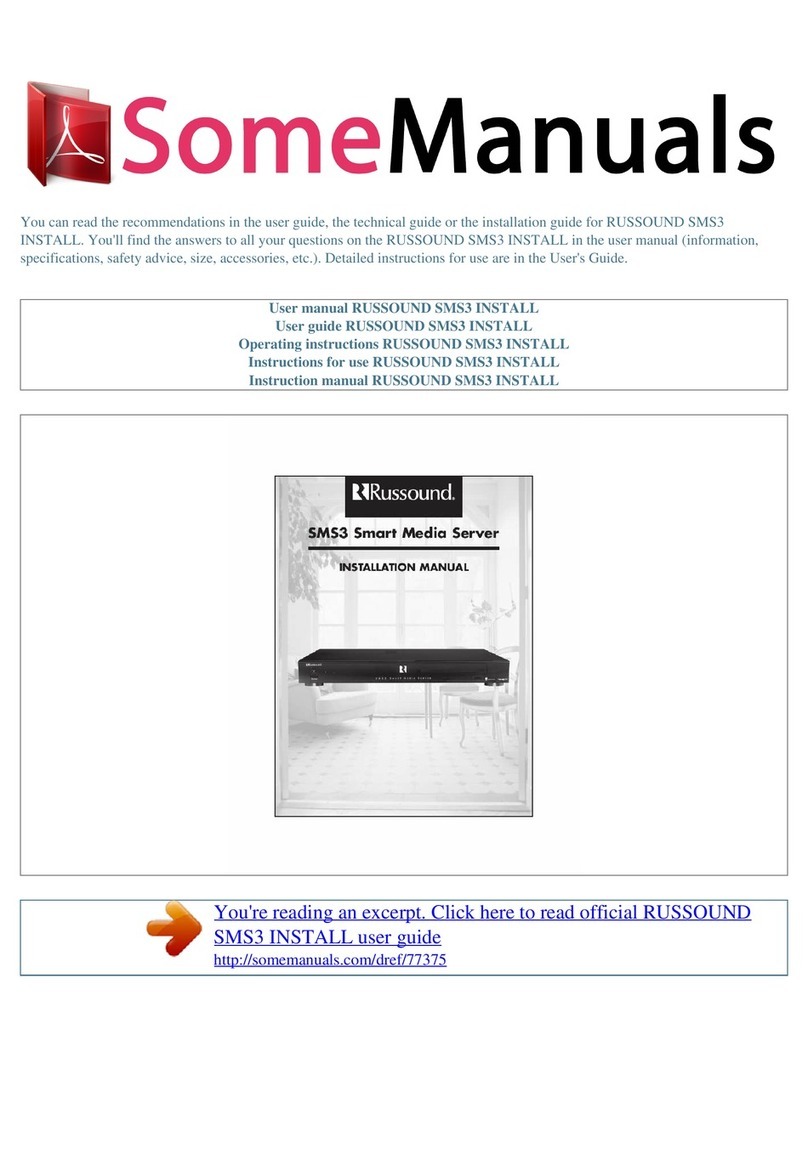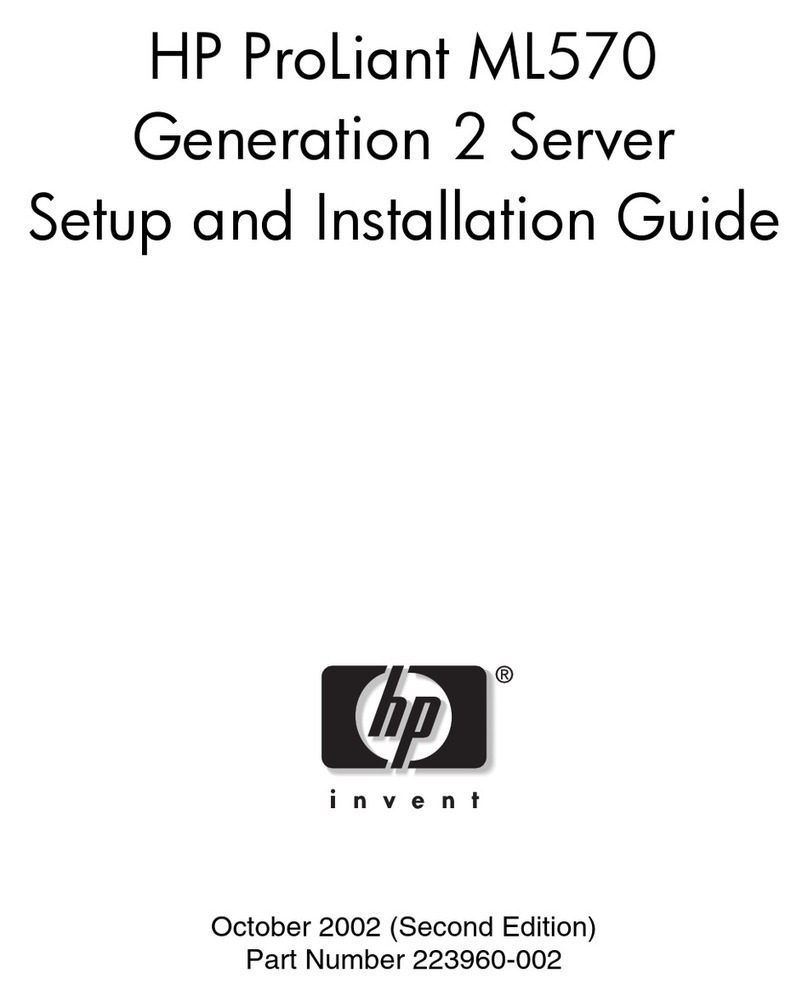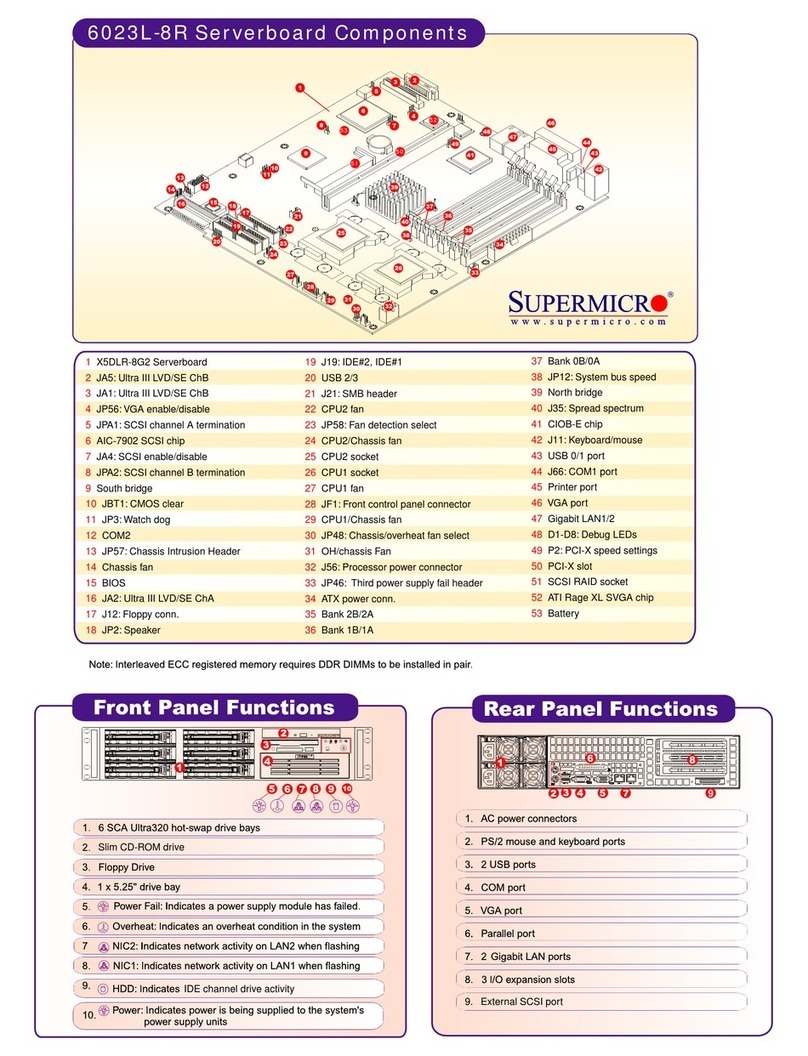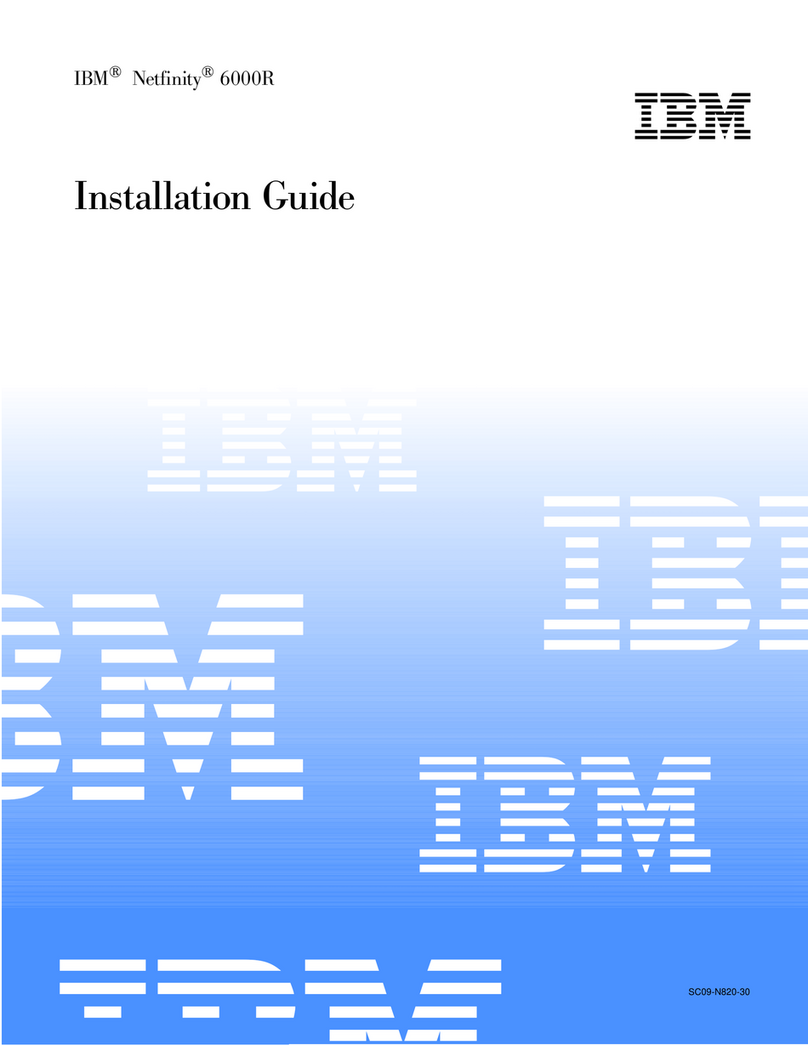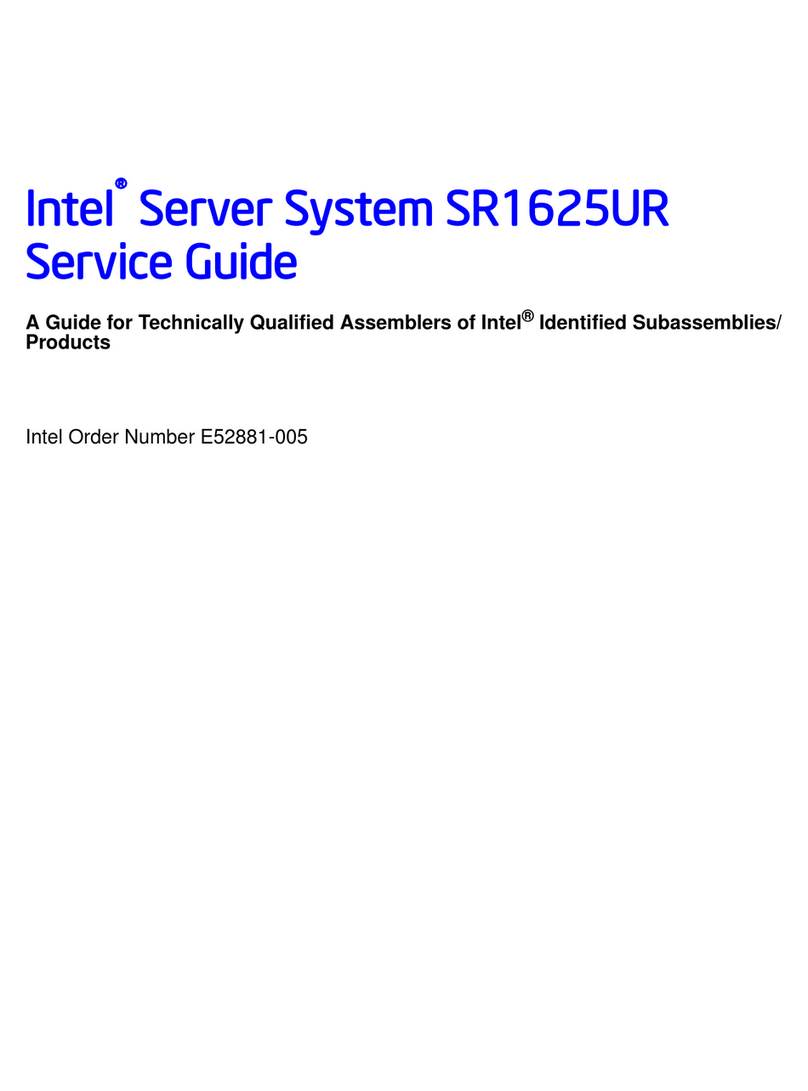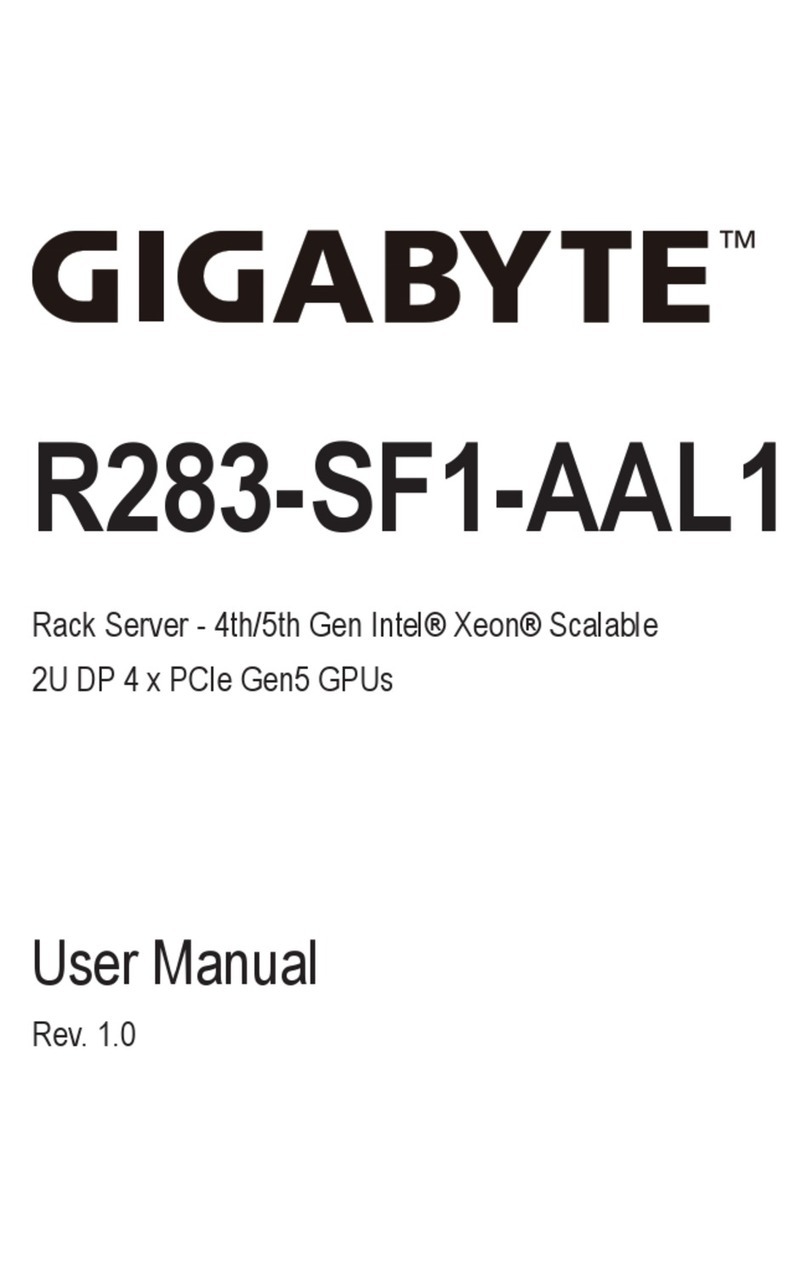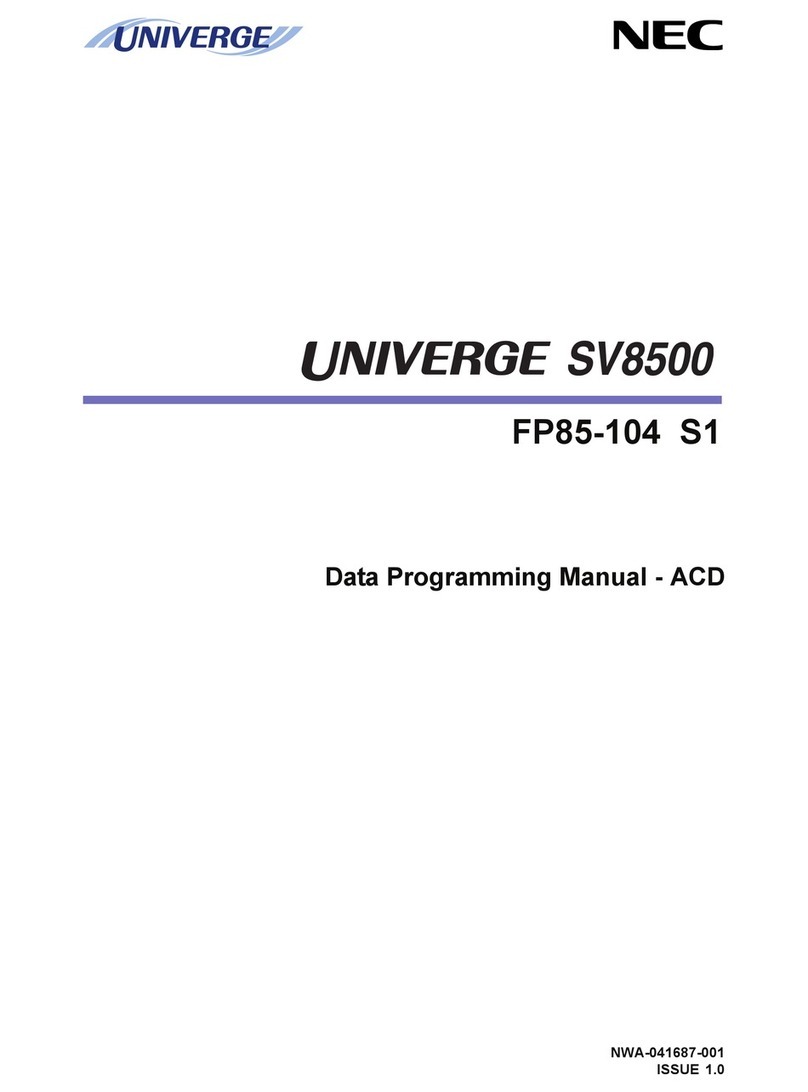Interactive Intelligence Interaction Edge Operator's manual

Interactive Intelligence, Inc.
7601 Interactive Way
Indianapolis, Indiana 46278
Telephone/Fax: (317) 872-3000
www.ININ.com
Interaction Edge
Installation and Configuration Guide
For
Model # EDGE-01X0 –0 span
Model # EDGE-01X1 –1 span
Model # EDGE-01X2 –2 span
Model # EDGE-01X4 –4 span
Model # EDGE 01X8 –8 span
Interactive Intelligence Customer Interaction Center® (CIC)
Version 2016
Last updated November 13, 2015
(See Change Log for summary of changes.)
Abstract
This document provides essential information for initial installation and configuration of the Interaction Edge
appliance. For the latest version of this document, see the Interactive Intelligence product information website
(https://my.inin.com/products/edge/Pages/Documentation.aspx).

ii
Copyright and Trademark Information
Interactive Intelligence, Interactive Intelligence Customer Interaction Center, Interaction Administrator, Interaction Attendant, Interaction
Client, Interaction Designer, Interaction Tracker, Interaction Recorder, Interaction Mobile Office, Interaction Center Platform, Interaction
Monitor, Interaction Optimizer, and the “Spirograph” logo design are registered trademarks of Interactive Intelligence, Inc. Customer
Interaction Center, EIC, Interaction Fax Viewer, Interaction Server, ION, Interaction Voicemail Player, Interactive Update, Interaction
Supervisor, Interaction Migrator, and Interaction Screen Recorder are trademarks of Interactive Intelligence, Inc. The foregoing products are
©1997-2015 Interactive Intelligence, Inc. All rights reserved.
Interaction Dialer and Interaction Scripter are registered trademarks of Interactive Intelligence, Inc. The foregoing products are ©2000-2015
Interactive Intelligence, Inc. All rights reserved.
Messaging Interaction Center and MIC are trademarks of Interactive Intelligence, Inc. The foregoing products are ©2001-2015 Interactive
Intelligence, Inc. All rights reserved.
Interaction Director is a registered trademark of Interactive Intelligence, Inc. e-FAQ Knowledge Manager and Interaction Marquee are
trademarks of Interactive Intelligence, Inc. The foregoing products are ©2002-2015 Interactive Intelligence, Inc. All rights reserved.
Interaction Conference is a trademark of Interactive Intelligence, Inc. The foregoing products are ©2004-2015 Interactive Intelligence, Inc.
All rights reserved.
Interaction SIP Proxy and Interaction EasyScripter are trademarks of Interactive Intelligence, Inc. The foregoing products are ©2005-2015
Interactive Intelligence, Inc. All rights reserved.
Interaction Gateway is a registered trademark of Interactive Intelligence, Inc. Interaction Media Server is a trademark of Interactive
Intelligence, Inc. The foregoing products are ©2006-2015 Interactive Intelligence, Inc. All rights reserved.
Interaction Desktop is a trademark of Interactive Intelligence, Inc. The foregoing products are ©2007-2015 Interactive Intelligence, Inc. All
rights reserved.
Interaction Process Automation, Deliberately Innovative, Interaction Feedback, and Interaction SIP Station are registered trademarks of
Interactive Intelligence, Inc. The foregoing products are ©2009-2015 Interactive Intelligence, Inc. All rights reserved.
Interaction Analyzer is a registered trademark of Interactive Intelligence, Inc. Interaction Web Portal, and IPA are trademarks of Interactive
Intelligence, Inc. The foregoing products are ©2010-2015 Interactive Intelligence, Inc. All rights reserved.
Spotability is a trademark of Interactive Intelligence, Inc. ©2011-2015. All rights reserved.
Interaction Edge, CaaS Quick Spin, Interactive Intelligence Marketplace, Interaction SIP Bridge, and Interaction Mobilizer are registered
trademarks of Interactive Intelligence, Inc. Interactive Intelligence Communications as a Service℠, and Interactive Intelligence CaaS℠ are
trademarks or service marks of Interactive Intelligence, Inc. The foregoing products are ©2012-2015 Interactive Intelligence, Inc. All rights
reserved.
Interaction Speech Recognition and Interaction Quality Manager are registered trademarks of Interactive Intelligence, Inc. Bay Bridge
Decisions and Interaction Script Builder are trademarks of Interactive Intelligence, Inc. The foregoing products are ©2013-2015 Interactive
Intelligence, Inc. All rights reserved.
Interaction Collector is a registered trademark of Interactive Intelligence, Inc. Interaction Decisions is a trademark of Interactive Intelligence,
Inc. The foregoing products are ©2013-2015 Interactive Intelligence, Inc. All rights reserved.
Interactive Intelligence Bridge Server and Interaction Connect are trademarks of Interactive Intelligence, Inc. The foregoing products are
©2014-2015 Interactive Intelligence, Inc. All rights reserved.
The veryPDF product is ©2000-2015 veryPDF, Inc. All rights reserved.
This product includes software licensed under the Common Development and Distribution License (6/24/2009). We hereby agree to indemnify
the Initial Developer and every Contributor of the software licensed under the Common Development and Distribution License (6/24/2009) for
any liability incurred by the Initial Developer or such Contributor as a result of any such terms we offer. The source code for the included
software may be found at http://wpflocalization.codeplex.com.
A database is incorporated in this software which is derived from a database licensed from Hexasoft Development Sdn. Bhd. ("HDSB"). All
software and technologies used by HDSB are the properties of HDSB or its software suppliers and are protected by Malaysian and
international copyright laws. No warranty is provided that the Databases are free of defects, or fit for a particular purpose. HDSB shall not be
liable for any damages suffered by the Licensee or any third party resulting from use of the Databases.
Other brand and/or product names referenced in this document are the trademarks or registered trademarks of their respective companies.
DISCLAIMER
INTERACTIVE INTELLIGENCE (INTERACTIVE) HAS NO RESPONSIBILITY UNDER WARRANTY, INDEMNIFICATION OR OTHERWISE, FOR
MODIFICATION OR CUSTOMIZATION OF ANY INTERACTIVE SOFTWARE BY INTERACTIVE, CUSTOMER OR ANY THIRD PARTY EVEN IF SUCH
CUSTOMIZATION AND/OR MODIFICATION IS DONE USING INTERACTIVE TOOLS, TRAINING OR METHODS DOCUMENTED BY INTERACTIVE.
Interactive Intelligence, Inc.
7601 Interactive Way
Indianapolis, Indiana 46278
Telephone/Fax (317) 872-3000
www.ININ.com

iii
Table of contents
Safety instructions .............................................................................................. 5
Rack mounting considerations ...............................................................................................................................5
Before installing the chassis into a rack:..............................................................................................................5
Electrical and general safety guidelines...................................................................................................................5
General electrical safety guidelines .....................................................................................................................6
Electric static discharge safety guidelines ............................................................................................................7
For more Interaction Edge information ............................................................... 8
Interactive Intelligence product information website.................................................................................................8
Interactive Intelligence newsgroups .......................................................................................................................8
Feedback ............................................................................................................................................................8
Overview of Interaction Edge .............................................................................. 9
What is in the Interaction Edge shipping box?..........................................................................................................9
Introduction to Interaction Edge ............................................................................................................................9
Interaction Edge feature summary .......................................................................................................................10
Interaction Edge physical description and specifications ..........................................................................................11
Interaction Edge front side ..............................................................................................................................12
Interaction Edge back side...............................................................................................................................12
Interaction Edge dimensions ............................................................................................................................13
Interaction Edge environment specifications ......................................................................................................13
Interaction Edge power specifications................................................................................................................13
Requirements for proper connectivity ...................................................................................................................13
Determine connection type ..............................................................................................................................13
Determine the associated protocols ..................................................................................................................13
RJ-48C wiring diagrams...................................................................................................................................13
Interaction Edge setup ...................................................................................... 15
Install Interaction Edge.......................................................................................................................................15
Unpack and mount Interaction Edge .................................................................................................................15
Connect the cables to Interaction Edge .............................................................................................................17
Start Interaction Edge ........................................................................................................................................17
Establish the IPv4 address of Interaction Edge.......................................................................................................18
Use a DHCP server to assign the Interaction Edge IPv4 address ...........................................................................18
Assign the Interaction Edge IPv4 address through the web interface.....................................................................18
Assign the Interaction Edge IPv4 address through the LCD panel .........................................................................20
Establish the IP address of the IPMI .....................................................................................................................23
Use a DHCP server to assign the IPMI IP address ...............................................................................................23
Configure the IPMI IP address settings manually ................................................................................................23
Start additional product servers on Interaction Edge ..............................................................................................23
Apply the latest Interaction Edge updates .............................................................................................................25
Optional Interaction Edge configuration............................................................ 27
Change network settings.....................................................................................................................................27
Split teamed network interfaces...........................................................................................................................27
Join split network interfaces ................................................................................................................................29
Configure time settings.......................................................................................................................................30
Change diagnostic port (IPMI) network settings .....................................................................................................31
Configure SNMP.................................................................................................................................................31
Manage Interaction Edge restore points ................................................................................................................32
Create an Interaction Edge restore point ...........................................................................................................32
Retrieve an Interaction Edge restore point.........................................................................................................33
Administrator accounts .......................................................................................................................................34
Change system administrator credentials ..........................................................................................................36
Change FTP account credentials...........................................................................................................................36
Interaction Edge LCD panel ............................................................................... 38
Introduction to the Interaction Edge LCD panel......................................................................................................38

iv
View the Interaction Edge LCD panel ....................................................................................................................38
Use the Interaction Edge LCD panel buttons..........................................................................................................38
Navigate the Interaction Edge LCD menus ............................................................................................................39
Edit an Interaction Edge field value ......................................................................................................................40
Interaction Edge IPMI reference ....................................................................... 43
System.............................................................................................................................................................43
Server Health ....................................................................................................................................................43
Sensor Readings ............................................................................................................................................44
Event Log ......................................................................................................................................................44
Configuration.....................................................................................................................................................44
Date and Time ...............................................................................................................................................45
Mouse Mode ..................................................................................................................................................45
Network ........................................................................................................................................................45
SSL Certification.............................................................................................................................................47
Port ..............................................................................................................................................................48
IP Access Control............................................................................................................................................48
Remote Control .................................................................................................................................................49
Console Redirection ........................................................................................................................................49
Power Control ................................................................................................................................................49
Maintenance......................................................................................................................................................50
Firmware Update............................................................................................................................................50
Unit Reset .....................................................................................................................................................51
IKVM Reset....................................................................................................................................................51
Factory Default ..............................................................................................................................................51
IPMI Configuration..........................................................................................................................................51
Troubleshooting Interaction Edge ..................................................................... 53
Enable diagnostic captures ..................................................................................................................................53
Gather log and trace files....................................................................................................................................53
Initiate a factory default reset from Interaction Edge..............................................................................................54
What if Interaction Edge network configuration fails?..............................................................................................55
One-way audio after stopping and starting Interaction Media Server ........................................................................55
Assign static IP address for DIAG port through IPMI ...............................................................................................55
A hosted software product fails to register with a remote Customer Interaction Center server .....................................57
Cannot connect to the IPMI on the Interaction Edge appliance.................................................................................57
Selecting Close button does not close web interface ...............................................................................................57
Appendix A: Third-party licenses ....................................................................... 59
LibTeletone .......................................................................................................................................................59
Change Log........................................................................................................ 60
Index................................................................................................................. 61

Safety instructions
5
Safety instructions
Follow these safety instructions when working with Interaction Edge. These instructions cover the following
topics:
Rack mounting considerations ...............................................................................................................................5
Electrical and general safety guidelines...................................................................................................................5
Important!
Interaction Edge is a network appliance that is permanently sealed. You must not attempt to open it
for any repair or modification. Breaking the seal on the appliance automatically voids all warranty and
support for the product.
Rack mounting considerations
1. Elevated Operating Ambient Temperature –If the system is installed in a closed or multi-unit rack
assembly, the operating ambient temperature of the rack environment may be greater than room
ambient. Therefore, consideration should be given to installing the equipment in an environment
compatible with the maximum ambient temperature (Tma) specified.
2. Reduced Airflow –Installation of the equipment in a rack should be such that the amount of airflow
required for safe operation of the equipment is not compromised.
3. Mechanical Loading –Mounting of the equipment in the rack should be such that a hazardous condition is
not achieved due to uneven mechanical loading.
4. Circuit Overloading - Consideration should be given to the connection of the equipment to the supply
circuit and the effect that overloading of the circuits might have on over-current protection and supply
wiring.
5. Reliable earthing of rack-mounted equipment should be maintained. Particular attention should be given
to supply connections other than direct connections to the branch circuit (use of power strips).
Before installing the chassis into a rack:
1. Make sure that the rack is securely anchored onto an unmovable surface or structure before installing the
chassis into the rack.
2. Unplug the power cord(s) of the rack before installing the chassis into the rack.
3. Make sure that the system is adequately supported. Make sure that all the components are securely
fastened to the chassis to prevent components falling off of the chassis.
4. Be sure to install an AC Power Disconnect for the entire rack assembly. The Power Disconnect must be
clearly marked.
5. The rack assembly shall be properly grounded to avoid electrical shock.
6. The rack assembly must provide sufficient airflow to the chassis for proper cooling.
Tip:
For the procedure to install Interaction Edge into a rack, see Unpack and mount Interaction Edge.
Electrical and general safety guidelines
Warning: To avoid potential for an electrical shock hazard, you
must provide proper grounding from the chassis to the cabinet
frame. Do not attempt to connect power to the system until

6
Safety instructions
grounding cables are installed.
1. This product is to be installed in a Restricted Access Location only, such as dedicated equipment rooms,
service closets, and so forth.
2. A qualified electrician must perform all connections to AC power and safety grounds, the server must be
safety grounded at all time.
3. To avoid potential for an electrical shock hazard, you must provide proper grounding from the chassis to
an earth ground. Ground conductor is 12 AWG minimum and is connected from the earth ground stud to
the rear of the appliance. The safety ground conductor should be connected to the chassis stud (hexagon
green stud) terminated with a closed-loop ring terminal Digikey catalog part number: 920010-09-ND
manufactured by 3M (part number MVU10-8RK). Refer to instructions provided with terminals for
crimping tool and assembly instructions.
4. Be sure to use power cords that include safety certifications. The power cords must be compliant with the
AC voltage requirements in your region. Power cords should be 18 AWG in copper and about 6 feet in
length. The power cords connect to each AC power supply unit where each wire is terminated with a lug
(Digikey catalog part number: 94774-01-ND).
5. AC power input is at the rear of the system. Connect the AC power cords (terminated with lugs) to the
chassis power supply units and connect the other end to a circuit breaker. The circuit breaker shall be
Listed, rated max 20A, @ -48Vdc
Warning: To avoid electrical shock, check the power cords as
follows:
Checking the Power Cords:
Use the exact type of power cords as required.
Be sure to use power cord(s) that include safety certifications.
The power cord(s) must be compliant with the AC voltage requirements in your region.
The power cord plug caps must have an electrical current rating that is at least 125% of the electrical
current rating of this product.
The power cord plug caps that plug into the AC receptacles on the power supply units must be an IEC 320,
sheet C13, type female connector.
Plug the Power cord(s) into a socket that is properly grounded before turning on the power.
Warning: Follow the guidelines below to avoid possible damages to
the system or injury to yourself.
General electrical safety guidelines
A readily-accessible disconnect device must be incorporated into the location where Interaction Edge is
installed.
Be aware of the locations of the power switches on the chassis and in the room, so you can disconnect the
power supply if an accident occurs.
Take extra precautionary measures when working with high voltage components. It is not recommended
that you work alone.
Before removing or installing main system components, be sure to disconnect the power first. Turn off the
system before you disconnect the power supply.
Use only one hand when working with powered-on electrical equipment to avoid possible electrical shock.
Use rubber mats specifically designed as electrical insulators when working with computer systems.

Safety instructions
7
The power supply units or power cords must include a grounding plug and must be plugged into grounded
outlets.
Danger!
There is a risk of explosion if the CMOS battery is installed inverted
or is replaced by an incorrect type of battery. Use only CR2032 3V
Lithium batteries. Dispose of used batteries according to the
instructions on the battery packaging.
Electric static discharge safety guidelines
Warning: Electrostatic Discharge (ESC) can damage electronic
components. To prevent damage to your system, it is important to
handle it very carefully. The following measures can prevent ESD
damage to critical components:
Use a grounded wrist strap designed to prevent static discharge.
Handle all sensitive components in a static-safe area. If possible, use antistatic floor pads and workbench
pads.

8
For more Interaction Edge information
For more Interaction Edge information
Interactive Intelligence product information website
The Interaction Edge product information website contains updates along with other resources related to
usage. Each update includes a Readme document that explains new features and fixes included in the update.
The Interaction Edge product information website requires a user name and password for access. If you do not
have an Interactive Intelligence account, contact your reseller or Interactive Intelligence sales representative.
The Interaction Edge product information website is at the following address:
https://my.inin.com/products/edge/pages/default.aspx
Interactive Intelligence newsgroups
Visit the community forum at http://community.inin.com/ to ask questions and gather information regarding
Interaction Edge. The Interactive Intelligence Interactive Community is a free and public service provided by
Interactive Intelligence to promote an online community devoted to the sharing of ideas and information
regarding Interactive Intelligence products. Opinions expressed on the Interactive Community are not those of
Interactive Intelligence, and Interactive Intelligence accepts no legal responsibility for their veracity or nature.
Feedback
Submit product feedback and suggestions for Interaction Edge and Interaction Gateway at
http://ideas.inin.com. Select the Hardware link to review and promote the ideas of others in the community
for Interaction Edge and use Post Idea to submit your own ideas and suggestions.

Overview of Interaction Edge
9
Overview of Interaction Edge
This section contains the following introductory topics about the Interaction Edge platform:
What is in the Interaction Edge shipping box?..........................................................................................................9
Introduction to Interaction Edge ............................................................................................................................9
Interaction Edge feature summary .......................................................................................................................10
Interaction Edge physical description and specifications ..........................................................................................11
Requirements for proper connectivity ...................................................................................................................13
What is in the Interaction Edge shipping box?
Your Interaction Edge package includes the following items:
One Interaction Edge appliance
Two power cables
A product information sheet
A warning card advising of temperature change limits and other information
Rack mounting brackets
Mounting bracket screws
Ensure that all of these parts are available in the box before you proceed.
Introduction to Interaction Edge
Interaction Edge is a hardware appliance that, along with Interaction Gateway software, enables voice and
data traffic to be sent over the same network, including IP fax transmissions. It connects T1/E1/ISDN spans
from the telephone company (PSTN) or service provider to the LAN. Along with serving as a general telephony
gateway, Interaction Edge and Interaction Gateway enable SIP stations, which are defined in the Customer
Interaction Center (CIC) server, to communicate with telephones outside of the contact center by using voice
over IP (VoIP).
You can use one or more Interaction Edge appliances, including different models, in multiple network
configurations. These configurations can use one or more Customer Interaction Center servers, various
subsystem servers, and multiple network connections.

10
Overview of Interaction Edge
Interaction Edge is available in the following models:
EDGE-01X0 with no TDM spans
EDGE-01X1 with 1 TDM span (T1 for 23 channels, E1 for 30 channels)
EDGE-01X2 with 2 TDM spans (T1 for 46 channels, E1 for 60 channels)
EDGE-01X4 with 4 TDM spans (T1 for 92 channels, E1 for 120 channels)
EDGE-01X8 with 8 TDM spans (T1 for 184 channels, E1 for 240 channels)
This document applies to all models and indicates any distinctions between models when necessary.
Interaction Edge feature summary
Interaction Edge supports the following features:
Dual Network Interface Cards (NICs) –Interaction Edge contains two NICs that enable redundancy,
also known as fallback, in a single network. If the primary NIC or the network to which it is connected
fails, the secondary NIC, using the same IP address, assumes the responsibility for network
communications for the Interaction Edge appliance. You are also able to split the teamed NICs into
separate functional interfaces for connecting to different networks, customized call routing, and facilitating
the sending of different protocols over different interfaces. For more information about splitting the
teamed NIC, see Split teamed network interfaces.
Customer Interaction Center software product hosting –Interaction Edge can host both Interaction
Media Server 4.0 and 20nn Rn, and Interaction SIP Proxy 4.0 R2 and 20nn Rn. This feature is available
on the following Interaction Edge models:
01x0
01x1
01x2
Important!
If Interaction Media Server and Interaction SIP Proxy are both installed on Interaction Edge,
you must apply only those updates that are produced specifically for Interaction Edge.
Updates for these software products have a filename prefix of EDGE and an .MSP or .MSI
extension.

Overview of Interaction Edge
11
When hosted on the Interaction Edge appliance, Interaction Media Server and Interaction SIP Proxy
communicate through IP addresses and port numbers, not through any internal mechanism. This method
ensures that you can use protocol tracing, also known as packet capture, to view the communications
between these applications, Interaction Gateway, and Interaction Edge.
Intelligent Platform Management Interface (IPMI) –This interface enables you to remotely monitor
the system status and manage it independently from the operating system.
Important!
To use IPMI, you must connect the DIAG port and the NIC1 port on the front of the
Interaction Edge appliance to one or more networks.
LCD interface –Interaction Edge possesses an LCD panel that displays statistics, status, and enables you
to configure the unit, such as setting a static IPv4 address.
Ease of IP address setup –Interaction Edge requires only one IPv4 address for communications. By
default, Interaction Edge uses DHCP to acquire an IP address. Alternatively, you can configure Interaction
Edge to use a static IP address.
Internal USB drive –Interaction Edge contains an internally-mounted USB drive that contains the
factory default settings. You can use this feature to restore the settings that this appliance had when it
arrived at your location.
Form factor –Interaction Edge is packaged in a 17-inch, router-size, 1U chassis. This chassis is
designed for reduced noise generation and improved airflow. All network and TDM connection ports are
on the front, providing straightforward and easily accessible cable connections. You can mount Interaction
Edge in a rack or you can place it on a flat surface, such as a shelf.
Dual, redundant power supplies –To ensure that Interaction Edge remains functional on a consistent
basis, it contains two redundant power supply units.
International Certifications –Certifications and approvals for Telephony, Safety, Emissions, and
Packaging have been obtained to allow Interaction Edge to be sold into many countries in the world
including all EU countries. For a complete list of countries in which Interaction Edge can be sold, send an
Independent operation –Interaction Edge does not require a keyboard, mouse, or monitor to be
attached.
Web interfaces –You can configure Interaction Edge with a web browser. Open a web browser and
navigate to the IP address of the Interaction Edge appliance. You can also directly access the web
interfaces for Interaction Gateway, Interaction Media Server (if installed and started), and Interaction SIP
Proxy (if installed and started). Each product uses specific HTTP and HTTPS as displayed in the following
table:
Product
HTTP port
HTTPS port
Interaction Edge
8081
443
Interaction Gateway
8082
444
Interaction SIP Proxy
8080
442
Interaction Media Server
8083
446
Other specifications and features are listed in other sections of this document.
Interaction Edge physical description and specifications
This section illustrates and describes the front and back side controls, ports, interface controls, and indicators
on Interaction Edge.

12
Overview of Interaction Edge
Interaction Edge front side
Item
Description
A
LCD panel–displays status and diagnostic messages.
B
LCD panel buttons - Use these buttons to navigate menus, check system status,
and edit field values
C
Soft power switch
D
USB ports
E
Diagnostic Port for IPMI
F
Network Interface Card (NIC) ports
G
Time-Division Multiplexer (TDM) ports @ 120 Ω
H
Power Supply Unit (PSU) status indicator –This indicator is off when both PSUs
are operating normally. If one of the PSUs fails or is not installed, this indicator
displays a flashing green light.
Interaction Edge back side
Item
Description
A
Top cover screws
B
Fan exhaust openings
C
(2) 100 - 240v~1A AC power supply
D
Grounding connector
E
Power supply "hot swap" latches
F
Power supply handles
G
Power supply status indicators
H
Power supply alarm silence button

Overview of Interaction Edge
13
Interaction Edge dimensions
All Interaction Edge models have the same physical dimensions:
Width: 17 7/16 inches (43.3 cm)
Height: 1 7/8 inches (4.8 cm)
Depth: 16 ¼ inches (41.3 cm)
Interaction Edge environment specifications
Item
Specification
Operating temperature range
0° to 35°C; 32° to 95°F
Non-operating temperature range
-20° to 70°C; -4° to 158°F
Relative humidity
Operating: 20% to 80% @ 30°C (86°F)
Non-operating: 10% to 90%
Acoustic noise (max)
53dB (office)
Weight (typical)
7.8 kilograms (17.2 pounds)
Interaction Edge power specifications
Item
Specification
AC input for power supply
100 –240V 50/60Hz 4-2A per cord
Fuse rating
T5A / 250V
DC output
275 watts
Requirements for proper connectivity
This section provides the requirements and planning that you must complete before you attempt to connect
Interaction Edge to lines from the telephone company.
Determine connection type
Contact the telephone company that will be providing Public Switched Telephone Network (PSTN) lines and
inquire about the connections types that it will be distributing to your location. The following list provides
some of the connection types that are available:
T1 (North America, Japan, and South Korea)
E1 (All other locations)
ISDN PRI
Determine the associated protocols
Different connection types support different protocols. Each of these protocols has specific features. Contact
the telephone company and acquire a list of the available protocols for your connection type. Then, determine
which features you want to have available in your contact center. This process enables you to determine
which connection type and protocol best suits your needs. For a list of supported protocols, see Interaction
Gateway Administrator's Guide.
RJ-48C wiring diagrams
If you want to build your own cables to connect the Interaction Edge RJ-48C trunk ports to the TELCO
connections, use the following wire-to-pin designations:

14
Overview of Interaction Edge
T1/E1/ISDN PRI Cross-over wiring diagram –Most TELCO connections require this type of cable
between the connections and Interaction Edge.
Pin Function
8 NC
7 NC
6 NC
5 XMT_TIP
4 XMT_RING
3 NC
2 RCV_TIP
1 RCV_RING
T1/E1/ISDN PRI Straight-through wiring diagram –Use this type of cable between the TELCO
connections and Interaction Edge only if the Network Interface Unit (NIU), Smart Jack, or TELCO
equipment possesses an internal cross-over feature.
Pin Function
8 NC
7 NC
6 NC
5 XMT_TIP
4 XMT_RING
3 NC
2 RCV_TIP
1 RCV_RING

Interaction Edge setup
15
Interaction Edge setup
This section contains the following topics:
Install Interaction Edge.......................................................................................................................................15
Start Interaction Edge ........................................................................................................................................17
Establish the IPv4 address of Interaction Edge.......................................................................................................18
Establish the IP address of the IPMI .....................................................................................................................23
Start additional product servers on Interaction Edge ..............................................................................................23
Apply the latest Interaction Edge updates .............................................................................................................25
Note:
Interactive Intelligence recommends that you read all instructions in this section to determine the best
way to proceed with your installation of Interaction Edge.
Install Interaction Edge
The installation of Interaction Edge requires the following tasks:
Unpack and mount Interaction Edge
Connect the cables to Interaction Edge
Warning:
Ensure that you have configured your rack assembly and its surrounding environment according to the
guidelines in Rack mounting considerations.
Unpack and mount Interaction Edge
1. Decide on a suitable location for the rack unit that will hold Interaction Edge. It should be situated in a
clean, dust-free area that is well-ventilated. Avoid areas where heat, electrical noise, and electromagnetic
fields are generated. You must also place it near a grounded power outlet.
2. Choose a setup location. You must remember the following needs of Interaction Edge when choosing the
location where it will reside:
Leave approximately 30 inches of clearance in the back of the rack to allow for sufficient airflow and
ease of servicing.
You should only install this product in a Restricted Access Location, such as dedicated equipment
rooms or service closets.
3. Consider the following rack precautions:
Ensure that the leveling jacks on the bottom of the rack are fully extended to the floor with the full
weight of the rack resting on them.
In a single rack installation, ensure that stabilizers are attached to the rack.
In multiple rack installations, ensure that the racks are coupled together.
Always make sure that the rack is stable before extending a component from the rack. You should
never extend more than one component at a time as extending two or more components
simultaneously can cause the rack to become unstable.
4. Attach the provided mounting brackets to the Interaction Edge chassis with the provided screws.
There are multiple methods with which you can install the mounting brackets:

16
Interaction Edge setup
Flush with front:
Recessed:
Midpoint:
Important!
Always use a screw in the last position (farthest from the front face of the bracket) to ensure
that the mounting bracket is fastened securely to the Interaction Edge chassis. Failure to do
so can result in wear or damage to the chassis, which can then cause a change in its mounted
angle or separation from the mounting brackets.
5. Install the system into a rack.
To mount the system into a rack, screw the faceplate of each mounting bracket on the Interaction Edge
chassis directly to the front of the rack.
Important!
Ensure that you use two screws for each bracket faceplate.

Interaction Edge setup
17
Connect the cables to Interaction Edge
After you have mounted Interaction Edge into a rack or placed it on a shelf, you must connect the necessary
cables for successful operation. The exact number and type of cables that you connect is dependent on your
telephony system. To connect the necessary cables, refer to the following table:
Cable
Task
Ethernet cables
Plug a category 5 (CAT5) or better network cable into the left
Interaction Edge NIC port (NIC1) and then connect the
available end to a 100Base-T or 1000Base-T network switch.
Note:
Interactive Intelligence recommends that you connect
both NIC ports to the network for fallback situations or,
if you split the teamed NIC, for connections to separate
networks.
Plug a CAT5 or better network cable into the DIAG port and
then connect the available end to a 100Base-T or 1000Base-T
network switch.
AC power cables
Plug the power cables into each socket on the back of the
Interaction Edge appliance. There are two redundant power
supplies in Interaction Edge.
Time-Division Multiplexer
(TDM) cables
Plug the cable with RJ-48C connectors into the top-left available
TDM port on the Interaction Edge appliance.
You must connect subsequent TDM cables to the next sequential
port (top-to-bottom, left-to-right), as displayed in the following
diagram:
Note:
If you use E1 spans, you must change the default span
setting on the Settings-Administration page in the
Interaction Gateway web interface.
Start Interaction Edge
After you have unpacked, installed, and connected the necessary cables to Interaction Edge, you can turn it
on by connecting the power cables to a power source.
When you start Interaction Edge for the first time, the LCD panel displays the following series of messages:
1. Interactive Intelligence
2. Service Starting…
3. Init System…
4. Init Resources…

18
Interaction Edge setup
5. Opening Spans…
Note:
Initialization of Interaction Edge can take a few minutes.
Once the spans have been opened, the LCD panel displays Interaction Edge and the Interactive Intelligence
logo, which indicate that the system is ready for operation.
Establish the IPv4 address of Interaction Edge
You can use the following methods to assign an IPv4 address to an active Interaction Edge appliance:
Use a DHCP server to assign the Interaction Edge IPv4 address
Assign the Interaction Edge IPv4 address through the web interface
Assign the Interaction Edge IPv4 address through the LCD panel
Note:
If you have trouble establishing an IP address for Interaction Edge, see What if Interaction Edge
network configuration fails?
Use a DHCP server to assign the Interaction Edge IPv4 address
Note:
If your network environment has a DHCP server, Interaction Edge automatically acquires an IPv4
address.
1. Press and briefly hold the upper left LCD panel control button, as shown below. This displays the IPv4
address that was automatically assigned to Interaction Edge when it started.
2. Write down this IPv4 address and enter it in the address field of a web browser to log on to the Interaction
Edge web interface.
Assign the Interaction Edge IPv4 address through the web interface
You can assign a static IPv4 address to Interaction Edge by using the web interface.
Important!
To do this procedure, you must first allow Interaction Edge to receive an IPv4 address through DHCP.
If you do not have a DHCP server in your network, you must assign the IPv4 address through the
procedure, Assign the Interaction Edge IPv4 address through the LCD panel.
1. Connect Interaction Edge to your network using a category 5 (CAT5) or better Ethernet network cable.
2. Start the Interaction Edge appliance.
3. After approximately five minutes, press and hold the upper left LCD panel button to view the IPv4 address
that was assigned by your DHCP server to the Interaction Edge appliance.

Interaction Edge setup
19
4. Using a remote computer, open a web browser and navigate to the IPv4 address that was displayed on
the LCD panel for the Interaction Edge appliance.
A dialog box is displayed that prompts you for the user name and password.
5. In the displayed dialog box, enter the following information and select the OK button:
User name: admin
Password: 1234
The Status-System page is displayed.
6. Select the Settings icon in the upper right corner of the page.
The Settings-System page is displayed.
7. If you have split the network interfaces to be separate and not teamed, use the Network Adapter list
box to select the network interface for which you want to set the IP address. Otherwise, continue to the
next step.
8. In the Address Type list box, select Static IP.
9. In the IP Address box, enter the static IPv4 address that you want to assign to the selected NIC in the
Interaction Edge appliance.
10. In the Subnet Mask box, enter the appropriate sub-network identifier.
11. In the Default Gateway box, enter the IPv4 address of the device through which Interaction Edge will
send communications to the IP-based network.
12. To enable DNS lookup and resolution, enter the IP addresses of the primary and secondary DNS servers in
the Preferred DNS Server and Alternate DNS Server boxes.
13. If you want to use short host names through Interaction Edge, supply the DNS suffix of the network
domain in the DNS Suffix box.
Interaction Edge appends the character string in the DNS Suffix box to any short host name that it
attempts to contact.
14. Enable the Reboot Interaction Edge check box at the bottom of the page.
15. Select the Apply button.
Interaction Edge restarts and uses the static IPv4 address that you configured.

20
Interaction Edge setup
The Interaction Edge installation and configuration is complete and you are ready to begin the initial
configuration of the Interaction Gateway software.
Assign the Interaction Edge IPv4 address through the LCD panel
This procedure sets the IP address for the NIC1 interface of Interaction Edge. If you have split the teamed
network interfaces, you must use the Interaction Edge web UI to set the IP address of NIC2. For more
information about setting the IP address of NIC2 in a split network interface configuration, see Assign the
Interaction Edge IPv4 address through the web interface.
Note:
If you do not have a DHCP server, you must manually assign an available static IPv4 address through
the LCD panel.
1. Press and release the lower right button to enter the Configuration menu.
The LCD Panel displays Status About.
2. Press the lower right button to display Settings System in the LCD panel.
3. Press the upper left button to enter the Settings System configuration menu.
The Machine Name menu item is displayed.
4. Press the lower right button until the Address Type menu item is displayed.
5. Press the upper left button to edit the Address Type menu item.
6. Press the lower right button until Static IP is displayed.
7. Press the upper left button to confirm Static IP as the Address Type.
8. Press the lower right button once to display the Host IP Address menu item.
9. Press the upper left button to edit the IPv4 address.
10. Move the cursor along the IPv4 address by using the upper left and upper right buttons. Once you reach
a digit that you want to change, proceed to the next step.
11. Use the lower left and lower right buttons to change the digit.
Note:
When you are changing digits, you can only move between 0 (zero) and 9. The sequence of
digits does not restart to the beginning or the end of the list. For example, if the current digit
is 9 and you attempt to go to the next higher number, 0 (zero) is not displayed; only 9, as it is
the end of the digit sequence.
12. When you have finished configuring the IPv4 address, move the cursor to the right—using the upper right
LCD panel button—until a check mark is displayed in the LCD panel button icons.
13. Press the upper left button, which corresponds to the check mark icon in the LCD panel, to confirm the
change. If you want to cancel your changes, press the lower left button, which corresponds to the Xicon
in the LCD panel.
14. Press the lower left button to return to the Settings System menu.
15. Press the lower right button to scroll to the Apply menu item.
16. Press the upper left button, which corresponds to the check mark icon in the LCD panel, to confirm.
Interaction Edge restarts and the static IP address is assigned to NIC1.
Table of contents
Other Interactive Intelligence Server manuals