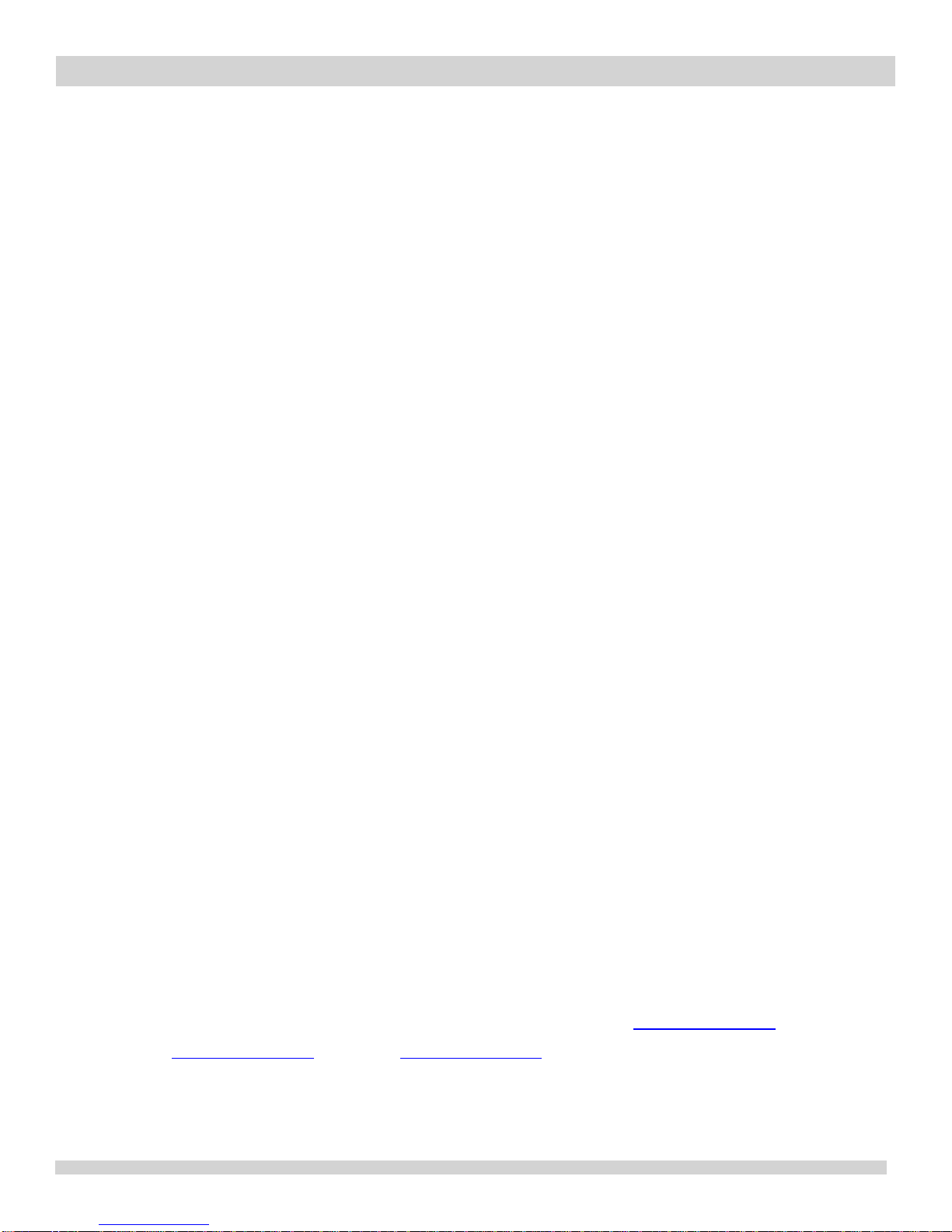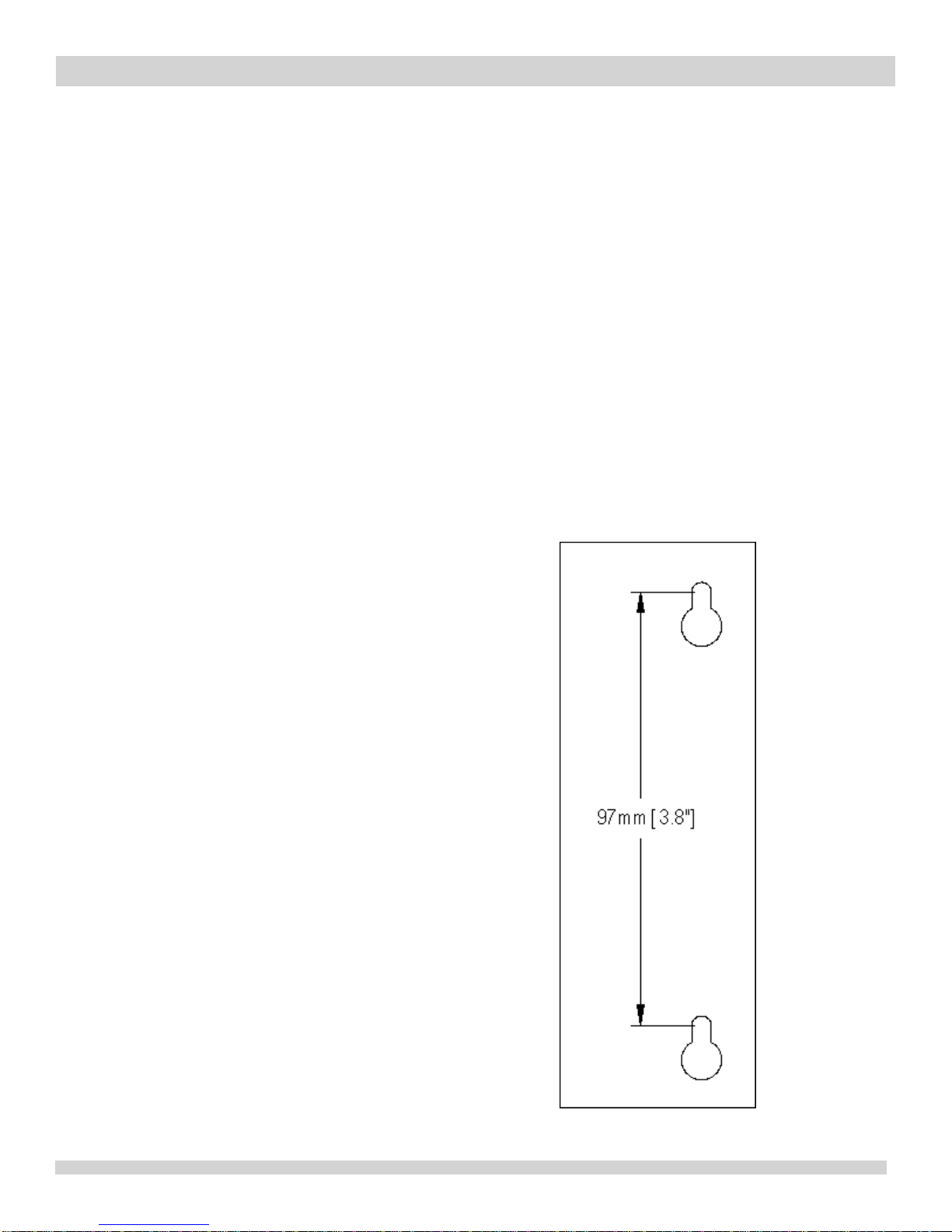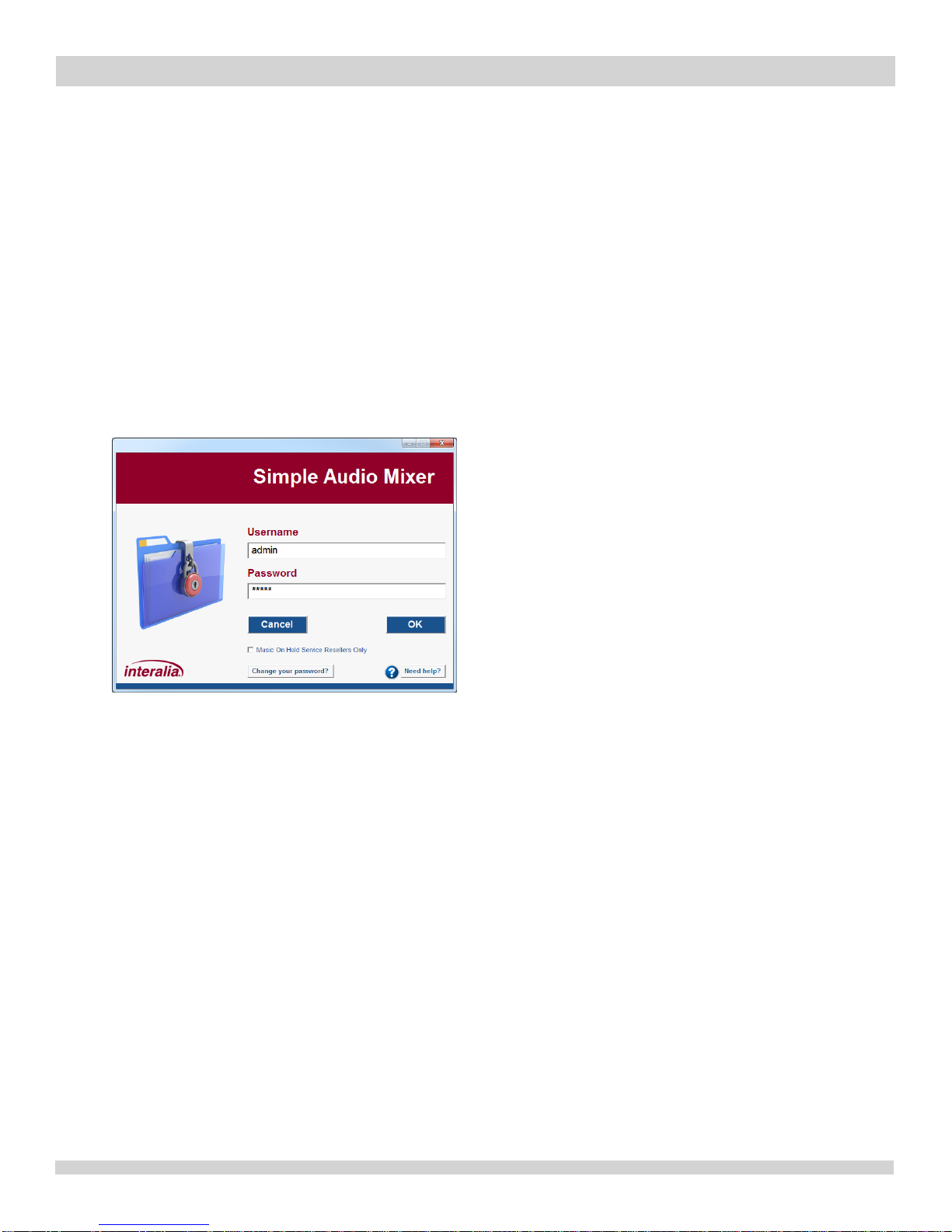iProMOH-SU
|
Installation and User Manual
Interalia | iProMOH-SU Simple Audio Mixer Installation and User Manual Page 3
1 Table of Contents
2iProMOH-SU Playback Device...............................................................................5
2.1 Included in the Package............................................................................................ 5
2.2 Installation.................................................................................................................. 5
2.3 Status LED Table ....................................................................................................... 7
2.4 Diagnostics ................................................................................................................ 8
3Simple Audio Mixer Software Application............................................................8
3.1 Simple Audio Mixer Software Installation................................................................ 8
3.2 Simple Audio Mixer Software Upgrade .................................................................... 9
3.3 Application Controls.................................................................................................. 9
3.3.1Save / OK Button.................................................................................................................9
3.3.2 Cancel Button / Corner "X" ................................................................................................9
3.3.3 Need Help? Button..............................................................................................................9
3.4 Login Window ...........................................................................................................10
3.4.1 Changing Your Login Password......................................................................................11
3.5 Home Screen.............................................................................................................12
3.6 File Menu...................................................................................................................13
3.6.1 Open Existing File.............................................................................................................13
3.6.2 Save Current Content to File............................................................................................13
3.7 Security and Settings Page (Music On Hold Mode Only).......................................15
3.7.1 Service Provider Key ........................................................................................................15
3.7.1.1 Assigning a Service Provider Key...................................................................................16
3.7.1.2 Removing a Service Provider Key from a Device...........................................................17
3.7.2 Adding Devices .................................................................................................................18
3.7.2.1 Add Device Button...........................................................................................................18
3.7.2.2 Delete Device Button ......................................................................................................19
3.7.2.3 Update Desc./Zone .........................................................................................................19
3.7.3 Restore Data Button .........................................................................................................19
3.7.4 Backup Data Button..........................................................................................................20
3.7.5 Enable Media Stale Date...................................................................................................21
3.7.6 Cancel Button....................................................................................................................21
3.7.7 OK Button ..........................................................................................................................21
3.8 Content Administration Page...................................................................................22
3.8.1 Music and Messages ........................................................................................................24
3.8.1.1 Music / Messages Lists...................................................................................................24
3.8.1.2 Add Default Music...........................................................................................................24
3.8.1.3 Enable Music Shuffle / Enable Message Shuffle............................................................25
3.8.2 Settings ..............................................................................................................................25
3.8.2.1 Time between Messages ................................................................................................25
3.8.2.2 Music Cross-Fade Volume..............................................................................................25
3.8.2.3 Bass ................................................................................................................................26