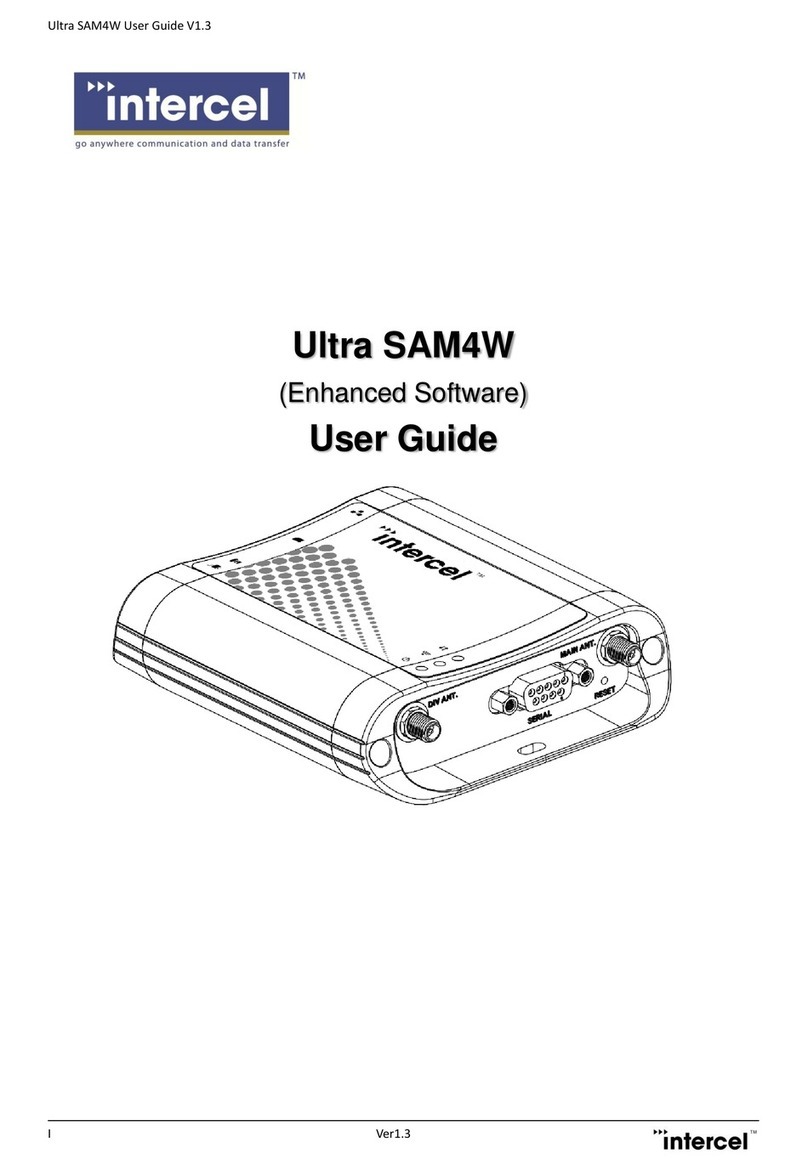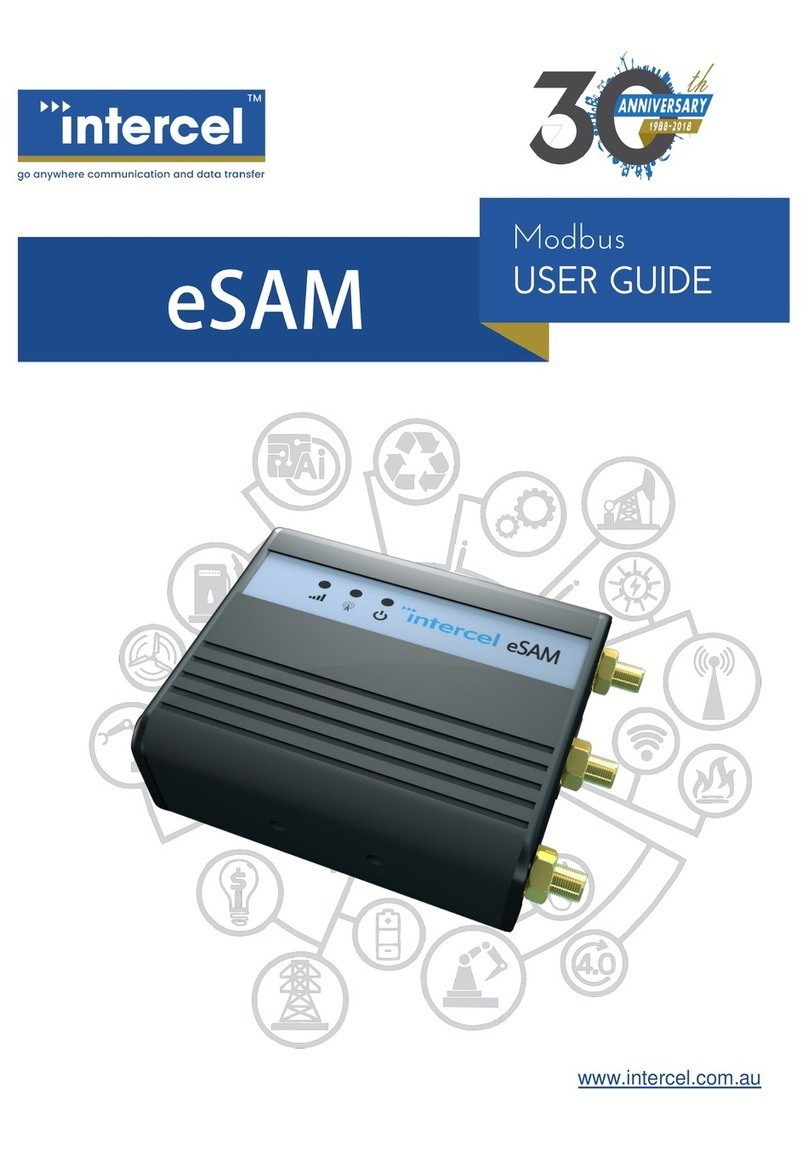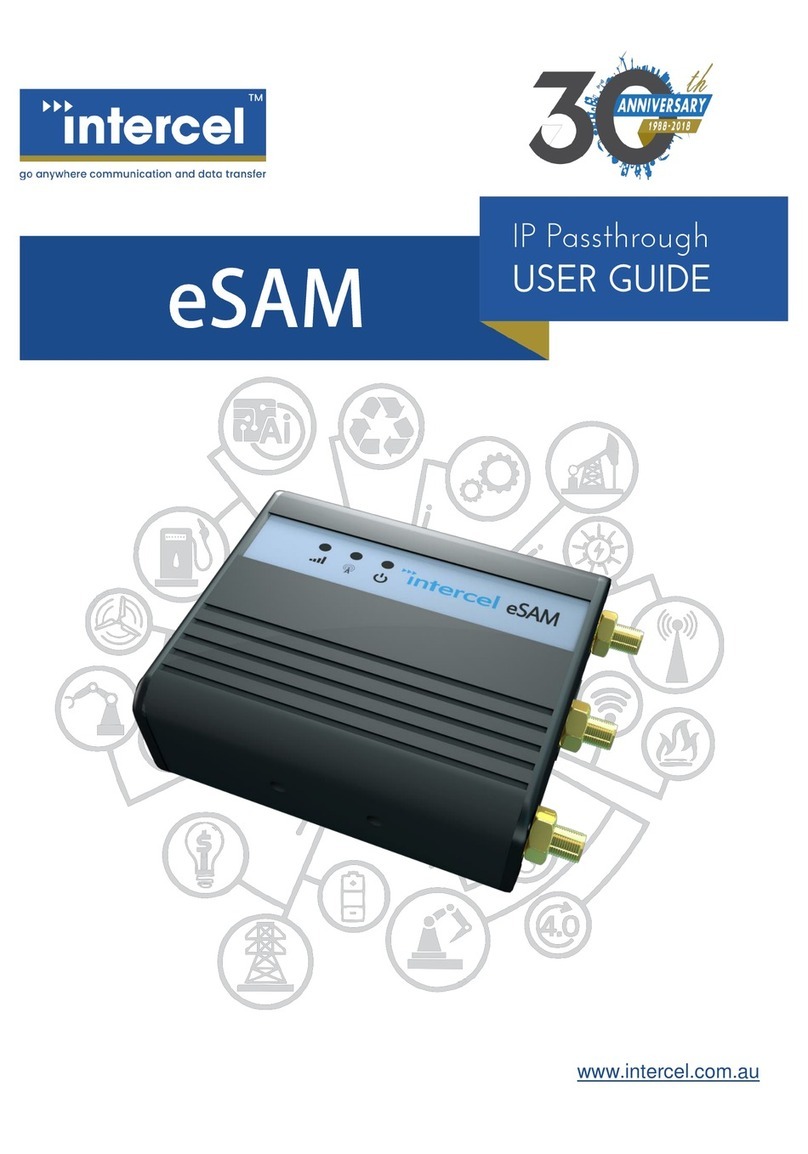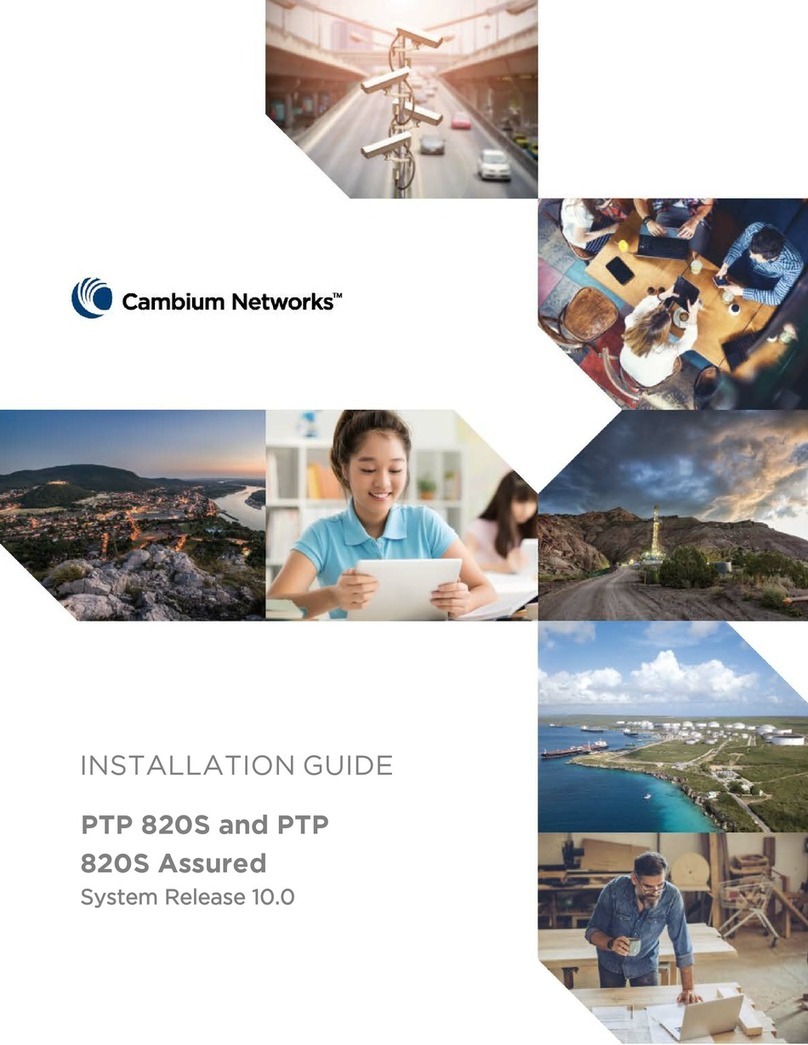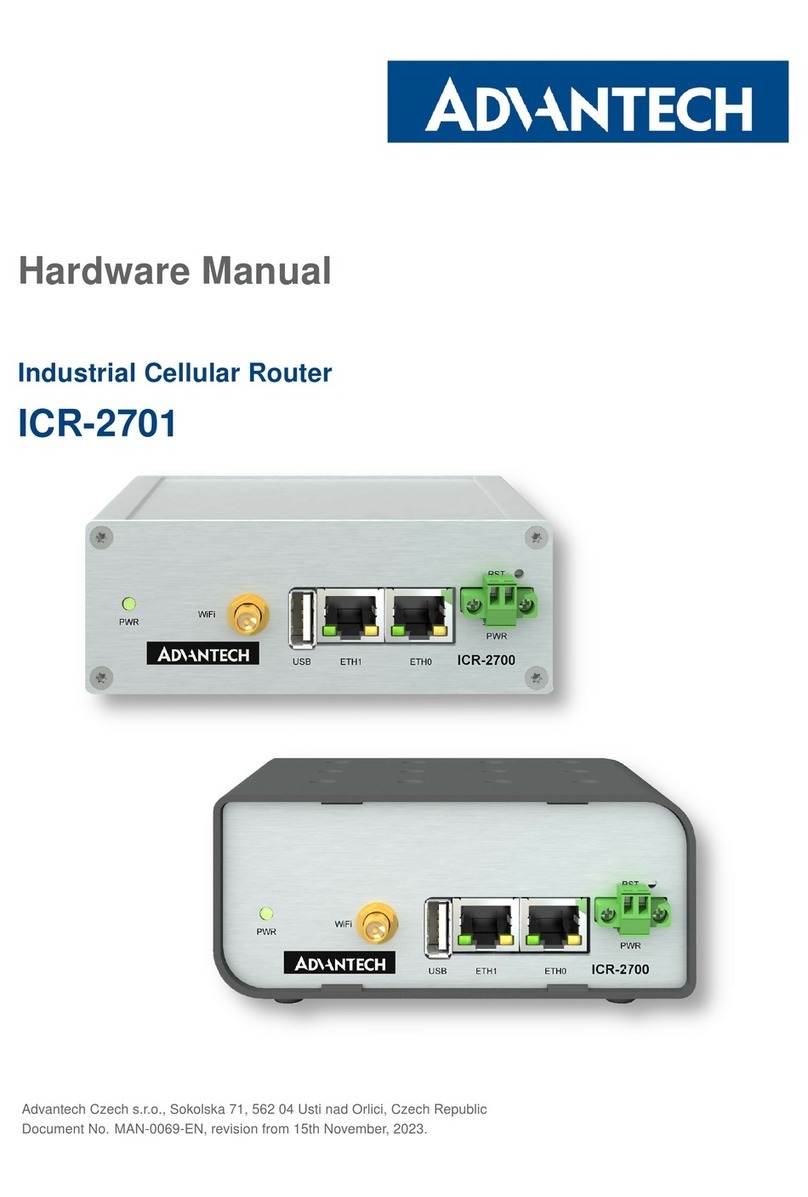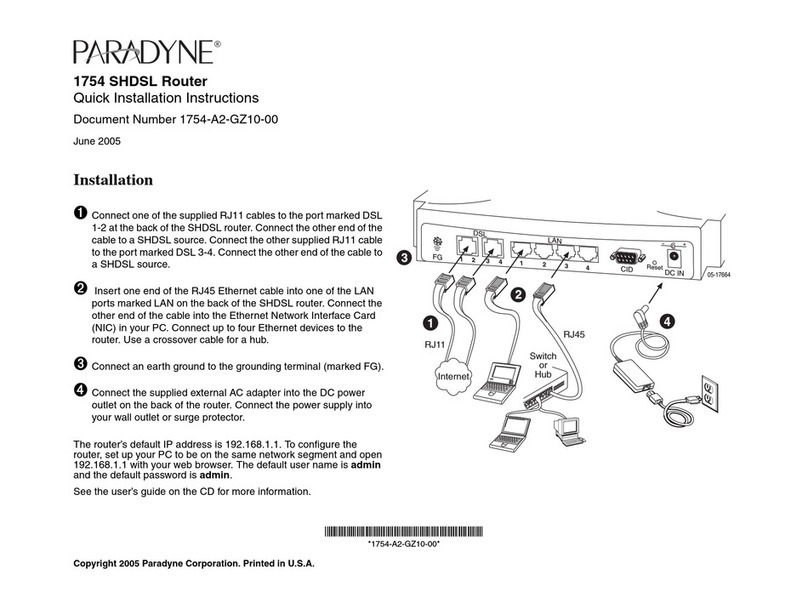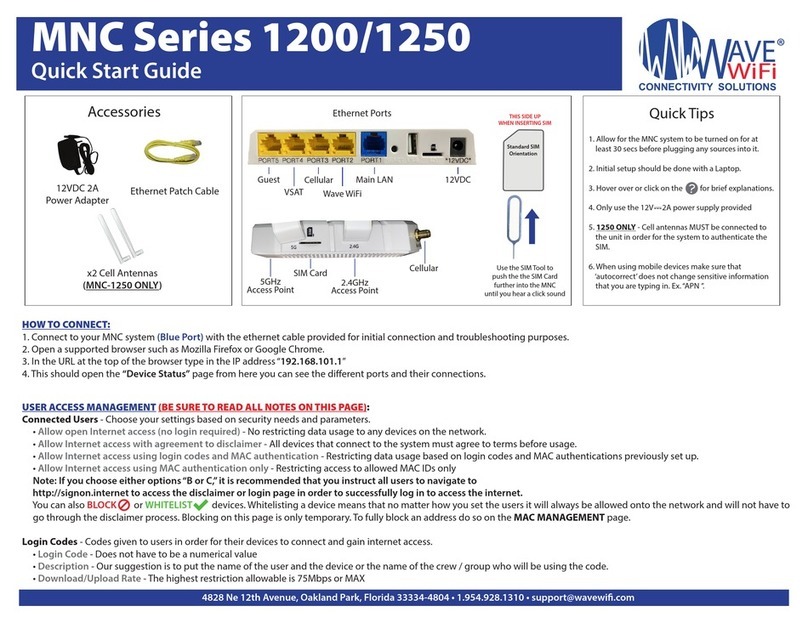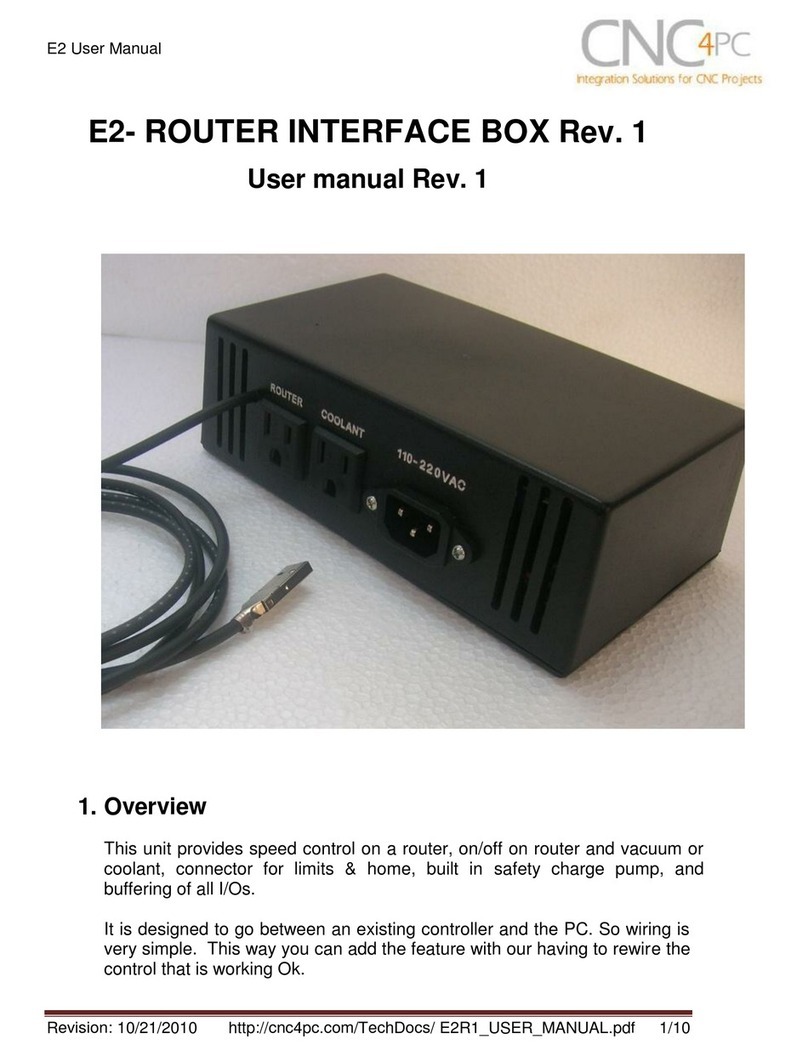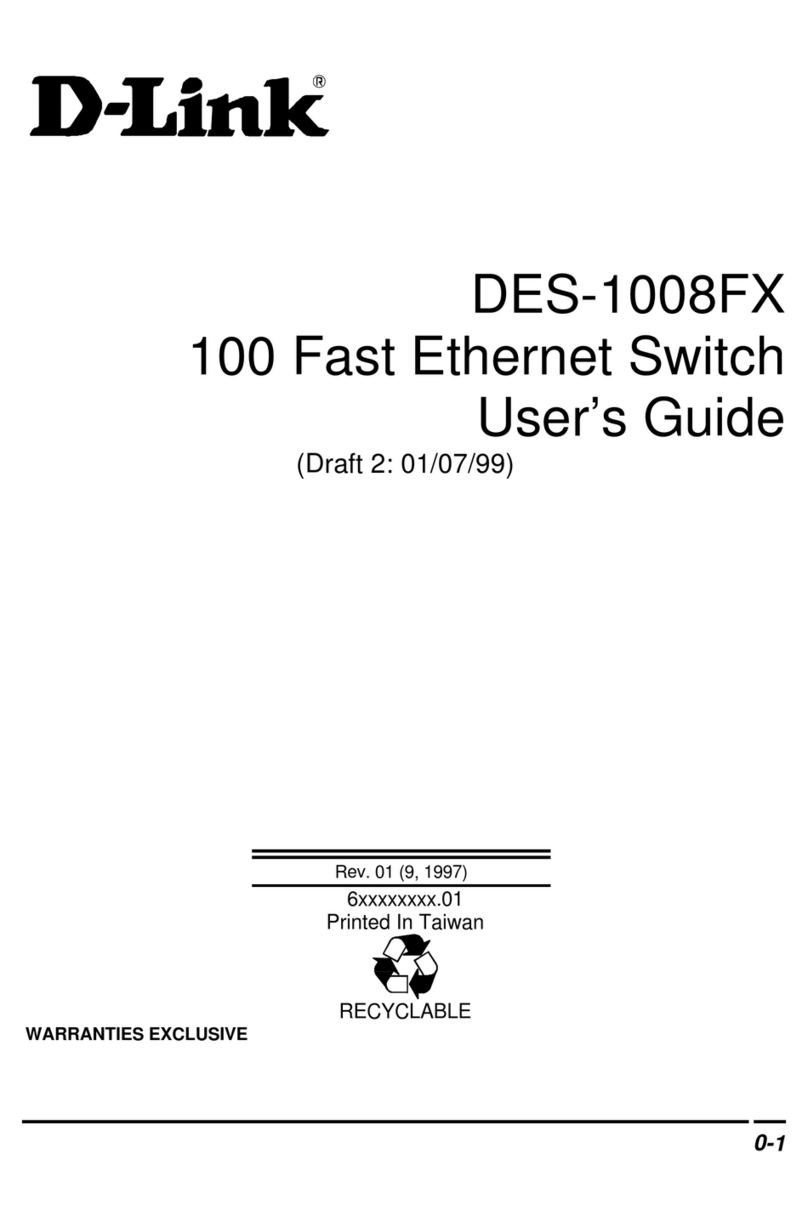Intercel eSAM AK-SM 800 User manual

2
This guide will explain how to set up a basic configuration for accessing a Danfoss remotely using the eSAM router.
To achieve this, we will follow the following steps
1. Enable remote access on the modem
2. Port Forward from the modem to the Controller so we can access it remotely.
3. Create a Dynamic DNS (DDNS) URL we can use to access the modem remotely without needing to know its
IP Address
Please consult the instruction manual of your IP camera before proceeding, as different cameras may operate in
different ways.
If you have any queries regarding the eSAM, please contact Intercel technical support at interc[email protected]om.au.

3
In this section we will configure an eSAM to be easily accessed over the internet.
1. Use your web browser to connect to the eSAM. By default, this can be done by connecting your computer to
the eSAM’s Ethernet port and entering the IP Address http://192.168.1.1 into your web browser. You should
be presented with the screen below
2. Log into the eSAM. The default login details are:
Username: admin
Password: admin
(You should change these details for security reasons.)
3. For this guide, you will need to have a SIM card that provides you with a public IP address. This may be, for
example, a Telstra.extranet SIM Card.

4
4. Open the ‘Security>Remote Access’ screen. Enable WEB Access. Telnet and SSH are not required for this
guide, so we can leave them disabled. Press ‘Save’ to save the settings.
5. Open the ‘Status>Modem’ screen.
Please confirm that your modem has been assigned a public IP address. Public IP Addresses are any
addresses that are not in any of the following ranges:
10.x.x.x
192.x.x.x
If your device has not been assigned a Public IP Address, you may need to adjust your APN Settings or to
contact your ISP

5
6. Copy the IP Address from step 5 and paste it into your URL bar.
Press enter to access the modem using its public IP.
You should now be able to unplug the modem from your computer and still access it.

6
In this section we will configure port forwarding on the eSAM to access the controller from outside the network
1. First, I will need to put the controller and the eSAM on the same Subnet. The Subnet is usually described by
the first three numbers in the IP Address (192.168.1.1). According to the manual, the Danfoss controller has
the IP Address 192.168.1.100. So, we should change the eSAM’s IP Address to 192.168.1.1 so the subnets
match.
Open the ‘Network > LAN’ screen on the modem
And change IP1 to 192.168.1.1. Press ‘Save’ to save your changes.
Please reboot the modem after changing the IP, to avoid confusing any devices already connected to it.
Note: It is possible to change the IP Address of the controller –in this case you will have to set the eSAM to
match whichever IP was manually entered. Please contact Intercel technical support at

7
2. Next, we will set the eSAM to use a different port for remote access. This means that port 80, which the eSAM
is using by default, can be used by the Danfoss controller instead.
You could set the controller to use whichever port you like –for this example, I will use Port 8080 for the
eSAM and port 80 for the Controller.
Open the ‘System>Account’Screen
Enter the admin password into the ‘Admin Password’field
Type ‘8080’into the Port Field.
Press save.
Enter the IP address of the modem followed by ‘8080’into the URL Bar. For example, an IP Address of
120.157.66.109 would become 120.157.66.109:8080
The web UI should reopen. Now, whenever we want to change the settings of the modem we must add ‘8080’
to the url. Whenever we want to access the controller, we don’t add the 8080.

8
3. Now that the camera and modem can communicate, we can add a port forwarding rule to forward traffic from
the modem’s internet-facing IP address to the controllers local IP address.
Open the ‘Forward> NAT’ screen
Press the ‘Add’ Button. According to the user manual for the AK-SM 800, we will need to forward 4 ports:
We do this by adding a rule for each port we want to forward. The following screenshots show the rules you
should enter to forward all these ports:
If you have set the IP of the Danfoss controller to something other than 192.168.1.100, then please substitute
192.168.1.100 with this new IP.

9

10
Once all these rules are entered and saved, your port forwarding table will look like this:
At this point you should be able to access the controller remotely through the eSAM, using the public IP Address of
the modem.

11
At this point, we can remotely access both the controller and the modem using the IP Address of the Modem.
However, if the modem is reset its IP address may change and we will be unable to access it.
To prevent this from becoming a problem, we will use the Dynamic DNS (DDNS) functionality built into the modem
combined with a free service called Duck DNS.
It would also be possible to purchase a Static IP Address from Telstra, but these are expensive and difficult to
purchase so a DDNS solution is usually a more cost-effective option.
1. Visit www.duckdns.org. Select an account-type you want to link with DuckDNS. For this example, we will use
Google.
2. Log into your google account

12
3. Enter the name of the sub-domain you want to use into the ‘domains’ box, and then press ‘add domain’.
4. Note down the following information from the DuckDNS page. These values will have to be entered into the
eSAM. i. The Token: A long alphanumeric string used to authenticate that you have control over the
domain.
ii. The Domain; The domain name you will use to access your modem remotely.

13
1. Log into your eSAM, and open the ‘Applications > DDNS’ screen
2. Enter the following settings into the DDNS Screen:
a. Select duckdns from the service provider dropdown.
b. Enter the token copied from the earlier step into the Token Field.
c. Enter the domain you are using in the user domain field.
d. Enter a username and password. These are required by the DDNS feature but are not used by Duck
DNS. What you enter here does not matter.
e. Set the interval to a sensible setting. The maximum (86400 seconds) is fine if your modem does not
often get reset. If this modem is used for testing and is often rebooted, I would suggest entering a
smaller value.
3. Press ‘Save’ to save the settings on your eSAM.

14
4. Once your eSAM is provided with the correct settings, it will update the IP on Duck DNS to match your IP. You
can monitor this happening using DuckDNS or your modem’s log. You will then be able to access the modem
using the Ducks DNS Domain.

15
Having followed these steps, the following solution is now implemented:
The modem can be accessed remotely using a public duckdns domain ‘intercel1.duckdns.org’, or whichever
other duckdns domain name you choose to register.
Using port 8080 through the domain ‘intercel1.duckdns.org:8080’ we can remotely access the UI of the
modem.
If the modem is rebooted or for any reason changes its IP address, the DDNS service will compensate for the
change automatically without any human intervention.

Other Intercel Network Router manuals
Popular Network Router manuals by other brands
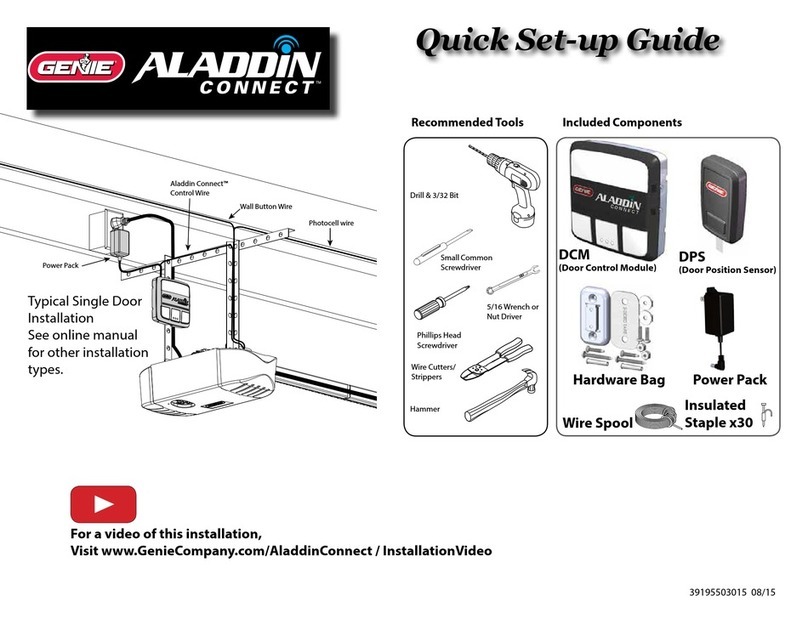
Genie
Genie Aladdin Connect Quick setup guide
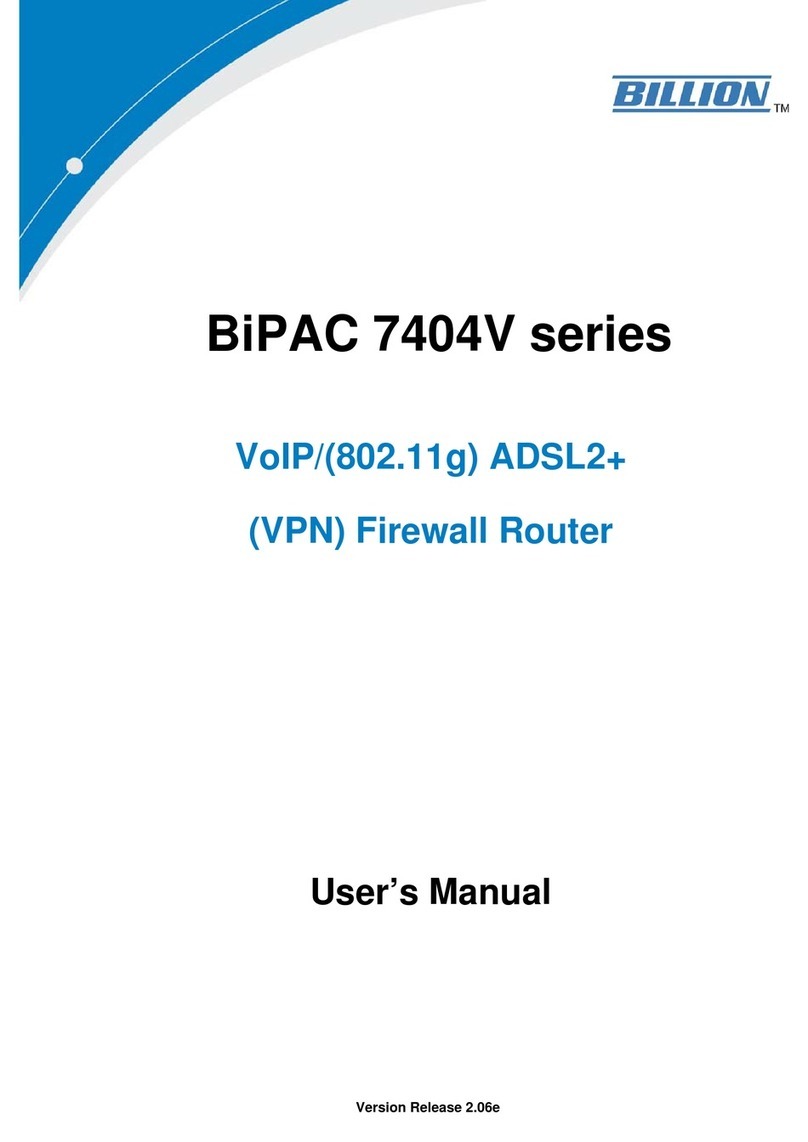
Billion
Billion BiPAC 7404V series user manual
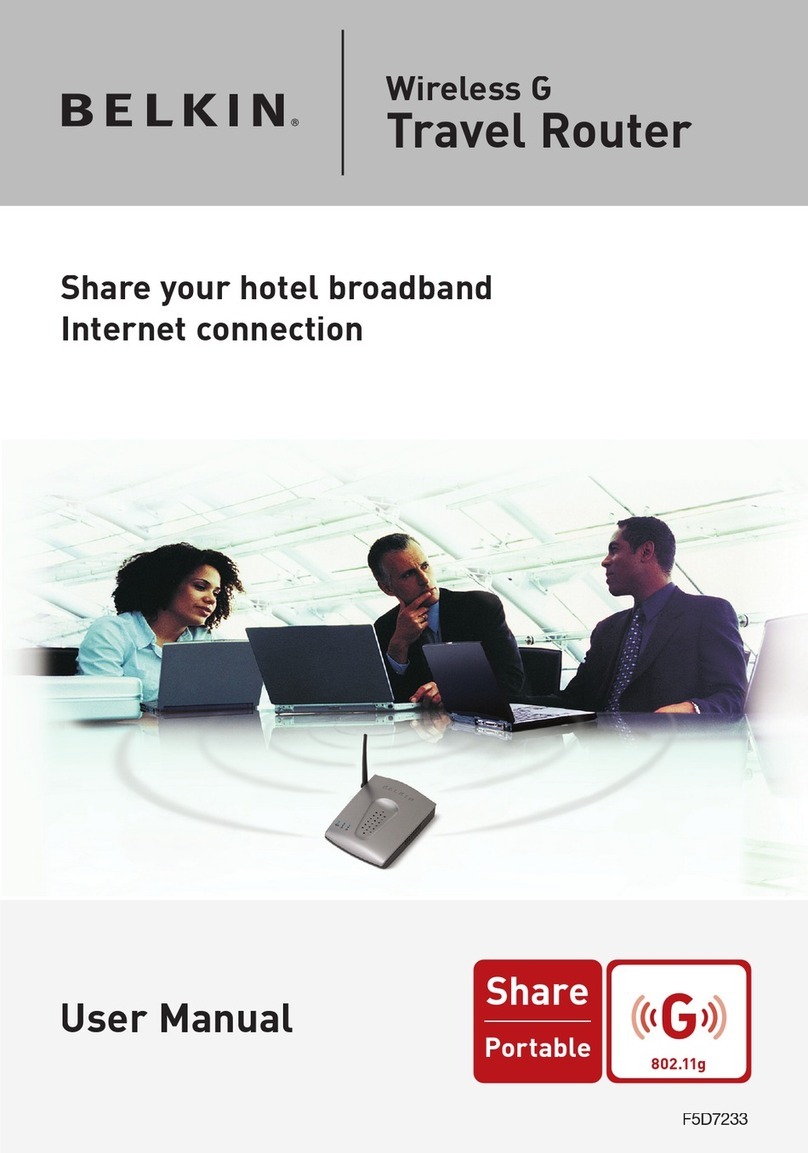
Belkin
Belkin F5D7233 - Wireless G Travel Router user manual

GRASS VALLEY
GRASS VALLEY K2 BASECAMP EXPRESS instructions

Maipu
Maipu SM3100-9TC-AC Install manual

SingTel
SingTel Optical Network Router Quick installation guide