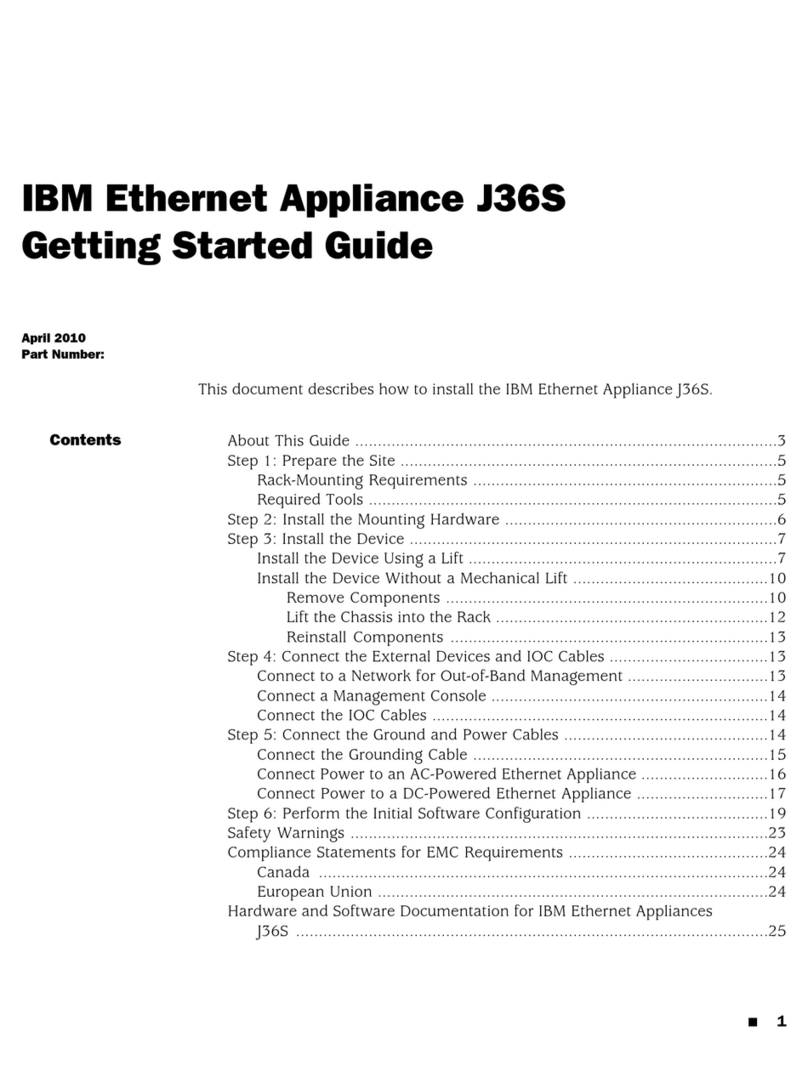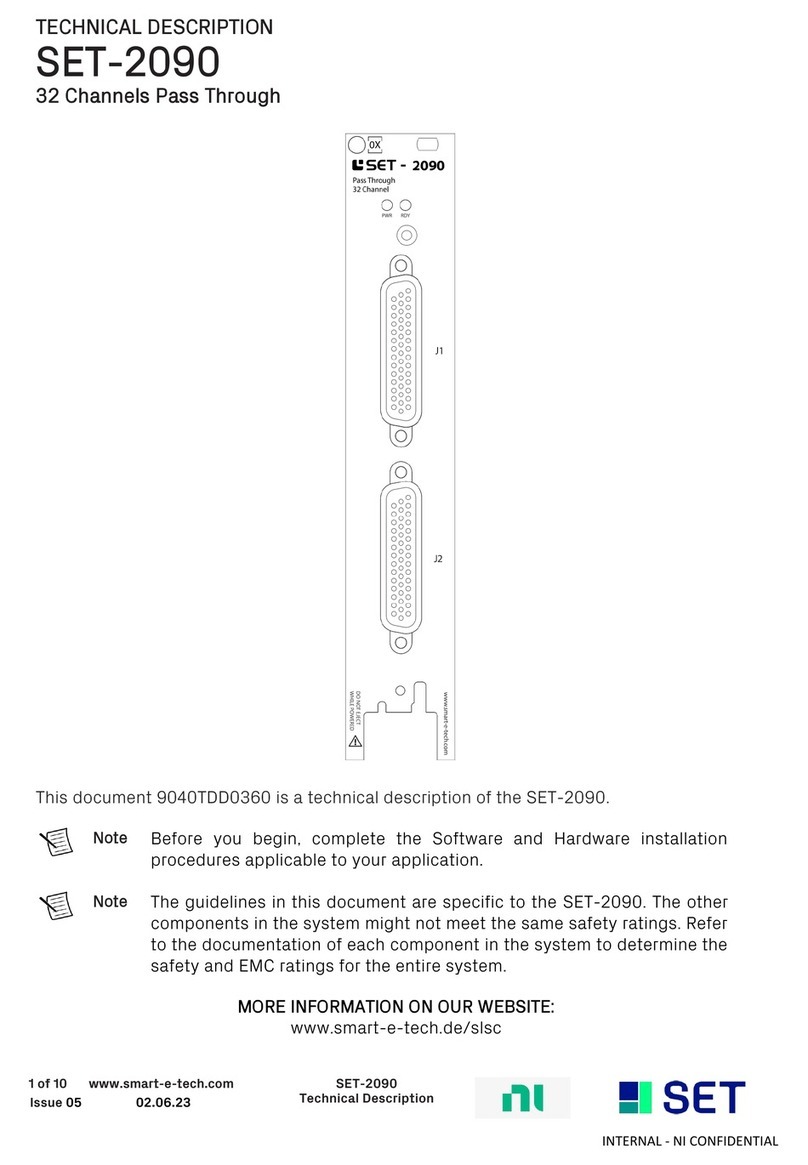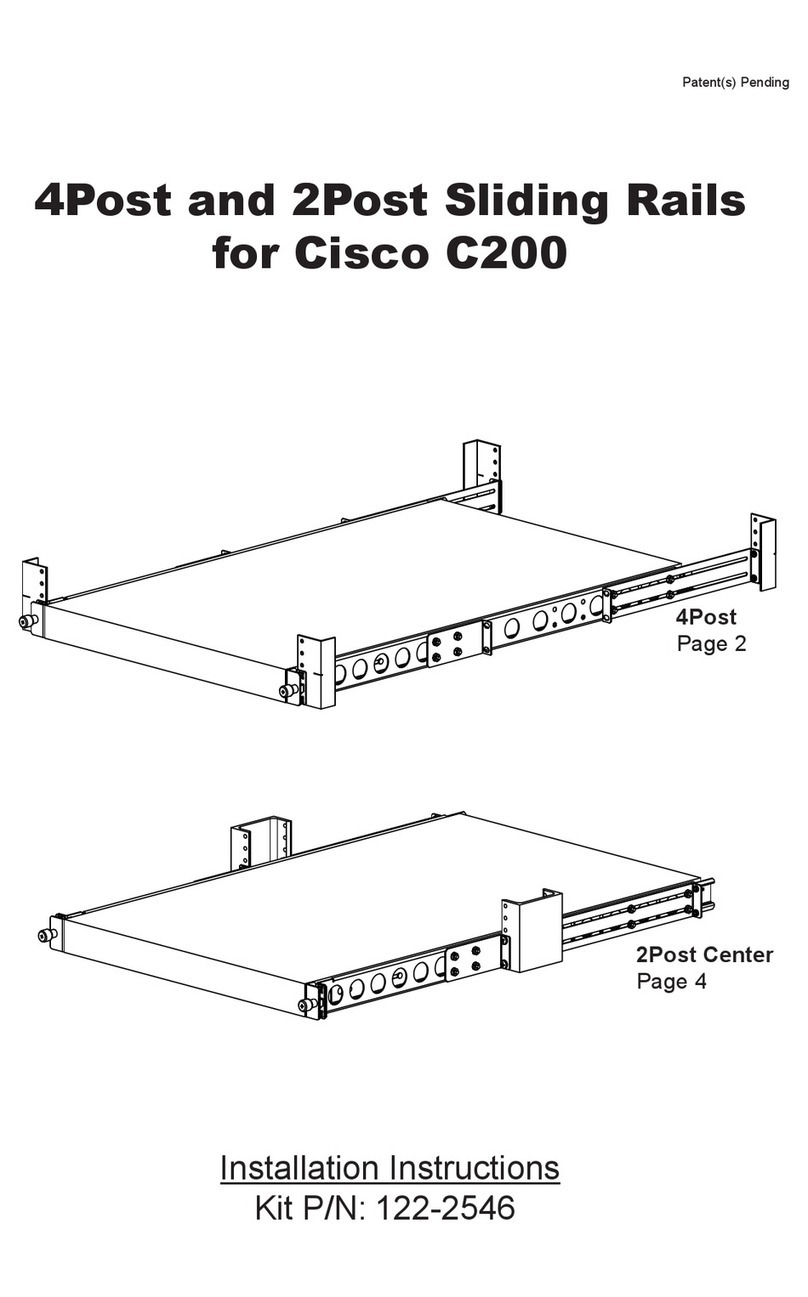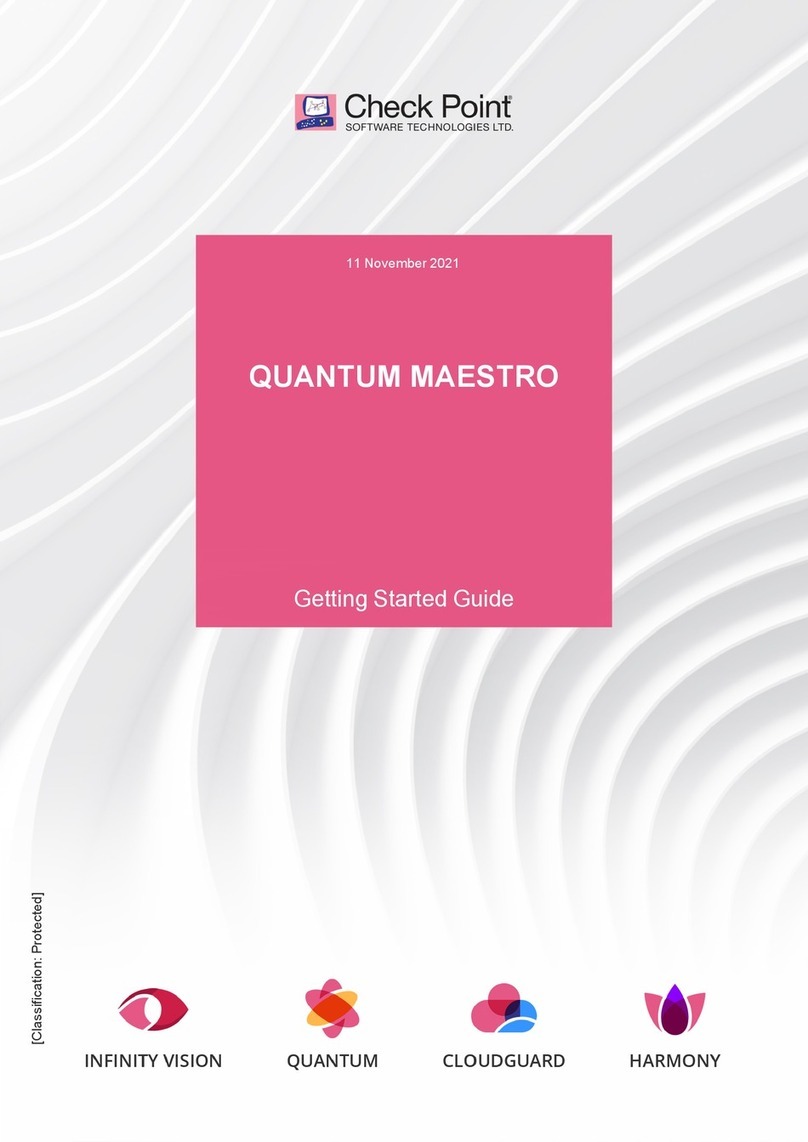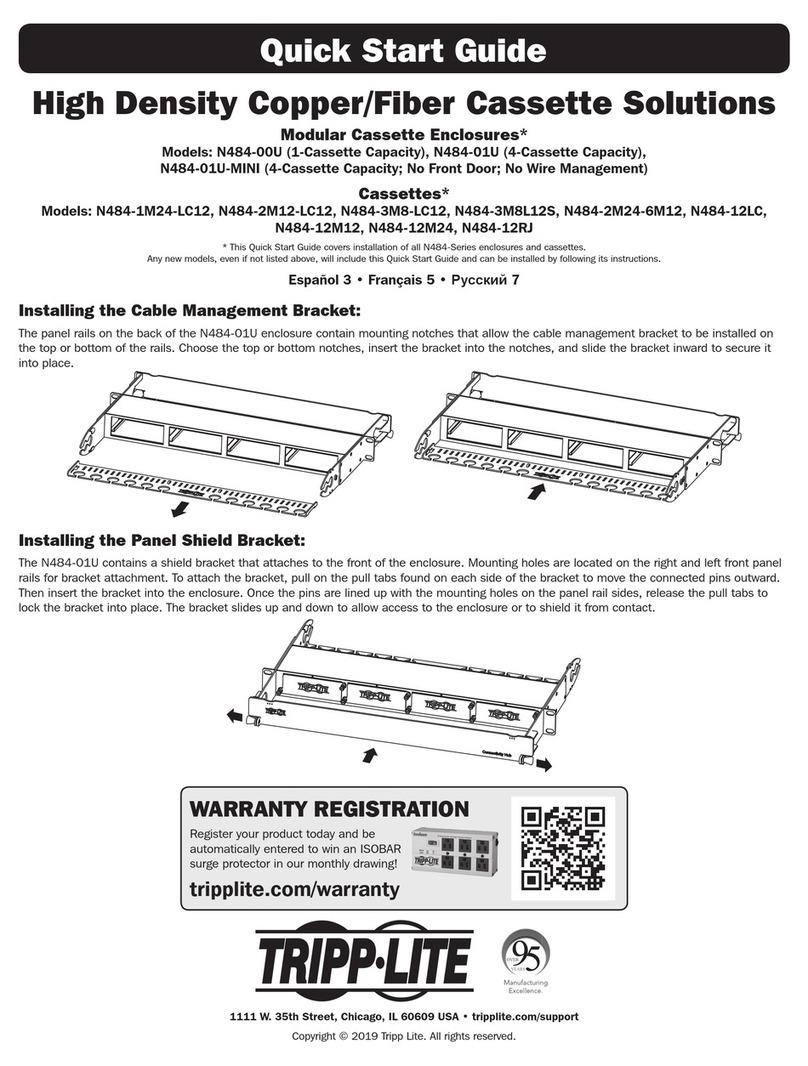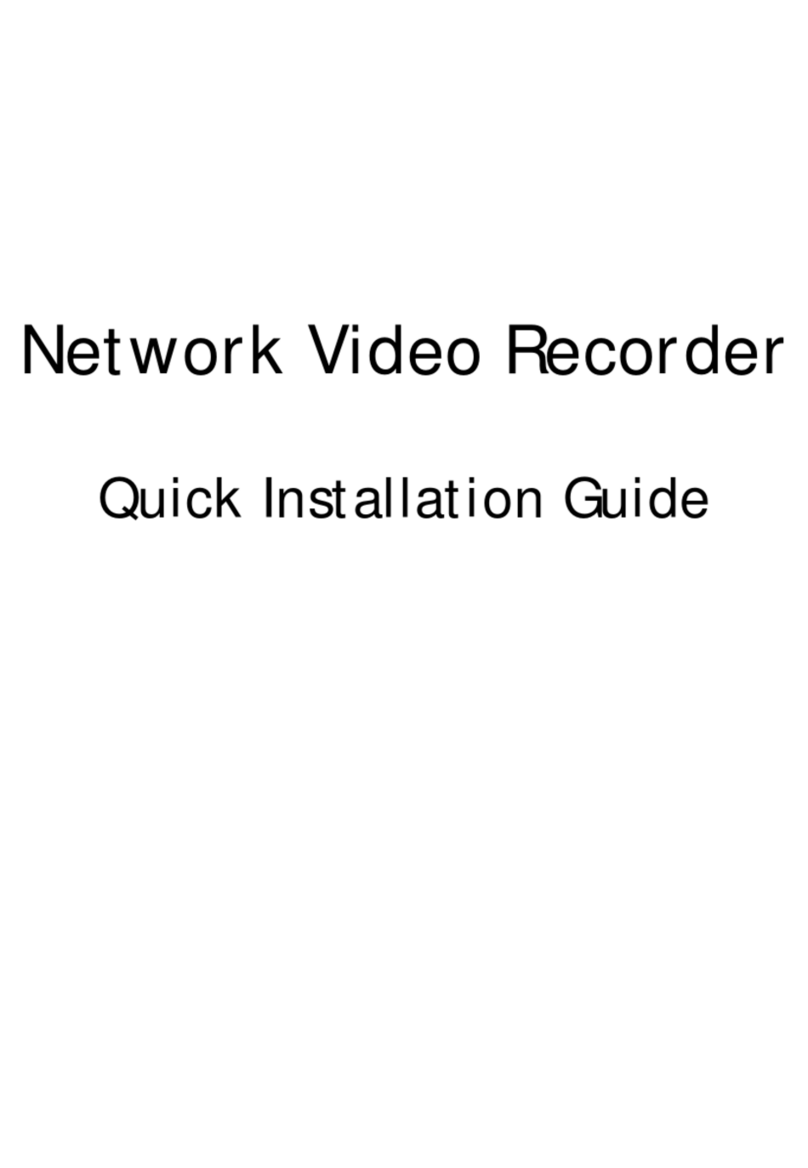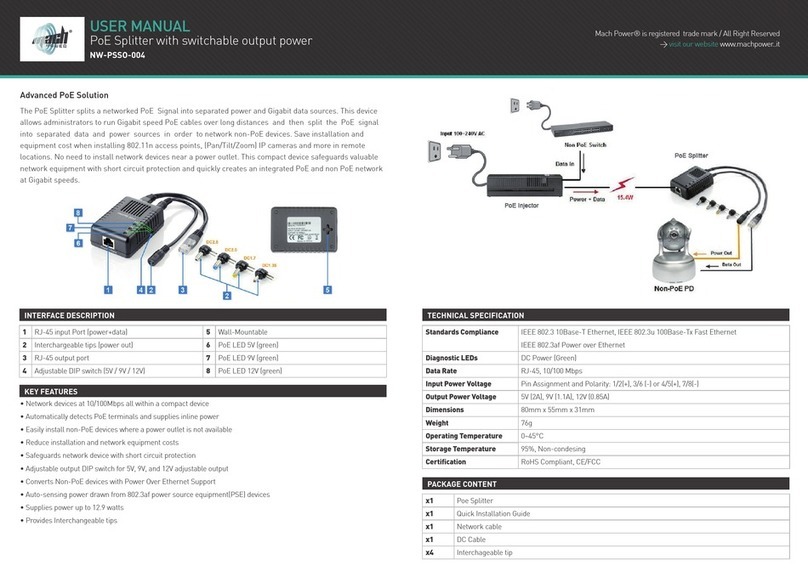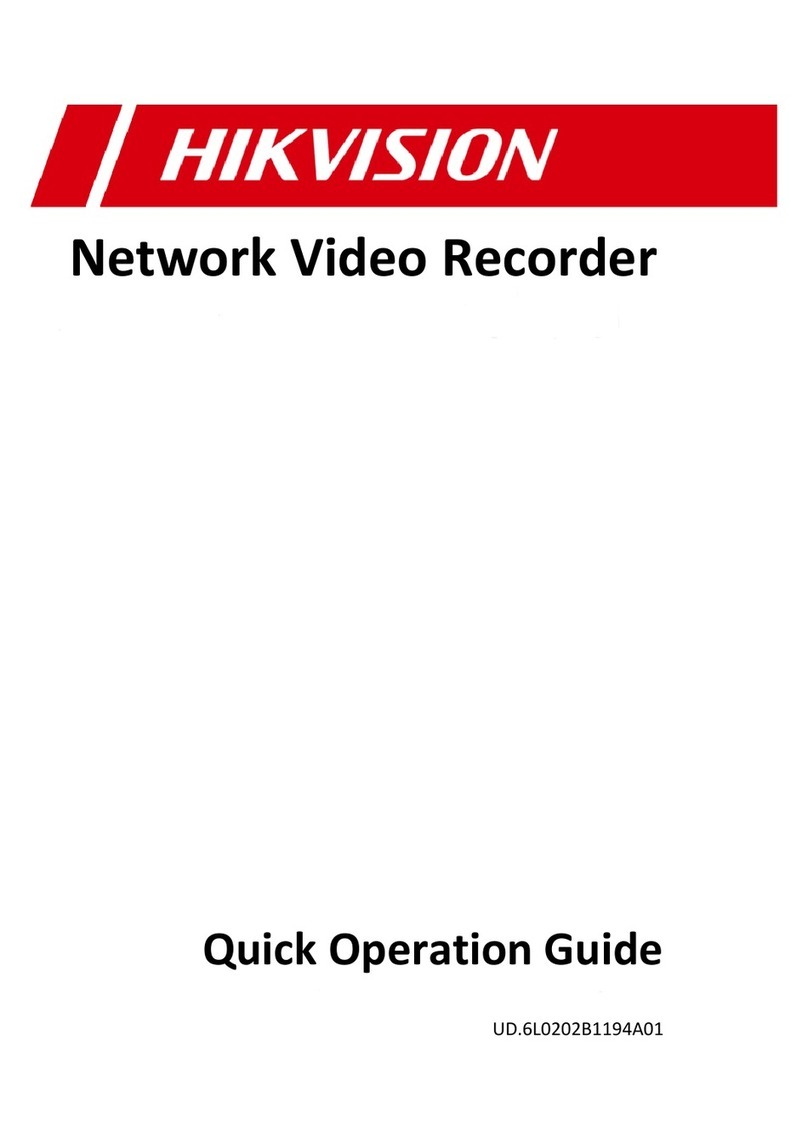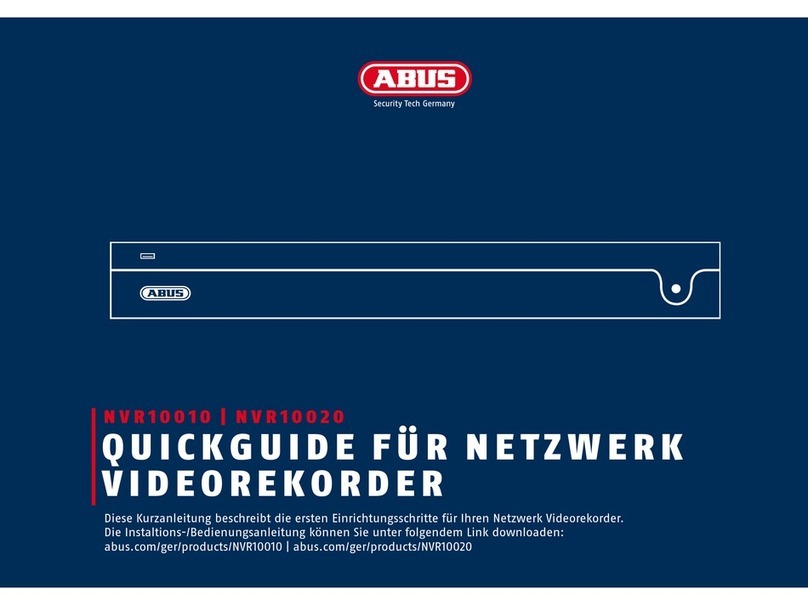Interface BlueDAQ BSC4D User manual

BSC4D Quickstart Guide
7418 East Helm Drive •Scottsdale, Arizona 85260 •480.948.5555 •www.interfaceforce.com
Page 2 of 10
Introduction
•
The BSC4D Amplifier takes up to 4 Independent Inputs and turns those signals into a digital output.
•
4 independent channels
•
For use with model 3AXX series 3-axis load cells or multiple load cells
•
Can be used with up to any 4 standard load cells (with mV/V output)
•
Inputs for Strain gage / 0–10 V /PT1000
•
Measurement ranges 2 mV/V / 10 mV/V
•
8digitalinputs /outputs
•
Data rate 0 Hz–500Hz
Description
This 4-channel measuring amplifier for sensors with strain gauges is equipped with a USB interface. The voltage is
supplied via the USB port at the back of the measuring amplifier. The measuring amplifier can be delivered with a SUB-
D37 connection or with 4x M12 ports. The measuring amplifier has eight digital inputs and outputs.
On the backside SubD25 socket, strain gauge full-bridges and half-bridges 120 Ohm up to 1 Khom as well as PT1000
temperature sensors and 1000 Ohm single grid strain gages or voltages 0-5V can be connected.
Options
USB output, up to 10 mV/V input, 37-pin input connector or 4 each M12
connectors and is USB powered. Includes graphing and logging software
Caution: Please read this entire guide before making any connections or powering the
BSC4D. Software and Drivers MUST be installed first. Refer to the Installation Diagram
for the correct BSC4D model.

BSC4D Quickstart Guide
7418 East Helm Drive •Scottsdale, Arizona 85260 •480.948.5555 •www.interfaceforce.com
Page 4 of 10
BlueDAQ Software Installation
1.
Please follow these instructions carefully. DO NOT connect the amplifier to the PC until instructed to do so. The
BlueDAQ PC software is included on a USB Flash Drive with the amplifier or can be downloaded from
www.interfaceforce.com
2.
Install the software by double-clicking the “setup.exe” file located in the BlueDAQ folder. You may need to “Extract” the
contents of the folder first if you downloaded it from the website. Follow the instructions for installation. Once the
software completes installation you MUST restart your computer.
3.
Attach the amplifier to the PC using the supplied USB A-B cable. BSC4D drivers were installed with the BlueDAQ
software and Windows will automatically load them. BSC4 drivers must be installed as described below and are
located on the USB Drive or www.interfaceforce.com website.
COM Ports
1.
Once windows is finished installing the device navigate to Device Manager and check for a new USB Serial Port
(COMX) where X is the assigned port number. Remember this number. In the examples below it is COM6.

BSC4D Quickstart Guide
7418 East Helm Drive •Scottsdale, Arizona 85260 •480.948.5555 •www.interfaceforce.com
Page 5 of 10
Adding a Single Channel
1.
Run BlueDAQ from the start menu. After the program launches click “ADD CHANNEL”
2.
In the Add Channel dialog box
2.1.
Click Devicetype drop-down and select BSC4
2.2.
Click the Device dropdown box and select the device, select the COM Port (See Device Manager if unknown)
and open the correct amount of input channels (First = 1 and Last = total # of channels for device).
2.3.
Click Connect
\

BSC4D Quickstart Guide
7418 East Helm Drive •Scottsdale, Arizona 85260 •480.948.5555 •www.interfaceforce.com
Page 6 of 10
3.
Each channel must now be scaled using the “SCALING” dialog box. Each channel must be scaled independently. If
the BSC4D was purchased with Interface load cells and a System Setup and Scaling then the scaling values will
be taken from the “Load Cell / BSC4D Multi-Channel Digital PC Interface And Data Acquisition Instrument
Calibration Certificate”
3.1.
Physical full scale is typically the capacity of the sensor.
3.2.
Electrical full-scale output is the output of the sensor at the Physical full scale.
3.3.
Input Range is always 2 mV/V and should not be changed.
4.
Example scaling using Load Cell / BSC4D Multi-Channel Digital PC Interface And Data Acquisition Instrument Calibration
Certificate”

BSC4D Quickstart Guide
7418 East Helm Drive •Scottsdale, Arizona 85260 •480.948.5555 •www.interfaceforce.com
Page 7 of 10
5 Example scaling a channel using model WMC-100 load cell with 100 lbf capacity and 1.9587 mV/V output. After
entering the values into the dialog box you must click “Calculate” and then “OK/Set”.
Measurement and Recording
1.
Click Set All Zero before measuring
2.
Click YES
3.
Click OK to Start Measuring

BSC4D Quickstart Guide
7418 East Helm Drive •Scottsdale, Arizona 85260 •480.948.5555 •www.interfaceforce.com
Page 10 of 10
Warranty
All instrument products from Interface Inc., ('Interface') are warranted against defective material and workmanship for a
period of (1) one year from the date of dispatch. If the 'Interface' product you purchase appears to have a defect in
material or workmanship or fails during normal use within the period, please contact your Distributor, who will assist you in
resolving the problem. If it is necessary to return the product to 'Interface' please include a note stating name, company,
address, phone number and a detailed description of the problem. Also, please indicate if it is a warranty repair. The
sender is responsible for shipping charges, freight insurance and proper packaging to prevent breakage in transit.
'Interface' warranty does not apply to defects resulting from action of the buyer such as mishandling, improper interfacing,
operation outside of design limits, improper repair or unauthorized modification. No other warranties are expressed or
implied. 'Interface' specifically disclaims any implied warranties of merchantability or fitness for a specific purpose. The
remedies outlined above are the buyer’s only remedies. 'Interface' will not be liable for direct, indirect, special, incidental
or consequential damages whether based on the contract, tort or other legal theory. Any corrective maintenance required
after the warranty period should be performed by 'Interface' approved personnel only.
Revision History
Author
Revision
Release Date
KB
B
10/6/2023
Other manuals for BlueDAQ BSC4D
2
Table of contents