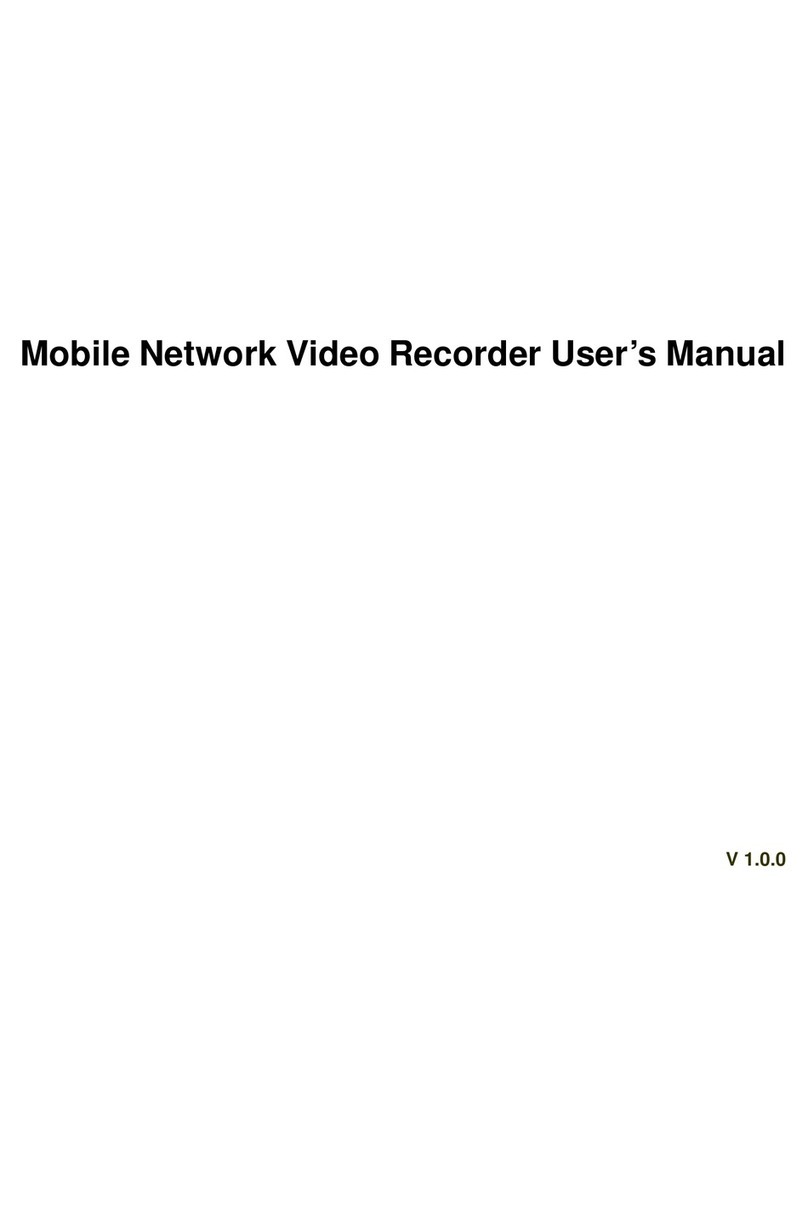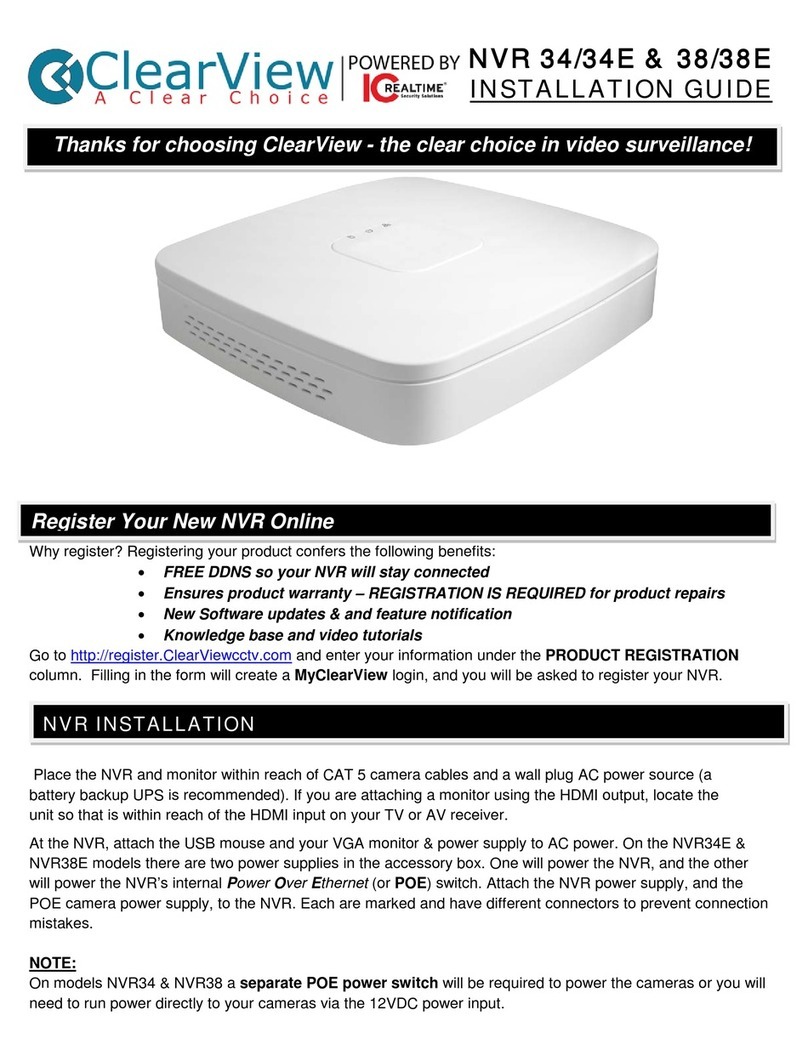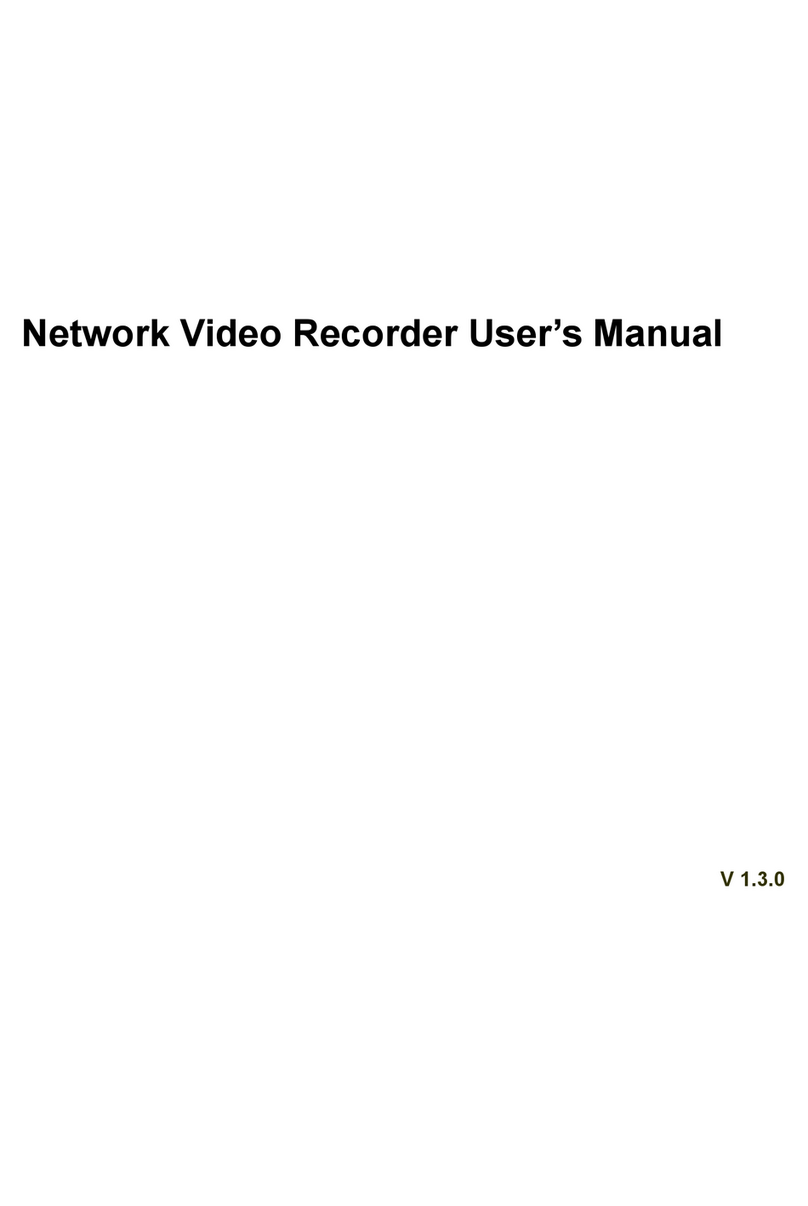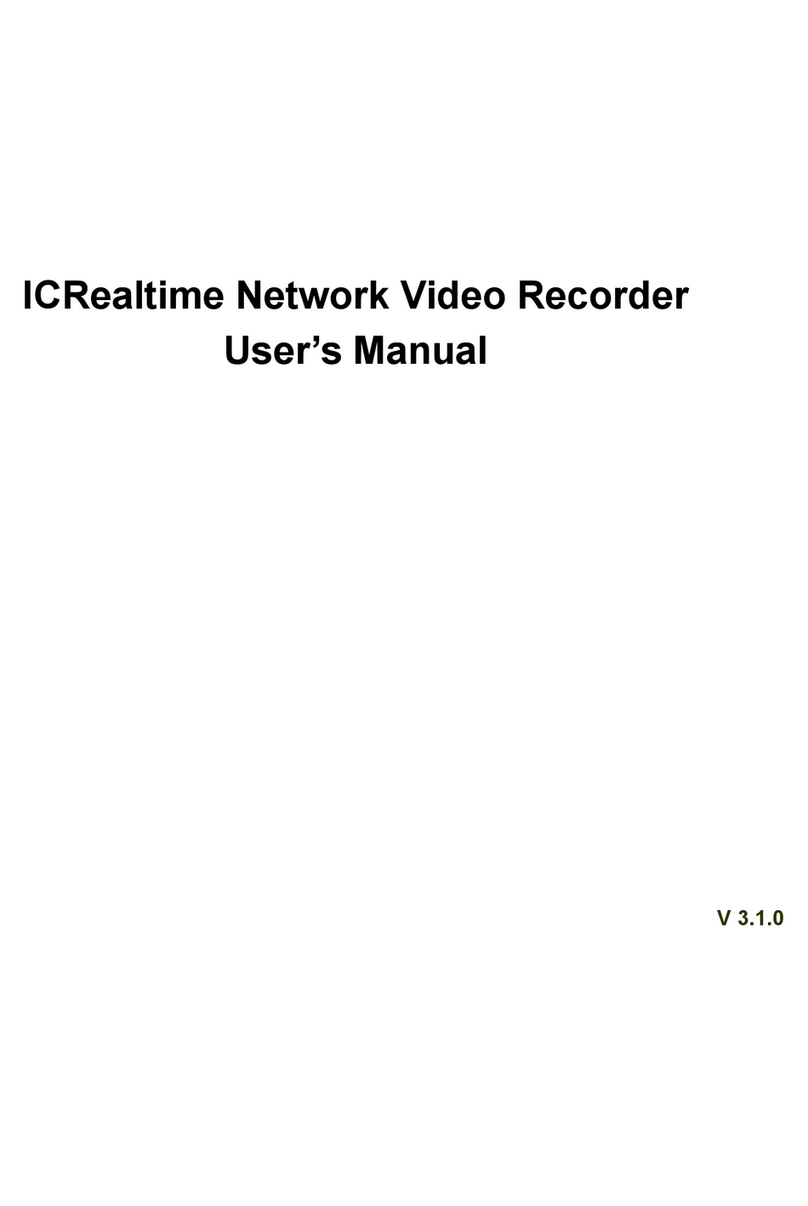5
7.2.6 Color and More Setup.....................................................................................................................75
7.3 Configuration...........................................................................................................................................75
7.3.1 System Information .........................................................................................................................75
7.3.1.1 Version Information ................................................................................................................76
7.3.1.2 HDD information .....................................................................................................................76
7.3.1.3 Log............................................................................................................................................76
7.3.2 System Configuration......................................................................................................................77
7.3.2.1 General Setup.........................................................................................................................77
7.3.2.2 Schedule..................................................................................................................................79
7.3.2.3 RS232 ......................................................................................................................................81
7.3.2.4 Network ....................................................................................................................................82
7.3.2.5 Alarm ........................................................................................................................................88
7.3.2.6 PTZ ...........................................................................................................................................90
7.3.2.7 Default & Backup....................................................................................................................91
7.3.3 Advanced ..........................................................................................................................................91
7.3.3.1 HDD Management..................................................................................................................92
7.3.3.2 Alarm I/O..................................................................................................................................92
7.3.3.3 Record......................................................................................................................................93
7.3.3.4 Account ....................................................................................................................................94
7.3.3.5 Auto Maintenance ..................................................................................................................95
7.3.3.6 Abnormity.................................................................................................................................95
7.3.4 Additional Function..........................................................................................................................96
7.3.4.1 DNS ..........................................................................................................................................96
7.3.4.2 Remote Device .......................................................................................................................97
7.4 Search......................................................................................................................................................98
7.5 Alarm ......................................................................................................................................................100
7.6 About ......................................................................................................................................................101
7.7 Log out ...................................................................................................................................................102
8FAQ ................................................................................................................................................................103
9Appendix A HDD Capacity Calculation .....................................................................................................108
10 Appendix B Compatible SATA HDD......................................................................................................109