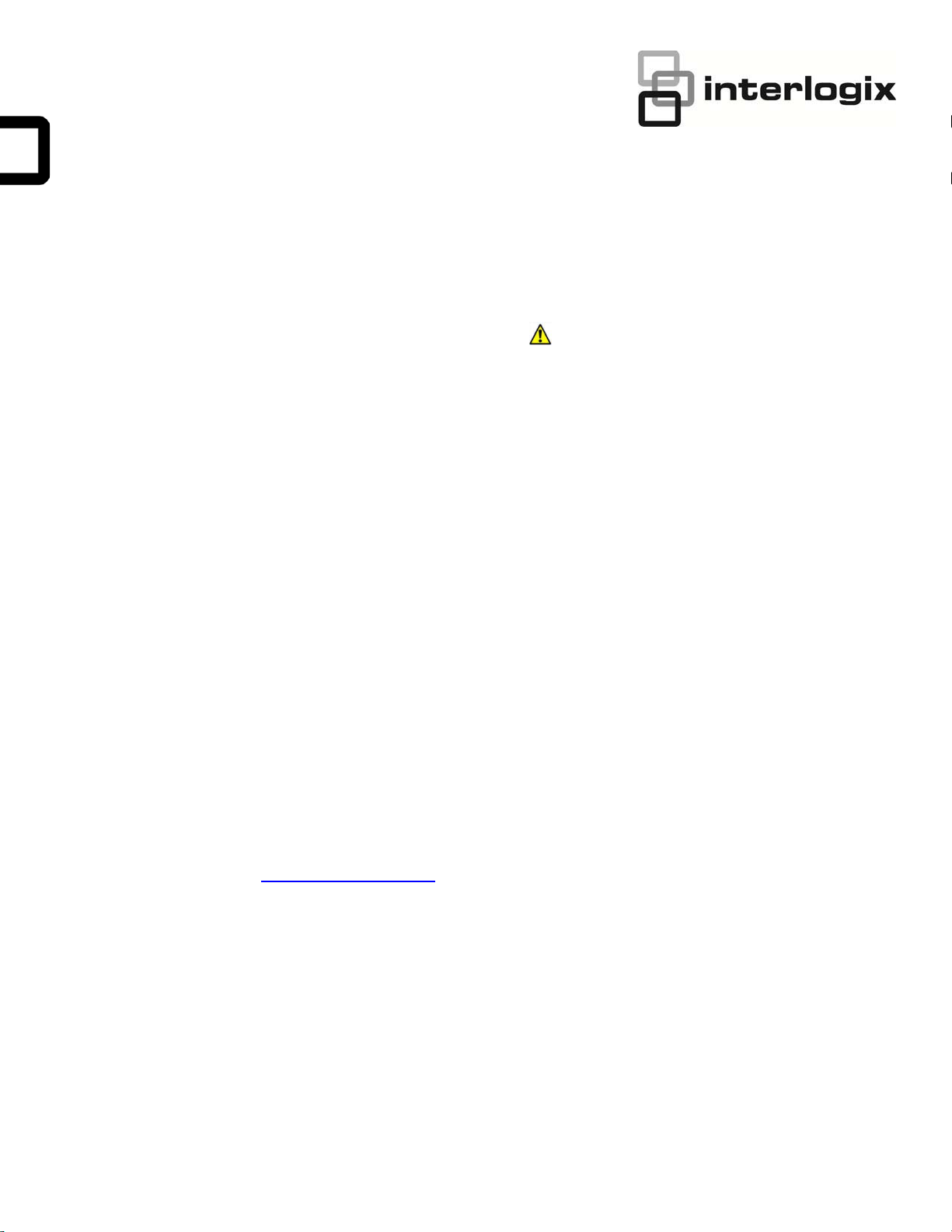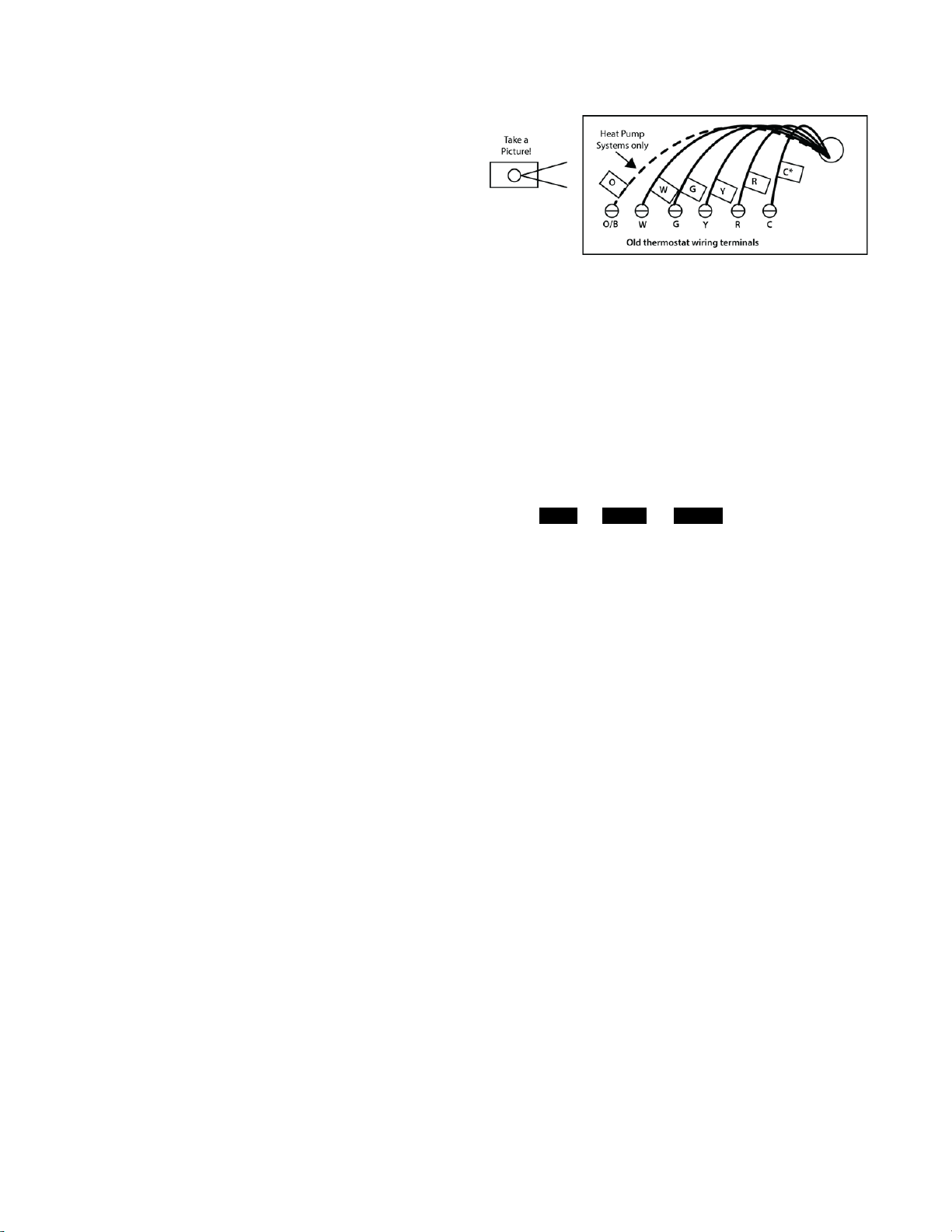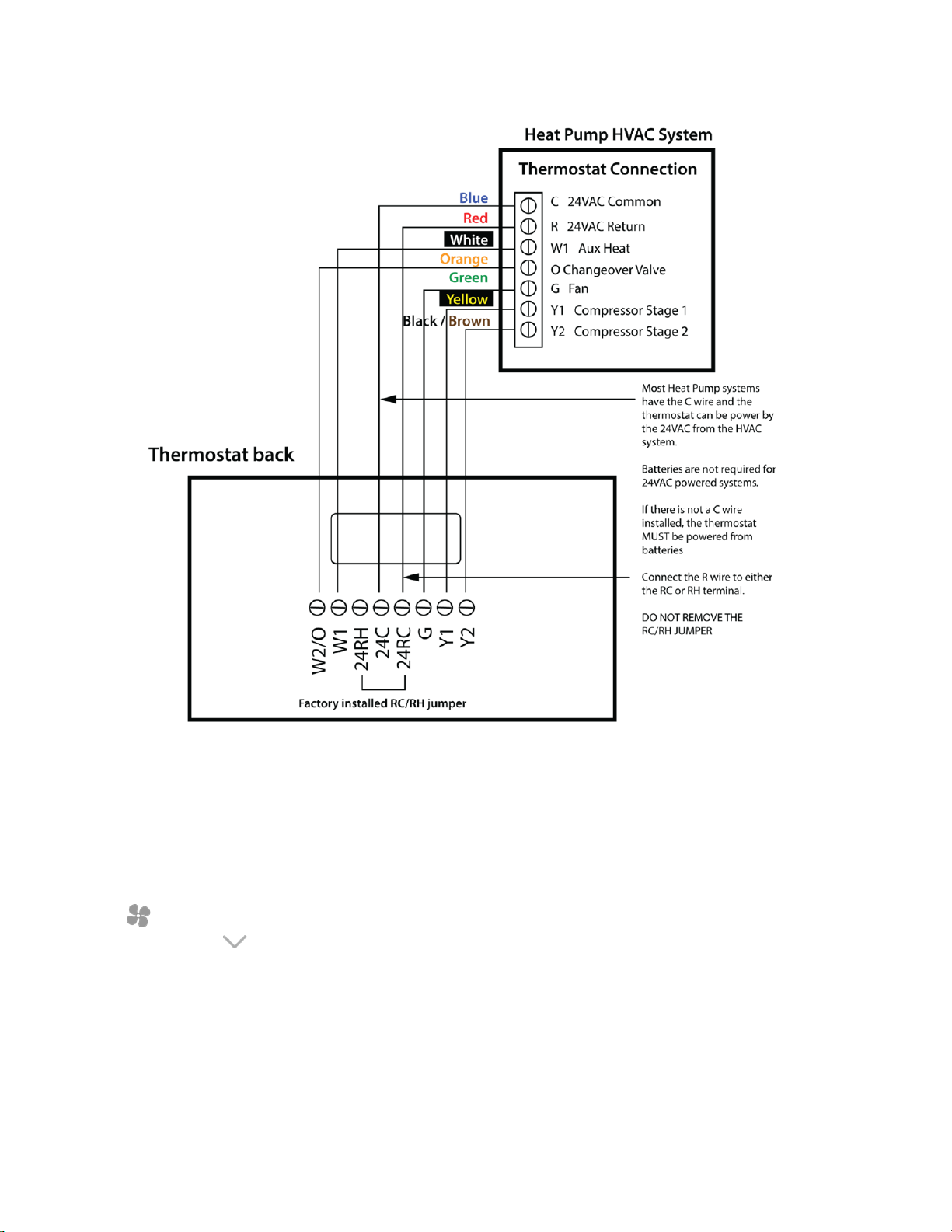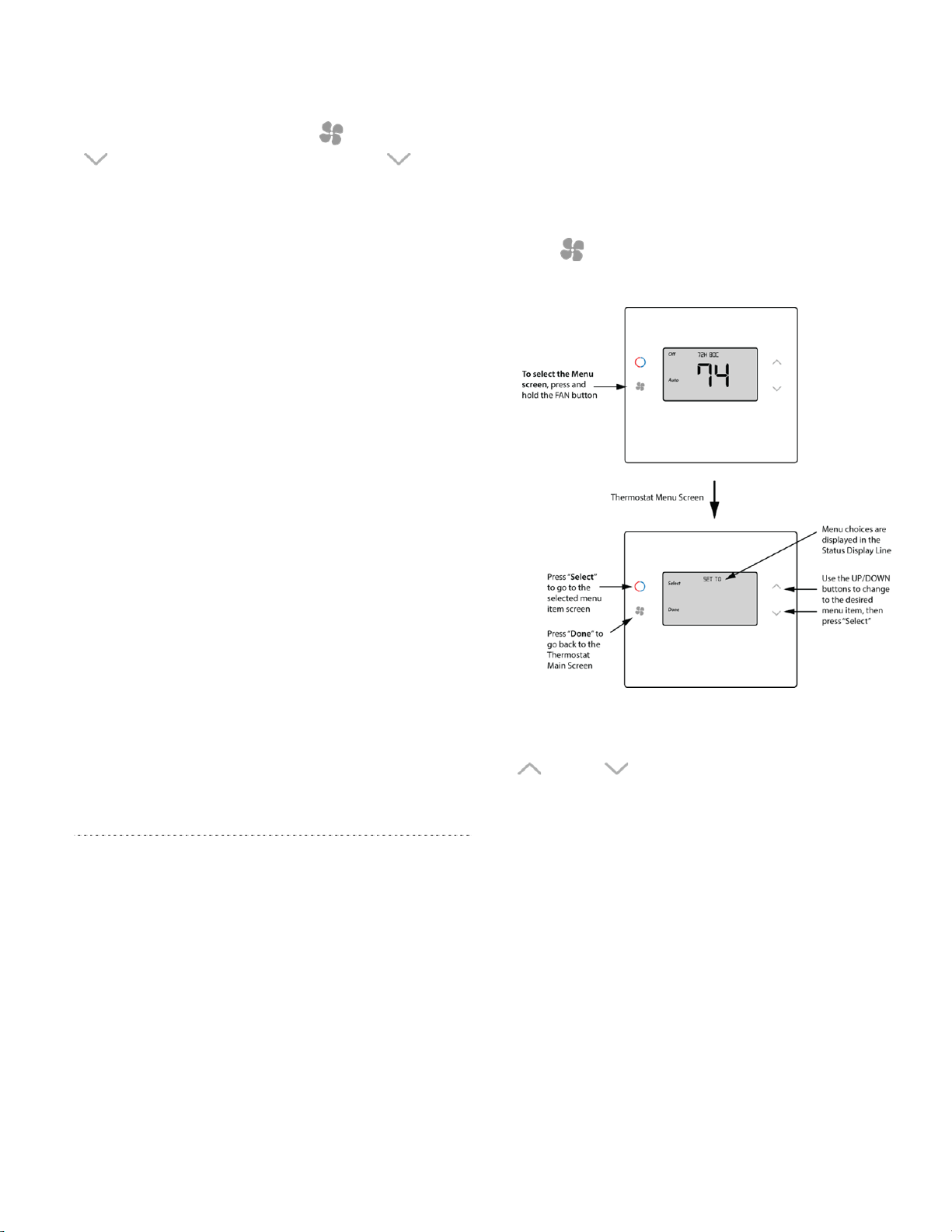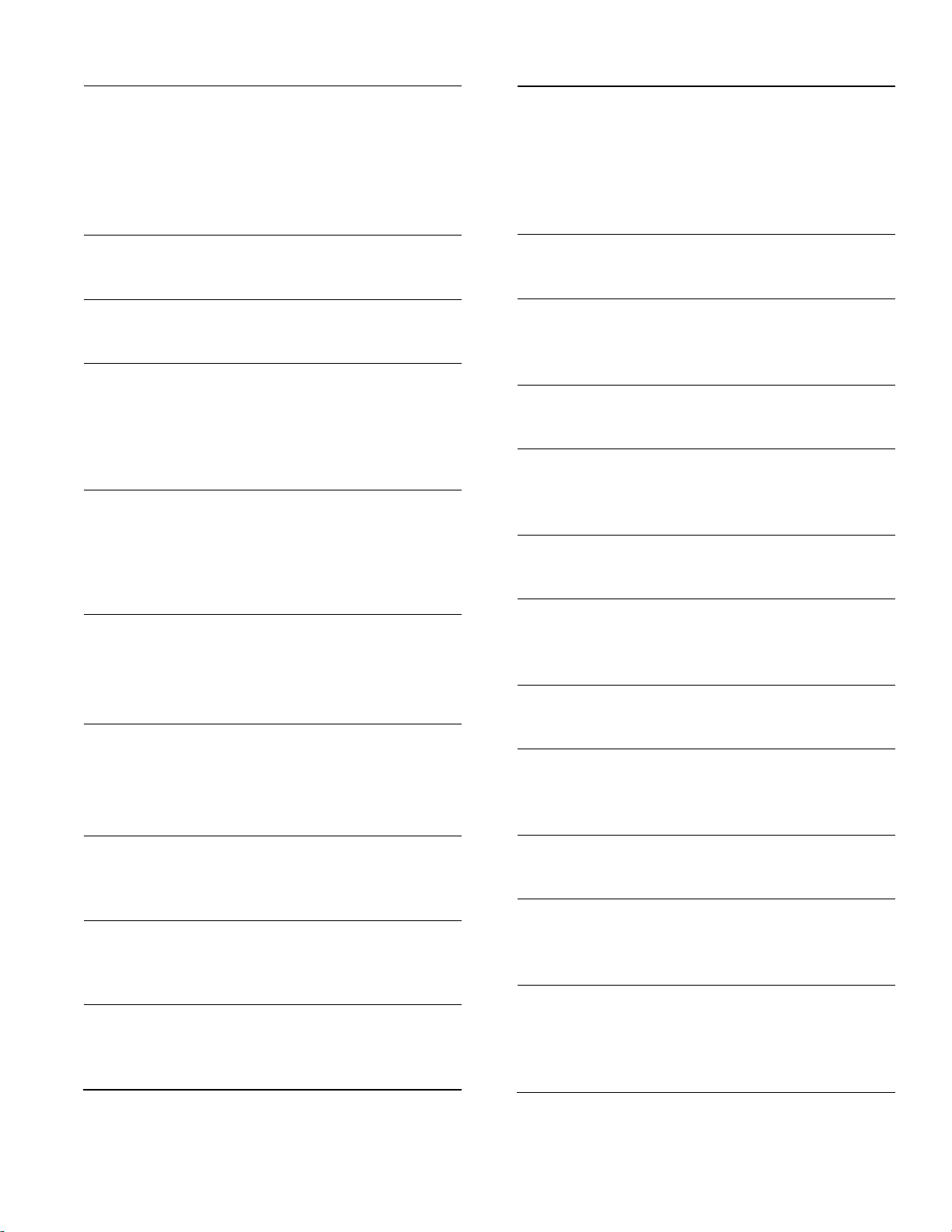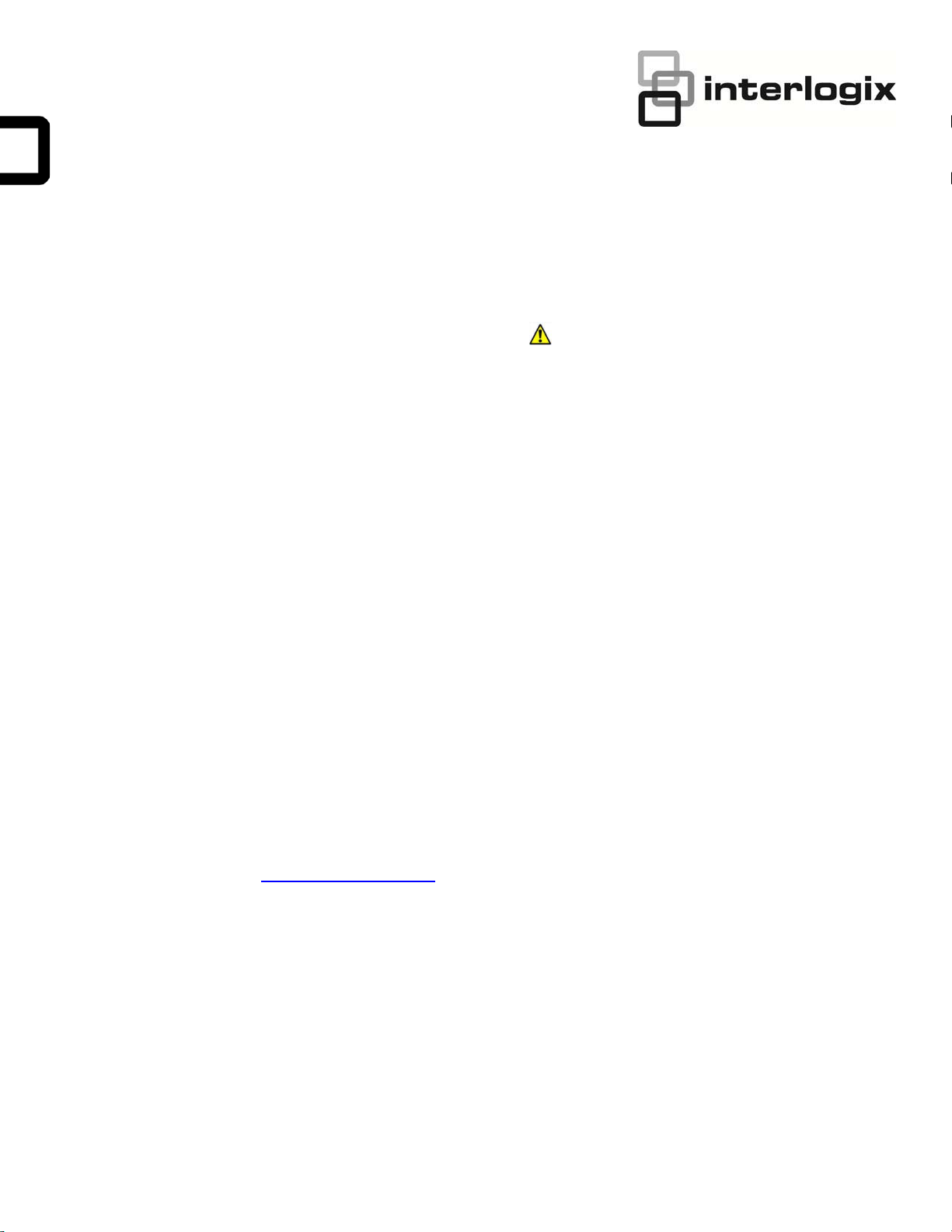
© 01/01/19 UTC Fire & Security. All rights reserved. 1 / 14 P/N 466-5519 • REV 0.01 • 24MAY19
24VAC or Battery Powered Z-Wave Thermostat
Installation/User Guide
Content
Description........................................................................................1
Battery Powered Operation...............................................................1
Installation Steps...............................................................................2
Remove old thermostat.....................................................................2
Heat Pump HVAC Systems Wiring...................................................3
Mount the thermostat........................................................................3
Standard Gas/Electric HVAC System Wiring....................................5
Heat Pump HVAC System Wiring.....................................................6
Thermostat Setup: Configure for HVAC System...............................7
Changing the HVAC System Setup ..................................................7
Menu Options....................................................................................7
Advanced System Settings Menu.....................................................8
Advanced Settings............................................................................8
Operation ........................................................................................10
Backlight and Button Operation ......................................................10
Thermostat Backlight Display..........................................................10
Setpoint Change .............................................................................11
Fan Modes......................................................................................11
Thermostat Menu Mode..................................................................12
Menu Mode Options........................................................................12
Thermostat Operation.....................................................................13
Minimum Run Time (MRT)..............................................................13
Minimum off Time (MOT)................................................................13
Z-Wave
®
Operation.........................................................................13
FCC Compliance.............................................................................14
Contact Information
For contact information, see www.utcfireandsecurity.com or
www.interlogix.com.
For technical support, toll-free: 888.437.3287 / 855.286.8889
in the US including Alaska, Hawaii, Puerto Rico, and
Canada.
Outside toll-free area, contact your dealer.
© 2019 UTC Fire & Security Americas Corporation, Inc.
Interlogix is part of UTC Climate Controls & Security, a unit
of United Technologies Corporation.
All rights reserved.
Safety Information
WARNING: CHOKING HAZARD. The product accessory bag
contains items that could be choking hazards. Please
keep away from small children.
AVERTISSEMENT: Le sachet de produits accessoires contient des
éléments qui pourrait présenter un danger
d’étouffement. Veuillez garder hors de la
portée des jeunes enfants.
Description
This thermostat is compatible with most HVAC systems,
including the following:
x24VAC systems
Note: Requires both the 24VAC R and C (“common”) wires unless
battery powered.
xStandard gas/oil/electric heating systems
1 stage heating and cooling
2 stage heating and cooling
xHeat Pump systems:
1 stage heating and cooling
2 stage heating and cooling
2
nd
or 3
rd
stage Auxiliary heating (heat strips)
Warning! Do NOT use for line voltage controls
(120/240VAC)
The thermostat can either be powered by batteries or
24VAC.
Battery Powered Operation
The thermostat can be powered by four AA Alkaline
batteries. The thermostat will operate for approximately two
years on four AA Alkaline batteries depending on the
frequency of user operations and backlight operation.
Always use alkaline batteries and replace all four at the
same time with NEW batteries.