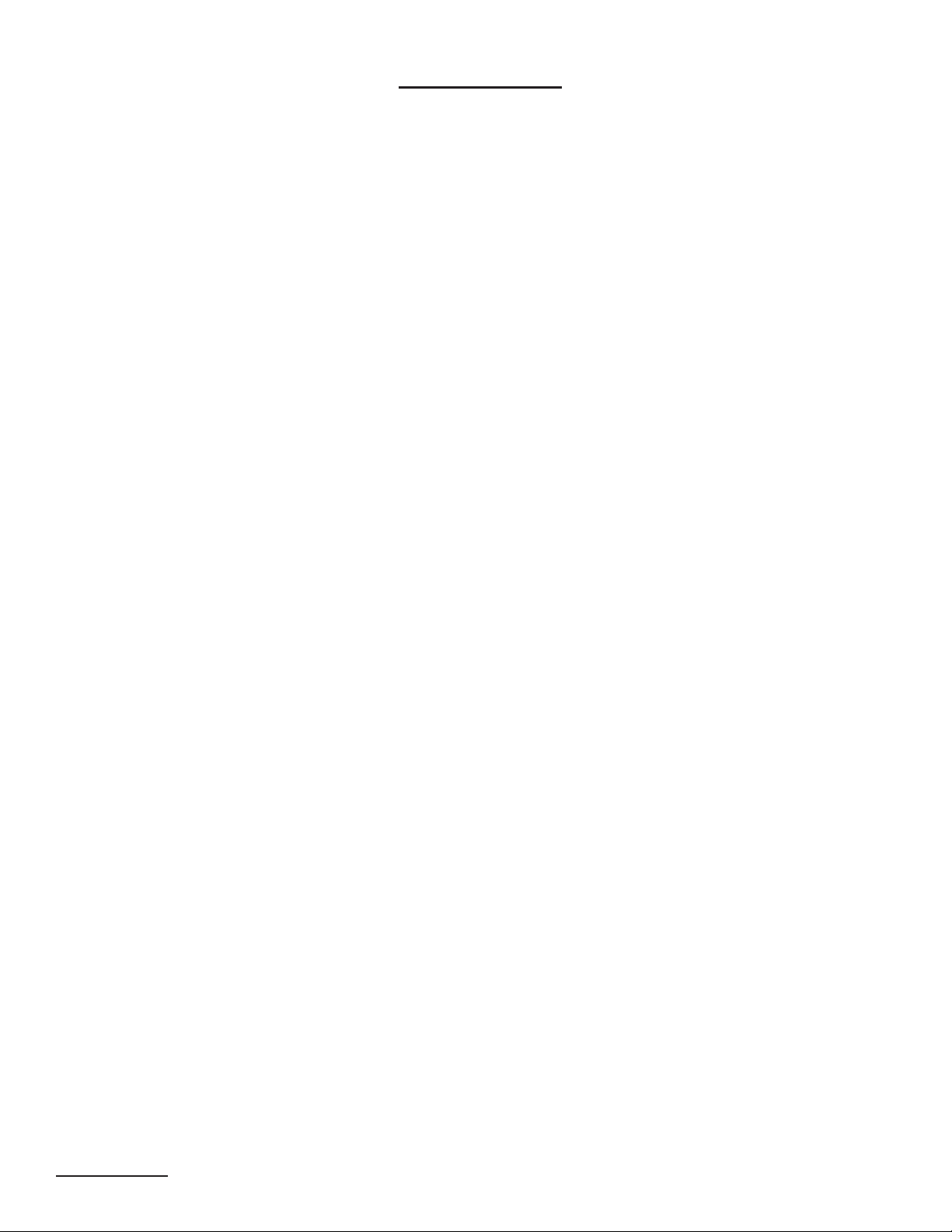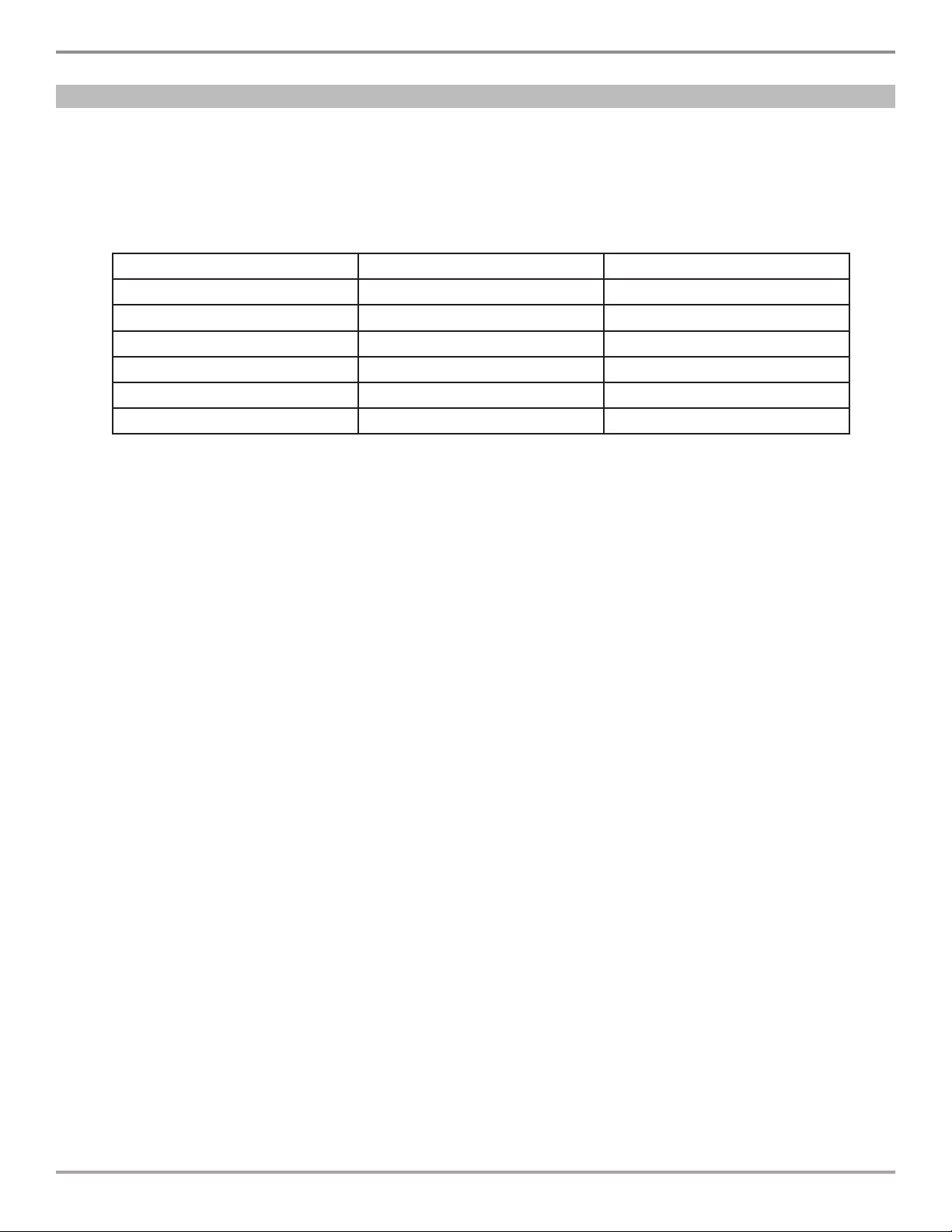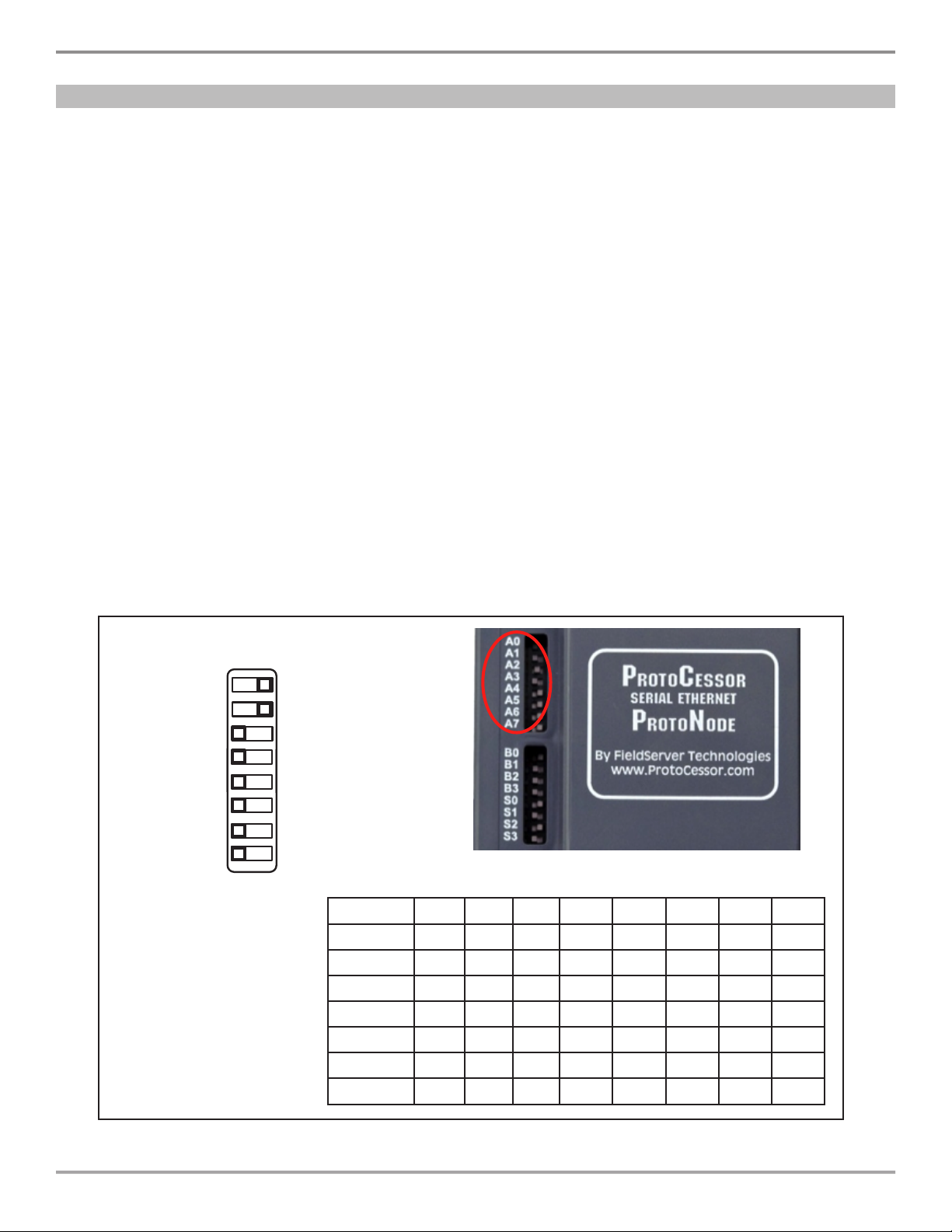Contents
1 INTRODUCTION ............................................................................................................................................... 4
1.1 ET9500 ........................................................................................................................................................... 4
1.2 DEVICES SUPPORTED ..................................................................................................................................... 5
2 COMMUNICATION PROTOCOL SETUP .............................................................................................................. 6
2.1 Collecting ET90000’s IP Addresses ................................................................................................................ 6
2.2 Selecting the Desired Field Protocol .............................................................................................................. 6
2.3 Setting the Baud Rate (ONLY USED for MS/TP and Modbus RTU)................................................................... 7
2.4 Setting the MAC Address (ONLY USED for BACnet1)....................................................................................... 8
3 ET9500 NETWORK WIRE CONNECTIONS......................................................................................................... 9
3.1 ET9500 Ethernet Connection to Network (For ET90000 and BEMS that uses Ethernet) ................................ 9
3.2 ET9500 RS485 Connection to Network (For BEMS that uses RS485)............................................................. 9
4 SETTING UP NETWORK SETTINGS................................................................................................................. 11
4.1 Setting PC Network IP for Windows XP ........................................................................................................ 11
4.2 Setting PC Network IP for Windows 7 .......................................................................................................... 11
4.3 Setting IP Address for Field Network for BACnet/IP and Modbus TCP/IP ..................................................... 12
4.4 Setting up the Device Instance using the Web Configurator ........................................................................ 12
5 WEB CONFIGURATOR .................................................................................................................................... 14
5.1 Start WEB Configurator Application.............................................................................................................. 14
5.2 Adding Profiles for Devices Connected to ET9500 ....................................................................................... 14
6 HOW TO START THE INSTALLATION OVER: CLEARING THE PROFILES............................................................ 18
Appendix A. Troubleshooting ...................................................................................................................................... 19
Appendix A.1. Viewing Diagnostic information .......................................................................................................... 19
Appendix A.2. Checking Wiring and Settings............................................................................................................. 19
Appendix A.3. BACnet IP Settings.............................................................................................................................. 20
Appendix A.4. Setting up the ET9500 for BBMD on the BACnet/IP Network.............................................................. 20
Appendix A.5. LED Diagnostics for Serial Communications Between ET9500 and Devices ...................................... 21
Appendix A.6. Passwords .......................................................................................................................................... 22
Appendix B. ET90000 Device Mapping ....................................................................................................................... 23
Appendix B.1. ET90115_01 Circuit ET90000 Device Mappings to BACnet MS/TP, BACnet/IP and Metasys1N2......... 23
Appendix B.2. ET90215_02 Circuits ET90000 Device Mappings to BACnet MS/TP, BACnet/IP and Metasys N2 ........ 23
Appendix B.1. ET90115_01 Circuit ET90000 Device Mappings to BACnet MS/TP, BACnet/IP and Metasys N2 .......... 23
Appendix B.4. ET90815_08 Circuits ET90000 Device Mappings to BACnet MS/TP, BACnet/IP and Metasys N2 ........ 24
Appendix B.5. ET91215_12 Circuits ET90000 Device Mappings to BACnet MS/TP, BACnet/IP and Metasys N2 ........ 24
Appendix B.6. ET91615_16 Circuits ET90000 Device Mappings to BACnet MS/TP, BACnet/IP and Metasys N2 ........ 25
Appendix C. “A” Bank DIP Switch Settings ................................................................................................................ 26
Appendix C.1. “A” Bank DIP Switch Settings ............................................................................................................. 26
Appendix D. Limited 3-Year Warranty ......................................................................................................................... 29
1
1BACnet® and Metasys® are registered in the US Patent and Trademark Ofce