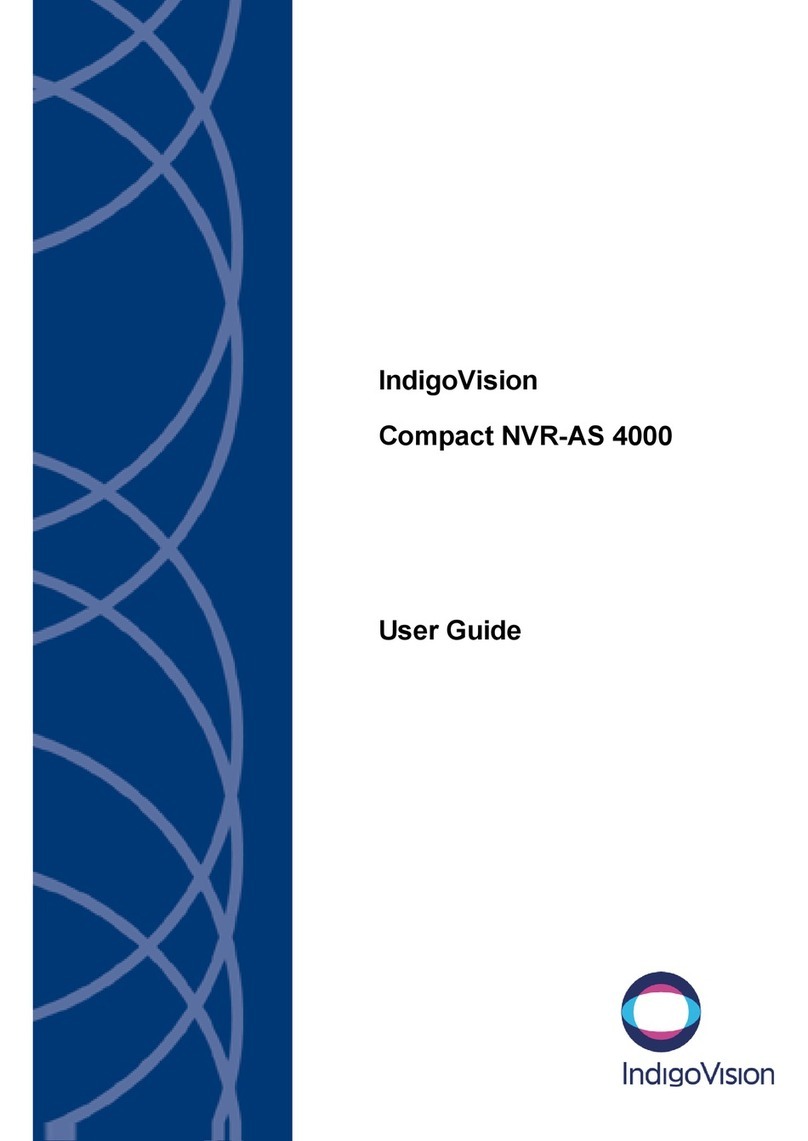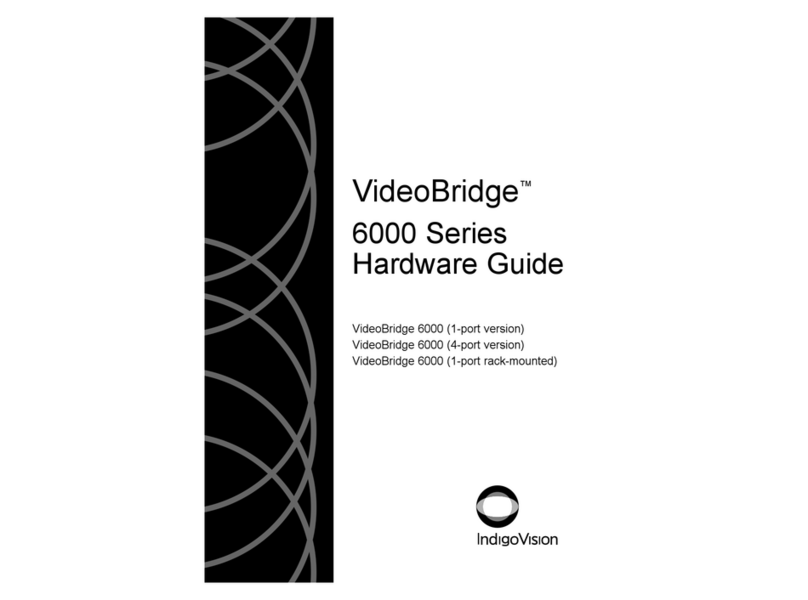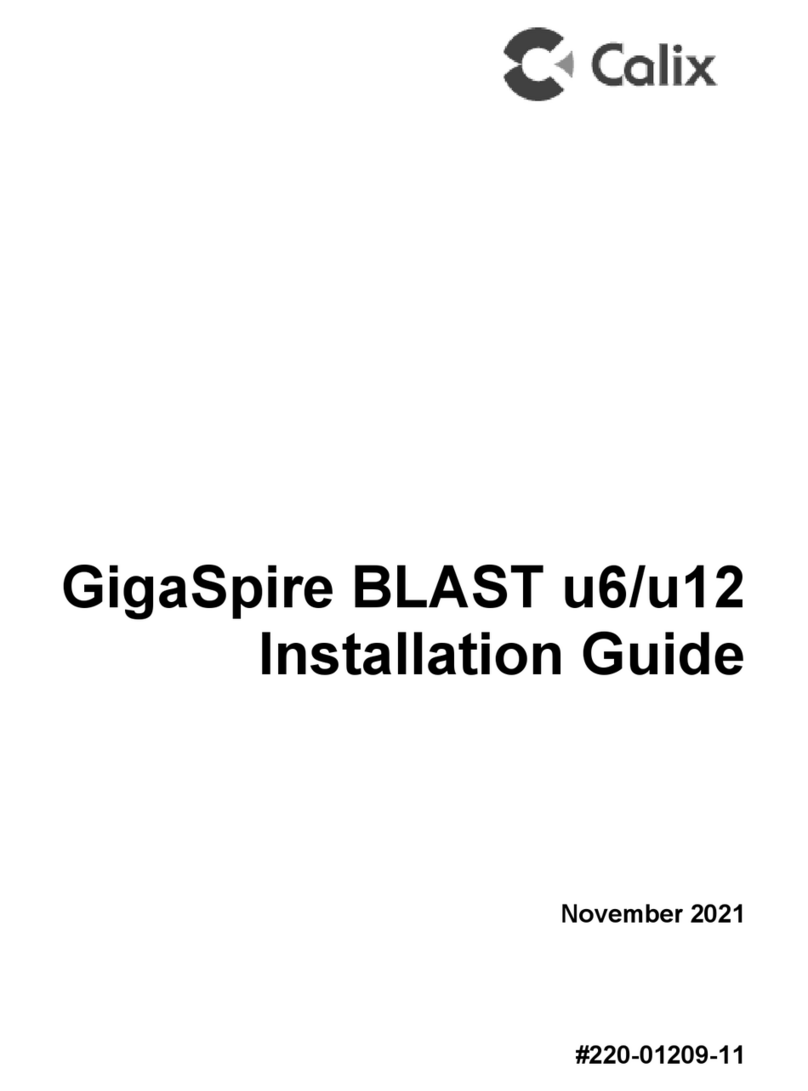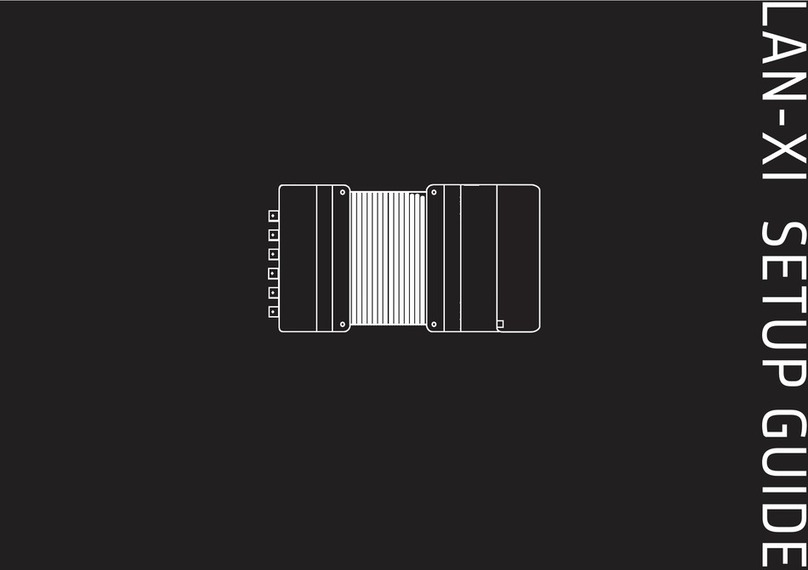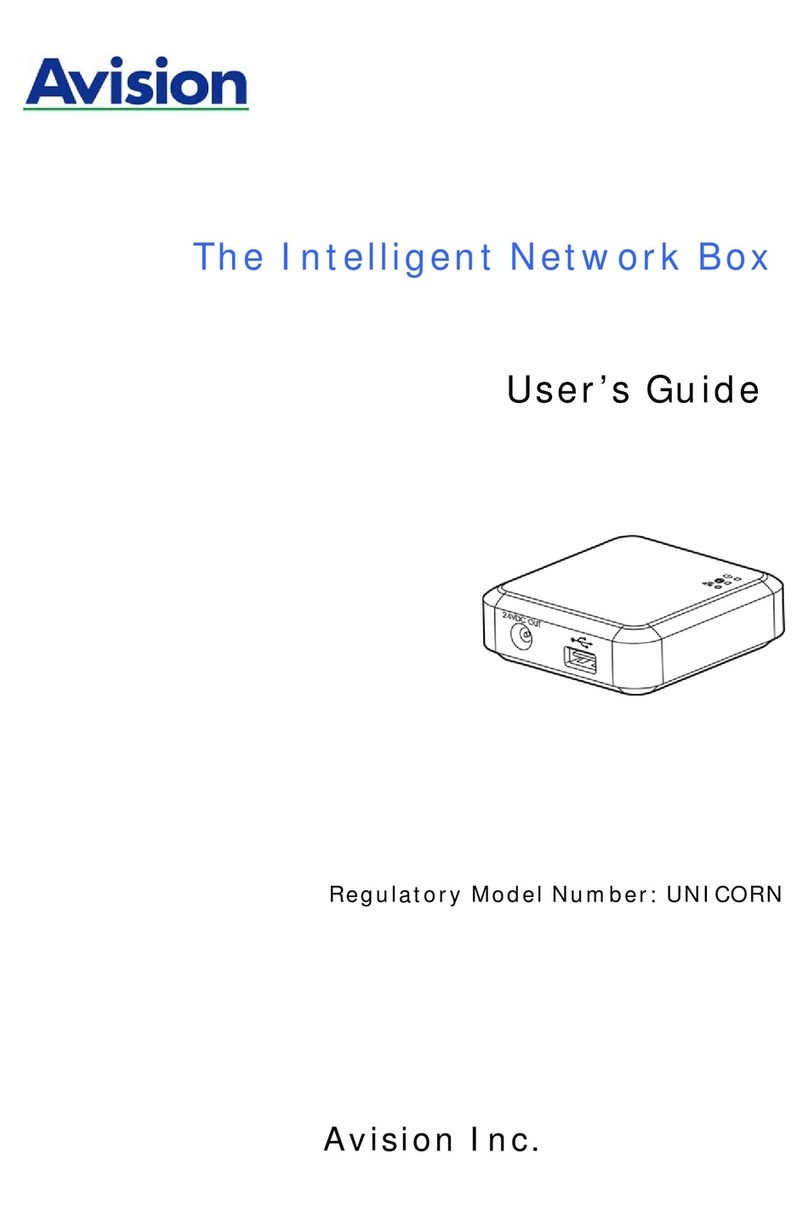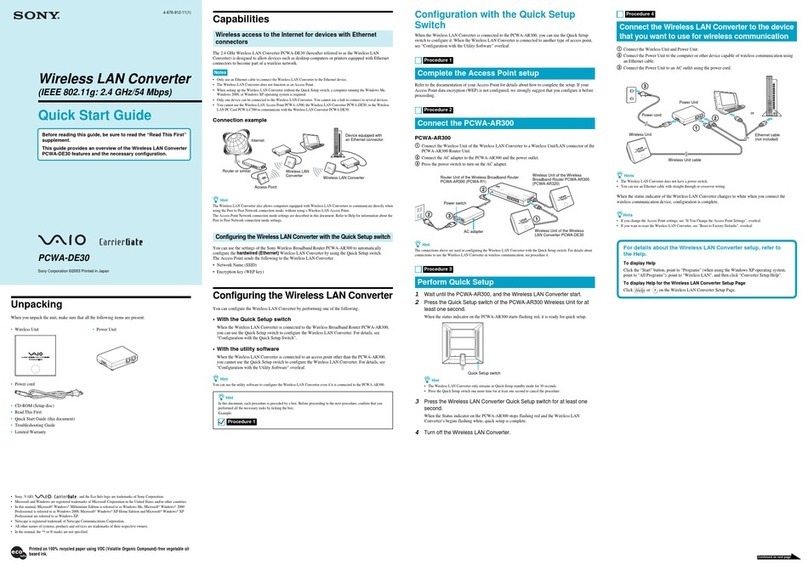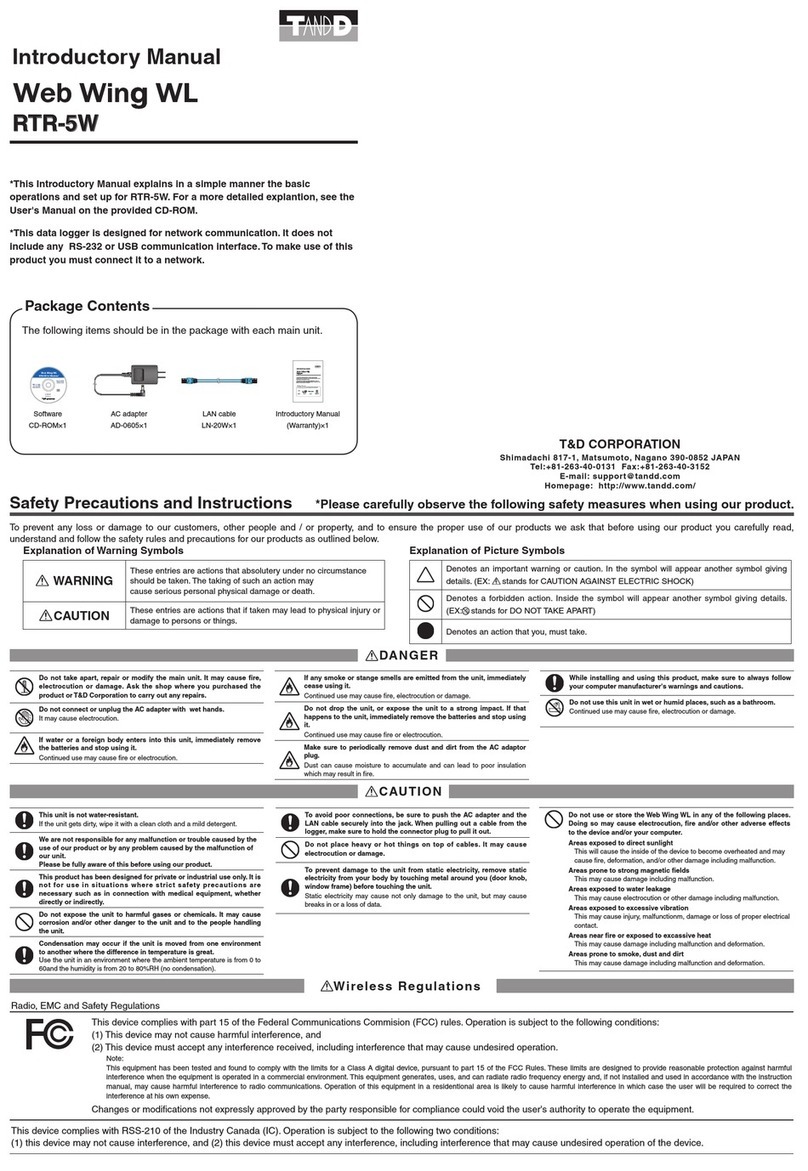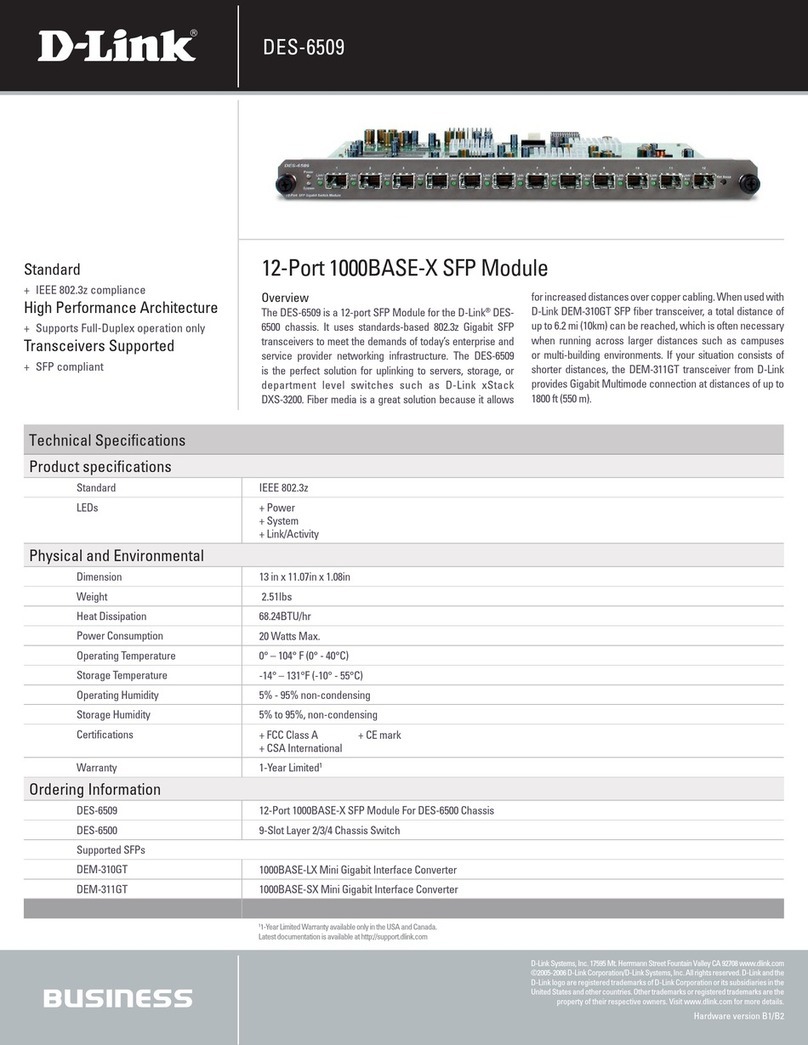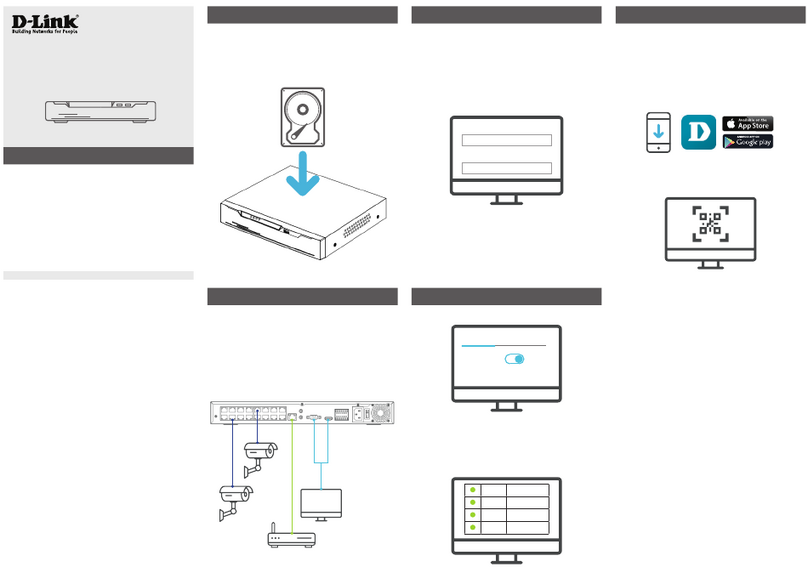IndigoVision 3000 Series Installation instructions

Compact Network
Video Recorder -
Alarm Server 3000
Series
Hardware Guide

THIS MANUAL WAS CREATED ON APRIL 21, 2010.
LEGAL CONSIDERATIONS
LAWS THAT CAN VARY FROM COUNTRY TO COUNTRY MAY PROHIBIT CAMERA SURVEILLANCE. PLEASE ENSURE THAT
THE RELEVANT LAWS ARE FULLY UNDERSTOOD FOR THE PARTICULAR COUNTRY OR REGION IN WHICH YOU WILL BE
OPERATING THIS EQUIPMENT. INDIGOVISION LTD. ACCEPTS NO LIABILITY FOR IMPROPER OR ILLEGAL USE OF THIS
PRODUCT.
COPYRIGHT
COPYRIGHT © 2010 INDIGOVISION LIMITED. ALL RIGHTS RESERVED.
THIS MANUAL IS PROTECTED BY NATIONAL AND INTERNATIONAL COPYRIGHT AND OTHER LAWS. UNAUTHORIZED
STORAGE, REPRODUCTION, TRANSMISSION AND/OR DISTRIBUTION OF THIS MANUAL, OR ANY PART OF IT, MAY RESULT
IN CIVIL AND/OR CRIMINAL PROCEEDINGS.
INDIGOVISION IS ATRADEMARK OF INDIGOVISION LIMITED AND IS REGISTERED IN CERTAIN COUNTRIES. ALL OTHER
PRODUCT NAMES REFERRED TO IN THIS MANUAL ARE TRADEMARKS OF THEIR RESPECTIVE OWNERS.
SAVE AS OTHERWISE AGREED WITH INDIGOVISION LIMITED AND/OR INDIGOVISION, INC., THIS MANUAL IS PROVIDED
WITHOUT EXPRESS REPRESENTATION AND/OR WARRANTY OF ANY KIND. TOTHE FULLEST EXTENT PERMITTED BY
APPLICABLE LAWS, INDIGOVISION LIMITED AND INDIGOVISION, INC. DISCLAIM ALL IMPLIED REPRESENTATIONS,
WARRANTIES, CONDITIONS AND/OR OBLIGATIONS OF EVERY KIND IN RESPECT OF THIS MANUAL. ACCORDINGLY, SAVE
AS OTHERWISE AGREED WITH INDIGOVISION LIMITED AND/OR INDIGOVISION, INC., THIS MANUAL IS PROVIDED ON AN
“AS IS”, “WITH ALL FAULTS” AND “AS AVAILABLE” BASIS. PLEASE CONTACT INDIGOVISION LIMITED (EITHER BY POST OR
BY E-MAIL AT PARTNER.SUPPORT@INDIGOVISION.COM) WITH ANY SUGGESTED CORRECTIONS AND/OR IMPROVEMENTS
TO THIS MANUAL.
SAVE AS OTHERWISE AGREED WITH INDIGOVISION LIMITED AND/OR INDIGOVISION, INC., THE LIABILITY OF
INDIGOVISION LIMITED AND INDIGOVISION, INC. FOR ANY LOSS (OTHER THAN DEATH OR PERSONAL INJURY) ARISING
AS ARESULT OF ANY NEGLIGENT ACT OR OMISSION BY INDIGOVISION LIMITED AND/OR INDIGOVISION, INC. IN
CONNECTION WITH THIS MANUAL AND/OR AS ARESULT OF ANY USE OF OR RELIANCE ON THIS MANUAL IS EXCLUDED
TO THE FULLEST EXTENT PERMITTED BY APPLICABLE LAWS.

3
TABLE OF CONTENTS
ABOUT THIS GUIDE........................................5
Safety Notices ...........................................................5
1 CONFIGURATION ........................................7
Overview ...................................................................7
Important Safeguards ................................................8
NVR-AS Power Up Sequence.............................8
NVR-AS Power Off Sequence.............................9
NVR-AS Usage .........................................................9
Configuration .............................................................11
Using the Web Configuration Pages ...................11
Using the Serial Port Connection ........................18
Attaching the Device to the Network ...................20
Further NVR-AS Configuration ..................................20
2 HARDWARE DESCRIPTION ..........................21
NVR-AS Front View ..................................................21
NVR-AS Rear View ...................................................22
Port 1 / Port 2 Network Connector.......................23
Serial RS-232 Console Port ................................23
Power ..................................................................24
Removable Disk Hardware .......................................24
3 USING THE REMOVABLE DISK.....................25
Changing Disks .........................................................25
Protecting Recordings ...............................................27
Playing Back Recordings from an Archive Disk ........29
Troubleshooting ........................................................30
Checking a Disk...................................................30
Formatting a Disk ................................................30

4
4 HARDWARE SPECIFICATION........................ 31
Video .........................................................................31
Audio .........................................................................31
Storage ......................................................................31
Network Connections ................................................32
Performance ..............................................................32
NVR-AS Metrics ........................................................32
Removable Disk Metrics ............................................33
Environment ..............................................................33
Regulatory .................................................................33
A GNU GENERAL PUBLIC LICENCE ............... 35
INDEX ........................................................37

5
ABOUT THIS GUIDE
This guide is written for users of the Compact Network Video
Recorder - Alarm Server 3000 Series.
It provides introductory information about the products, and a
description of their hardware and specifications.
For information on how to use the Web Configuration pages to
configure the units, see the Web Configuration Guide.
Note: Where the term “NVR-AS” is used in this guide, this refers
to the Compact Network Video Recorder - Alarm Server
3000 unless otherwise specified.
Safety Notices
This guide uses the following formats for safety notices:
Note: Additional information relating to the current section.
Caution: Potential hazard that could seriously impair
operations.
Warning: Potential hazard that could damage the product or
impair network function.

6

7
1CONFIGURATION
Overview
The Compact Network Video Recorder - Alarm Server 3000
(NVR-AS) is a standalone video and audio recorder. It contains a
removable disk, which allows you to store recordings and play
them back at a later date. It provides a powerful and integrated
recording and playback system for video and audio from
cameras, transmitters, and receivers.
Each NVR-AS in a system can record from up to 10 cameras or
transmitters while simultaneously playing back up to 5
recordings, all at full frame rate. The NVR-AS is managed and
configured by the Control Center application. Video can be
played back to PCs, analog monitors, and standard VCRs.
The NVR-AS allows you to do the following:
• Record video and audio streams from IndigoVision 8000
(MPEG4) units, IndigoVision 9000 (H.264) units, and
IndigoVision 10000 (HD) units configured as transmitters; this
can be on-demand, time scheduled, or event driven
• Play back video and audio streams to IndigoVision 8000
(MPEG4) units, IndigoVision 9000 (H.264) units, and
IndigoVision 10000 (HD) units configured as receivers, or
compatible PC software clients
• Manage recordings (deleting, scheduling, etc.)
• Log and report significant events
• Review the recordings and alarm events on the disk which is
currently being recorded
• Review recordings and alarm events on an archive disk
• Prepare disks for recording

8
Important Safeguards
• You must read all the safety and operating instructions before
using the product.
• You should adhere to all warnings on the product and in the
operating instructions
• Holes in the cabinet are provided for ventilation. These
ensure reliable operation of the product and protect it from
overheating. These openings must not be blocked or
covered.
• This product should be operated only from the power source
indicated on the label.
• Do not attempt to service this product yourself as opening or
removing covers may expose you to dangerous voltages.
Refer all service to qualified service personnel.
NVR-AS Power Up Sequence
1Ensure that the mains power is disconnected from the power
supply unit.
2Connect the DC power connector from the power supply unit
to the NVR-AS ensuring that the mains power input to the
power supply is still disconnected.
3Connect the mains input to the power supply unit using the
cable provided. Switch on the mains power.
The NVR-AS now powers up and goes through its boot
sequence. When the activity light (2nd from left as viewed
from front) is regularly flashing the boot sequence is
complete, and the NVR-AS is ready.

9
NVR-AS Power Off Sequence
1To disconnect the device, press the Suspend/Resume button
on the front, or click the Shutdown button on the Diagnostics
web page.
2Wait for both the CPU and Alarm LEDs on the front panel to
change from solid on, to flashing.
3Remove the mains power from the power supply unit.
4After removing mains power, remove the DC power
connector from the NVR-AS.
NVR-AS Usage
The removable disk offers a flexible solution for recording and
storing video footage. There are three main ways in which you
can use the removable disk:
• Archiving
You can store a disk as an archive. If you intend to do this,
you must calculate when the disk will become full and
ensure that it is replaced. You should also protect all the
recordings to make the disk read-only before you archive it
(see “Protecting Recordings” on page 27).
For more information on removing and replacing disks, see
“Using the Removable Disk” on page 25
• Reusing the same disk
If you do not need to store archive footage, you can use a
single removable disk and record over old recordings. To do
this, you should ensure that the appropriate disk space
management regime is in force, for example, by setting up
recording jobs to record at specific times.
Recordings are automatically deleted when remaining disk
space falls under a set threshold. In addition, you can specify
that recordings should be deleted once they reach a certain
age (see Chapter 3 for more information).

10
• Removing evidence of an incident
You may need to remove a disk containing footage of an
incident that has occurred for evidential purposes, and
replace it to continue normal recording. Before removing the
disk, you should ensure that all recordings on the disk are
protected (see “Protecting Recordings” on page 27).
For more information on removing and replacing disks, see
“Using the Removable Disk” on page 25

11
Configuration
You can configure your NVR-AS using the Web Configuration
pages or a serial connection.
Default IP Properties
The NVR-AS devices are programmed with the default IP
properties listed in step Table 1.
Using the Web Configuration Pages
This section takes you through the steps required to configure
your NVR-AS using the Web Configuration pages.
1Prepare an isolated network.
2Prepare your PC for initial device configuration.
3Configure your NVR-AS. This includes specifying its IP
address and subnet mask.
Configuration Prerequisites
To configure your NVR-AS using the Web Configuration pages,
you require one of the following:
• A CAT5 crossover cable suitable for connection between the
PC and the RJ45 connector on the NVR-AS
• An isolated hub or a switch
Table 1 Default IP Properties
Initial Configuration
IP Address 10.5.1.10
Subnet Mask 255.0.0.0
Default Gateway 10.0.0.1

12
Step 1: Preparing an Isolated Network
Connect your NVR-AS and the PC you are using to configure it
on their own isolated network. To do this, connect the unit to the
PC using an Ethernet crossover cable (see Figure 1.) You can
use either the Port 1 or Port 2 Ethernet interface for the
connection.
Figure 1 Connecting the unit and PC using a crossover cable
Alternatively, you can connect the unit and PC to the same
isolated hub or switch (see Figure 2).
Figure 2 Connecting the unit using an isolated hub/switch
Power Supply
Cat5 crossover
cable
PC
1
2
Console Port
NVR-AS
1
2
Console Port
Isolated hub
or switch
NVR-AS
Power Supply
PC

13
Step 2: Preparing PC for Initial Device Configuration
Each NVR-AS is supplied with the data IP address set to
10.5.1.10 and the subnet mask set to 255.0.0.0. You cannot
connect the devices to your network until you have changed
these settings to suit your network.
To change the default IP addresses of the NVR-AS, you must
first (temporarily) modify your PC’s network settings.
Caution: Please note the original value of all settings that are to
be changed so that you can re-enter them when you
have completed the initial device configuration.
To change your PC’s settings, use the Windows XP Network
Settings configuration application to set the PC’s IP address and
subnet mask, as follows:
1In Windows Explorer, right-click My Network Places or
Network Neighborhood, and select Properties.
2Right-click Local Area Network and select Properties.
Figure 3 Local Area Connections Properties dialog

14
3Right-click Internet Protocol (TCP/IP) and select Properties.
Figure 4 Internet Protocol Properties dialog
4Set the IP address to an address close to the factory IP
address, for example, 10.5.1.2 and change the PC’s subnet
mask to 255.0.0.0 (the same as the factory default).
5Click OK, then OK again.
Step 3: Configuring your NVR-AS
Once you have changed your PC’s network settings, you must
change the IP values of your NVR-AS from its factory defaults.
Each NVR-AS is supplied with the data IP address set to
10.5.1.10 and the subnet mask set to 255.0.0.0. You cannot
connect your device to the network until you have changed
these settings to suit your network.
To configure a device using the Web Configuration pages:
1Open Internet Explorer and select Open from the File menu,
select.
2Enter 10.5.1.10 (the default IP address), then click OK.

15
3The Web Configuration Home page opens.
Figure 5 Web Configuration Home page
4Click the Network in the menu on the left of the web page.
Figure 6 Web Configuration Network page

16
5Configure the device as required using the following fields:
•Host Name — Enter a name for the NVR-AS.
•Location — Enter a location to identify the device.
•IP Address — Enter the device’s IP address.
•Subnet Mask — Enter the device’s IP network subnet
mask.
Caution: Ensure that you enter the correct values. Once you
change from the defaults, the device is no longer
configurable by the PC with its current network
settings.
•Ethernet Interface — Enter the device’s link type:
• 100Mbps Half-duplex
• 100Mbps Full-Duplex
• 1Gbps - Full-Duplex
• Auto-negotiate
You may need to change the Ethernet link type default value
from Auto-negotiate for some network devices. If you have
problems maintaining a network link, contact your system
administrator to determine the appropriate setting.
Caution: If the link type is changed from Auto-negotiate, your
network switch must also be manually configured to
the same network link setting.
•Gateway — Appropriate default gateway for remote
network access: this is only required if the devices are to
be accessed from a different subnet.
•Broadcast Address — This value is read-only, and is
used by Control Center when scanning the network.

17
•Recording Stream — Select the stream you want to use
for recording. This is then used for all recording jobs on
this NVR-AS.
When you have configured the device as required, click
Submit to apply the changes to the device. You are now
ready to take the device off the isolated network and connect
it to the main network. See “Attaching the Device to the
Network” on page 20.
6If you need to configure another device, disconnect the cable
from the device. Leave the cable connected to the PC.
Note: You may want to make a note of the device’s new IP
address and subnet mask, or label the device with its
new details.
7Connect the crossover cable to the next device you want to
configure.
8Before you can access the next unit for configuration, type
the following command from a Command Window:
C:> arp -d 10.5.1.10
9Repeat these steps for each device, using different IP
addresses for each device.
10 Ensure that no two devices share the same IP address (or
that of the PC).

18
Using the Serial Port Connection
To configure your NVR-AS using the serial port, you require an
RS232 serial cable.
1Connect the serial cable between the NVR-AS and the PC as
shown in Figure 7.
Figure 7 Serial port connection
2On the PC, use a Terminal Emulation program such as
Windows HyperTerminal and set the serial port parameters
as follows:
• 115200 baud
• 8 bits
• No parity
• 1 stop bit
• Flow Control: None
3Connect to the NVR-AS and press <Enter>. You should see
the following prompt:
NVR-AS RD500 Version v3-12-0
Host Name : compactNVR-AS
Location : unknown
Ethernet : [ 10.5.1.10/255.0.0.0/10.0.0.1 ]
compactNVR-AS login:
4Log in to the NVR-AS using the username "config" and
password "config". The unit prompts you to enter the new
configuration values. At each prompt, press <Enter> to
accept the current value.
Serial cable
PC
NVR-AS
1
2
Console Port

19
The following settings are available:
•IP Address — Enter the device’s IP address
•Subnet Mask — Enter the device’s IP network subnet
mask.
•Gateway — Enter the appropriate default gateway for
remote network access: this is only required if the devices
are to be accessed from a different subnet.
•Link Type — Enter the device’s link type. The values are
as follows:
• 100Mbps Half-duplex
• 100Mbps Full-Duplex
• 1Gbps - Full-Duplex
• Auto-negotiate
You may need to change the Ethernet link type default value
from Auto-negotiate for some network devices. If you have
problems maintaining a network link, contact your system
administrator to determine the appropriate setting.
Caution: If the link type is changed from Auto-negotiate, your
network switch must also be manually configured to
the same network link setting.
•Host name — Enter a name to describe the unit.
•Location — Enter a name to describe the location of the
unit.
•Reset network security to factory defaults — To reset
all network security values to their defaults, select yes.
This includes any restrictions you have set up using the
Network Security web page, such as the web password.
You are now ready to attach the device to the network.

20
Attaching the Device to the Network
After configuring the IP settings, connect it to the network.
1Reconnect your PC to the network.
2Use a standard RJ45 connector and CAT5 cable to connect
to the ports on the rear of the device, as shown in Figure 8.
Figure 8 Connecting a device to the network
Once you have connected your NVR-AS to the network, you can
carry out further configuration.
Further NVR-AS Configuration
You can carry out further configuration of the NVR-AS using the
web configuration pages. For more information, see the Web
Configuration Guide.
1
2
Console Port
Used for
redundancy
NVR-AS
Power Supply
PC Network
Table of contents
Other IndigoVision Network Hardware manuals