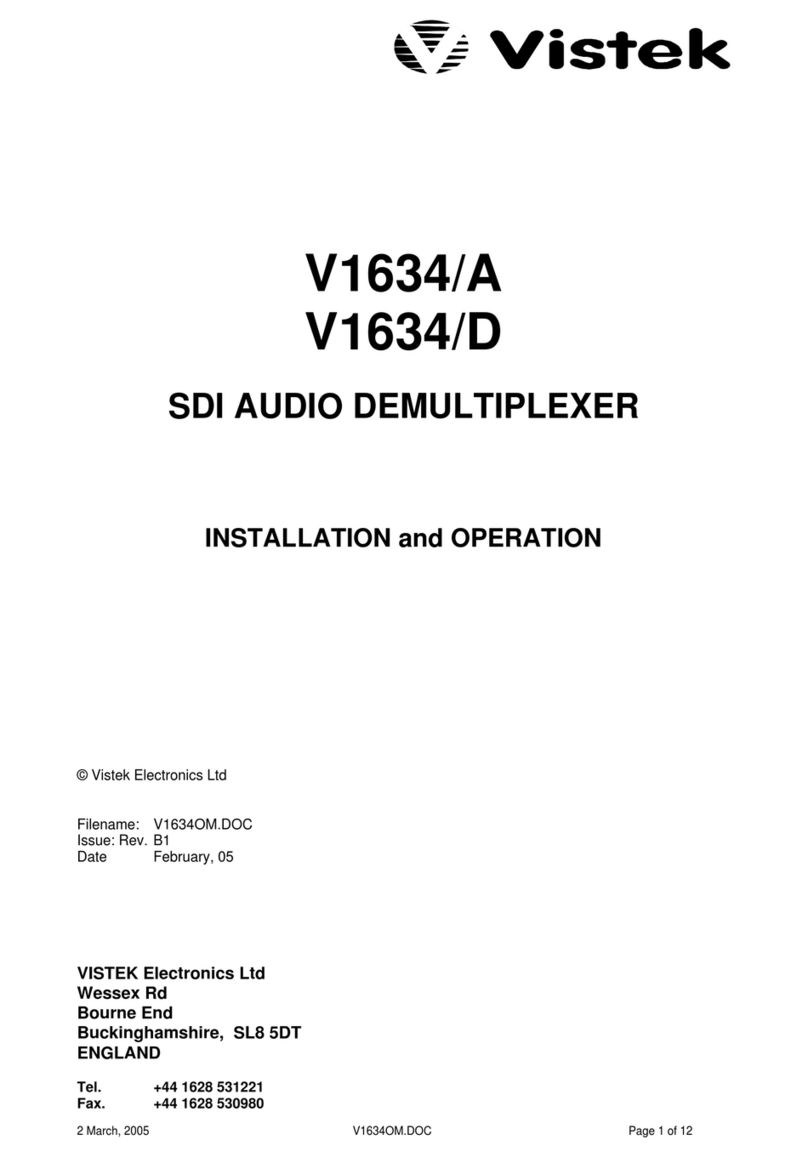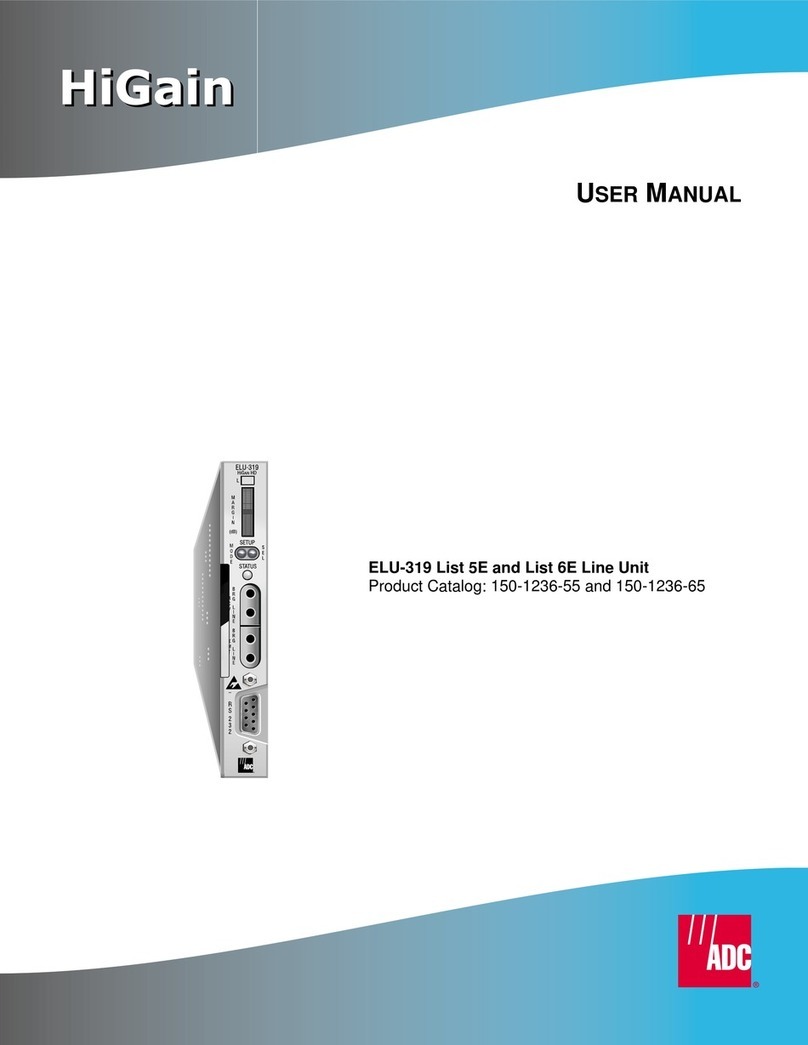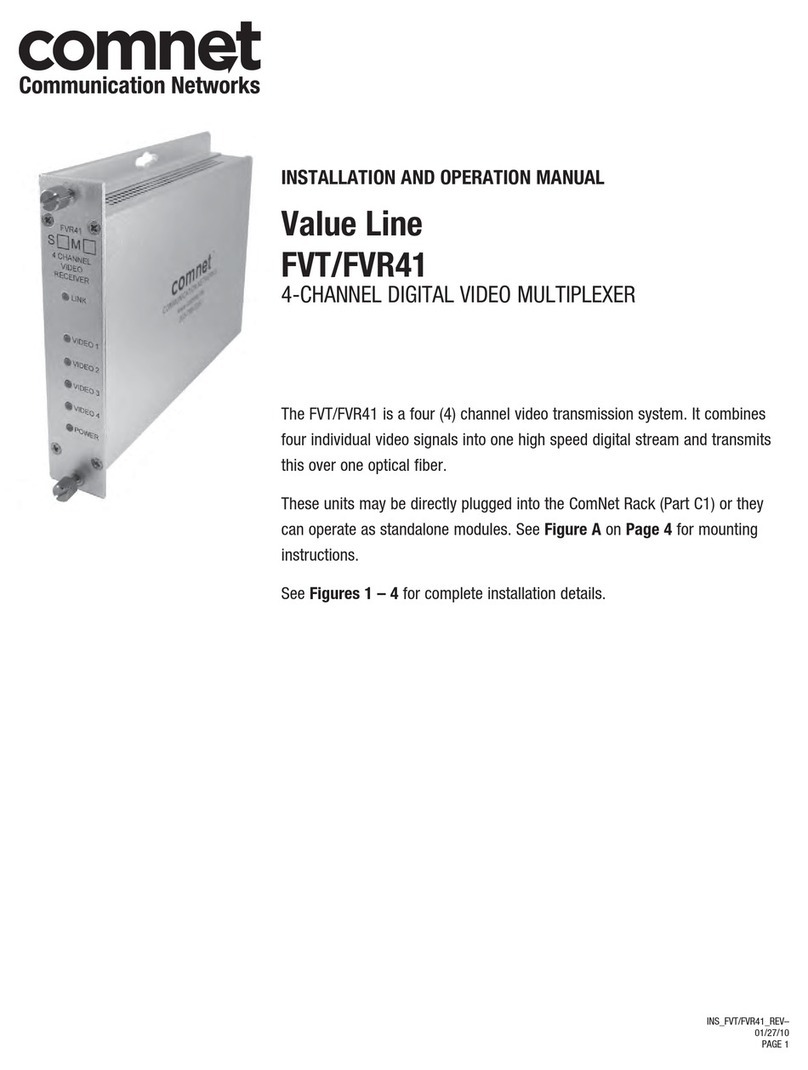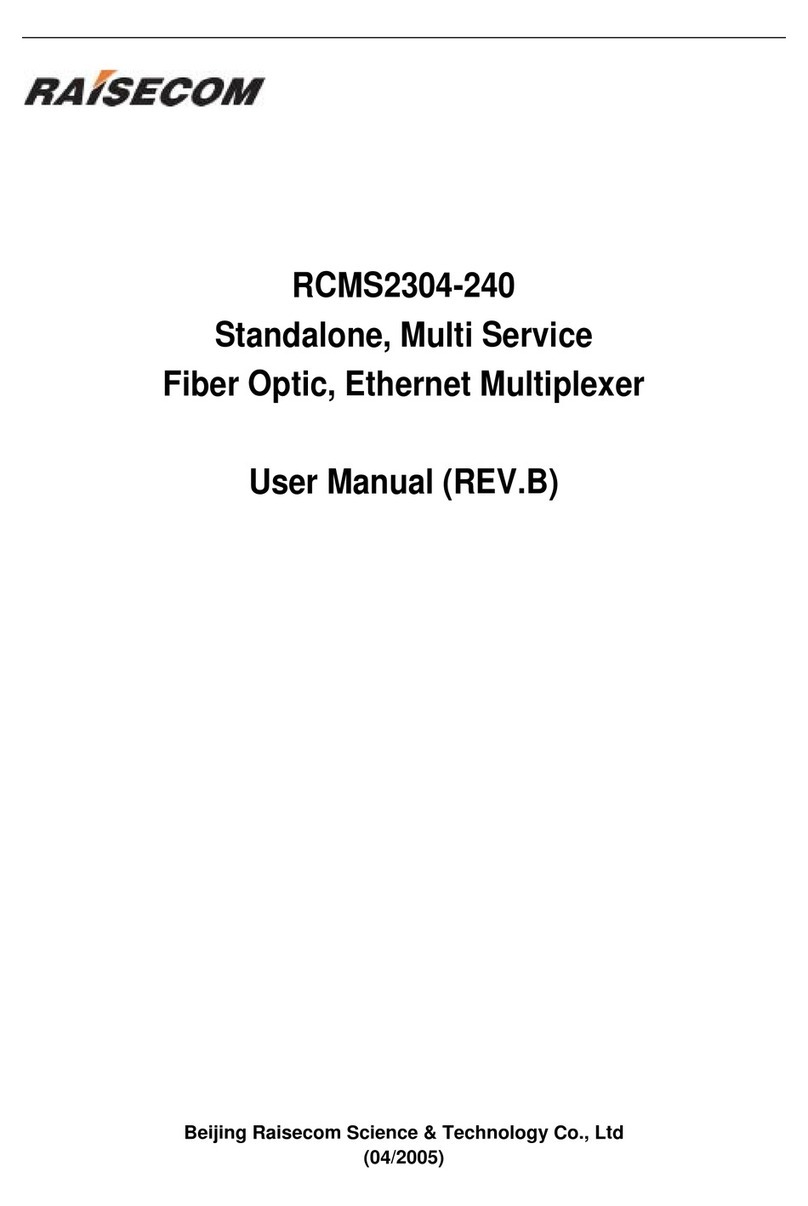International Light Technologies A803 Series User manual

A803 INSTRUCTION MANUAL
International Light Technologies, Inc.
10 Technology Drive
Peabody, MA 01960
Ph: 978-818-6180
Fax: 978-818-6181
Web: www.intl-lighttech.com

© 2011 International Light Technologies
For most current specifications and instructions, please visit our website:www.intl-lighttech.com
All Rights Reserved.
No part of this publication may be r
eproduced or transmitted in any form or by any
means, electronic or mechanical, including photocopying, recording, or any
information storage and retrieval system, without permission in writing from the
copyright owner. Requests should be made through the publisher.
Printed in the United States of America
A803 Multiplexer Instruction Manual Rev - Page i
9/22/2011

Contents
1. Hardware Initialization 1
1.1 ILT1700 Rear Panel Set Up: .................................................................................... 1
1.1.1 International Power Settings ....................................................................................1
1.1.2 Power Cord ............................................................................................................. 1
1.1.3 Select AC Power Source ........................................................................................ 1
1.1.4 For More Information .............................................................................................. 1
1.2 A803 Rear Panel Set Up:…......................................................................................1
1.2.1 Accessory Cable...................................................................................................... 1
1.2.2 Sensor Input Cable........................................................................................…........ 1
1.3 ILT1700 Front Panel Set Up: .................................................................................. 2
1.3.1 Turn Power On ........................................................................................................ 2
1.3.2 Display Data............................................................................................................ 2
1.3.3 Set Display Update Time......................................................................................... 2
1.3.4 For More Information .............................................................................................. 2
2. Software Initialization 3
2.1 SOFTDAQ Set Up:............................................................................................................. 3
2.1.1 Computer Set Up ................................................................................................... 3
2.1.2 Software Installation ................................................................................................. 3
2.2 Hardware Set Up:.....................................................................................................3
2.2.1 ILT1700 USB Cable................................................................................................. 3
2.2.2 A803 USB Cable.............................................................................................…........ 3
2.3 Initializing SOFTDAQ:.............................................................................................. 3
2.3.1 RunExecutable .......................................................................................................... 3
2.3.2 Select ILT1700 COM Port & Baud Rate ................................................................. 3
2.3.3 Enter Activation Code........................... ................................................................. 4
3. Taking a Measurement in Manual Mode 5
3.1 Begin to Measure:.................................................................................................... 5
3.1.1 Select/ConnectDetectors.............................................................................................. 5
3.1.2 Set/Store Detector Sensitivity Factors.. ................................................................. 5
3.1.3 Select Active Channel........................... ................................................................. 5
3.1.4 SensitivityFactorSelection................................................................................................. 6
3.1.5 Bias Selection....................................... ................................................................. 6
3.1.6 Take a Measurement .............................................................................................. 6
3.1.6.1 Set Measurement Mode........................ ................................................. 6
3.1.6.2 ZerotheDetector......................................................................................... 6
3.1.6.3 Display a Measurement .......................................................................... 6
3.1.6.4 Hold Function (Optional) ......................................................................... 6
4. Taking a Measurement in Software Mode 7
4.1 Begin to Measure:.................................................................................................... 7
4.1.1 UserInterfaceDescription............................................................................................. 7
A803 Multiplexer Instruction Manual Rev - Page ii
9/22/2011

4.1.2 Select/ConnectDetectors.............................................................................................. 8
4.1.3 Select Channels to Measure.................................................................................... 8
4.1.4 DataAcquisitionSettings...................................................................................................... 8
4.1.4.1 Set/Store Detector Sensitivity Factors (CalFactors)..................................8
4.1.4.2 Enter Number of Scans.............................................................................9
4.1.4.3 Enter Value for Scan Delay........................................................................9
4.1.4.4 Chart History Length Selection..................................................................9
4.1.4.5 Automatic Data Logging (Optional)...........................................................9
4.1.4.6 Selecting Automatic Data Log FilePath & File Type (Optional)................. 9
4.1.5 Set ILT1700 Sensitivity Factor................................................................................. 9
4.1.6 Bias Selection......................................................................................................... 10
4.1.7 Take a Measurement .............................................................................................. 10
4.1.7.1 ZerotheDetector......................................................................................... 10
4.1.7.2 Set Measurement Mode........................ ................................................. 10
4.1.7.3 Data Display Options............................................................................... 10
4.1.7.4 Initiate a Scan/Display a Measurement .................................................. 11
4.1.7.4.1 Start Data Logging.................................................................... 11
4.1.7.4.2 Continuous Data Logging..........................................................11
4.1.7.4.3 Stop Data Logging (Optional)....................................................11
4.1.7.4.4 Hold Function (Optional) ..........................................................11
4.1.7.5 Manual Save Data Option..................... ..................................................12
A803 Multiplexer Instruction Manual Rev - Page iii
9/22/2011

NOTE: The software associated with the A803 product is intended for use with
the following operating systems: Windows XP, Windows Vista, Windows 7.
A803 Multiplexer Instruction Manual Rev - Page iv
9/22/2011

1.0 HARDWARE INITIALIZATION
1.1 ILT1700 Rear Panel Set Up
1.1.1 International Power Settings
Switch AC voltage selector switch to 220 or 115 VAC as
applicable. Select 115 VAC for use on power systems between
90 and 130 VAC (JP, US, CA). Select 230 VAC for
use on power systems between 180 and 260 VAC (EC, AU).
1.1.2 Power Cord
Connect power cord to power input then into main wall
socket. The standard male power plug on the back of the
ILT1700 accepts power cords from many different countries
and power systems.
1.1.3 Select AC Power Source
Switch AC / BAT selector to AC position for operation using
an alternating current power supply. The internal lithium
batteries will automatically recharge whenever the ILT1700 is
plugged into an external power supply. The rechargeable
Batteries (NICAD ONLY) must initially be charged before the
first use on battery power.
1.1.4 For More Information
Refer to Section 2.2 of the ILT1700 Instruction Manual for more detailed information regarding the rear panel of the ILT1700
Radiometer.
1.2 A803 Rear Panel Set Up
1.2.1 Accessory Cable
Connect the 6-pin mini DIN end of the Accessory cable to the
“Accessory Input” connector on the back of the A803. Connect the
24 position CardEdge end of the Accessory cable to the “Accessory
Input” connector on the back of the ILT1700 Radiometer.
1.2.2 Sensor Input Cable
Connect 1 end of the Sensor Input cable to the connector labeled
“ILT1700 Sensor Input” on the back of the A803. Connect the
other end of the Sensor Input cable to the connector labeled
“Sensor Input” on the back of the ILT1700 Radiometer.
A803 Multiplexer Instruction Manual Rev - Page 1
9/22/2011
ACVoltage switch
Power Cord input
SourceAC/BAT switch
Output Recorder/USBport
Accessory cable input
Sensor cable input
Sensor cable input
Accessory cable input
A803 Back Panel
ILT1700 Back Panel

1.3 ILT1700 Front Panel Set Up
1.3.1 Turn Power On
Press POWER switch. AC LED indicator should be illuminated
on the ILT1700, and Channel 1 LED should be illuminated on the
A803. If not check ILT1700 rear panel power switch to ensure it is
in theAC position, and check all cabling between the ILT1700 and A803.
1.3.2 Display Data
Press DATA DISPLAY/FACTOR SHIFT button until Data Display LED
is illuminated. ILT1700 is now ready to display data.
1.3.3 Set Display Update Time
The ILT1700 defaults to updating the display every 500 ms (2 measurements
per sec). To change the rate at which the ILT1700 measures and displays a
reading, press FACTOR SHIFT/DATA DISPLAY button until Factor Shift
LED is illuminated, then press SET 100% button. Use the FACTOR SELECT
button to choose between 2, 4, or 8 readings per second, which is the ILT1700
display update time. Otherwise, skip to the next step. To return to display mode,
click SET 100%, then DATA DISPLAY.
NOTE: Setting a display update time of 8 readings per second is
recommended for optimum performance of A803 with the ILT1700.
1.3.4 For More Information
Refer to Section 2.1 of the ILT1700 Instruction Manual for more detailed
information regarding the front panel of the ILT1700 Radiometer.
NOTE: If using the system in manual mode, proceed to Section 3.0 Taking a Measurement in
Manual Mode. If using the system in software mode, proceed to Section 2.0 Software
Initialization
NOTE: Prior to powering off the ILT1700, please verify that the display update time has been
set back to 2 readings per second (reference step 1.3.3 for applicable procedure)
A803 Multiplexer Instruction Manual Rev - Page 2
9/22/2011
A803 Front Panel
Active channel indicator
ILT1700 Front Panel
Factor Shift/Data Display
Set 100%
Factor Select

2.0 SOFTWARE INITIALIZATION
If taking a measurement in Manual Mode (no computer/laptop), skip to Section 3.0 Taking a Measurement in Manual Mode,
otherwise, Section 1.0 Hardware Initialization will be completed prior to continuing with this section.
2.1 SOFTDAQ Set Up
2.1.1 Computer Set Up
Power on the computer/laptop to be used with the SOFTDAQ data logging software. Verify that 2 USB port connections are available
on the computer/laptop that is being used.
2.1.2 Software Installation
Insert the software disk into the disk drive (D:). Double-click on the SETUP.EXE file to install the SOFTDAQ program onto the
computer/laptop. Follow the instructions to install in user-specific location. Once the setup has completed, verify that a SOFTDAQ
icon is visible in the desired location.
2.2 Hardware Setup
2.2.1 ILT1700 USB Cable
Connect a USB cable from an unused COM port on the computer
to the USB output connector on the back of the ILT1700.
2.2.2 A803 USB Cable
Connect a USB cable from an unused COM port on the computer
being used to the USB connector on the back of the A803. Verify that
the green USB LED indicator light is illuminated on the A803.
2.3 Initializing SOFTDAQ
2.3.1 Run Executable
Double-click the SOFTDAQ icon to open and run the software. Location
of the icon is dependant no where the user installed the software.
2.3.2 Select ILT1700 COM Port & Baud Rate
When prompted, select the appropriate ILT1700 COM port with a Baud rate of 4800 and click OK. Verify SOFTDAQ
INITIALIZATION SUCCEEDED, and that the DC function LED on the front panel of the A803 is illuminated. No Active Channel
LEDs should be illuminated.
A803 Multiplexer Instruction Manual Rev - Page 3
9/22/2011
USBOutput (ILT1700)
USBConnector (A803)
Green USB LED Indicator
No Channel LEDs
illuminated
DC Function LED
illuminated

NOTE: If user is unsure of COM port, right-click MY COMPUTER, and select PROPERTIES. Then select Device Manager under
the HARDWARE tab and scroll down to view PORTS.
2.3.3 Enter Activation Code
After selecting the ILT1700 COM port and succeeding with initialization , verify that the user is prompted with a warning that states
YOUR SOFTWARE LICENSE IS SET TO EXPIRE IN 30 DAYS. Select ENTER ACTIVATION CODE from the pop-up box and
enter the activation code, which can be found on the outside of the installation disk.
Verify that SOFTDAQ opens in CHART view, per the following image:
NOTE: If using the A803-4, only 4 channels will be visible on the right side of the chart
NOTE: Proceed to Section 4.0 Taking a Measurement in Software Mode
A803 Multiplexer Instruction Manual Rev - Page 4
9/22/2011
Your license is set to expire in 30 days

3.0 TAKING A MEASUREMENT IN MANUAL MODE
Only Section 1.0 Hardware Initialization will be completed prior to continuing with this section.
3.1 Begin to Measure
3.1.1 Select/Connect Detectors
Determine the type and amount of detectors to be used (up to 8 detectors
can be connected to the A803 Multiplexer at a time). Connect the
applicable detectors to the channel connectors on the back of the A803.
Detector arrangement will be determined by the user.
3.1.2 Set/Store Detector Sensitivity Factors
Using ILT1700, enter sensitivity factors from each detectors' calibration
certificate using the following procedure:
a. Press FACTOR SHIFT button on the front of ILT1700 until the
FACTOR SHIFT LED is illuminated.
b. Press FACTOR SELECT button until register “1” appears in window
above the button.
c. Enter sensitivity factor for the detector connected to Channel 1
by using MSD, LSD buttons to change reading display & EXP
button to change exponent.
Use the FACTOR SELECT button to increment to the desired register
(1-8) and use the above procedure to store sensitivity factors for
detectors in their respective channels.
NOTE: The ILT1700 has the capability to store sensitivity factors
in 10 registers (0-9), but recommended use is to correlate the
register with the channel and the detector connected to that channel.
Registers “0” and “9” can be used for extra sensitivity factors to be
used at the discretion of the user
After storing all applicable sensitivity factors, click the FACTOR SHIFT/DATA DISPLAY button until the DATA
DISPLAY LED is iluminated.
3.1.3 Select Active Channel
Use the Active Channel buttons on the front of theA803 to scroll through
channels 1-8 and select which channel to measure from. Verify a detector is
connected to the active channel once selected.
A803 Multiplexer Instruction Manual Rev - Page 5
9/22/2011
Detector connectors (Ch1-8)
EXP
Factor Select
Factor Shift/Data Display
LSD
MSD
Active Channelselector

3.1.4 Sensitivity Factor Selection
Once the Active Channel has been selected, chose the appropriate sensitivity factor for that specific channel/detector by pressing the
FACTOR SHIFT/DATA DISPLAY button until the FACTOR SHIFT LED is illuminated. Select the applicable register (1-8) by using
the FACTOR SELECT button. Select register 1 if active channel is 1, select register 2 if active channel is 2, up to channel 8.
After selecting appropriate sensitivity factor, press the FACTOR SHIFT/DATADISPLAY buttno until the DATA DISPLAY LED is
illuminated. The ILT1700 is now ready to display data from the detector connected to the active channel.
3.1.5 Bias Selection
Press 5V Bias button if you are reading a channel that is using a vacuum photodiode type detector (SED240 or SED220), or
for flash measurements.
3.1.6 Take a Measurement
Follow the steps below to take a measurement in manual mode.
3.1.6.1 Set Measurement Mode
Select measurement function by pressing either D.C. (signal)
button or INT button for continuous or integrated readings.
Remember INT will sum up the signal over that integration
time and D.C. mode will read the average steady state light levels.
3.1.6.2 Zero the Detector
For a dark zero, cover the active channel detector with opaque object,
wait ten seconds and press ZERO button. For ambient zero, simply
press zero button for uncovered active channel detector for over one
second and release. (will subtract current zero from all future readings)
To return to internal zero, unplug the detector attached to the active channel
and press zero. Uncover the detector after zero-ing.
3.1.6.3 Display Measurement
At this point, the detector that is connected to the Active Channel will be measuring, and outputting the measurement to the ILT1700
display. For taking measurements on separate channels, simply use the Active Channel buttons to select the desired channel/detector,
making sure that the correct sensitivity factor has also been selected (see Section 3.1.4 for sensitivity factor selection).
3.1.6.4 Hold Function (Optional)
User has the option of pressing the HOLD button on the ILT1700 to freeze the reading display with its current value at any point of a
measurement.
A803 Multiplexer Instruction Manual Rev - Page 6
9/22/2011
Integrate
DC
5VBias
Hold

4.0 TAKING A MEASUREMENT IN SOFTWARE MODE
Section 1.0 Hardware Initialization and Section 2.0 Software Initialization will be completed prior to continuing with this section.
4.1 Begin to Measure
4.1.1 User Interface Description
NOTE: All items and their functions are described below in the following sections
A803 Multiplexer Instruction Manual Rev - Page 7
9/22/2011
Top Menu
Continuous Data Logging
Start Data Logging
Hold function
Integrate function
DC Signalfunction
Zero function
DataAcquisition Settings
Stop Data Logging
Print function
Save current data
Channel selection tool
Function indicators
(only used to indicate
whether a specific
function is active, not
used to actually initiate
a function)
ChartArea
Channel plot legend
DataAcquisition indicator
Current data scan settings
Current log file name

4.1.2 Select/Connect Detectors
Determine the type and amount of detectors to be used (up to 8 detectors
can be connected to the A803-8 and up to 4 can be connected to the A803-4
Multiplexer at a time). Connect the applicable detectors to the channel connectors
on the back of the A803. Detector arrangement will be determined by the user.
4.1.3 Select Channels to Measure
Using the channel selection tool (see Section 4.1.1), select the channels to measure. The user can select up to 8 channels
simultaneously to scan (4 if using A803-4).
4.1.4 Data Acquisition Settings
Press the Data Acquisition Settings button on the user interface (see Section 4.1.1) to open the Data Acquisition Settings box.
4.1.4.1 Set/Store Sensitivity Factors (CalFactors)
In the right side section of the Data Acquisition Settings box, enter detector serial numbers & sensitivity factors from each
detectors' calibration certificate in the appropriate box starting with channel 1 at the top for all detectors being used.
A803 Multiplexer Instruction Manual Rev - Page 8
9/22/2011
Detector connectors (Ch1-8)
Channels 5-8are
not visible if
using A803-4

4.1.4.2 Enter Number of Scans
Select the number of scans for each channel/detector being measured. The software will capture 1 measurement per channel
per scan for data logging.
4.1.4.3 Enter Value for Scan Delay
Select the desired value (in seconds) for delay between scans. For the most accurate results, a scan delay of at least 2 seconds
is recommended.
4.1.4.4 Chart History Length Selection
Select the desired Chart History Length which forces the software to only plot out the selected number of samples on the user
interface chart. If the Number of Scans exceeds the Chart History Length, data will still be logged for all scans, but only the
number of samples selected for chart history length will be visible on the user interface chart.
4.1.4.5 Automatic Data Logging (Optional)
The user has the option of checking the box labeled “Automatically log data after scan”. If the user does not want to
automatically log the data following the scan, skip to Section 4.1.5. Otherwise, skip to next step, 4.1.4.6 for instructions on
selecting filepath and file type.
4.1.4.6 Selecting Automatic Data Log FilePath and File Type (Optional)
If user selects to automatically log the data after the scan, use the “Browse” icon to select the file path the user wants the data
to be saved in. Then use the “Save Format” drop-dwn menu to select an output .TXT file or .XLS file.
Click the OK button when the user has completed inputting all Data Acquisition Settings. To return to the user interface
without inputting data logging settings, click CANCEL.
NOTE: User can also access the Data Acquisition Settings by choosing SETUP →DATA LOG SETTINGS from the Top menu
of the user interface in Section 4.1.1, or by clicking on the dialog boxes for Number of Scans of Scan Delay at the bottom of
the user interface seen in Section 4.1.1.
4.1.5 Set ILT1700 Sensitivity Factor
Set the ILT1700 sensitivity factor to read 1.000x10
0
using the following
procedure:
a. Press FACTOR SHIFT button on the front of ILT1700 until the
FACTOR SHIFT LED is illuminated.
b. Press FACTOR SELECT button until register “0” appears in window
above the button.
c. Use MSD & LSD buttons to change the display to read 1.000.
Use the EXP button to change the display to read 0.
Once completed, press the FACTOR SHIFT/DATA DISPLAY button to return
the ILT1700 to DATA DISPLAY mode, verifying the DATA DISPLAY LED is
illuminated.
A803 Multiplexer Instruction Manual Rev - Page 9
9/22/2011
EXP
Factor Select
Factor Shift/Data Display
LSD
MSD

4.1.6 Bias Selection
On the ILT1700, Press 5V Bias button if you are reading a channel that is using a vacuum photodiode type detector (SED240
or SED220), or for flash measurements. It is recommended not to scan a combination of vacuum photodiode type detectors with
other detector types that do not require the 5V Bias.
4.1.7 Taking a Measurement
Follow the steps below to take a measurement using SOFTDAQ software.
4.1.7.1 Zero the Detectors
For a dark zero, cover all selected channel detector(s) with opaque object,
wait ten seconds and click the ZERO function button (see Section 4.1.1).
For ambient zero, simply press ZERO function button for all uncovered selected
channel detector(s) for over one second and release. (will subtract current zero
from all future readings) To return to internal zero, unplug the detector attached
to the active channel and press ZERO function button.
NOTE: After initial software bootup, the user will not be able to start scanning data without first performing the ZERO
function. User will be prompted with a dialog box stating that the system must be zero'd prior to starting a scan
4.1.7.2 Set Measurement Mode
Select measurement function by pressing either D.C. (signal) function
button or Integrate function button for continuous or integrated readings
from user interface in Section 4.1.1. Remember Integrate mode will sum
up the signal over that integration time and D.C. mode will read the average
steady state light levels.
4.1.7.3 Data Display Options
In the Top Menu (see Section 4.1.1), select VIEW and choose the desired view for measurement readings. User has the option of
viewing the CHART, which plots the values in an auto-populated graph, or viewing a TABLE which auto-populates the table with the
measurements for each channel during a scan.
A803 Multiplexer Instruction Manual Rev - Page 10
9/22/2011
ZERO Function
DC Function
Integrate Function
Example CHART view Example TABLEview

4.1.7.4 Initiate a Scan/Display a Measurement
The user has 2 options for starting a data scan, which are both described below. Read both descriptions before deciding which option
is best suited for the users' application.
4.1.7.4.1 Start Data Logging
Click the Start Data Logging button on the user interface (see Section 4.1.1)
to start reading the selected channels (from channel selection tool on user
interface) based on the user defined data acquisition settings from Section 4.1.4,
specifically Number of Scans, Scan Delay, and Chart History Length.
Once the software has measured and logged detector data on each user-selected
channel for the number of user-selected scans, and if the user selected the
“Automatic Data Log” function (see Sections 4.1.4.5-4.1.4.6), scan data will be
stored in the designated file path as the designated file type.
NOTE: Any scan data generated from new scans will be added to the already
existing file and will NOT overwrite it. If scanning for the first time upon
opening/initializing the SOFTDAQ software, user will be promted to set the
ILT1700 calibration factor to 1.
4.1.7.4.2 Continuous Data Logging
Click the Continuous Data Logging button on the user interface (see Section 4.1.1)
to start reading the selected channels (from channel selection tool on user interface).
Continuous Data Logging will continuously measure each selected channel and
ignore the Number of Scans chosen by the user. Only by pressing the Stop Data
Logging button will the system stop the Continuous Data logging function.
Once the software has measured and logged detector data on each user-selected
channel for the number of user-selected scans, and if the user selected the
“Automatic Data Log” function (see Sections 4.1.4.5-4.1.4.6), scan data will be
stored in the designated file path as the designated file type.
NOTE: Any scan data generated from new scans will be added to the already
existing file and will NOT overwrite it.
4.1.7.4.3 Stop Data Logging (Optional)
At any point during a scan, the user has the option to stop the scan by pressing the Stop Data Logging button.
4.1.7.4.4 Hold Function (Optional)
At any point during a scan, the user has the option to Hold, or freeze, the scan by pressing the HOLD function button from
the user interface, which will cause the software to display the same value at each channel until the user sets a new
measurement mode (see Section 4.1.7.2).
A803 Multiplexer Instruction Manual Rev - Page 11
9/22/2011
Start Data Logging Function
Continuous Data
Logging Function
Stop Data
Logging Function
Hold function

4.1.7.5 Manual Data Save (Optional)
After a scan, the user has the option of saving the specific scan data by pressing
the Save Current Data button from the user interface (see Section 4.1.1). After
clicking the button, the user will be prompted to name the file and select a file path.
A803 Multiplexer Instruction Manual Rev - Page 12
9/22/2011
Save current data
This manual suits for next models
2
Table of contents
Popular Multiplexer manuals by other brands

Alcatel-Lucent
Alcatel-Lucent Data Multiplexer Explore 1665 installation manual

Panasonic
Panasonic WJ-FS309 operating instructions
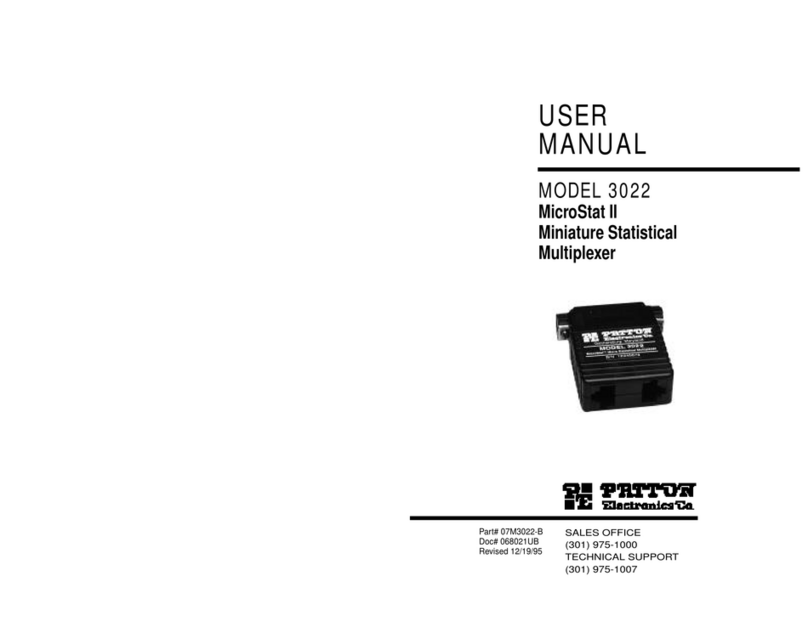
Patton electronics
Patton electronics 3022 user manual

Paradyne
Paradyne Hotwire 8777 installation instructions
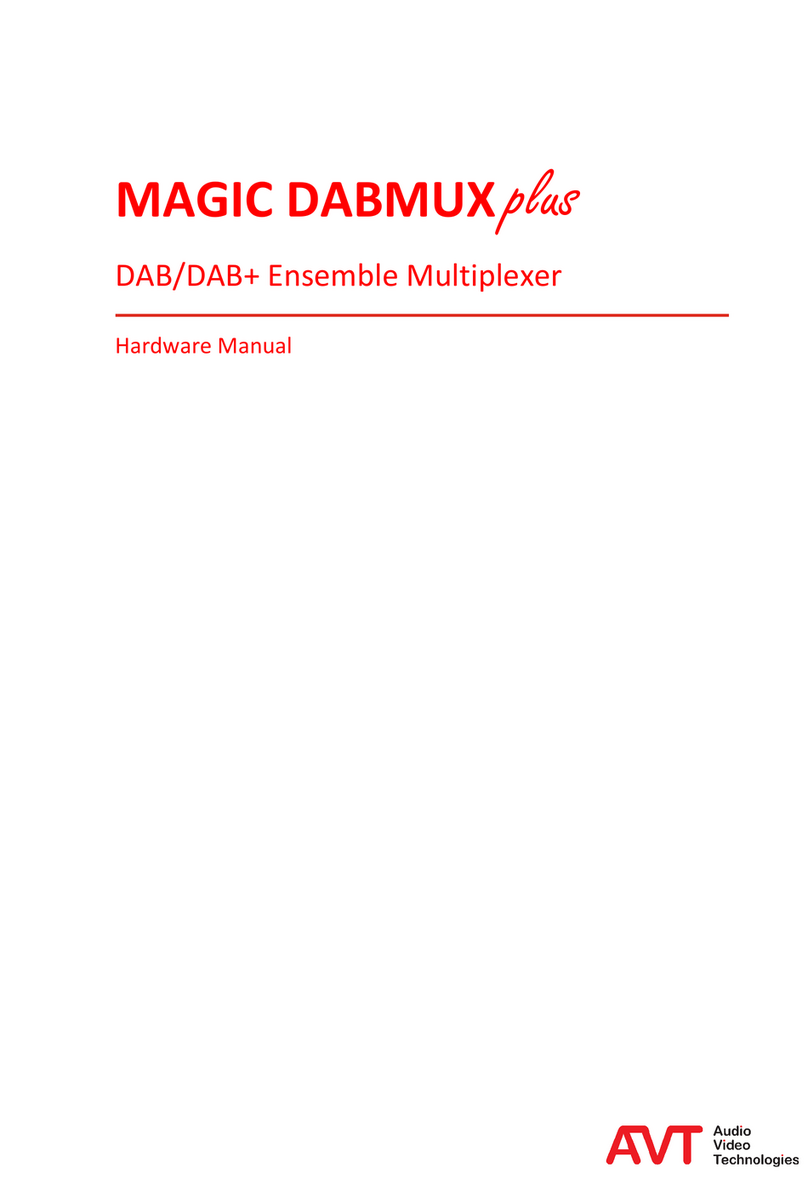
AVT
AVT MAGIC DABMUX plus Hardware manual

RFS
RFS FD9R6004 Series installation instructions