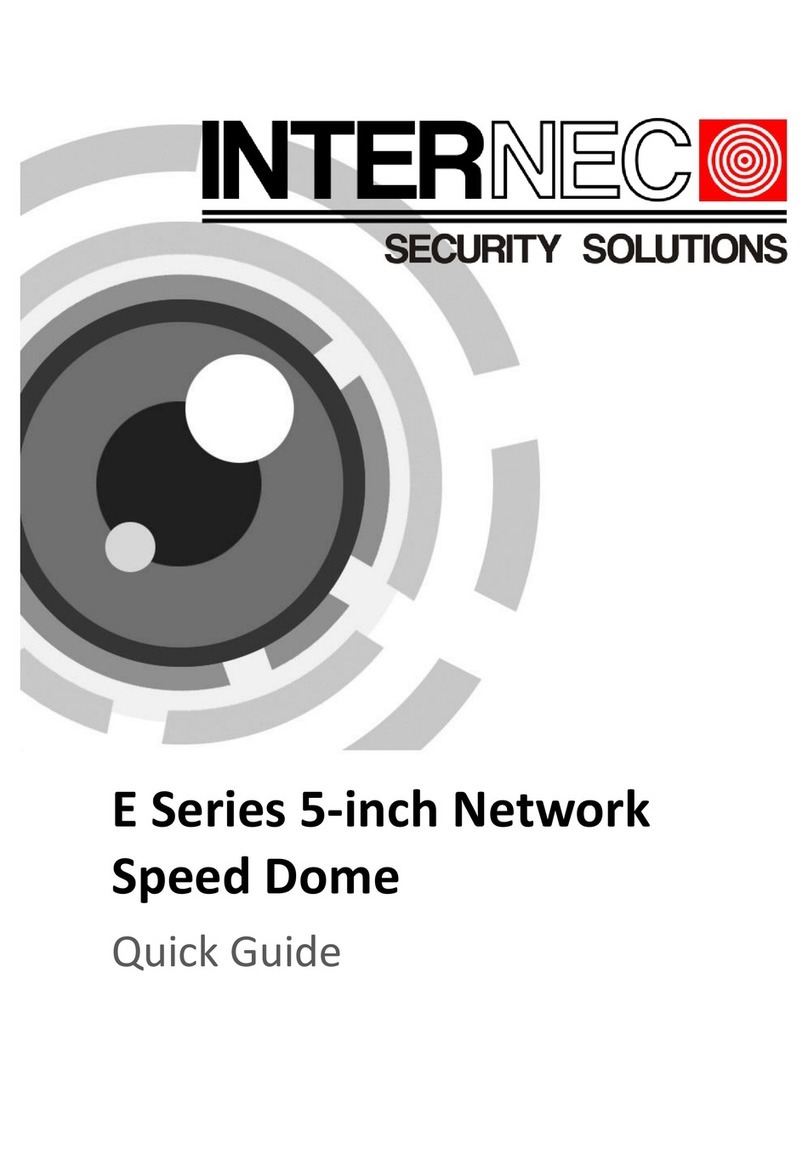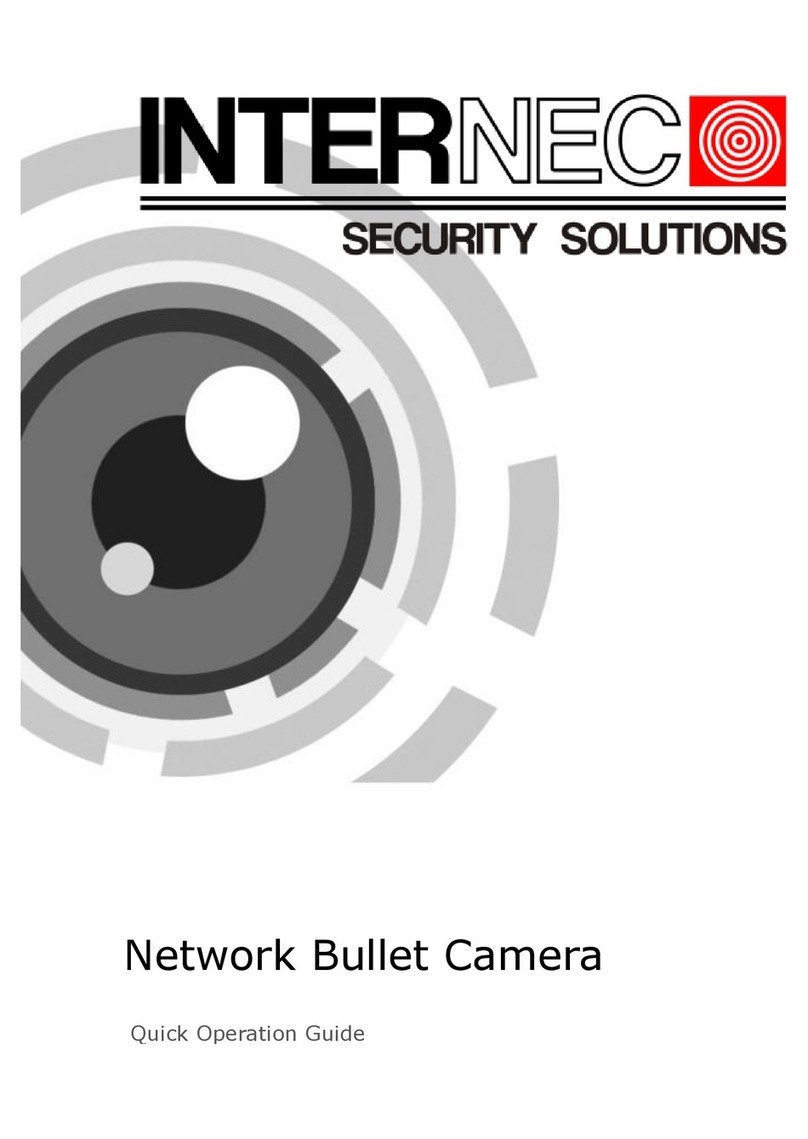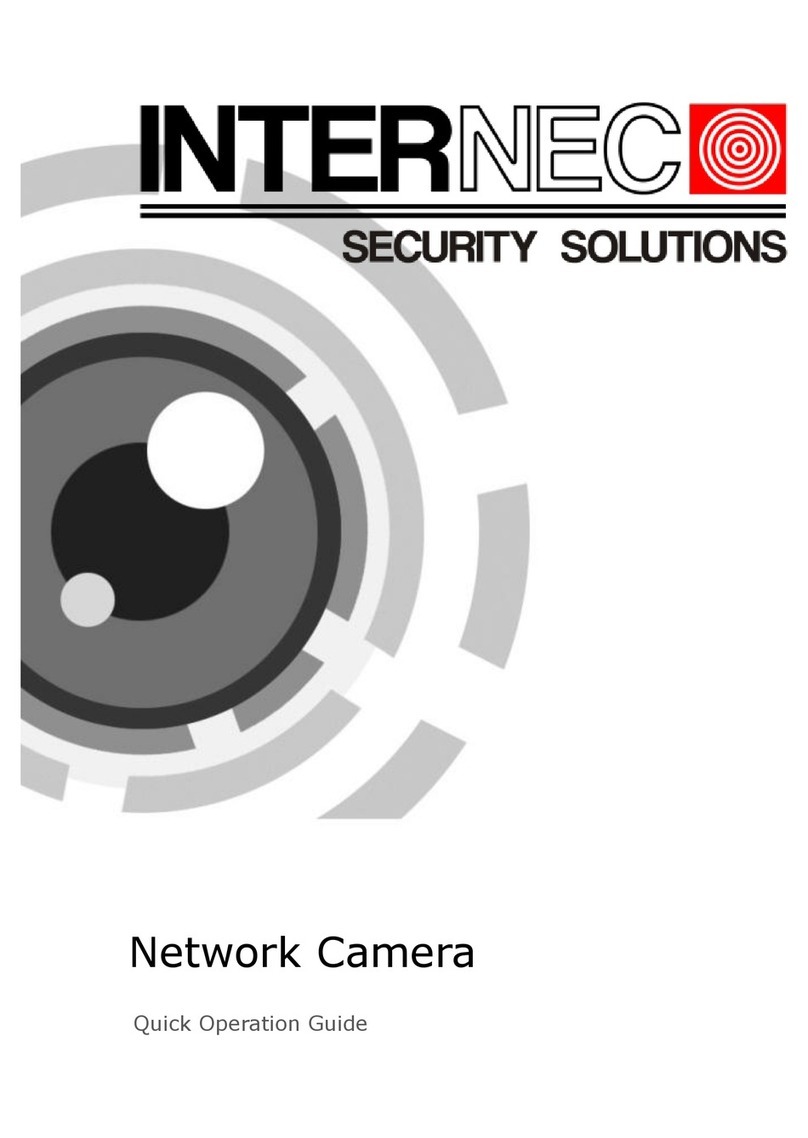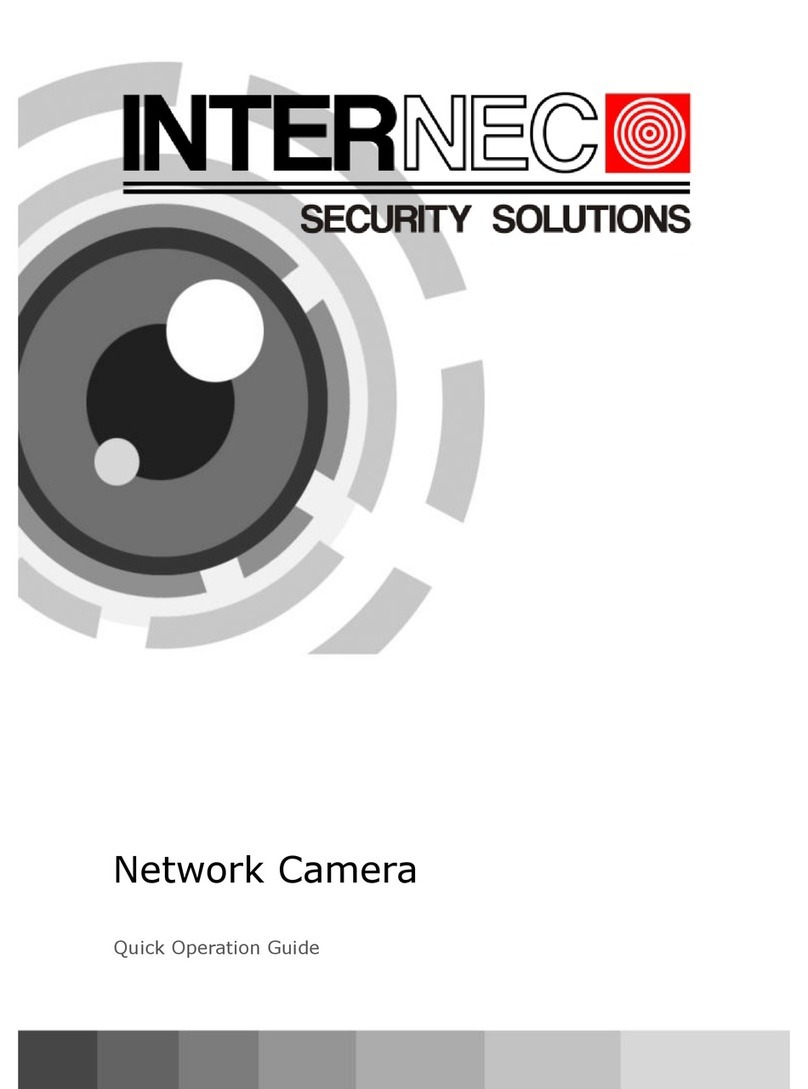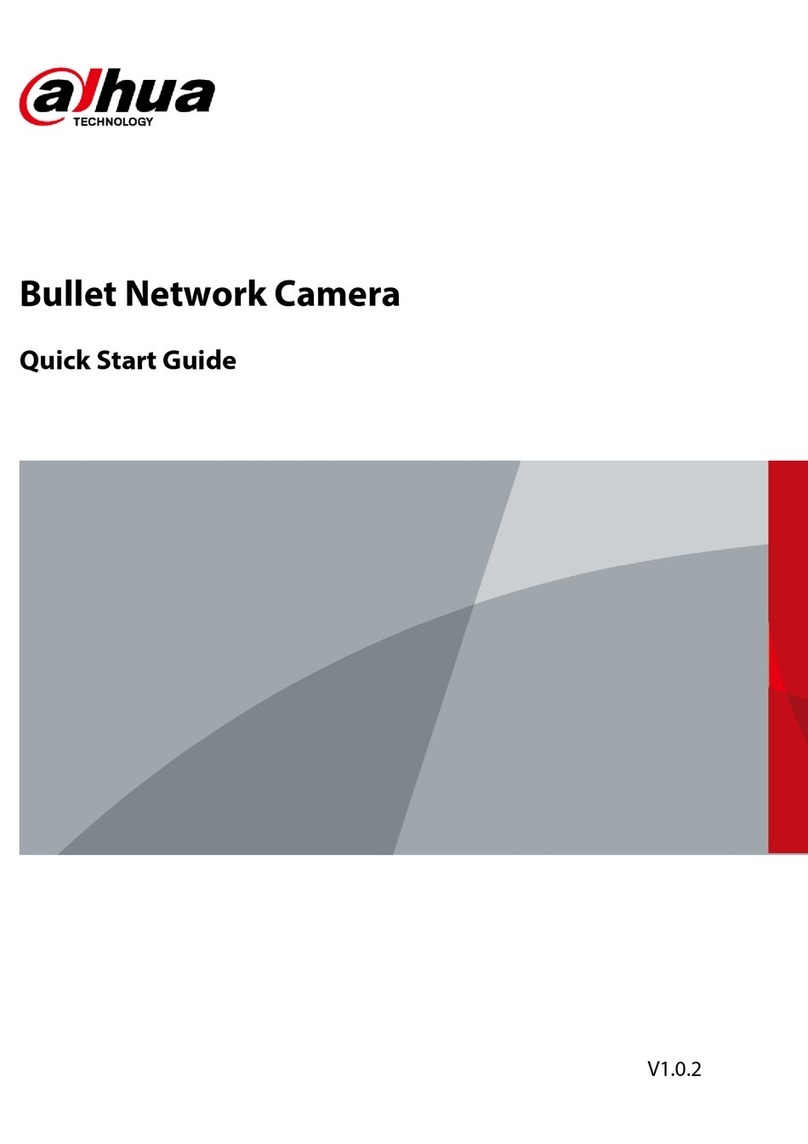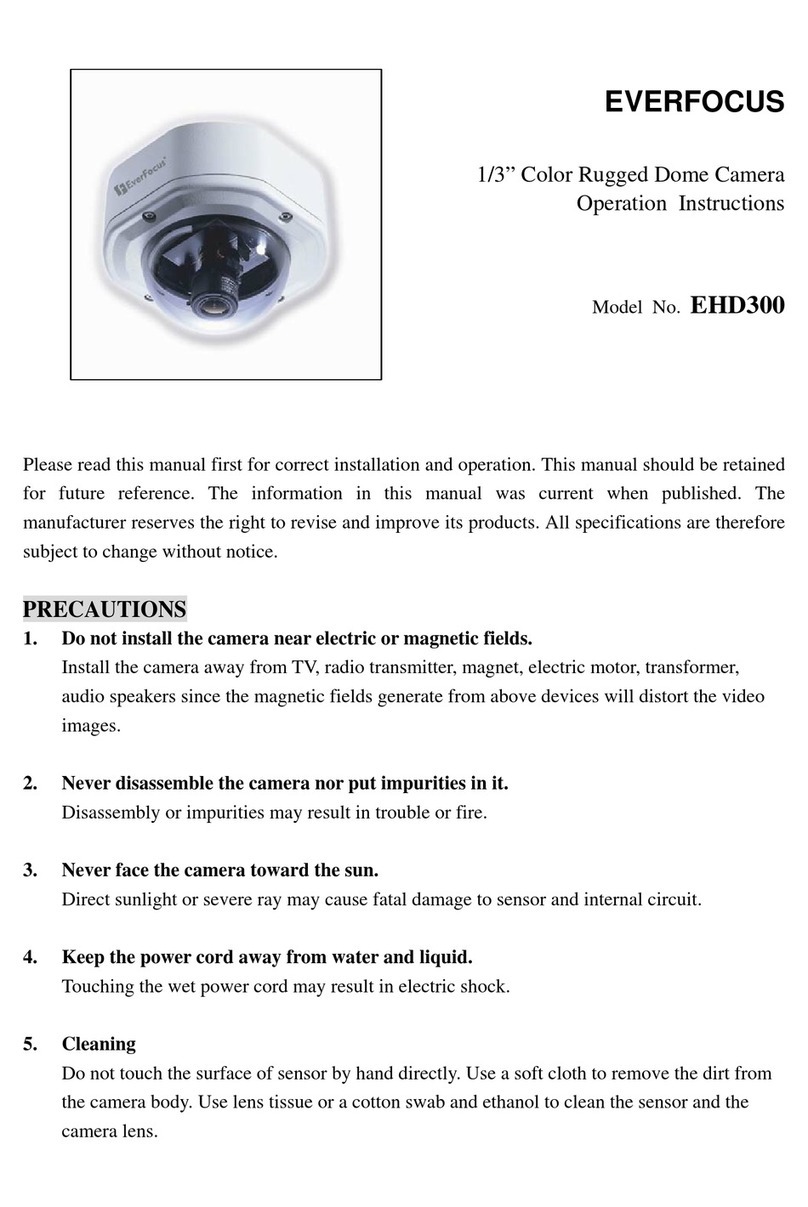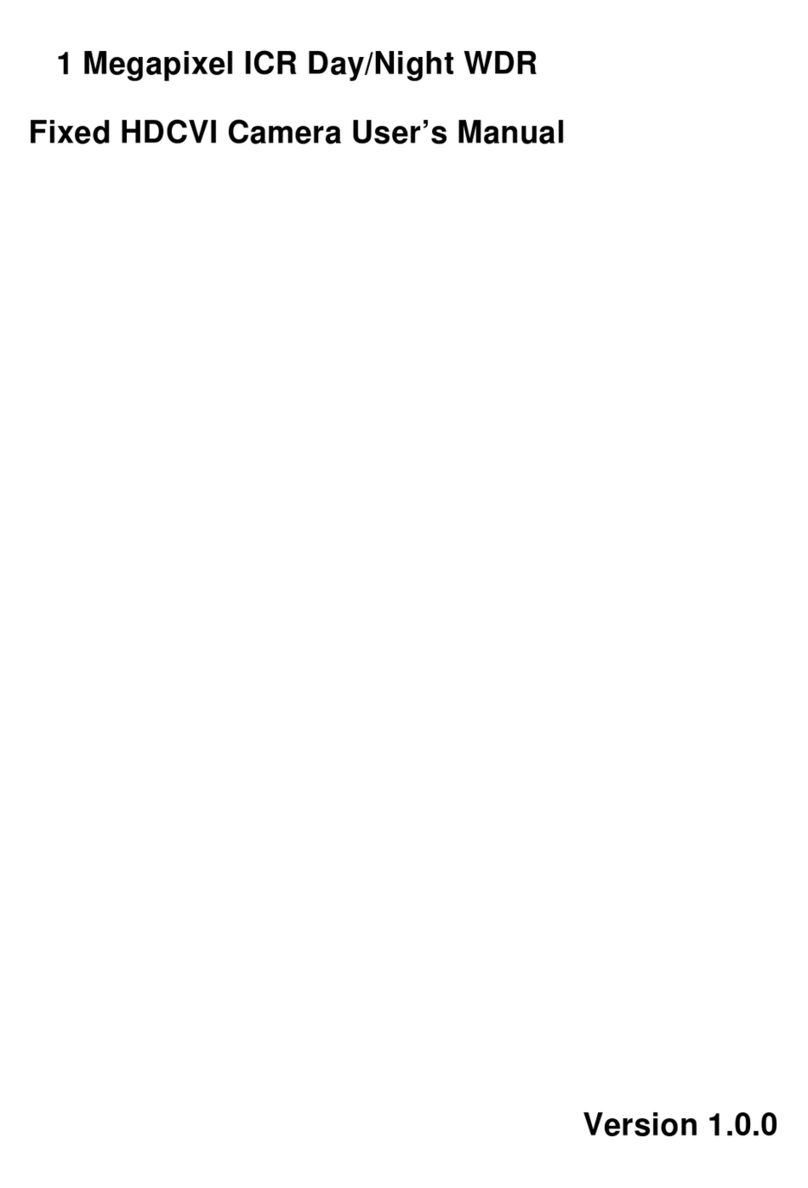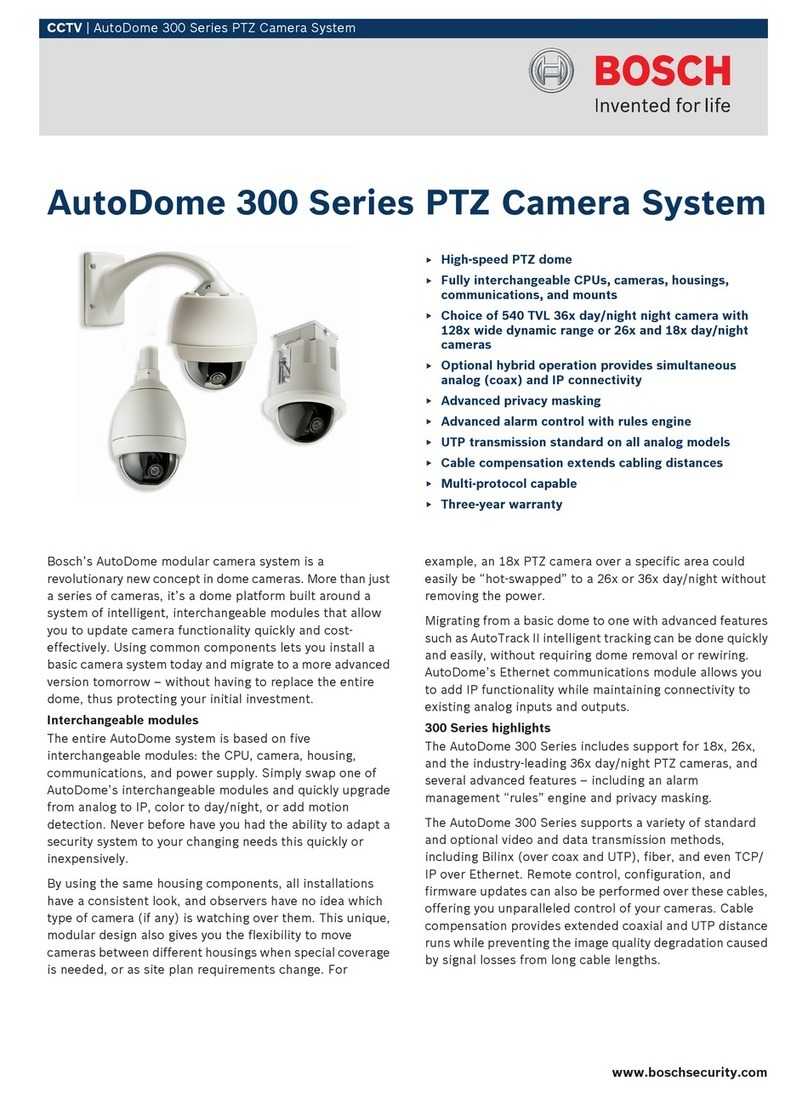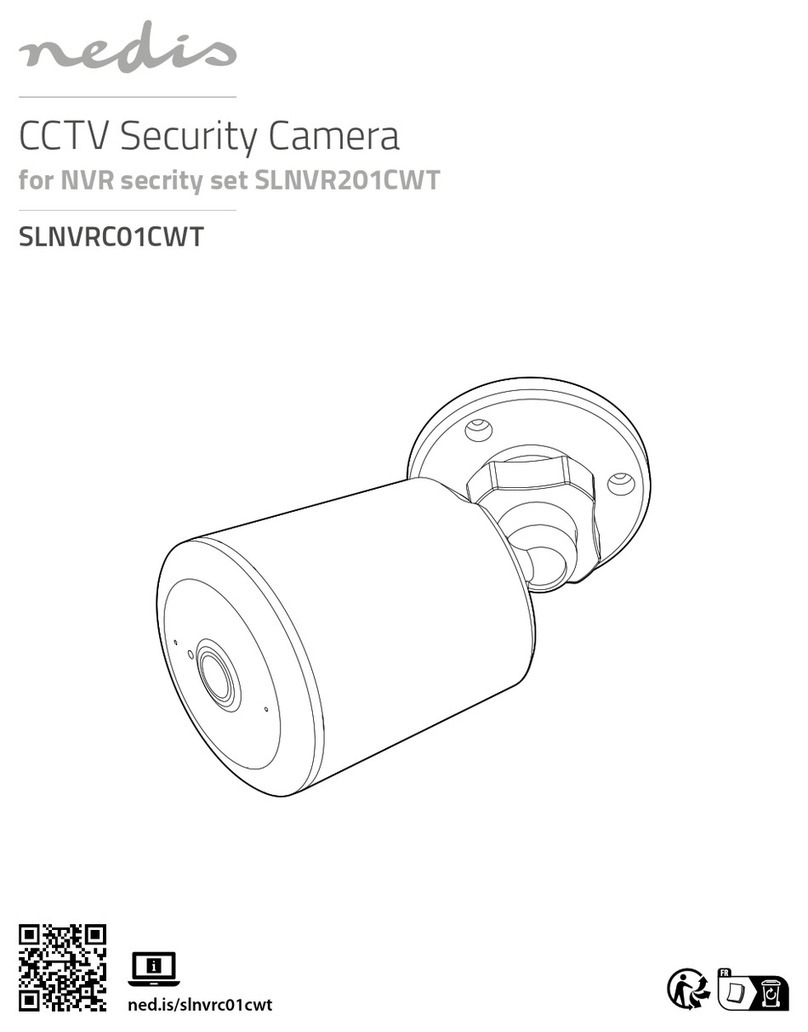InterNEC I7-C81413-IR User guide

Network Bullet Camera
Quick Operation Guide

Network Bullet Camera·Quick Operation Guide
1
1
Thank you for purchasing our product. If there are any questions,
or requests, please do not hesitate to contact the dealer.
About This Document
This manual applies to I7-C81413-IR, I7-C81430-IR network
bullet camera.
This manual may contain several technical incorrect places or
printing errors, and the content is subject to change without notice.
The updates will be added to the new version of this manual. We
will readily improve or update the products or procedures
described in the manual.
DISCLAIMER STATEMENT
“Underwriters Laboratories Inc. (“UL”) has not tested the
performance or reliability of the security or signaling aspects of this
product. UL has only tested for fire, shock or casualty hazards as
outlined in UL’s Standard(s) for Safety, UL60950-1. UL
Certification does not cover the performance or reliability of the
security or signaling aspects of this product. UL MAKES NO
REPRESENTATIONS, WARRANTIES OR CERTIFICATIONS
WHATSOEVER REGARDING THE PERFORMANCE OR RELIABILITY
OF ANY SECURITY OR SIGNALING RELATED FUNCTIONS OF THIS
PRODUCT.

Network Bullet Camera·Quick Operation Guide
2
2
Regulatory Information
FCC Information
FCC compliance: This equipment has been tested and found to
comply with the limits for a digital device, pursuant to part 15 of
the FCC Rules. These limits are designed to provide reasonable
protection against harmful interference when the equipment is
operated in a commercial environment. This equipment generates,
uses, and can radiate radio frequency energy and, if not installed
and used in accordance with the instruction manual, may cause
harmful interference to radio communications. Operation of this
equipment in a residential area is likely to cause harmful
interference in which case the user will be required to correct the
interference at his own expense.
FCC Conditions
This device complies with part 15 of the FCC Rules. Operation is
subject to the following two conditions:
1. This device may not cause harmful interference.
2. This device must accept any interference received, including
interference that may cause undesired operation.
EU Conformity Statement
This product and - if applicable - the supplied
accessories too are marked with "CE" and comply
therefore with the applicable harmonized
European standards listed under the Low Voltage Directive
2006/95/EC, the EMC Directive 2004/108/EC.

Network Bullet Camera·Quick Operation Guide
3
3
2002/96/EC (WEEE directive): Products marked with
this symbol cannot be disposed of as unsorted
municipal waste in the European Union. For proper
recycling, return this product to your local supplier
upon the purchase of equivalent new equipment, or dispose of it at
designated collection points. For more information see:
www.recyclethis.info.
2006/66/EC (battery directive): This product
contains a battery that cannot be disposed of as
unsorted municipal waste in the European Union.
See the product documentation for specific battery
information. The battery is marked with this symbol,
which may include lettering to indicate cadmium (Cd), lead (Pb), or
mercury (Hg). For proper recycling, return the battery to your
supplier or to a designated collection point. For more information
see: www.recyclethis.info.

Network Bullet Camera·Quick Operation Guide
4
4
Table of Contents
1 Introduction.................................................................. 5
1.1 Overview.............................................................5
1.2 The Wiring...........................................................6
2 Installation ................................................................... 7
3 Setting the Network Camera over the LAN .................. 10
4 Accessing via Web Browser......................................... 16

Network Bullet Camera·Quick Operation Guide
5
5
1Introduction
1.1 Overview
1
2
4
6
3
Figure 1-1 Bullet Camera Overview
Table 1-1 Description
No.
Description
1
Sun Shield
2
Back Box
3
Grounding Screw

Network Bullet Camera·Quick Operation Guide
6
6
No.
Description
4
Adjustable Bracket
5
Mounting Base
6
Reset
1.2 The Wiring
Figure 1-2 Wiring
Please make sure that the power adapter is compatible with the
camera. It supports Power over Ethernet (PoE), and the standard
power supply is 12V DC.
Video Cable
Power Cable

Network Bullet Camera·Quick Operation Guide
7
7
2Installation
Before you start:
Please make sure that the device in the package is in good
condition and all the assembly parts are included.
Make sure that all the related equipment is power-off during the
installation.
Check the specification of the products for the installation
environment.
Check whether the power supply is matched with your AC outlet
to avoid damage.
If the product does not function properly, please contact your
dealer or the nearest service center. Do not disassemble the
camera for repair or maintenance by yourself.
Please make sure that the wall is strong enough to withstand
three times the weight of the camera.
Steps:
1. Attach the drill template on the wall.

Network Bullet Camera·Quick Operation Guide
8
8
φ 68
55
φ
φ4
Cutting line
Screw Hole
Template
Figure 2-1 Attach the template
2. Secure the camera to the ceiling with the supplied expansion
screws.
Figure 2-2 Secure the Camera to the Ceiling

Network Bullet Camera·Quick Operation Guide
9
9
3. Adjust the Lens
1). Loosen the adjustable nut on the bracket.
2). Adjust the camera from pan direction which is
0~360°adjustable.
3). Adjust the camera from tilt direction which is
0~90°adjustable.
4). Rotate 0~360° to adjust the lens to the surveillance angle.
5). Tighten the adjustable nut to complete the installation.
Adjustable
Nut
T Direction
R Direction
PDirection
Figure 2-3 Three-Axis Adjustment

Network Bullet Camera·Quick Operation Guide
10
10
3Setting the Network
Camera over the LAN
Purpose:
To view and configure the camera via LAN (Local Area Network),
you need to connect the network camera in the same subnet with
your PC. Then, install the SADP or i7-VMS software to search and
change the IP of network camera.
The following figure shows the cable connection of network camera
and PC:
Figure 3-1 Wiring over LAN
Set the IP address of the camera for accessing via LAN.
Steps:
1. To get the IP address, you can choose either of the following
methods:
Use SADP, a software tool which can automatically detect
network camera in the LAN and list the device information

Network Bullet Camera·Quick Operation Guide
11
11
like IP address, subnet mask, port number, device serial
number, device version, etc., shown in Figure 3-2.
Use i7-VMS software and to list the online devices. Please
refer to the user manual of client software for detailed
information.
2. Change the IP address and subnet mask to the same subnet as
of your PC.
Refer to the following introductions to set IP address with SADP
software:
Search active devices online
Search online devices automatically:
After launch the SADP software, it automatically searches
the online devices every 15 seconds from the subnet where
your computer locates. It displays the total number and
information of the searched devices in the Online Devices
interface. Device information including the device type, IP
address, port number, gateway, etc. will be displayed.

Network Bullet Camera·Quick Operation Guide
12
12
Figure 3-2 Search Online Devices
Note: Device can be searched and displayed in the list in 15
seconds after it goes online; it will be removed from the list
in 45 seconds after it goes offline.
Search online devices manually:
You can also click to refresh the online device
list manually. The newly searched devices will be added to
the list.
Note: You can click or on each column heading
to order the information; you can click to show the
device table and hide the network parameter panel on the

Network Bullet Camera·Quick Operation Guide
13
13
right side, or click to show the network parameter
panel.
Modify device information
Steps:
1). Left click to select a device to be modified in the device list
as shown in Figure 3-3. The network parameters of the
device will be displayed in the Modify Network Parameters
panel on the right side as shown in Figure 3-4.
2). Edit the modifiable network parameters, e.g. IP address
and port number.
3). Enter the password of the admin account of the device in
the Password field and click to save the
changes.
Figure 3-3 Select a device

Network Bullet Camera·Quick Operation Guide
14
14
Figure 3-4 Modify Network Parameters
Figure 3-5 Complete the Modification

Network Bullet Camera·Quick Operation Guide
15
15
3. Enter the IP address of network camera in the address field of
the web browser to get the liveview.
Notes:
The default IP address is “192.0.0.64”. The default user
name is “admin”, and password is “12345”.
For accessing the network camera from different subnets,
please set the gateway for the network camera after you log
in.

Network Bullet Camera·Quick Operation Guide
16
16
4Accessing via Web Browser
System Requirement:
Operating System: Microsoft Windows XP SP1 and above version /
Vista / Win7 / Server 2003 / Server 2008 32bits.
CPU: Intel Pentium IV 3.0 GHz or higher.
RAM: 1G or higher.
Display: 1024×768 resolution or higher.
Web Browser: Internet Explorer 6.0 and above version, Apple
Safari 5.02 and above version, Mozilla Firefox 3.5 and above
version and Google Chrome 8 and above version.
Steps:
1. Open the web browser.
2. In the browser address bar, input the IP address of the network
camera, e.g., 192.0.0.64 and press the Enter key to enter the
login interface.
3. Input the user name and password.
4. Click .

Network Bullet Camera·Quick Operation Guide
17
17
Figure 4-1 Login Interface
5. Install the plug-in before viewing the live video and managing
the camera. Please follow the installation prompts to install the
plug-in.
Note: You may have to close the web browser to finish the
installation of the plug-in.

Network Bullet Camera·Quick Operation Guide
18
18
Figure 4-2 Download Plug-in
Figure 4-3 Download Plug-in

Network Bullet Camera·Quick Operation Guide
19
19
Figure 4-4 Install Plug-in
Figure 4-5 Install Plug-in
This manual suits for next models
1
Table of contents
Other InterNEC Security Camera manuals
Popular Security Camera manuals by other brands
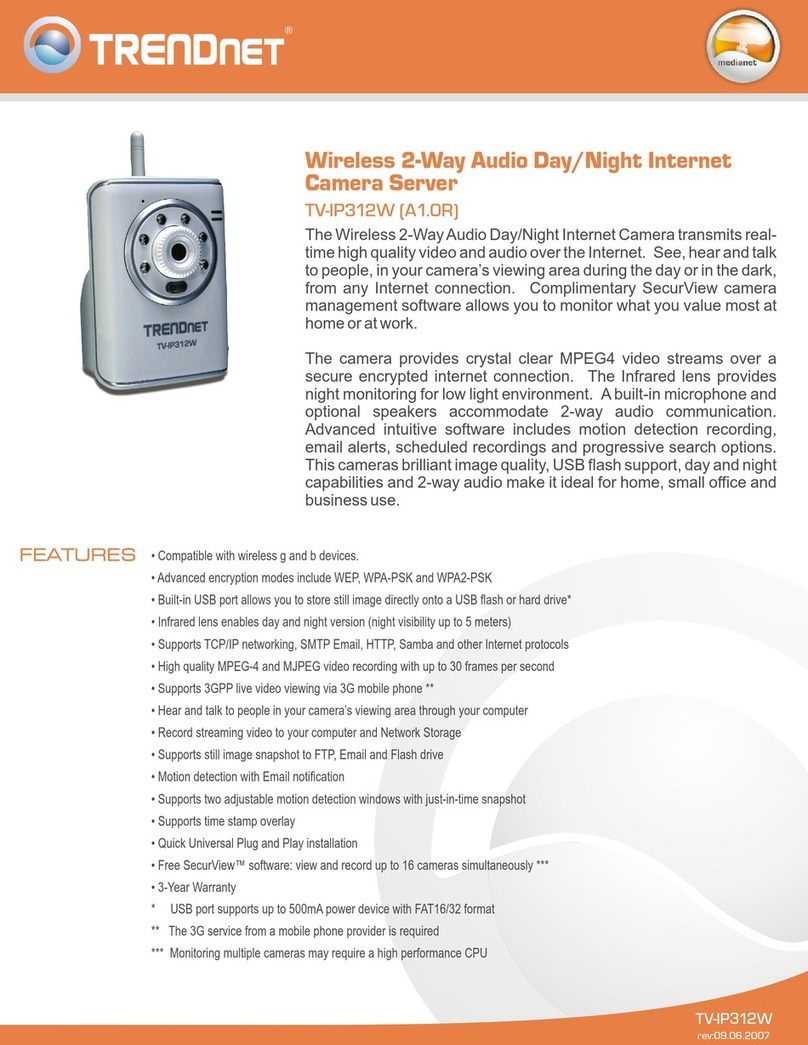
TRENDnet
TRENDnet TV-IP312W - SecurView Wireless Day/Night Internet Surveillance Camera... Specifications

Bosch
Bosch NDN-498 FlexiDome2X Brochure & specs

DW
DW PIXIM DWC-V365D user manual

Digital Watchdog
Digital Watchdog V1362DIR user manual
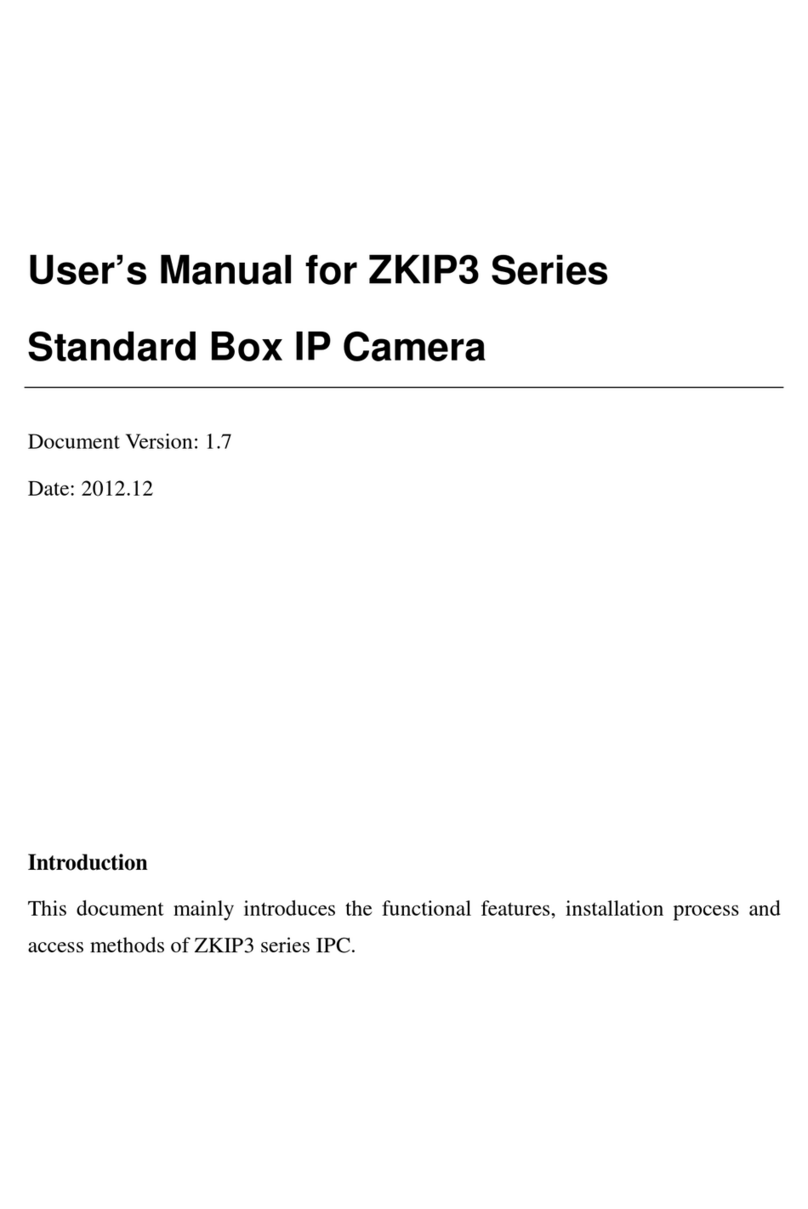
zkivision
zkivision ZKIP3 Series user manual
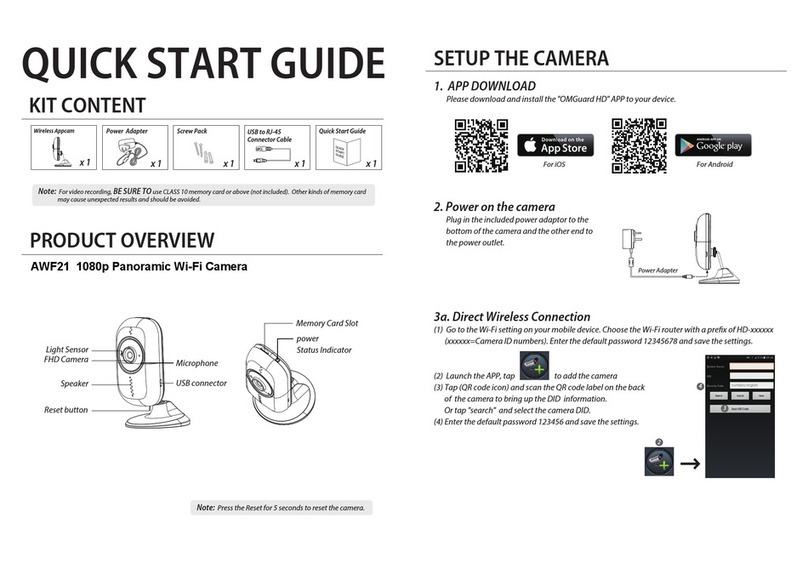
ALC
ALC AWF21 quick start guide