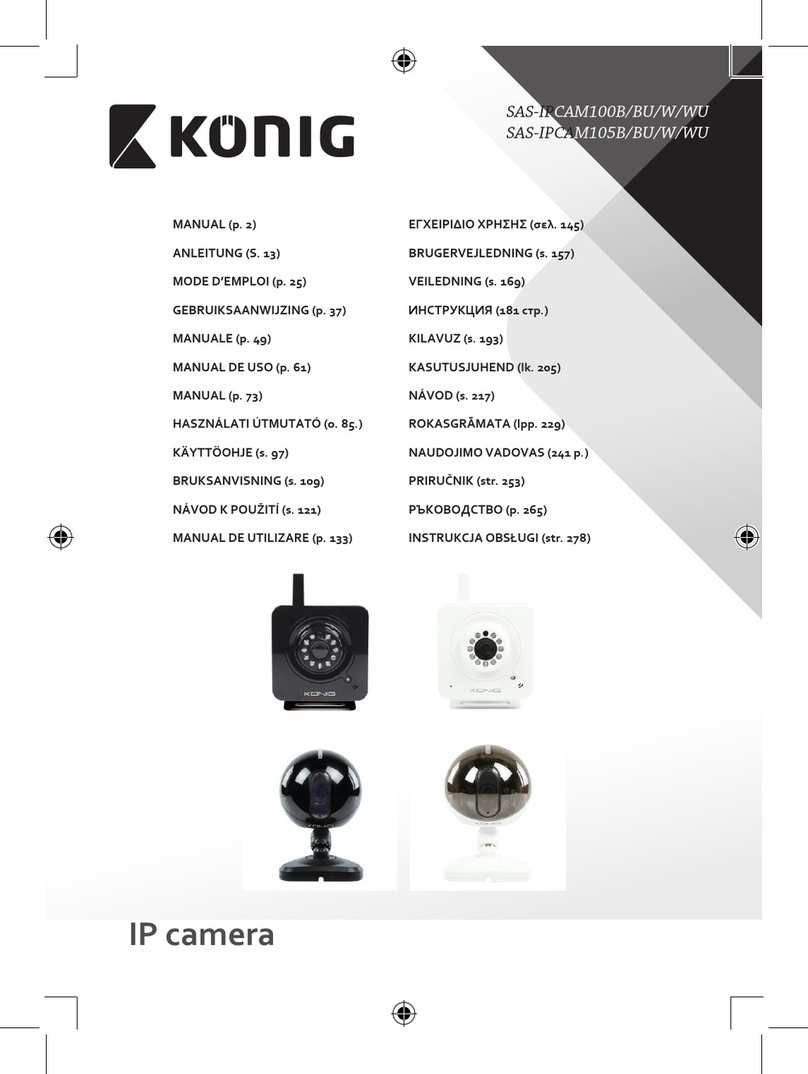Konig CMP-NWIPCAM10 User manual
Other Konig Security Camera manuals

Konig
Konig SAS-IPCAM110 User manual

Konig
Konig SAS-IPCAM115 User manual

Konig
Konig SEC-TRANS50 User manual

Konig
Konig SEC-CAM735 User manual

Konig
Konig SAS-TRANS30 User manual

Konig
Konig SAS-DUMMYCAM65 User manual

Konig
Konig SEC-CAM760 User manual

Konig
Konig SAS-IPCAM115 User manual

Konig
Konig SEC-IPCAM100B User manual

Konig
Konig SAS-TRANS60/U User manual

Konig
Konig SEC-CAM901 User manual

Konig
Konig SEC-CAM31+ User manual

Konig
Konig SAS-IPCAM110B User manual

Konig
Konig SEC-CAM250 User manual

Konig
Konig SEC-PH370 User manual

Konig
Konig SAS-IPCAM111B User manual

Konig
Konig SEC-CAM780 User manual

Konig
Konig SEC-CAM770 User manual
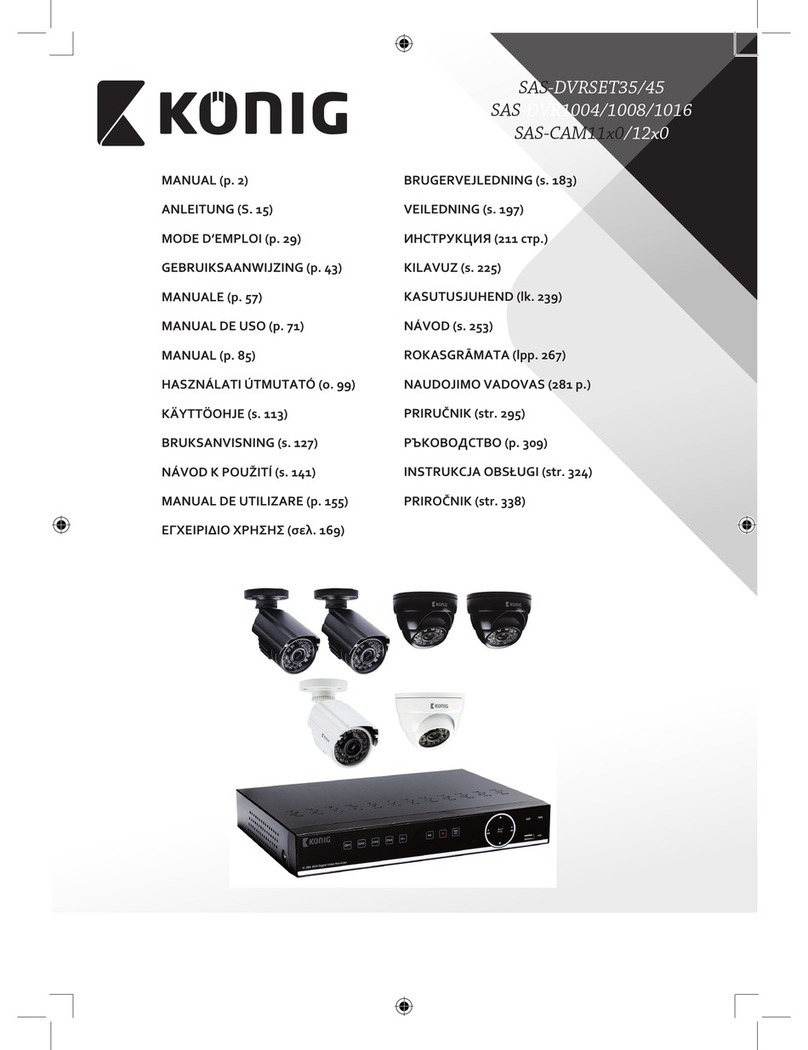
Konig
Konig SAS-DVRSET35 User manual
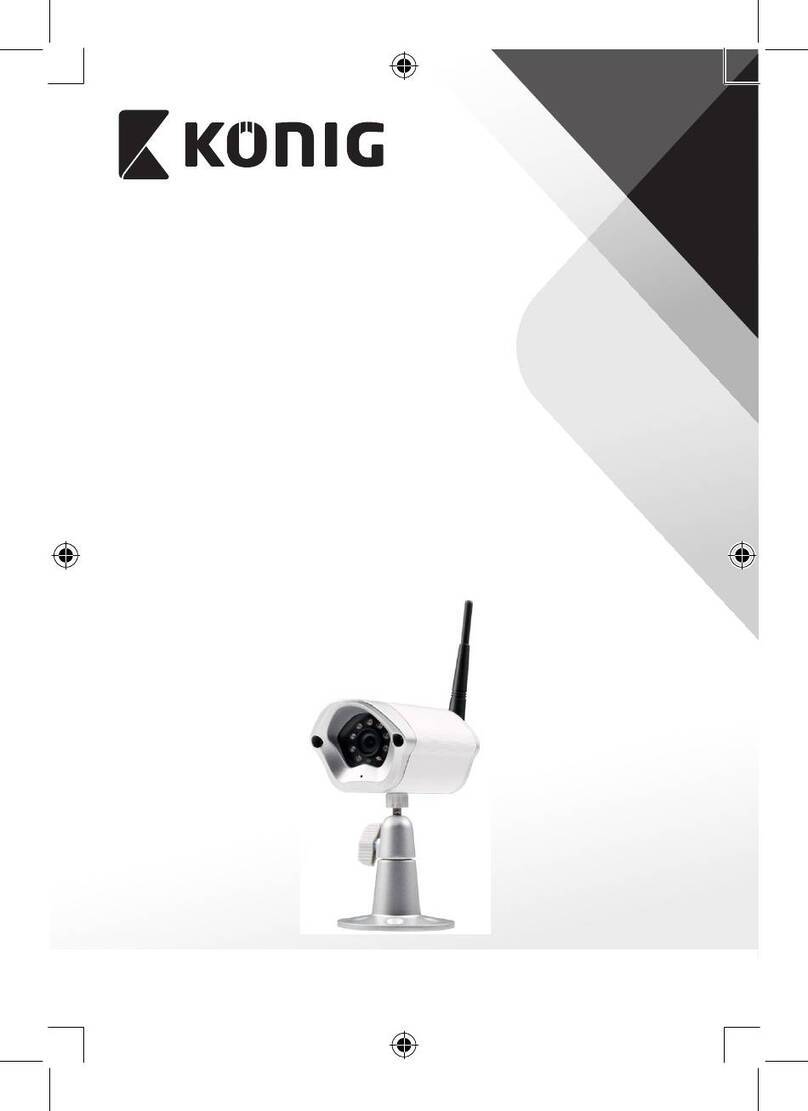
Konig
Konig SAS-IPCAM116 User manual