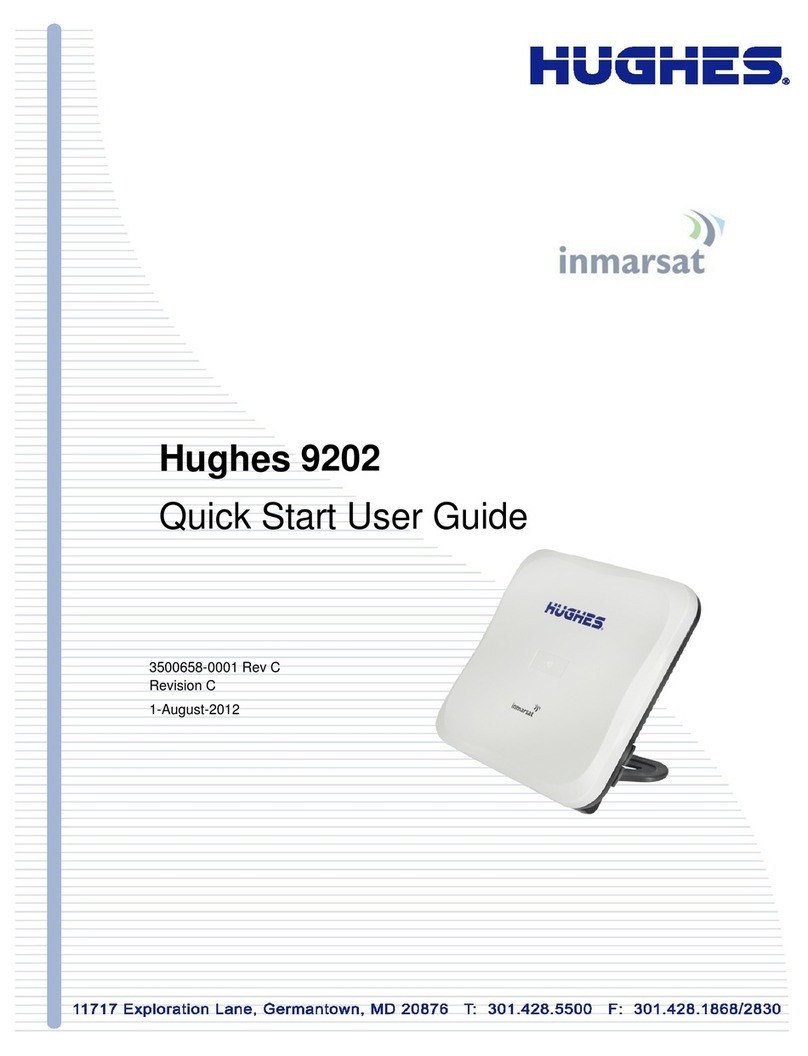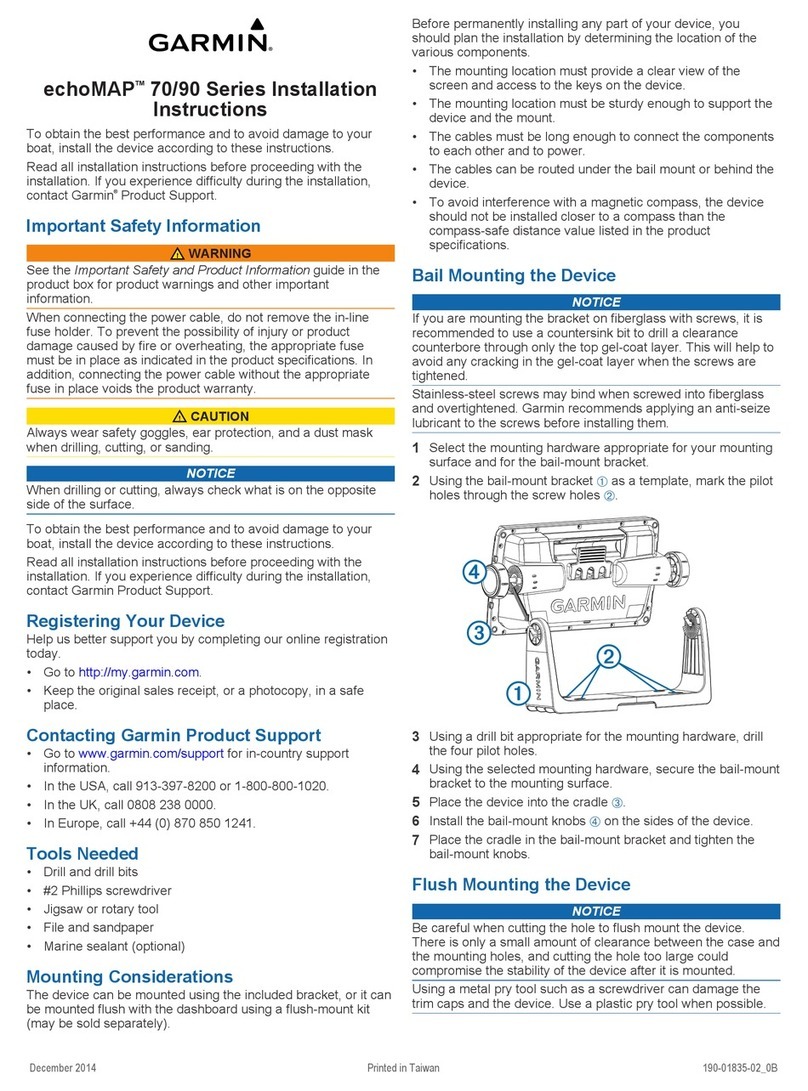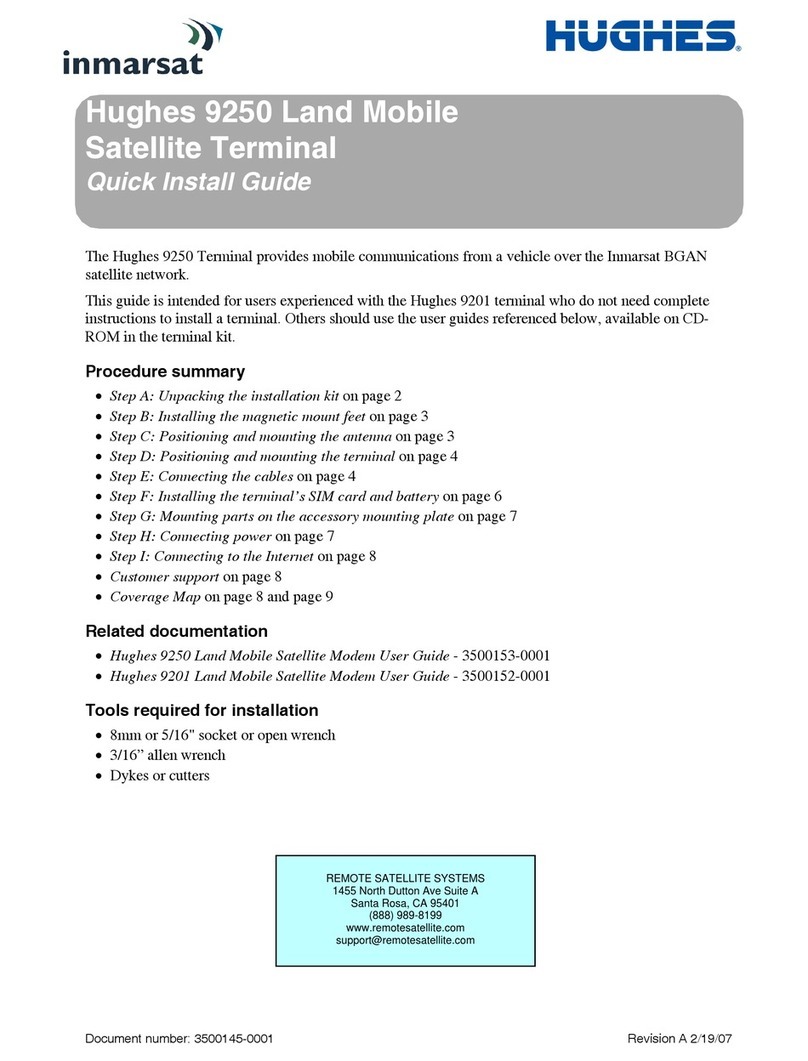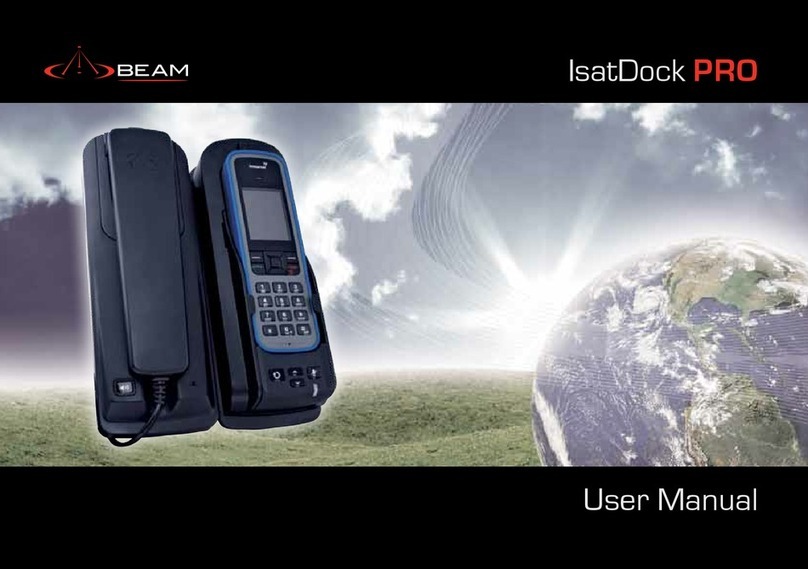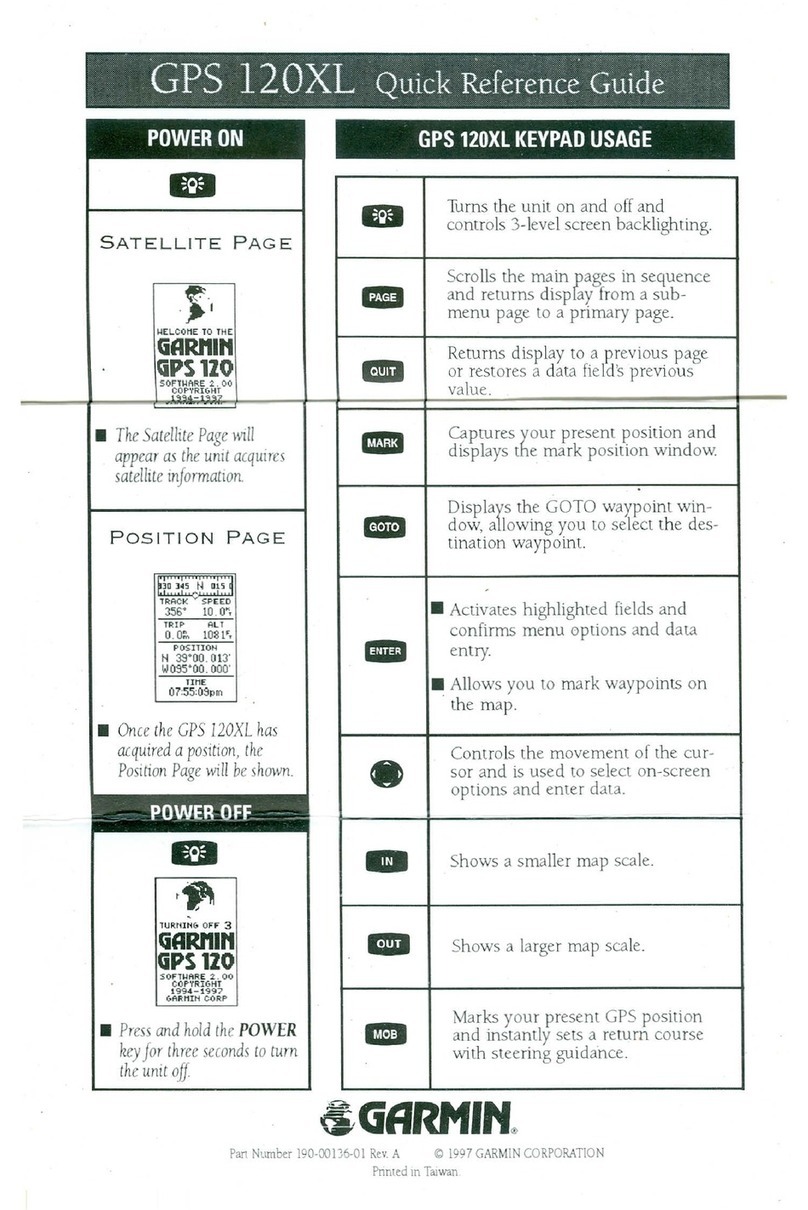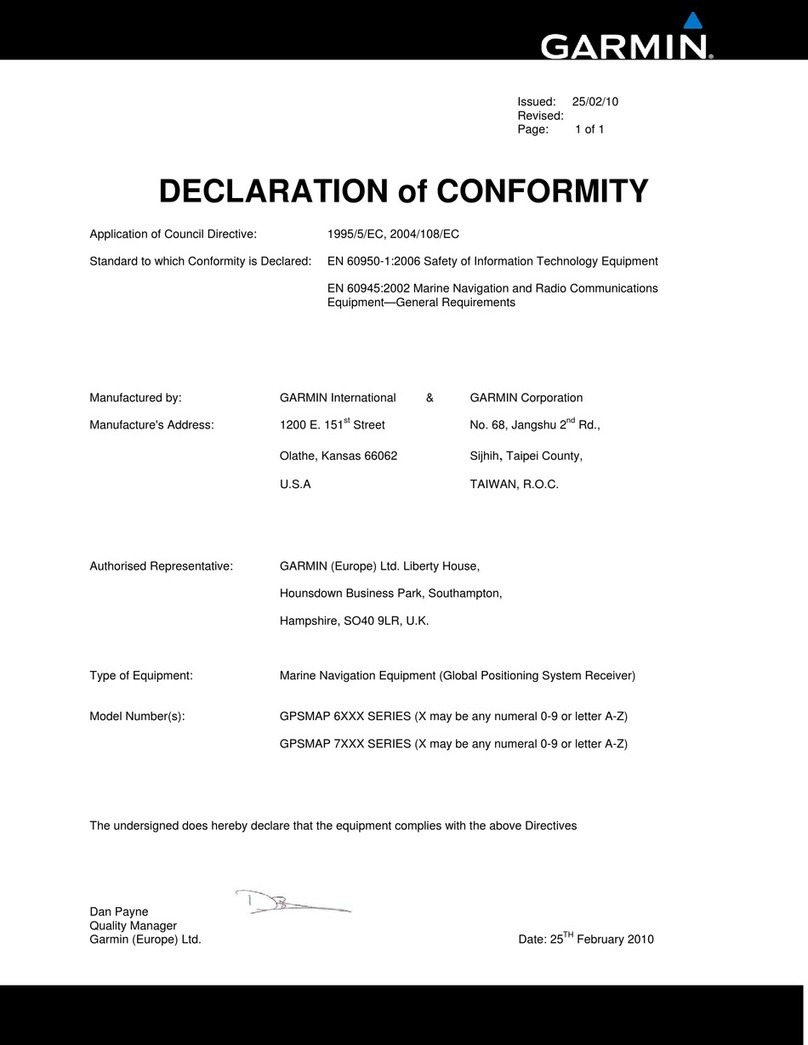InternetVSAT.com StarPro1 User manual

InternetVSAT.com
28
May
04
Installing and commissioning an RCST

InternetVSAT.com
Proprietary
Introduction
This document is intended for providing instructions on installing,
operating, and field servicing of the StarPro1 terminal system.
A typical StarPro1 remote terminal system consists of the following
components
Component
Part No.
Qty
1
1. Antenna
Location dependant must be
approved by
InternetVSAT
1
2. Non
-
penetrating Mount
TBC
1.2 m
Channel Master
611652302
1
3. RCST
StarPro1
terminal
1
4. BUC
2 W
JRC
NJT5024F or
5016
1
5. LNB:
W 3 &
W
1 DRO 10.95
11.7 Ghz
L.O. 10 Ghz
NJR
C21545A
NJR 2184
Norsat 4708
C
1
6. IFL Cables:RG11 75 Ohm low
loss
TBD
2
7. IFL Cable In
stallation Kit:
RG11 75 Ohm low loss
TBD
2
8. Adapter(s)
RG8 cable run
F male to N female
1
9. Tape, self
-fusing 6 (not supplied)
TBD
12
10. Grounding wire 8 AWG 12
11. Installation Kit, Indoor Unit, for rack
mount (optional)
13
12. DC power s
upply (optional)
13
1
Quantity is per line item.
2
Installer supplied
3
Optional requirements.

InternetVSAT.com
Proprietary
Below illustrates a StarPro1 remote system
Important
note
at
any
timework
is
carried
out
on
the
TX
or
RX
unit
the
power
to
the
indoor
unit
must
be
turned
OFF
Antenna and Feed Assembly
Incoming signals from the satellite are int
ercepted by the antenna
reflector ("dish") and focused into the feed assembly. The feed
assembly collects receive signals and passes them to the LNB.
The anten
na geometry is termed an Offset Feed Parabola, with the
beam (satellite direction) typically orie
nted 22.6
o
above a line
perpendicular to the antenna face, as shown above. The antenna
mount allows the antenna to be pointed toward the satellite by pivoting
around the mounting mast (azimuth) and by tilting about the mounting
head (elevation). The entire
Antenna Assembly can be rotated about
the feed axis to set polarization.
Note that it is not a rule that an antenna offset is 22.6
o
. Refer to the
documentation that accompanies the antenna for the actual offset
specification.
LNB
The LNB provides the
low noise amplification and down conversion
from Ku
-
band or C
-
band to L
-
Band. The down converted signals are
then routed to the RCST via coaxial cable. Based on the satellite
downlink frequency bands, the LNB is available to receive the
frequencies as spe
cified below.

InternetVSAT.com
Proprietary
Atlantic Bird
W 3 & AB1
12649 Ku
1349 L
-Band
11554.41 Ku
1155.4 L
-
Band
BUC
The BUC (Block up converter) accepts transmit signals from the
RCST and provides up conversion to the satellite uplink frequency and
transmits them to the satellite
.
For the StarPro1
ODU, the BUC includes a Solid State Power Amplifier available as Ku-
Band
transceivers for .5
-
, 1
-
, 2
-
, or 4
-
Watt operation and as C
-
Band transceivers for 2
- and 5-
Watt
operation. The RCST provides a 24VDC source to power these units. For the 4-
Watt Ku
-
ba
nd
and 5
-
Watt C
-
band units, the RCST is equipped with an external power supply adapter to satisfy
the additional power requirement.
IFL Length
Cable
Connector
External Power
Supply
0
-
30m
RG-
6 type
F Type
No
30
-
50
m RG-11 type
F Type
No
Table 1: Cabl
ing Specifications for 2W C
-
band or 1W/2W KU
-
band BUC
IFL Length
Cable
Connector
External
Power
Supply
100m
RG-11 type F-type
Yes
Table 1: Cabling Specifications for 5W C
-
band or 4W KU
-
band BUC
Return Channel Satellite Terminal (RCST)
The StarPro1 RC
ST combines a DVB receiver, a burst MF
-
TDMA modulator, and a terrestrial
traffic interface on a single integrated circuit board.

InternetVSAT.com
Proprietary
The RCST terrestrial interface is a standard 10/100BaseT. The TCP Acceleration processing
engine is built into the RCST soft
ware. The maximum aggregate TCP data transmission rate for
each RCST is 10Mbps.
The RCST comes with L
-
Band IF interfaces and can be rack
-
mounted. Depending upon the
satellite link requirements, the StarPro1 RCST is deployable in VSATs ranging from sub
-
met
er
0.96m/1
-
Watt Ku
-
band units to 2.4m/. 5
-
Watt C
-
Recommended Tools and Test Equipment
Below lists all recommended tools and test equipment for completing
a StarPro1 terminal system installation.
Description
Electronic Installer s Tool Kit
Multi mete
r
Cable Termination Tool Kit
Crimp tool for RG11 connectors
Cable stripper
Magnetic Compass
Inclinometer
Socket Set, 3/8" drive, to 3/4", with
3" extension
Set, Allen Keys
Test Equipment:
Satellite meter maximizing BER
& 10Mhz
span
Adapters
Type F female to N male
GPS for LAT/LONG
Laptop PC for use in terminal
configuration or troubleshooting,
running telnet sessions.
Minimum PC requirements: 10/100
Ethernet Card
Win98 or higher
Pentium processor
Standard LAN cross
over cable
Standard straight LAN cable
A rack mounted RCST must occupy 3U space where the top 2U space is left empty as to ensure
adequate cooling. Less space can cause overheating and failure of the terminal.
Similarly, a tabletop mounted RCST requi
res the placement to be cool and well ventilated. No
other items may be resting on top of the unit to ensure adequate cooling.

InternetVSAT.com
Proprietary
IFL installation.
Cautions:
1. Ensure installation meets all applicable cable codes, including National Electrical Code
(NEC)
and local requirements.
2. Do not pull IFL cables using center conductor of the coax. Cable insulation is foam;
pulling by center conductor will damage electrical performance. Use full grip only.
(1) Pull the IFL cables, using good installation practices
. Leave 3
meters (10 feet) of cable beyond the antenna post for adequate
service loops. At the indoor end, allow adequate service loop for easy
access and service of the RCST.
(2) At the outdoor end, dress the IFL cables to the antenna mounting
post using
one of the tie wraps (included in the installation kit)
positioned 30 cm (12 inches) from the bottom of the post.
(3) Terminate cable ends with connectors to mating connectors on
antenna feed assembly and RCST. Dress cable to the support arm,
using tie wra
ps.
(4) Use standard self
-
fusing tape on all outdoor connections as to
ensure a watertight system. Approximately 3 of tape is required per
connection.
Antenna Pointing
Record the following site parameters as determined with GPS:
Parameter
Value
Latitu
de
Longitude
Satellite Longitude
Elevation
Azimuth
Polarization
Perform standard antenna pointing procedure based on the above
look angles.
www.Lyngsat.com
has a complete frequency plan, which can help i
n
identifying satellites
Pointing hints
Please use a universal LNB to make satellites easier to identify before fixing the correct LNB to
the OMT for polarization

InternetVSAT.com
Proprietary
Star Pro IDU Installation
Before a terminal can be operational
InternetVSAT
must be informe
d of certain parameters and
your GPS position then
INTERNETVSAT
can enable your terminal. You must email
INTERNETVSAT
with the
correct activation form 2 working days before installation of terminal to
enable
INTERNETVSAT
to program
your
system and respond
with your Network IP address.
Please note that PAS1R activations make take slightly longer.
Computer specification and telnet window operation
300MHz & above should be good for video etc.
Network card essential
1)
IP Address Calculation
To calculate the I
P address from the Ethernet address use the Microsoft default calculator
.
S
elect view/scientific
.
Convert the last two octets of the MAC address
(labelled Eth Addr)
on the reverse of the unit
and convert from HEX to DEC.
For example 9C.D0 converts to 10
.0.156.208.
10.0 will always
complete the first 2 parts of the default IP address.
2)
PC Configuration
Windows NT
From desktop right click on
Network Neighborhood
Left click on Properties
Left click on Protocol flag
Highlight TCP/IP protocol
Left click o
n Properties
Left click on Specify an IP address for pc
Then enter the IP address you converted in step 1) as your gateway, and the pc ip address will
be one up from that
address. So for the 9C.D0, we have:
-
IP
10.0.
156.209
Subnet Mask
-
255.255.255.0
Ga
teway
10.0.156.208

InternetVSAT.com
Proprietary
Left click on Advanced to check gateway is installed and exit plus reboot
Windows 95/98
From desktop right click on
Network Neighborhood
Left click on Properties
Scroll down to TCP/IP for network card installed in computer and highlig
ht
Left click on Properties
Left click on Specify IP Address
Then enter the IP address you converted in step 1) as your gateway, and the pc ip address will
be one up from that address. So for 9C.D0, we have:
-
IP
10.0.156.209
Subnet Mask
-
255.255.255.0
G
ateway
10.0.156.208
Left click on OK for reboot
No use of proxy within Internet Explorer or Netscape
.
3)
StarPro1 Network T
est
Connect PC
to the Star Pro with cross over
Ethernet
cable
,
or with straight cable through hub,
router, etc.
Te
st connection
by
going to Command line and typing
Ping
10.0.xx.xx (Where xx is your converted IP from step 1)
If you are connected you should ha
ve a roundtrip time of around 10
ms to
StarPro1
& back
.
Troubleshooting:
-
If you are unable to ping your box, then check that t
he default IP address you converted is
correct, and
that
you have configured your network card correctly.
4) Star Pro Configuration
Telnet to terminal via LAN cable
To telnet go to Start
Go to Run
Type cmd or command
Type telnet 10.0.xx.xx (Where xx is you
r converted IP from step 1)
Press enter, and you will be prompted for a password. This is blank, so only press enter.
A telnet window should come
up with a title Telnet 10.0.xx.xx (Where xx is your converted IP
from step 1)
Enter following parameters
For the W1
Network
savebootparms
-
pop 0x01310060
-
pcr 0x365
-
c 0x1ffc
-
s 27500000
-
f 1606630
-
o 1
-
t
-
28

InternetVSAT.com
Proprietary
FO
R the W3 N
etwork
s
avebootparms
pop 0x11e0001
c 0x530
pcr 0x365
f 1554410
s 27500000
o 1
t
-
20
For The PAS1
R N
etwork
s
ave
bootparms
-
pop 0x011
e0001
-
c 0x1029
-
pcr 0x365
-
f 1510000
-
s 26693600
-o 1 -
t
-
26
One you have typed these in, press enter. Then follow this with
an
hw command to reset the
terminal.
5) Parameter Confirmation
To confirm the parameters
, re-
telnet into the box and
type
pconf
.A
display as
follows should
appear
.
N.B. You do not have to enter Lat & Long coordinates but the NMS must know them to within
2Km to ensure network efficiency and in decimal after degree not minutes and seconds.
Troubleshooting:
If any of the parameters in the pcon
f command do not match up to what you have entered into
the box, then re
-enter the boot parameters.
Parameter
Value
Description
-t
Transmit Power Level (
Power)
-f
Outbound TDM Carrier to tune
to (Freq)
-
pop
Population ID (
POP
)
-s
Symbol rate of TDM Carrier
(S
ymRate)
-o
ODU status (0
-
none, 1
-
internal, 2
-
external power)

InternetVSAT.com
Proprietary
6)
Alignment
Confirmation
To check the receiver has locked to the correct carrier type in
tcmp
and confirm the following
.
Also ensure that you have a m
inimum of 0.000
1
QPSKBER reading. If not, please adjust your
dish until you reach at least this figure. Note that the more zeros after the decimal point, the
better your rx and tx signals will be.
Troubleshooting:
If the CarrierPhase is reading (!) LO
CKED and the RSVIT is (!) LOCKED, then check your dish
pointing, and also your boot parameter configuration using the pconf command mentioned
above. Ensure also you have the correct polarity set, which is Horizontal RX.
If you are sure that the dish is poi
nted correctly, then check your cables are securely connected
at both ends, and no water etc
has got into the cables.
7. CW Test
This procedure is for enabling the RCST to transmit a CW carrier from the remote site.
Before starting this test, the PWR a
nd ODU lights should be on, and the SAT light should
be flashing.
If not, then consult the troubleshooting steps above.
1.
The CW carrier is measured in the
InternetVSAT
/ Hub
office.
For this measurement, the RCST must transmit a CW signal over the satel
lite. The
Transmit frequency is specified
on the CW commands
.
DO NOT TRANSMIT A CW CARRIER UNLESS TRANSMIT
AUTHORIZATION IS GIVEN BY
INTERNETVSAT
/ HUB!

InternetVSAT.com
Proprietary
2.
Before transmitting the CW signal, the RCST must establish receive
Synchronization
. After receive synchronization is established:
On The W1 Network please enter the following commands and ensure correct reply from box
do not enter final command until authorized to do
so by
InternetVSAT
.
Password:
Logged in as root
[
type
]
do 31
[
ente
r]
[
reply from box
] dbadd sssparms regionid 0xa0 sar2segsize 52
OK
setdbready sssparms
OK
dbadd rfportinfo PortId 1 AdminStatus 1 txrfcenterfreq 14250000 TxIFCenterFreq
1300000000 TxBandwidth 575000000
The following fields must be specified
-
PopId
Us
age: dbadd dbname {fieldname value} ...
setdbready rfportinfo
OK
dbadd tdmacarrier carrierid 100 TxRFFreq 14010500 CarrierControl 5
OK
setdbready tdmacarrier
OK
[
type
]
m
-
path on
-
output on
-
patt i0q0
-
proc on
-
freq 1251
-
sym 1.25
-
power
-
28
[
enter
]
[
rep
ly from box
] CACSetModConf
Address of txcb
-
>SavedConfiguration = 0xDFD00
output ON pathmode ON dcpower ON procmode ON modulation QPSK pattern I0Q0 symbol
rate 1.25 analatt 28 idig 7.750000 qdig 7.750000 frequency 1247000 qdigitaloffs
et 0 band 2 kp 1 phsj
ump OFF
[
type
]
cacsetcw
-
freq 1251
-
power
-
28
-
time 120
[
enter
]
[
reply from box
] CACSetModConf
Address of txcb
-
>SavedConfiguration = 0xDFD00
CW at freq 1247 (MHz) power
-
13.99999 (dBm) during 120 (s)
For the W3 network please enter the following. Do not e
nter until given authorisation to do so by
InternetVSAT
:-
cacsetcw
-
power 0
-
freq 989.6
-
time 1000

InternetVSAT.com
Proprietary
For the PAS1R peak and pole test, please enter the following. Do not enter until given
authorization to do so by the PanAmSat hub:
-
cacsetcw
-
power
-
26
-
fr
eq 974.2
-
time 12000
4. The transmission of the CW carrier will terminate after the Time has expired. To
immediately stop transmission of the CW signal, enter
hw
. This will reboot the
RCST.
5. The RCST will restart acquisition and synchronization after en
tering the hardware
reset command,
hw
.
6. You may be required to re
-
send these commands again at a higher or lower power level if the
CW test is not at an acceptable level.
InternetVSAT
will instruct you to do this if required.
7. Once an adequate power le
vel has been achieved, you will be asked to enter save
t
xx
(where
-
xx is the power level to be set on your box), then enter the hw command to reset the
box.
Troubleshooting:
If
InternetVSAT
/ Hub
are unable to see
th
e carrier, please
check that the
CW
commands you
have entered are correct for the network you are on, and if not enter the hw command and re-
enter the commands. Also verify that all of the
installation and configuration
steps above have
been checked and completed.
The SAT light in the termi
nal should start blinking after approximately 20 seconds. Leave the
terminal running in this state for 5 minutes.
After reboot all the lights in the front of the terminal will become solid for a second and the
satellite light will start blinking afterwards.
After a short while, the sat light on the terminal should lock solid, and you will acquire the
net
work IP address and subnet mask which you will have received from
InternetVSAT
prior to
installation.
Note:
The default address is only effective until the
RCST becomes Transmit Acquired. Once
th
e RCST is TX Synced, it receives its Network IP Address from the NMS and the default
address is no longer valid. To re
-establish the default address, remove the TX/Rx cables
from the back of the terminal, and it will automatically reset to default.

InternetVSAT.com
Proprietary
Quick reference guide
Satellite
W3 Transponder D5
Frequency
L Band frequency (After LNB) W3
1155.4
Rx Polarization
W3
& W1
-
Horizontal
TX Polarization
W3 &
W1
-
Vertical
LO of LNB
W3 &
W1
-
10
Symbol Rate
27500000
C over N
Minimum 10dB
BER
min 10
-4
Cables connectors
All coax to be RG11 75 Ohm low loss
Connectors F Type
Adapter F to N male for BUC
IP Configuration
Appendix B Unit Details and Alarms
RCST Specifications
RCST Specifications Table
Dimensions
1U High, 13.08 Width, 7
.53 Depth
Power
110/220 VAC Auto
-
sensing, Auto
-
ranging
Temperature
0
to 40
C Operating;
-
20
to 70
C Storage
Humidity
95% relative humidity non
-
condensing at 0
to 40
operating; 90% relative humidity non
-
condensing at 65 C
Susceptibi
lity
EN50082
-
1; 1997
EMI
FCC Part 15, EN50022, CE
Safety
UL/cUL 1950; EN60950; TUV; VDE

InternetVSAT.com
Proprietary
Power
Consumptio
125 VA
RCST Rear Panel Functions
Function
Rear Panel
Label
Specification
Power supply
100
-
240V~
60Hz/50Hz
. 56A/.28A
50/60 Hz
Auto
-
range
100 VA
C to 240 VAC,
IEC 320
ODU IF
connections
TX OUT
Rx IN
TX
950
-
1750 MHz (L band), 75
Ohm, Type F female
Rx
950
-
1750 MHz (L band), 75
Ohm, Type F female
LAN Interface
10/100BaseT
8-
Pin RJ
-
45 Jack
IEEE 802.3
compatible. 10/100 BaseT physical
interface
Auxil
iary ODU
Power (future)
AUX. ODU
PWR
+24 VDC, 4A Max., Barrel Pin Jack
(Switchcraft 712RA)
RCST Front Display

InternetVSAT.com
Proprietary
PWR
ON indicates the AC power switch is turned on. The AC power switch is
located on the back of the RCST. The AC volta
ge should be 100 to 240 VAC,
60/50 Hz, 2.0/1.0 Amps.
ALM
ON indicates the RAM used by the firmware to implement the two extra PIDs
has failed a critical
test for software version 1.0.8
. The unit must be returned to
the factory for repair before it will
operate with 1.0.8
.
ODU
ON indicates the RCST is supplying voltage to ODU
, and is locked to the satellite.
.
SAT
OFF indicates no receive synchronization.
BLINKING indicates receive synchronization.
ON indicates receive and transmit synchronization.
StarPro1 Modulator
and Demodulator Table
Modulator
Output
Demodulator
Input
GCU
N/A
35 to
75 dBm
RCST
18 to
30 dBm
in .125 dBm
steps
30 to
70 dBm