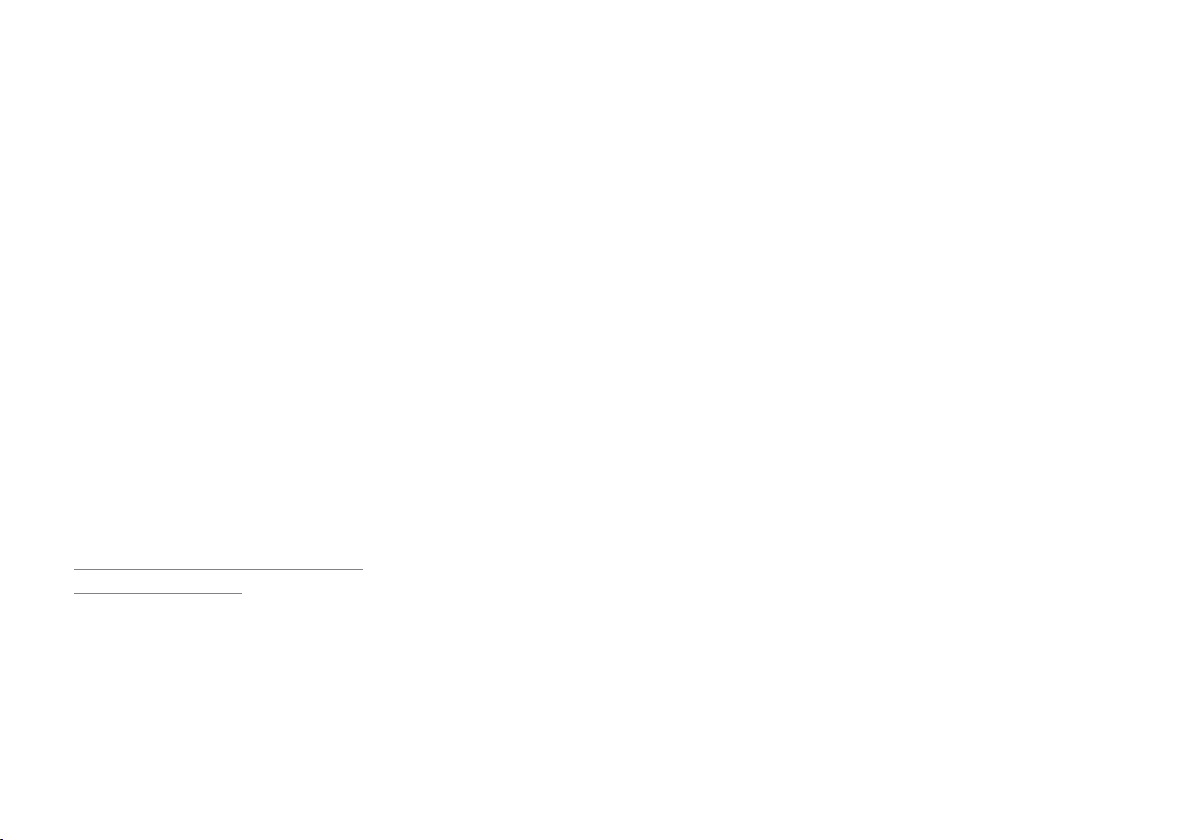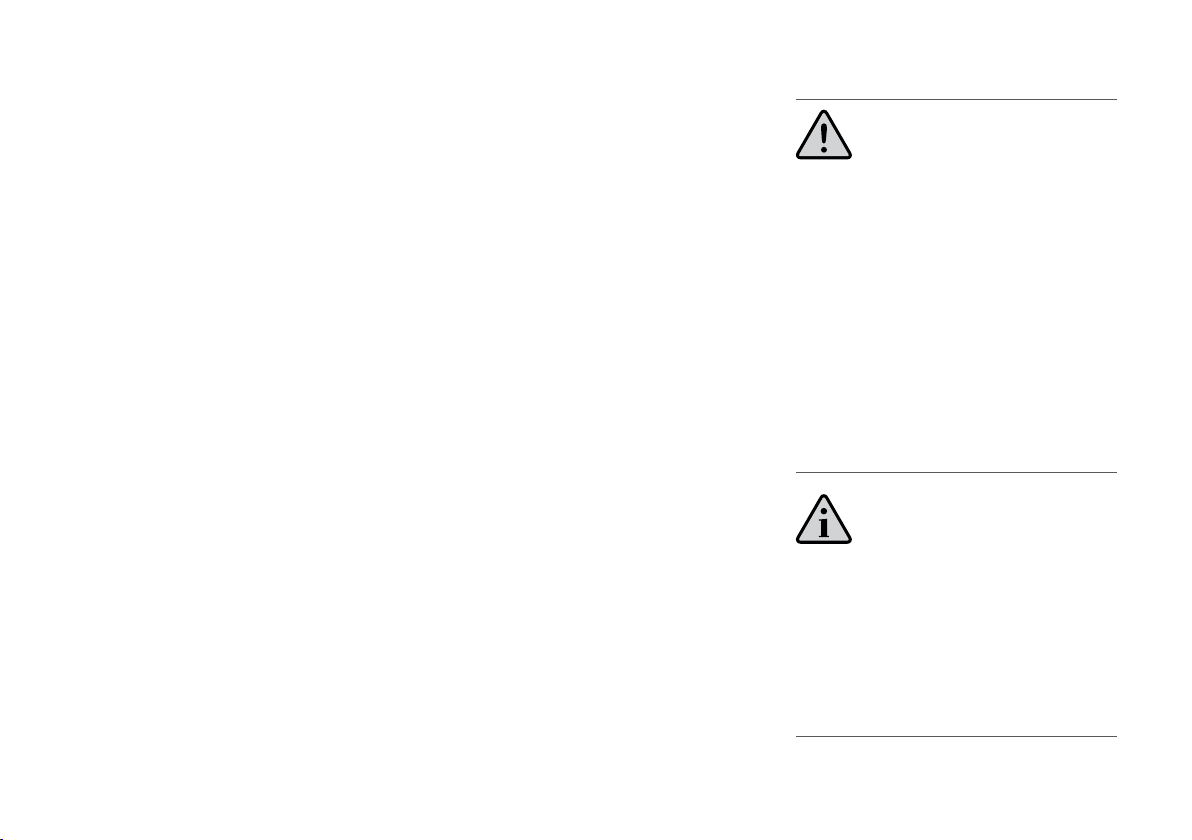IsatDock PRO - Installation & User Manual 9
WARNING
ROAD SAFETY COMES FIRST!
Do not use a hand-held cellular terminal, satellite
phone or mobile when driving a vehicle, unless it
is securely mounted in a holder for speaker phone
operation. Before making a call with a handheld
terminal, satellite phone or mobile, park the vehicle
stationary. Please obey local road laws for hands-
free speakerphone operation. Speakerphones
(hands-free) must be installed by qualied
personnel. Faulty installation or operation can
constitute a safety hazard.
IMPORTANT
Cellular & Satellite terminals or mobiles operate using
radio signals and communication networks. Because
of this, the connection cannot be guaranteed at all
times or under all conditions. Therefore, you should
never rely solely upon any wireless device for essential
communications, for example emergency calls.
» International Commission on Non-Ionizing
Radiation Protection (ICNIRP) 1996
» Verband Deutscher Elektrotechniker
(VDE) DIN-0848
» United States Federal Commission, Radio
Frequency Exposure Guidelines (1996)
» National Radiological Protection Board of
the United Kingdom, GS 11, 1988
» American National Standards Institute
(ANSI) IEEE. C95. 1-1992
• Do not operate your satellite telephone
when a person is within 0.55 meters of
the antenna. A person or object within
0.55 meters of the antenna could impair
call quality and may cause the phone
to operate at a higher power level than
necessary and expose that person to RF
energy in excess of that established by the
FCC RF Exposure Guidelines.
• As a precaution, please maintain the
maximum body distance possible from the
antenna during call transmission.
Safety Inmarsat Transceiver
IsatPhone Pro
Your handset is a low power radio transmitter
and receiver. When it is ON, it receives and
also sends out radio frequency (RF) signals.
(NOTE: Refer to Inmarsat IsatPhone Pro
Manual for additional Information)
• The Inmarsat IsatPhone Pro handset has an
in-built transceiver which is designed to be
used with an external antenna. This antenna
transmits RF energy. The Inmarsat antenna
(tted via an extension coaxial cable to
the cradle) must be located more than >
0.55 meters from the human body (person)
when in operation.
• International agencies have set standards and
recommendations for the protection of public
exposure to RF electromagnetic energy. These
standards are based on extensive scientic
review by scientists, engineers, and physicians
from universities, government health agencies,
and industry groups They review the available
body of research to develop ANSI standard.
These ANSI standards are reviewed regularly for
research development.