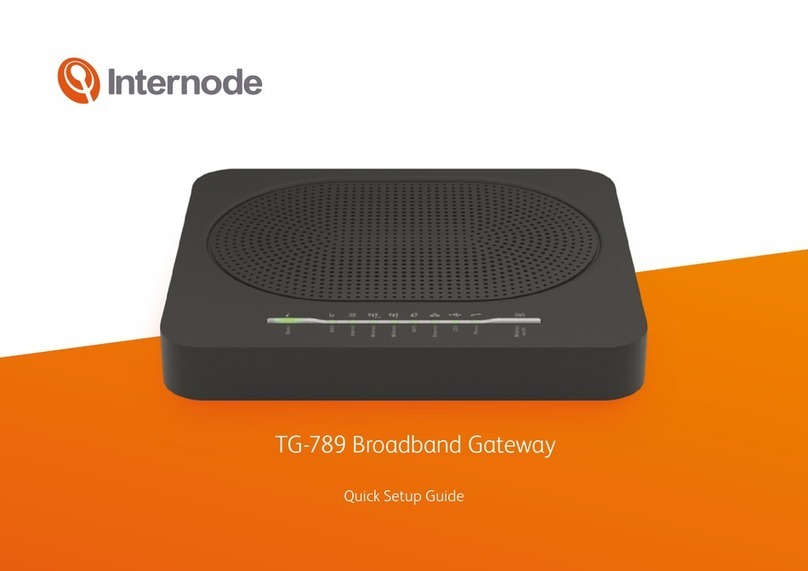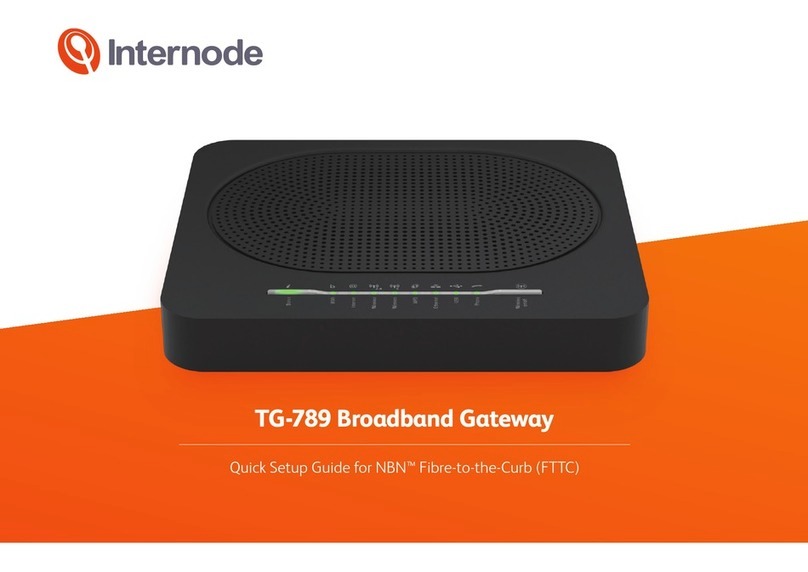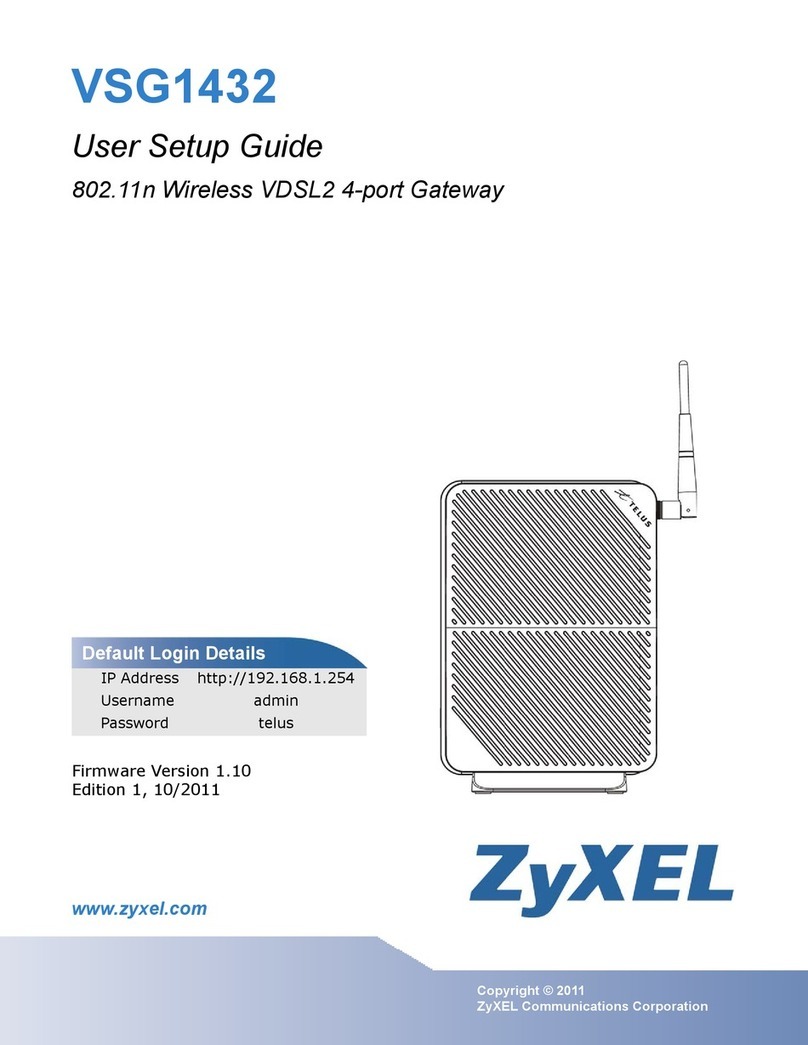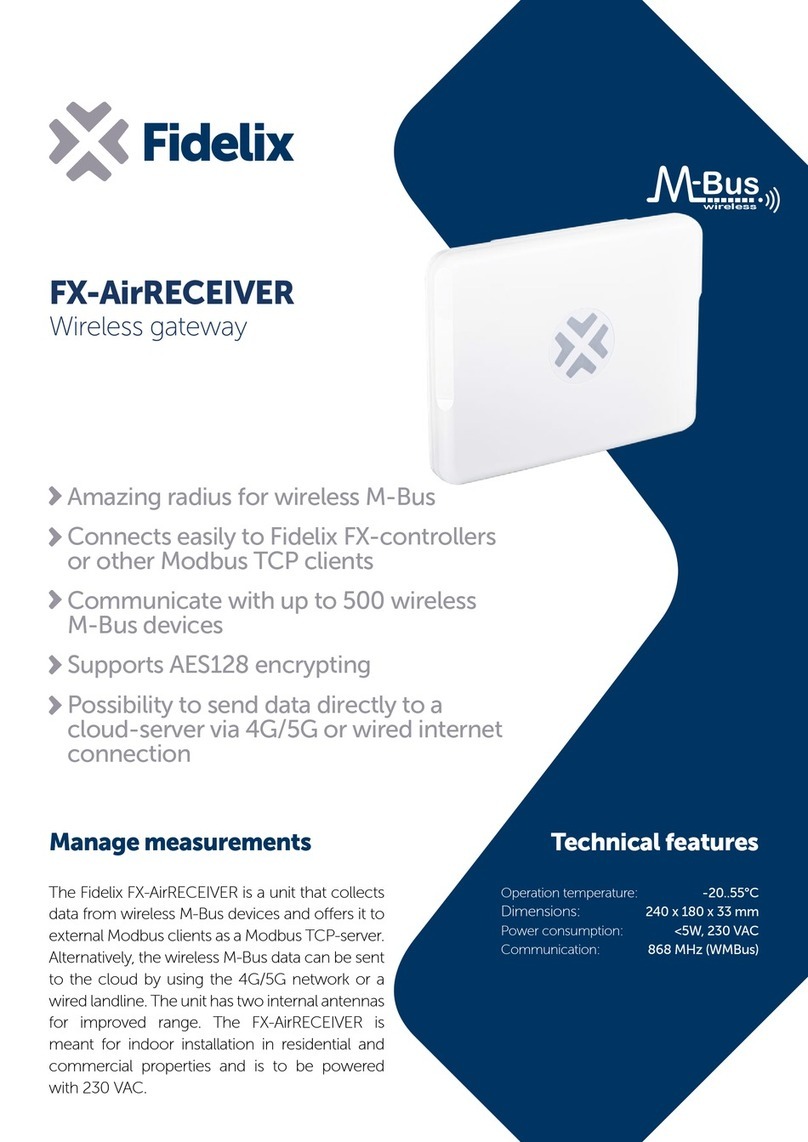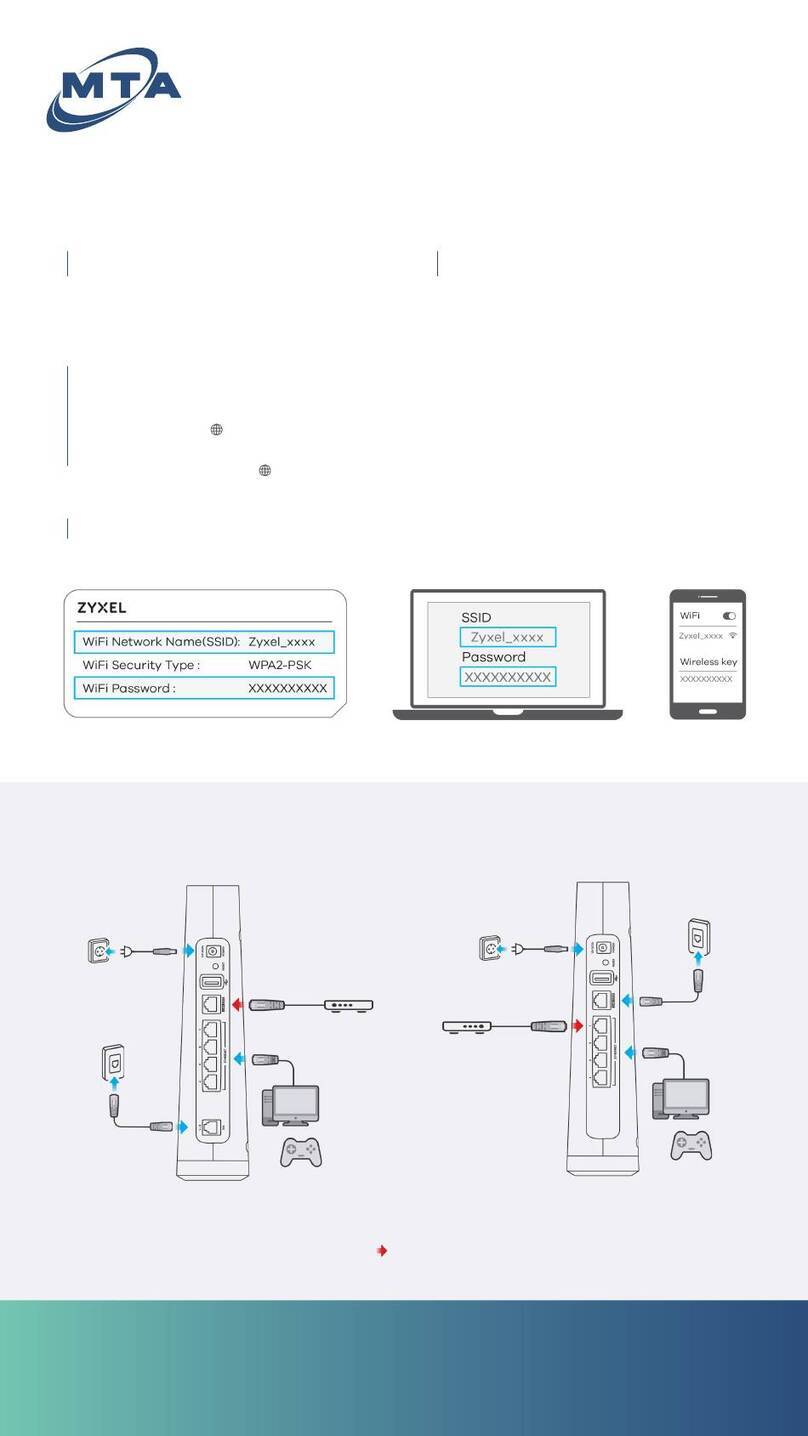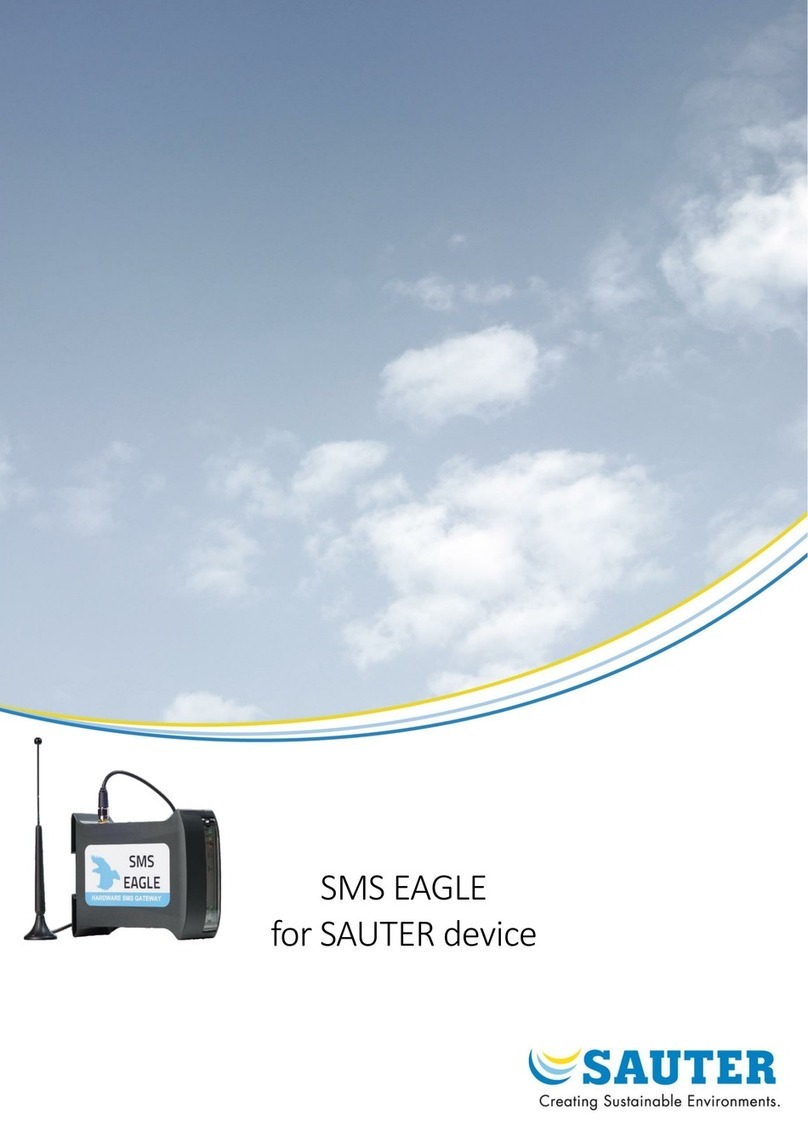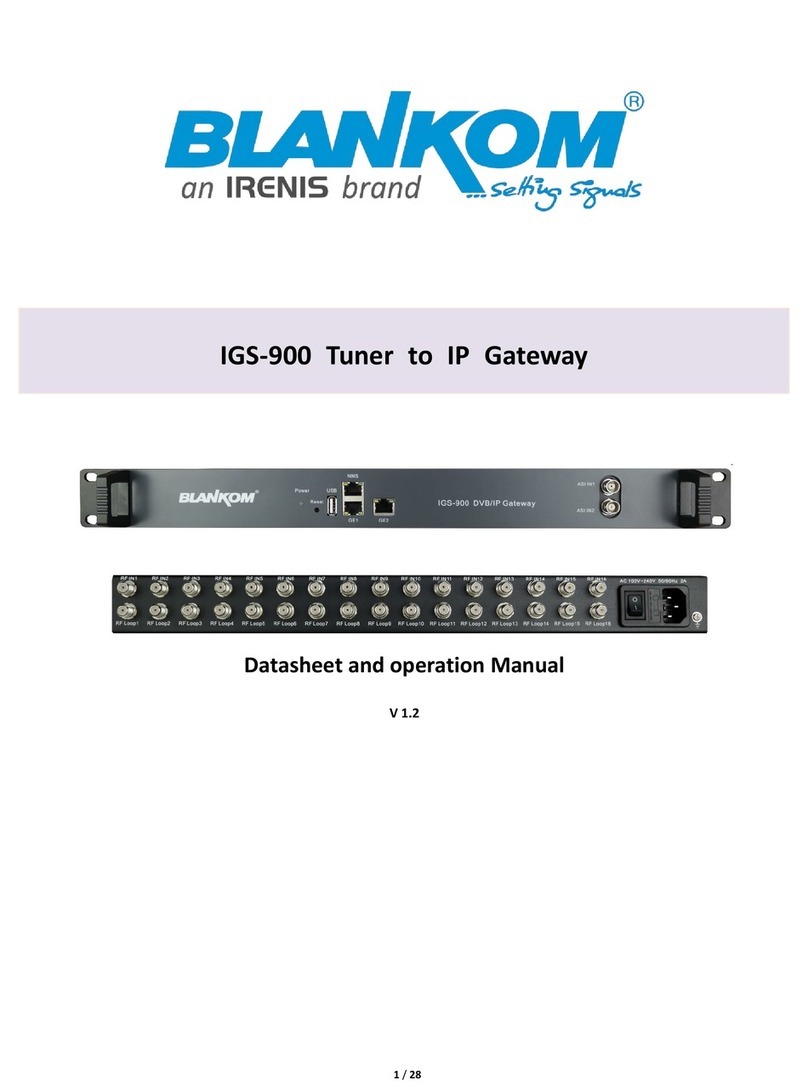Internode TG-789 User manual

TG-789 Broadband Gateway
Quick Setup Guide
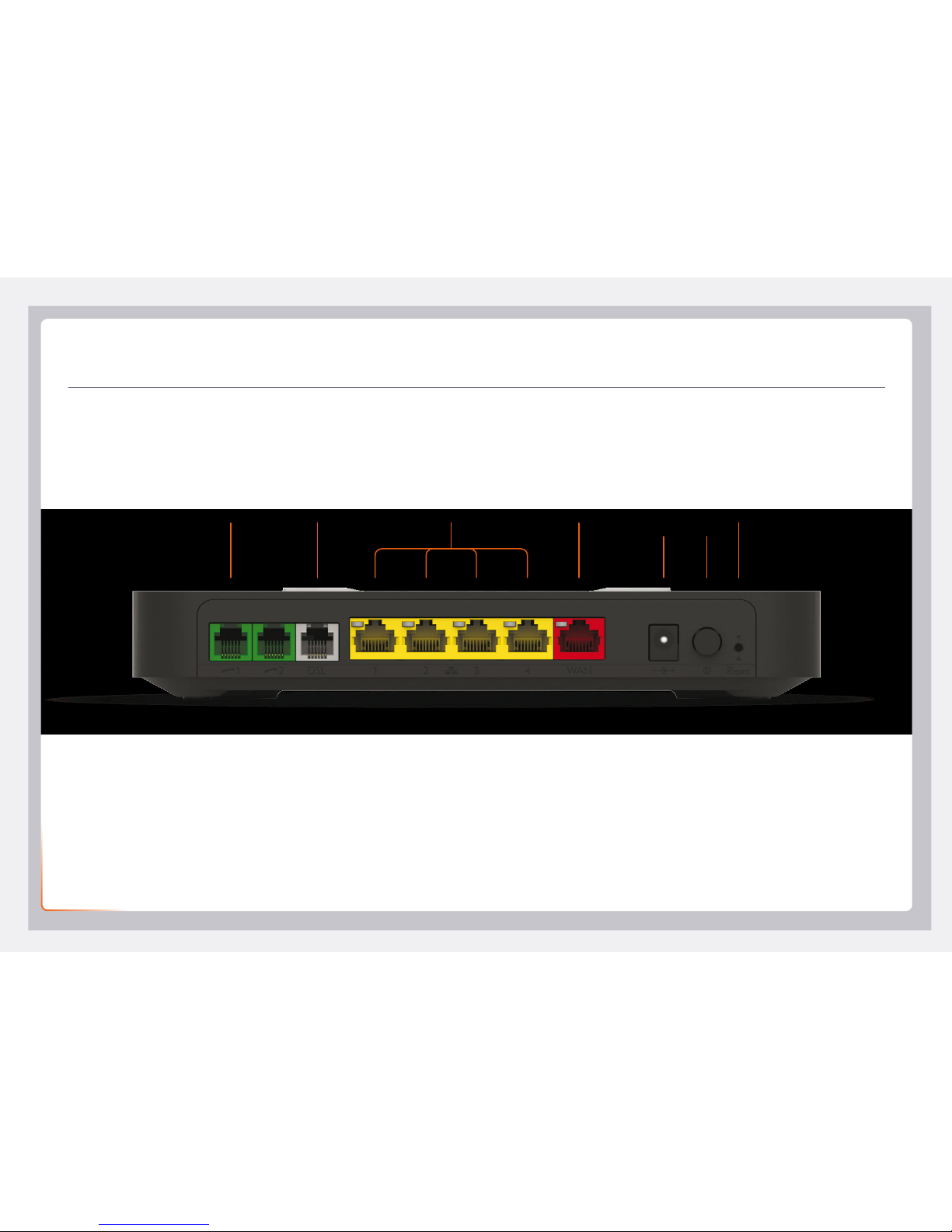
2
Get to know your modem
DSL LAN WAN Power
Port
Power
Button
ResetPhone
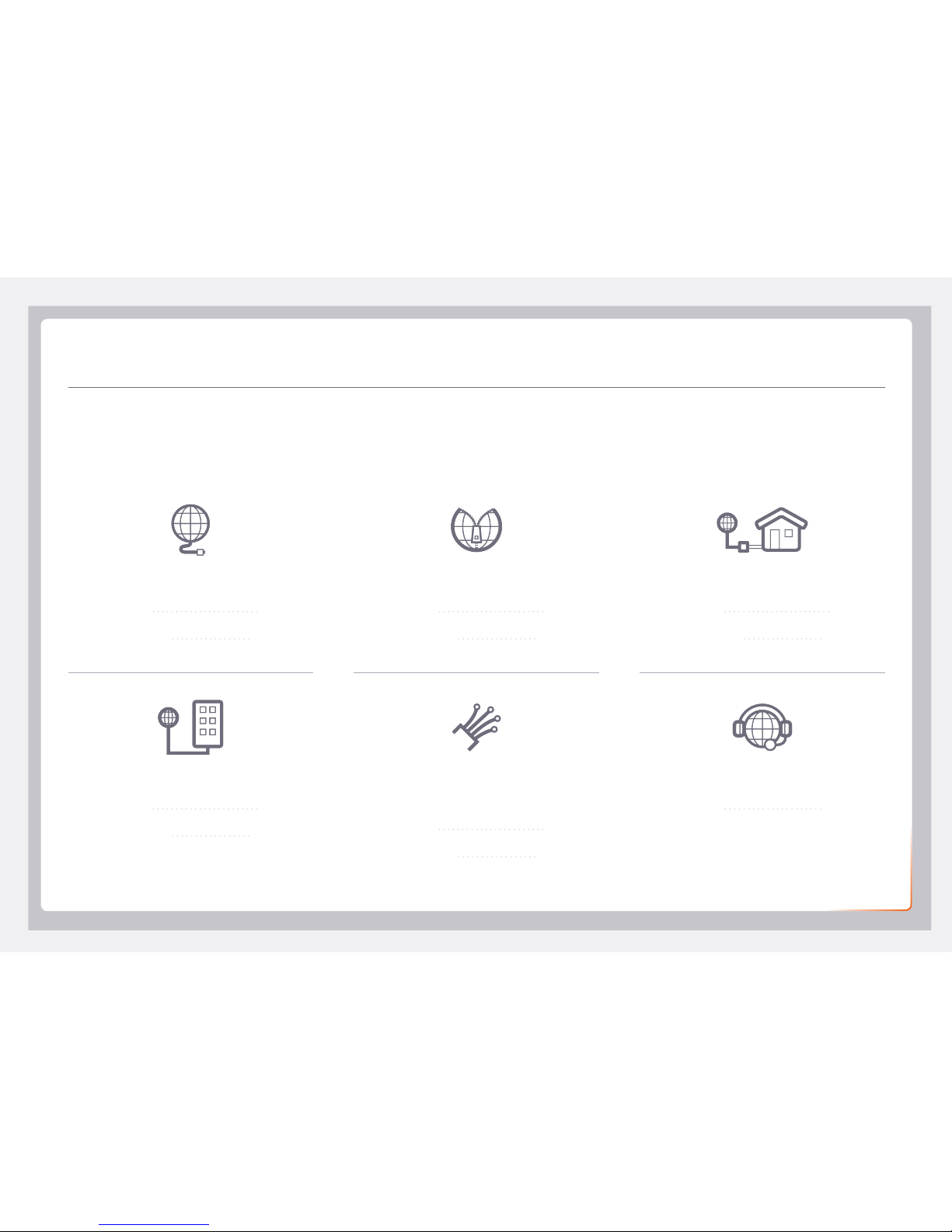
3
What are you setting up today?
You’ll need to plug in a little differently depending on which type of
internet service you have. If you’re not sure, please check the email
and/or SMS from us regarding your internet order.
Just looking to change your WiFi (Wireless) network settings?
See page 13.
ADSL Broadband Naked DSL Broadband
NodePhone (VoIP)
Set up 4
Set up 6
Set up 8
Set up 6Set up 6
Set up 15
Configure 10
Configure 12
Configure 11
Configure 10 Configure 12
NBN™ Fibre to the Node (FTTN)
NBN™ Fibre to the Building (FTTB) NBN™ Fibre or other Fibre to
the Premises (FTTP)

4
Set up for ADSL
Power Button
Line Filter
You only need to use the line filter if you have ADSL and you need to plug
the modem and a handset for Home Phone into the same wall socket
PHONE
LINE
ADSL
Power Cable
Phone Cable
Phone Cable
Ethernet Cable
Plug into your computer's
Ethernet Port
(Optional)
Phone Cable
Handset for NodePhone
(Optional)
Phone Cable
Handset for Home Phone
(Optional)
Phone socket
Power Socket

5
Set up for ADSL
1. Take the grey-tipped phone cable and plug it into the grey
DSL port on the back of your modem.
2. The other end of the cable may be plugged directly into the
phone socket on the wall OR into the ADSL port on the line
filter if you need to share the phone socket with a landline
Home Phone.
3. Plug the black power supply cable into the modem’s Power
port and an available power outlet. Turn the modem on
using the Power button.
4. You can connect WiFi enabled computers, tablets or
smartphones to your modem’s WiFi network using the
details on the Default Wireless Settings card found in the
box. WiFi settings are also printed on the sticker on the base
of your modem.
5. Alternatively, use the yellow-tipped Ethernet cable to
connect a computer’s Ethernet port to any of the yellow
LAN ports.
6. Let your modem rest for 10 – 15 minutes. In most cases it
will retrieve your settings and get online automatically. Try
viewing a website – if it works, you can skip to page 13.
If you were unable to view a website, please follow the advice on
page 10.

6
Set up for Naked, FTTN, or FTTB
Power Button
Power Cable
Phone Cable
Ethernet Cable
Plug into your computer's
Ethernet Port
(Optional)
Phone Cable
Handset for NodePhone
(Optional)
Phone socket
Power Socket

7
If you were unable to view a website, don’t panic. Naked
broadband users should follow the steps on page 10.
If you have NBN™ Fibre to the Node (FTTN) or Fibre to the
Building (FTTB), turn to page 12.
1. Take the grey-tipped phone cable and plug it into the grey
DSL port on the back of your modem.
2. Plug the other end of the cable directly into the phone
socket on the wall. Do not use a line filter.
3. Plug the black power supply cable into the modem’s Power
port and an available power outlet. Turn the modem on
using the Power button.
4. You can connect WiFi enabled computers, tablets or
smartphones to your modem’s WiFi network using the
details on the Default Wireless Settings card found in the
box. WiFi settings are also printed on the sticker on the base
of your modem.
5. Alternatively, use the yellow-tipped Ethernet cable to
connect a computer’s Ethernet port to any of the yellow
LAN ports.
6. Let your modem rest for 10 – 15 minutes. It should retrieve
your settings and get online automatically. Try viewing a
website – if it works, you can skip to page 13.
Set up for Naked, FTTN, or FTTB
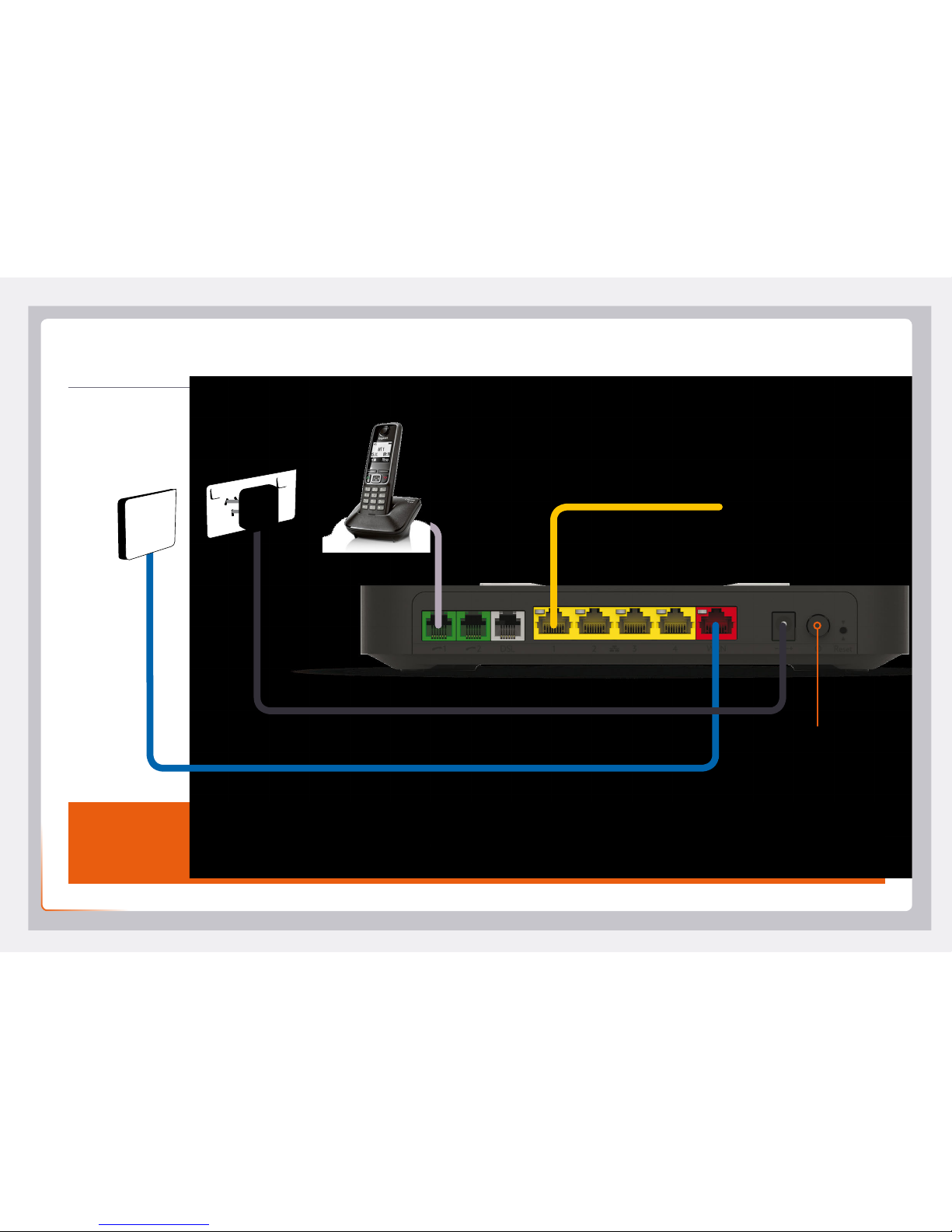
8
Set up for NBN™ Fibre or other FTTP
Smart Wiring
Some newer homes have internal smart wiring, allowing your NBN™ Connection Box to be plugged into a patch panel in
one room, and your modem to be plugged into the corresponding port on a patch panel in another room.
Power Button
Power Cable
Ethernet Cable
Ethernet Cable
Plug into your computer's
Ethernet Port
(Optional)
Phone Cable
Handset for NodePhone
(Optional)
NBN™ Connection
Box / Fibre Unit
Power Socket

9
Set up for NBN™ Fibre or other FTTP
6. Let your modem rest for 5 – 10 minutes. It should retrieve
your settings and get online automatically. Try viewing a
website – if it works, you can skip to page 13.
7. If you were unable to view a website, simply follow the
steps on the next page.
1. Take the red-tipped Ethernet cable and plug it into the red
WAN port on the back of your modem.
2. Plug the other end of the cable directly into the active
UNI-D port on your NBN™ Connection Box or fibre unit.
This is typically UNI-D1. If this doesn’t work and you don’t
know which one to use, please contact us using the details
on the back cover of this guide.
3. Plug the black power supply cable into the modem’s Power
port and an available power outlet. Turn the modem on
using the Power button.
4. You can connect WiFi enabled computers, tablets or
smartphones to your modem’s WiFi network using the
details on the Default Wireless Settings card found in the
box. WiFi settings are also printed on the sticker on the base
of your modem.
5. Alternatively, use the yellow-tipped Ethernet cable to
connect a computer’s Ethernet port to any of the yellow
LAN ports.

10
Configure for ADSL or Naked
Setup Wizard
Step 1 of 8
Internet Service Provider Internode
WAN Interfaces
WAN Type:
Username:
Password:
VPI Number:
VCI Number:
ADSL
PPP over Ethernet
8
35
Setup Wizard
Step 2 of 8
VoIP Netphone Setup
VoIP (Netphone) is an optional phone service that runs over the internet. If you
purchased this service, enter your VoIP settings here. You’ll find your settings
VoIP activation email.
I don’t have VoIP
1. On your connected computer or WiFi device, open your web browser and go to
http://10.1.1.1
2. Log in with the default username and default password printed on the sticker on the
base of your modem.
3. The Setup Wizard should run; if not, simply click Setup Wizard on the dashboard.
Enter the following details:
Internet Service Provider: Internode
WAN Interfaces: ADSL
WAN Type: PPP over Ethernet
Username: Your broadband username
(include any “@internode.on.net”)
Password: Your broadband password
(case sensitive)
VPI Number: 8
VCI Number: 35
4. Click "I don't have VoIP" for now. You can set up NodePhone (VoIP) or third-party
VoIP later with the steps on page 15.
5. Click Next, and then turn to page 13 to continue with the WiFi setup.
3
4

11
Configure for NBN™ Fibre or other FTTP
1. On your connected computer or WiFi device, open your web browser and go to
http://10.1.1.1
2. Log in with the default username and default password printed on the sticker on the
base of your modem.
3. The Setup Wizard should run; if not, simply click Setup Wizard on the dashboard.
Enter the following details:
Internet Service Provider: Internode
WAN Interfaces: Ethernet
WAN Type: PPP over Ethernet
Username: Your broadband username
(include “@internode.on.net”)
Password: Your broadband password
4. Click "I don't have VoIP" for now. You can set up NodePhone (VoIP) or third-party
VoIP later with the steps on page 15.
5. Click Next, and then turn to page 13 to continue with the WiFi setup.
Setup Wizard
Step 1 of 8
Internet Service Provider Internode
WAN Interfaces
WAN Type:
Ethernet
Dynamic IP Address
3
Setup Wizard
Step 2 of 8
VoIP Netphone Setup
VoIP (Netphone) is an optional phone service that runs over the internet. If you
purchased this service, enter your VoIP settings here. You’ll find your settings
VoIP activation email.
I don’t have VoIP
4

12
Setup Wizard
Step 1 of 8
Internet Service Provider Internode
WAN Interfaces
WAN Type:
VDSL
Dynamic IP Address
Setup Wizard
Step 2 of 8
VoIP Netphone Setup
VoIP (Netphone) is an optional phone service that runs over the internet. If you
purchased this service, enter your VoIP settings here. You’ll find your settings
VoIP activation email.
I don’t have VoIP
1. On your connected computer or WiFi device, open your web browser and go to
http://10.1.1.1
2. Log in with the default username and default password printed on the sticker on the
base of your modem.
3. The Setup Wizard should run; if not, simply click Setup Wizard on the dashboard.
Enter the following details:
Internet Service Provider: Internode
WAN Interfaces: VDSL
WAN Type: PPP over Ethernet
Username: Your broadband username
(include “@internode.on.net”)
Password: Your broadband password
4. Click "I don't have VoIP" for now. You can set up NodePhone (VoIP) or third-party
VoIP later with the steps on page 15.
5. Click Next, and then turn to page 13 to continue with the WiFi setup.
Configure for NBN™ FTTN and FTTB
3
4

13
3. If you want, you can change the WiFi settings during steps
3 and 4 of the Setup Wizard, or by clicking the Wireless
option on the http://10.1.1.1 dashboard.
4. Wireless 2.4GHz or Wireless 5GHz (WiFi) must be
turned ON. If SSID Broadcast is off, your network name
will not be visible to WiFi devices and you’ll have to enter it
manually to connect.
5. Change your SSID Broadcast name as desired. This is the
name of your WiFi network that you’ll need to connect to.
6. Security Key Type should be set to WPA+WPA2 PSK. You
can then change your Security Key (WiFi password) as
desired. It's a good idea to write down this new password
and keep it somewhere safe.
It’s good to love your neighbour, but not enough to give
them free WiFi! You should always set a password for your
WiFi network and only share it with people you trust.
1. Your modem already has a default WiFi network set up
on it. You’ll find the network name and password (wireless
key) on the base of your modem, as well as your Default
Wireless Settings card.
2. We recommend leaving the default WiFi settings
unchanged - after connecting once, your device will
remember the settings for you. Visit your device's Support
website for WiFi connection advice.
WiFi settings
Important
Not all devices are compatible with the latest 5GHz AC WiFi. Switch to the 2.4GHz N WiFi network if you can't connect.
TG789vac v2
Wireless VoIP Smart Ultra Broadband Gateway
Wireless user codes
2.4GHz Network name:
5GHz Network name:
Wireless Key:
internodeD1234F
internodeD1234F - 5G
3X4mple123
GUI Login: http://10.1.1.1
Username: admin
Password: test01234

14
Router Security settings
Router Security
In the next pages you will use the quick set-up guide to personalise your Router
enter a username and password to be used to gain access to your Router Managerment
Console. It is recommended that you choose a unique password for added security.
Remember to make a note of your username and password
Setup Wizard
Step 7 of 8
Desired Username:
Desired Password:
Retype Password:
admin
Step 5 of the Setup Wizard allows you to change the username and password used to log in
on the http://10.1.1.1 page. This can be handy if you have tenants or meddling teens and
you don’t want them to change your modem settings.
Default username: admin
Default password: Printed on the sticker on the base of your modem
To keep the defaults, simply retype them in all the text boxes. If you do set a custom
username and/or password, you should write it down and keep it somewhere safe.
All done!
See page 15 for NodePhone (VoIP) setup.
If you can’t get online, see the back cover of this guide to contact our friendly Support Team.
Tip
If you ever forget your custom login details, you can factory reset the modem to return it to the default settings. However,
you will also lose all other custom settings, so you’ll need to set up your modem again.
TG789vac v2
Wireless VoIP Smart Ultra Broadband Gateway
Wireless user codes
2.4GHz Network name:
5GHz Network name:
Wireless Key:
internodeD1234F
internodeD1234F - 5G
3X4mple123
GUI Login: http://10.1.1.1
Username: admin
Password: test01234
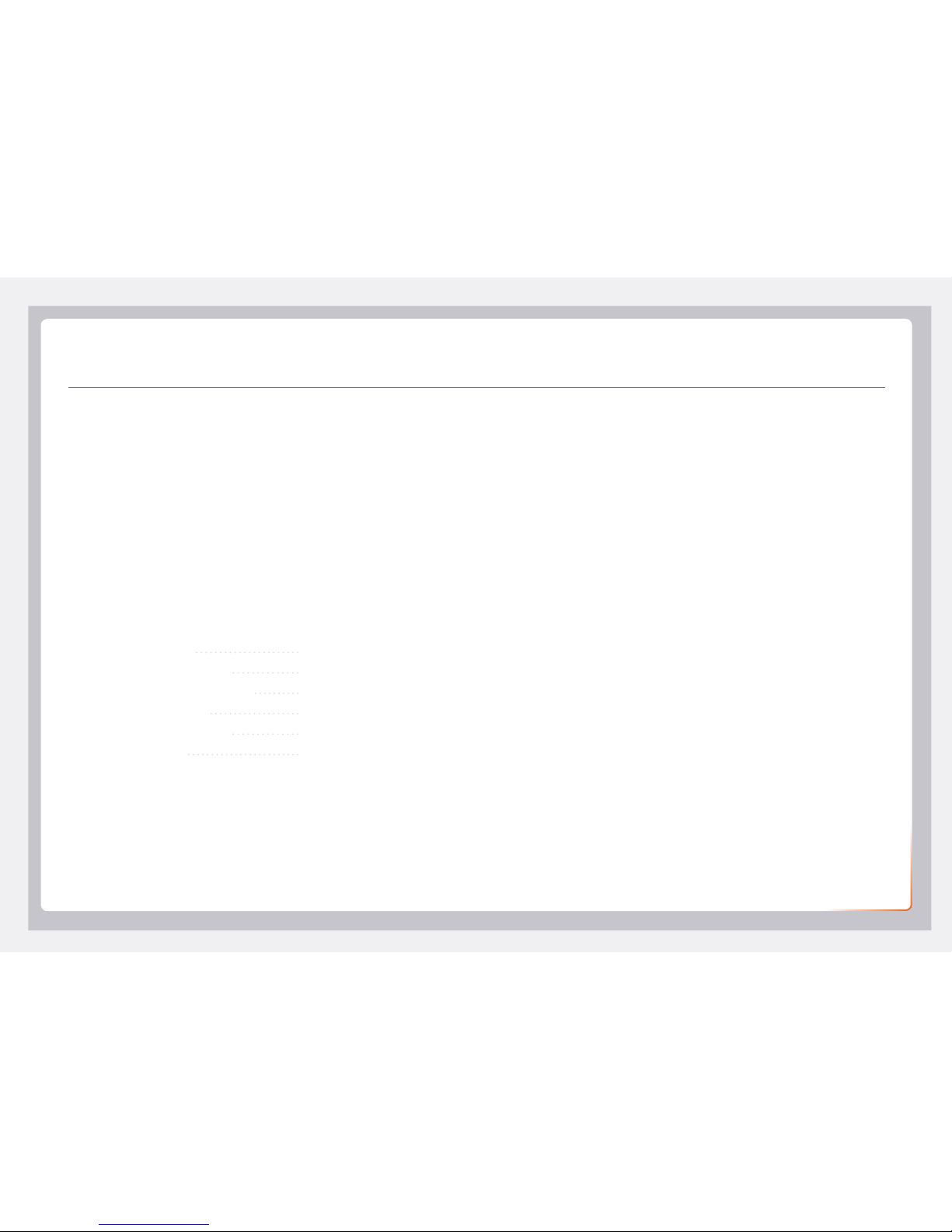
15
Setting up VoIP
Please follow these instructions to set up NodePhone (VoIP) or
third-party VoIP.
1. On your connected computer or WiFi device, log in at
http://10.1.1.1. The default username and password are
both printed on the sticker on the base of your modem.
2. Click Telephony on the dashboard. On the Global page,
underneath SIP Network, click the Edit button to the right
of the existing SIP Network entry. Edit to the following
settings:
SIP Domain*: sip.internode.on.net
Primary Registrar*: sip.internode.on.net
Primary RegistrarPort: 5060
Primary Proxy*: sip.internode.on.net
Primary ProxyPort: 5060
Expire time: 3600
* If you have third-party VoIP, please check their website
for their VoIP settings instead. Please note that third-party
VoIP configuration and service performance is unsupported.
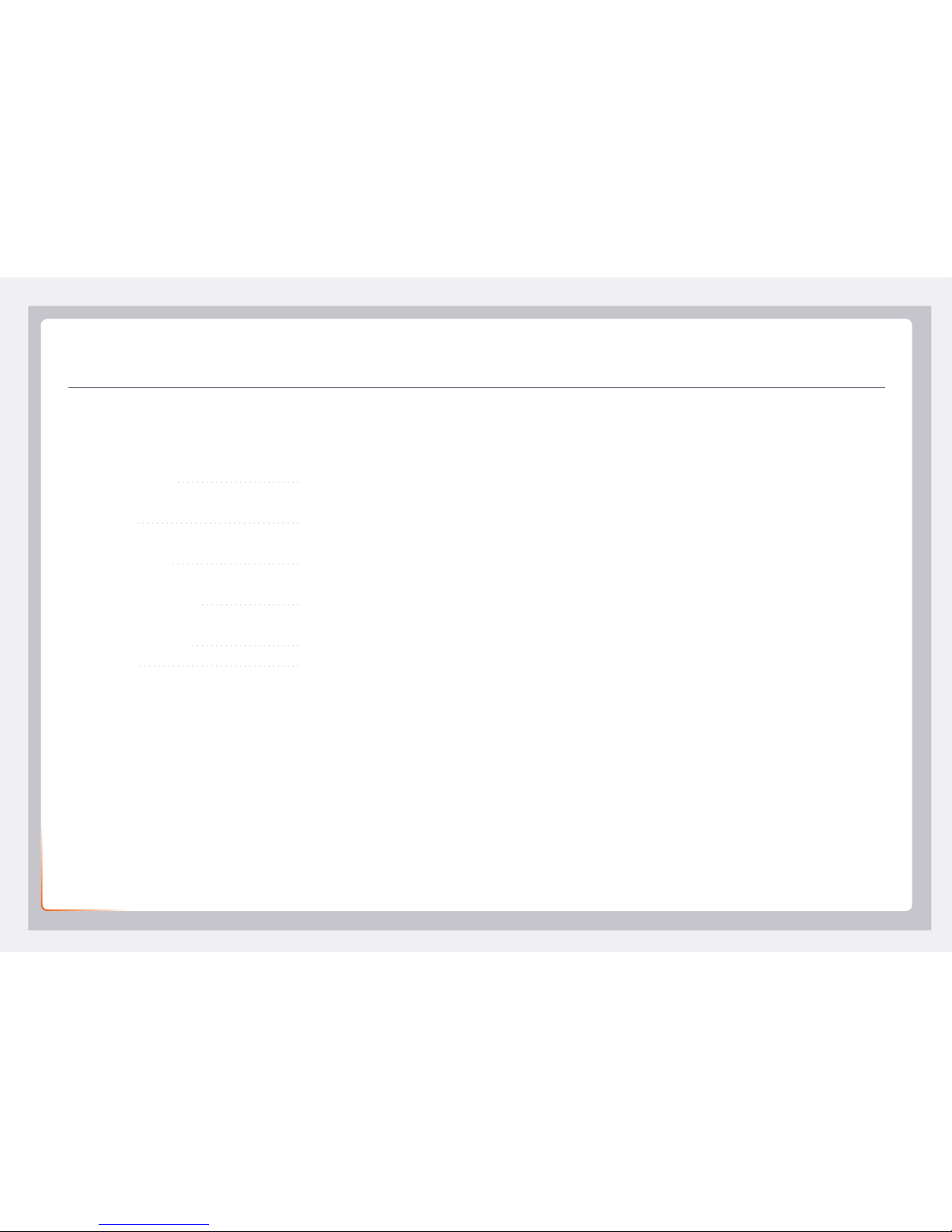
16
Setting up VoIP
3. Select the Phone Numbers tab and then click Create
New, entering the following settings:
Username: Your VoIP number
(no spaces or brackets)
URI: Your VoIP number
(no spaces or brackets)
Password: Your VoIP password
(case sensitive)
Display Name: Your VoIP number
(no spaces or brackets)
SIP Network: SIP Network
Port: FXS
4. Click the Apply button to the right to save your settings. If
successful, Registered will show a green icon.
5. Try making a test call on a handset plugged into your
modem’s green Phone 1 port.
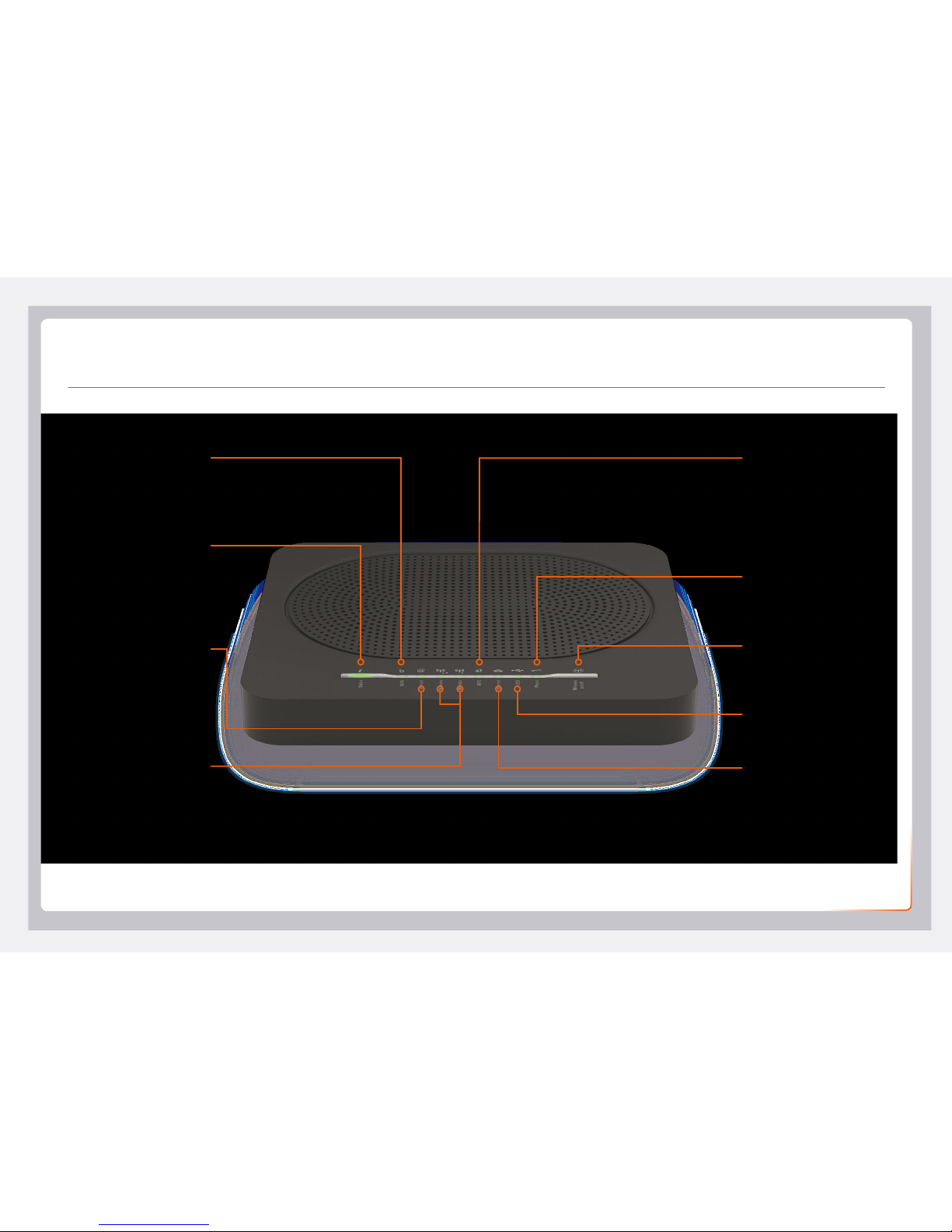
17
Get to know your modem’s lights
Status
Orange - booting up
Red - Offline
Green - Online
Flashing orange - Upgrade in
progress
WiFi 2.4GHz & 5GHz
Green - WiFi is on
Flashing - WiFi booting up/
WiFi activity
Off - WiFi broadcasting is off.
Press the Wireless button to
turn it back on.
WPS
Flashing orange – WPS
connection in progress
Green – Connection successful
Red - Connection failed
Ethernet (LAN)
Green – Ethernet connection
Flashing – Connection Activity
USB
Green – USB device connected
Wireless button
Turn WiFi broadcasting on/off
Phone (VoIP)
Green - NodePhone enabled
Flashing - Call in progress
WAN
Green - DSL or WAN port
connection
Flashing – Connection
Activity
Internet
Green – Internet connection
Red - Connection failed
Flashing – Connection activity

18
you will not be entitled to a refund.
1.4. The warranty does not apply to faults caused by any of the
following (Non Covered Events):
a) any equipment not supplied by us;
b) any interference with or modification to the equipment or a failure
to use it in accordance with instructions; or
c) damage caused by you or someone who has used the equipment
(for example misuse or exposure to liquid or excessive heat); or
d) an external event (for example a fire or flood).
1.5. If on inspection of the returned equipment we determine that
the fault was caused by a Non Covered Event, you will be charged
for the original equipment (or if the original equipment has
already been paid for, you will not be entitled to a refund) and the
replacement equipment, unless:
a) you have not used the replacement equipment;
b) and you return it to us in its unopened packaging, in which case,
you will not be charged for the replacement equipment.
1.6. The repair or replacement of equipment may result in loss of data
(such as loss of telephone numbers stored on your handset).
1.7. Goods presented for repair may be replaced by refurbished goods
of the same type rather than being repaired. Refurbished parts
1. How to claim under the warranty and your rights
1.1. In order to claim under the warranty, you should contact us to
advise that you wish to claim under the warranty and answer
any questions we have. We will assess whether you are eligible
to claim under the warranty and determine, at our option and
in accordance with any specific terms that apply to the relevant
equipment, whether to repair or replace your equipment, or provide
a credit.
Internode:
Phone: 1300 788 233
Email: support@internode.com.au
1.2. If we determine that your equipment needs to be returned,
you will be sent replacement equipment and a return freight bag
in which to return the faulty equipment.
1.3. If the faulty equipment is not returned to us, with all cables,
accessories and components, within 21 days of you receiving
the replacement equipment and return freight bag, you will be
charged the full price for the purchase of the equipment that we
sent to you, plus any shipping costs relating to the prepaid satchel
that was sent to you. You will also still be charged for the original
equipment and if the original equipment has already been paid for,
Warranty Information
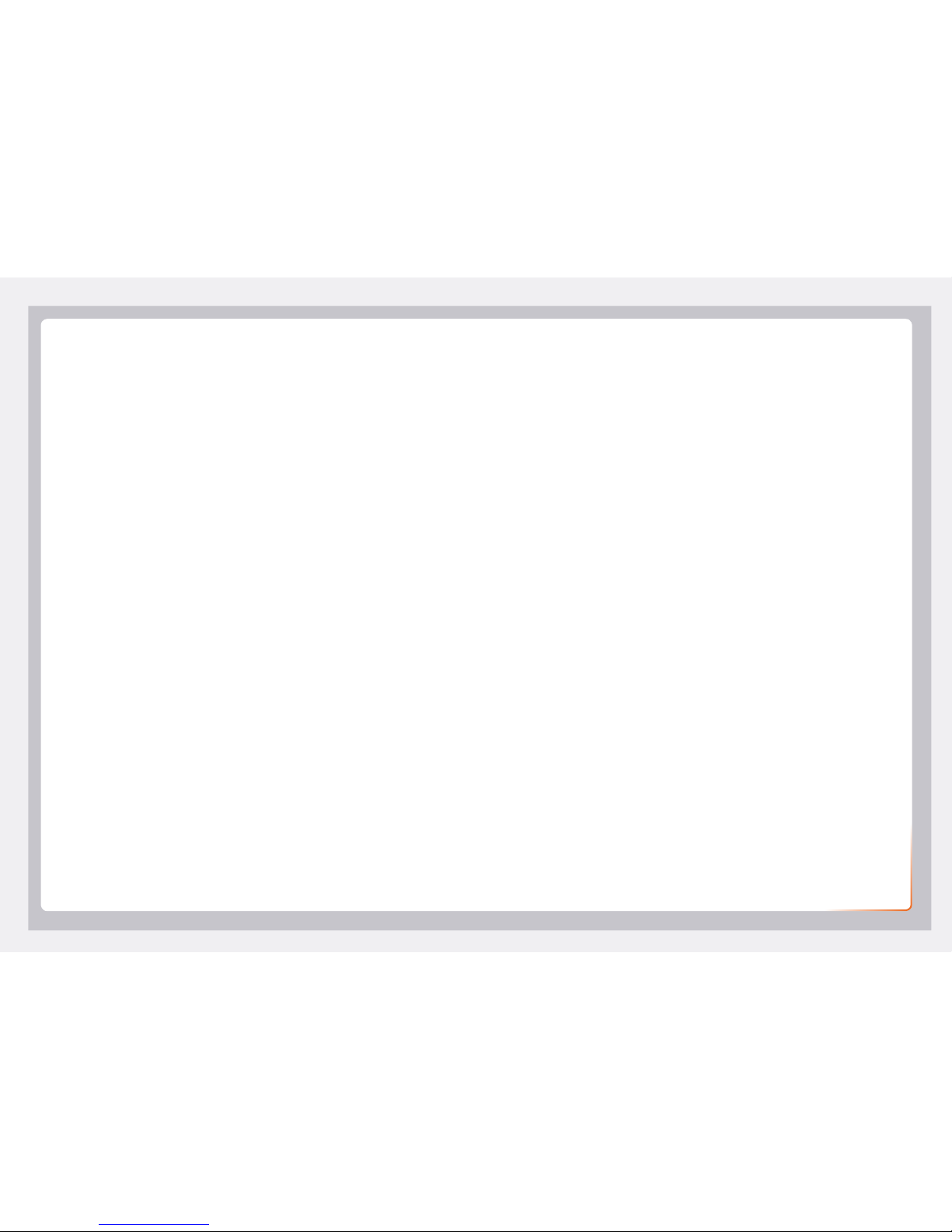
19
2. Warranty Period
Purchase: 24 Months
Rental: For the lifetime of the Rental Contract
2.1. You must notify us of the fault with your equipment within
the applicable Warranty Period (beginning from the date you
purchased the equipment)
2.2. We will repair, replace or provide credit for faulty equipment
provided by us at no cost to you, if you notify us of the fault within
the applicable Warranty Period.
2.3. However, we will charge you for the repair or replacement of faulty
equipment, if the fault was caused by a Non Covered Event.
2.4. If we decide to repair the equipment, you must give us sufficient
information to assess the fault, including allowing us to test your
personal computer.
may be used to repair the goods. If your equipment is replaced
with refurbished equipment, the warranty applies in relation to that
refurbished equipment from the remainder of the original Warranty
Period or thirty days, whichever is longer.
1.8. The benefits given to you by this warranty are in addition to other
rights and remedies you may have at law.
1.9. Our goods come with guarantees that cannot be excluded under
the Australian Consumer Law. You are entitled to a replacement
or refund for a major failure and compensation for any other
reasonably foreseeable loss or damage. You are also entitled
to have the goods repaired or replaced if the goods fail to be of
acceptable quality and the failure does not amount to a major
failure.
1.10. This warranty is given by Internode Pty Ltd (ABN 82 052 008 581)
of 1/502 Hay Street, Subiaco, WA, 6008.
1.11. You can contact us on 1300 788 233 or via email to
support@internode.com.au if you have any questions regarding
this warranty.
1.12. Latest Warranty Information:
https://www.internode.on.net/pdf/legal/cra/internode-
warranty-information-statement.pdf

Internode Support
7
am
– Midnight (
cst
)7 days
1300 788 233
support@internode.com.au ABN 82 052 008 581
Other manuals for TG-789
2
Table of contents
Other Internode Gateway manuals
Popular Gateway manuals by other brands
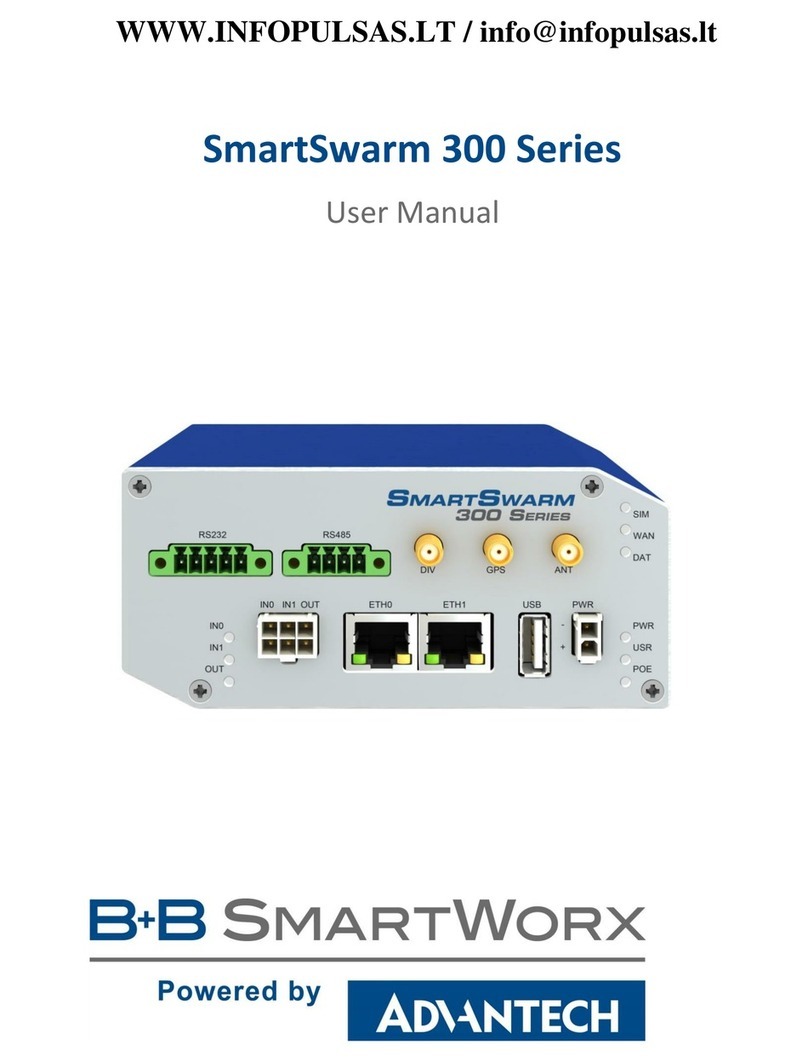
B+B SmartWorx
B+B SmartWorx SmartSwarm 300 user manual
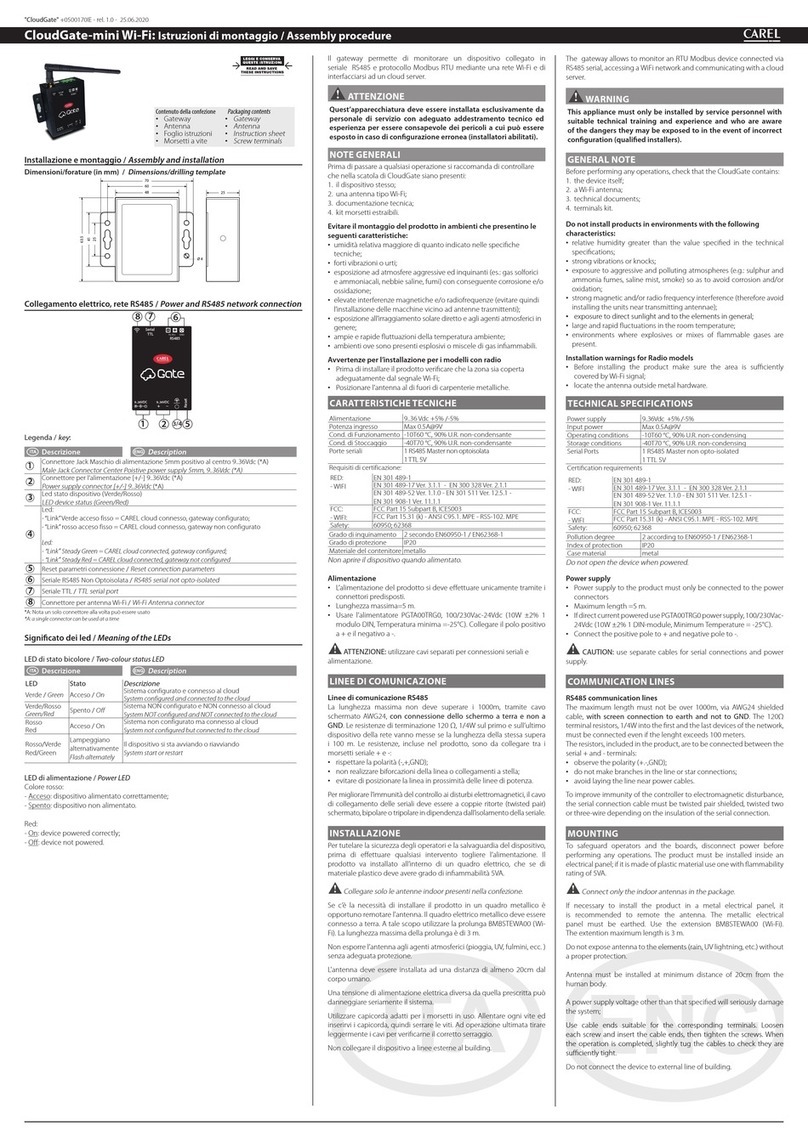
Carel
Carel CloudGate-mini Wi-Fi Assembly procedure
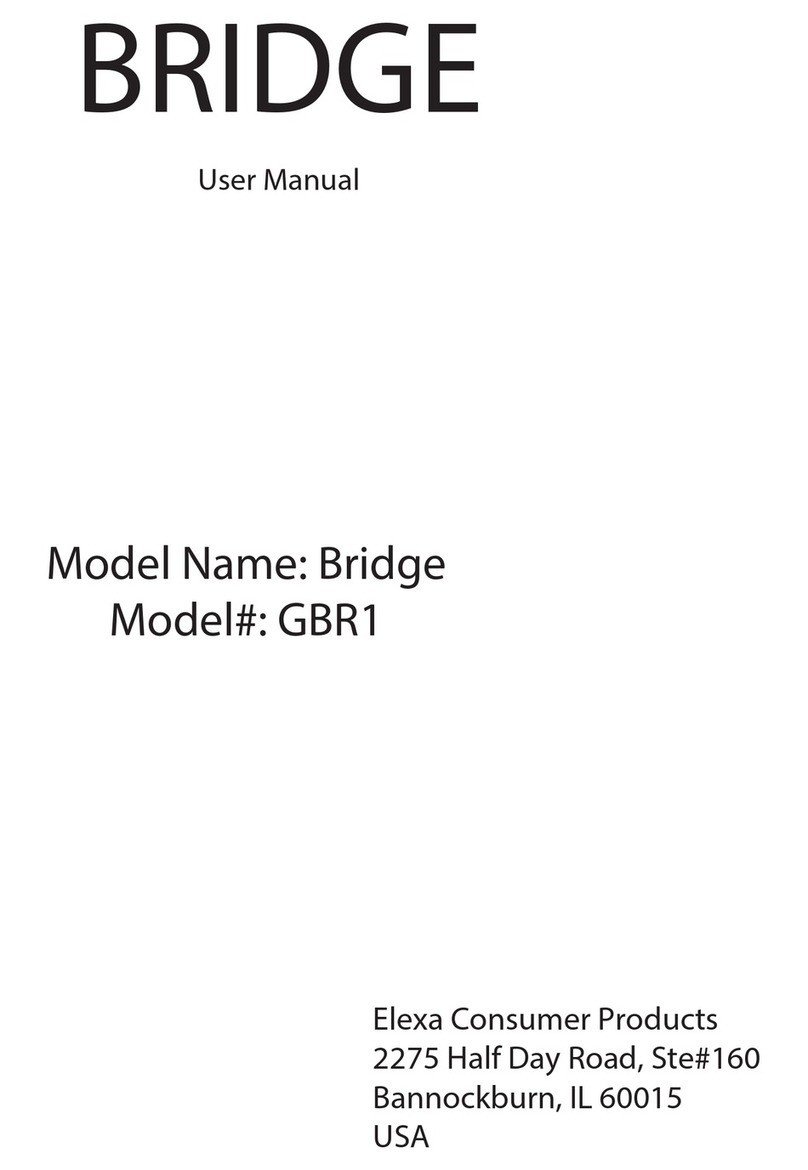
Elexa Consumer Products
Elexa Consumer Products Guardian Bridge GBR1 user manual

Billion
Billion BiGuard 2 user manual
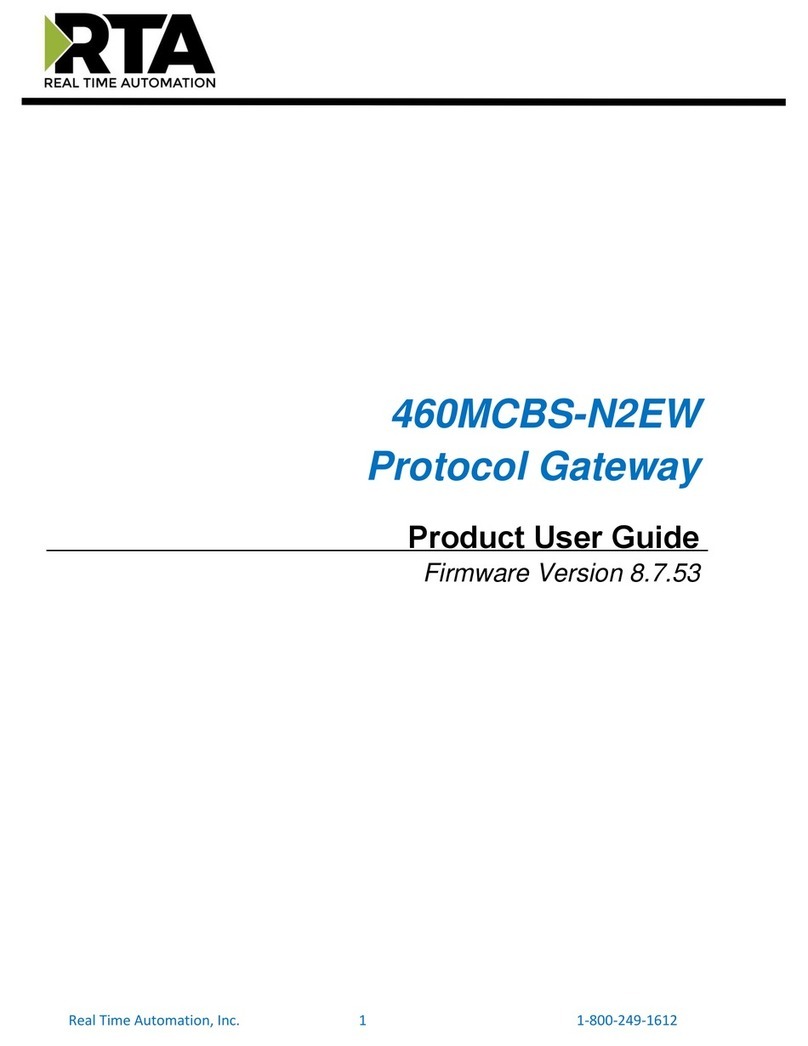
RTA
RTA 460MCBS-N2EW Product user guide

ZyXEL Communications
ZyXEL Communications NSG50 quick start guide