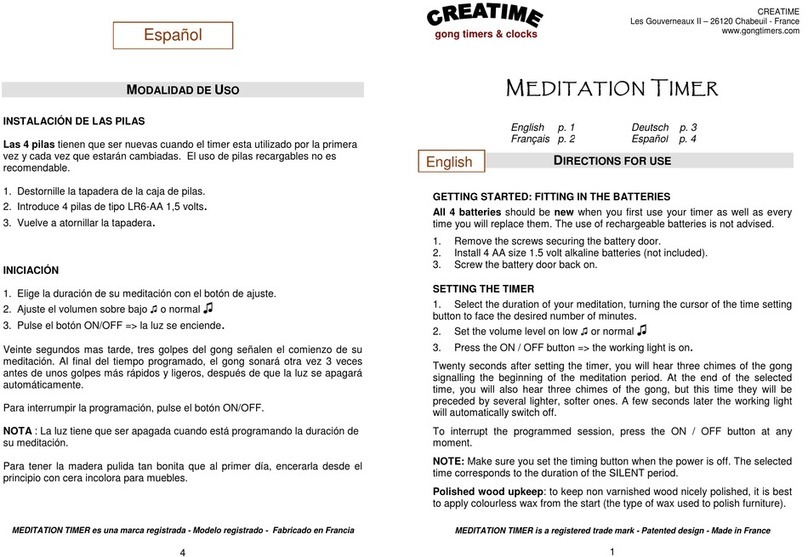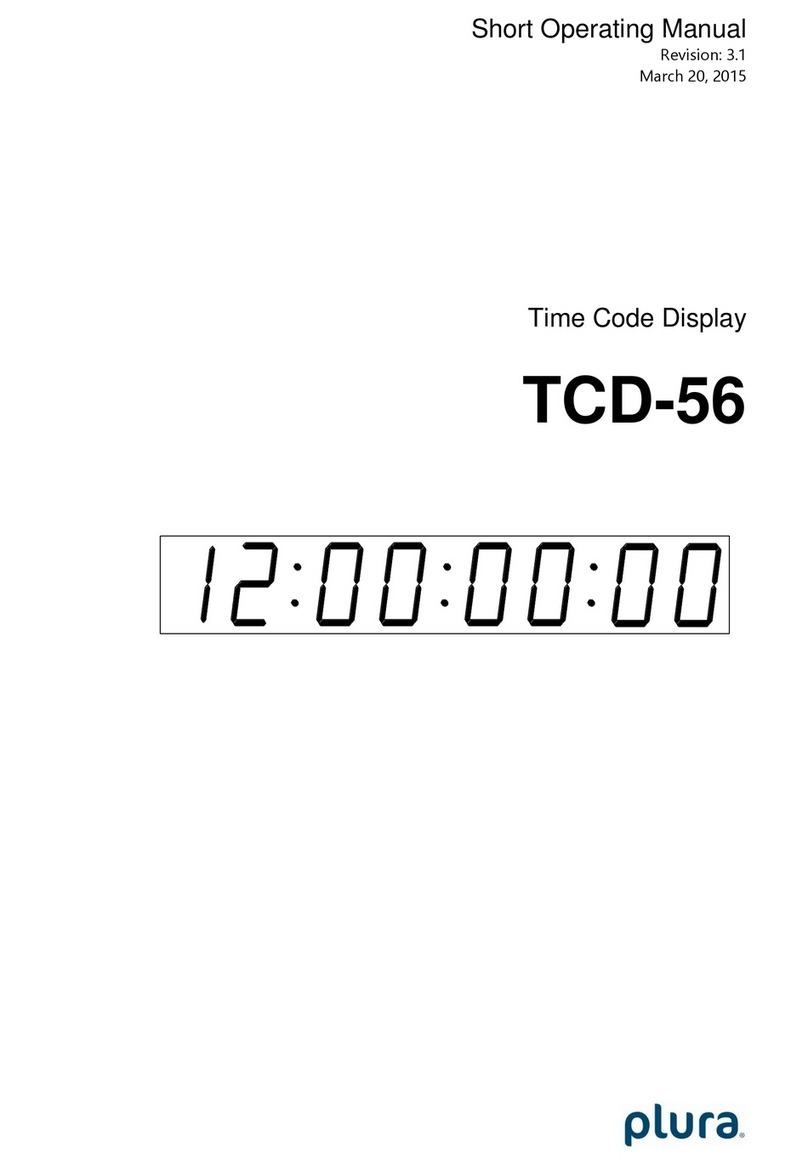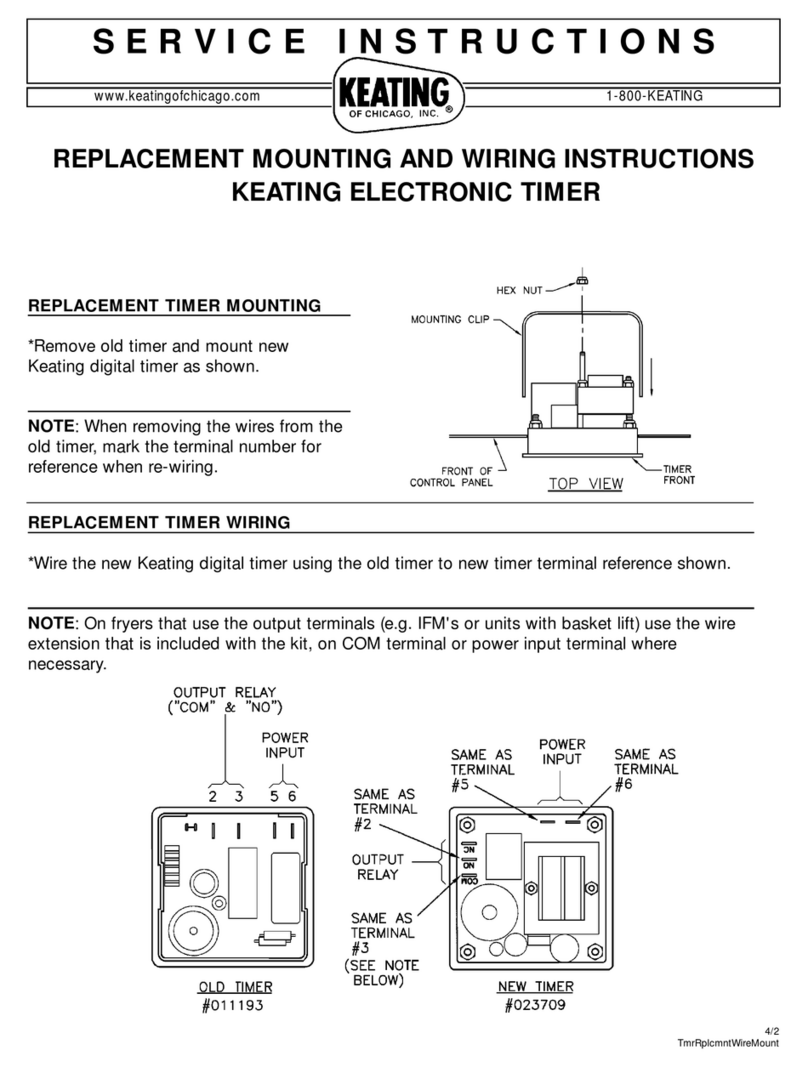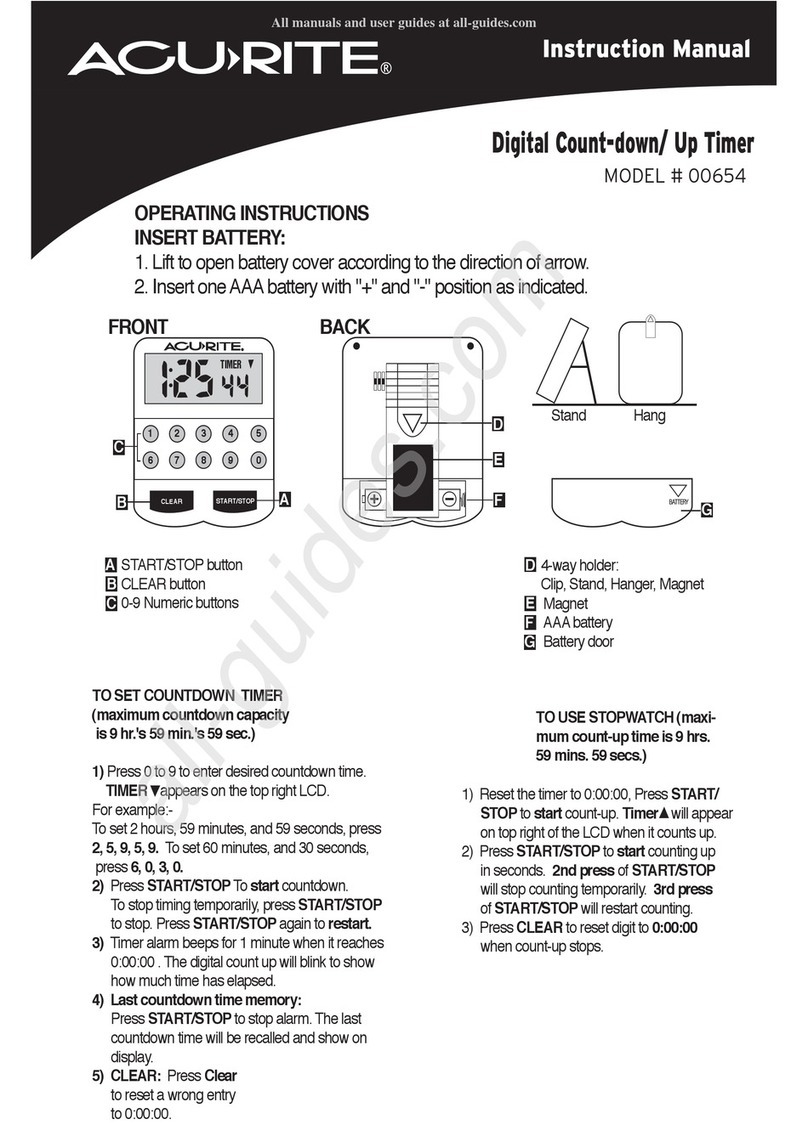Interspace Industries Countdown2 User manual

Countdown2
User Manual
Cueing and Presentation Control Specialists

2
Contents
Introduction 3
Safety Instructions 4
Setting Up 5
Menu Diagram 6
General Features 8
Operating Instructions 8
Programming a Timer Profile 9
Running a Timer Profile 9
Declaration of Conformity 10
Environmental 11
FCC 11
Technical Support Contact 11

3
Introduction
CountDown2is the ideal product for those events running to tight
schedules. CountDown2works by displaying either real time or the
elapsed/remaining time on discrete numeric displays for the benefit of a
presenter.
The system can be set to any required duration and can count up or down.
To remind the presenter to summarise and conclude, the display digits can
also be programmed to change colour from Green, to Amber or Red.
A 75mm (3”) tri-colour display option is available for long distance viewing
and an Intelligent lamp option can also be used to only show the colour
change.
Professional Presenter Timekeeping
We hope that CountDown2exceeds your expectations and welcome any
feedback that you have about this or any of our products.
Thank you.
The Interspace Industries Team
www.interspaceind.com

4
Safety Instructions
All safety and operating instructions should be read before this product is operated and
should be retained for further reference. Please adhere to all the warnings on this product
and in these operating instructions. Please follow these instructions carefully.
Power. Only use the power source indicated on the device. Devices equipped with a
grounded plug should only be used with a grounded type outlet. In no way should this
grounding be disconnected, modified or suppressed.
Power Supply Lead. To unplug the device always pull by the plug itself, not the power
supply lead. The power source outlet should always be near the Countdown2 main unit and
easily accessible. Ensure the power supply lead cannot be walked on or damaged by items
placed on or against it. Do not use if the power supply lead is damaged. Using the device
with a damaged power supply lead may expose you to electric shock or other hazards.
Check the condition of the power supply lead regularly. Contact your dealer or service centre
immediately for a replacement if damaged.
Keep Away From Harmful Substances
To prevent the risk of electric shock and fire, do not expose this device to rain, humidity or
intense heat sources (such as radiators or direct sunlight). Avoid using this equipment in
environments where there is excessive heat, dust, moisture, chemicals, vibration or
mechanical shocks.
Slots and Openings. These are designed into the device for ventilation and to avoid
overheating. Always ensure these openings remain clear. Do not attempt to insert
anything into these openings under any circumstances. If liquids have been spilled on,
or objects have fallen into the product it must be checked by a qualified technician before re-
using.
Connections. All inputs and outputs (except for power input) are TBTS defined under
EN60950.
DO NOT OPEN SYSTEM DUE TO HIGH VOLTAGE.
DO NOT IMMERSE IN WATER.
If you have any queries regarding these safety instructions or how to maintain the unit please
do not hesitate to contact us on:
+44 (0) 1462 600101
Servicing. Do not attempt to service this product yourself. Should an unauthorised person
attempt to either open the covers or service our products, it may invalidate your Limited
Factory Warranty. In addition, opening or removing covers and screws may expose you to
electric shocks or other hazards. Refer all servicing to qualified service personnel.

5
Setting Up
All connections can be made using standard 3-pin XLR (mic) cables. CountDown2 can be set
up and operated over a combined total distance of at least 100 metres (300ft).
Note: A combination of displays and optional intelligent lamps can be added to the system
using standard mic cable splitters (3-pin XLR type), thereby providing for multiple displays
located on more than one lectern perhaps. The sum of the total distance between all displays
and the main unit should not exceed 100m (300’) however.
Figure 1 Connections Diagram

6
Main Menu
Start
Pause
Flash
Menu
To Start or Restart
To Pause or Unpause
To Turn Flash On or Off
Profile / Clock
Select Menu
Select Profile
Select Clock
Menu
Profile ‘X’ (1-8)
Set Clock
Edit Clock
To Increase or
Decrease Hours
To Increase or
Decrease Minutes
CountDown2Operation and Programming Diagram
Clock Set
Menu

7
To Select
Profile 1-8, Select
Edit
Profile ’X’
To Select Count Up or Down
Total Time
To Increase or Decrease
Amber Time
To Increase or Decrease
Red Time
To Increase or Decrease
Profile Program Menu
CountDown2uses a 4-key keypad for simple
navigation through the menu system.
Esc
(Up Cursor)
(Down Cursor)
(Forward Cursor
and Select)
(Shortcut to
Main Menu)
CountDown2KeyPad

8
General Features
Count Up or Down. The system can be programmed to run timer profiles that count up or
down.
Colour Changes. The system can be programmed to change the colour of the remote
displays at predetermined times during a timer profile. This provides a means of emphasising
elapsed or remaining times. The remote displays can change from red, to amber and green
for elapsed times (count up mode) or green, amber and red for remaining times (count down
mode).
Note: The twin LED separator between the hours and minutes digits on the remote displays
is coloured red when the digits are either amber or green, and green when the digits turn red.
Intelligent Lamp Option. In addition to the numerical remote displays, tri-coloured
‘Intelligent lamps’ can be used to simply display the pre-programmed colour changes to
further emphasise stages of the elapsed or remaining time. The lamps will change colour in
the same was as the numerical remote displays, according to the programming of the profile
that is running.
Flash Mode. At any time the remote displays and/or intelligent lamps can be made to flash to
further emphasise the elapsed or remaining time. The flash feature can be used while
displaying real time in clock mode also.
Pause Mode. At any time while either a timer profile is running or the system is in clock
display mode, the remote displays can be extinguished by selecting ‘Pause’ from the main
menu. This will also pause the timer profile which can then be resumed by taking the system
out of pause mode. Pausing the system when in clock mode only extinguishes the remote
displays. The real-time clock continues to run at all times.
Programming ‘On the Fly’. CountDown2is designed so that an operator can program or
edit timer profiles at any time while another timer profile is running or the system is in clock
display mode. This allows for easy adjustments to the timing of an event whenever required.
Main Menu Shortcut. Pressing the ‘Esc’ button on the keypad when in any other menu
returns the user directly to the Main menu. This provides for rapid response to situations
during an event that may require the pausing of a timer profile that is running at the time.
Operating Instructions
Unpacking and Connections. Unpack the main unit and place on a flat surface within easy
reach of the operator. Adjust the angle of the main unit by loosening the bracket securing
fasteners on each side of the main unit and re-tightening once the most comfortable angle is
achieved.
Unpack and position the remote displays where they can be viewed by the presenter and
connect these to the main unit using standard 3-pin XLR (mic) cables.

9
Note: Additional remote displays can be added to the system using standard mic cable
splitters but the sum of the total distance between all displays and the main unit should not
exceed 100m (300’).
Apply power to the main unit using the universal IEC power connector input on the side of the
main unit. The LCD display on the main unit will illuminate showing the software version and
then the main menu options.
The remote displays will remain off until the system has been taken out of the power-up
default pause mode and either a profile has been started or the clock mode has been se-
lected.
Programming a Timer Profile
(refer p6-7 for the Operation and Programming Diagram)
1. From the Main Menu, move the cursor to the ‘Menu’ option using the keys on
the keypad and then select it using thekey.
2. Select the ‘Select Profile’ option using the key.
3. Using the keys, scroll through the profiles you wish to run or edit (1-8) then
confirm using thekey.
4. You can now return to the main menu to run this profile using thekey again,
or choose the ‘Edit’ menu using the key and then thekey.
5. In the ‘Edit Menu’ you can select either count ‘Up’ or count ‘Down’ mode using
the keys and then confirm using thekey.
6. You can now program in hours and minutes the total time of the profile (count
down mode only), the time at which the colour changes to amber and the time at
which the colour changes to red using the and keys.
7. Upon confirming the red minutes time setting you are returned to the profile
select menu. You can now return to the main menu to run this profile using the
key again, or choose the ‘Edit’ menu using the key and then thekey to
program or edit further profiles.
Running a Timer Profile
(refer p6-7 for the Operation and Programming Diagram)
1. Firstly select the profile you wish to run using steps 1-4 in the ‘Programming a
Timer Profile’ instructions.
2. Once back at the Main Menu, ensure the system is not paused (see 4 below)
then simply press thekey to start the profile. The remote displays will illum-
-inate and commence displaying the programmed colours and times.

10
3. To pause the profile simply use the keys to move the cursor to the ‘Pause’
option and press thekey to confirm. This will pause the timer and extinguish
the remote displays.
4. To un-pause the system, use the keys to move the cursor to the ‘Pause’
option and press thekey to confirm. This will resume the timer. The remote
displays will illuminate again and resume displaying the time and
colour
DECLARATION OF CONFORMITY
We (Interspace Industries, Unit 1a, 126 Great North Road, Hatfield, Hertfordshire, AL9 5JN,
UK) declare under our sole responsibility that the products:
CountDown2
Big Display
CountDown2Intelligent Lamp
(Part No’s: CD2, CD3INCH, CDIL)
Conform to the following standards:
EN60950-1:2006/A1:2010
BS EN 61000-6-3:2007
BS EN 61000-6-1:2007
Following the provision of:
The Low Voltage Directive 73/23/EEC and
The Electromagnetic Compatibility Directive 89/336/EEC
Revised: May 2011
Dave Humphrys,
Managing Director, Interspace Industries

11
Environmental
WEEE and RoHS Compliance. CountDown2 and its associated accessories
have been manufactured and sold in accordance with the requirements of the
EC WEEE and RoHS directives. Please return all end-of-life items to your
supplier, or your local Interspace Industries representative directly, for
appropriate disposal.
Packaging Materials:
Cardboard box: Grade 150 K/T ‘B’ (Single Walled Corrugated - Brown Kraft)
Protective Foam: Grade HLB 22 Grey Foam (High Load Bearing)
FCC
NOTE: This equipment has been tested and found to comply with the
limits for a Class B digital device, pursuant to Part 15 of the FCC
Rules. These limits are designed to provide reasonable protection
against harmful interference in a residential installation. This
equipment generates, uses and can radiate radio frequency energy
and, if not installed and used in accordance with the instructions,
may cause harmful interference to radio communications.
However, there is no guarantee that interference will not occur in a
particular installation. If this equipment does cause harmful
interference to radio or television reception, which can be
determined by turning the equipment off and on, the user is
encouraged to try to correct the interference by one or more of the
following measures:
-- Reorient or relocate the receiving antenna.
-- Increase the separation between the equipment and receiver.
-- Connect the equipment into an outlet on a circuit different from that
to which the receiver is connected.
-- Consult the dealer or an experienced radio/TV technician for help.
Equipment Supplied
1 x Countdown2 Main Unit
2 x 25mm Remote Displays
1 x IEC Power Cable
For Technical Support or Sales
Enquiries:
Interspace Industries Head Office:
+44 (0) 1462 600101
Emergency Technical Support Hot Line:
+44 (0) 7976 385 046
Website:

12
Unit 1A
126 Great North Road
Hatfield, Hertfordshire
AL9 5JN
United Kingdom
Tel: +44 (0) 1462 600101
www.interspaceind.com
Table of contents
Other Interspace Industries Timer manuals