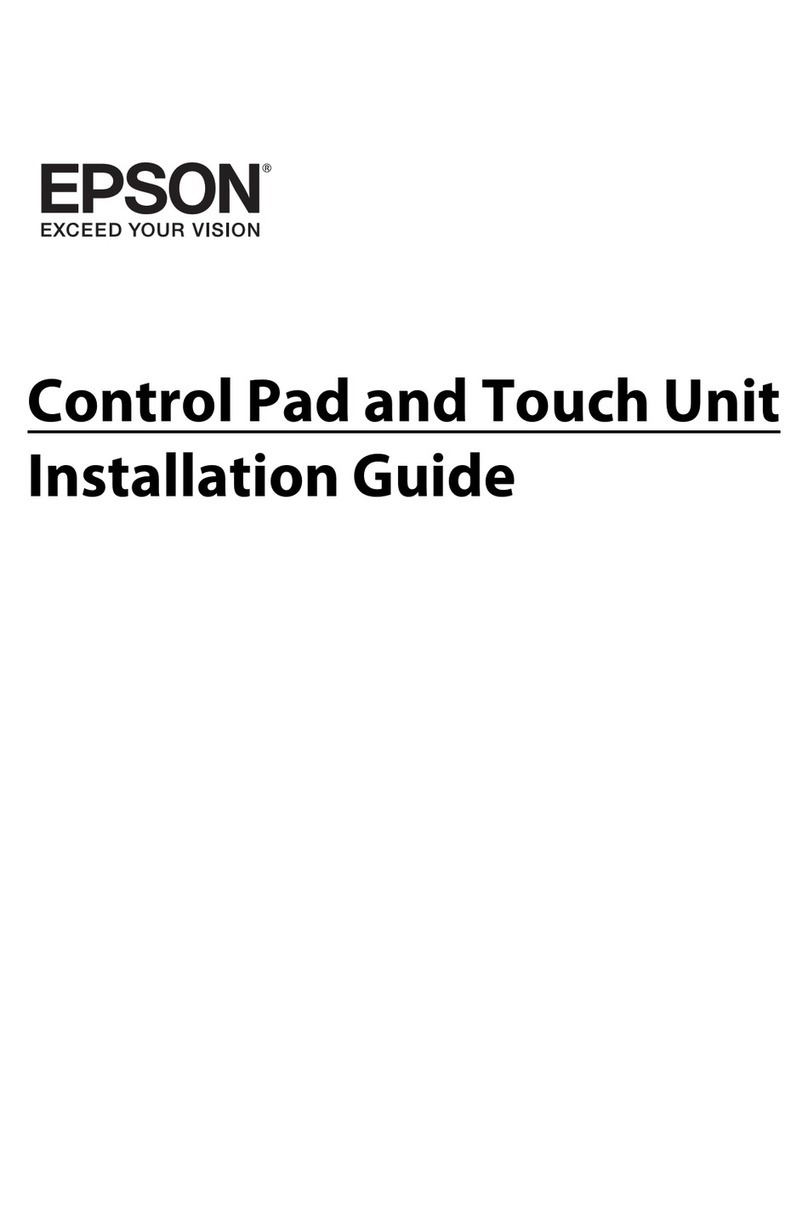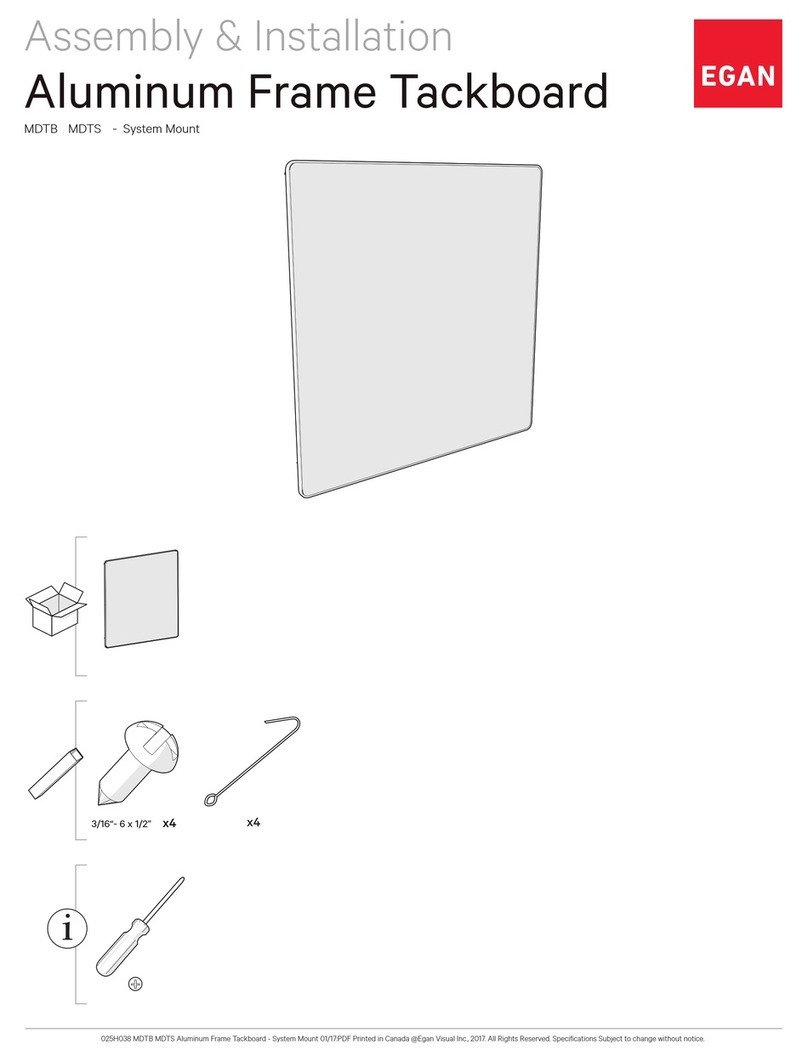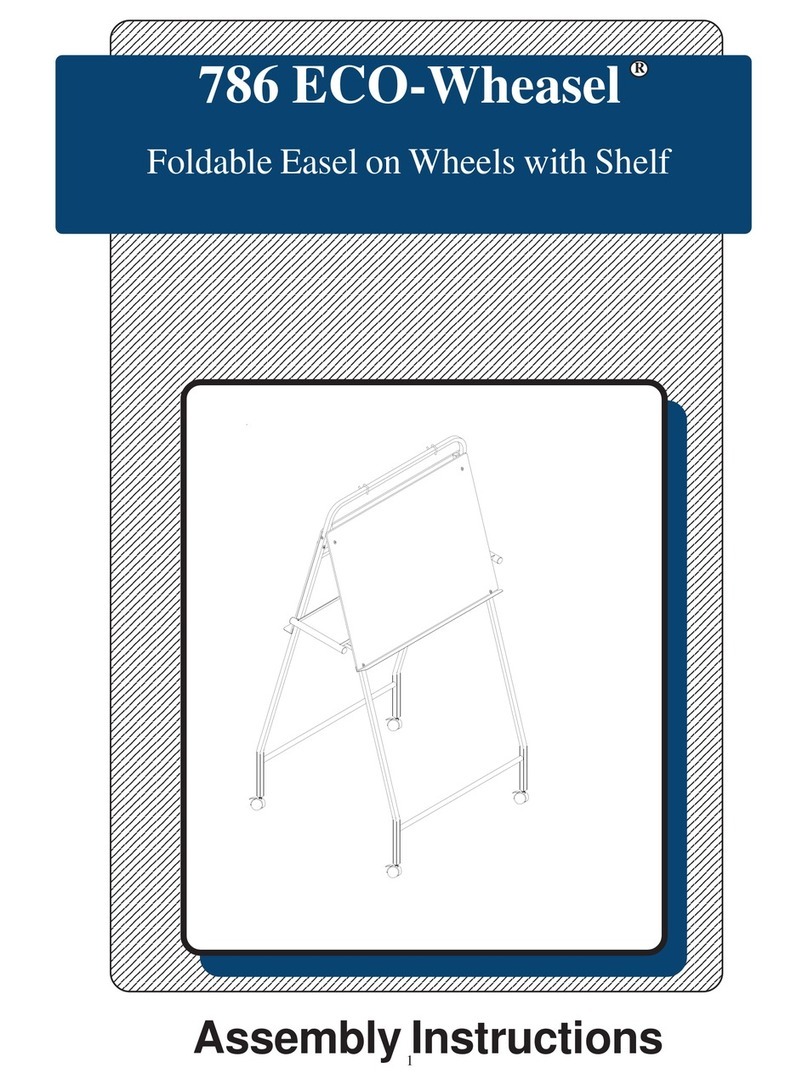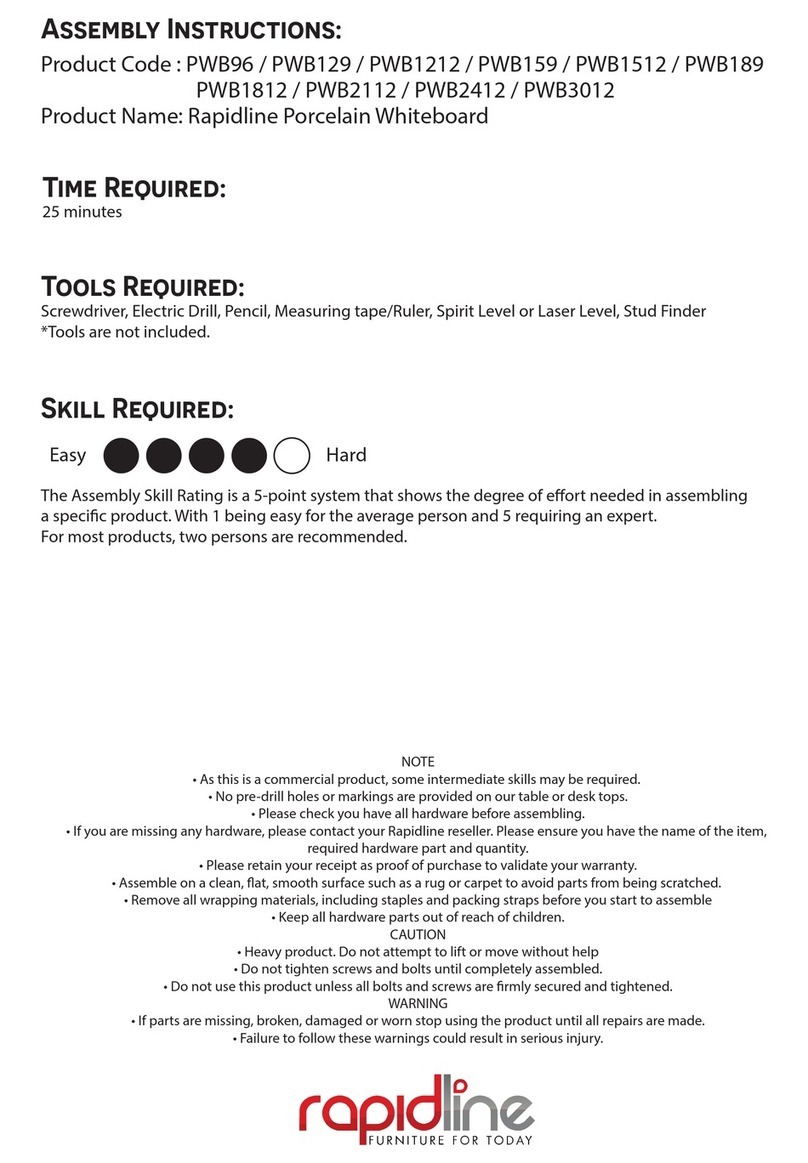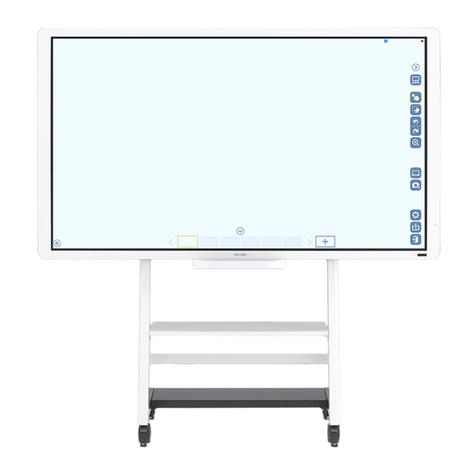Interwrite DualBoard series User manual

GETTING STARTED
for Windows and the Mac
Interwrite DualBoardTM

We at eInstruction are proud of our family of Interwrite
products. We strive to continue to bring you the best the
technology has to offer. We urge you to visit our Web site,
where we will post the latest information regarding any
updates and changes we have made that would impact the
instructions in this Getting Started document.
Click on any of the Interwrite products to access product
information, software downloads, documentation, and train-
ing information.
Please recycle
www.einstruction.com

Table of Contents
Interwrite DualBoard – Overview
Installation Overview 2
1. Unpack Your Interwrite DualBoard 2
2. Mount Your Interwrite DualBoard 4
3. Install the Interwrite Workspace Software 5
4. Connect Your Interwrite DualBoard 5
5. Connect the Video Projector 5
6. Prepare the Electronic Interwrite Pens and
Install the Pen Charging Station 5
7. Calibrate Your Interwrite DualBoard 5
Mount Your Interwrite DualBoard
Mounting the Interwrite DualBoard on the Wall 6
Attaching Floor Stand Mounting Brackets to
the Interwrite DualBoard 8
Mounting the Interwrite DualBoard on the Floor Stand 9
Install the Interwrite Workspace Software
Installing the Interwrite Workspace Software on Windows 10
Installing the Interwrite Workspace Software on the Mac 11
Connect Your Interwrite DualBoard
Cable Installation 12
RFCOM and RF Hub Wireless Installation 14
Viewing Device Manager 15
Using the Device Manager Main Window 16
Connect the Video Projector
Connect the Video Projector 17
Calibrate Your Interwrite DualBoard
Calibrating the Interwrite DualBoard 19

Getting Started with Interwrite Workspace
Workspace Modes 20
Begin an Interwrite Workspace Session 21
The Interwrite Workspace Toolbars 22
Using the Pen Tool 23
Presentation Files 24
Building the Presentation File 24
Distributing Presentation Files 25
Additional eInstruction Resources 25
What are Response and CPS? 25
Interwrite Accessories
RFCOM and RF Hub Communications Kit 26
The Interwrite MobiTM with KWIK Screen 26
The Rechargeable Interactive Pen and
Pen Charging Station 27
Using the Rechargeable Interactive Pen 28
The Interwrite Dual Mode Pen 29
The Interwrite Interactive Pen 29
Installing the Mounting Clips on the
Interwrite DualBoard and Wall 30
Attaching the Pen Tray to the Interwrite DualBoard 31
The Interwrite DualBoard Floor Stand 32
The Floor Stand Accessory Shelf 32
Assembling the Floor Stand 32
Assembling the Legs 33
Attaching the Crossbars to the Leg Assemblies 33
The Adjustit Wall Mount and Adjustit Floor Stand 34
International Warnings and Warranty
International Interwrite DualBoard Warnings 36
Warranty 38

1
Getting Started Interwrite DualBoardTM
Interwrite DualBoardTM
Overview
The Interwrite DualBoard is central to the Interactive Classroom. Students
can work side-by-side at the DualBoard, solving problems, writing sentences,
or drawing pictures. Imagine the fun you can have creating competitions
that will engage all your students. And, the Interwrite DualBoard can take it;
this durable electronic whiteboard features eInstruction’s patented electro-
magnetic technology. When you combine your Interwrite DualBoard with
Interwrite Pads, or the new Interwrite Mobi™, you have created an interac-
tive, collaborative learning environment that is unsurpassed.
You will see in this Getting Started guide how versatile your Interwrite Dual-
Board installation can be, accommodating every type of presentation envi-
ronment. Every step of the setup and installation process for each possible
configuration is described in these pages. In addition, a variety of accessories
are described. Some of the Interwrite DualBoard accessories, such as an
electronic pen, are required; others are optional. In any case, we will show
how they can be used to uniquely tailor your interactive environment to
your requirements.
Once set up, your Interwrite DualBoard must be able to communicate
with your computer, either by means of a cable connection (serial or USB),
or wirelessly, using the RFCOM and Workspace RF Hub. The eInstruction
Device Manager, installed during the Workspace installation, manages the
communication link between your Interwrite DualBoard, Interwrite Pads and
Interwrite Mobi, controls their operation, and provides a robust set of tools
to achieve the interactive experience.
You will use Workspace tools to calibrate your Interwrite DualBoard. Calibra-
tion ensures that the cursor on the projected image is properly aligned with
the tip of the electronic Interwrite Pen on the whiteboard’s surface.
The Workspace software provides a diversity of tools and operational modes
that enhance the interactive experience. Mouse Mode allows you to use
your Interwrite Pen as a mouse to run applications and access the Internet.
Annotate Over Desktop Mode makes it possible to run videos, movies,
TV shows and Flash applications and annotate them while they run. Lesson
Mode makes the full set of Workspace tools available to create lessons and
presentations and annotate the pages of those lessons and presentations.
When you are presenting a PowerPoint slide show, a Word document, or an
Excel spreadsheet, you can switch into Office Mode and save your annota-
tions in the native file.

2Interwrite DualBoardTM Getting Started
• IfyouaregoingtoconnectyourInterwriteDualBoardusingacable, only
one cable, either Serial or USB, can be used.
• Ifyouaregoingwireless,neithercableshouldbeused.
• IfyourPower Supply shipped with a set of adapters, the instructions for
ttingthecorrectadapterontheplugaredescribedonpage13.
• IfyouareconnectingyourInterwriteDualBoardusingaUSBcable,the
Power Supply is not needed.
• Ifyouareusingaserialconnection,attachingtheRFCOMmoduletothe
board for wireless communication, or connecting the Interactive Pen
Charging Station to the board’s controller, the Power Supply is required.
Installation Overview
This section describes what you will be doing and the order in which you will
be doing it, to facilitate the installation of your Interwrite DualBoard and its
preparation for use.
1. Unpack Your Interwrite DualBoard
Open the shipping box and remove the Accessory Box. Leave the Interwrite
DualBoard in the box until you are ready to mount it.
In the Accessories section of this guide, you will see that a variety of Inter-
write DualBoard accessories are available to help you create the interactive
environment that best suits your requirements. Following is a basic list of the
Interwrite accessories likely to be included with your Interwrite DualBoard:
Interwrite Workspace CD
This Interwrite DualBoard
Getting Started Guide
Power Supply Adapters
Mounting Clips
Wall Mounting Bracket
Power Supply
Cable Guides
Interwrite Pens
Serial Cable
USB Cable
RFCOM and
Workspace RF Hub

3
Getting Started Interwrite DualBoardTM
The Cable Guides are used to manage and guide dangling cables. The
optional Mounting Clips will be used only when you are mounting your
Interwrite DualBoard on the wall. Their installation is described in the Acces-
sories section on page 30.
Your Interwrite DualBoard ships with one Wall Mounting Bracket. The
Mounting Bracket is installed on the wall. The DualBoard’s frame is designed
to interlock with and hang from the Wall Mounting Bracket.
You will need an electronic Interwrite Pen to use with your Interwrite Dual-
Board. You can choose from between the Interactive Pen and the recharge-
able Interactive Pen. The optional Interwrite Interactive Pen Charging
Station plugs into the board and attaches to its frame to keep the recharged
Interactive Pens close at hand. It can alternatively be mounted on the wall,
although it should be close enough to the Interwrite DualBoard’s controller
so it can be plugged into the Power Connector on the top of the controller
housing. (The Pen Charging Station can be plugged directly into a wall sock-
et or power strip. The power cable with a standard power plug for such an
installation is sold separately.) If you are mounting your Interwrite DualBoard
on the wall and you are using a Pen Charging Station, you should attach it to
the Interwrite DualBoard before you mount the board.
The Interwrite Workspace CD contains the Workspace software. Interwrite
Workspace must be installed on your computer before you can complete
the installation of your Interwrite DualBoard.

4Interwrite DualBoardTM Getting Started
2. Mount Your Interwrite DualBoard
Will this be a wall mount, or a floor stand mount? If you are mounting your
Interwrite DualBoard on a floor stand, you need to assemble the floor stand
first. The instructions for assembling your floor stand are included in the floor
stand shipping box. In addition, instructions for assembling your floor stand
can be found on page 32 in this guide.
The type of mount will also determine which Mounting Brackets, if any, you
will attach to the back of the Interwrite DualBoard. For a floor stand mount,
two Mounting Brackets are attached to the back of the Interwrite DualBoard
with supplied Phillips screws. These Mounting Brackets ship with the floor
stand.
For a wall mount, the Interwrite DualBoard requires only one Mounting
Bracket, which is attached to the wall. The frame of the Interwrite DualBoard
is designed to overlap the Mounting Bracket on the wall. The hardware for
attaching the Mounting Bracket to the wall is not included. You will supply
the hardware that is appropriate to the type of wall on which the Interwrite
DualBoard is being mounted.
WALL MOUNT
If you purchased the Interactive Pen Charging Station and/or the optional
Pen Tray accessory, install them before you hang the Interwrite DualBoard
on the Wall Mounting Bracket. If you plan to use the optional Mounting
Clips (page 30) to stabilize your wall-mounted board, install them after you
have mounted your Interwrite DualBoard on the wall.
FLOOR STAND MOUNT
After you assemble the floor stand, you will attach the two Mounting Brack-
ets to the back of the Interwrite DualBoard using the Phillips screws pro-
vided. It requires two people, one at each end of the Interwrite DualBoard,
to mount it on the floor stand. It is attached using the Knob Screws provided.
You can attach the optional Pen Tray accessory and/or the Pen Charging Sta-
tion after the Interwrite DualBoard is mounted on the floor stand.

5
Getting Started Interwrite DualBoardTM
3. Install the Interwrite Workspace Software
4. Connect Your Interwrite DualBoard
Your Interwrite DualBoard must be able to communicate with the Interwrite
Workspace software just installed on your computer. This communication
link is established either by means of a physical cable (USB or serial) con-
nection, or wirelessly between the two RF communication modules—one
connected to the Interwrite DualBoard (RFCOM) and one connected to the
computer (Workspace RF Hub). The computer will automatically find the
Interwrite DualBoard, whether it is connected to it by a cable, or wirelessly
using the RFCOM and RF Hub.
5. Connect the Video Projector
6. Prepare the Electronic Interwrite Pens and
Install the Pen Charging Station
The Interactive Pen comes with its battery installed, so it is ready to use. In-
structions for replacing the battery in the Interactive Pen is on page 29. After
the optional Pen Charging Station is installed on the Interwrite DualBoard,
the rechargeable Interactive Pens must be charged before they can be used.
Instructions for attaching the Pen Charging Station to the Interwrite Dual-
Board are on page 27.
7. Calibrate Your Interwrite DualBoard
Before you begin using it, your Interwrite DualBoard needs to be calibrated
to ensure that the tip of the electronic Interwrite Pen is aligned with the
cursor on the projected image. Any time the Interwrite DualBoard or video
projector is moved, the Interwrite DualBoard must be re-calibrated.

6Interwrite DualBoardTM Getting Started
Mounting the Interwrite DualBoard
on the Wall
The Interwrite DualBoard Wall Mounting Bracket, found in the Accessory
Box, is mounted on the wall. The Interwrite DualBoard frame overlaps the
Wall Mounting Bracket’s lip.
Wall Mounting
Bracket
Interwrite DualBoard
Wall
Hang the Interwrite DualBoard
frame on the Wall Mounting
Bracket, as shown above.
Figure 2
Figure 1
The hardware for attaching the Mount-
ing Bracket to the wall is not included.
The hole spacing on the bracket match-
es 16” and 24” wall stud spacing.

7
Getting Started Interwrite DualBoardTM
1Attach the Wall Mounting Bracket to the wall (Figure 1), using
hardware appropriate for the wall structure. (This hardware is not
included.)
2Hang the Interwrite DualBoard by interlocking the Wall Mounting
Bracket with the rear edge of the top part of the Interwrite
DualBoard frame, shown in Figure 2.
Two people should mount the Interwrite DualBoard on
the wall to avoid injury, or damage to the DualBoard.
If you are planning to use the Mounting Clips, described on page
30, in conjunction with the wall mount, install them on the back of
the board and attach them to the wall after you hang the Interwrite
DualBoard.

8Interwrite DualBoardTM Getting Started
Attaching the Floor Stand Mounting
Brackets to the Interwrite DualBoard
After you have assembled the floor
stand (instructions on page 32), you
will attach the Mounting Brackets
that came with the floor stand to the
back of the Interwrite DualBoard.
1Attach the Mounting
Brackets to the back of
the Interwrite DualBoard
frame. The Slide Slot is
oriented toward the top of
the Interwrite DualBoard,
the Ratchet Slots are toward
the bottom, and the short
side of each bracket points
inward toward the center of
the board.
2 Line up the holes in the bracket
with the Brass Inserts on the frame.
Use the two small screws provided
to attach the bracket.
Slide
Slot
Ratchet
Slot
Mounting
Brackets
Tools Required:
Phillips
screwdriver
Interwrite
DualBoard
Brass Insert
Mounting
Bracket
Small
Screw

9
Getting Started Interwrite DualBoardTM
Mounting the Interwrite DualBoard
on the Floor Stand
The Interwrite DualBoard is attached to the floor stand with the provided
Knob screws—two on each side of the board.
3With one person at each end of the Interwrite DualBoard, position the
Mounting Brackets on either side of the Floor Stand Legs. Thread the top
Knob screw through the Slide Slot in the Mounting Bracket and into the
hole closest to the front edge of the Floor Stand. Screw the second Knob
screw through one of the Ratchet Slots in the Mounting Bracket and into
the screw hole positioned in the middle of the second, lower set of four
Crossbar screws.
The position of the Interwrite DualBoard on the floor stand can be adjusted
by standing in front of the Interwrite DualBoard, grasping the bottom of the
board with both hands, and sliding it up or down, coming to rest on one of
the Ratchet Slots in the Mounting Brackets.
Slide Slot
Ratchet Slot
Knob
screws
Floor Stand
Knob screws
Two people should mount the Interwrite DualBoard on the oor
stand to avoid injury, or damage to the Interwrite DualBoard.
One person can adjust the position of the Interwrite DualBoard up or
down, but be sure to stabilize the oor stand before you attempt to
reposition the board. Lock down the thumb tabs on the Casters, or push
the oor stand against a wall to prevent it from rolling, or put one of
your feet on the Floor Stand Foot to hold it in place as you adjust the
Interwrite DualBoard’s position.
Position the oor stand on a level surface to avoid tipping.
Lower the Interwrite DualBoard to the lowest position on the oor
stand before moving the stand.
Do not hang objects on the Interwrite DualBoard.

10 Interwrite DualBoardTM Getting Started
1Log in as Administrator.
2 Insert the Interwrite Workspace CD into the CD drive on your
PC. The Installer will autoload. If it doesn’t, click on the Start
button on the Windows Task Bar and select Run from the
menu. Type X:\setup.exe (Xrepresents the CD drive letter).
3Select the Install Interwrite Workspace Software menu option.
4Follow the onscreen instructions for the software installation.
Installing the Interwrite Workspace
Software on Windows
You will know Interwrite Workspace has in-
stalled successfully by the appearance of the
eInstruction icon in the System Tray on
the Windows Task Bar. (If the icon does not
appear, restart your computer.) When this
icon appears, it indicates that the eInstruction
Device Manager is now running in the back-
ground on your PC. The eInstruction Device
Manager provides access to the eInstruction
Interactive Classroom applications and man-
ages the Interactive Classroom hardware de-
vices. Click on the icon to display the Device
Manager menu.
The Interwrite Workspace software must be installed on Windows by
a user with Administrator privileges. Interwrite Workspace is compat-
ible with Windows 2000, XP, and Vista.

11
Getting Started Interwrite DualBoardTM
Installing the Interwrite Workspace
Software on the Mac
The Interwrite Workspace software must be installed on the Mac by
a user with Admin privileges. Interwrite Workspace is compatible
with Mac OS X version 10.4 or higher.
1Log in as Admin.
2Insert the Interwrite Workspace CD into the CD-ROM drive on
your Mac. An Interwrite Workspace CD icon will appear on
your desktop.
3Double-click on the Interwrite icon on the desktop to display
the CD’s contents. Double-click on the Install Interwrite
icon.
4Follow the onscreen instructions for the software installation.
The appearance of the eInstruction icon on
the Menu bar indicates that the eInstruction
Device Manager is now running on your Mac.
It will load and run in the background every
time you start up your Mac. The eInstruc-
tion Device Manager provides access to the
eInstruction Interactive Classroom applica-
tions and manages the Interactive Classroom
hardware devices. Click on the icon to display
the Device Manager menu.

12 Interwrite DualBoardTM Getting Started
Connect Your Interwrite DualBoard:
Cable Installation
The Interwrite DualBoard is connected to the computer either via a cable,
or wirelessly. If you are not using the RF wireless communication system
described next, you can connect your Interwrite DualBoard to the computer
using either the supplied USB cable, or serial cable. Do not use both cables.
Choose one or the other to connect the PC and the Interwrite DualBoard.
The Mac can be connected to the Interwrite DualBoard only with the USB
cable.
The connectors and switches on the Interwrite DualBoard Controller are
shown in the graphic below. Note that the Controller on your Interwrite Du-
alBoard has two power connectors, one on the top of the Controller and one
on the side. Plug the Power Supply into the Power Connector on the side of
the Controller. The Power Supply is not necessary if you are using a USB con-
nection. However, if you are using a serial connection, attaching an RFCOM
module for wireless communication, or attaching the optional Pen Charging
Station, you must connect the Power Supply. The Pen Charging Station, if you
have one, is plugged into the Power Connector on the top of the Controller.
Controller
Power Switch
Power Connector
Serial Connector
USB Connector
Pen Prox LED
Power LED
2nd Power Connector
RFCOM Port
(or legacy RJ12 BTCOM2 Port)
Use either a Serial or a USB connection, never both.
There is only one Connector for USB. It is on the side of the Controller,
as shown in the photo. The Connector located on the top of the Con-
troller with the Power Connector is the RJ12 Connector for the RFCOM
module.

13
Getting Started Interwrite DualBoardTM
1Shut down and turn off the computer.
2Connect the cable to the DualBoard. If you are using the USB cable, plug
the square USB B connector end into the USB Connector on the Interwrite
DualBoard. Or, if you are using a PC and using the serial cable, attach one
end of the serial cable to the Serial Connector on the board’s Controller.
3 PlugtheatUSBAconnectorintoanavailableUSBport on your
computer or USB hub, or the serial cable into the serial port on the PC.
4If necessary, attach the appropriate power plug adapter to the Power
Supply plug, following these simple instructions:
aRemove and discard the Shipping
Collar Insert.
bNote that each plug adapter has a
lipthattsintotherecess at the top
of the plug housing. Locate the lip
on the plug adapter you selected and
tilt it into the recess.
cSnap the lower edge of the plug
adapter into the adapter well. If
necessary, slide the thumb grip away
from the well as you push the plug
down into the well.
5Plug the cylindrical metal end of the
power cord into the Power Connector on
the side of the Controller and plug the
plug into a power socket.*
6Use the supplied cable guides to manage
dangling cables. Remove the protective
covering to expose the adhesive surface
and stick them where you want to guide
the cable and power cord.
7Toggle the Power Switch to turn on the
Interwrite DualBoard. It will beep four
times and the Power LED will light up to
indicate the board has power.
8 Turnonthecomputer.Itwillautomaticallyndthecable-connected
Interwrite DualBoard.
9The Pen Prox LED will light up and stay lit as long as the electronic
Interwrite Pen is in prox of or touching the Interwrite DualBoard surface.
* The Power Supply is not necessary if you are using only the USB connec-
tion. However, if you are using a serial connection, attaching an RFCOM
module for wireless communication, or attaching the Pen Charging Station,
you must connect the Power Supply.
6 Lip
3 Recess
4 Adapter Well
1 Plug Housing
2 Shipping Collar Insert
5 Thumb Grip
7 Plug Adapter

14 Interwrite DualBoardTM Getting Started
Connect Your Interwrite DualBoard:
RFCOM and RF Hub Wireless Installation
The Workspace RF Hub plugs into a USB port on your computer or USB
Hub. The RFCOM is connected to the board via the RFCOM Port on the top
of the DualBoard controller. The RFCOM device sits in the RFCOM holster
that slips over the frame at the top of the board.
RFCOM
1Plug the RJ12 connector on the RFCOM cable into
the RJ12 COM Port on the top of the Interwrite
DualBoard controller box on the back of the board.
RFCOM
Holster
2 Slide the RFCOM holster over the board’s frame at
the top of the board.
RFCOM
seated in
Holster
3 Seat the RFCOM in the holster.
Workspace
RF Hub
4Plug the Workspace RF Hub into a USB port on
your computer or USB hub. You should be aware
that the RF Hub works best when it is not plugged
into a computer that is under a podium or a desk.
If necessary, use a USB extension cable to get your
RF Hub out from under furniture that may shield the
RF signal.
Activation
Button
Activation
Button

15
Getting Started Interwrite DualBoardTM
Viewing Device Manager
If changing the preferences is required for the Interwrite Mobi, use the
eInstruction Device Manager. Make sure the Mobi is powered on.
Complete the following steps to view the Device Manager.
1 Click the eInstruction icon in the System Tray
on the Windows Task Bar to display the Device
Manager menu.
2 Select eInstruction Device Manager. The
eInstruction Device Manager window opens.
3Use the icons or Options menu to view or
change the preferences on the Mobi.
Your computer will automatically detect the USB devices. The blue LED on
the Workspace RF Hub will light up when it is plugged in.
5Press the lighted Activation button on the RF Hub. The blue light will
start blinking.
6You have two minutes to press the lighted Activation button on the
RFCOM attached to the DualBoard.
When the two RF devices have successfully paired, the blue button on the
RF Hub will stop blinking and remain a solid blue until either the computer
or the board is turned off. Pairing the RF devices is a one-time operation.
They will recognize each other when the computer and the Interwrite Dual-
Board are turned on.
Click on the to display the eInstruction Device Manager menu. Select the
eInstruction Device Manager option to display the Device Manager, where
you can manage your Interwrite Workspace devices.

16 Interwrite DualBoardTM Getting Started
Using the Device Manager Main Window
Once Device Manager is selected from the menu, the Device Manager main
window opens. From this window, you can connect devices, view proper-
ties, identify connected devices, lock or unlock pads, and perform other
management functions.
The following table identifies the icons associated with the Device Manager
main window.
Icon Name Used To
Add Bluetooth Locate and connect Bluetooth devices to the Workspace
software.
Connect or
Disconnect Device
Disconnect the device or devices from communicating
with Workspace.
Remove Device Deletes Device from Device Manager.
Beep Identify a specific Interwrite Device. Click Beep to make
the device beep.
Calibrate Board Align the Interwrite Pen position relative to the projected
image on the Interwrite DualBoard’s surface. Use the
Interwrite Pen to tap each white calibration point as it
appears on the blue screen.
Recalibration is required when either the Interwrite
DualBoard or the video projector has been moved.
Lock or Unlock
Device
Prevents all connected devices from inputting to the
current session. Locked Pads remain connected unless
they are powered off.
Select or Deselect
Presenter
Allows for a specific device to control the interaction of
Workspace and has control over the other connected
Interwrite Devices in a session.
Autoconnect Device Connects pre-selected devices when Device Manager is
activated.
Properties Opens the Properties window for the selected Interwrite
Device.
Table of contents
Popular Whiteboard manuals by other brands
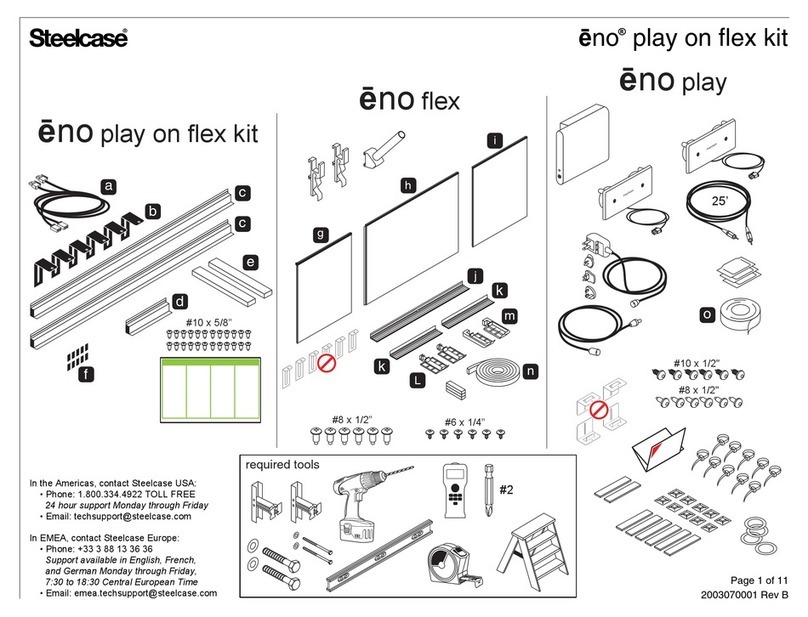
Steelcase
Steelcase eno play on flex kit manual
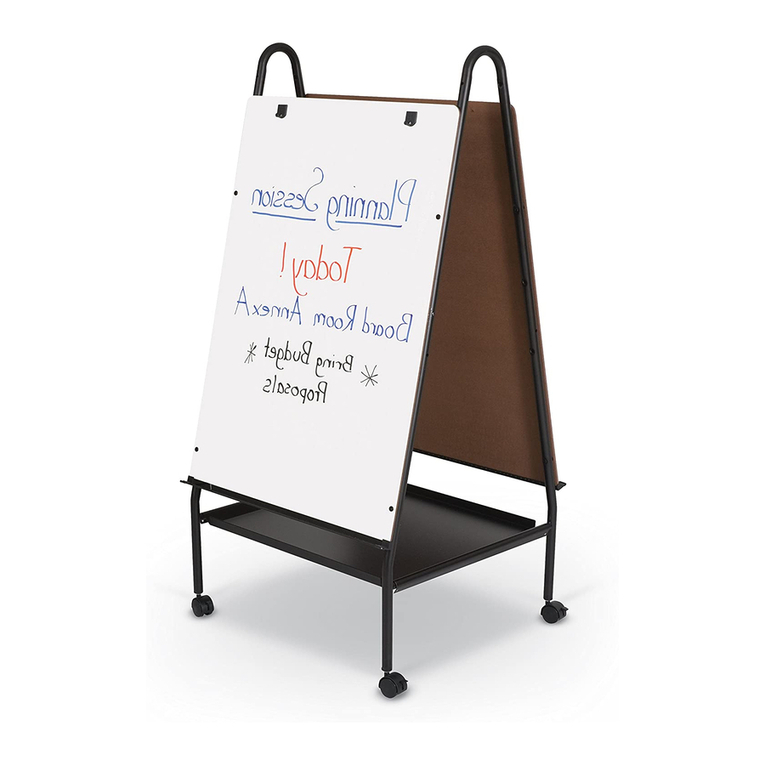
Best-Rite
Best-Rite Storage Wheasel instruction manual
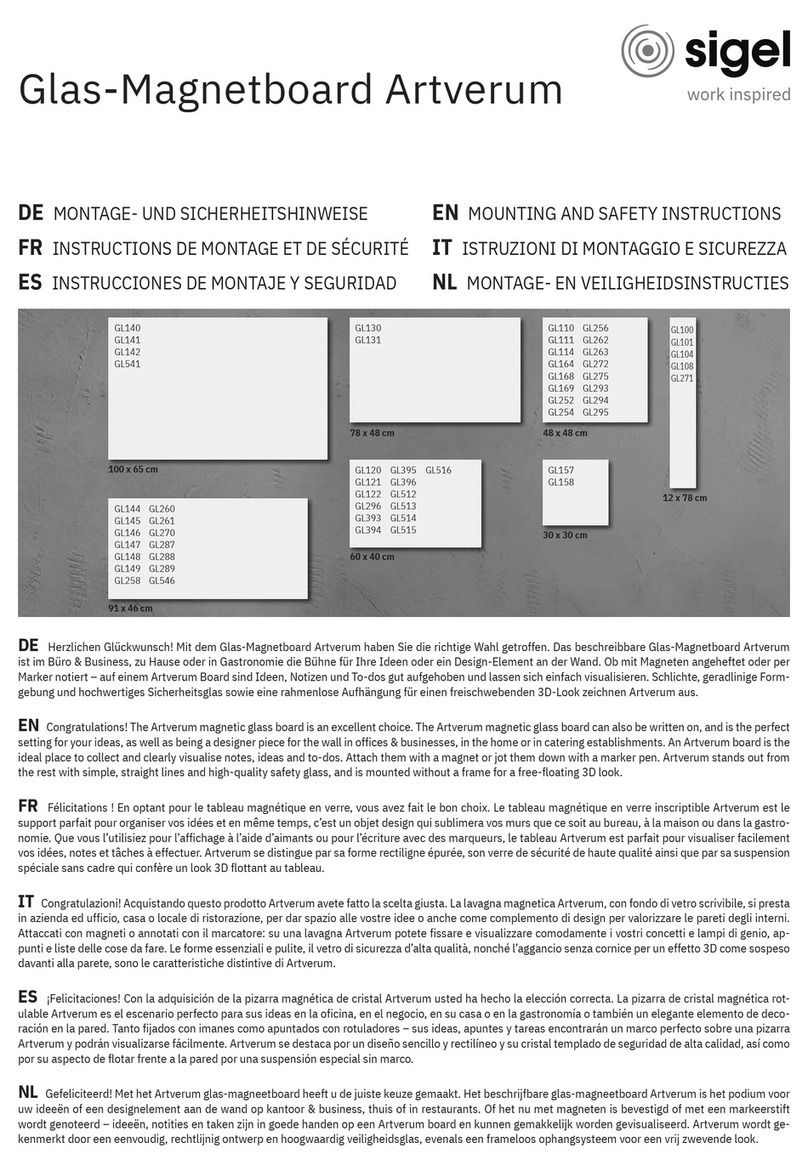
Sigel
Sigel GL140 Mounting and safety instructions

i3-TECHNOLOGIES
i3-TECHNOLOGIES i3TOUCH EX Series manual
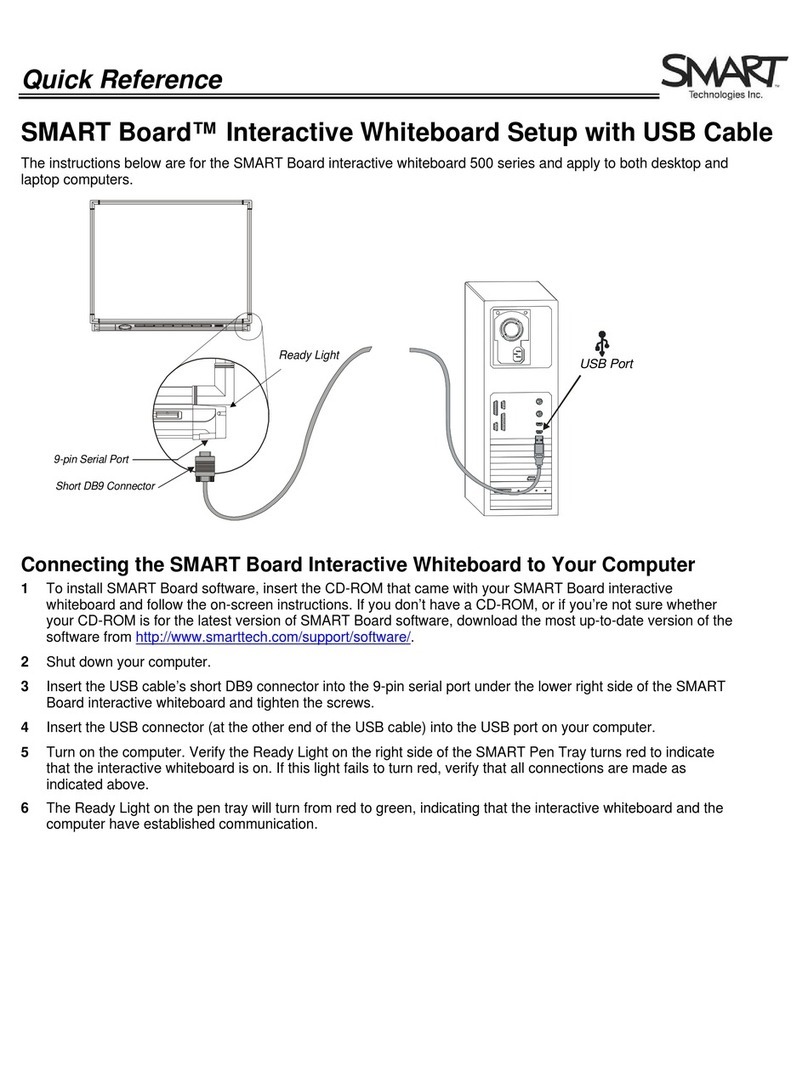
SMART Board
SMART Board 500 Series quick reference
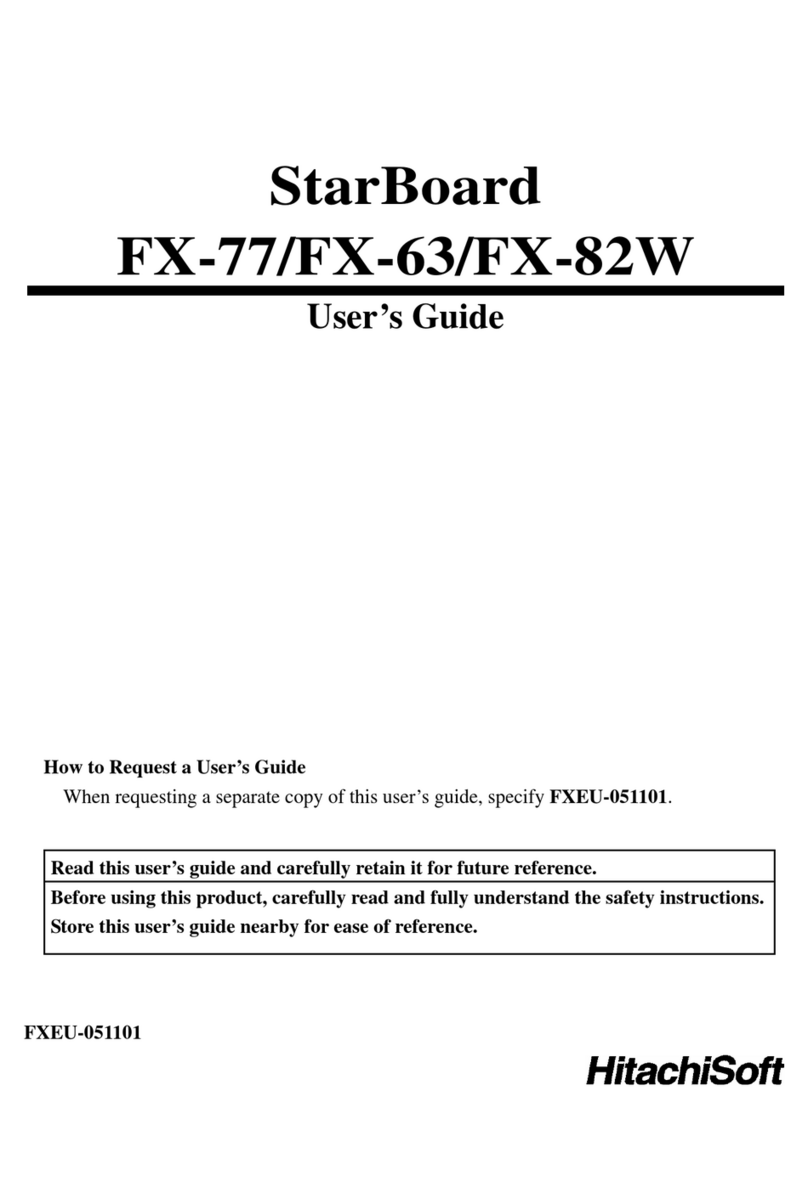
HitachiSoft
HitachiSoft StarBoard FX-77 user guide