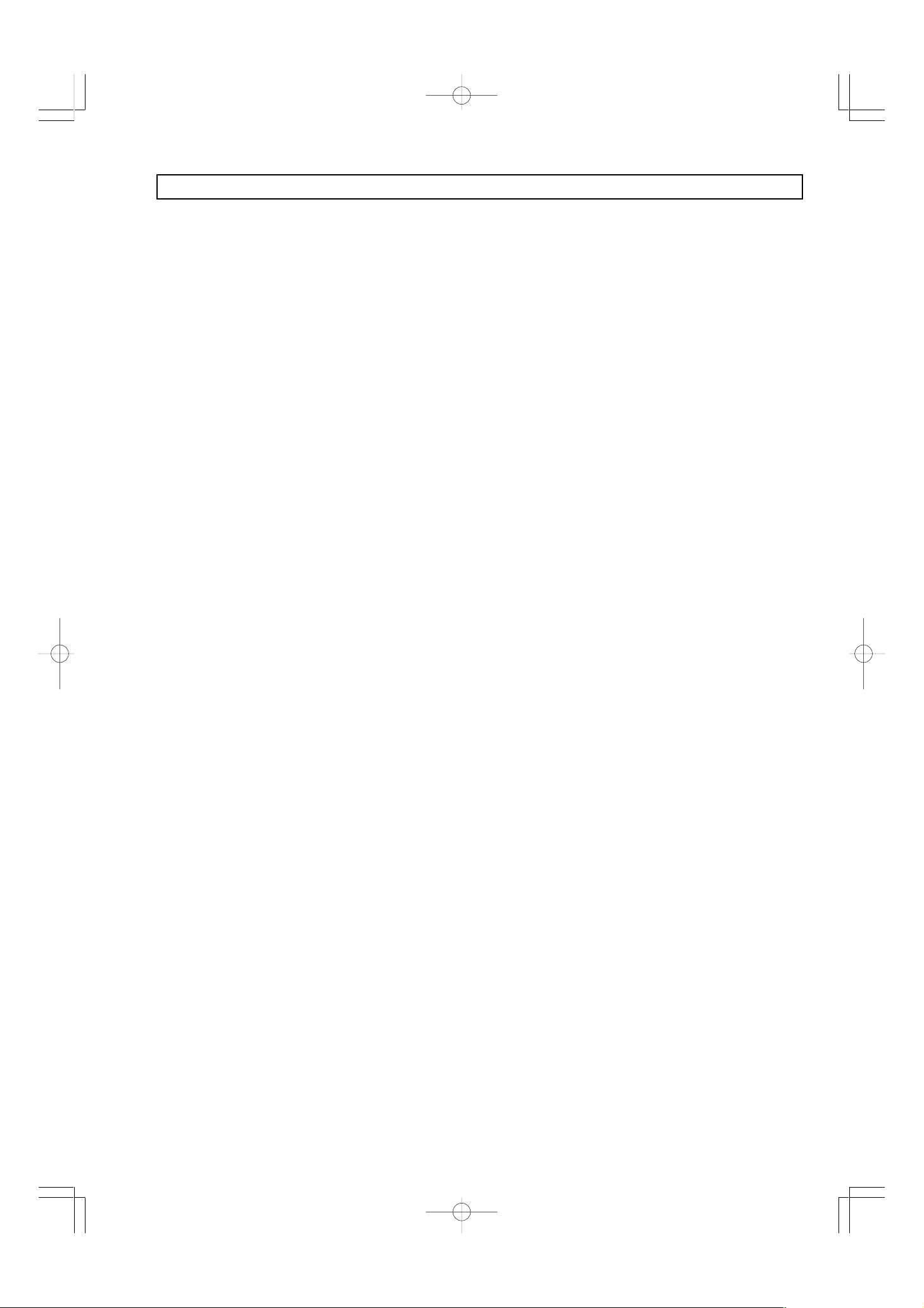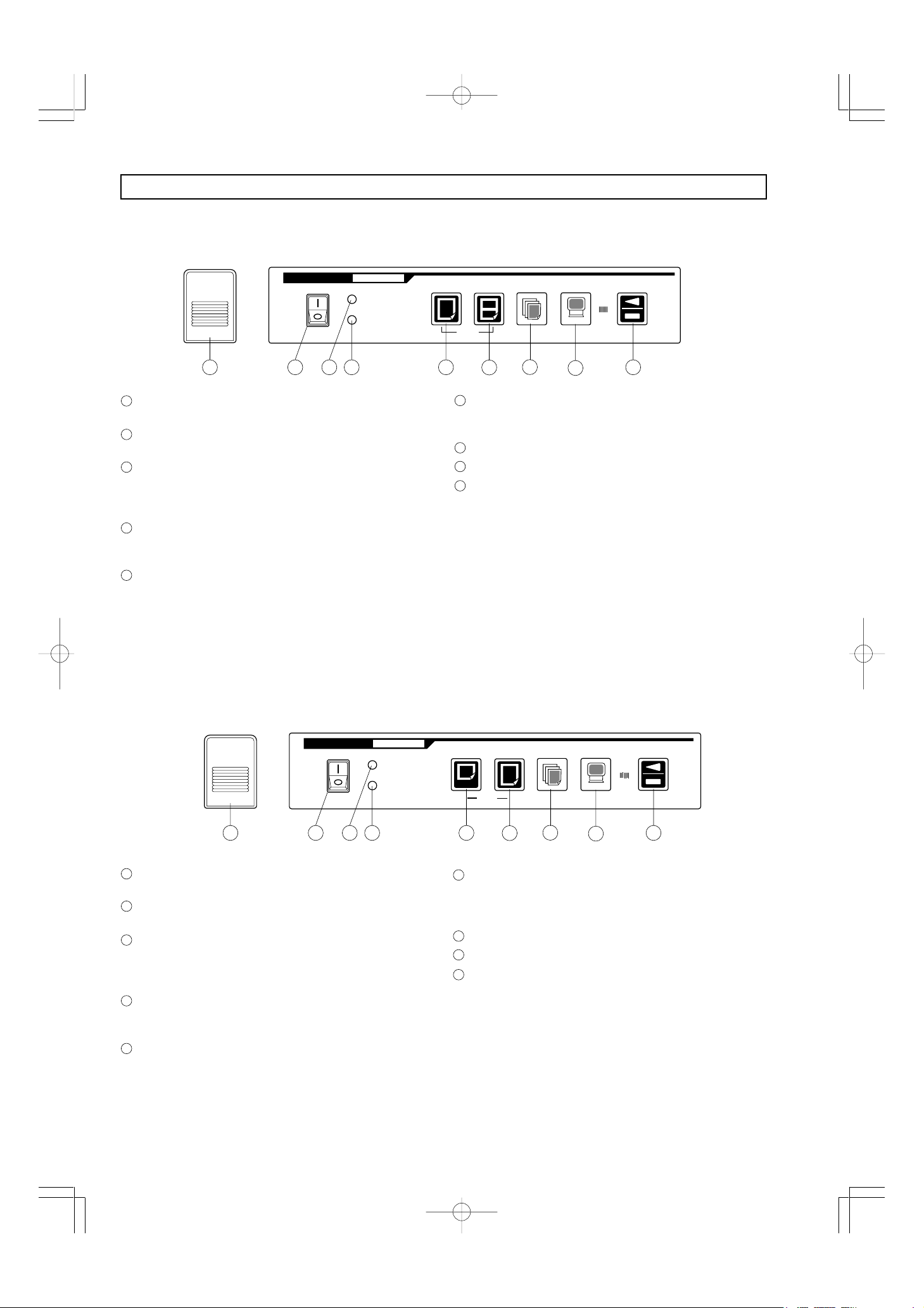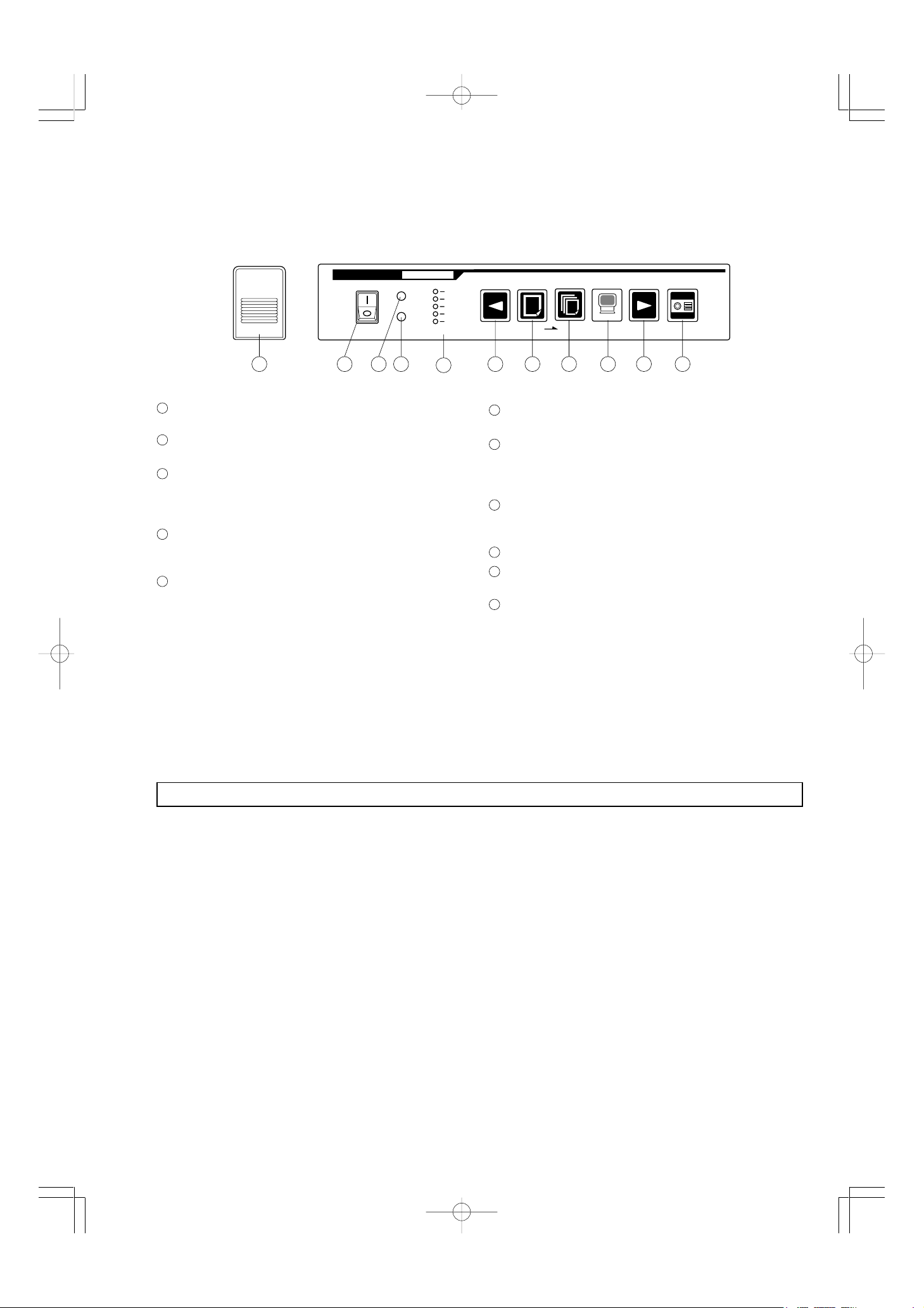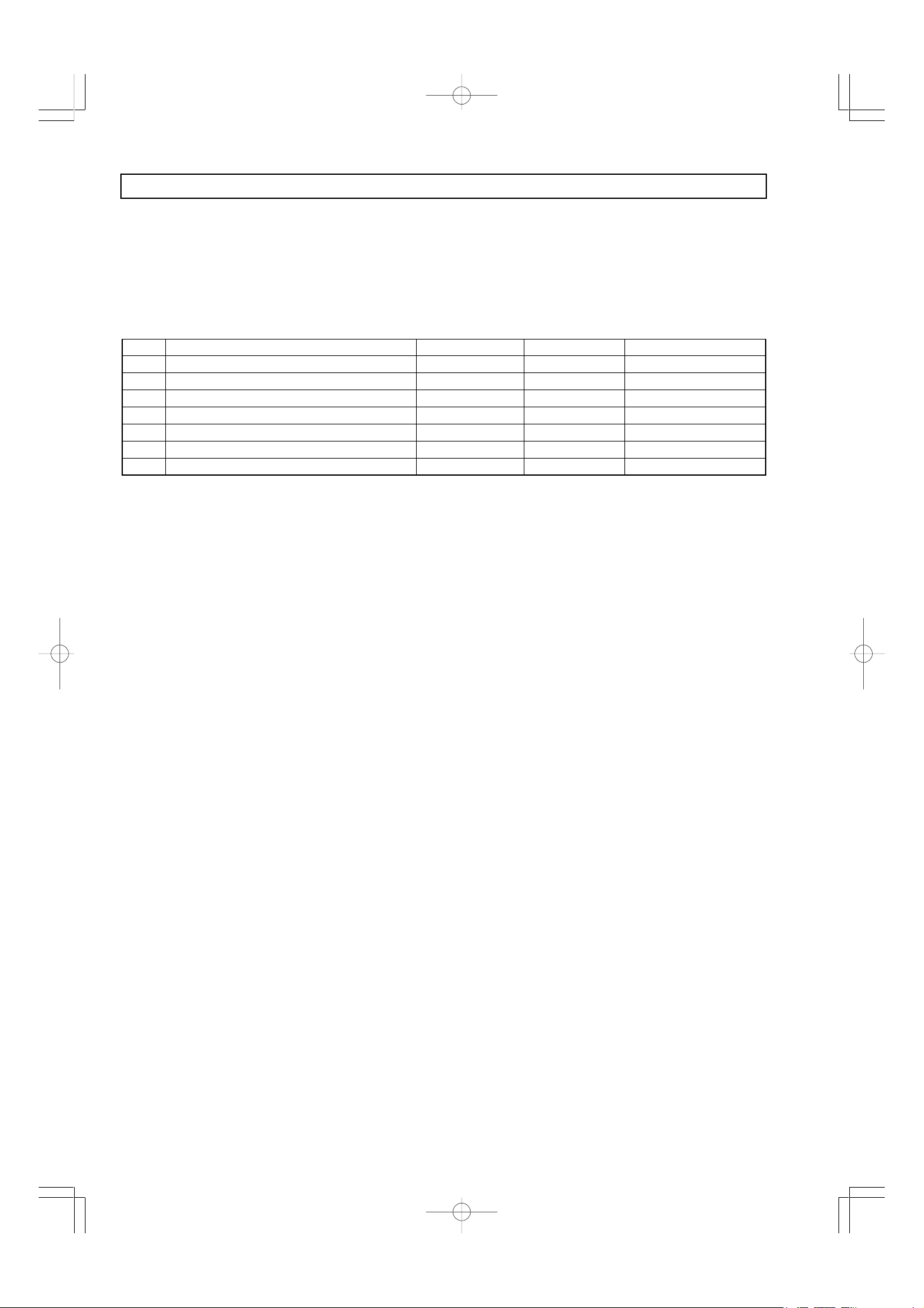8
ADJUSTMENT MODES
There are the following methods for entering each mode.
(1) Adjustment 1: Switch on the power while holding down SW5.
(2) Adjustment 2: Switch on the power while holding down SW1 and SW4.
To end an adjustment mode, switch off the power and switch it back on without holding down any of the keys. (Test
mode continues until the power is switched off.)
Adjustment mode specifications
No. Function summary Operation method Adjustment 1/2/3 Remarks
1 Test pattern printing Press SW3. 1 Both 2-surface/5-surface
2 Arbitrary sheet feed Press SW1/SWS5. 1 5-surface only
3 Continuous sheet feed (1 surface ↔5 surface) Press SW1. 2 Both 2-surface/5-surface
4 12.5% continuous printing Press SW2. 2 Both 2-surface/5-surface
5 20% continuous printing Press SW3. 2 Both 2-surface/5-surface
6 Test pattern printing Press SW4. 2 Both 2-surface/5-surface
7 Continuous copying Press SW5. 2 Both 2-surface/5-surface
✽From the left side of the operation panel, the switches are SW1 - SW6.
✽For the 5-surface model, in Adjustment 1 mode, the COPY/STOP key is for normal copy/copy stop processing, but
sheet stretching/rewinding is not carried out.
1. Test pattern printing
Pressing SW3 prints the test pattern shown in the print
sample (same as for BF-030).
Each time SW3 is pressed, the printing is repeated.
The STOP key is enabled.
2. Arbitrary sheet feed (5-surface only)
(1)Pressing the L-FEED/R-FEED key alone feeds the
sheet about 1 cm left/right (with the motor driven at
low speed).
If you hold the key down for longer than 0.5 second,
the sheet is fed continuously left/right until you release
the key.
(2)If you press the R-FEED key while holding down the
STOP key the sheet latch is released/set. When the
sheet latch is set, all the LEDs except the paper end
LED lights up (to show that the paper tube can be turned
manually).
<Notes>
. These modes do not manage the pages with the CPU,
so be careful when working near the edge of the sheet.
. The sheet is not stretched after the sheet feed
operations.
. When the sheet latch is set, the sheet is not fed other
than for 1-cm feeds (Item 1).
. When the sheet is fed at positions where the paper
tube is thick, the movement distance decreases due
to insufficient torque.
. The fluorescent lamp is always lit. (It is not
extinguished even if the gain check result is NG.)
3. Continuous sheet feed
After a power-on reset, pressing SW1 feeds the sheet
continuously.
The interval between surfaces is about 2 seconds. For
the 5-surface model, the sheet is stretched each time
a surface is fed.
Continuous feed is an unending loop that continues
until the power is switched off. (The STOP key is
disabled.)
4. 12.5% continuous printing
Pressing SW2 continuously prints a black belt (about
10 mm) diagonal line at intervals about 12.5% of the
paper width.
The interval for each sheet is about 2 seconds.
5. Pressing SW2 continuously prints the same
as for Item 4, but with intervals of 20%.
6. Test pattern printing
Pressing SW4 prints the test pattern. The STOP key
is disabled.
7. Continuous copying
Switching on the power in Adjustment Mode 2 and
pressing SW5 automatically starts continuous copying
operations.
The interval between surfaces is 3 seconds.
For a 5-surface model, from Surface 1 to Surface 4 is
copied and after these four surfaces have been copied,
the sheet is returned non-stop to Surface 1 and
consecutive copying resumes.
Continuous feed is an unending loop that continues
until the power is switched off. (The STOP key is
disabled.)
Hidden mode
For a 5-surface model, if the power is switched on with
SW5 and SW6 held down, the sheet latch is released.