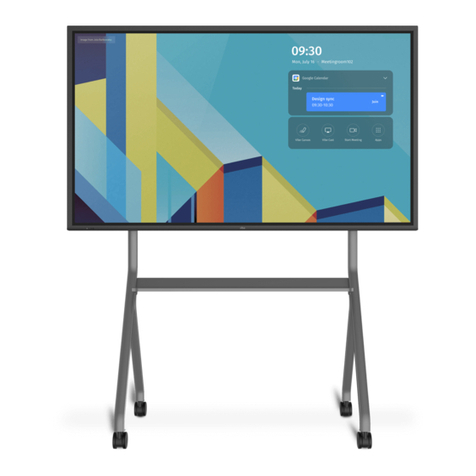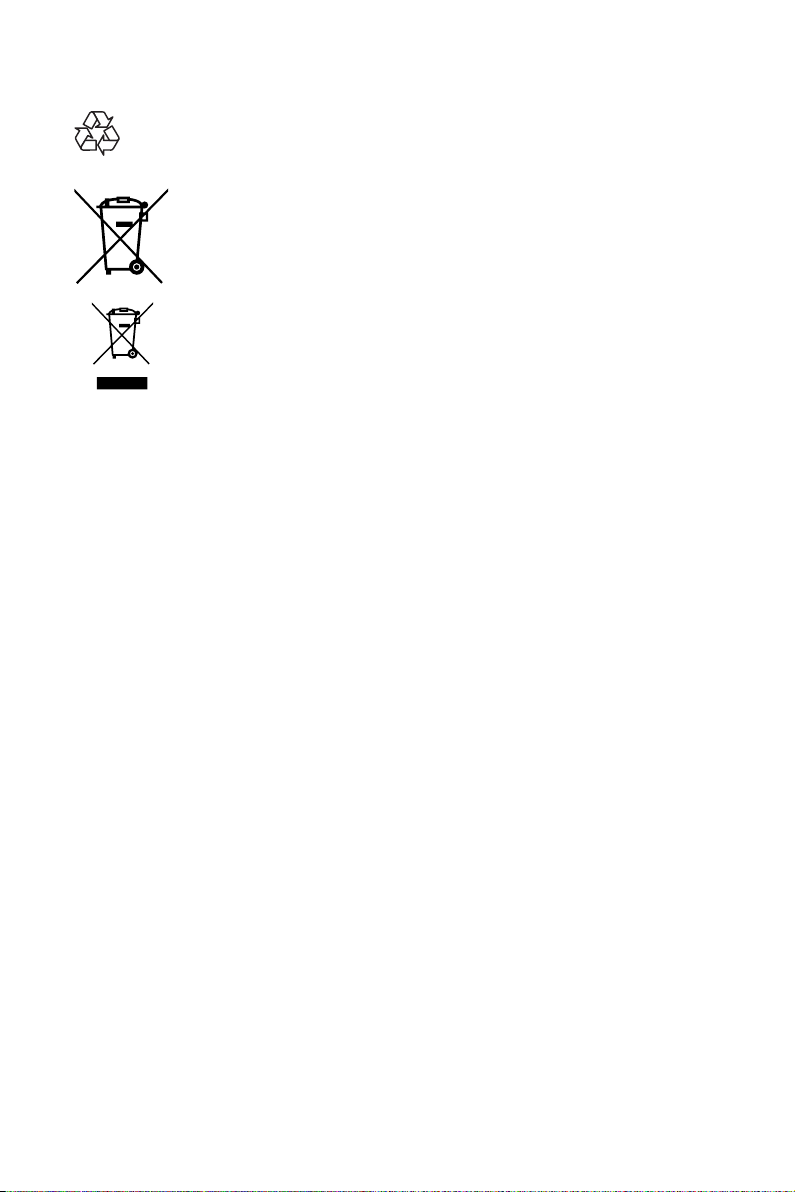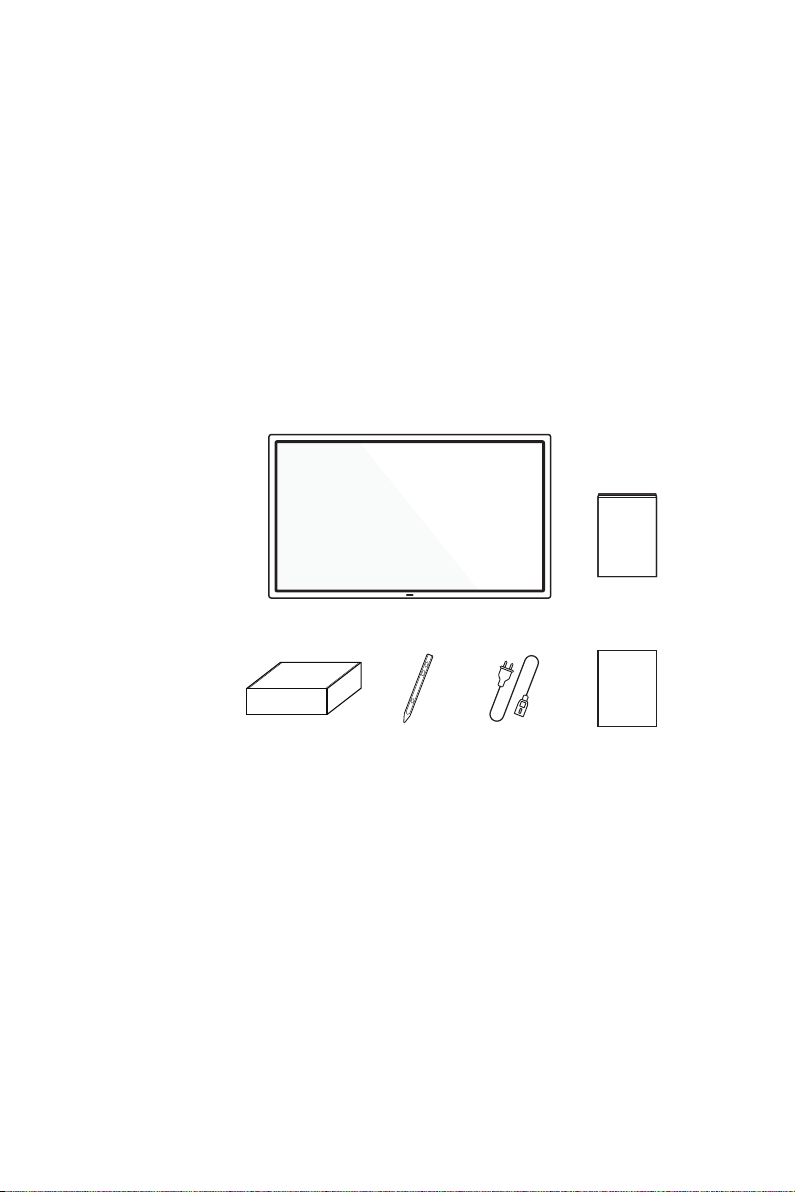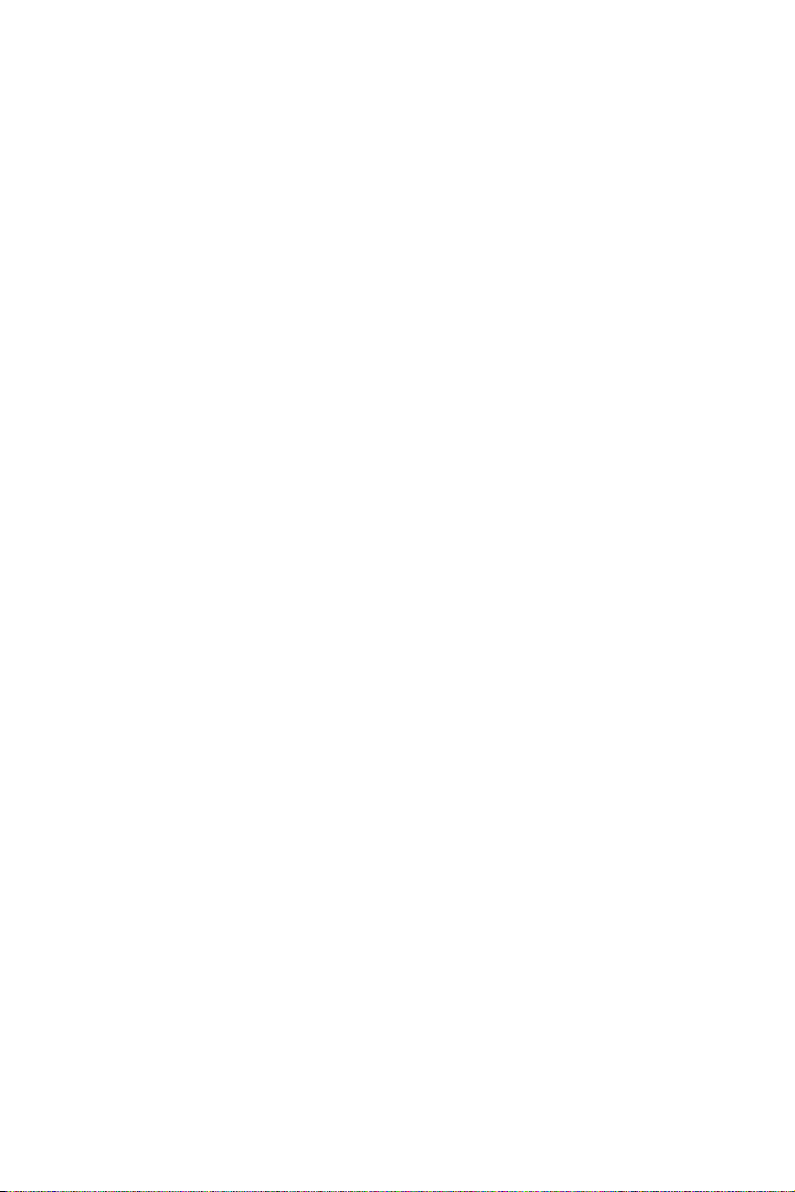iii
• The forward tilt of the product will affect the touch effect. The suggested installation
angle is 0o~5o.0 ~5
IMPORTANT: Always activate a moving screen saver program when you leave your display unattended.
Always activate a periodic screen refresh application if the unit will display unchanging static content.
Uninterrupted display of still or static images over an extended period may cause “burn in”, also known
as “after-imaging” or “ghost imaging”, on your screen. This is a well-known phenomenon in LCD panel
technology. In most cases, the image will disappear gradually after the power has been switched off.
WARNING: Severe “burn-in” symptoms will not disappear and cannot be repaired. This is not covered
under the terms of your warranty.
Service:
• The casing cover should only be opened by qualified service personnel.
• If there is any need for repair or integration, please contact your local service center.
If your display does not operate normally, having followed the instructions in this document,
please contact a technician or your local service center.
Important Safety Instructions
1. Read these instructions.
2. Keep these instructions.
3. Heed all warnings.
4. Follow all instructions.
5. Do not use this apparatus near water.
6. Clean only with dry cloth.
7. Do not block any ventilation openings. Install in accordance with the manufacturer’s instructions.
8. Do not install near any heat sources such as radiators, heat registers, stoves, or other apparatus
(including amplifiers) that produce heat.
9. Do not defeat the safety purpose of the polarized or grounding-type plug. A polarized plug has two
blades, one wider than the other. A grounding type plug has two blades and a third grounding prong.
The wide blade or the third prong are provided for your safety. If the provided plug does not fit into
your outlet, consult an electrician for replacement of the obsolete outlet.
10.Protect the power cord from being walked on or pinched particularly at plugs, convenience receptacles,
and the point where they exit from the apparatus.
11. Only use attachments/accessories specified by the manufacturer.
12.Use only with the cart, stand, tripod, bracket, or table specified by the manufacturer, or sold with the
apparatus. When a cart is used, use caution when moving the cart/apparatus combination to avoid
injury from tip-over. Use with other (carts, stands, or carriers) may result in instability causing injury.
13.Unplug this apparatus during lightning storms or when unused for long periods.
14.Refer all servicing to qualified service personnel. Servicing is required when the apparatus has been
damaged in any way, such as if the power-supply cord or plug is damaged, liquid has been spilled or
objects have fallen into the apparatus, the apparatus has been exposed to rain or moisture, does not
operate normally, or has been dropped.
iii