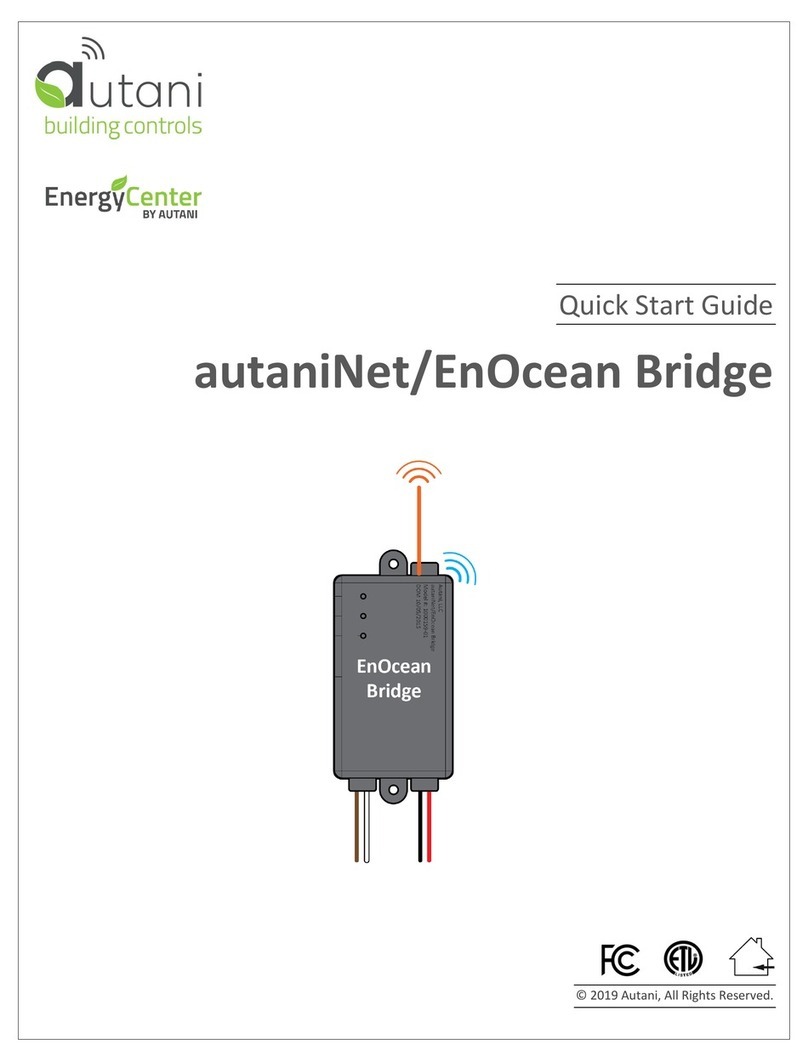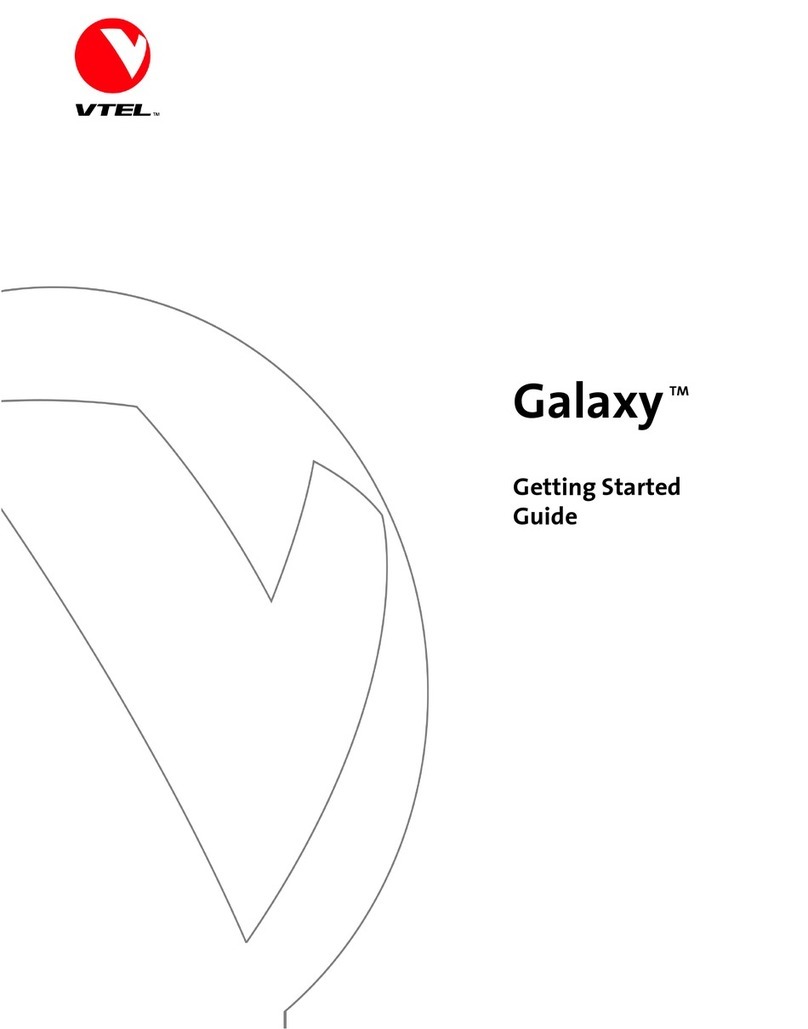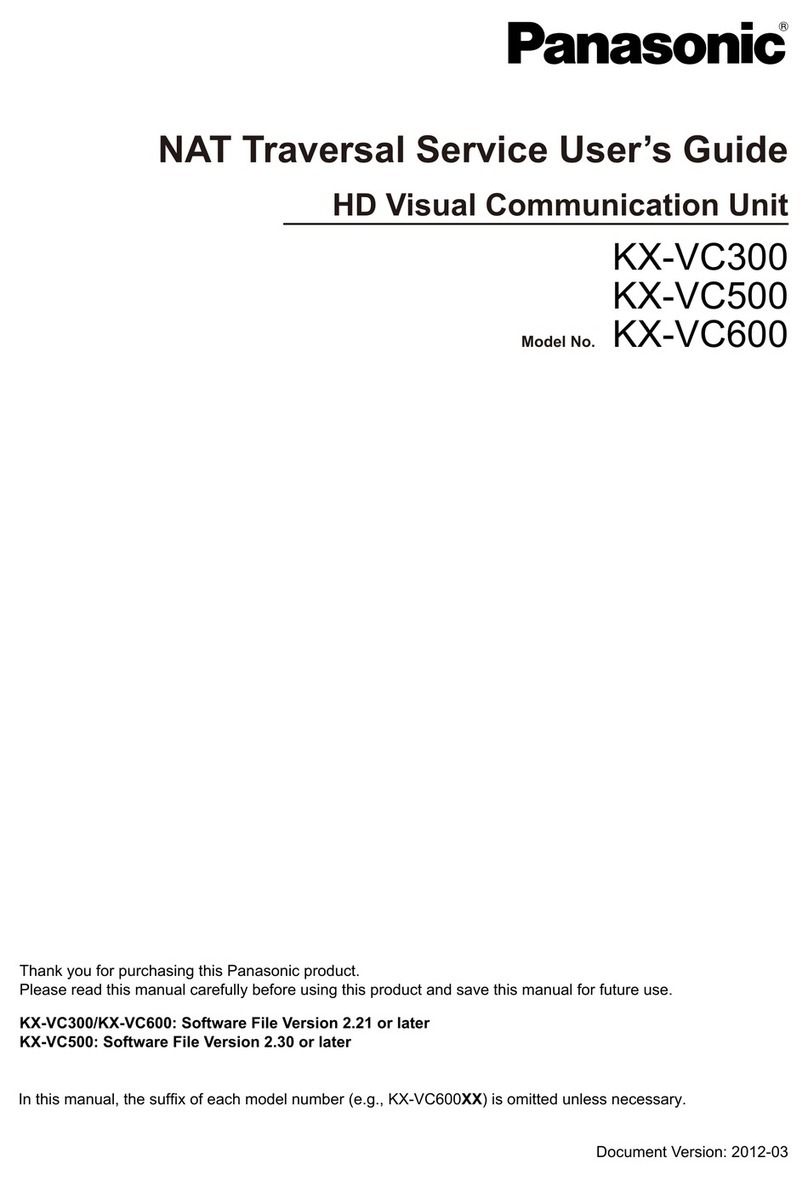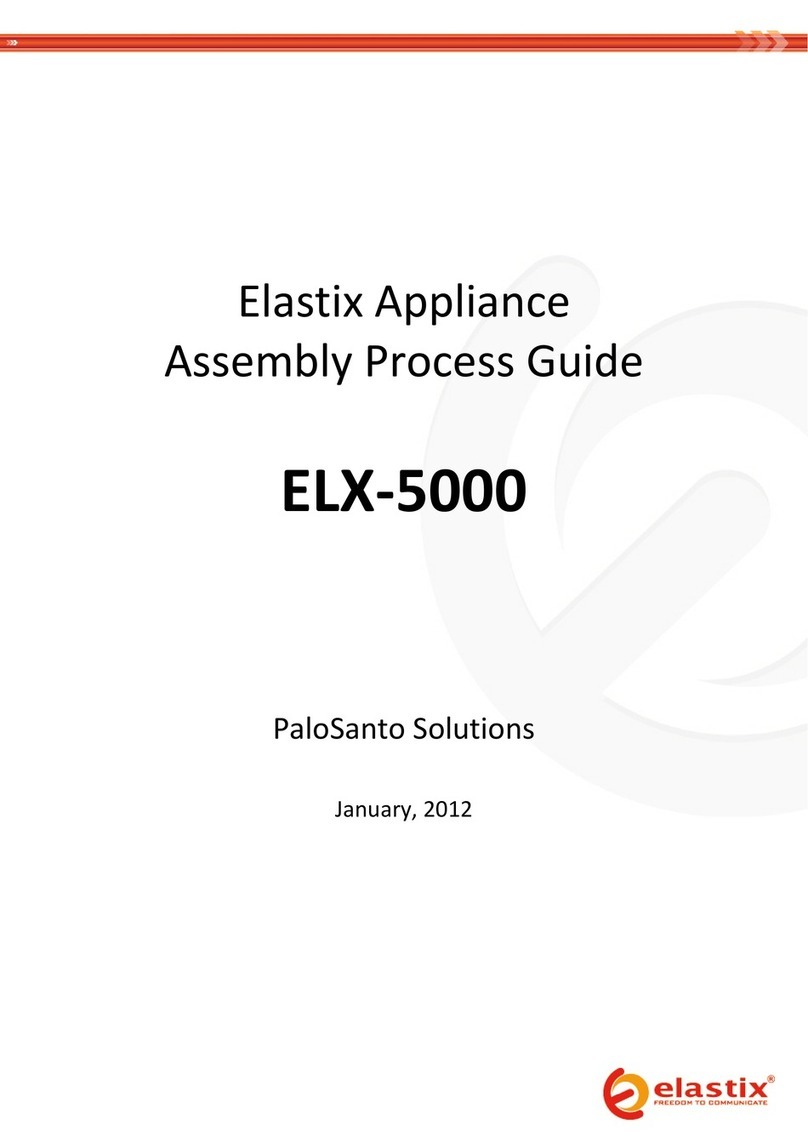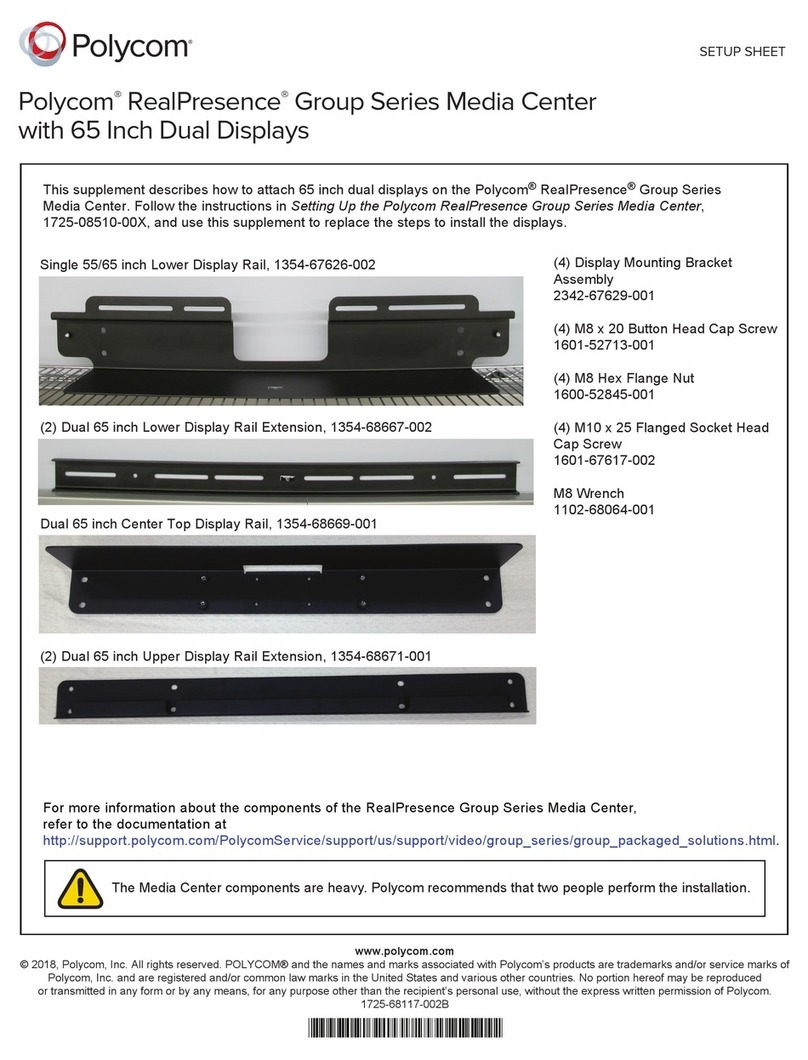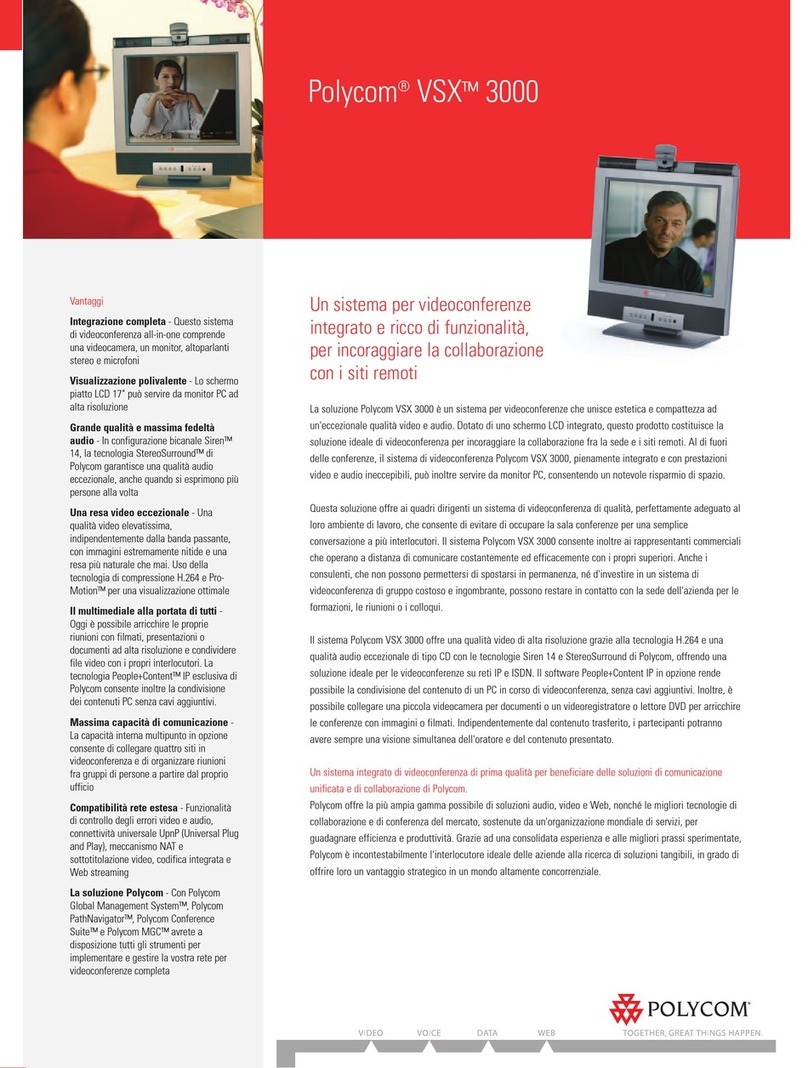Intesis IN485UNI001I1 Series Assembly instructions

Installaon Sheet for IN485UNI001I1xx
The order code may vary depending on the product seller and the buyer's locaon.
Version 1.0.1
Safety Informaon
Follow these instrucons carefully. Improper work may seriously harm
your health and damage the device and/or any other equipment
connected to it.
Only technical personnel, following these instrucons and the country legislaon for
installing electric equipment, can install and manipulate this device.
Install this device indoors, in a restricted access locaon, avoiding exposure to direct
solar radiaon, water, high relave humidity, or dust.
All wires, for communicaon and power supply (if needed), must only be connected
to networks with indoor wiring. All communicaon ports are considered for indoor
use and must only be connected to SELV circuits.
Disconnect power wires before manipulang and connecng them to the device.
Supply the correct voltage to power the device. See the Technical Specicaons table
at the end of this document.
Respect the expected polarity of power (if needed) and communicaon cables when
connecng them to the device.
Connecon Instrucons
1. LED
2. IR emier and receptor
3. RS-485 connector
4. USB Port
5. Temperature probe & humidity sensor
6. buon
1. Connect the RS-485 bus cable to the built-in RS-485 three-posion terminal
block
1. Signal ground
2. A (+)
3. B (-)
Observe the polarity: SG for ground connecon, A+, B-.
2. Connect the supplied USB cable to the USB built-in connector (mini-B type)
for power supplying purposes, or for communicaon with the conguraon
tool. If you use an external power supply make sure it meets the technical
specicaons given in the table below.
3. Power on the Intesis device and any other connected device.
A circuit breaker must be installed before the power supply to
ensure safety. Rang 250V-6A.
Conguraon Instrucons
Use the Intesis MAPS conguraon tool to congure the device.
1. See the instrucons on how to download and install the
latest version of the Intesis MAPS conguraon tool at:
hps://www.intesis.com/products/intesis-maps
2. Check the device User Manual for a detailed descripon of the conguraon
process.
Installaon Instrucons
The Intesis IN485UNI001I1xx can be installed on a wall or placed on a desktop.
• Check the device emplacement using your air condioner IR remote controller.
Make sure that you can control the AC unit properly with the IR remote
controller from that locaon. Dierent emplacements are allowed, as shown
in the gures below:
Device placed side-by-side with the AC unit (le) or in front of the AC unit (right)
Placing the device under the AC unit (le) or on a desktop (right)
DIP Switches
To access the built-in DIP Switch block, open the enclosure by releasing the rear lid.
Next, gently bend both frontal click-t tabs by inserng a at-pped tool (size < 5
mm). This operaon must be performed by qualied personnel only.
Table 1. Dip Switch Block
Binary Value Posion
Descripon
b0 .. b2 1 2 3
1 X X ↑ X X EIA-485 bus without terminaon resistor
0 X X ↓ X X Internal terminaon resistor of 120 Ω connected to
the EIA-485 bus (Default value)
X 1 1 X ↑ ↑ No BUS polarizaon
X 0 0 X ↓ ↓ BUS polarizaon acve (default value)
Installaon Sheet
© HMS Industrial Networks SLU | www.hms-networks.com

LEDs Informaon
The device has one mulcolor LED that informs of the current gateway’s behavior.
Normal operaon
LED color Blink freq/steady Descripon
RED STEADY HEAT mode
BLUE STEADY COOL mode
BLUE STEADY DRY mode
YELLOW STEADY AUTO mode
GREEN STEADY FAN mode
RED BLINK 3 mes Command received or sent during HEAT mode
BLUE BLINK 3 mes Command received or sent during COOL mode
BLUE BLINK 3 mes Command received or sent during DRY mode
YELLOW BLINK 3 mes Command received or sent during AUTO mode
GREEN BLINK 3 mes Command received or sent during FAN mode
Parrot mode
LED color Blink freq/steady Descripon
WHITE 0.5 s ON – 0.5 s OFF Parrot mode ON
Auto learn mode
LED color Blink freq/steady Descripon
WHITE STEADY The device is ready to get an IR frame
Device connected via USB
LED color Blink freq/steady Descripon
ORANGE STEADY (low intensity) USB link performed
ORANGE STEADY (high intensity) Intesis MAPS communicaon
MAGENTA 0.5 s ON - 0.5 s OFF USB communicaon (FW download in progress)
CYAN 1s ON - 1s OFF (x3) FW download nished
Error nocaon
LED color Blink freq/steady Descripon
RED BLINKING (low intensity) RCF corrupon
Technical Specicaons
Enclosure
Plasc, PC-Type (UL94 V-0)
Net dimensions (dxwxh): 93 x 58.5 x 21 mm / 3.7” x 2.3” x 0.83”
Color: Light Grey. NCS S 1002-B
Weight 55 g (1.94 oz)
Mounng Wall
On a clean surface (e.g. a desktop)
Terminal Wiring
For terminal: solid wires or stranded wires (twisted or with
ferrule)
1 core: 0.25 mm2 to 1 mm2 (30 to 18 AWG)
2 cores: 0.25 mm2 to 0.75 mm2 (30 to 21 AWG)
3 cores: 0.25 mm2 to 0.75 mm2 (30 to 21 AWG)
EIA-485
1 x EIA-485 pluggable terminal block (3 poles: Signal ground,
A, and B) with 120 Ω resistor terminaon and polarizaon
congurable by DIP switch
USB port 1 x Standard USB (mini-B type), 5VDC
Max Consumpon: 400 mA
Buons 1 x buon
Power Supply 5VDC 0,4A NEC Class 2 or Limited Power Source (LPS) and SELV
rated Power supply
Operaonal and
Storage
Temperature
Celsius: Op: 0 to +60°C; St: -20 to 85°C
Fahrenheit: Op: 32 to 140°F; St: -4 to 185°F
Operaonal
Humidity 5% to 95% RH, non-condensing
Storage Humidity <95% RH, non-condensing
Protecon IP20 (IEC60529)
LED Indicators 1 x external LED - Operaonal status
Disposal and Recycling
This product contains electronic components and must be properly disposed
of according to local laws and regulaons. For further informaon, refer to:
hps://www.intesis.com/weee-regulaon
For further informaon on the installaon, connecon, and conguraon of this
device, refer to the User Manual.
Installaon Sheet
© HMS Industrial Networks SLU | www.hms-networks.com
Popular Conference System manuals by other brands
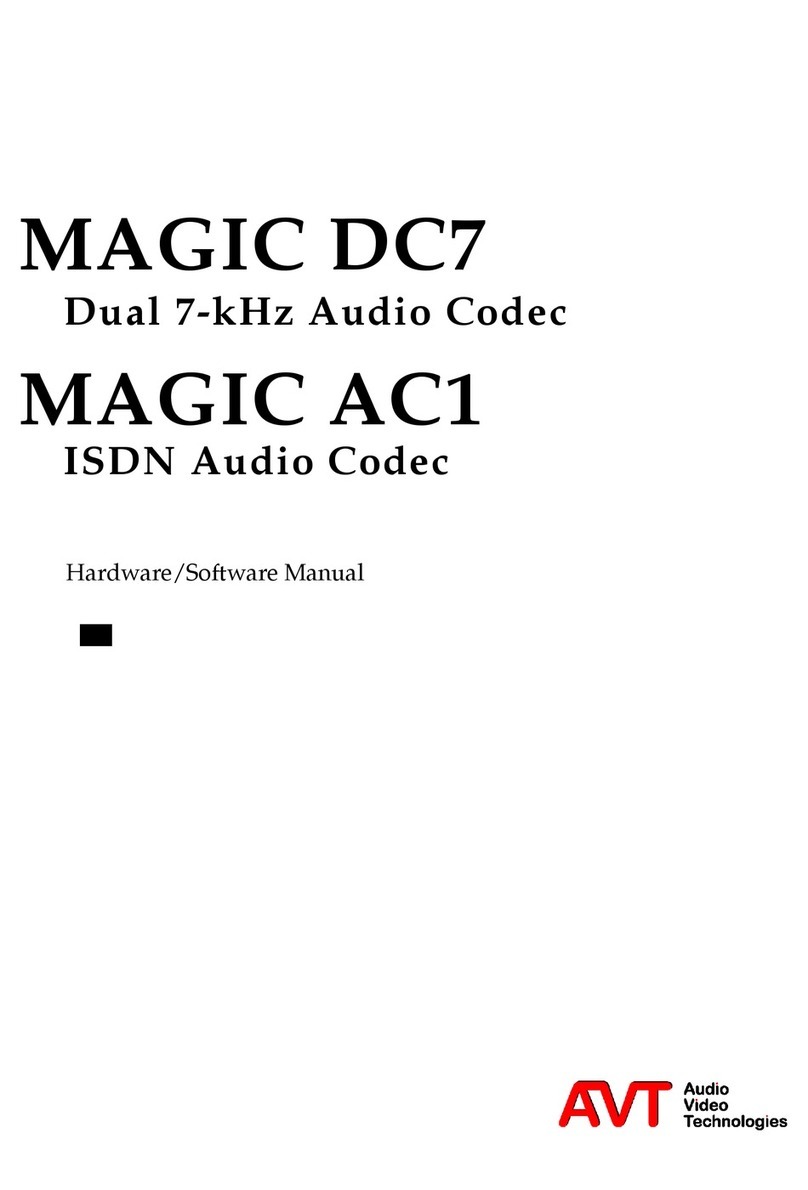
AVT
AVT MAGIC DC7 Hardware & software manual
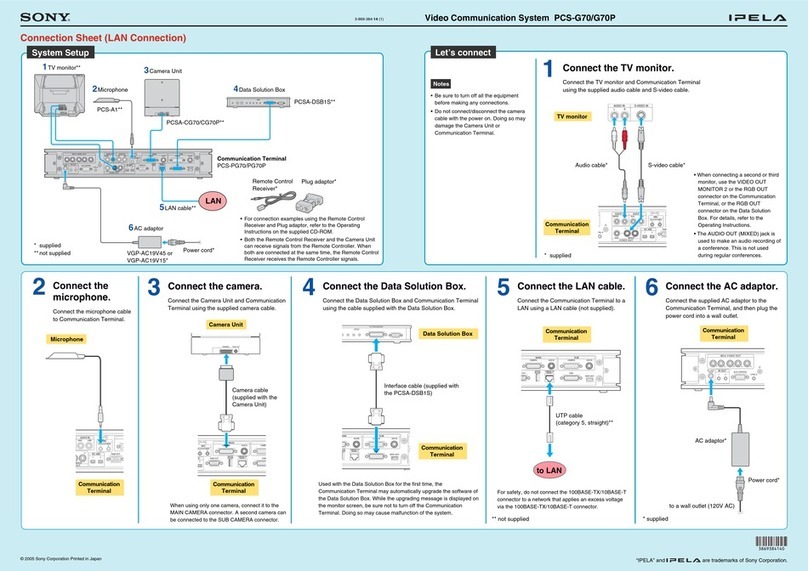
Sony
Sony IPELA PCS-G70 manual

Grandstream Networks
Grandstream Networks GAC2500 user manual

Crestron
Crestron UC-2 quick start guide
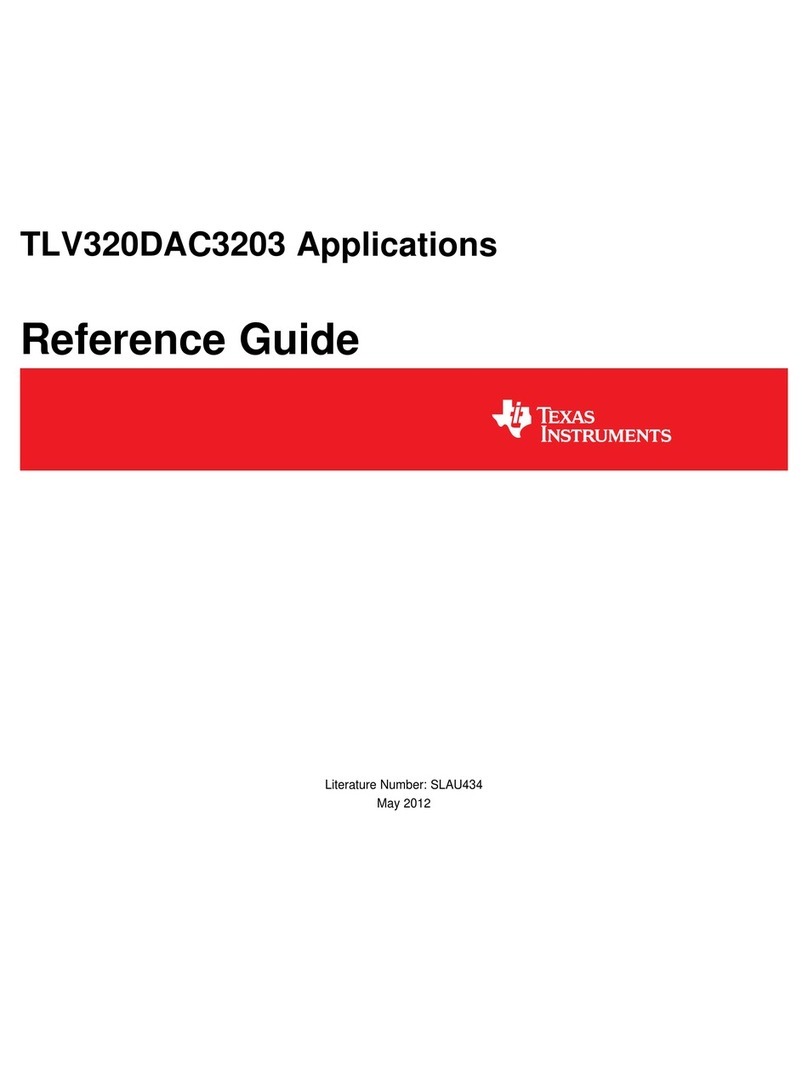
Texas Instruments
Texas Instruments TLV320DAC3203 reference guide

Federal Signal Corporation
Federal Signal Corporation Atkinson Dynamics AD-26 Installation and maintenance manual