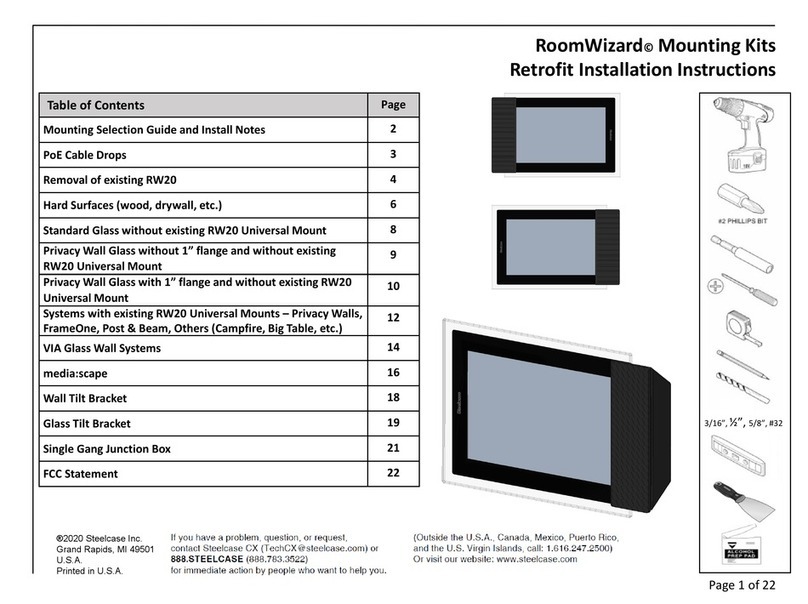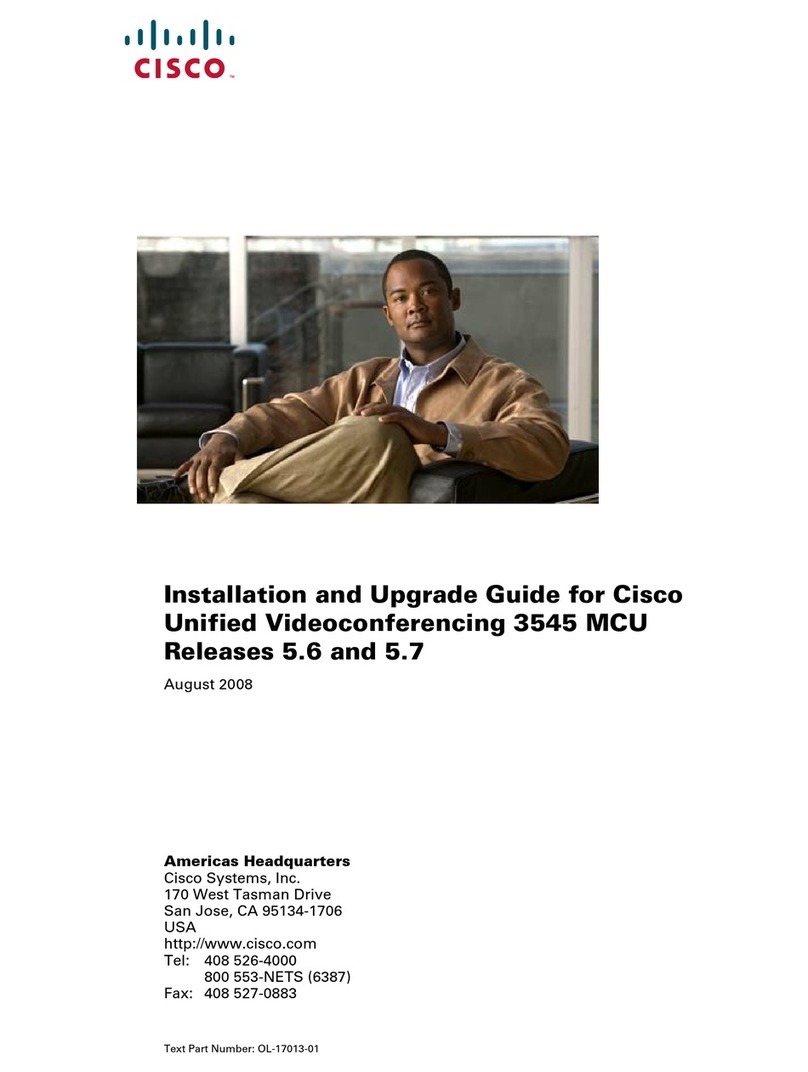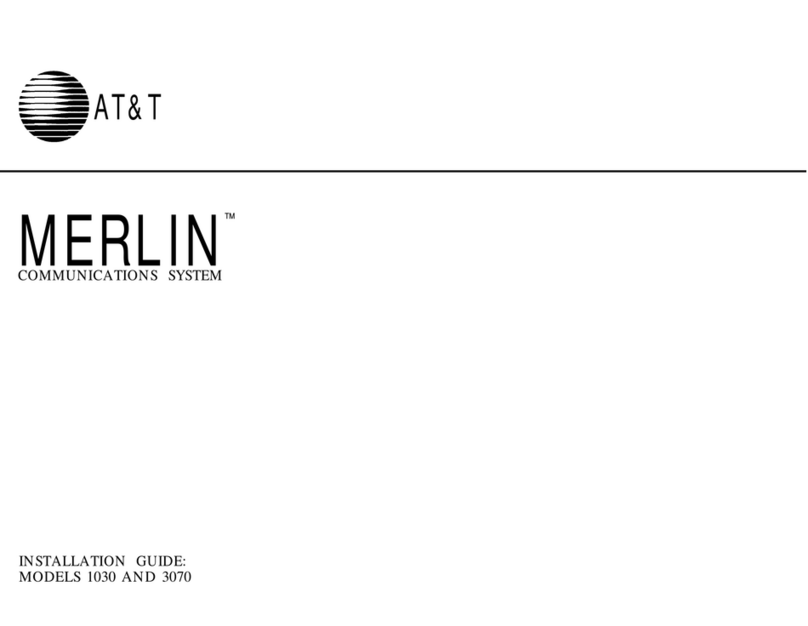TrueConf Videobar 010 User manual


3
4
6
6
6
8
8
9
12
12
12
13
14
14
15
16
18
18
19
19
19
19
21
23
23
23
23
23
23
24
24
24
24
25
26
28
28
28
29
29
29
29
30
30
Table of Contents
1. Purpose and general overview
1.1. Comparison table
2. Setting up
2.1. How to connect
2.2. Remote control buttons
2.3. Managing multiple endpoints using a single remote control
2.4. Starting the endpoint and adjusting network settings
2.5. Connecting to your video conferencing server
3. Getting started
3.1. Home page
3.2. Address book
3.2.1. User profile
3.2.2. Adding a new contact
3.2.3. Deleting a contact
3.2.4. Blocking a user
3.3. Viewing your profile
4. Video calls and conferences
4.1. Incoming calls
4.2. Making a call
4.3. Joining a conference
4.4. Creating a conference
4.4.1. Symmetric conference
4.4.2. Role-based conference
4.4.3. Asymmetric conference
4.5. During a call or conference
4.5.1. Content sharing
4.5.2. Mirroring your screen to the second monitor
4.5.3. Viewing chat messages
4.5.4. Adding users to the address book
4.5.5. Managing your microphone and camera
4.5.6. External webcams
4.5.7. Additional settings
4.6. Call history
4.7. Using a chat
4.8. How to call a phone
5. Endpoint settings
5.1. General settings
5.2. Network connection
6. TrueConf Videobar features
6.1. Supported codecs
6.2. Network interfaces
6.3. Endpoint features
6.4. Remote control features
6.5. Operating, transportation and storage conditions
TrueConf Videobar User guide
© 2021 TrueConf. All rights reserved. 2

1. Purpose and general overview
TrueConf Videobar is a portfolio of video conferencing endpoints designed for huddle rooms. It is an all-
in-one solution that features a built-in webcam, a microphone array and specialized firmware.
For a complete list of supported features, see the TrueConf Videobar Features section.
The portfolio offers two options:
TrueConf Videobar 010
TrueConf Videobar 015
TrueConf Videobar 010 is a more compact device with above-display mounting. It is equipped with a
built-in camera and a microphone array, USB ports for connecting peripherals, two HDMI outputs,
Bluetooth, Wi-Fi and LAN ports for connecting to the Internet.
TrueConf Videobar 010 front panel:
TrueConf Videobar 010 interface panel:
TrueConf Videobar 015 includes all the features of TrueConf Videobar 010 model and provides a
number of additional advantages:
Panning camera mount
HDMI port for capturing and displaying content in a meeting
More mounting options: above or below the room display using VESA mount.
TrueConf Videobar 015 front panel:
TrueConf Videobar User guide
© 2021 TrueConf. All rights reserved. 3

TrueConf Videobar 010 interface panel:
1.1. Comparison table
Model TrueConf Videobar
010 TrueConf Videobar 015
Range of use Huddle rooms and small meeting rooms
Conferencing modes Point-to-point video calls and group video conferences
Key differences
Mounting Above the screen Above or below the screen using a VESA
mount
Panning camera mount No Yes
Camera sensor 1/2.5", CMOS 1/2.5", 4K CMOS
Digital zoom 4X 4X, ePTZ (coming soon with a firmware
update)
HDMI input Нет 1 × HDMI input
Microphone Built-in 2-mic array Beamforming 4-mic array
Dimensions 222 × 93.2 × 56.5
mm 408 × 75 × 89 mm
Camera and lens
Video encoding Coding/decoding: 1080p @ 30 fps, H.264, VP8
Focal length 3.24 mm
Angle of view 94.8°
Noise reduction (DNR) 2D/3D digital noise reduction
White balance Auto / Manual / Fluorescent / Incandescent / Daylight / Cloudy
TrueConf Videobar User guide
© 2021 TrueConf. All rights reserved. 4

Exposure Auto / Manual
Video settings Saturation, contrast, sharpness, wide dynamic range
Signal-to-noise ratio (SNR) > 55 dB
Hardware
Platform Snapdragon 625
CPU 8x ARM Cortex A53, Octa-core CPU, 2.0 GHz, 64-bit architecture
GPU Qualcomm Adreno 509, OpenGL ES 3.1+
DSP Qualcomm Hexagon DSP, Qualcomm All-Ways Aware
RAM LPDDR3, 2.0 Gb, 933MHz
Storage device eMMC 5.1, 16 Gb
Interfaces
HDMI output 1 × main HDMI output (with audio stream)
1 × additional HDMI output (screen mirroring, no audio stream)
USB port 2 × USB 2.0 for connecting peripherals (speakerphones, webcams,
etc.)
LAN 100/10BASE-TX
Wi-Fi 802.11ac (2.4G and 5G supported)
Bluetooth Bluetooth 4.1
Audio Analog input and output (3.5 mm jack)
Remote control Built-in 2.4 GHz wireless receiver
Physical specifications and package
Power supply AC 110 - 220 V, DC 12 V/1.5A, HEC3800 connector
Power consumption up to 12 W
Temperature and humidity
requirements -10 ℃~+50 ℃; 20~80%
Supplied accessories User manual, warranty card, power adapter, remote control
TrueConf Videobar User guide
© 2021 TrueConf. All rights reserved. 5

2. Setting up
2.1. How to connect
Connect the power cable, network interface, monitor and audio output devices (headphones, speakers or
output audio via HDMI to a monitor with built-in speakers) to your video conferencing endpoint.
You can also connect the following devices:
Additional monitor
External webcam and microphone
Content display device (for TrueConf Videobar 015).
2.2. Remote control buttons
You can manage your endpoint using the remote control powered by two AAA batteries (included in the
package). It uses a 2.4 GHz band that helps enhance the control range and usability as compared to IR
remotes.
If you need to output audio via HDMI, please use HDMI out 2, as HDMI out 1 doesn’t support
audio stream output.
i
TrueConf Videobar User guide
© 2021 TrueConf. All rights reserved. 6

1. Turn on the endpoint.
2. Programmable button.
3. Adjust the speaker volume.
4. Mute the microphone
5. Disable the camera
6. Go to the selected menu item or activate the interface button.
7. Arrow buttons — navigate between interface elements.
8. Switch between camera images being transmitted to the conference (if external cameras are
connected via USB) and content captured via HDMI (for TrueConf Videobar 015).
9. Changing video layouts (coming soon with a firmware update).
10. Return to the previous menu section.
11. Take an incoming call or call a user in the address book/call history.
12. Depending on the usage scenario:
Decline an incoming call
End a video call
Leave a group conference
Delete a character before the cursor in the input line, e.g., when connecting your endpoint to a
video conferencing server)
13. 0-9 number keys (no T9 support).
TrueConf Videobar User guide
© 2021 TrueConf. All rights reserved. 7

14. Depending on the usage scenario:
Enter a period in the input line, e.g., when connecting to a video conferencing server
Take and leave the podium in a role-based conference.
15. Make an audio remark in a role-based conference:
By giving this button a single press, you can open the audio remark menu, while you need to press
the OK button to start broadcast and OK or return buttons to stop broadcast
Push and hold this button to open the audio remark menu and talk until the button is released.
2.3. Managing multiple endpoints using a single remote control
You can manage several TrueConf Videobar endpoints simultaneously using a single remote control. To
do it, you should bind your remote control with each device as follows:
1. Press the OK and asterisk buttons on your remote control simultaneously and hold them — the LED
will start blinking after 3 seconds.
2. Release the buttons — the LED will keep blinking.
3. Turn on the endpoint.
4. If the binding is successful, the LED will be coming on for 2 seconds and then turn off. Otherwise, if
there is a pairing error, the LED will be quickly blinking for 20 seconds and then will be slowly blinking
for 3 seconds. After that, the remote control will go into sleep mode.
To unbind the remote control from TrueConf Videobar:
1. Turn on the endpoint.
2. Press the OK and hash buttons simultaneously and hold them down on your remote control for 3
seconds — the LED will start blinking.
3. Release the remote control buttons — the LED will turn off, while the device will be unbound.
Otherwise, if there is an error, the LED will be blinking for 20 seconds, while the remote control will go
into sleep mode.
2.4. Starting the endpoint and adjusting network settings
To turn on the device, hold down the power button on the remote control for 2 seconds. The endpoint
automatically turns on when power is on.
Once the endpoint has been turned on, the home screen will be displayed on the main display.
The notification bar is located at the top of the screen, where the device status icons are displayed:
Bluetooth connection
“Do not disturb” mode (active/inactive)
Wi-Fi or Ethernet network connection
Current time.
First of all, you should connect to a network. By default, the device is set to operate in an Ethernet
network and automatically receive connection parameters via HDCP. Just plug an Ethernet cable into
your endpoint and wait for the authorization window to appear.
If necessary, you can manually set up an Ethernet or Wi-Fi connection by going to the system settings in
To make sure you enjoy the best audio and video quality, your communication channel should
meet our bandwidth requirements. We recommend using a wired connection if possible.
i
TrueConf Videobar User guide
© 2021 TrueConf. All rights reserved. 8

the lower right corner on the authorization page.
2.5. Connecting to your video conferencing server
At the first launch of TrueConf Videobar you will be prompted to select the connection server and one of
the available sign-in options:
The endpoint can be connected either to TrueConf Server corporate video conferencing system or
TrueConf Online cloud-based service (set by default).
To sign in to a cloud-based service, select one of the available options: using TrueConf account (can be
created on the TrueConf official website), Google account, or one of the social network accounts.
To connect to your TrueConf Server instance, press the Change Server button.
In the pop-up window, choose TrueConf Server and enter your server’s IP address or domain name,
e.g., server.company.com. Press Connect:
TrueConf Videobar User guide
© 2021 TrueConf. All rights reserved. 9

Besides the built-in microphone array, you can use the following audio capture devices:
External webcam’s microphone
USB speakerphone or microphone
If necessary, you can connect and switch to other AV peripherals during a meeting.
Allow app permissions to record audio, take photos and videos at the corresponding requests.
After that the start screen will open.
3. Getting started
TrueConf Videobar User guide
© 2021 TrueConf. All rights reserved. 11

3. Getting started
TrueConf Videobar offers a user-friendly interface similar to TrueConf for Android TV. You can easily get
started with the endpoint without a complicated on-boarding process. However, make sure to get
familiar with some additional features, e.g., capturing content via HDMI.
3.1. Home page
On the home page you can find the address of your device. You can share it with your contacts to start
communication. To do this, you can use your smartphone or tablet’s camera to scan the QR code on
your home page and forward the link to your friends or colleagues.
Your webcam video is used as a TrueConf Videobar background, which enables you to check on how you
look on a video call beforehand. You can enter full-screen mode by pressing OK or using the Right Arrow
button on your remote control. To exit full-screen mode, press the Left Arrow or the "back" button.
On the left, you can find the main menu where you can:
Receive and make video calls
Create group conferences
Join video meeting by entering its meeting ID
Exchange messages in chat.
3.2. Address book
In the address book, you’ll see your contact list if you have filled it beforehand:
In TrueConf client app
In your personal area (via TrueConf Server)
In your personal area (via TrueConf Online).
TrueConf Videobar User guide
© 2021 TrueConf. All rights reserved. 12

Use the search field button at the top of the screen to quickly find TrueConf users with their IDs
and view their profiles.
3.2.1. User profile
To view additional information about a user, select the user in the list and proceed to their profile. You’ll
see the following information:
Full name
TrueConf ID
Status
Optional (if specified): company’s name and up to 3 phone numbers
In the user profile you can also find buttons to make a call, start chatting, delete the user from your
address book or block the user.
Your TrueConf Server administrator could also fill the address book for you in the TrueConf
Server control panel.
✱
TrueConf Videobar User guide
© 2021 TrueConf. All rights reserved. 13

3.2.2. Adding a new contact
If your address book is empty, you can find a button to invite your friends and colleagues, e.g., by
TrueConf ID or email:
Besides, you can add a user right during a meeting.
3.2.3. Deleting a contact
To delete a user from the address book, proceed to the user profile and press the corresponding button:
TrueConf Videobar User guide
© 2021 TrueConf. All rights reserved. 14

3.2.4. Blocking a user
Sometimes you may need to prevent some users from contacting you. To this end, you can add a user to
the “black list” by pressing Block in their profile:
Once you’ve done this, you can see the blocked user in your address book, make calls and invite them to
your conferences, but you will be unable to send messages to this user. The blocked user won’t be able
to call you, invite you to conferences and send you messages. To unblock a user, press the
corresponding button in the user profile.
TrueConf Videobar User guide
© 2021 TrueConf. All rights reserved. 15

3.3. Viewing your profile
If you’d like to view your personal information, proceed to the bottom of the device menu:
Press OK or use the Right Arrow on your remote control to go to your profile. If connected to TrueConf
Server, you’ll see your TrueConf ID, company name and phone number (if specified):
Blocked users will also be displayed on your “black list” when using TrueConf client apps for
other platforms.
✱
TrueConf Videobar User guide
© 2021 TrueConf. All rights reserved. 16

In your profile, you can:
1. Change your avatar by taking a picture with your webcam.
2. Go to your personal area.
3. Switch to another user account (in this case, login menu will open).
If you’re a TrueConf Online user, you’ll see your TrueConf ID and plan details:
TrueConf Videobar User guide
© 2021 TrueConf. All rights reserved. 17

4. Video calls and conferences
4.1. Incoming calls
You can receive an incoming call with caller’s name information displayed while visiting any device menu
section:
In a similar way, you can be invited to a video conference. In this case, you’ll see the conference title:
4.2. Making a call
TrueConf Videobar User guide
© 2021 TrueConf. All rights reserved. 18

4.2. Making a call
To call a user, you need to:
1. Select a user in your address book.
2. Press the call button on the remote control or go to a user’s profile and press Call.
3. To end the call, use the hang up button on the remote control or press the button in the call
menu.
During video calls, you have a number of other available options: chat, enabling/disabling camera and
muting/unmuting microphone, as well as access to your AV device settings.
4.3. Joining a conference
To join a conference, you can:
Enter its ID in the Conference → Join the conference menu.
If the conference has already started, you can call its owner by finding this user in the address book
(the user will be marked with a star icon ).
During a conference, you can enable/disable your camera and microphone, exchange messages, etc., as
described in the following section.
4.4. Creating a conference
In TrueConf Videobar device, you can schedule the following video conferencing modes: symmetric (all
on screen), asymmetric (video lecture) or role-based (virtual meeting).
4.4.1. Symmetric conference
Symmetric conference is a video conference during which all users can see and hear each other:
1. Go to Conference → New Conference.
2. Choose Symmetric:
TrueConf Videobar User guide
© 2021 TrueConf. All rights reserved. 19

3. Select the conference participants from your address book:
4. Check the Automatic entry box if you would like to let a user who is willing to take part in a
conference join the meeting automatically upon calling.
5. Press Create conference:
6. The conference will launch immediately, all the participants will receive an invitation:
TrueConf Videobar User guide
© 2021 TrueConf. All rights reserved. 20
This manual suits for next models
1
Table of contents
Other TrueConf Conference System manuals
Popular Conference System manuals by other brands
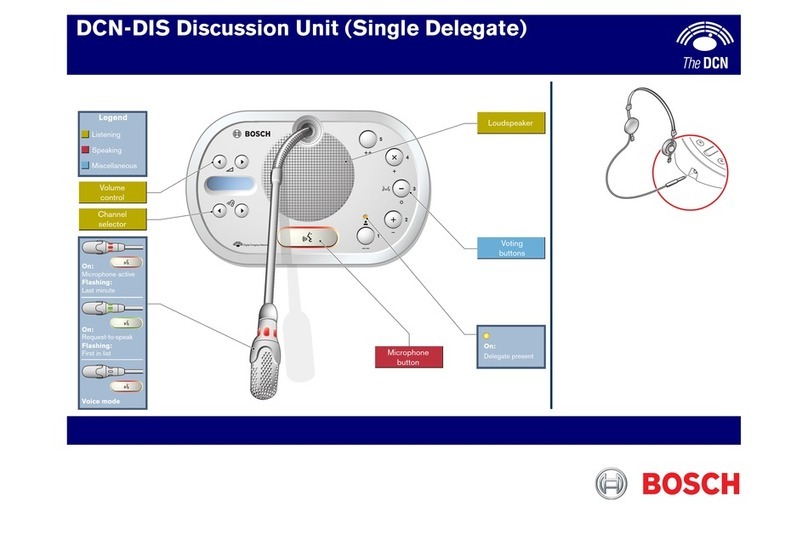
Bosch
Bosch DCN-DIS quick start guide
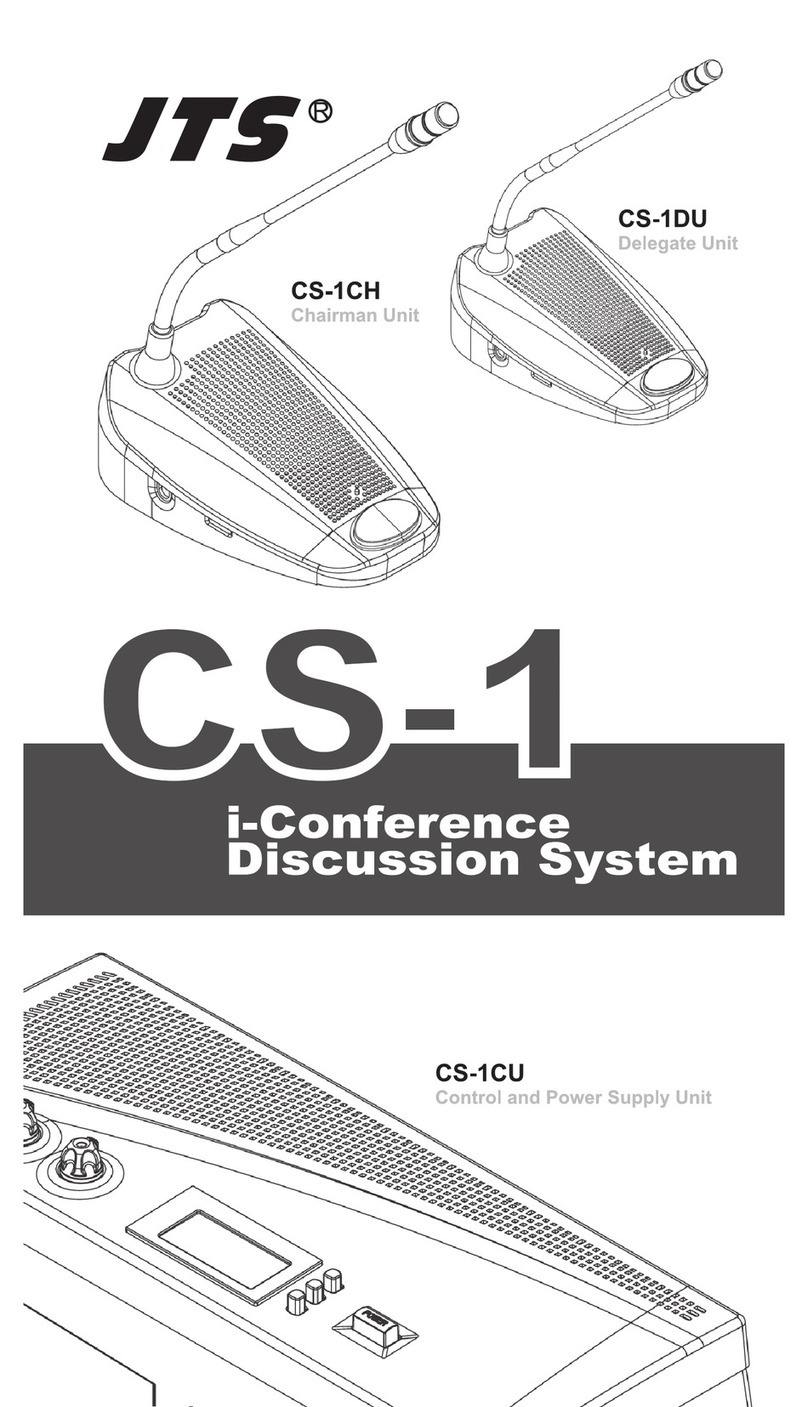
JTS
JTS CS-1 bcb875981654857854272d12c04c
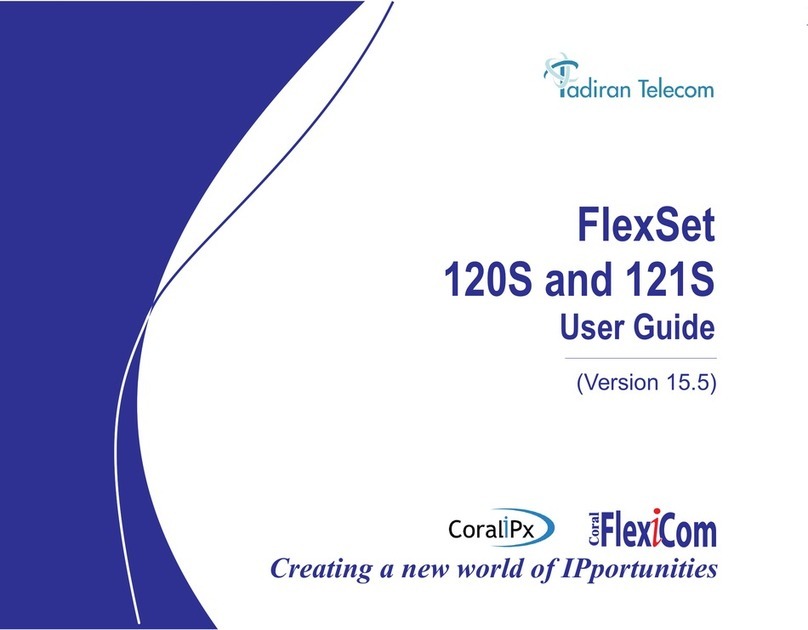
Tadiran Telecom
Tadiran Telecom FlexSet 120S user guide
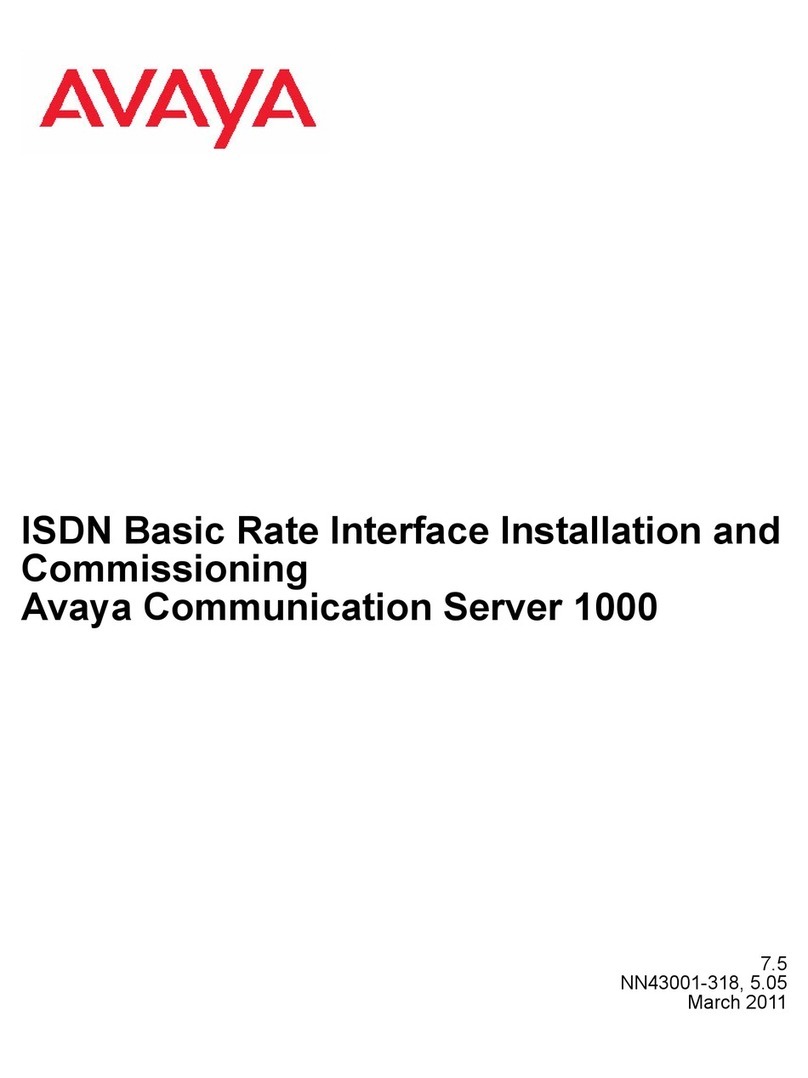
Avaya
Avaya CS 1000 Series Installation and commissioning
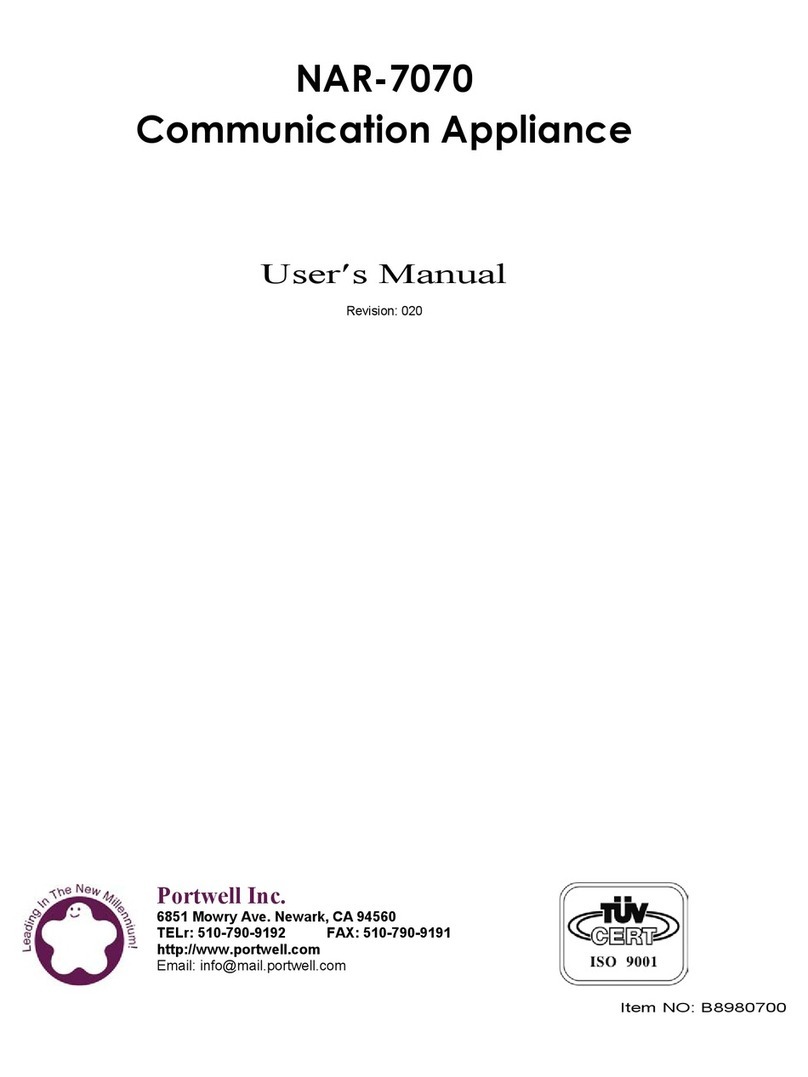
Portwell
Portwell NAR-7070 user manual
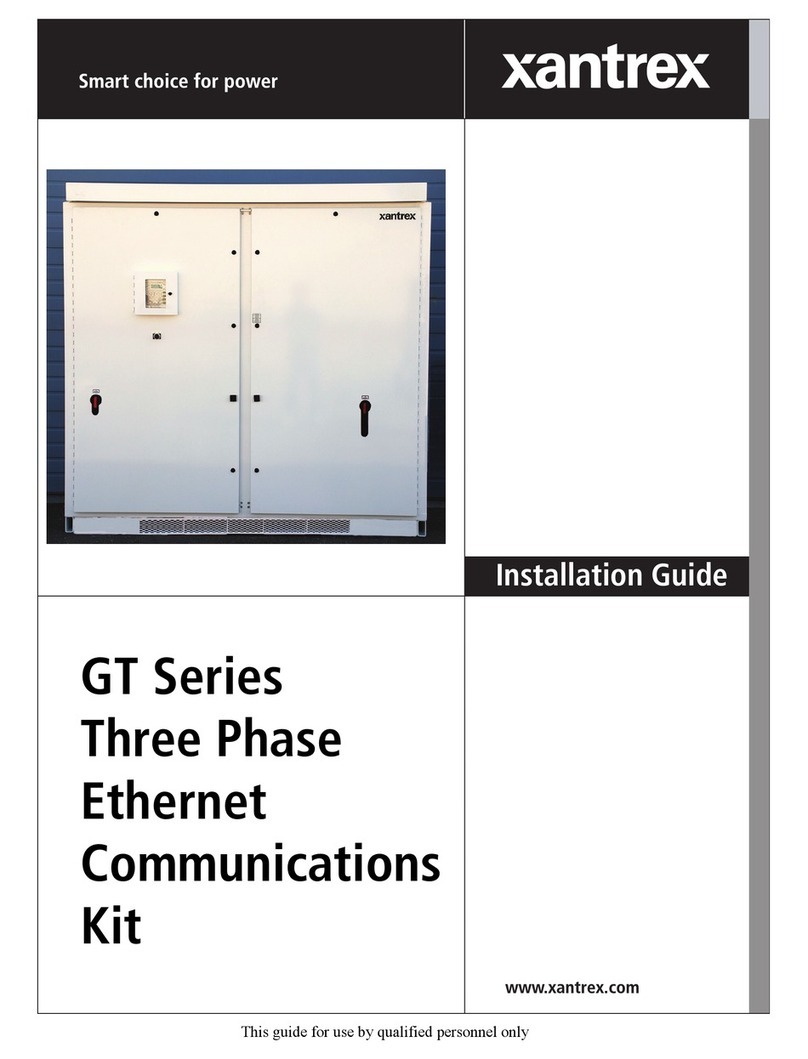
Xantrex
Xantrex GT Series Three Phase Ethernet Communications... installation guide

Poly
Poly G7500 Preparation guide

COMMUNICATIONS-APPLIED TECHNOLOGY
COMMUNICATIONS-APPLIED TECHNOLOGY ICRI/2PE Setup and operating procedures

Poly
Poly G7500 user guide

Clear One
Clear One COLLABORATE LIVE 200 user guide
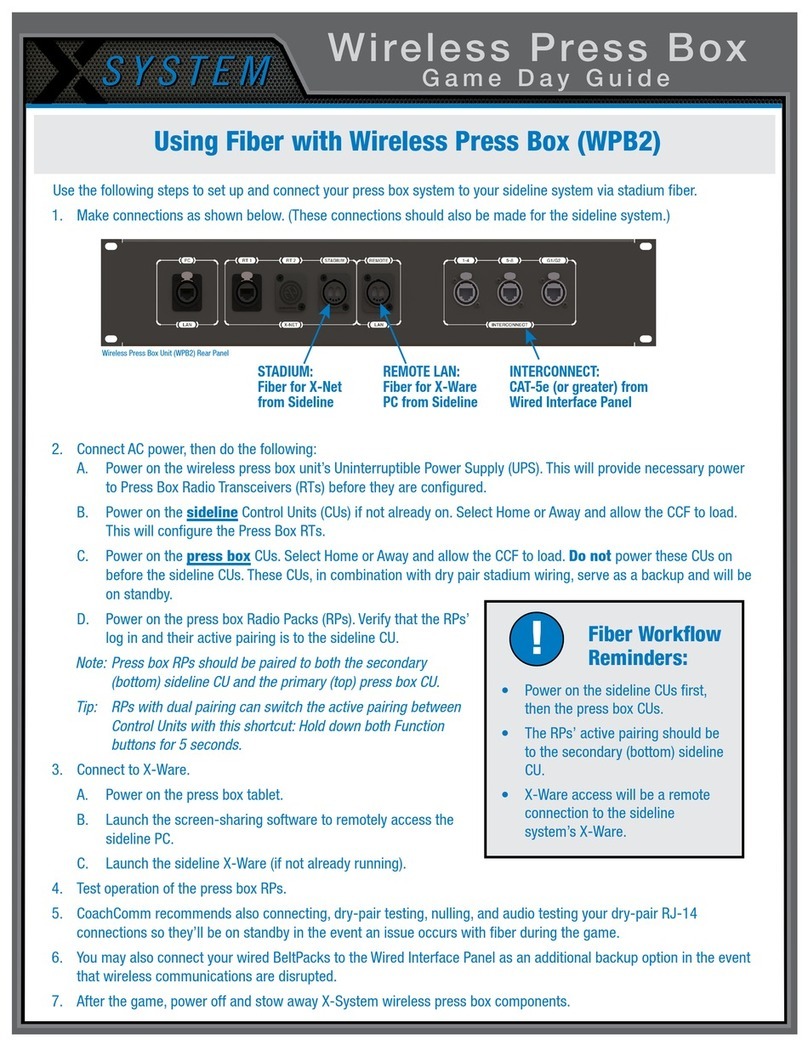
CoachComm
CoachComm X System WPB2 Game Day Guide

Yealink
Yealink MeetingEye 600 user guide