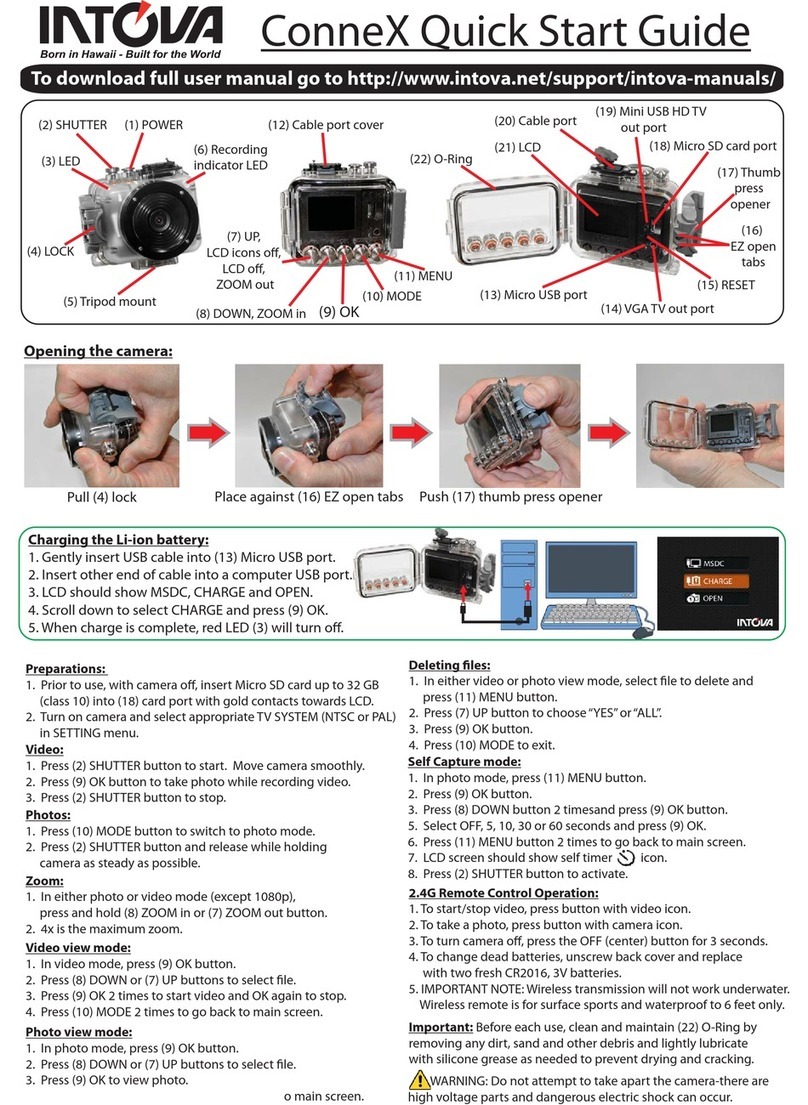8
*Sharpness:Inthesettinglist,usetheUP/DOWNbuttonstoselect“SHARPNESS”, and press “OK
button” to enter setting. There are STANDARD /HARD / SOFT.Afterselection, press “OK button” to
confirm,thenpressMENUbuttontoreturn.
“OK”
*Effect:Inthesettinglist,usetheUP /DOWNbuttonstoselect“EFFECT”, and press “OK button” to
entersetting.ThereareOFF/ART/SEPIA/NEGATIVE/MONOCHROME/VIVID. Afterselection,
press “OK button” to confirm, then press MENU button to return.
“OK”
* Recycle:In the setting list, use the UP / DOWN buttons to select “RECYCLE”, and press “OK
button” to enter setting. ThereareON/1MIN/2MINS /3MINS/4MINS/5MINS/10MINS/15
MINS.Afterselection,press “OK button” to confirm, then press MENU button toreturn.
Notice
:
This function directs the DV to save files in the SD card automatically at the specified time
interval. Once the SD card isfull, the earliest file will be deleted and covered with a newfile.. Select the
capacityofyourSDcardcarefully,andsavethefilesonacomputertoavoiddataloss.
“OK”