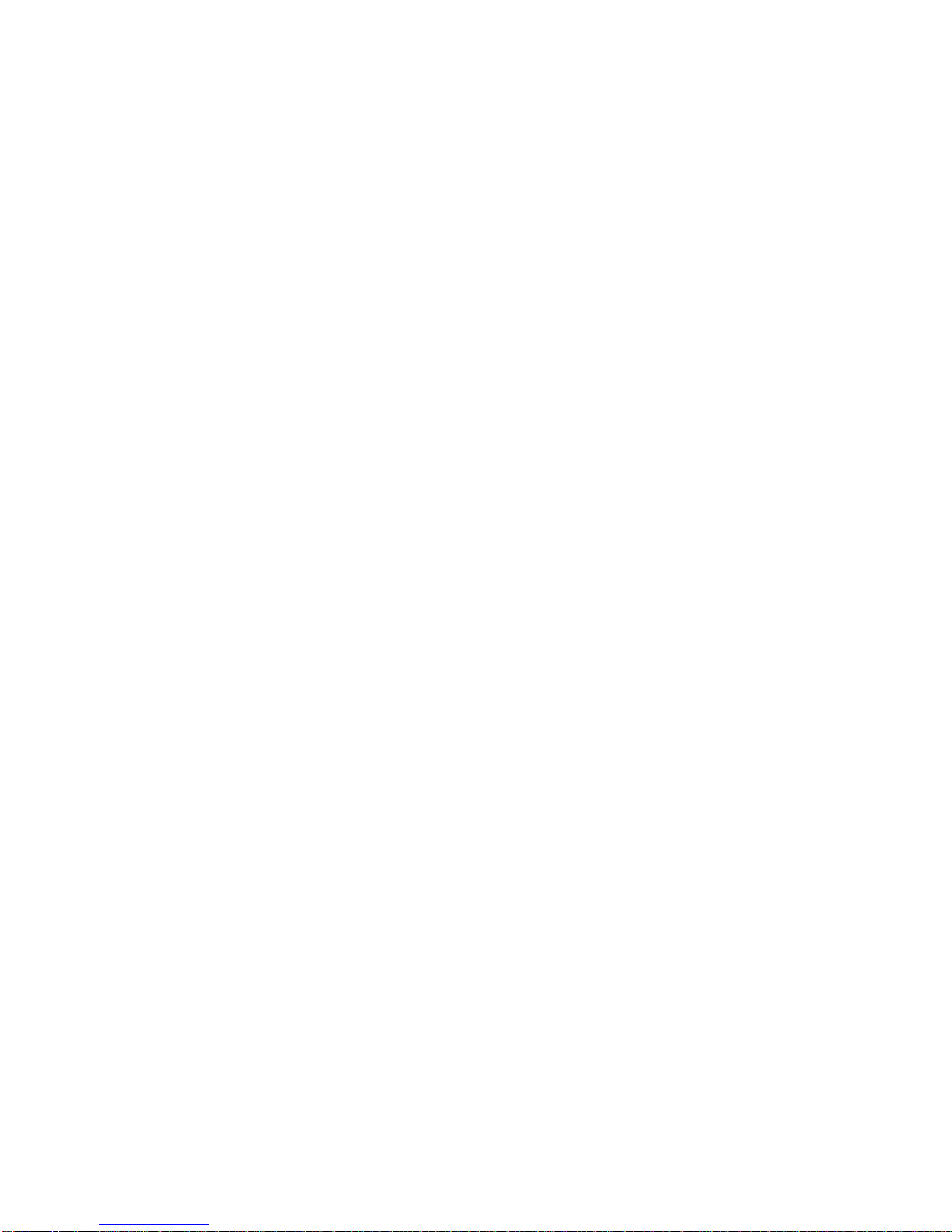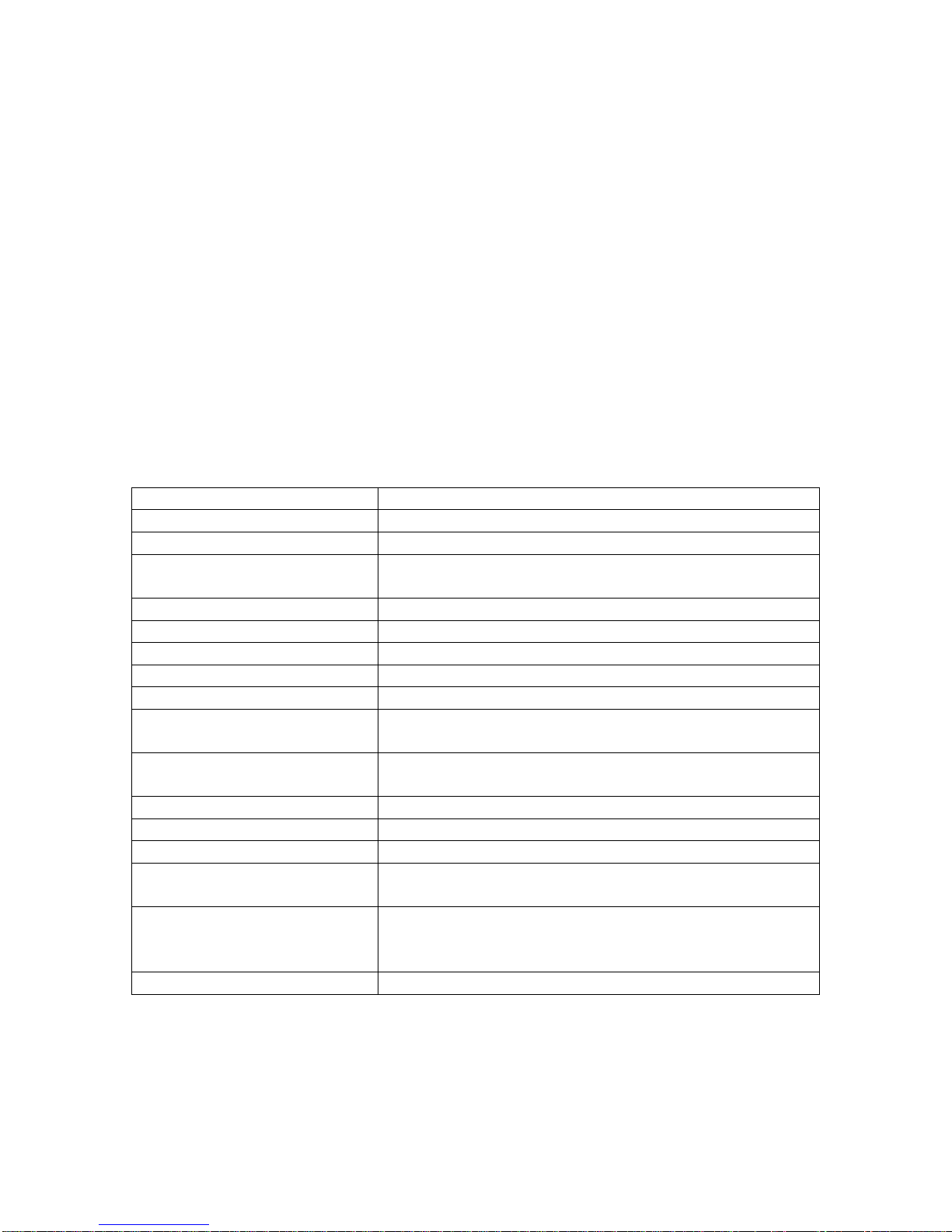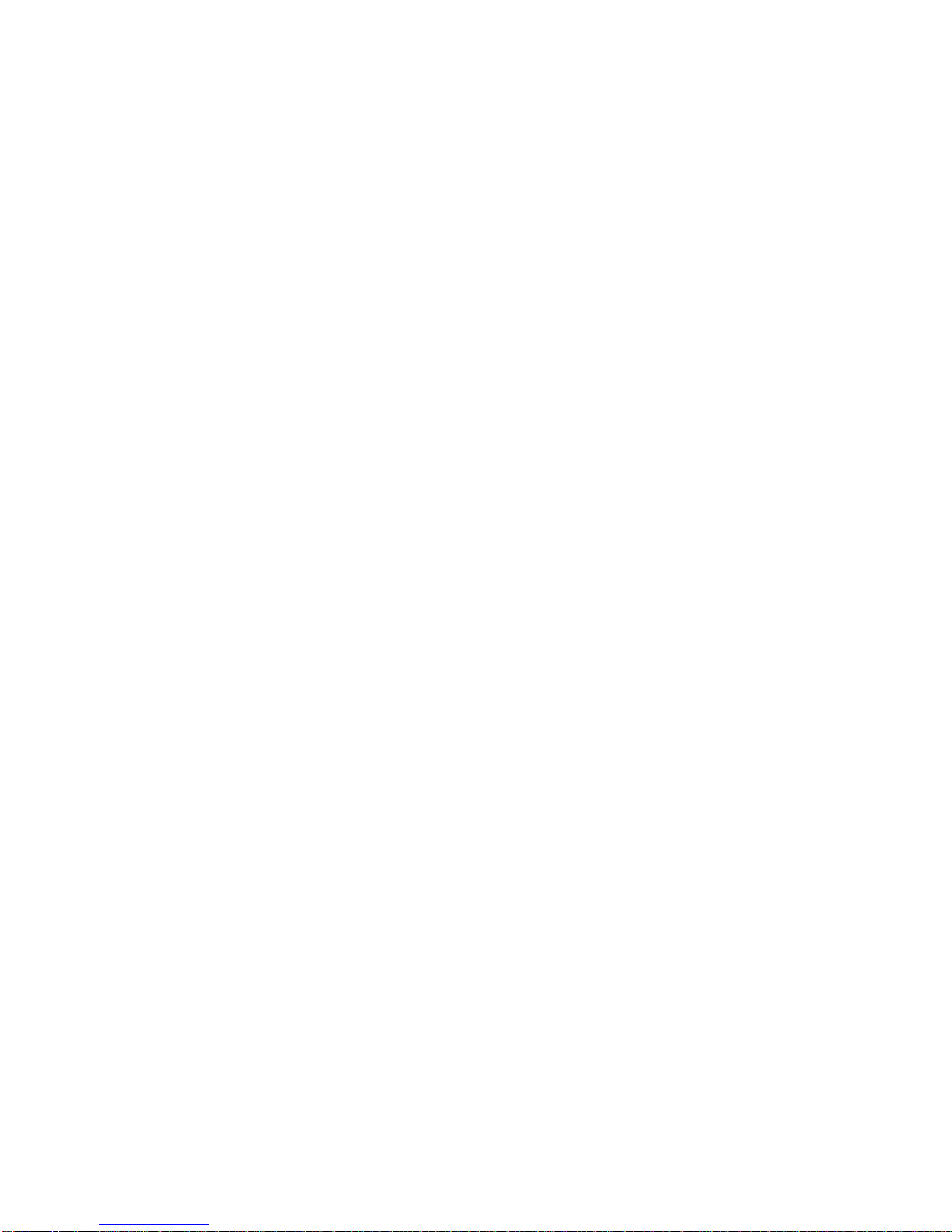
2
PC
Windows ME, 2000, XP, and VISTA users can transfer songs by simply connecting the
MP3 directly to the computer via the USB port or with the USB extension cable included.
No driver installation required.
Users of Windows 98 or below must install the CD software driver before connecting the
MP3 player to their PC for the first time. If the computer does not have a USB port,
compatible USB hardware will need to be purchased.
Turn the MP3 on. The computer’s operating system will recognize the MP3:
-From the desktop double click on “My Computer”
-Look for a new “Removable disk” icon.
-Users with a music organizer such as Windows Media player can transfer music directly
to the MP3 player via organizer.
MAC
1.Users can transfer songs by simply connecting the MP3 to the computer with USB
connection. No driver installation required.
2. Turn the MP3 on. The computer’s operating system will recognize the MP3. Look
for the “Removable disk” icon.
3. When transferring music from the computer to the MP3 the transfer speed must be
at the lowest rate, 128 kbs. This can be changed in the music organizer’s settings.
If the transfer speed is not at the lowest rate of 128 kbs, then songs may not
transfer correctly and therefore not play.
4.The music format must be saved as MP3 format. For Mac users using I-tunes: The
music defaults to a different format. The default format can be changed under
preferences.
Driver Installation for PC
Windows 98 or less will require installation of the driver CD
1. Put the driver CD into CD-ROM
2. Enter the PC Tool setup directory, click the file Setup.exe and a window will
appear displaying the MP3 player utilities and Windows98 Driver setup
3.Click continue and follow the install wizard steps
4.Once complete the setup will require a reboot, click yes.
5.After the system has rebooted, insert the MP3 into the USB port and a “removable
disk” symbol will appear. That means the MP3 Player can be used as a hard disk.