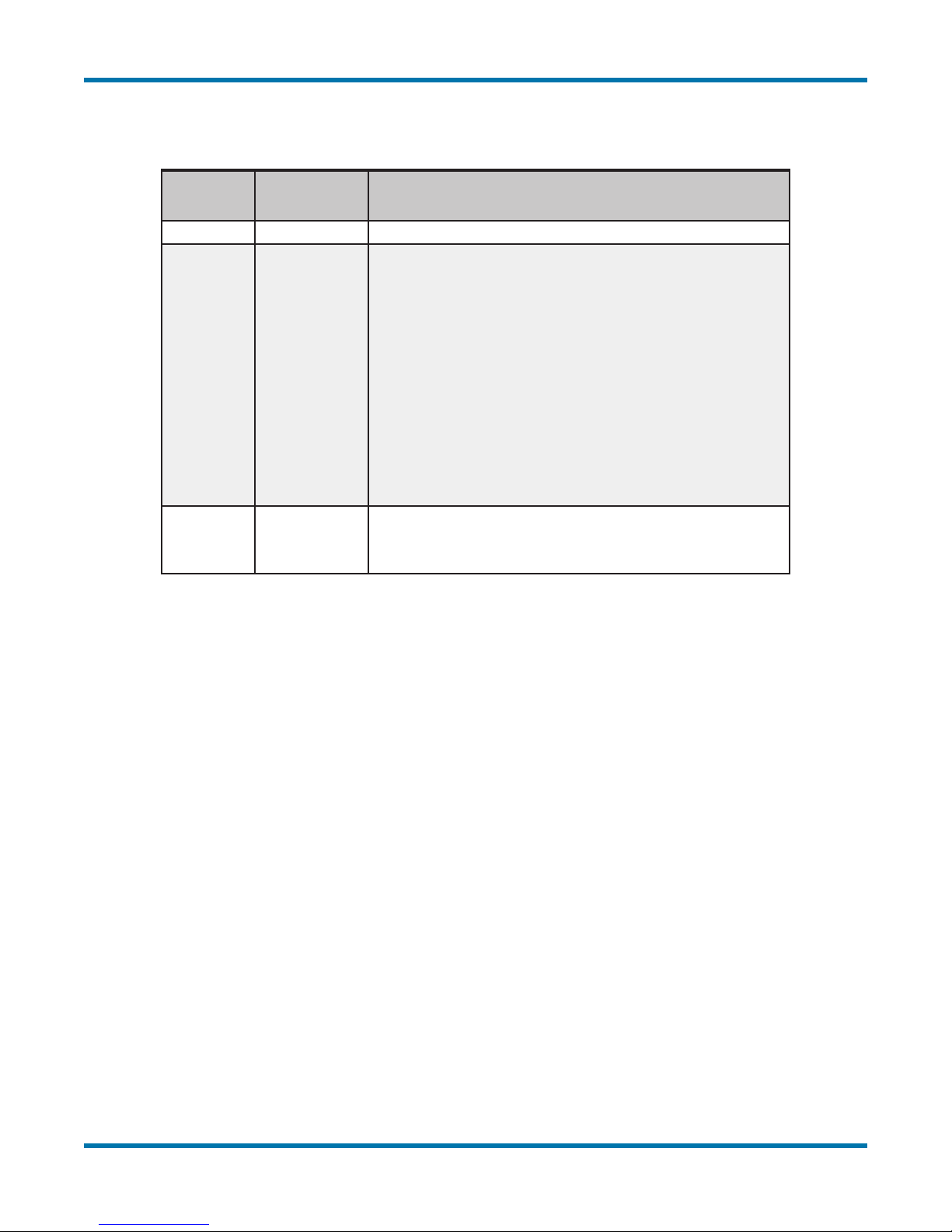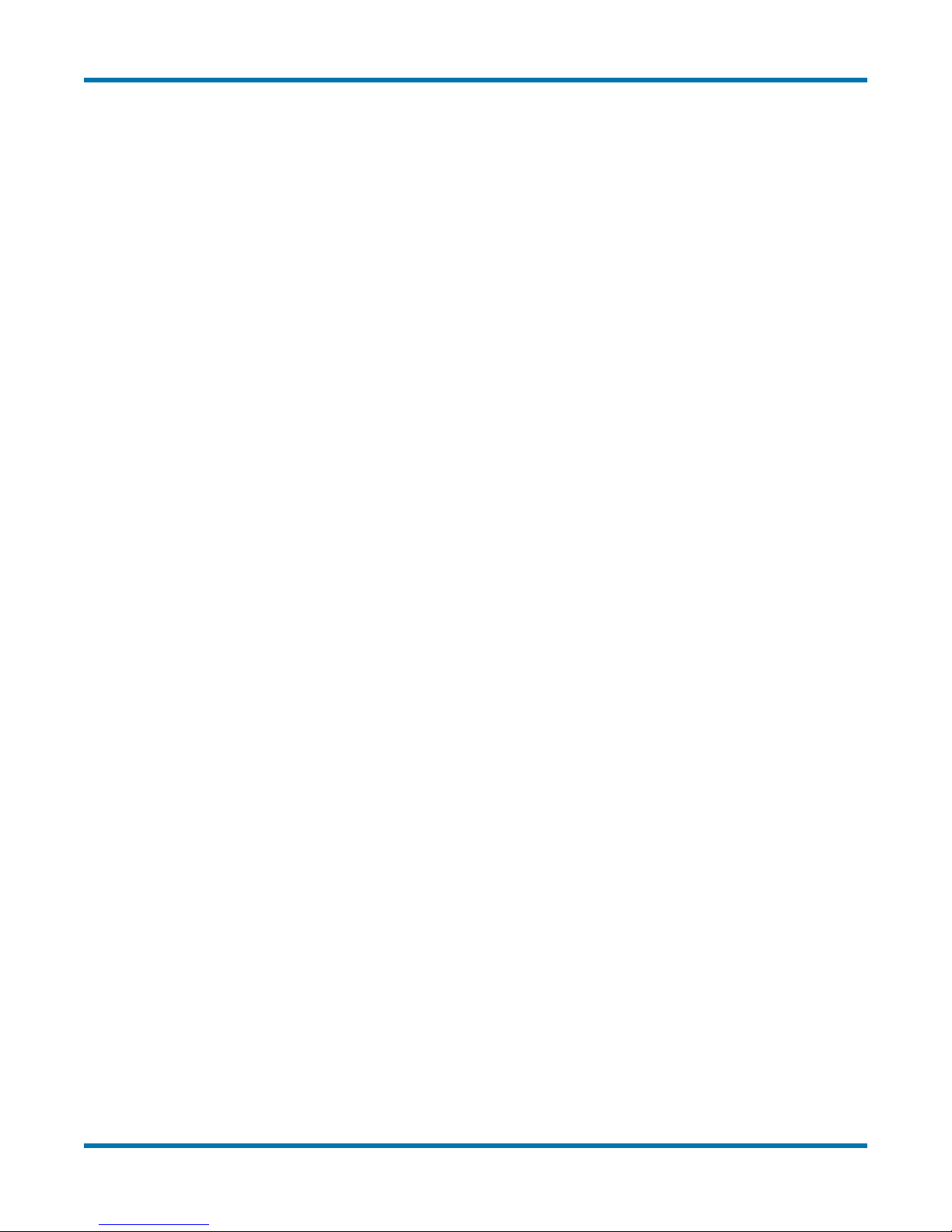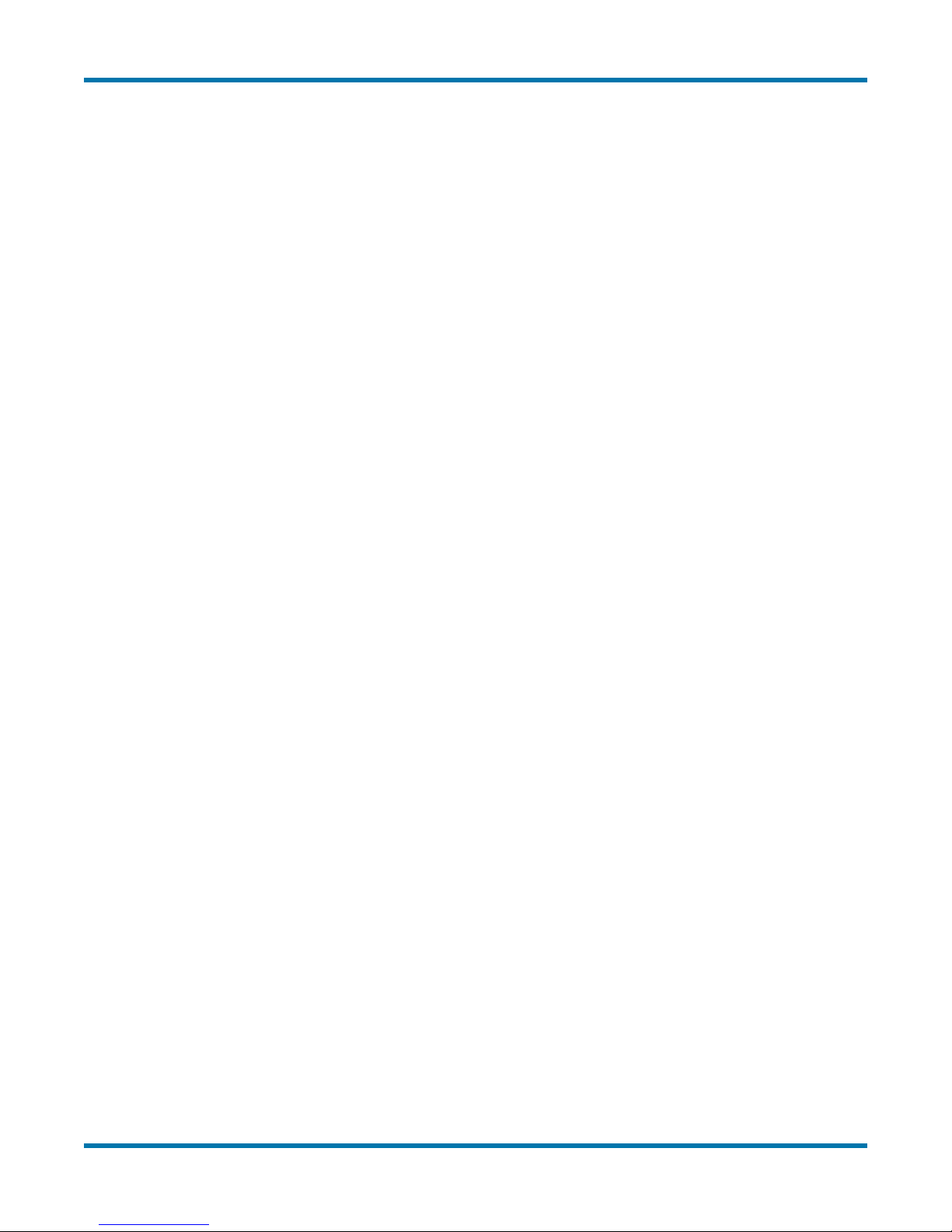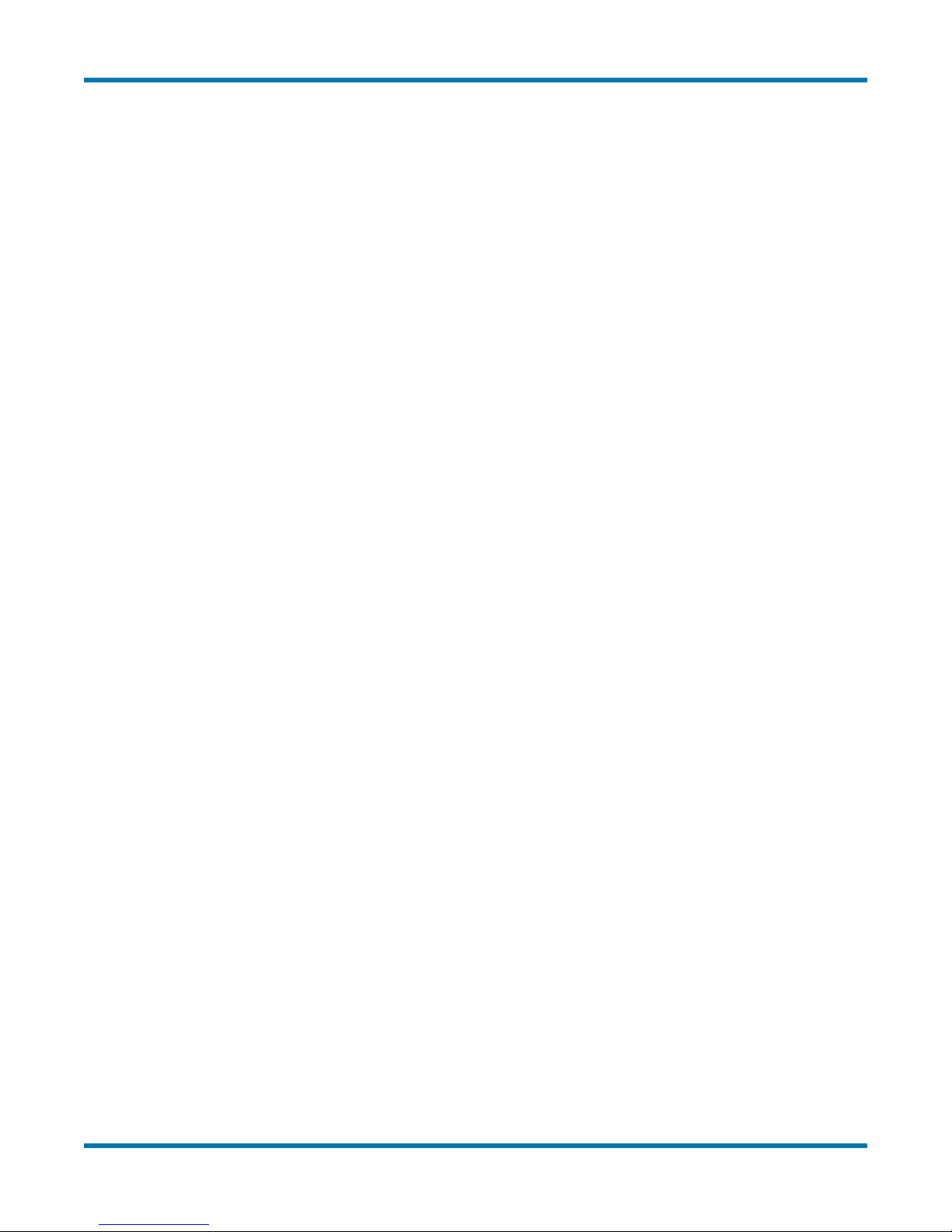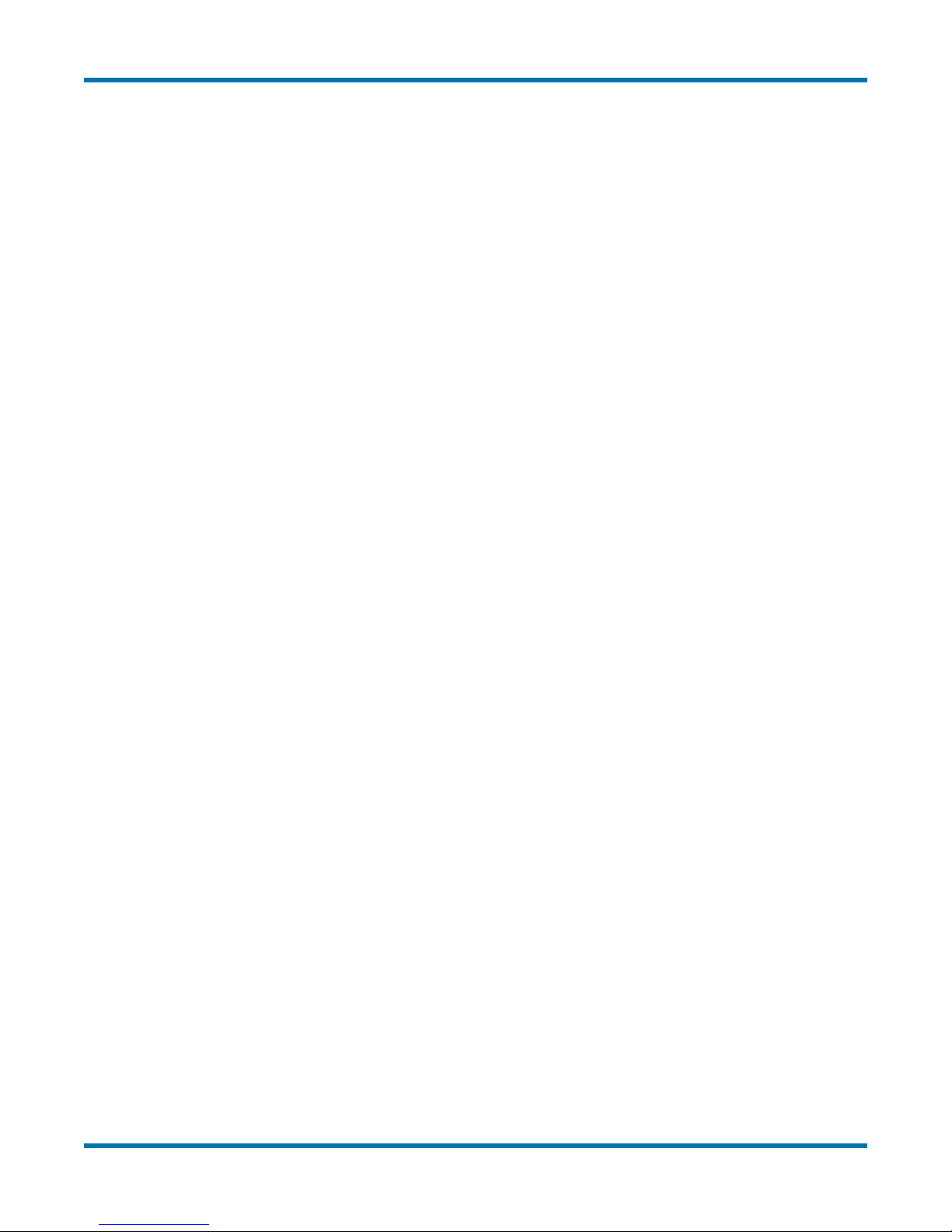neoVI FIRE 2 User’s Guide
ii © 2016 Intrepid Control Systems, Inc.Version 2.1 - October 10, 2016
Table of Contents
1 Introduction and Overview ..........................................................................................................................1
1.1 Introduction ................................................................................................................................................1
1.2 Package Contents......................................................................................................................................1
1.3 Operational Overview ................................................................................................................................4
1.4 Summary of Key Features .........................................................................................................................4
1.5 Hardware and Software Requirements......................................................................................................7
2 A Tour of neoVI FIRE2 Hardware...............................................................................................................8
2.1 Case and Overall Design ...........................................................................................................................8
2.2 Left Side Interfaces and Connectors........................................................................................................10
2.3 Right Side Interfaces and Connectors .....................................................................................................10
2.4 Membrane LED Display and Keypad.......................................................................................................12
2.5 Standard Cables and Cable Options .......................................................................................................15
3 Hardware and Software Setup .................................................................................................................23
3.1 Vehicle Spy and Driver Installation and Setup .........................................................................................23
3.2 Driver and API Support File Installation and Setup..................................................................................30
3.3 Hardware Hookup Diagrams....................................................................................................................36
3.4 Vehicle Network and Power Connections ................................................................................................39
3.5 PC Connection.........................................................................................................................................41
4 DeviceConguration .................................................................................................................................43
4.1 Starting and Using neoVI Explorer...........................................................................................................43
4.2 System Settings and Firmware Updates..................................................................................................46
4.3 General Settings and Product Details......................................................................................................48
4.4 Standard CAN Networks (HS CAN 1-5 and MS CAN).............................................................................50
4.5 Selectable CAN Networks........................................................................................................................52
4.6 LIN Networks (LIN1 to LIN4)....................................................................................................................54
4.7 MISC IO ...................................................................................................................................................55
4.8 Other Parameters ....................................................................................................................................56
5 Core Feature Operation ............................................................................................................................59
5.1 Monitoring Conventional Vehicle Networks..............................................................................................59
5.2 Transmitting on Conventional Vehicle Networks...................................................................................... 60
5.3 Interfacing to Automotive Ethernet (BroadR-Reach / 100BASE-T1)........................................................64
5.4 Using the Ethernet Interface for DoIP and XCP.......................................................................................65
5.5 Using Miscellaneous I/O Channels ..........................................................................................................65
5.6 Standalone Logging .................................................................................................................................65
5.7 CoreMini Scripting....................................................................................................................................65
6 Advanced Features....................................................................................................................................66
6.1 neoVI API .................................................................................................................................................66
6.2 USB Host .................................................................................................................................................66
7 Reference: Connector Pinouts and Cable Signal Mappings................................................................67
7.1 neoVI FIRE 2 Connector Pinouts.............................................................................................................67
7.2 FIRE 2 Ethernet Cable Adapter Connector Pinouts and Signal Mapping................................................69
7.3 neoVI-OBD-1 Cable Connector Pinouts and Signal Mapping..................................................................71
7.4 neoVI-OBD-MULTI (Regular and Right Angle) Cable Connector Pinouts and Signal Mapping............... 74
7.5 neoVI FIRE/RED J1939 Cable Connector Pinouts and Signal Mapping .................................................76
7.6 FIRE 2 OBD Cable with DoIP Support Connector Pinouts and Signal Mapping .....................................78